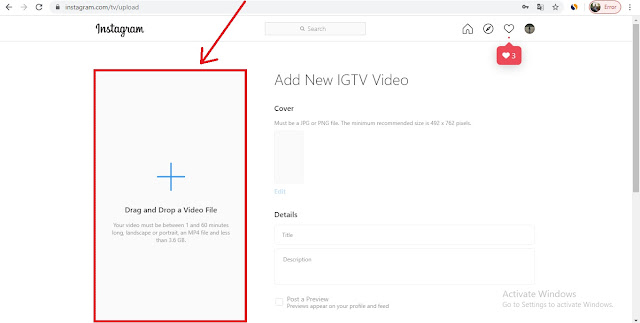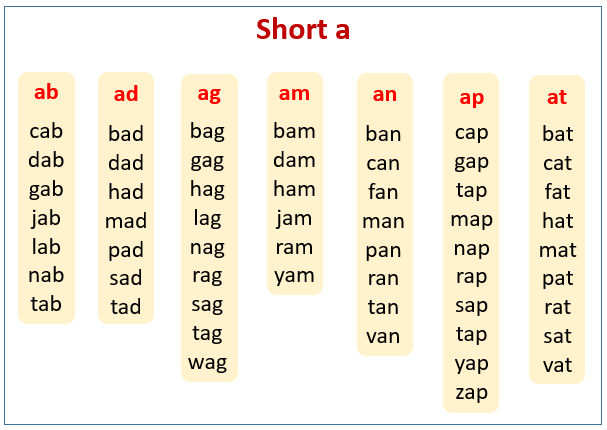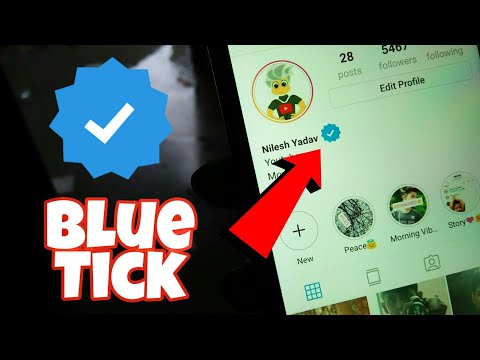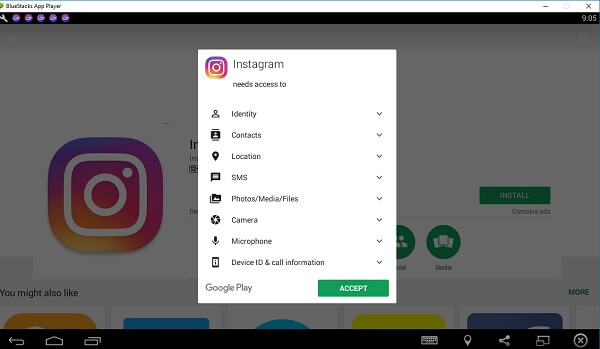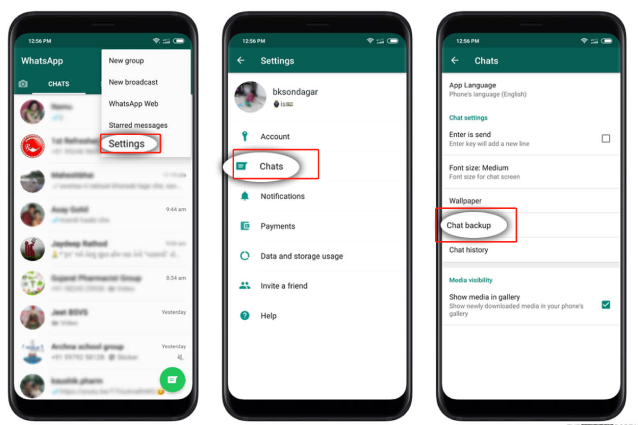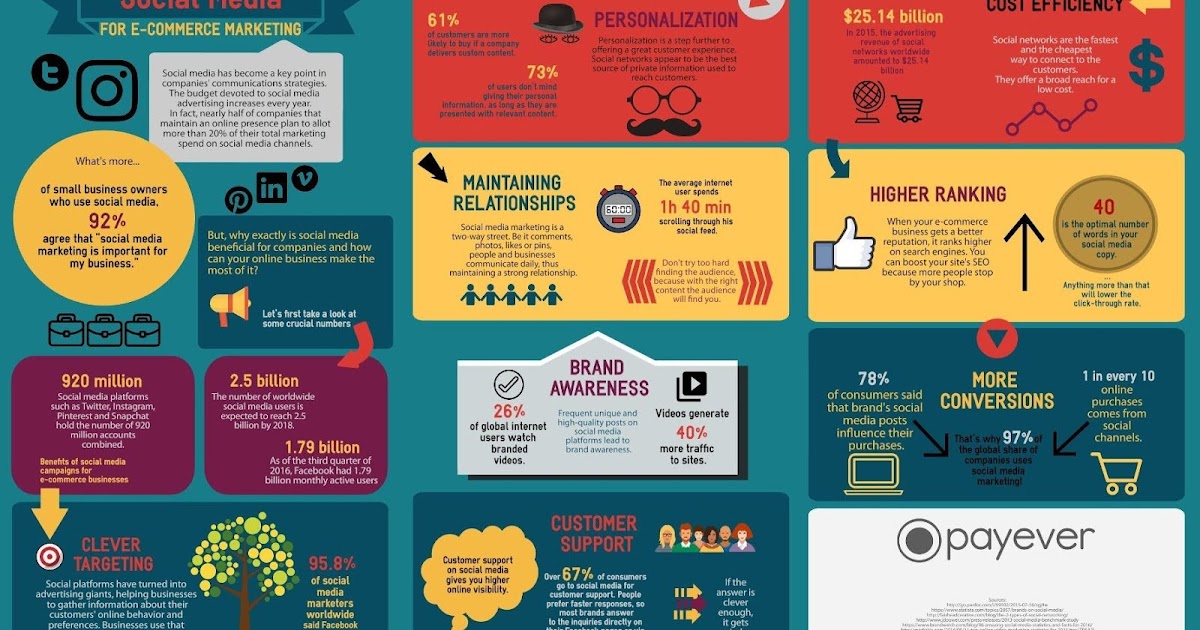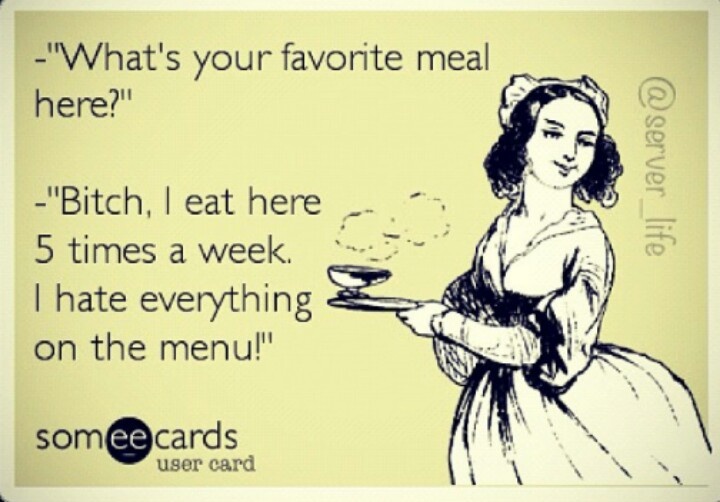How to post on igtv instagram
How to Post Longer Videos on Instagram with IGTV
Home > Blog > How to Post Longer Videos on Instagram with IGTV
We’ve all been there – we have a cool video that we want to easily share on social media and so we upload it to Instagram and then hit “share” to Facebook. No mess, no fuss right? Unfortunately too often we see videos that were specifically produced for a wider format shared to Instagram. The result? Off-centered shots, weird cropping, and cut off titles. Fortunately now with IGTV, your social media team can upload your video to Instagram and cross-post it to Facebook without losing any quality, even if it’s longer than one minute. Here’s how.
FROM THE INSTAGRAM APP OR IGTV APP:
-
Tap the TV icon in the top right of feed, or open the IGTV app.
-
Tap the + and choose a video, then tap Next.
-
Tap and slide the image at the bottom of the screen to select a cover image or tap Add from Camera Roll (iPhone) or Add from Gallery (Android).
Tap Next.
-
Add a title and description.
-
If you’d like to add your video to an IGTV series, tap Add to Series. Note that if this is your first time creating a series, you’ll need to create a series name.
-
You can choose to post a preview of your video to Instagram feed and your profile or share your video to a Facebook Page.
-
If you’ve chosen to post a preview, you can tap Edit Profile Cover to adjust how your IGTV cover photo shows up on your profile grid. You can also tap Edit Preview to adjust how your IGTV video will be previewed in feed (you’ll only have this option if your video is 9:16. If 16:9, your video will show in full).
-
Tap Post.
ON THE WEB AT INSTAGRAM.COM
-
From a computer, open your web browser and go to Instagram.com.
-
Go to your profile and click IGTV.
-
Click Upload.
-
Click and choose a video, or drag and drop a video file.
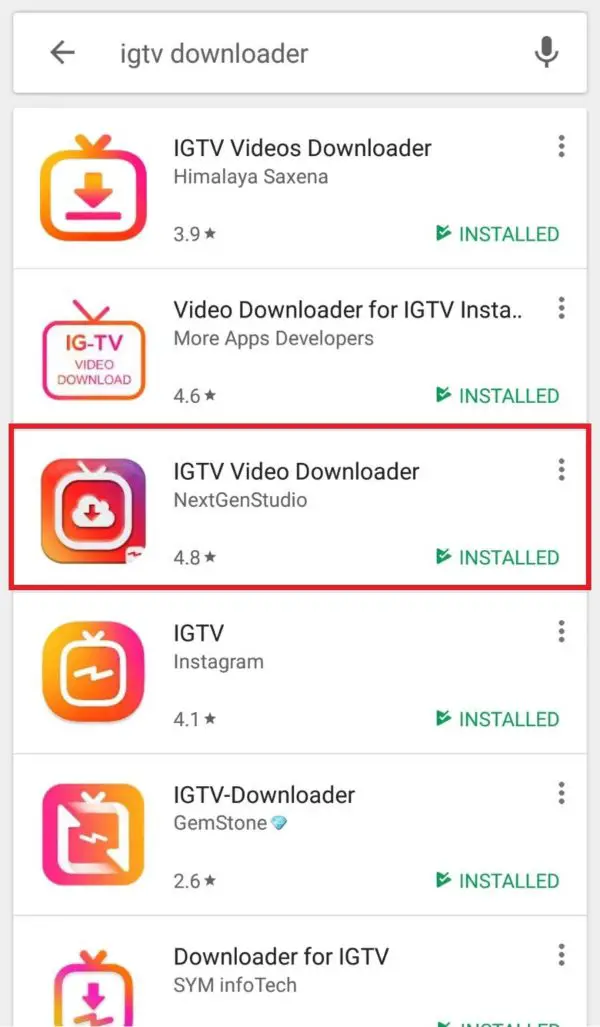
-
Add a title and description. You can also choose to share a preview of your video to Instagram feed and your profile or share your video to a Facebook Page.
-
Click Post.
-
When you share a video to feed and your profile, it appears as a preview, which is the first section of your video. Once the preview is finished, the video pauses, and viewers will need to tap Keep Watching to continue watching the full video. Keep in mind that if you share a preview of your IGTV video to feed and your profile:
-
Tapping the video on your profile opens a preview of your IGTV video with a link to the full video.
-
Tapping the video in feed will turn sound on and off.
-
Tapping the link will open the full IGTV video and allow you to keep watching from where you left off in feed.
-
Removing the preview from your profile and from feed won't affect the availability of the video on IGTV.

-
Previews will show a 4:5 center crop of your IGTV video.
SHARING YOUR VIDEO TO FACEBOOK
-
When posting your video, if you select “Share to a Facebook” page, the video will automatically be added to your videos, as well as Facebook Watch.
-
If you uploaded your thumbnail via desktop, it’s best to go to Facebook and update the preview to the video’s final aspect ratio, vs the IGTV preview.
-
Add the video to your preferred playlist.
-
Consider adding closed captions, to increase your video’s accessibility!
Our most recent episode of Traditions was posted this way – check out our Instagram and Facebook to see how easy this made posting a video over one minute without losing any quality! Happy posting!
READY TO WORK WITH US?
SCHEDULE A DISCOVERY SESSION
Request a Quote
Please complete the form below, and a member from our team will be in touch shortly.
"*" indicates required fields
11
22
33
First Name*
Last Name*
Business / Organization
Email*
Phone*
Preferred Method of Contact
Preferred Method of Contact...PhoneEmail
Privacy Policy | Site Map
© 2022 Human Being Productions | All Rights Reserved | Made with ♥ in Baltimore
How to Post on IGTV From the Instagram App or Website
- You can post on IGTV from the Instagram mobile app by selecting the "Long Video" option when you upload a video, or on a desktop through your profile page.
- Normal Instagram videos can only be up to a minute long, but IGTV videos can be up to an hour.
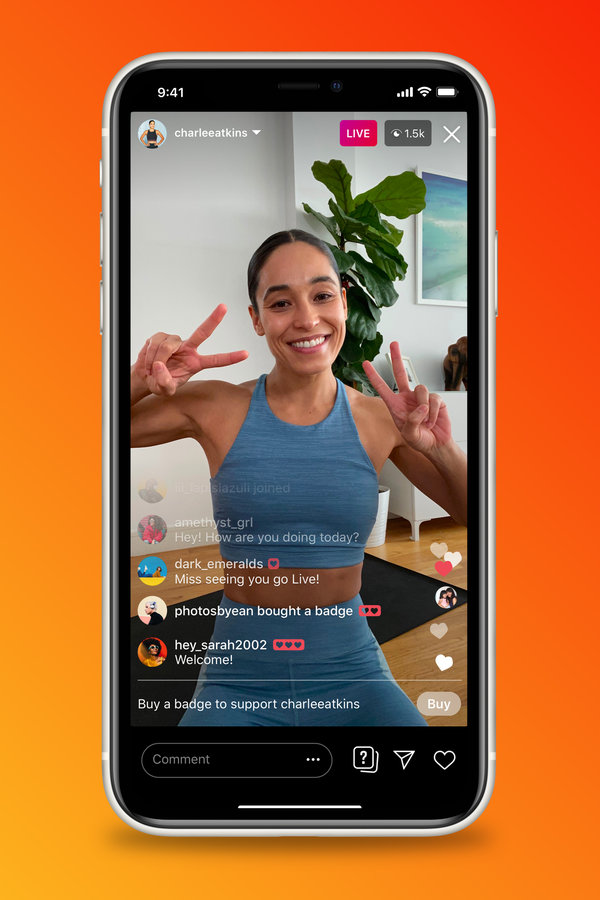
- The first 15 seconds of your IGTV video will be posted on your feed, and followers can tap or click it to watch the full video.
- This story is part of Business Insider's Guide to Instagram.
Normally, when you post a video on Instagram, it can only be a minute long. This isn't great if you've made a longer piece, like a short film.
That's where IGTV comes in. IGTV is a section of Instagram that lets users upload and watch longer videos.
You can upload IGTV videos up to 15 minutes long via the Instagram mobile app, and up to an hour long using the website. And these videos count as posts, so they won't disappear after a day like Stories.
Before you post, however, you'll need to make sure your video meets the requirements outlined in Instagram's Help Center.
In short, your video needs to be at least a minute long. And if you're posting from a computer, the video has to be an .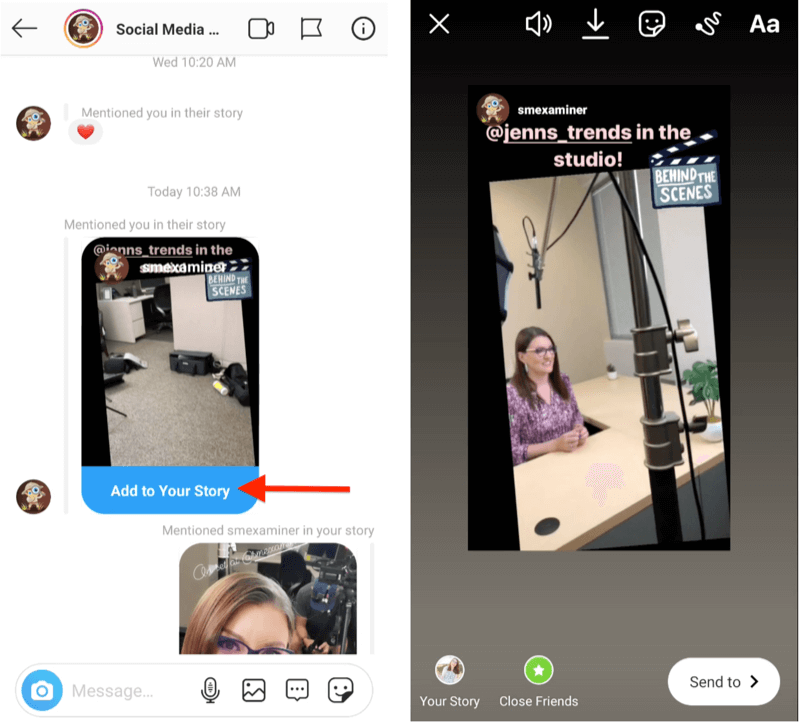 MP4 file, and under a certain size — less than 650 MB if the video is shorter than 10 minutes, and less than 3.6 GB if it's between 10 and 60 minutes.
MP4 file, and under a certain size — less than 650 MB if the video is shorter than 10 minutes, and less than 3.6 GB if it's between 10 and 60 minutes.
Here's everything you need to know about posting to IGTV from your phone or computer.
How to post a video on IGTV using the Instagram mobile app1. Open the Instagram app and tap the plus icon at the bottom of the screen.
2. Select the video you want to upload, then tap "Next."
3. In the "Share as…" menu that pops up, select "Long Video" to share the full-length video on IGTV. Tap "Continue."
You'll want to post this as a full "Long Video," rather than a regular shortened video. Abigail Abesamis/Business Insider4.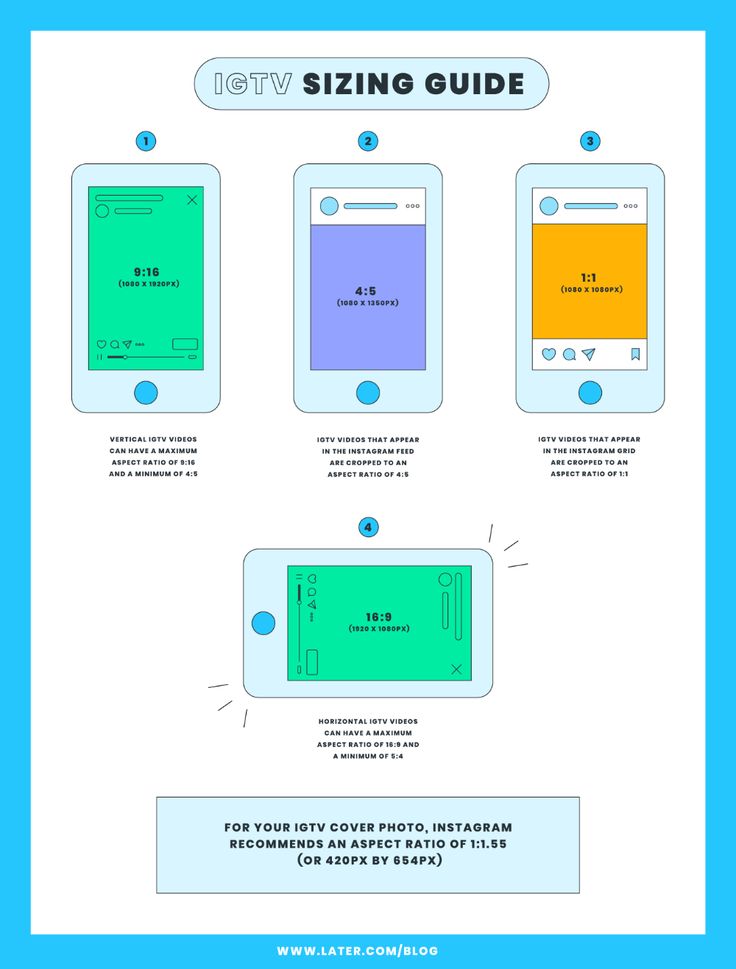 Tap or slide the rectangle along the video preview to select a cover image for your IGTV post. Alternatively, you can select a photo from your Camera Roll as the cover image by tapping the plus icon at the bottom of the screen.
Tap or slide the rectangle along the video preview to select a cover image for your IGTV post. Alternatively, you can select a photo from your Camera Roll as the cover image by tapping the plus icon at the bottom of the screen.
When you've selected your cover photo, tap "Next."
You have two options for picking a cover. Abigail Abesamis/Business Insider5. Add a title and description to your video by tapping on the respective fields.
6. To add your video to an IGTV series, tap "Add to Series." If you're creating a series for the first time, you'll be prompted to "Create Your First Series" with a series name and optional description.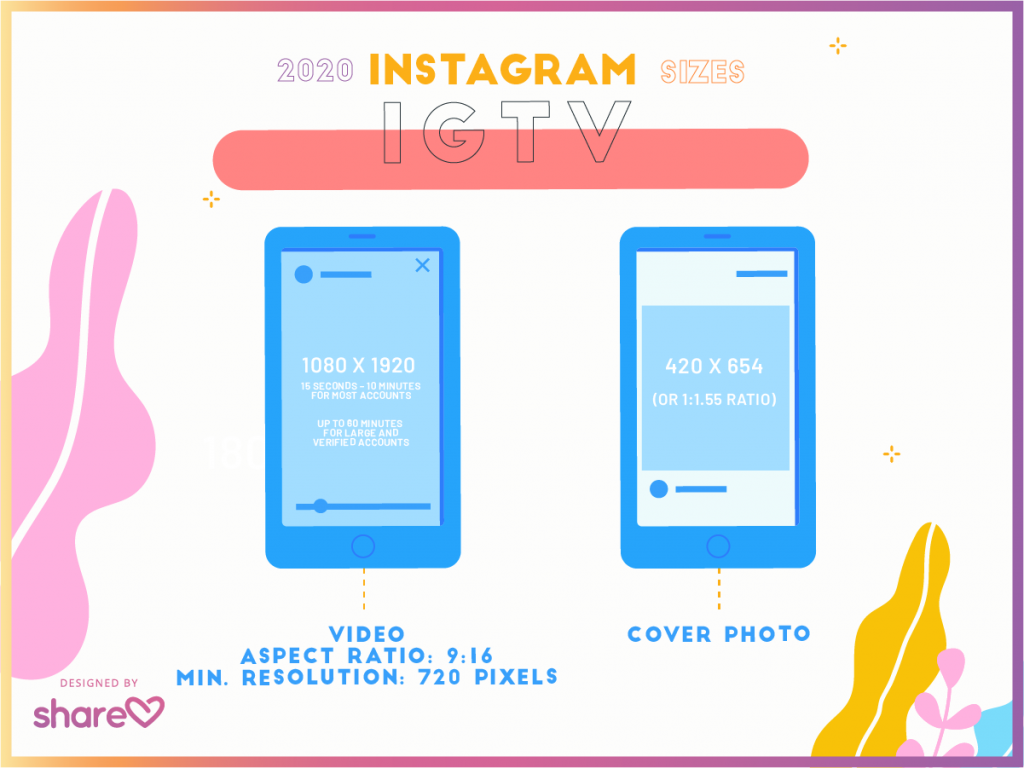 This is great if you're going to be posting multiple similar videos.
This is great if you're going to be posting multiple similar videos.
7. To post a preview of your IGTV video on your feed and profile, make sure the "Post a Preview" slider is in the "on" position (colored blue). Previews will show the first 15 seconds of your video. If you're posting a preview, tap "Edit Profile Cover" to adjust how the IGTV cover photo appears on your grid. Tap "Save" to save your changes.
There are a variety of options when it comes to customizing your IGTV video. Abigail Abesamis/Business Insider8. Tap "Post" to post your IGTV video.
How to post a video on IGTV using the website1.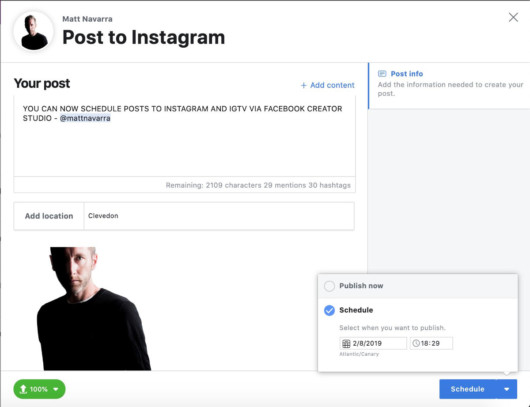 Go to your profile on Instagram's desktop website.
Go to your profile on Instagram's desktop website.
2. Click "IGTV" in the menu bar just above your photo grid.
3. Click "Upload."
You can upload IGTV videos from your profile page. Abigail Abesamis/Business Insider4. Click the "+" icon to choose a video or drag and drop a video file into the box.
5. Add a title and description to your video by typing in the respective fields.
6. To post a preview of your IGTV video on your feed and profile, make sure the "Post a Preview" box is checked.
7. Click "Post."
How to clear the Instagram cache on your iPhone to free up storage space
How to add Story Highlights on your Instagram profile in 7 simple steps
How to disable comments on Instagram on a post-by-post basis
How to add a location on your Instagram story to share it with your followers
How to add a GIF to your Instagram Story using GIPHY
Abigail Abesamis Demarest
Abigail Abesamis Demarest is a contributing writer for Insider based in New York.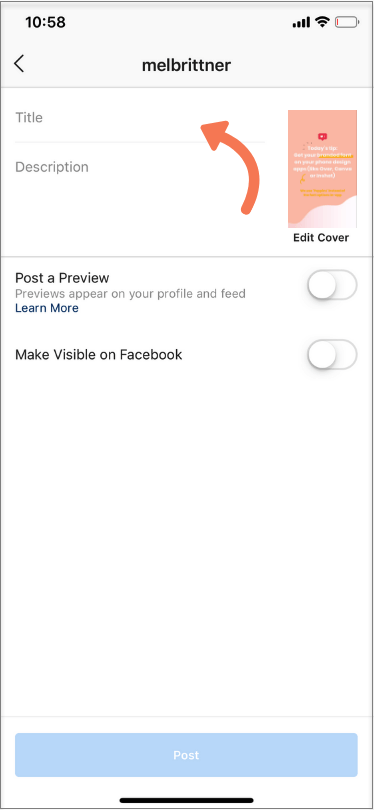 She loves a good glazed donut and nerdy deep dives into the science of food and how it's made.
She loves a good glazed donut and nerdy deep dives into the science of food and how it's made.
Read moreRead less
how to upload and add video from phone and computer
.
Instagram has created a convenient format for long IGTV videos for bloggers, stars and every ordinary person with a smartphone in their hands - Instagram TV (IGTV). These are vertical videos in Instagram Stories format. You can download and add IGTV videos from your phone or computer right away in the Instagram app, on the website in the web version of instagram.com, or by downloading the IGTV app.
At the same time, you do not need to shoot a picture at the Netflix level, but you can post ordinary vlogs. YouTube investors frowned in unison.
IGTV video on Instagram - what is it?
TV is watched less and less, and perhaps Instagram videos IGTV want to replace your plasma on the wall.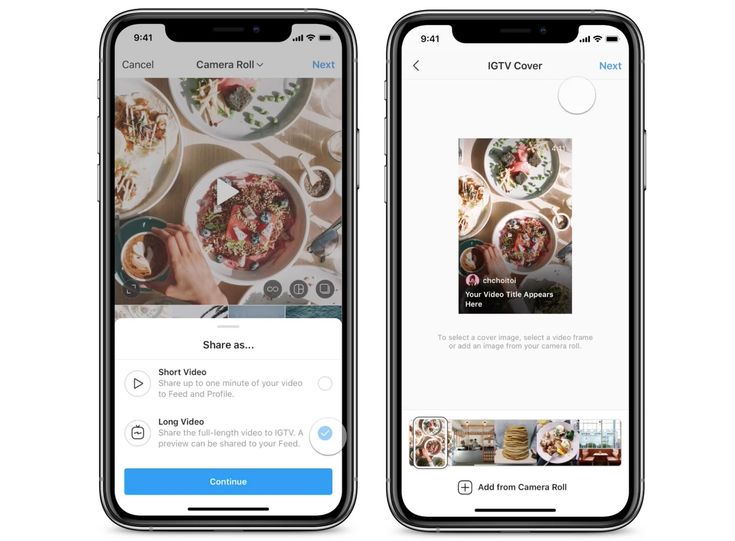 Directly on Instagram, we have the ability to add long videos. Another tool for promoting on Instagram and increasing coverage!
Directly on Instagram, we have the ability to add long videos. Another tool for promoting on Instagram and increasing coverage!
Even cheat services already offer IGTV video views.
What is IGTV and how is it different from Instagram Stories and Live? IGTV videos of a similar format are vertical. But these videos need to be made in advance and then uploaded to IGTV. But there is scrolling back and forth while viewing. Duration - from 60 seconds to 15 minutes (for downloading from a phone) and no longer than an hour (if done from a computer).
.
IGTV videos can also be liked and commented, they have statistics (if you make a business account or an author account). And in the description, you can add a clickable link to an external site.
Any Instagram account (regardless of the number of followers) in Stories can add a link to an IGTV video. And you can put a preview in the feed with a link to the full IGTV video.
Video size, format and duration for uploading to IGTV
Not any video can be uploaded to IGTV, it must fit the format.
IGTV video sizes and format
The most popular format in Stories is vertical. You can also upload horizontal video to IGTV - while watching, you can turn the screen over and it will unfold (just like on Youtube). If you shoot and upload videos from your phone, then you don’t need to think too much - when uploading a video to IGTV (detailed instructions below), you will open a gallery and it will contain only those videos that are suitable in length and size.
IGTV video size:
Aspect ratio:
- 9:16 vertical videos
- 16:9 horizontal videos
Video size ("weight"):
- 1-10 min.: 650MB maximum
- 10-60 min: 3.6GB maximum
File format: .mp4
IGTV video duration:
- download from phone: 1-15 min. (file size up to 3.6 GB)
- download from computer (web version of instagram.
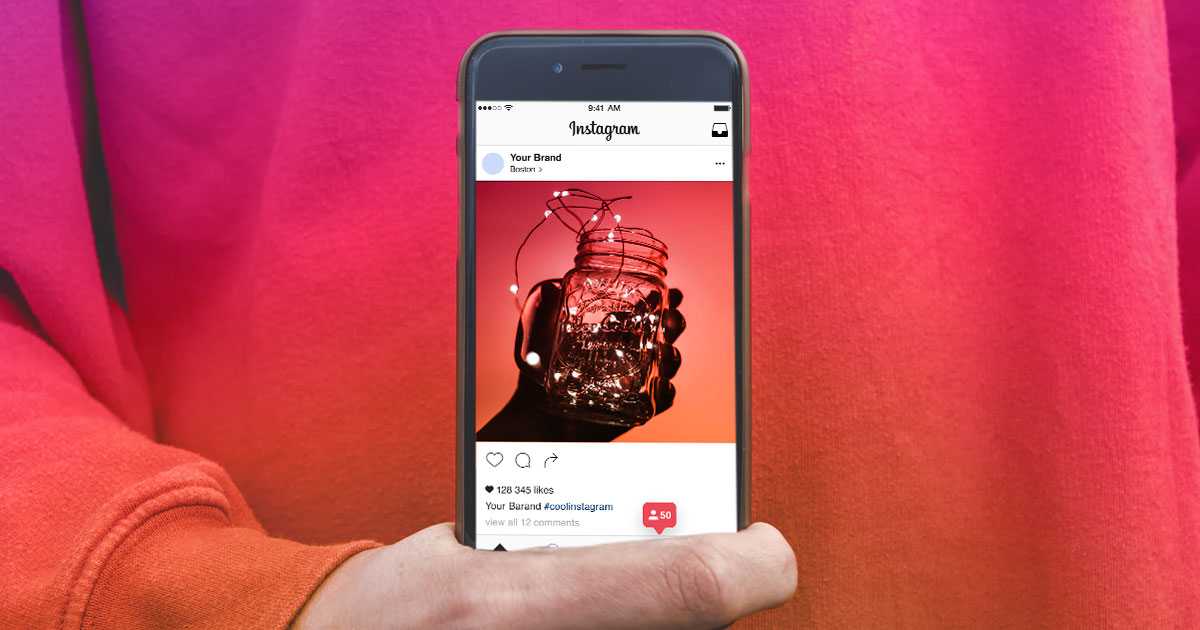 com): up to 60 min.
com): up to 60 min.
How to upload and post IGTV videos to Instagram
There are three ways to upload videos from 60 seconds to IGTV:
- in the Instagram app (from phone)
- via instagram.com web version (from computer)
- on IGTV app (from phone)
How to add IGTV video to Instagram from your phone
You can add IGTV video on your phone without downloading additional applications.
The first way to download IGTV from your phone
Log into your account on your phone, press the plus at the bottom in the middle. Choose the video you want (in IGTV, only longer than 60 seconds is suitable). Click next.
If you select "short video", your video will be cut to 60 seconds and appear as a normal video in the feed. For the video to fully load on IGTV, select Long Video.
Choose a cover either from the frames of the video, or click "Add content from the camera roll" and you can upload a suitable photo from the gallery.
Write a title and description for the video. You can add an active link to an external site in the description.
If you leave the 'Publish Preview' switch checked, the first 60 seconds of the video will appear in your feed with a link to the full video.
Here you can edit which part of the video will be shown in the feed ("Edit preview") and crop the cover ("Edit cover") .
In advanced settings, you can also enable automatically generated subtitles.
The second way to download IGTV from your phone
Go to your Instagram account, click the plus sign on the top left. Choose "IGTV Video". Then everything is as in the screenshots above.
You can view uploaded IGTV videos in your Instagram account.
How do I add a link to an IGTV video in Stories?
Shooting or uploading Stories. Click on the "Link" icon at the top.
Click "IGTV Video". Choose what you need. Click "Done" in the upper right corner. You can add text or a GIF with an arrow at the top.
Choose what you need. Click "Done" in the upper right corner. You can add text or a GIF with an arrow at the top.
When watching this Story, followers will be able to swipe up and go to the IGTV video you linked to.
How to post videos on the IGTV app on Instagram
We recommend downloading this app if you often watch and post IGTV videos.
Download the IGTV app
👉 download in the AppStore
👉 download in Google Play
Open IGTV, click "Continue as"
Three sections at the top: subscriptions, popular, history (these sections do not appear for everyone). History - those IGTV videos that you have watched before.
To upload a video in the IGTV app, click the plus on the top right, allow access to your photos and videos.
Video that matches the length, size and format will be available for download, the rest will not.
Choose a video, you can watch it. Click "Next" on the top right. Choose a cover either from the frames of the video, or click "Add content from the camera roll" and select the appropriate photo from the gallery.
Choose a cover either from the frames of the video, or click "Add content from the camera roll" and select the appropriate photo from the gallery.
Write a title and description for the video. You can add an active link to an external site in the description.
If you leave the 'Publish Preview' switch checked, the first 60 seconds of the video will appear in your feed with a link to the full video. You can edit a segment of an IGTV video for feed preview and crop the cover.
After downloading the IGTV video preview, you can upload it to Stories .
You can view uploaded IGTV videos in your Instagram account.
How to download and watch IGTV on Instagram on a computer
You can also watch and upload IGTV videos to your account from a computer.
- Go to the web version of instagram.com, log in to your account. To the right of "Publication" you will see "IGTV" (see screenshot below).
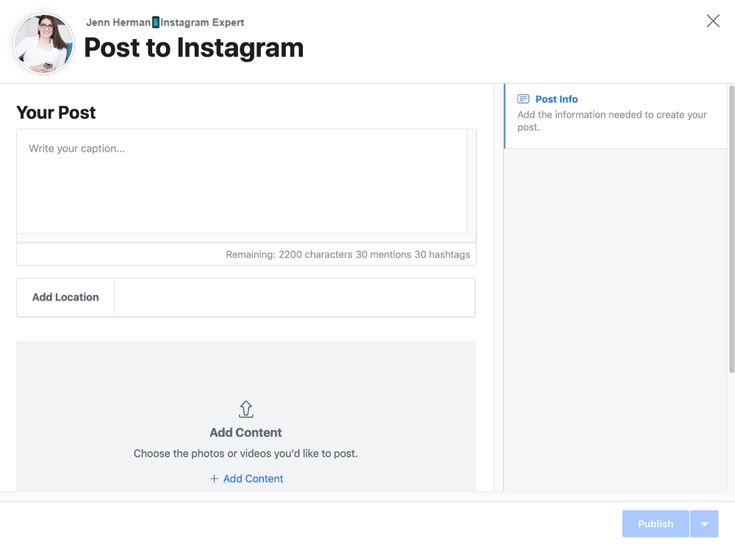 Click on the video and watch. So you can watch IGTV from a computer and in your account, and in any other.
Click on the video and watch. So you can watch IGTV from a computer and in your account, and in any other.
- To upload a video to IGTV from a computer, in your account, click the blue "Upload" button on the right. You will be redirected to the download page, where everything is clear without words 🙂 Do not close the page during the download. In the Description window, you can insert an active clickable link to an external site.
IGTV statistics on Instagram
You can view statistics for your videos uploaded to IGTV. Moreover, the number of views (this is everyone who watched longer than 3 seconds), likes and comments will be seen by everyone. But only you will have access to the "Average Audience Retention Percentage" (how long it was watched on average).
To view IGTV stats:
Open the desired video. Below you see the number of views and comments. Click on "Views" and you will see views and likes. Click on "Comments" and you will see them.
If you click on the three dots at the bottom of the screen, you can delete the video, copy the link to it, change the title and description, tag a business partner (video sponsor, for example) or view Statistics.
Notifications about likes and comments on the video will be in the same place as all other notifications.
Instagram is already planning to monetize IGTV videos. Video creators will receive 55% of ad revenue. So Instagram wants to encourage creators to add more IGTV videos and encourage the development of this format.
Uploading and adding IGTV videos to Instagram from both your phone and computer is quite simple. And the format of the video shot vertically on the phone is perfect. To prevent subscribers from missing it, add a preview to the feed and a link to the full video in Instagram Stories. Use IGTV to promote your account - it is long videos that will help you get even closer to your followers and even make money on official Instagram ads in the future.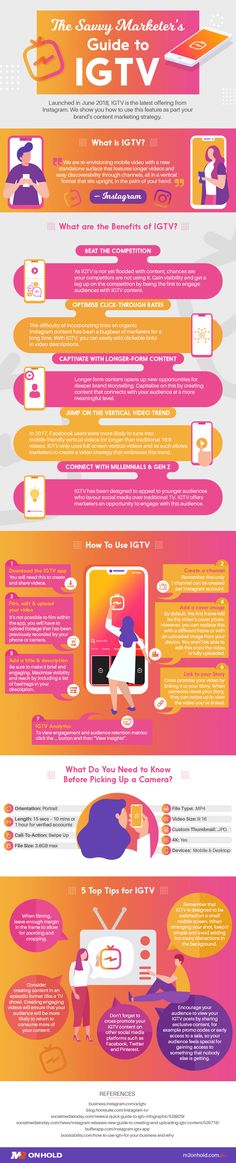
How to upload video to IGTV
In June 2018, Instagram announced the launch of IGTV, redesigned it in April 2020, and added automatic subtitles in September 2020. The constant evolution of IGTV only highlights its growing popularity and importance in the follower engagement process. Let's look at how to add video to IGTV from your phone and computer, how to enable automatic subtitles, and also offer 9 ideas for your content on IGTV.
Our products help you optimize your social media experience
Learn more
4
and improve your accounts
with deep analytics
accounts with deep analytics
Firstly, you cannot shoot videos on IGTV, for this you must first shoot a video on your phone or camera. You can upload videos in both horizontal and vertical formats. Secondly, the length of the video for IGTV uploaded from a mobile phone must be between 1 and 15 minutes. If from a computer - up to 60 minutes.
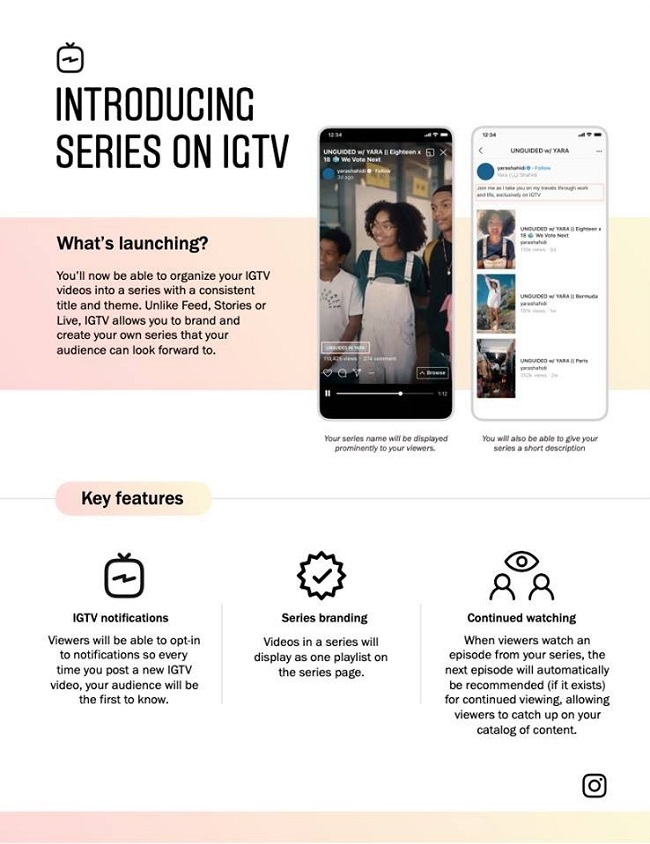 You can choose a cover for the video from a fragment of the video or upload a photo separately. We talked about technical recommendations in more detail in our article - What videos can be uploaded to Instagram.
You can choose a cover for the video from a fragment of the video or upload a photo separately. We talked about technical recommendations in more detail in our article - What videos can be uploaded to Instagram. The title of video should briefly convey the meaning of the video or intrigue with an interesting question. The optimal title length is up to 30 characters. In the description, open the topic, highlight the questions that will appear in the video.
To reach as many people as possible, post a video to your feed (we'll show you how to do it a little later) and optionally include video display on IGTV on your Facebook page. To do this, you need to link your account to a Facebook page, how to do this is described in the article How to link and unlink Instagram to a Facebook page.
How to add a video to IGTV from your phone
In the upper left corner, click on the plus icon and select "IGTV Video". Or, on the bottom panel, click on the plus icon and upload a video from the smartphone gallery and select "Long video". Add cover art from your smartphone gallery or select a still image from an uploaded video. Come up with a title and description for the video, add hashtags.
Or, on the bottom panel, click on the plus icon and upload a video from the smartphone gallery and select "Long video". Add cover art from your smartphone gallery or select a still image from an uploaded video. Come up with a title and description for the video, add hashtags.
To reach as many people as possible, enable "Publish preview" - the first 15 seconds of the video will be published in the Instagram feed. Turn on "Show on Facebook" to add the video to your Facebook Page (for this, your Instagram account must be linked to a Facebook Page).
If you want to add subtitles, click "Advanced settings" and turn on "Auto generated captions". Instagram rolls out this feature gradually, so it is only available in the app and not yet for all users.
If the video consists of several parts, select the "Add Series" function. Come up with a title for the show and a description. You can also add previously downloaded videos to the "Series".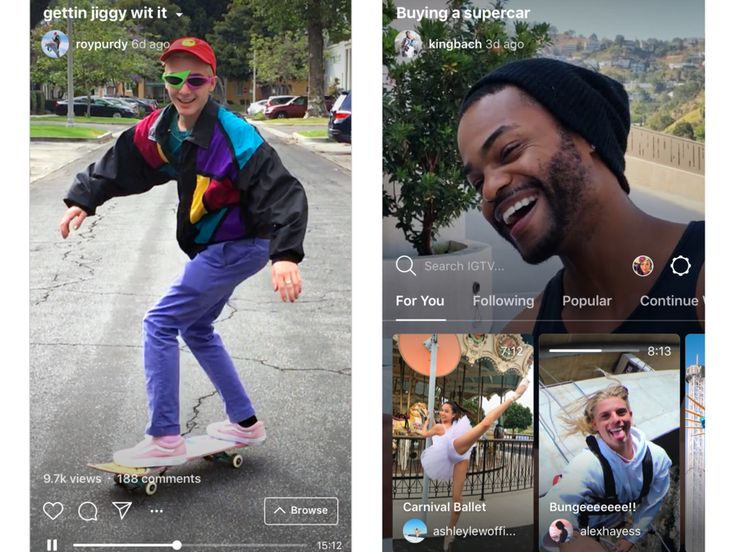 The convenience of this option is that when watching a video, a mark is added, by clicking on which the user goes to a separate tab with videos on this topic. If you do not want to post videos in series format, then just skip this step.
The convenience of this option is that when watching a video, a mark is added, by clicking on which the user goes to a separate tab with videos on this topic. If you do not want to post videos in series format, then just skip this step.
How to add video to IGTV from computer
If you want to upload videos up to 60 minutes, use the web version of Instagram. Go to Instagram.com and go to your profile. Click on IGTV (between the tabs with your posts and tags). Download the video. Select a cover and add a title with a description. Upload the video and cover in JPG or PNG format (minimum resolution 492 x 762 pixels). Add a title with a description.
If you want the video to appear in your feed, check the "Publish preview" checkbox. Check the "IGTV and Facebook Page" checkbox if you want to post the video to Facebook as well (for this, your Instagram account must be linked to a Facebook Page). Automatic subtitles are not yet available on the web version.
IGTV Content Ideas
Stories have been gaining momentum for quite some time, but now they have become one of the most popular types of content on Instagram. How promising IGTV is as well is difficult to judge, but if you need reviews, viral or educational videos to attract and retain customers, then you should include IGTV in your content plan.
Your own show. Cooking recipes, music show, business coaching, educational guide.
Vlog. You can shoot a vlog or travel video, blog about beauty (make up, nail, beauty treatments, fitness exercises, etc.).
Reviews and guide. This type of content can be linked to almost every topic: a review of technology, a new arrival of goods (for example, for a showroom), a review of cosmetics, new movies, games, and more. Guidelines for using a product or ordering a service.
Humor and challenge.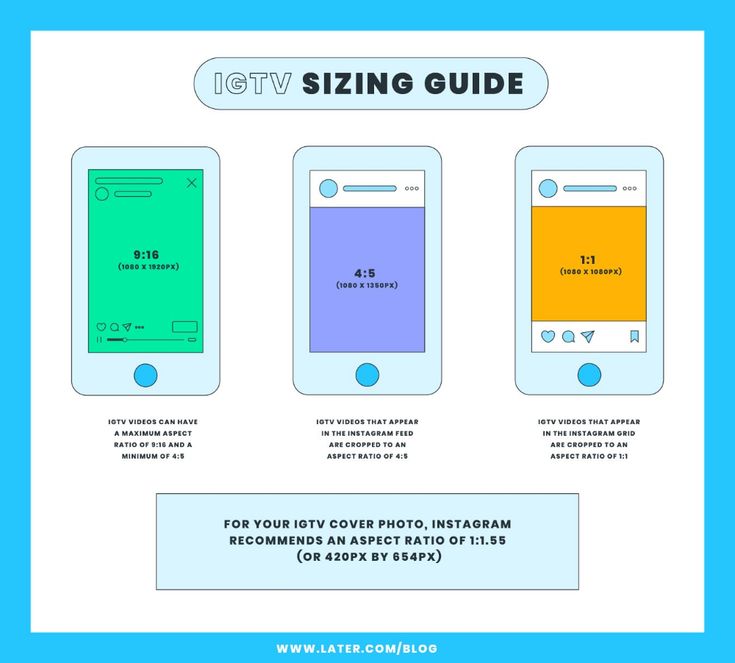 For bloggers, IGTV is a great way to share long videos with your vines or pranks. You can also arrange challenges, for example, for hairdressers - to do a hairstyle in 2 minutes or for makeup artists - to create a complex make up in 5 minutes.
For bloggers, IGTV is a great way to share long videos with your vines or pranks. You can also arrange challenges, for example, for hairdressers - to do a hairstyle in 2 minutes or for makeup artists - to create a complex make up in 5 minutes.
News and trends. You can cover the latest news and evaluate it through the lens of your opinion or experience.
Answers to questions. Relevant for both commercial accounts and bloggers. You can make TOP-5 main questions from clients/subscribers and sort them out.
Reviews. To build trust and reputation, businesses can upload video reviews of their product to the IGTV channel. For example, a girl takes pictures of your product unpacking and the first impression, a blogger makes a review and shares his impression about the quality of the product or demonstrates its use.
Live broadcasts. If your subscribers are used to the format of live broadcasts in stories, then you can upload them and duplicate them in the IGTV channel. In this way, you can save some useful content, and users can easily find it.
In this way, you can save some useful content, and users can easily find it.
For image and reputation, the company can shoot interviews with the director of the company, an expert in a particular field, which will touch on the main questions and pains of customers. This can also include collaborations with bloggers - a joint discussion of some relevant topic.
Conclusion
IGTV videos are now mainly used by humorous publics and bloggers for reviews. For commercial accounts, this is still a developing channel. But in any case, IGTV has its own audience, so you should use it and stand out from your competitors at the same time.
Only important news in the monthly newsletter
By clicking on the button, you agree to the processing of personal data.
What's new in SMM?
Subscribe now and get 9 ways to promote on Instagram for free
Popular articles
≈ 11 min to read to your target audience and create a successful positioning strategy: 12 archetypes in branding with examples.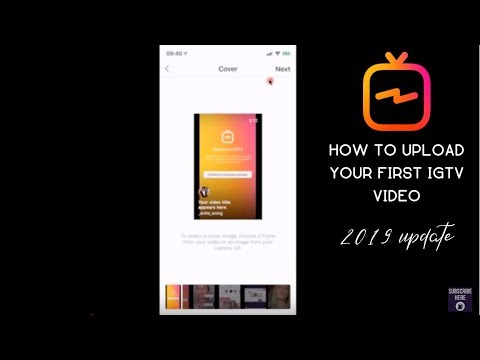
≈ 5 min to read 07/12/2019
How to make an endless feed on Instagram
Step-by-step instructions on how to create an endless Instagram feed on your own without using Photoshop.
≈ 12 min to read 10.06.2019
How to keep Instagram in the same style
Even without a designer, you can design your Instagram feed beautifully in the same style. We will help you choose the right concept and tell you how to support it.
≈ 3 min to read 11/20/2020
How to view Instagram stories anonymously
Five ways to view other people's Instagram stories and go unnoticed.
LiveDune marketing products - 7 days free
Our products help you optimize your social media experience and improve accounts with the help of deep analytics
Analyze your own and other people's accounts by 50+ metrics in 6 social networks.
Account statistics
Message processing optimization: operators, statistics, tags, etc.
Direct Instagram
Automatic reports for 6 social networks.