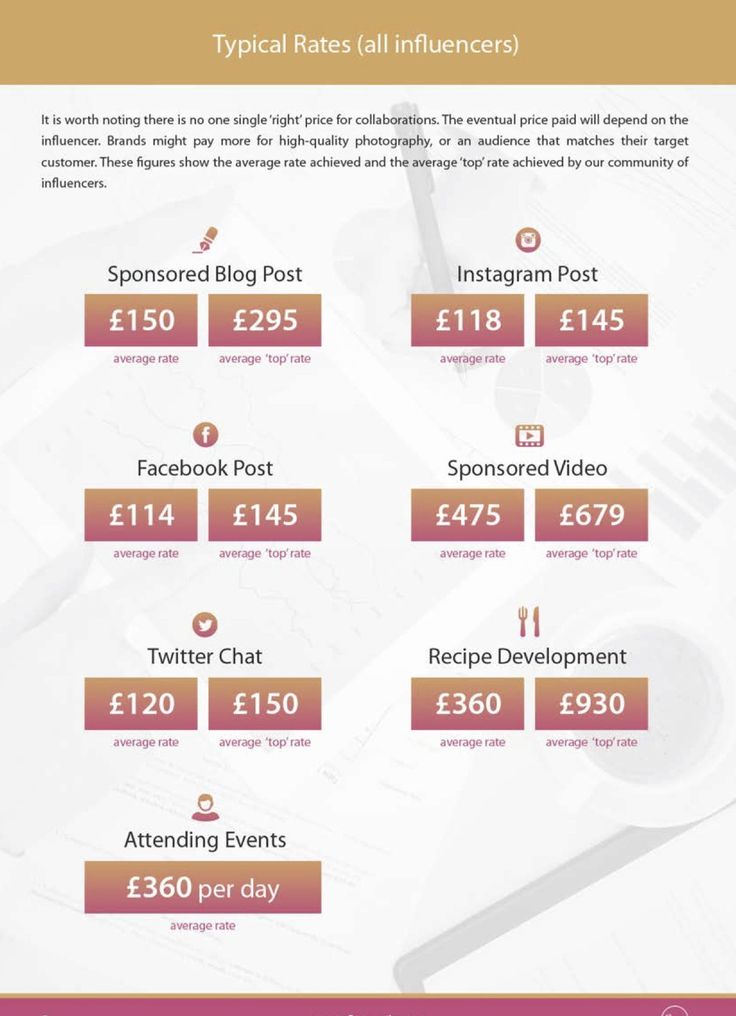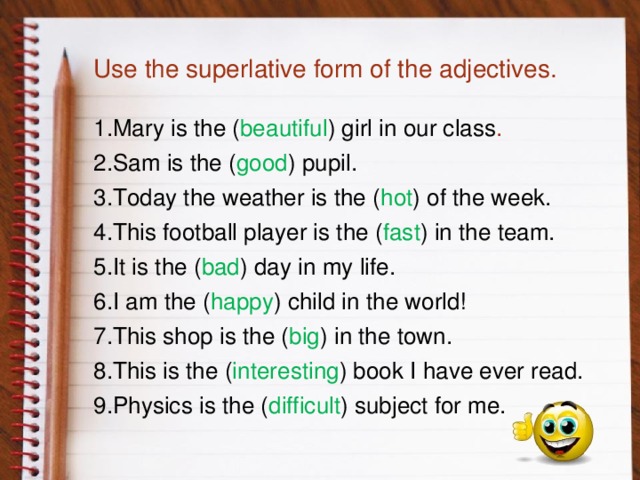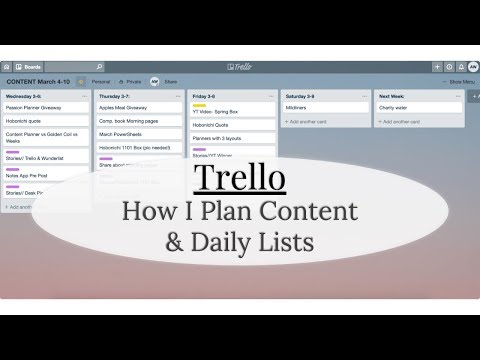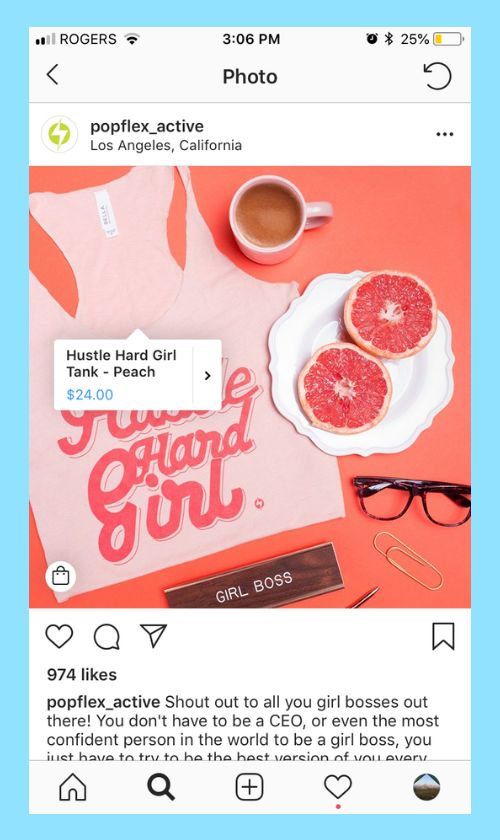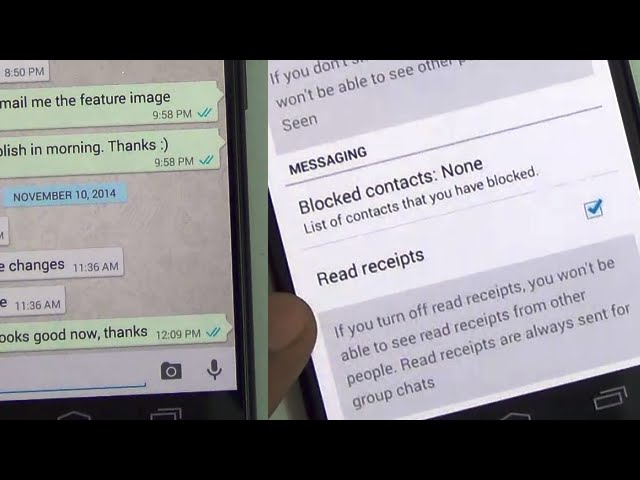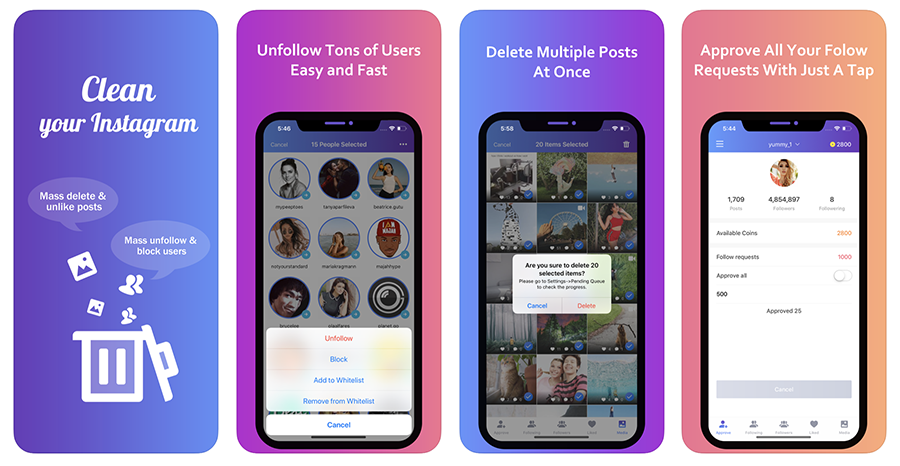How to make instagram group
How to Create an Instagram Group
Social media platforms like Instagram do a pretty good job of letting you share posts and stories and chat with your friends. However, some options like creating an Instagram group aren’t that transparent.
If you want to know how to create an Instagram group, this article has you covered. In addition, you’ll find tips and tricks for using Instagram groups, navigating through the settings, and some other helpful information.
Don’t bother sending tons of separate messages anymore; create IG groups instead.
Getting Started
You probably already have the Instagram app on your phone, but remember to update it regularly. This will keep the app running optimally. Here are the Google Play Store and Apple App Store links to save you some time.
Note that the browser version of Instagram doesn’t support direct messaging, let alone creating group chats. We’d avoid it entirely unless you need to take a quick peek at someone’s post or story while on your computer.
The reason Instagram groups aren’t commonly used is that Instagram doesn’t make the function easy to find. You need to jump through hoops to find groups, but once you do, everything’s pretty straightforward. To help you along the way, we’ll show you the entire process, step by step.
How to Create an Instagram Group
Let’s get straight to it. Follow the steps below to create an Instagram group:
- Start the Instagram app on your Android or iOS device.
- Tap the Direct Message icon in the top-right corner of your screen.
- Tap the Create Group icon in the top-right corner of your screen.
- Look at the Suggested list of people and tap the circles next to their names to add them.
- Alternatively, you can tap on the Search bar and type out the names of people you want to add – it’s up to you.
- Once you add the people one way or the other, tap the Chat option in the top-right corner of the screen.
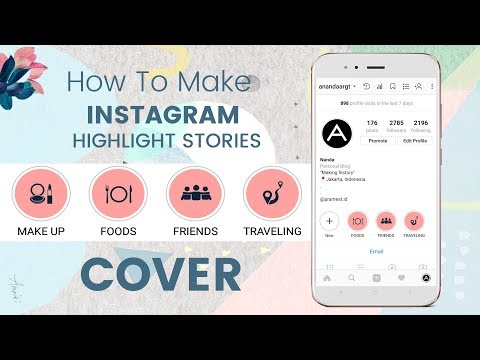
- The group won’t be created until you send the first message. Then you can name the group, and other people will be notified of the messages and the group’s existence.
Group Chat Settings on Instagram
That’s how you create an IG group. Then, you can browse many options and change the group settings. You can even add more members to the group. Here’s how:
- Start the IG app.
- Tap on Direct Messages.
- Select the group chats you’d like to access.
- Tap the “See group members” button.
- Scroll down and tap on Add People (big plus icon).
- Freely add new members whenever you like.
You’ll see many other great options on this page. You can mute messages, individual members, or even leave or end the chat. Those options are near the bottom of the group chat settings page.
Also, there’s a Shared tab, under which you’ll see all the media shared with the group (images and videos).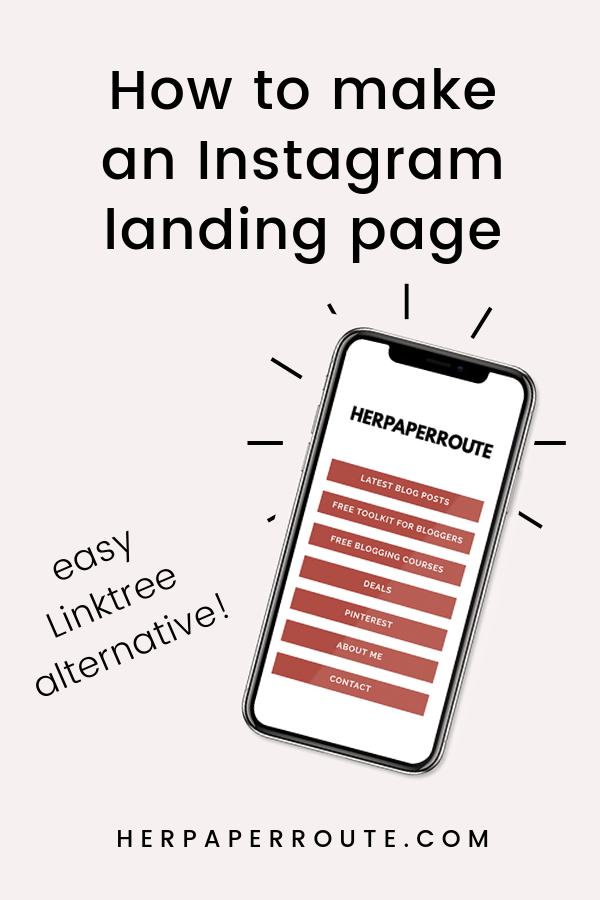 Other group members can freely add people to the group unless you turn on the option for Approval Request to Join.
Other group members can freely add people to the group unless you turn on the option for Approval Request to Join.
Next, you (being the admin of the group) can approve all new members prior to joining.
Group Chat Options on IG
Those were the settings, but what about the options? Group chats function nearly the same as direct one-on-one messaging. You can send audio and video recordings (photo or video), add documents and files, stickers, or send messages.
Additionally, you can start video calls with the group, which isn’t recommended if there are too many people involved. Note that you will need a stable and fast internet connection for video calls.
When you send something, you’ll see which of the members have seen the post. This will be instantly updated whenever you’re connected to the internet. Logically, you need an internet connection at all times to chat in groups, as well as to send any files or photos.
A final tip, you can actually unsend a message in a group chat.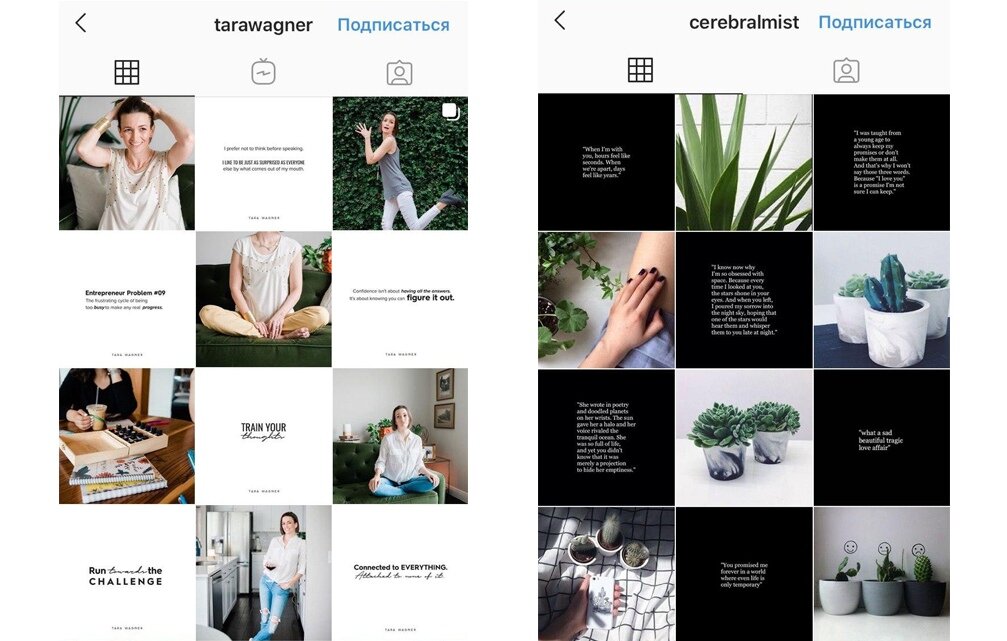 Just long-press the message you want to be removed, and press Unsend Message. This has a cool poof animation, which makes the message vanish.
Just long-press the message you want to be removed, and press Unsend Message. This has a cool poof animation, which makes the message vanish.
Frequently Asked Questions
Here are the answers to more of your questions about Instagram DMs.
How do I remove someone from an Instagram group chat?
Fortunately, you can easily remove a member from your Instagram group. Here’s what to do:
1. Navigate to the group and tap on See Group Members.
2. Scroll down and tap on the three dot icon next to the user’s name.
3. Tap on Remove User.
The page will refresh and that member will no longer be a part of your Instagram group.
Can I leave an Instagram group?
Yes! If you want to leave a group you can do this:
1. Open the group and tap on See Group Members.
2. Scroll to the bottom of the page and tap Leave Group.
Now, you won’t receive any notifications or be able to participate in the group.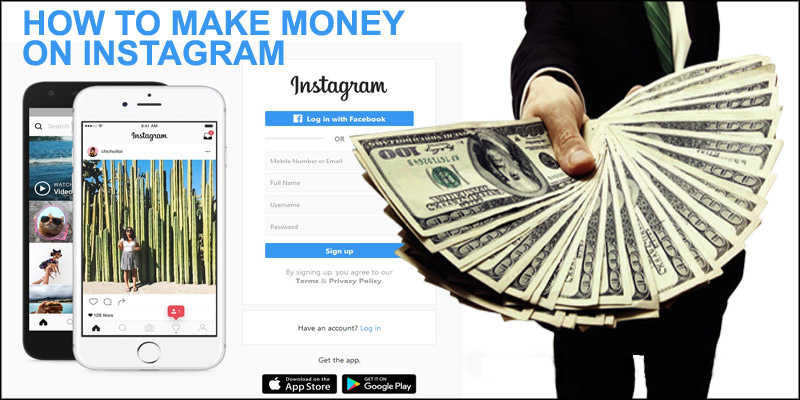
Parting Advice
You can now enjoy texting in groups on Instagram. Note that a single group chat can host only 32 people at once. This should be enough for any large group of friends, classmates, coworkers, etc. Since everyone in the group can see what you’re sending, a little care is advised.
Basically, anything that applies to direct messaging applies to group messages too. Have fun experimenting with all the cool features of group chats. Or maybe you think Instagram should improve the visibility of groups in general. Let us know what you think in the comments section below.
How to create a group chat on Instagram
Instagram adjusted its range of features with group chats to make users' experience better. Now, there is no need to upload a third-party app for creating and sending the same message to several people at once. In this article, we teach you how to make a discussion in DM and add multiple users in it, as well as explain who will find this feature useful.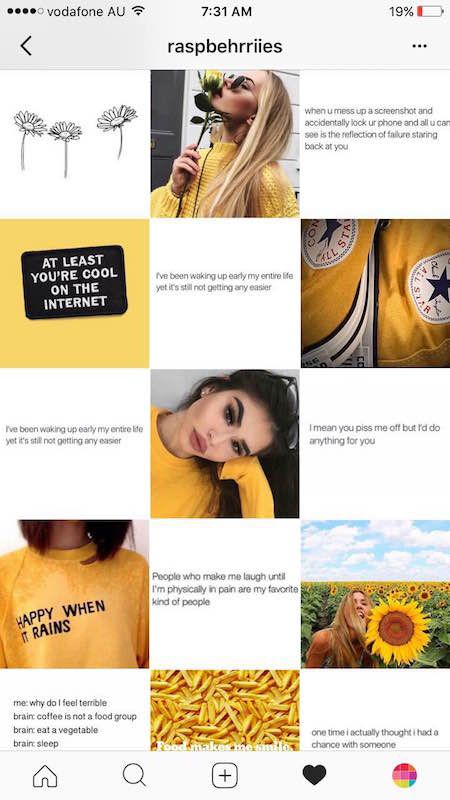
You can make an Instagram group chat both in the app and in the desktop version.
Group chats are easy to use in the Instagram app, that's why let's see how to make them on a mobile device first.
- Firstly, open Instagram feed and tap the airplane or messenger icon in the upper-right corner.
- Find and hit the pencil and paper icon in the upper-right corner.
- Now, choose users for your group chat. Tap the search bar to find people.
- When you see the right person in the Suggested list, hit the plus icon next to it to add a person to the chat.
- As soon as you add all the people, choose Chat in the upper-right corner.
- You can come up with a name for your new IG chat. To do this, tap Name this group at the top of the screen.
- Tap Done.
Done! An Instagram group chat is created. Now you don't have to send a message to each user separately.
If you are used to the desktop Instagram website, you can create a group chat from your computer.
01. Open the browser version of Instagram and click on the airplane icon in the upper-right corner.
02. Press Send Message.
03. Type the username of the person you want to add in the search bar.
04. When you see his or her account on the list below, click on the circle next to the username to add.
05. Send an invitation to all the right users. Hit Next.
06. So, group chat is started by you. To give it a name, press the information icon in the upper-right corner of the screen.
07. Fill in the Group Name line.
08. Then, click Done.
There is a limit. You can add from 2 to 32 people to an Instagram group chat.
If you want to add someone else to a group chat after you created it in Instagram Direct, you can do it.
- Open Instagram and hit the icon of the airplane or messenger in the top part of the screen.

- Tap the chat where you want to add new participants.
- Hit See Group Members.
- Scroll down and select Add people.
- Tap the search bar to find the right user.
- To add a new member, hit his or her username. You'll see the blue check mark next to the username, and his or her account will appear in the To field.
- Hit Next.
- Then, you'll see a notification that the user can see all the previous messages of this group chat. To confirm the action, tap Add.
If you accidentally added an unnecessary participant to a group chat, don't worry! The Instagram user won't know about it at this stage. Just hit the username in the To field. Tap the red cross icon next to it.
No worry, if you added someone to the dialogue by mistake, or you don't want the person there anymore. You can easily delete an Instagram user from a group chat.
Please note: only the admin can delete someone from an Instagram group chat.
- Open Instagram and tap the airplane or messenger icon.
- Choose the group chat from which you want to remove a member.
- Tap See Group Members.
- Scroll down to the list of participants. Find the right user and hit the three dots next to his or her username.
- Select Remove from Group.
Members of a group chat get notifications from the Instagram app when someone sends messages, and also when someone joins to the dialogue or leaves it.
If you don't want to receive these notifications, then turn them off. Open the group chat on Instagram, choose See Group Members. In the Notifications section, move the slider to the right next to Mute messages.
You can make video calls in a group chat. With this Instagram feature, you don't need to download Skype, Zoom or Google Meeting to hold an online meeting. It is especially vital nowadays because of the COVID-19 pandemic, when video conferencing has become the only way to communicate.
It is especially vital nowadays because of the COVID-19 pandemic, when video conferencing has become the only way to communicate.
Here is how you can make a call with the members of an Instagram group chat:
- To start a video call, go to Instagram and hit the messenger or airplane icon in the upper-right corner of the screen.
- Tap a chat in which you will start a video call.
- At the top of the screen, choose the camera icon.
- If you don't want to turn on the camera, then tap the camera icon again.
According to the same steps, you can make an audio call with the group members, only instead of the camera icon, select the phone icon in the Instagram chat.
Audio and video calls with the group chat members can only be made in the Instagram app.
If you don't want to be a part of the Instagram group chat anymore, you can leave it whenever you want. It's different when you are the one who made it and when you are an invited member.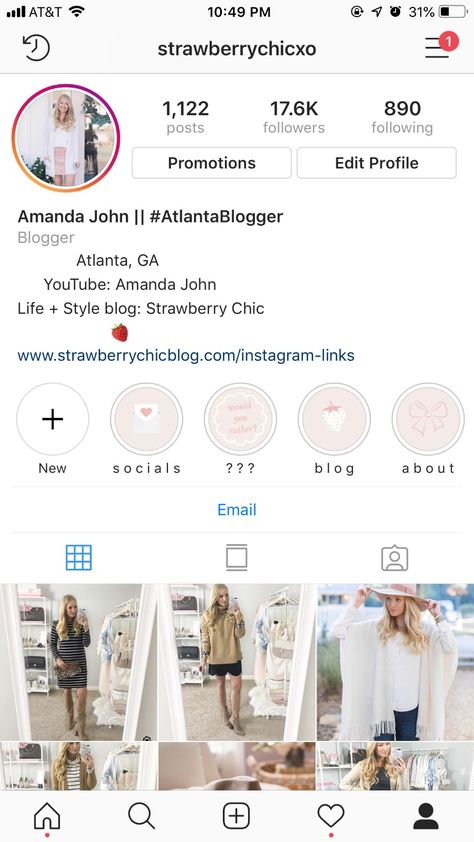
If you want to leave a group chat being an invited member:
- Open Instagram and hit the airplane or messenger icon.
- Go to the chat which you want to leave.
- Tap See Group Members.
- Scroll down till you find Leave chat. Choose it.
- Confirm your action by selecting Leave.
Please note: when you leave an Instagram group chat, it will be deleted from the DM list of dialogues, so you can't return to it until one of the members adds you.
In case you are the person who created the group chat, you can leave it this way:
- Open Instagram and hit the airplane or messenger icon.
- Go to the chat that you want to leave.
- Tap See Group Members.
- As you're an admin, someone has to take your position. If it's crucial for you that a certain user is the admin, find his or her username in the list of participants and hit the three dots next to it.
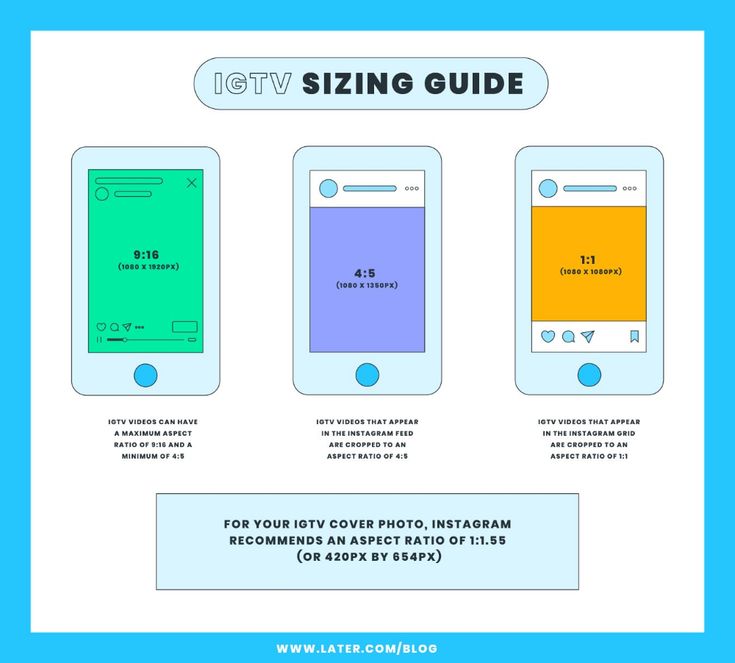
- Select Make Admin. If this isn't important to you, then proceed to the next step. In this case, Instagram itself will automatically appoint any of the participants as an administrator.
- Scroll down and tap Leave chat.
- Choose Leave.
Done! You left the Instagram group chat. To be a member of it again and receive messages, you need someone to add you in it.
You should know that you can make either one person or all participants into admins of the group chat. If you decide to choose everyone as admins, then all them will have the right to delete Instagram users from it.
Instagram group chats actually have a variety of ways to use. Below, we give some examples of what exactly you can do.
Use Instagram group chats if you run an offline or online business. This is especially convenient if you use the platform as a tool for promotion. For example, you launch a new product, and need to chat with clients or partners.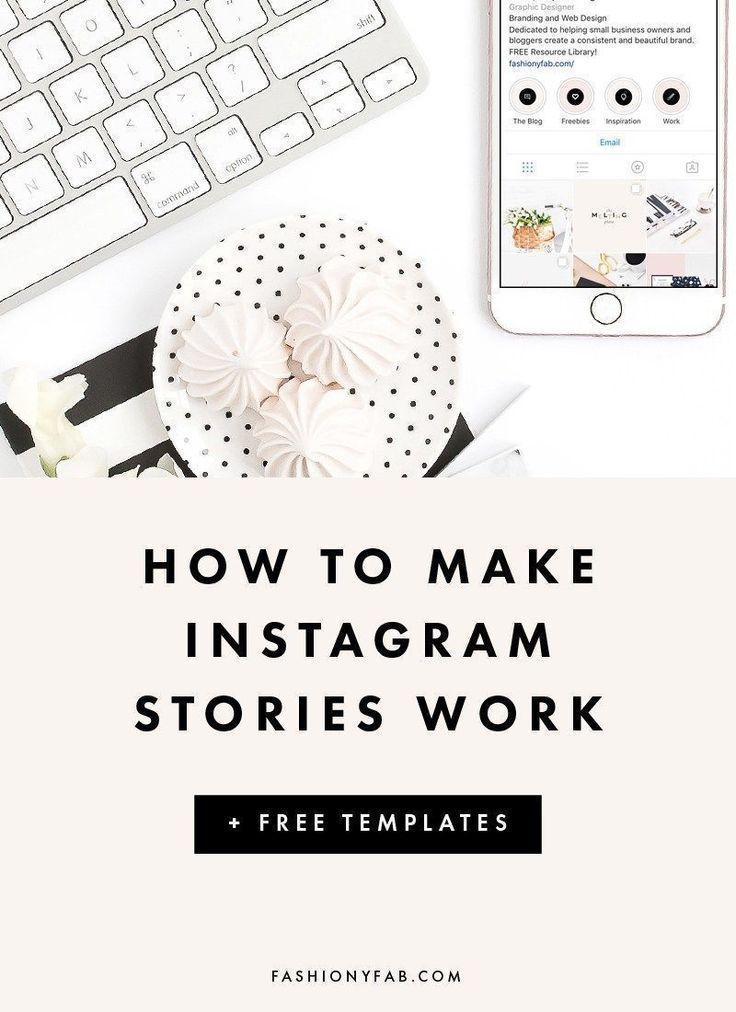 It's easier to use one chat than to talk to the whole group, than to communicate with everyone separately. In addition, you can start a video conference.
It's easier to use one chat than to talk to the whole group, than to communicate with everyone separately. In addition, you can start a video conference.
Coaches will also find the feature helpful. Create a group chat on Instagram and add all the participants of your course or marathon there. Thus, you will be able to conduct video calls, communicate with users, and also send vital information and materials to everyone at once.
By the way, it's easier to promote your services and products if you have a website where everything about them is described in detail. If you don't have one, then use Taplink. This tool allows you to tell your audience about your product, show it visually through photos or videos, share your contacts and location, if necessary. Use one of more than 300 designs to make the page even more colorful.
Surely, you have friends with whom you exchange memes on Instagram. So, what's the point to send the same funny picture to each of them individually if you can share it in a group chat?
If you use group chats on Instagram, then you don't need to download additional apps that are designed for this.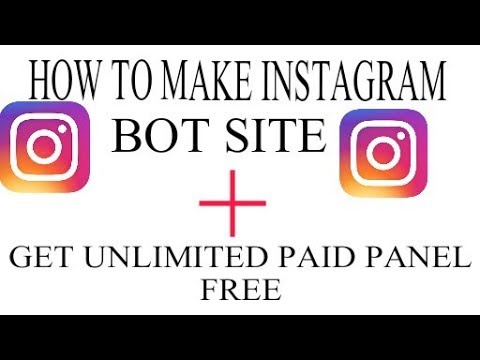 As a result, the phone's memory isn't overloaded.
As a result, the phone's memory isn't overloaded.
Use this feature on Instagram to chat with a group of friends or to discuss work projects. Moreover, don't forget that you can create the dialogues in the desktop version.
A few things that are important to remember:
- the maximum number of group members is 32 people;
- only the admin of the group can delete a member;
- the number of admins in the group is unlimited;
- all the messages you send in the chat are visible to participants.
If you ever feel you don't want to chat in DM while using the Instagram app, you can turn off your active status. Users don't expect you to answer if you are offline. Read more direct messages hacks.
Write in the comments — do you like to communicate in a group chat or do you prefer the direct one-on-one messaging?
How to create a group on Instagram
Instagram is one of the most popular social networks among Android users.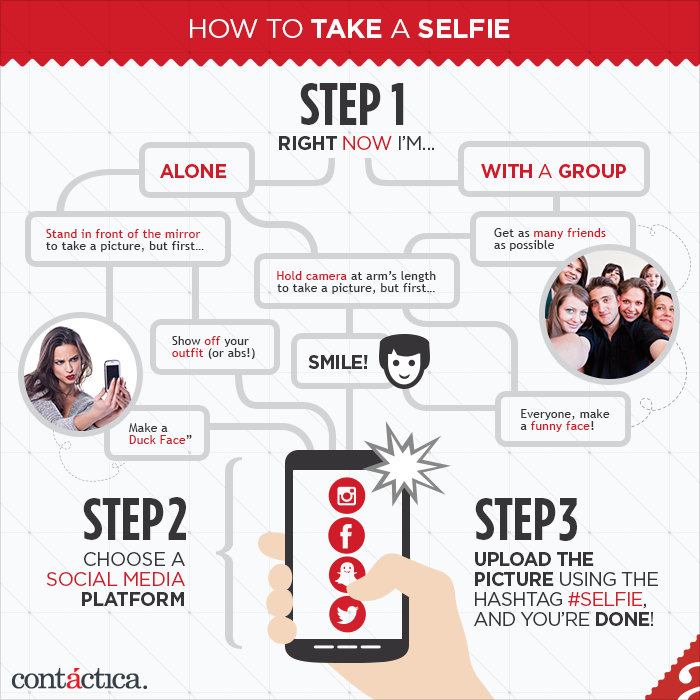 This application is constantly introducing new features, which contributes to its popularity. The app has introduced new features to its chats thanks to integration with Messenger. One of the features available to us is 's ability to create an Instagram group.
This application is constantly introducing new features, which contributes to its popularity. The app has introduced new features to its chats thanks to integration with Messenger. One of the features available to us is 's ability to create an Instagram group.
This group can be used to talk to more than one person at the same time . A good way to stay in touch with friends, family or followers in a group chat on a social network. Many users want to know how to create a group on Instagram, and now we will tell you how it is possible.
This new group chat feature is what is running on all versions of the mobile app. Android and iOS users will be able to easily create an Instagram group and thus send messages to more than one person at the same time. In addition, this is also what is available to users using Instagram Lite, a light version of the app designed for phones with Android Go as the operating system. So, no matter which version you are using on your phone or tablet, you will be able to create a group in addition to managing it, as we will also show below.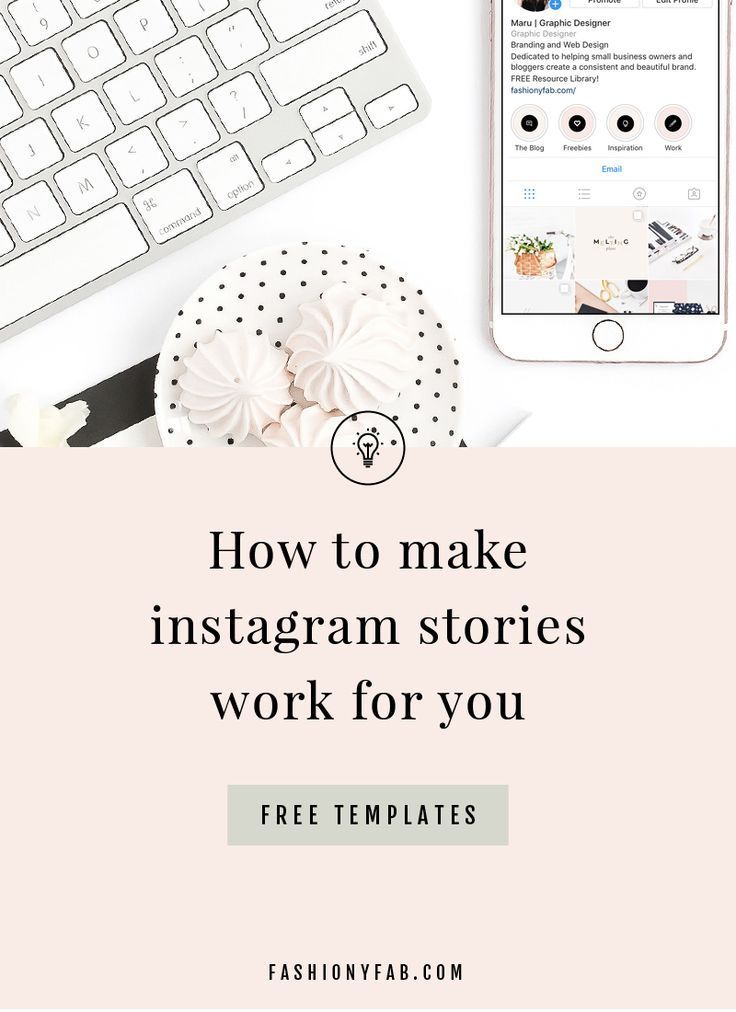 nine0003
nine0003
Index
- 1 How to create a group chat on Instagram
- 2 Change the name of this chat
- 3 Leave the group on Instagram
- 4 Add more people
How to create a group chat on Instagram
9000 9000 9000 9000 already mentioned, this feature has been available on Instagram for several months in all its versions. This is a good option if you want to have a group chat with multiple people that you interact with regularly on the app. nine0005 If you want to be able to create a group on Instagram , the steps you have to follow in the Android app are as follows:Subscribe to our Youtube channel
- Open Instagram on your Android phone.
- Click the Direct icon (paper airplane) or the Messenger icon in the upper right corner of the screen in the social network home feed.
- Click on the square pencil icon located on the right side of the screen.
 nine0019 Select two or more people to whom you want to send a message in the chat in the application. You can use the search engine that appears to find the names of these people.
nine0019 Select two or more people to whom you want to send a message in the chat in the application. You can use the search engine that appears to find the names of these people. - Click on the Chat option.
- Write your message.
- If you want, you can add attachments by clicking the gallery or camera icon to take a picture at that time. If you select the camera icon, Instagram will allow you to add filters to the resulting photo or video.
- Send a message.
Here are the steps to follow to create an Instagram group. If you want, you will be able to create many group conversations in your social network account, for example, if you are interested in chatting with certain groups at the same time. This can be very helpful for those who use the social network as a work platform, either because they are influencers or because they work for a brand that has a profile on the app. nine0003
The steps to create these group conversations they will always be the same. The user can select the number of people they want to be in their chats with, meaning you can select at least two, but if you want more people, you will be able to select them in this fourth step of the list we have. shown earlier. In this regard, you will not have problems.
Change the name of this chat
As you can see, the steps to create a group chat in the app are very simple. If you've made the decision to create multiple groups, it's important that we differentiate them so you don't send a message to the wrong Instagram chat. Fortunately social network allows users to name each chat group that we have created. So it will be easy to distinguish these groups at any time.
Once we create this chat, we can give it a name. Only the person who created this chat conversation has this option. That is, if someone invited us to a group in the application, we cannot change the name. If we are the creators of the group, then this feature is available.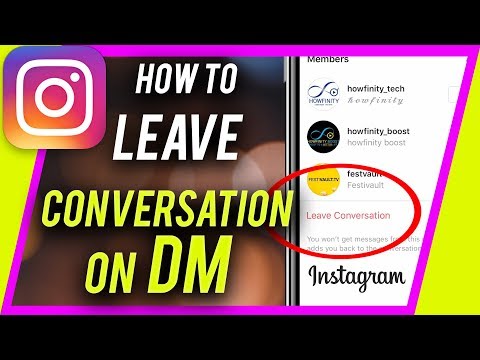 This is something we can easily do by following these steps:
This is something we can easily do by following these steps:
- Open Instagram.
- Go to the messaging section of the app.
- Find the group chat you created on the social network.
- Click on the conversation.
- Select the "Name this group" option at the top of the screen.
- Give a name to the group chat you created.
- Click OK to assign this name.
This is what you can repeat with all the groups you created. Therefore, if several such groups are created, you can give them different names. This is a very simple way to differentiate well in these groups and thus avoid sending a chat message that we shouldn't. nine0003
Leave the Instagram group
We have already seen how to create an Instagram group, but there may be times when we want to leave the group we created . Or leave a group that someone added us to, if, for example, we did not want to be in this group from the very beginning, or we lost interest in this group and no longer want to be in it. The social network gives us the ability to log out of any group chat we are in. Whether it's a group we created or not. nine0003
The social network gives us the ability to log out of any group chat we are in. Whether it's a group we created or not. nine0003
If we leave the group chat, we will not receive group messages unless someone is going to add us back. If we want to leave this group in the app, the steps we must follow in our account are:
- Open Instagram on your Android phone.
- Click the Direct icon in the upper right corner of the screen.
- Go to the group chat you want to leave.
- Click on the name of the chat at the top of the screen. nine0020
- Swipe down.
- Click on the Leave chat option.
- Click "Refuse" again to confirm this action.
- If there are more groups than you want to leave, repeat this process for all.
With these steps, you can log out of any group chat on Instagram. . This is a simple process by which you can leave any group that you are not interested in in the application. If we leave the group, the people who are in it will be able to add us again, which is a disadvantage in this regard, but if we wish, we can report them as spam so that we are not added to this group. again group chat, which we are not particularly interested in. While it's better to talk to them and tell them we don't want them to add us again, then they will definitely respect that. nine0003
Add more people to the chat
In the first section, we saw how to create an Instagram group. When creating a group, we added a couple of members, those people with whom we want to talk. Perhaps, after a while, a person will appear who, at our request, will also be able to participate in this group in the application. Instagram allows you to add new people to this group chat. always. So if there are new people who can show interest in this group, they can take part in it. nine0003
If there is someone new that you want to add to this group in the app, the steps you need to follow in your account are as follows:
- Open Instagram on your phone.
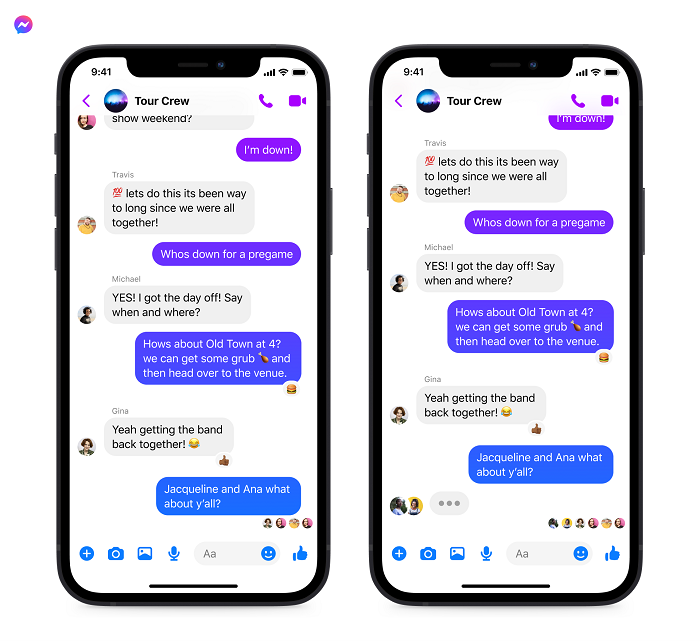
- Click the Messenger or Direct icon in the upper right corner of the screen.
- Go to the conversation you want to add another person to.
- Click on the group name at the top of the screen.
- Click on the Add people option.
- Find the person or people you want to add to the chat. nine0020
- Select these people.
- Click Close on the Android app.
- Click OK.
With these steps, we have already added new people to this Instagram group. These people will be able to participate in this chat completely normally, just like people who were already present in it. The rest of the chat will see that you have added someone. Again, since this conversation will display an alert on screen when this happens, to let everyone know that there is someone new in this chat. Every time a new person is added to the chat, they will see a similar message. If you add two people at the same time, the app will notify you that those two new people are in the group. nine0003
nine0003
How to create a group (chat) on Instagram: how to name, pin, exit, delete a conversation However, if you do not want to go beyond Instagram, you can easily create a general chat on Instagram to chat or discuss any issues.
In this article we will tell you how to create a group in Instagram Direct, how to name it, add new members and how to apply all this in your work. nine0003
Advertising: 2VtzquY3wEz
Read also: 10 best Instagram mass messaging services
How to create a group chat on Instagram Direct: step by step instructions
Let's start by creating a group.
Step 1. Go to Instagram and open private messages (messenger).
Step 2. To create a chat, click on the pencil icon in the upper right corner.
Step 3. Add chat participants and click Create Chat.
Note that more than one recipient must be added to create a group chat. More people can be invited later. Done - the chat is created!
How to set up a chat
Step 4. Think of and write the name of the group. To do this, open the chat settings by clicking on the chat itself at the top or the “i” icon.
After choosing a name, tap "Done" to save the changes. Here you can also turn on or off notifications for new messages and mentions. nine0003
Step 5 . Set up an avatar. To do this, click "Change Group Photo" and choose whether to take a photo or upload from the gallery.
Step 6 . If you want to pre-screen those who are added to the chat, for example, to protect your community from spammers, then you can turn on "Approval of new members by the administrator." You can do this in the "Other actions" section.
Below you can move the chat to the "General" tab or vice versa "General". nine0003
Step 7 . Chat. In the chat itself, you can send a text or voice message, use quick replies and stickers, share a photo or video, repost a post or story.
On the top panel, you can start a video call, pin a chat with a flag, and go to the chat settings.
How to add participants to the chat
Step 8 . To add people to the group, in the settings we go down a little lower and in the "Participants" section, tap "Add People". nine0003
After that, enter the name or nickname of the person, check it and click "Next".
At the moment there are no restrictions on adding members, you can add an unlimited number of users.
How do I remove a person from a group? In the settings, scroll down to the item with all participants, find the desired user, click on the three dots next to them and click "Delete User" in the menu that appears.
Delete group and end chat
At the moment, you cannot delete the group, you can only leave the chat. To do this, in the settings, below the list of participants, click "Leave the chat."
Leaving chat means leaving it and losing access to the correspondence until someone adds you again.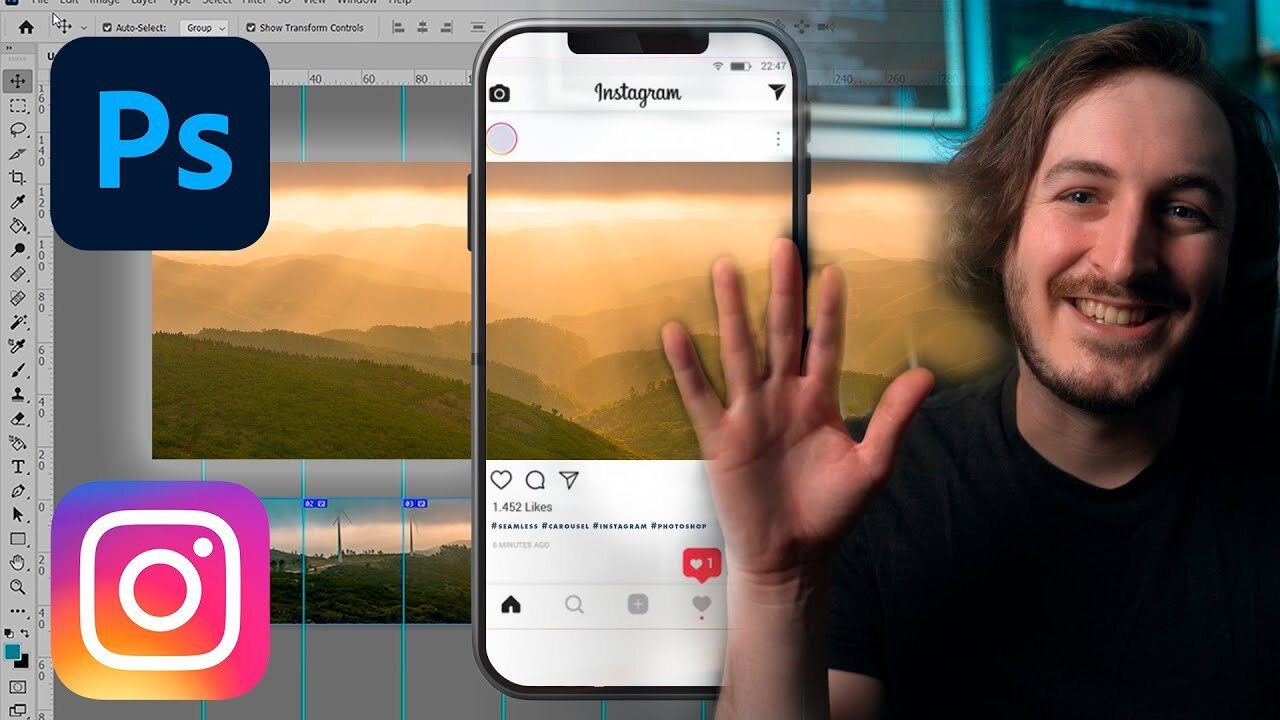 However, if you were the admin of the group, you will need to appoint a new admin or it will be selected automatically.
However, if you were the admin of the group, you will need to appoint a new admin or it will be selected automatically.
How to use groups on Instagram
At their core, groups or group chats are an alternative offered by Instagram, channels and chats in messengers. Accordingly, their use and application are approximately the same. nine0003
- Notification of customers about news, discounts, promotions, sales;
- Chat group, equity holders, students, etc.;
- Private VIP chat for premium clients;
- Subscription paid chat;
- Working chat, discussion of projects;
- Conducting video chats;
- Answers to frequently asked questions, discussions.
Conclusion
After you have created and set up a chat, draw up a set of rules for its participants and consider what sanctions await violators. If the chat is supposed to have a large number of participants, then most likely moderators will be needed to monitor the chat while you are not online.

/cdn.vox-cdn.com/uploads/chorus_asset/file/19887155/Image_from_iOS__23_.png)