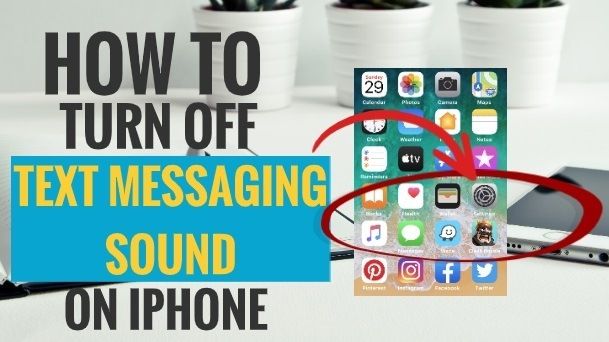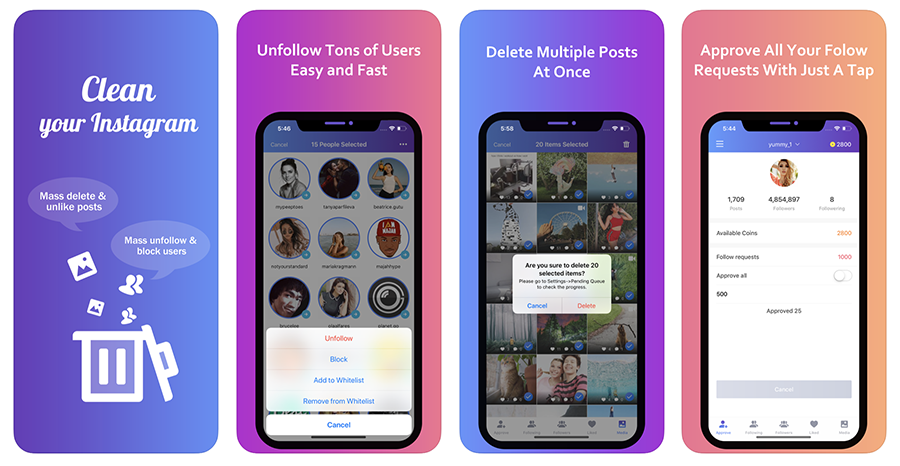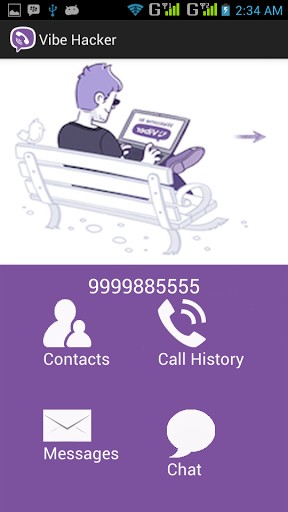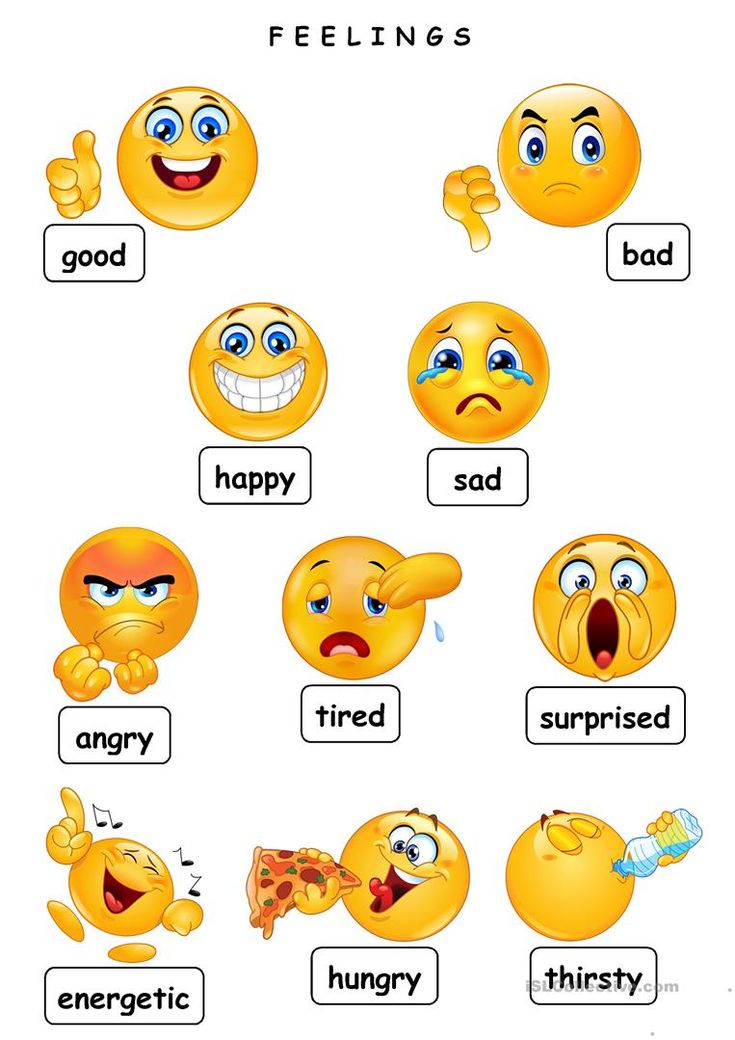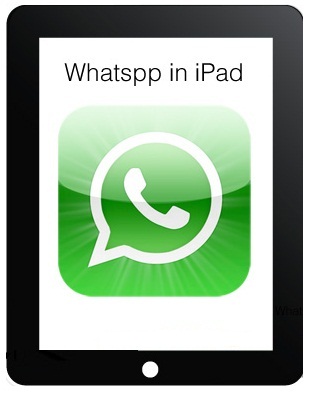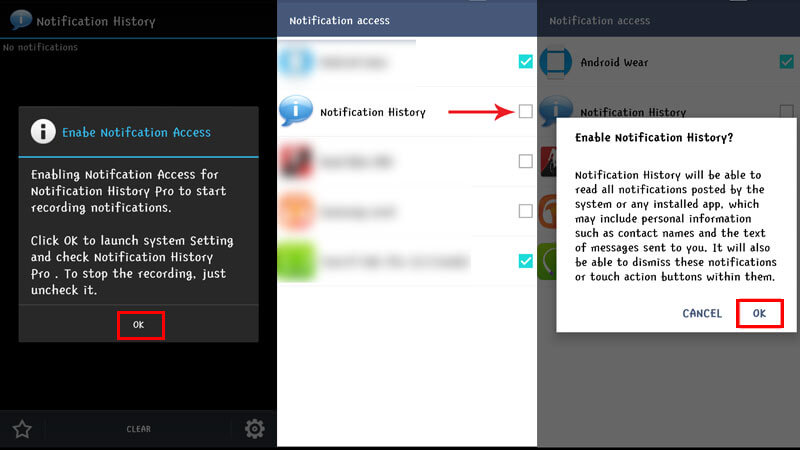How to turn off whatsapp sent message sound iphone
How to Turn Off Sent Message Sound on Whatsapp
If you find someone who says, “I love texting everyone” or “I’m just a phone-call person,” know that there’s more to the story. No one can claim to like just one of these modes of communication at all times. Even if they have a strong preference, it’s still possible that there are people that they’d rather text/speak over a call with, no matter what might be the driving reason for it.
Suppose you’re chatting with one of your texting buddies in the office or middle of a lecture. And while you’re having a great time yourself, the constant conversation tones are bothering others around you.
What would you do in such a circumstance?
Well, in our blog today, we’re going to talk about issues like these on how to turn off sent message sound on Whatsapp. Are you curious to learn more? Stay with us till the end.
Is it Possible to Turn Off Whatsapp Sent Message Sound?
How to Turn Off Sent Message Sound on Whatsapp (Android)
How to Turn Off Sent Message Sound on Whatsapp (iPhone)
Can You Stop Sound When Sending Whatsapp Messages by Putting Phone on Silent Mode?
Is it Possible to Turn Off Whatsapp Sent Message Sound?
Yes, you can turn off Whatsapp sent message sound on both Android and iPhone devices from the app settings. If you really think there’s no way just a sent message sound would be bothering you. You’re either annoyed by all in-app sounds or are quite busy and don’t want any sound to interrupt you at all, and we have a solution for both.
Moving ahead, we’re going to divide this section into two parts; the first part will tell you how to get rid of in-app notification sounds, and the second one will tell you how to get rid of all sounds on your device.
How to Turn Off Sent Message Sound on Whatsapp (Android)
Step 1: Open WhatsApp on your smartphone, and on the Chats tab, navigate the three-dots icon on the top-right corner, right next to the magnifying glass icon. Once you find it, tap on it.
Step 2: When you do, a pop-up menu will appear on your screen with multiple options listed on it. The last option on the menu will be of Settings; tap on it to go to your Settings tab.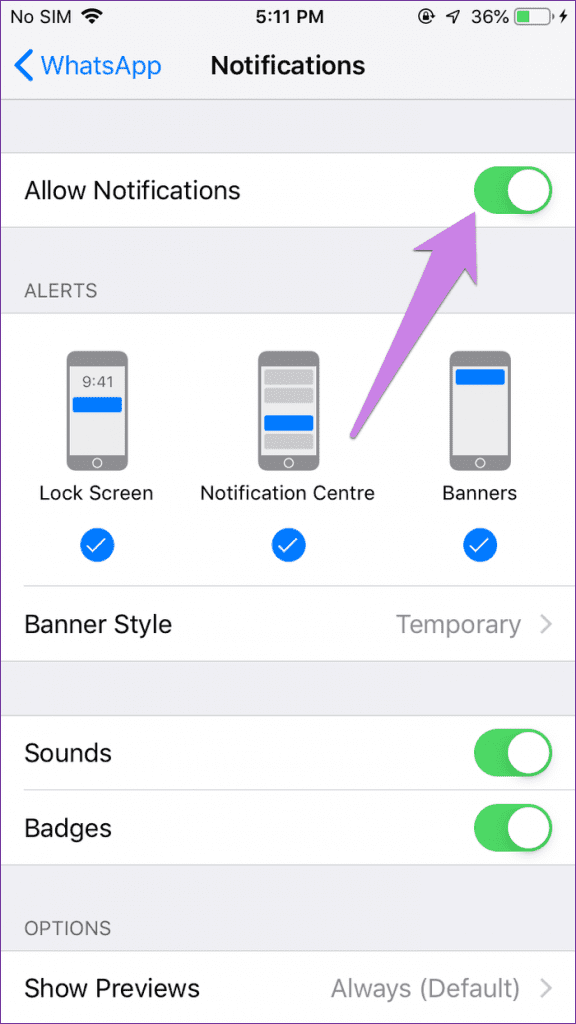
Step 3: Once you’re on the Settings tab, navigate the menu displayed under your profile picture, name, and about.
On this list, locate Notifications with a bell icon next to it. When you find it, tap on it to view your Notifications settings.
Step 4: On the top of this next tab, the first option you’ll find is of Conversation tones with a toggle switch next to it.
By default, this toggle switch is always turned on, which enables WhatsApp to play sounds for all incoming and outgoing messages.
To get rid of these sounds, all you need to do is turn this toggle switch off, and your job’s done.
How to Turn Off Sent Message Sound on Whatsapp (iPhone)
While there’s no way to turn off WhatsApp sent message sound individually for iOS users, if you’re ready to say goodbye to all other in-app notification sounds as well, we can certainly arrange that.
Does this mean you can do nothing about the sent message sound here? Well, certainly not.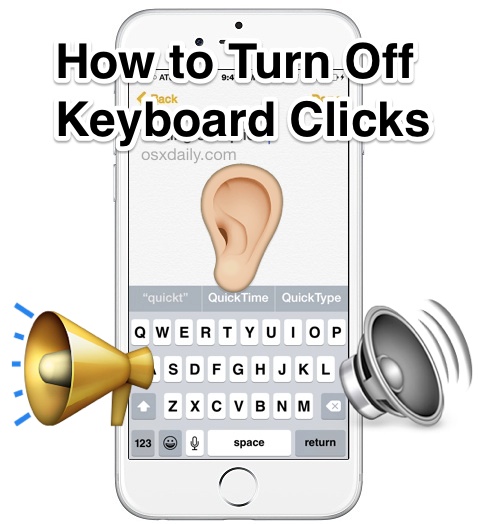 If you’re familiar with iOS devices, you’ll know almost all basic features exist on both Android and iOS devices, although their names and locations might have been changed a little bit.
If you’re familiar with iOS devices, you’ll know almost all basic features exist on both Android and iOS devices, although their names and locations might have been changed a little bit.
So, are you ready to explore how WhatsApp’s conversation tones can be turned off on your iOS smartphone? Let’s get started!
Step 1: Open WhatsApp on your smartphone. From the row of 5 icons arranged at the bottom of your screen, tap on the cogwheel one to go to your Settings tab.
Step 2: On this tab, following your name, profile picture, and bio, you’ll find a list of various actionable options. Navigate the Notifications option on this list with a red square and a white dot drawn on it.
Step 3: When you tap on this option, you’ll be taken to the Notifications tab of your account.
Although you won’t find the Conversation tones option listed here, if you look a little further down this page, you’ll find the option of In-App Notifications with a right-facing arrow drawn at the corner; tap on it.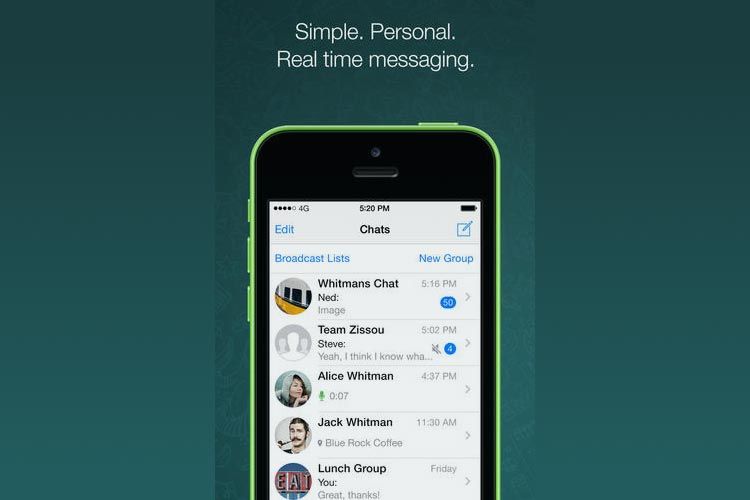
Step 4: When you do that, you’ll be taken to another tab, where the first section will of the ALERT STYLE, which lets you choose the format of your WhatsApp notifications.
Right under this section, you’ll see two options with toggle switches drawn next to both: Sounds and Vibrate. By default, both these switches are turned on.
But in order to do what you came here for, you’d need to turn off the toggle next to Sounds. Alternatively, if vibrations are problematic to you, you can turn off both toggles as well. As soon as you do, you’ll find yourself free of any annoying pop-up noise while conversing on WhatsApp.
Can You Stop Sound When Sending Whatsapp Messages by Putting Phone on Silent Mode?
Now that we’ve talked at length about how you can change your in-app notification sound settings let’s tell you how you can get rid of all notification sounds. The answer to it is quite simple, and we’re sure most of you must’ve figured it out by now. Yes, we’re talking about putting your phones on silent.
Yes, we’re talking about putting your phones on silent.
We’re also sure none of you need a step-by-step guide on how to put your own phones on silent, but here’s a single-lined instruction to help you. For those of you who use iOS devices, a button on the left side of your phone can do that for you. And for Android users, it can be done from the quick notification window itself.
Also Read:
- How to Know if Someone Using Two Whatsapp Accounts on One Phone
- How to Recover Deleted Whatsapp Group
- How to Export Whatsapp Group Contacts
- How to Stop Seeing Someone’s Status on Whatsapp
How to Turn Off Outgoing Message Sound on Your iPhone
The iPhone’s Messages app can be full of pinging and ringing as you converse with friends and family. Some of them can be useful, while others can often feel like a little … extra. If you’d prefer a little more silence from time to time, you can start by easily disabling the outgoing message sound in just a few easy steps. There are benefits to having this sound on, such as confirming that a message went through, but you can easily solve that by keeping an eye on all outgoing messages. If you want to go down this road, the following steps will have you free of the outgoing sound in no time.
There are benefits to having this sound on, such as confirming that a message went through, but you can easily solve that by keeping an eye on all outgoing messages. If you want to go down this road, the following steps will have you free of the outgoing sound in no time.
1. Turn Off All Sounds in Messages
Because the iPhone does not distinguish between outgoing sounds and incoming message sounds, we have to first disable all sounds associated with Messages.
1. Open “Sounds & Haptics” in the Settings app.
2. Tap “Text Tone” to open the interface for changing the messaging sounds.
3. Choose “None” from the top of the list. This will not disable vibrations, but it will disable the sound for all contacts.
2. Re-enable Incoming Message Alerts
Of course, simply silencing Messages completely isn’t much help. If that were the only solution, it wouldn’t be much better than silencing your phone completely.
To re-enable incoming message alerts, you’ll need to set personal text tones for each contact in your phone book.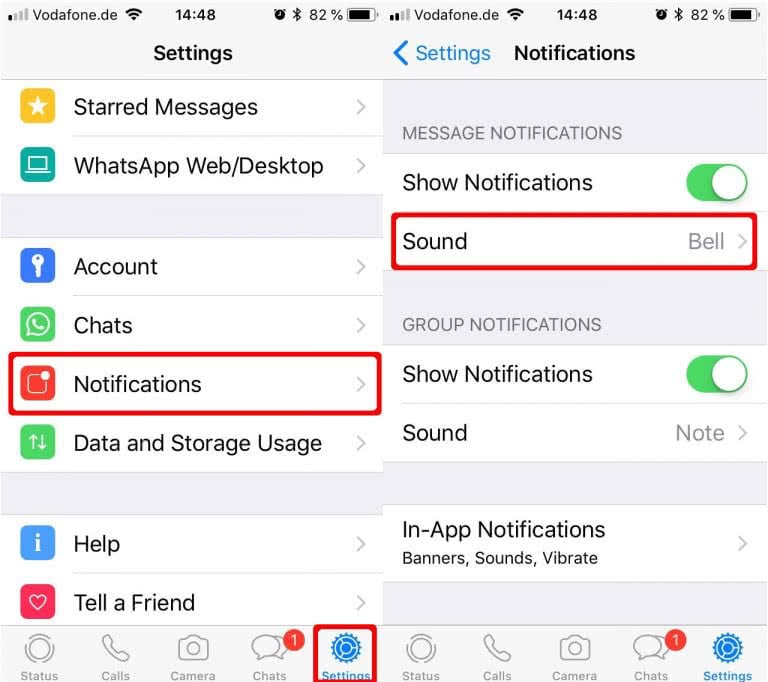 The only way to do this is manually, and there are no bulk tools that actually make it easier. The best way to prioritize contacts is to go through your list of recent text messages. Fortunately, as long as vibration is on, you will get at least a tactile alert and maybe a small audible alert, depending on the surface your phone is sitting on at the moment.
The only way to do this is manually, and there are no bulk tools that actually make it easier. The best way to prioritize contacts is to go through your list of recent text messages. Fortunately, as long as vibration is on, you will get at least a tactile alert and maybe a small audible alert, depending on the surface your phone is sitting on at the moment.
To set custom text tones for your most important contacts, follow the instructions below.
1. Open the “Phone” app.
2. Tap the “Contacts” tab at the bottom.
3. Tap the contact you want to edit, and in the contact’s detail page, tap “Edit” in the upper-right corner.
4. Tap “Text Tone,” select the tone you want to hear when an incoming message arrives, and tap “Done” to confirm.
This will only play on incoming messages from this particular contact. It won’t affect other contacts, and it won’t affect your outgoing message sound effect.
5. Tap “Done” again to save your changes.
3. Setting Custom Vibrations
If you get a text message from a contact with no custom text tone associated with them, your iPhone will only vibrate to alert you of the new message. The default vibrations aren’t very noticeable or powerful. Fortunately, you can set custom ones.
The default vibrations aren’t very noticeable or powerful. Fortunately, you can set custom ones.
1. Open “Settings,” then tap “Sounds & Haptics” to open the tones menu.
3. Tap “Text Tone,” then look at the top of the screen to locate the option for “Vibration.”
4. Scroll to the bottom and tap “Create New Vibration.”
5. Using your finger, tap out the vibration pattern on the screen. Holding your finger on the screen will create a continuous vibration, while tapping it will create a short vibration.
6. When finished, tap “Stop,” then tap “Save” to name your completed vibration pattern. It will be automatically set as the text alert vibration pattern when you’re done.
One More Option
Sometimes silence really is golden. When the moment strikes that you would prefer no sound whatsoever in your messages, switch your iPhone to “Silent mode.” This is as easy as flipping the external switch on the left side of your iPhone. Set it to silent;, and all of your message sounds will turn off, both outgoing and incoming.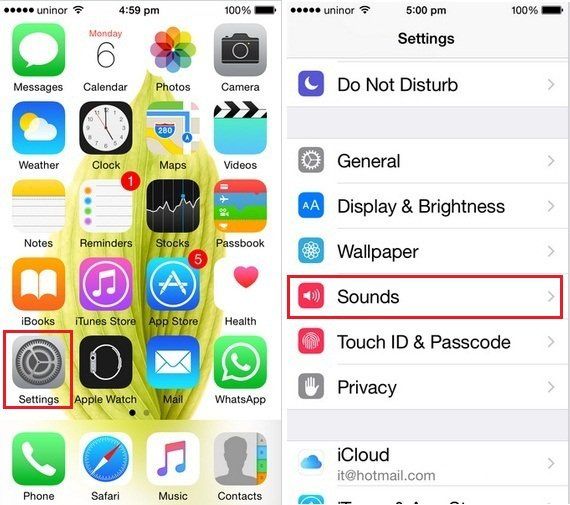 When you are ready for ringing and pinging again, flip the switch back to “Ring mode.”
When you are ready for ringing and pinging again, flip the switch back to “Ring mode.”
Wrapping Up
While many people enjoy having all sorts of noises pinging their phones all day long, others enjoy a little bit of silence. If you’re like me, it’s all vibration, all the time. That said, not everyone is ready for no sounds from their iPhone, and that is okay. Fortunately, with the steps outlined here, you can easily reverse any of your changes just as fast as you did when turning them off.
Meanwhile, learn how to compress videos on your iPhone and also check out some of the best Accessibility hacks for your iPhone.
David Joz
David is a freelance tech writer with over 15 years of experience in the tech industry. He loves all things Nintendo.
Subscribe to our newsletter!
Our latest tutorials delivered straight to your inbox
Sign up for all newsletters.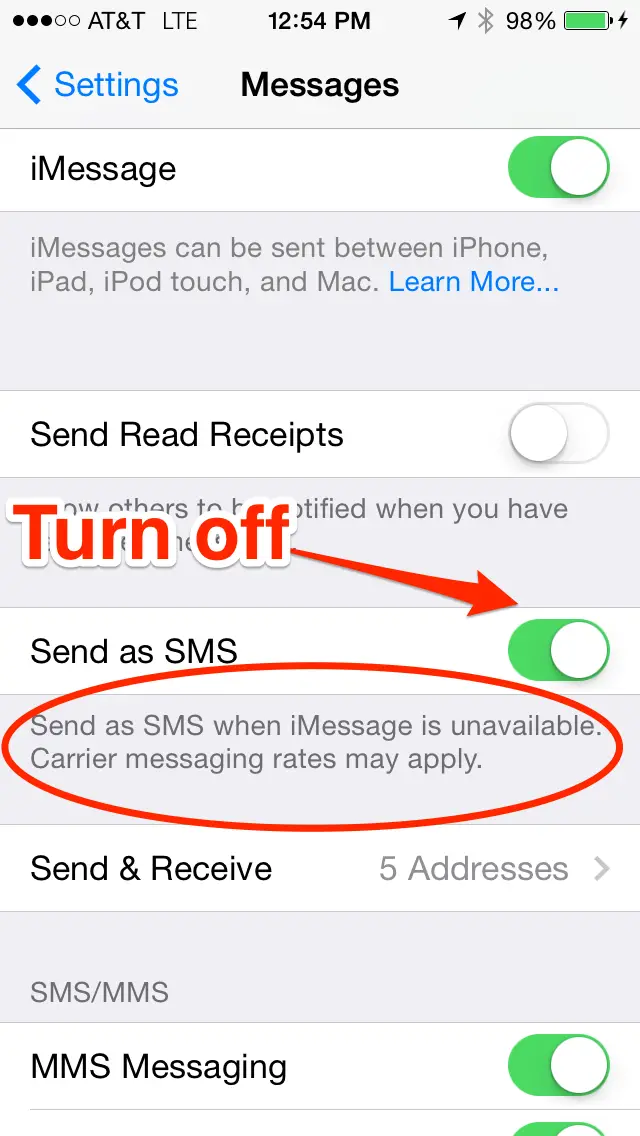
By signing up, you agree to our Privacy Policy and European users agree to the data transfer policy. We will not share your data and you can unsubscribe at any time.
How to mute whatsapp iphone send message. Disabling Push-up Notifications on Android Smartphones
The Android platform, which is a typical base for Lenovo phones, provides a function to notify its owner about changes that have occurred in his smartphone. However, not all users appreciate such help, often preferring to turn off notifications, which sometimes seem annoying. Therefore, it still does not hurt to figure out how to turn off notifications on android smartphones. nine0003
The reason that prompts such a step is often a password set in one of the programs. In this case, you, not wanting to allow someone else to interfere with personal information, will most likely use the cancellation option.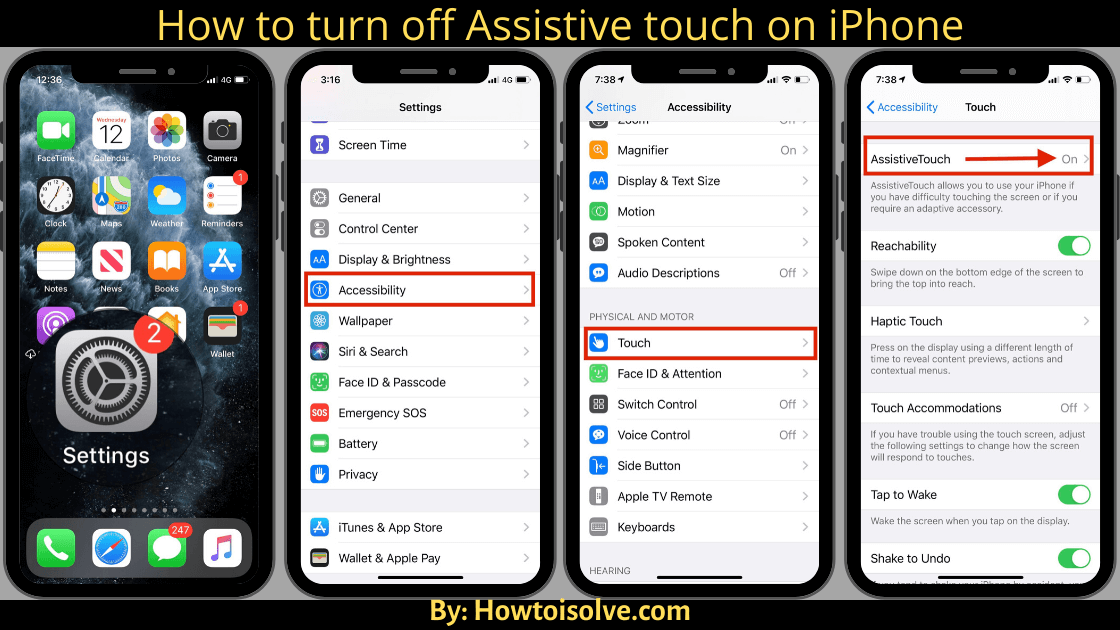 For example, applications such as "Viber" or "WhatsApp" display text and an icon of an unopened message directly on the display. Get this smartphone to someone whom your business does not concern, the consequences may be unpleasant.
For example, applications such as "Viber" or "WhatsApp" display text and an icon of an unopened message directly on the display. Get this smartphone to someone whom your business does not concern, the consequences may be unpleasant.
So, let's try to turn off notifications on our own. To do this, you first need to enable the system settings, select the "Applications" option and then mark the program for which you want to cancel notifications. nine0003
In the tab that opens, uncheck the box next to "Enable notifications" and select "Yes" in response to the window with a clarifying question.
Having completed all of the above, you will finally get rid of annoying pop-up alerts. And now, having figured out how to turn off notifications on Android, it will be easy to control the security of personal data.
So you learned how to hide / disable / enable (underline as appropriate) annoying pop-up notifications.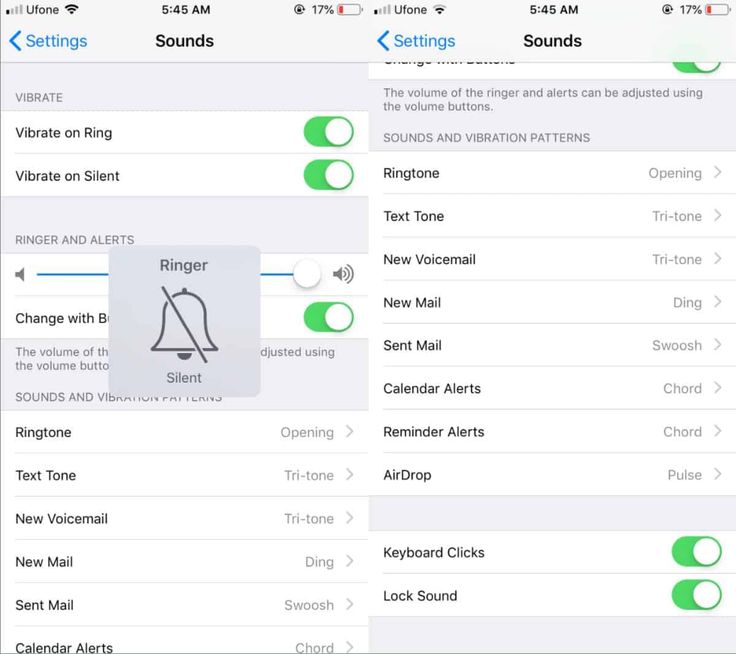 nine0003
nine0003
Millions of people around the world use WhatsApp to connect with loved ones, colleagues and others. But few of us know that WhatsApp is not as simple as it seems at first glance. In this post, you will learn a lot of interesting information that will allow you to use WhatsApp to its full potential.
1. Install WhatsApp on your PC
WhatsApp usage will be limited to the Browser window and will only work if your phone is nearby and if you have a stable internet connection. nine0003
So, to get started, open web.whatsapp.com on your PC. On Athos, go to WhatsApp settings and select WhatsApp Web. Now the Application will ask you to scan the code that will appear on the PC.
Read more:
- How to install and use WhatsApp Web on PC using iPhone
2. Cancel automatic saving of media files to photo gallery
The problem is that WhatsApp downloads all files to your library. Your gallery is littered with images you don't even know exist! nine0003
In one of the latest updates, WhatsApp added a feature to stop this endless stream. Now you can disable this action in the settings, you need to select the "Media" item and set the item to "Never". Also, if you want to apply these settings to all conversations, go to Settings->Chats and turn off Media.
Now you can disable this action in the settings, you need to select the "Media" item and set the item to "Never". Also, if you want to apply these settings to all conversations, go to Settings->Chats and turn off Media.
3. Silence mode for group chats
Now that you've disabled auto-download, it's time to turn off group chat notifications. To do this, swipe left on a conversation on the app's home screen, tap More, and select Do Not Disturb. You are offered three options for silence: 8 hours, 1 week or one year. nine0003
4. Replying to notifications
iOS gives you the ability to reply to messages without going into the app itself. To perform a quick reply, swipe left on the lock screen. Then enter your message and click send.
5. Share PDF files
WhatsApp gives you the ability to send these kinds of files if they have been saved in a cloud storage such as iCloud or Dropbox.
6. Italic, bold and strikethrough text. nine0023
WhatsApp plans to roll out this feature globally, but it is already available to some users.
~How are you?~
7. Delivered and read messages
When you are in a conversation, WhatsApp marks with two checkmarks those users who have read your messages. But what if you want to know more details, such as when the message was delivered/read. Just swipe left on the message, a new window will open in which you can see all the details. nine0003
8. Change the background of conversations
By default, you have a green theme, but you can choose any theme you like. You can choose from the suggested wallpapers or set your own.
To do this, go to Settings->Chats->Chat wallpapers.
9. Marked messages
You receive a lot of messages every day and it becomes difficult to keep track of the most important ones, for this there is a mark “important”. It helps to mark the necessary messages. To star a message, hold your finger on it, then tap the star that appears. To view such messages, go to settings and click the flagged one.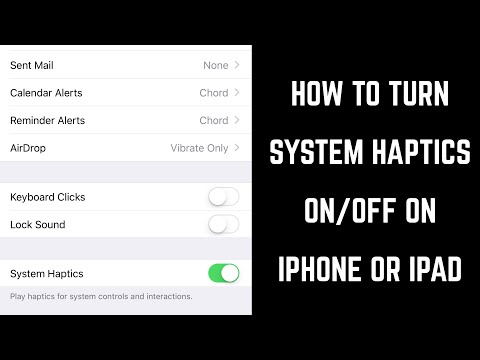 nine0003
nine0003
10. Use 3D Touch to View Notifications
If you are the lucky owner of an iPhone 6s or iPhone 6s Plus, you probably know that WhatsApp supports 3D Touch in its functionality. You can hold the app icon to access quick actions. You can also hold a conversation to see its contents.
11. View links and document history
For example, you want to see the history of how you shared documents or links in your conversations. To find out this information, click on the conversation icon and select “Media, Links, Documents”. Then click "Links" and you will see a list. nine0003
12. Broadcast
If you want to send a message to several people at once, without creating a group, you can use the broadcast function. Click on “Mailing Lists” in the top left corner of the Chats menu. And click "new list". After that, select contacts and create a list. Then just send a message.
13. Chat history in “iCloud”
You always have a backup.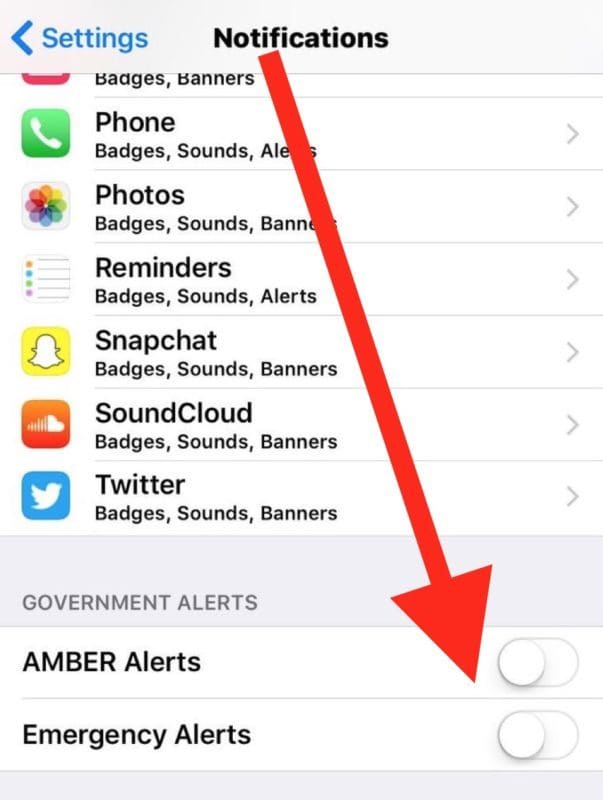 Anytime. WhatsApp messages are saved to your iCloud account automatically. To manage this go to Settings->Chats->copy .
Anytime. WhatsApp messages are saved to your iCloud account automatically. To manage this go to Settings->Chats->copy .
14. How to disable "was online"
WhatsApp provides a pretty good privacy system. To manage your privacy go to Settings->Account->Privacy->was , here you can choose who sees when you were last online. You can choose: everyone, my contacts, nobody.
If you've been sent a WhatsApp message but the app on your phone is closed, your iPhone will automatically show you a push notification of a new message. iOS apps offer three types of notifications:
- Sounds : Sound notification plays.
- Warnings/banners : An alert or banner appears on the screen.
- Stickers : An image or number appears on the application icon.
WhatsApp Calls Notifications
There are two ways to answer WhatsApp calls depending on your notification settings:
- Alerts : Press Accept nine0030 if you want to answer the call.
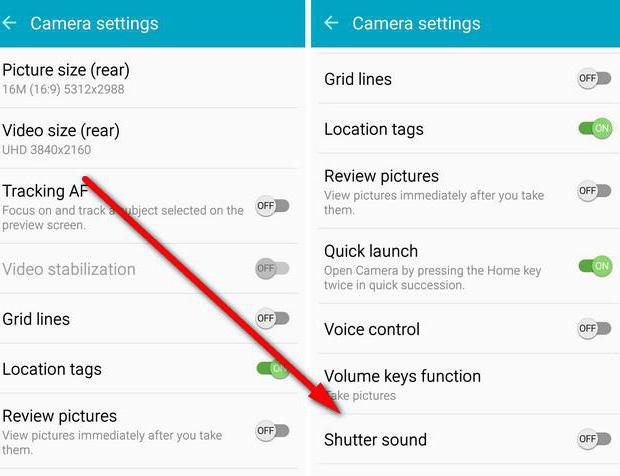 Click Close if you want to reject the call.
Click Close if you want to reject the call. - Banners : Click on the banner at the top of the screen to answer the call. To reject the call, simply ignore the banner.
Notification settings
Make sure notification settings are enabled in WhatsApp and iPhone settings:
Go to WhatsApp > Settings > Notifications nine0030 and make sure Warnings are enabled for Messages and Groups.
Go to iPhone Settings > Notifications > WhatsApp . Select Reminder style (None, Banners or Reminders), Stickers and Sounds. If you want to receive notifications when your phone's display is off, turn on On lock screen .
The volume of the reminder sound is controlled by the volume of your iPhone, which can be set by going to iPhone settings > Sounds . Here you can also choose the settings for Vibrations .
Troubleshooting Notifications
If you've verified that your notification settings are set correctly in your iPhone settings and WhatsApp settings, but you're still not receiving notifications, then the problem is most likely with your connection, iOS, or the Push service.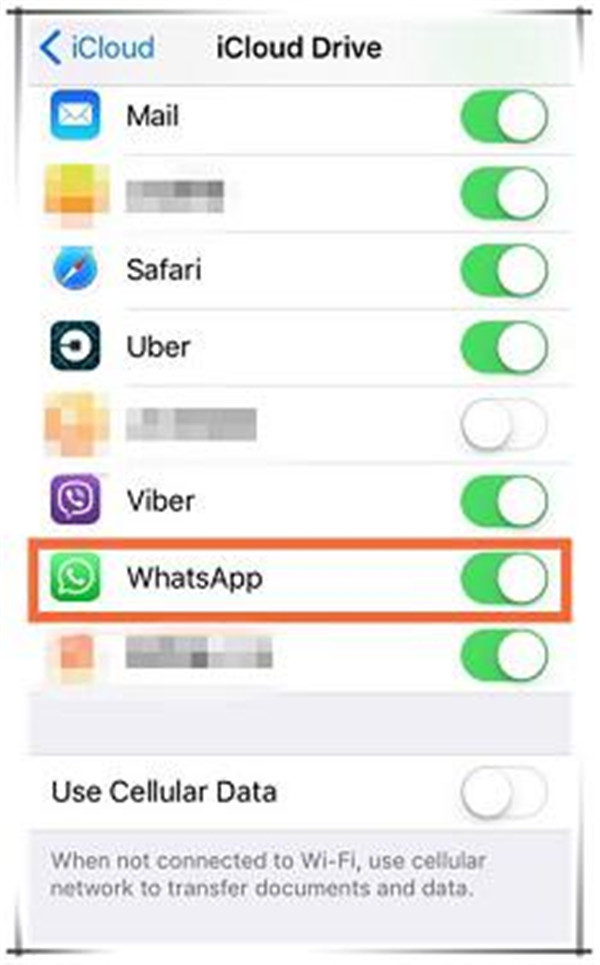 Apple notifications.
Apple notifications.
Please note that delivery of notifications is entirely controlled by Apple's Push Notifications service (APNs) and there is no way for WhatsApp to troubleshoot issues with this service. . If someone sends you a message while you are out of range, the message will be sent to APNs to be delivered to your phone. WhatsApp cannot control the delivery of these notifications. At first glance, it may seem that the problem is related to WhatsApp, but in fact it is related to APNs or iOS. nine0003
How to turn off the sound of whatsapp messages sent on iphone
How to turn off the sound of whatsapp messages sent
When buying a modern smartphone, users first install messaging programs. On average, each phone owner has about 5 such programs. One of them, which is in great demand — this is whatsapp. This is a convenient and instant messaging service. But for comfortable use, after installing the messenger, you need to configure it. The first step is to set up the sounds in the chats. nine0003
nine0003
How to enable or disable chat sounds on Android?
Automatically, after installing the program, all sounds are turned on. If the user does not like it, then he can turn them off on his own. To do this, do the following:
- Launch WhatsApp;
- For android phones in the upper right corner you need to click on 3 dots (More options), and then go to settings;
- Next, select the "Notifications" section; nine0034
- In this section we will be able to change the sound in chats or personal correspondence, as well as turn it on or off.
mute notification sounds
It is important to remember that by muting the sound in the settings for sending messages, you will also mute it for incoming messages.
If necessary, you can set the notification format to Silent or Default Ringtone. You can also change the sound to any other from the list to always understand which messenger received the notification.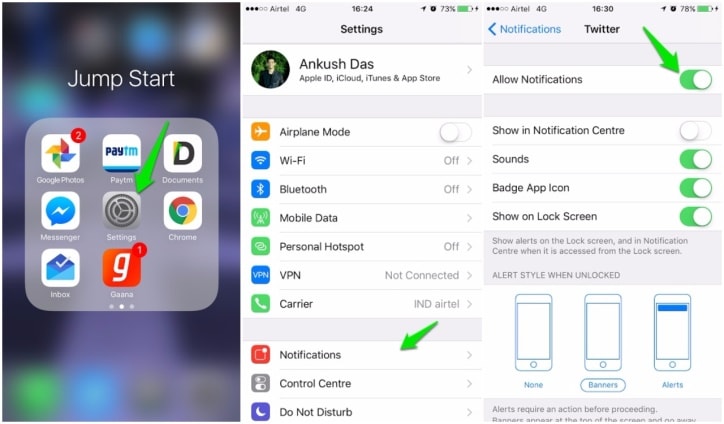 nine0003
nine0003
Optionally, you can change the message sound for an individual chat. This is necessary if you do not want to miss a single message in this conversation. Hearing a special sound, you will be able to react and respond to it in time. To change the sound, open the desired chat and go to the "Settings" section. Next, you will see the item "Individual notifications" in the list of settings. There you can select a different ringtone and adjust its volume, highlighting it among other chats. Such settings can be applied both for an individual subscriber and for communication in a group. nine0003
How to turn chat sounds on or off on iPhone?
Setting WhatsApp sounds on iPhone has a similar algorithm of actions as for Android. First you need to launch the program and open the settings in the lower right corner. Next, select the "Notifications" section and we can configure sounds separately for personal messages and for correspondence in a group. Also in this section, you can separate the audio signals so that when you receive a message, you understand where it came from.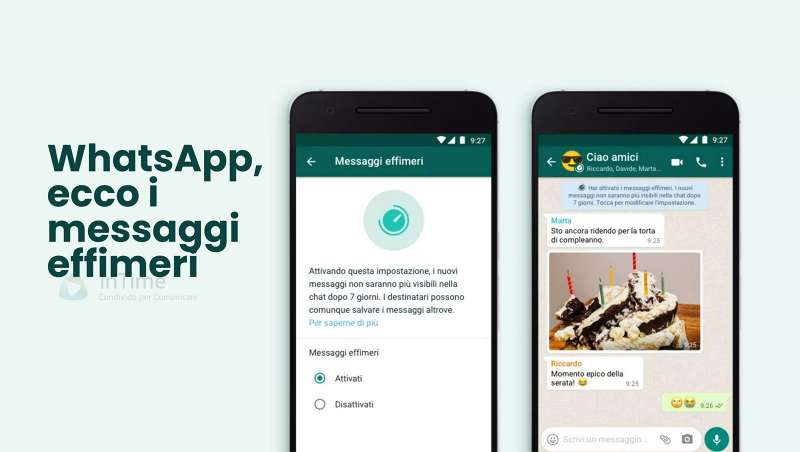
setting notification sounds on iPhone
A little lower, in the "App Notifications" section, you can set the general sound and vibration for all chats. By turning off the sounds, you will receive messages, they will be displayed in the application, but there will be no sound signals on the phone.
To mute an individual chat, move it halfway to the left and click the "More" button that appears. There you need to select "Silent" and you can turn it off for 8 hours, for 1 week or forever.
How to turn off the sound of sending a WhatsApp message on iPhone? nine0023
You need to open a chat that does not need notifications and click on the name or name of the interlocutor. In the open menu, you need to find the "Silent" item and select the time to block sounds and vibration for messages from this chat - 8 hours, a week or a year. WhatsApp for Android works the same way.
Why doesn't the message sound work in WhatsApp?
If you have enabled notification in WhatsApp but you still can't hear the sound, you can check your phone's notification settings.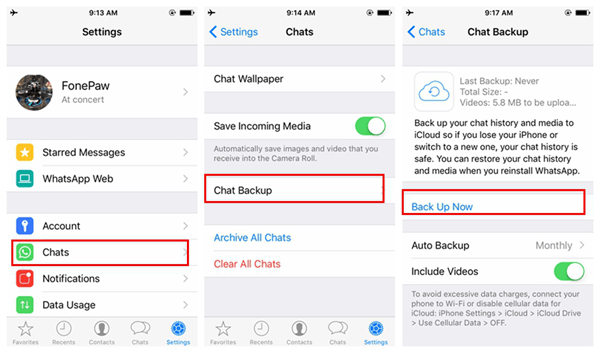 … As for Android phone users, you can go to Settings > Notifications > Manage App Notifications > WhatsApp and turn on Allow Notifications. nine0003
… As for Android phone users, you can go to Settings > Notifications > Manage App Notifications > WhatsApp and turn on Allow Notifications. nine0003
How to put sound on SMS on iPhone?
- Go to Settings > Sounds & Haptics.
- In the Vibration Sounds and Patterns section, click the sound you want to change.
- Tap the name of a ringtone or alert to play it and set it as a new sound.
How to change notification sound on iPhone?
Then open «settings» and find the item «sounds and vibration»—>»notification sounds»—>»message notifications»—>» notification sound». Choose the downloaded melody there. Everything. All operations can be performed using a computer if you connect a smartphone to it. nine0003
How to remove silent mode in WhatsApp?
To turn off the silent mode on the device, you need to:
- go to the settings menu and select the “Sound and notifications” section;
- in the base tab, click on “Sound Profiles” and uncheck the “Silent” mode.

Why can't the person on WhatsApp hear me?
If the device is broken, there is no sound during a call, the interlocutor cannot be heard. An old version of the application is installed on the smartphone. Application conflict. If you have multiple programs installed on your hardware that compete with each other, WhatsApp may not work. nine0003
How do I turn on notification sounds?
Option 1: In device settings
- Open phone settings.
- Tap Apps & notifications Notifications.
- Under «Recently sent» click on application.
- Select the notification type.
- Set the required parameters. Select Alerts or Silent.
How to turn on sound in WhatsApp?
To turn these sounds on or off:
- Open WhatsApp.
- Tap More options > Settings > Notifications > turn chat sounds on or off.
How to turn on WhatsApp notifications?
Open WhatsApp > tap More options > Settings > Notifications.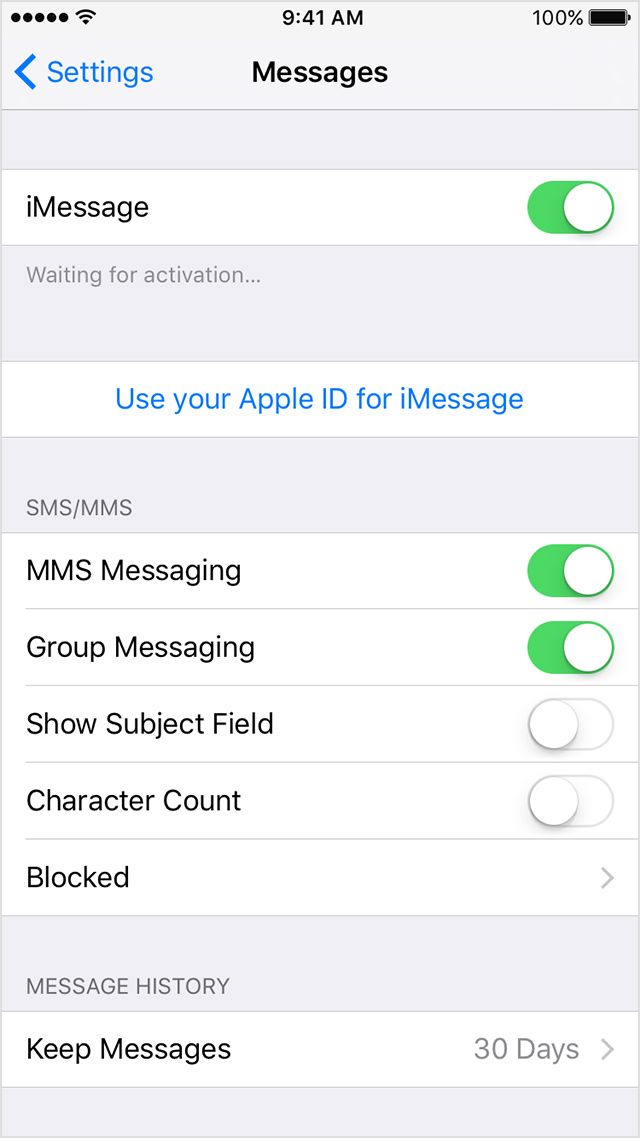 You have the option to set notifications for messages, groups and calls.
You have the option to set notifications for messages, groups and calls.
…
Here you can select the following:
- whether you want to turn sounds on or off for outgoing and incoming messages; nine0034
- notification sound or ringtone;
- vibration duration;
What does silent mode mean?
What is «Do Not Disturb»
Mode «Do Not Disturb» disables sounds and notifications on the device. … If you turn on «Do Not Disturb», calls, SMS, emails and other messages will come without sound and vibration. There will also be no notifications. nine0003
How to backup on WhatsApp?
Open WhatsApp. Tap More options > Settings > Chats > Chat backup > Google Drive backup. Select a backup frequency other than Never. Select the Google account where your chats will be backed up.
How can I update WhatsApp?
Android. Go to the Google Play Store and search for WhatsApp using the search. Click Update next to WhatsApp Messenger. nine0003
Click Update next to WhatsApp Messenger. nine0003
How to turn off the sound of sending a WhatsApp message on iPhone?
You need to open a chat that does not need notifications and click on the name or name of the interlocutor. In the open menu, you need to find the "Silent" item and select the time to block sounds and vibration for messages from this chat - 8 hours, a week or a year. WhatsApp for Android works the same way.
What to do if the sound of notifications on the iPhone is gone?
Open "Settings", select the section "Sounds, haptics" and set the ringtone and notification volume to suit you. Here you can also turn on "Change with buttons", which will allow you to adjust the volume of the ringtone using the volume button on the left side of the iPhone. nine0003
How to set up a microphone in WhatsApp?
To do this, he must do the following:
- Select "Settings". Android settings.
- A window will open. In it, select the "Privacy" tab.

- After that, you need to click on "Microphone", and then check the box next to WhatsApp.
How can I turn off the sound of messages?
How to turn off the sound of all notifications
To do this, you need to open the Android settings section «Sound» . Next, select the tab «Do Not Disturb» (see screenshots below). After turning on this mode (see
How to change the sound of WhatsApp notification?
To change the sound signals, we must do the following:
- When we are on the main screen of the WhatsApp application, we must click on "Settings", which is located in the lower right corner.
- Then we will click on the "Notifications" section to change the notification sound.
How to put your ringtone in whatsapp android?
Go to Settings->Sound and vibration->Notification sound. We select the melody that should be played for WhatsApp. Now we go to WhatsApp and see that we can select it.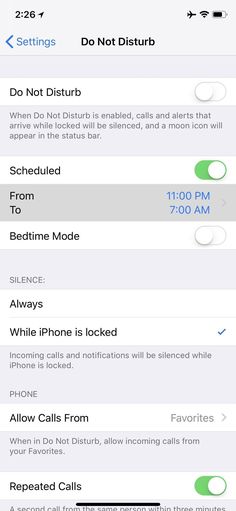 Choose. nine0003
Choose. nine0003
How do I put my ringtone on WhatsApp?
In the "Contacts" menu, select the desired user for whom the ringtone will be selected. Go to the "Custom notifications" section and activate the "Use individual" item. Return to the contact and select "Alerts". In the "Sound of the message" section, select the desired melody.
How to not receive messages in WhatsApp?
If you don't want the other party to see that you've read messages but aren't replying to them, turn off the read receipt. It's easy to do: open Settings - Account - Privacy and turn off the slider opposite the Read reports item. nine0003
How not to receive notifications on WhatsApp?
How to disable or enable notifications in groups
- Open a WhatsApp group chat and tap on the topic of the group.
- Press Mute.
- Select how long you want to disable notifications. You can also uncheck the Show notifications box so that they do not appear on the notification screen.
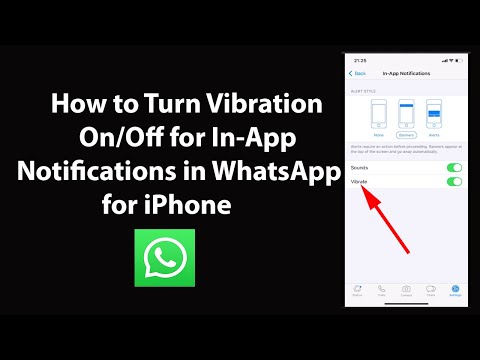
- Click OK.
How to enable notification on WhatsApp?
whether you want to see priority notifications (on Android 5 and newer operating systems).
…
To set up individual notifications:
- Open an individual or group chat.
- Tap on a contact name or group chat name.
- Click Custom Notifications > check the box next to Use.
Why is there no sound on the iPhone and shows headphones?
The most common reason iPhone is locked in headset mode is dust or dirt in the 3.5mm jack. The solution in this case is the simplest cleaning of the connector with any thin object, such as a needle or a toothpick. There is no specific cleaning method. nine0003
Why don't notifications pop up on my iPhone?
If you've turned on notifications for an app and aren't receiving notifications, the Banners option might not be selected. Go to Settings > Notifications, select an app, and then the Banners option.