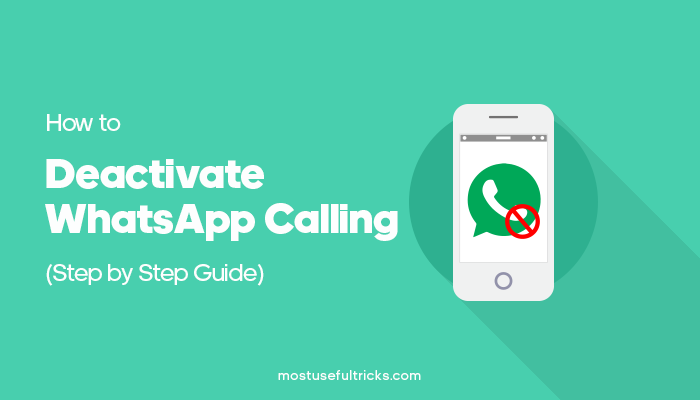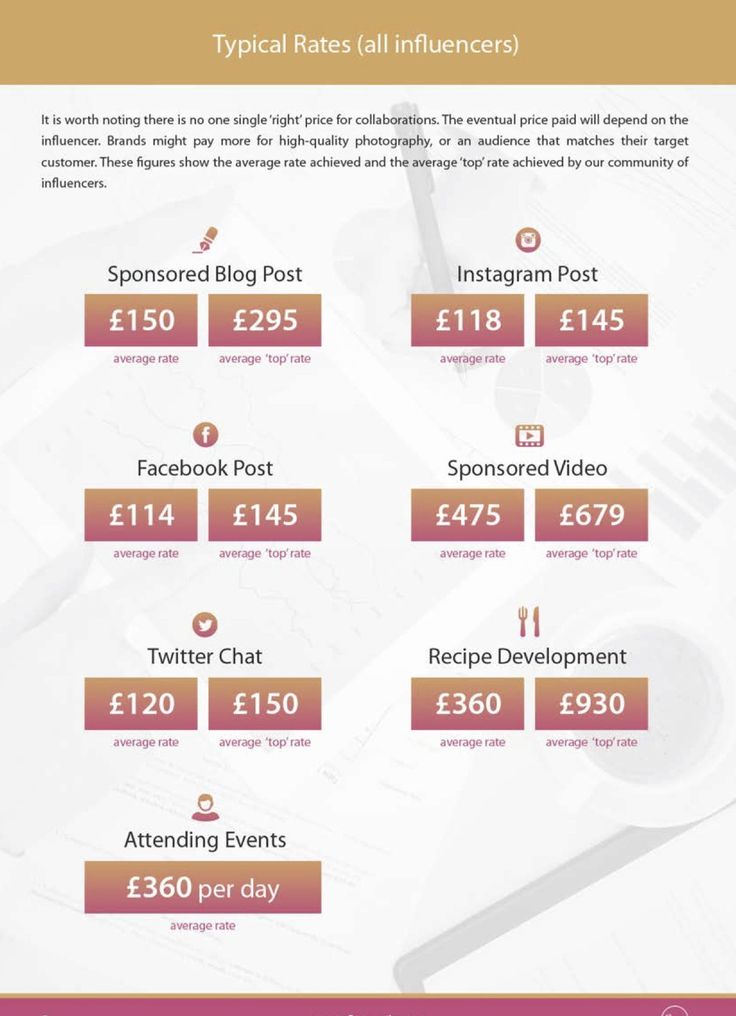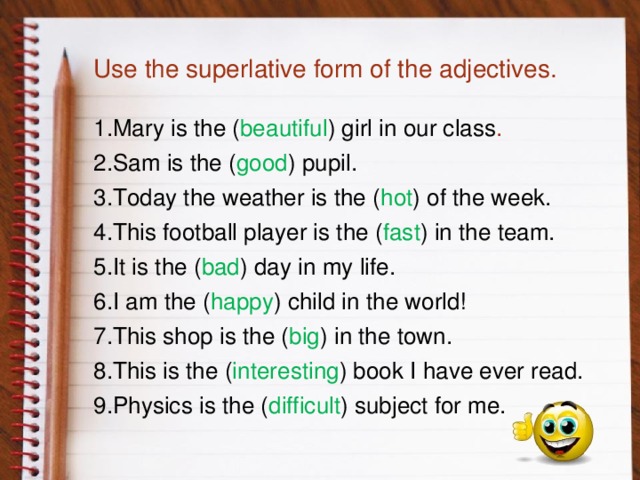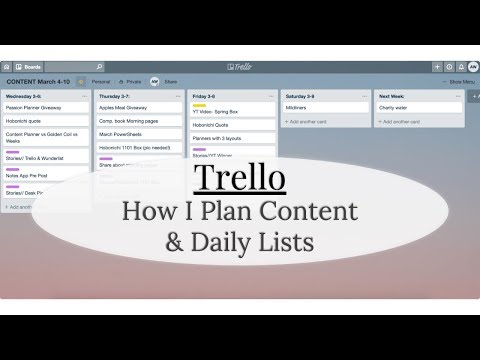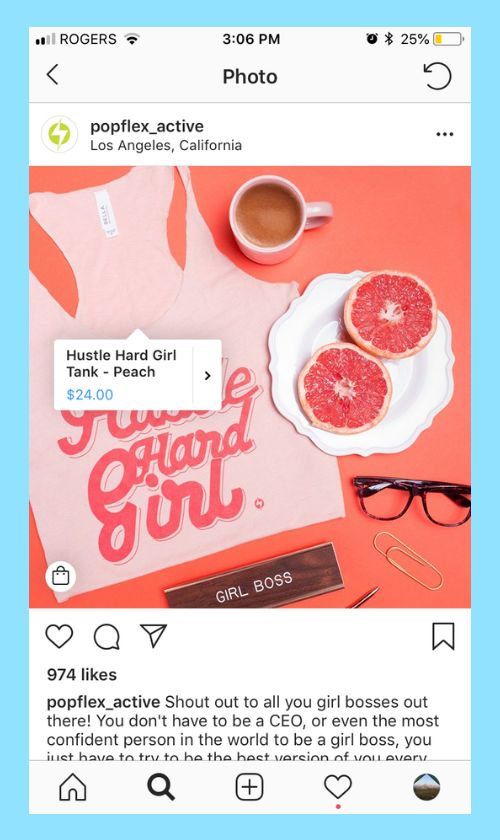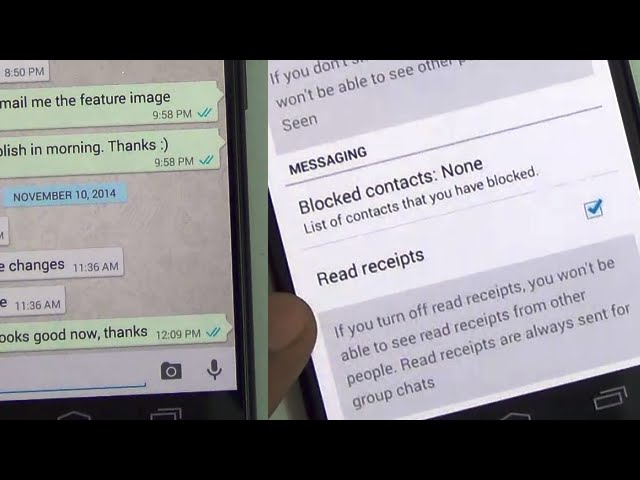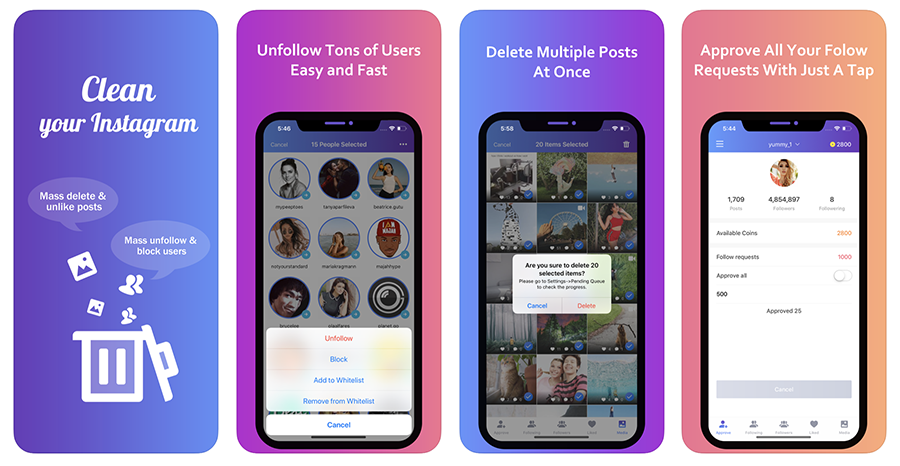How to stop whatsapp calls
How To Disable Calling in WhatsApp
While it’s possible to disable calls on WhatsApp, this option is not easily found in the app unless you make some modifications.
Many users choose to block specific people to prevent their calls from coming through. However, if you want to disable incoming WhatsApp calls without blocking anyone, this is also an option. Read on to learn how to disable different types of calls on WhatsApp.
How to Disable Voice Calling in WhatsApp
If you want to turn off WhatsApp voice calls, you have a couple of options.
Use an Older Version of WhatsApp
Downloading an older version of WhatsApp will make it impossible to use the VoIP calling function because it wasn’t available on earlier versions. However, before you remove the current version of WhatsApp from your phone, make sure you have backed up all your communications.
- Launch WhatsApp on your smartphone.
- Navigate to the “Settings” menu.
- To back up your chat history, go to “Chat Settings” and select “Chat Backup.
”
- Tap the ‘BACK UP’ button.
- Download the previous WhatsApp version (2.12.4 or older) from this page once you’ve backed up your conversations.
- Enter your phone number.
- Select ‘Restore’ to restore all of WhatsApp’s conversations, media, and videos.
Third-Party Apps
WhatsApp calling can be disabled with third-party software. A modified WhatsApp version called GBWhatsApp has many additional capabilities unavailable in the original version such as disabling voice and video calls. GBWhatsApp also has standard WhatsApp features that allow you to conceal blue ticks, modify layouts and fonts as well as remove sent messages.
- To use the GBWhatsApp app, you must first back up all your WhatsApp chats.
- Download GBWhatsApp. Ensure unknown sources are allowed on your phone so the app can be installed correctly.
- Restore your conversations, media, and other data from the Backup when installation is complete.

- In the GBWhatsApp app, press the three vertical dots in the upper right corner of the screen to get to the “Settings” section.
- Go to the GB settings and select “Other MODS.”
- Select “Disable voice calls.”
GBWhatsApp will then block all incoming voice calls.
Mute Voice calls
If you don’t want to turn off WhatsApp calling altogether, you can always mute the audio or video that comes in using the app’s inbuilt function. WhatsApp calls can be muted by following these steps:
- Open WhatsApp.
- To access the settings, click on the three vertical dots in the upper right corner of the screen.
- Select “Notifications” from the “Notifications” menu. Scroll to the bottom and select “None.”
- Finally, you may hit the “Vibrate” button and turn it off.
You’ll be able to silence all incoming voice calls on WhatsApp using this method.
How to Disable Conference Calls in WhatsApp
Unfortunately, there is no way to disable specific conference calls. All you can do is disable audio and video calls altogether. You can use any of the previously mentioned methods.
All you can do is disable audio and video calls altogether. You can use any of the previously mentioned methods.
Use an Older WhatsApp Version
- Open WhatsApp on your phone.
- Go to the “Settings” menu.
- Select “Chat Settings” and select “Chat Backup” to back up your chat history.
- Choose the “BACK UP” option.
- Once you’ve backed up your chats using the current WhatsApp, you may download the prior version from this link.
- Type in your phone number.
- Select “Restore” to recover all your WhatsApp chats, media, and videos.
Third-Party Apps
- Back up all of your WhatsApp conversations.
- Install GBWhatsApp. Ensure unknown sources are allowed on your phone so the app can be installed correctly.
- Once the installation is complete, restore your chats, media, and other data from the Backup.
- To access the “Settings” area of the GBWhatsApp app, tap the three vertical dots in the top right corner of the screen.

- Navigate to the GB settings and click “Other MODS.”
- Choose “Disable voice calls.”
How To Disable Video Calling in WhatsApp
Disabling video calls on WhatsApp is pretty simple. You can use two of the previously described methods to do so.
Install WhatsApp’s Older Versions
- Open WhatsApp
- Go to the “Settings” section of the app.
- Open “Chat Settings” and select “Chat Backup” to save your chats.
- Select “BACK UP.”
- Once you’ve backed up your chats using the current version of WhatsApp, you may download the prior version from this link.
- Enter your phone number.
- To recover all of WhatsApp’s chats, media, and videos, hit “Restore.”
Third-Party Applications
- Before you use the GBWhatsApp software, you should first back up all your WhatsApp conversations.
- Install GBWhatsApp. Ensure unknown sources are allowed on your phone so the app can be installed correctly.

- Once the installation is complete, restore your chats, media, and other data from the Backup.
- To access the “Settings” of the GBWhatsApp app, tap the three vertical dots in the top right corner of the screen.
- Navigate to the GB settings and click “Other MODS.”
- Choose “Disable voice calls.”
If you’re an Android user, another option is to install Disable WhatsApp Call APK. After downloading the Disable WhatsApp Call APK application, you can simply turn on the “Service option.”
Then, you can navigate to the settings and switch on the WhatsApp call option, then select the video calls as needed. Following that, if someone wants to video chat with you through WhatsApp, that video call will be instantly terminated and converted to a regular call.
Have Control Over Your Calls
Your phone will no longer vibrate when you get a WhatsApp voice or video call. This preference will remain active until you manually change it back to the original settings.
At the beginning of 2021, WhatsApp implemented a new privacy policy that raised questions about this app’s reliability. Users continue to get WhatsApp calls from unknown individuals despite the company’s updated privacy policy. The techniques outlined above can be used to prevent calls from unknown numbers.
Have you ever had an unknown number call you on WhatsApp? Have you tried one of these methods before? Do you know another way to disable WhatsApp calls? Let us know in the comment section below!
[Solved] How to Disable Whatsapp Calling on Android & iPhone
WhatsApp has grown into a global giant platform for online messaging and calling. You can message and send files, audio, videos, and photos to your contact. Also, you can use voice calls via WhatsApp to reach people anywhere globally, which is also free of cost.
However, some people would want to keep WhatsApp limited to messaging only, sometimes because of privacy and sometimes because random calls are annoying. So, if you are interested in finding out how to turn off incoming calls but not data and why my WhatsApp call is not working, keep reading.
So, if you are interested in finding out how to turn off incoming calls but not data and why my WhatsApp call is not working, keep reading.
Part 1: How to Disable Whatsapp Calls on Android
WhatsApp does not have a built-in feature for turning off voice calls, so we have to start with this limitation. Our other options are using an old version of WhatsApp that does not allow VoIP calling, using a third-party app, and, if you are looking for a temporary solution, you can use silent voice calls in WhatsApp. Let us discuss all these options and see what works for you the best.
1.Use an Older Version of WhatsApp
Since WhatsApp VoIP calling is a new feature, you can resort to an older version when voice calls in WhatsApp are unavailable. This option can work till the company supports the older version. It is essential to back up all your data and communication records before removing the current version to avoid the data being lost. Here is a step-by-step guide.
- Step 1: Launch the WhatsApp application on your phone.
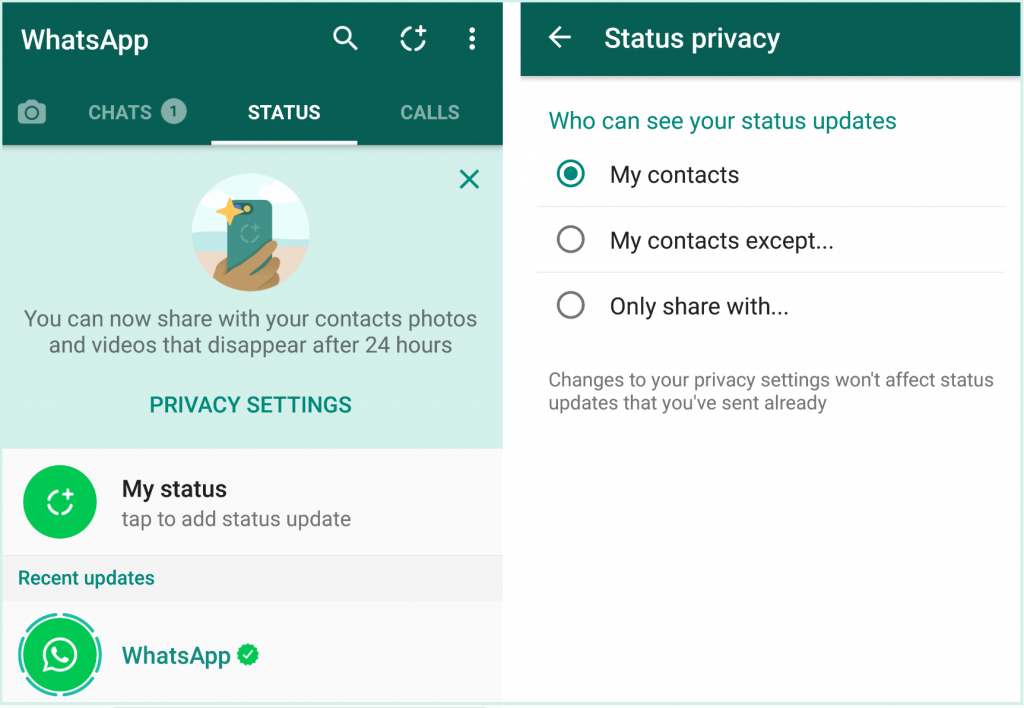
- Step 2: Move on to the Settings; menu.
- Step 3: As we discussed earlier, backup is a must. Navigate to Chat Settings, select Chat Backup, and press the BACK UP button.
- Step 4: Download the older WhatsApp version, i.e., 2.12.4 or older, and install.
- Step 5: Go to Restore to restore all of WhatsApp's conversations, media, and videos.
2. Using Third-Party Apps
Since WhatsApp does not allow blocking voice calls, some third-party companies have rolled out their solutions in the market to cater to this feature.
#1. GBWhatsApp
It is a modified version of WhatsApp that has the feature of disabling voice and video calls. There are many other features, including concealing blue ticks, adjusting layouts and fonts, and removing sent messages.
Again, you must back up all your WhatsApp chats and data before switching to GBWhatsApp and then follow this step by step to find out how to turn off incoming calls but not data.
- Step 1: Download and install GBWhatsApp.
- Step 2: Use the built-in feature to restore your conversations and other data from the backup you created earlier.
- Step 3: Open the menu by clicking the three dots button on the upper right corner of the screen and go to the Settings; section.
- Step 4: In the Other MODS. option, you can see the Disable voice calls. option.
- Step 5: This is how you block incoming voice calls on WhatsApp.
#2. Disable Whatsapp Calls
Disable WhatsApp calls is another third-party application that you can use to block incoming voice calls on WhatsApp. It is a very basic application with limited features. So let's see how it works.
- Step 1: Download and install Disable WhatsApp Calls application,
- Step 2: Go to the Service tab and set it to Disable Whatsapp calls.

- Step 3: You may want to keep the notifications on.
- Step 4: If you want to be able to make voice calls to WhatsApp but not receive them, then go down to the outgoing calls tab and tick the box there.
- Step 5: There is another option to forward your WhatsApp calls to other numbers, and you can configure it there.
#3. Mute Voice calls
If you want a temporary solution to avoid voice calls on WhatsApp during a meeting or for a few days, then muting the voice calls is a simpler option. WhatsApp's built-in features support it.
- Step 1: Launch WhatsApp on your smartphone.
- Step 2: Go to the Settings tab in the menu.
- Step 3: Go to the notifications menu and select none.
- Step 4: You may want to turn on vibration only.
Part 2: How to Disable Whatsapp Calls on iPhone
There is no built-in feature to block Voice Calls in WhatsApp on iPhone.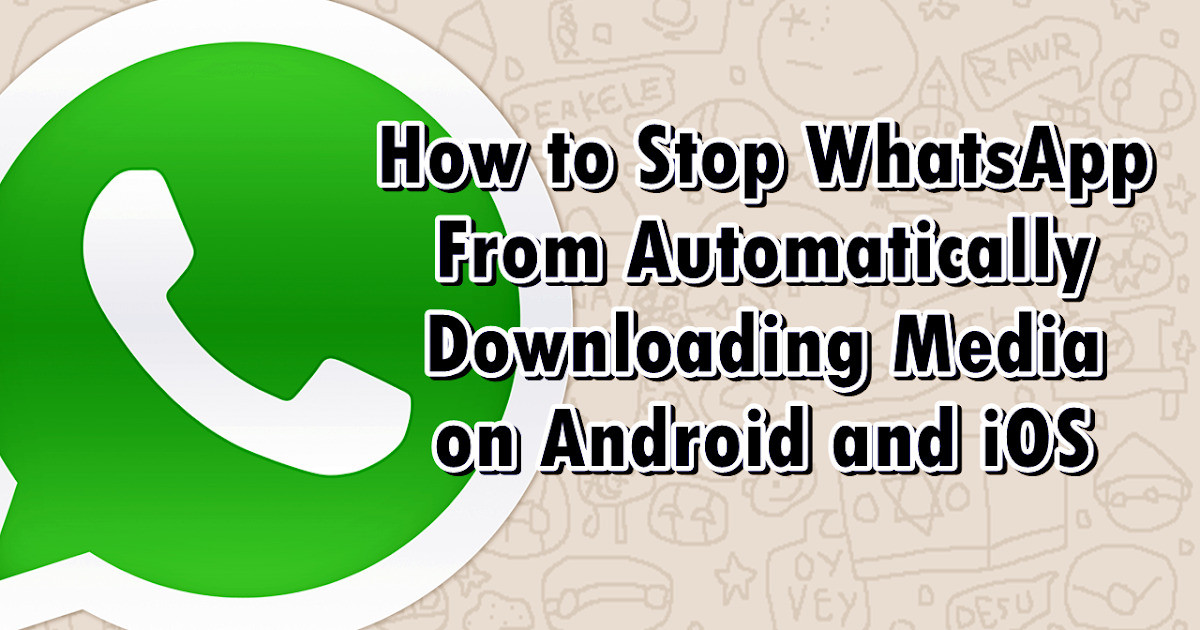 So, when you ask how to turn off incoming calls but not data, the answer is you need to use some workarounds. Let us discuss some of these solutions.
So, when you ask how to turn off incoming calls but not data, the answer is you need to use some workarounds. Let us discuss some of these solutions.
1. Silent Phone
If your WhatsApp calls are disturbing you, you can turn off the phone's ringing. You can put the iPhone in silent mode by turning off the ringer switch on the left side.
2. Turn On Do not disturb mode.
Turning on the do not disturb mode is another option, and it silences all the voice calls, alerts, and notifications. This mode is a more advanced version of the silent mode. Go to the control center and click the crescent moon icon to turn it on. You can block incoming WhatsApp calls in this mode by going to the Settings > Do Not Disturb tab.
3. Block the caller
If you are annoyed by the WhatsApp calls of a particular person or a few people, then instead of blocking all calls on WhatsApp, you can choose to block those people. For this, open the chat, and click the contact name in the To field. The next window will show an option of Block contact.
The next window will show an option of Block contact.
Part 3: Frequently Asked Questions (FAQs)
1. How to Make A WhatsApp Group CallWhatsApp group calling allows you to make calls to around 32 participants in a group. For more details, tips, and tricks about the group, call on WhatsApp in the next article.
2. How Do I Check Deleted Call Records on WhatsApp?With the growing trend of using WhatsApp messaging applications for personal and professional communication, the value of backup and the importance of recovery methods for WhatsApp is also increasing. For more details, you can move to How do I Check Deleted Call Records on WhatsApp?
Conclusion
WhatsApp has introduced voice calling in its new version. This new feature is received by the customers very warmly. However, voice calls on WhatsApp can become frustrating for some people, especially in meetings and office settings. Since the calls are free of cost, the call frequency is far more than the paid calls. How to turn off incoming calls but not data? You can use third-party apps, do not disturb feature or silent mode on your smartphone. Though WhatsApp does not have any built-in feature to cater to this issue.
How to turn off incoming calls but not data? You can use third-party apps, do not disturb feature or silent mode on your smartphone. Though WhatsApp does not have any built-in feature to cater to this issue.
New Trendings
How to turn off calls on WhatsApp: block calls
How to turn off calls on WhatsApp so that you do not talk to other users and do not receive incoming calls? Unfortunately, it is not so easy - you will have to look for small tricks and workarounds in order to achieve the desired result. There is no magic button!
Do not pick up the phone
Are you wondering if it is possible to turn off WhatsApp calls because you are tired of annoying incoming calls and do not want to communicate? Legitimate question! nine0003
Unfortunately, this is a built-in function of the messenger - it is impossible to completely refuse it. Anyone who knows your phone number will be able to try calling you via audio.
The first peculiar way to block WhatsApp calls is not to answer incoming calls. If you are called by a person with whom you do not want to talk, just click on the red handset or on the "Reject" button. The call will be dropped - perhaps the person on the other end of the wire will understand the hint.
If you are called by a person with whom you do not want to talk, just click on the red handset or on the "Reject" button. The call will be dropped - perhaps the person on the other end of the wire will understand the hint.
Blacklist
Now about how to completely turn off WhatsApp calls for a specific person. If certain people are obsessively seeking attention that you are not ready to give, we will try to blacklist them.
Black list implies the inability to write and call. The interlocutor can make outgoing calls and send messages, but you will not receive the slightest notification (ever).
- Open the messenger;
- Find the user in the chat list and open a dialog; nine0022
- Click on the name on the top bar;
- In the menu that opens, find the lock icon;
- Confirm the action by pressing the appropriate button.
Or the second option, how to block WhatsApp calls from a specific person by blacklisting him:
- On an iPhone, click on the gear from the bottom right;
- On Android, click on the three dots at the top and go to settings;
- Find the "Account" tab on iPhone or "Account" on Android; nine0022
- Go to the Privacy section;
- Expand the "Blocked" subsection and click "Add";
- Select a contact (or several) from the list that opens.
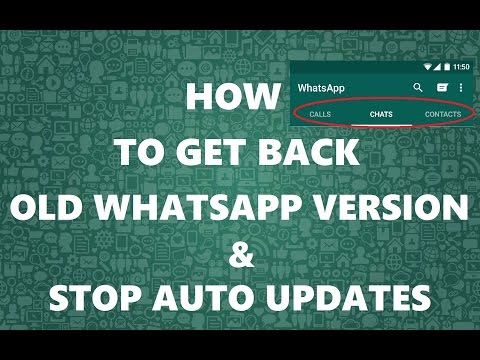
Here's how to block WhatsApp calls from certain people - as long as they are on the blacklist, you won't be able to contact. Great news, you are spared from lovers of voice communication!
Don't forget, in addition to incoming calls, messages are blocked - the user will not be able to contact you in any way until you remove the ban. Be careful! nine0003
Mute
You can turn off WhatsApp calls on iPhone or Android with a little trick. Try turning off the sound alert - this will help you ignore your inbox!
There is a small minus - when you turn off the sound, you will lose the ability to hear other alerts and regular incoming calls to the phone. Therefore, it is difficult to call this method ideal.
You don't have to think about how to turn off incoming calls in WhatsApp on a computer - the web version and the desktop application do not support the option of voice and video communication. With all your desire, you will not be able to make and receive calls. nine0003
nine0003
Working with the microphone
Here's what we can offer - deny the application access to the microphone, this will help to block some calls. You just can't talk!
On iPhone:
- Open device settings;
- Scroll through the menu and find the name of the messenger;
- Expand the menu and turn off the toggle switch opposite the "Microphone" icon.
On Android:
- Enter the smartphone settings and go to the section with applications; nine0022
- Open the messenger permissions list and turn off the microphone.
We told you how to block incoming calls to WhatsApp - there is no direct way to disable one of the most important functions, but you can refuse to use the option by workarounds.
How to turn off WhatsApp calls?
Content:
Disable whatsapp calls can help you not receive calls for any one person or for everyone. But essentially, you won't see this option on your WhatsApp unless you use the setting to turn off incoming calls.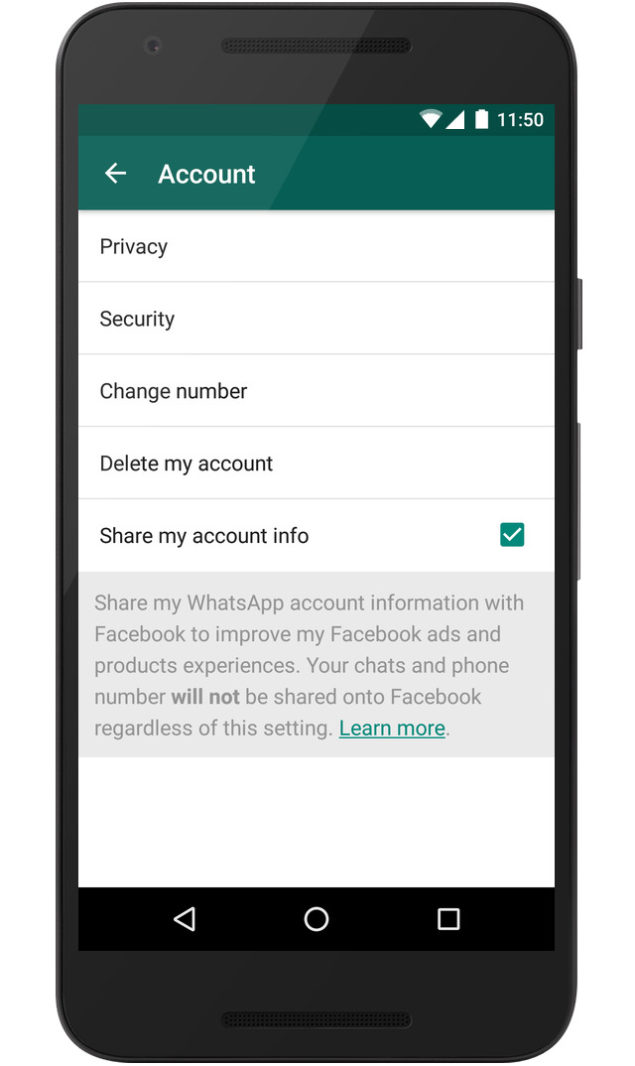 nine0003
nine0003
You can turn off incoming WhatsApp calls if someone bothers you, without even blocking them. This means that if someone on WhatsApp is constantly calling you, but you don't want to block that person, you have several ways to simply block the calls so they don't show up on your screen.
☛ There are many ways to block messages from unknown numbers. Now, the main way to turn off calls from everyone on whatsapp while you are not using the app, you can just go to the apps settings and from there just turn off the whatsapp messenger. nine0003
To turn off WhatsApp calls you simply ignore all calls in your WhatsApp, turn off notifications or turn off the Internet (if not using), or you can use a WhatsApp setting like Fouad WhatsApp to turn off calls on your WhatsApp, as long as you use it.
Note that if you disable calls using the extended method, you will not be notified of who called you. However, with basic methods, you can see missed WhatsApp calls. nine0003
However, with basic methods, you can see missed WhatsApp calls. nine0003
In this article, I will explain all the methods for devices such as Android or iOS, and how to disable WhatsApp calls using basic methods or using third-party apps.
Benefits of disabling WhatsApp calls:
There are many reasons why you might feel the need to turn off WhatsApp calling from your mobile phone.
Listed below:
- Not everyone who has your contact number will be able to call you and disturb you. nine0022
- You are unlikely to be distracted at work, training or even during.
- Your privacy will be protected if someone tries to find out that you are online.
- Less data usage and automatically more time for productive work.
Turn off WhatsApp call notifications from the lock screen
Since we know how much interference WhatsApp calls can cause, it's best to turn them off, WhatsApp does not officially provide such a feature, so one thing you can do to keep yourself from interference is to prevent WhatsApp calls from appearing on the lock screen or on the lock screen. block unwanted people who call you on whatsapp. nine0003
block unwanted people who call you on whatsapp. nine0003
Please note that to turn off WhatsApp calls, you just need to turn off notifications.
To disable WhatsApp call notifications from the lock screen,
- Open your phone settings. View it, then go to: Application Settings .
- Then go to Installed Application and select WhatsApp from the list of applications.
- Go to WhatsApp notifications. nine0021 A drop-down list will appear with all active WhatsApp notifications such as message notifications, multimedia notifications.
- Then find the call notifications and turn them off, or you can turn off all notifications if that's whatsapp needs.
- You will no longer see WhatsApp call notifications on the lock screen.
NOTE. When you turn off call notifications, the WhatsApp message notification will still appear on the lock screen, but WhatsApp calls will not appear on the lock screen.
nine0003
Disable WhatsApp calls on your phone using third party apps
Sometimes you want to not only turn off whatsapp call notification but also turn off incoming whatsapp calls so you can take the help of third party apps to turn off whatsapp calls.
The two most famous applications are listed:
1. WA settings
WA tweaks is a strange but quite useful app when it comes to disabling WhatsApp calls, it allows you to access hidden WhatsApp features and tricks. nine0003
- Download application WA Tweaks to your device and install it.
- Then turn off Airplane mode as it works offline.
- Then go to Device Settings > Application Settings.
- Select whatsapp and click on force stop, this will stop whatsapp for a while.
- Now open the WA settings and click "Advanced".
- Then click "Disable calls" to disable the display of calls on the screen.
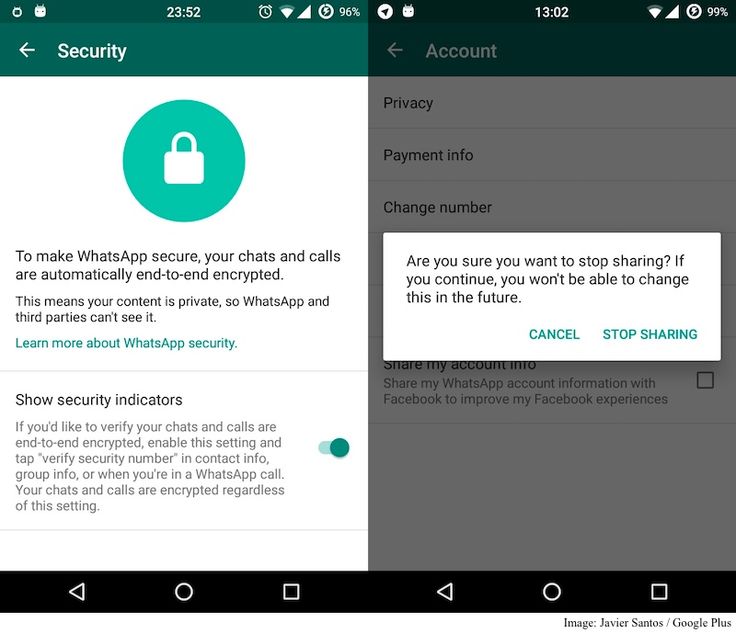 nine0022
nine0022
2. Using Fouad WhatsApp
There are pretty useful copies of whatsapp like Fouad whatsapp, it offers some extra cool features that are not available in normal whatsapp.
- First of all, backup your whatsapp and delete your original whatsapp.
- Then download and install the Fouad WhatsApp app with apk. nine0022
- Enter the same number you used on WhatsApp.
- Restore the chat backup and all media files.
- You will see three vertical dots in the upper right corner, click on them.
- Go to the option " Privacy and security " and select " Who can call me?" ' option.
- Now choose what you want to set for this option and choose " Nobody ". nine0156
- This will disable calls from every WhatsApp user, although you can set other options to suit your needs.
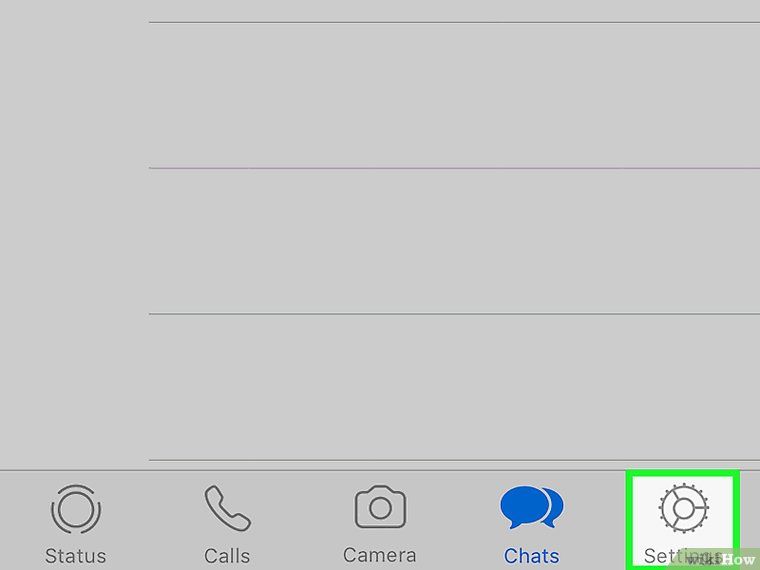
This is it! You have successfully disabled WhatsApp calls.
How to turn off WhatsApp calls on Android?
There are many useful apps available for Android users with which you can turn off the WhatsApp calling feature on your device. The most famous and trusted app is " Disable WhatsApp calls .” This is the best highly rated app that you can use to disable whatsapp calls.
- Go to his official website, download the application and install it on your device.
- Now open " Disable WhatsApp calls ".
- After that, click "Tools", then select options in "Global Settings".
- This disables WhatsApp calls. nine0021 Then select the option "Incoming call" and "Outgoing calls".
- Now just make sure the option " Incoming calls " not is checked with .
You can also select only incoming calls and leave outgoing calls on, depending on your choice.
How to turn off WhatsApp calls on iPhone?
If you are an iPhone user, this is annoying, but unlike Android users, iPhone does not allow you to turn off WhatsApp calls and their notifications. So, the best ways to get rid of messy WhatsApp calls on iPhone:
- Set iPhone to Silent or Silent Mode.
- Turn off all WhatsApp notifications.
- Block the person.
- Turn on Do Not Disturb on your iPhone.
If you use your iPhone, this is all you need.
Disable WhatsApp calls from unknown numbers
Like WhatsApp plus, there are other successful copy of WhatsApp like AZwhatsapp pro, GBwhatsapp and many more. With these apps, you can not only disable WhatsApp calls, but also block WhatsApp calls from unknown numbers. nine0003
- First of all, copy your WhatsApp backup and media files.
- Then download the GBWhatsApp app from its official website and create a folder called GBWhatsApp in your file manager.