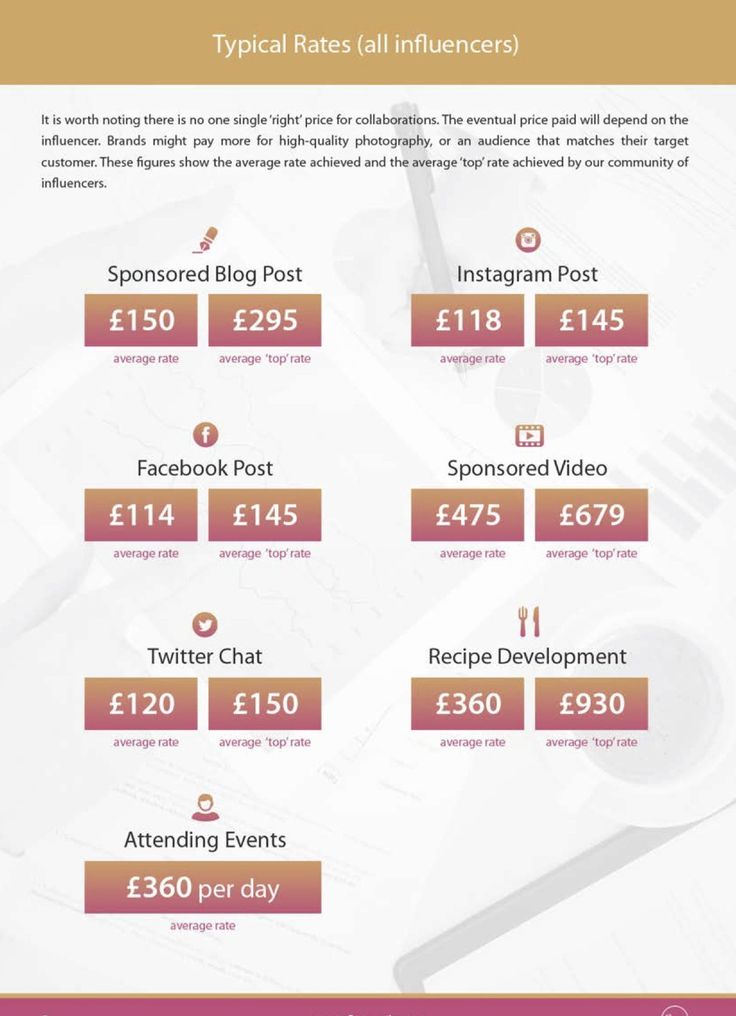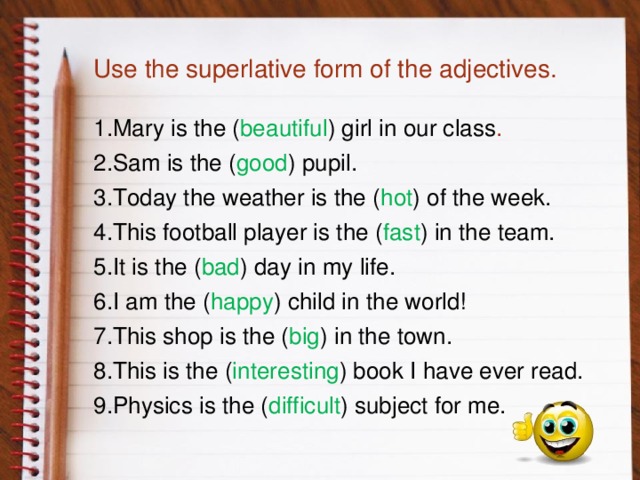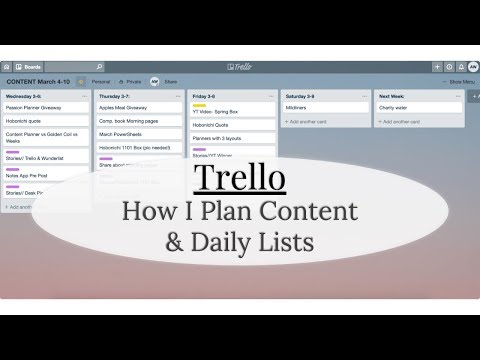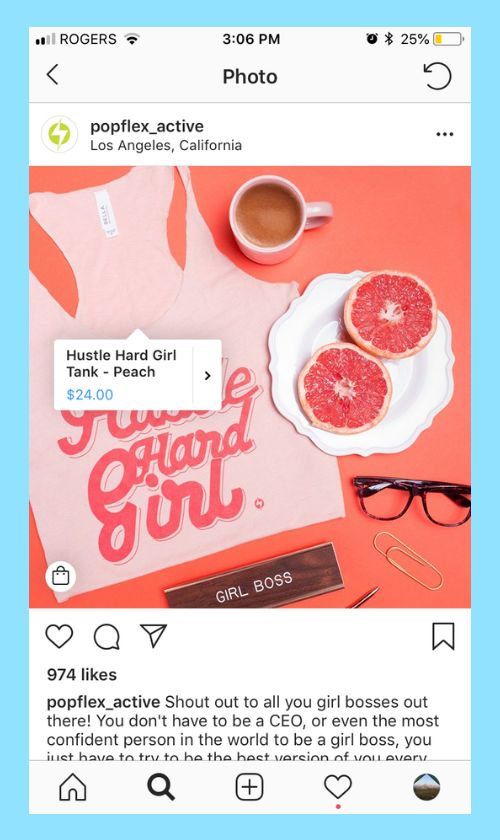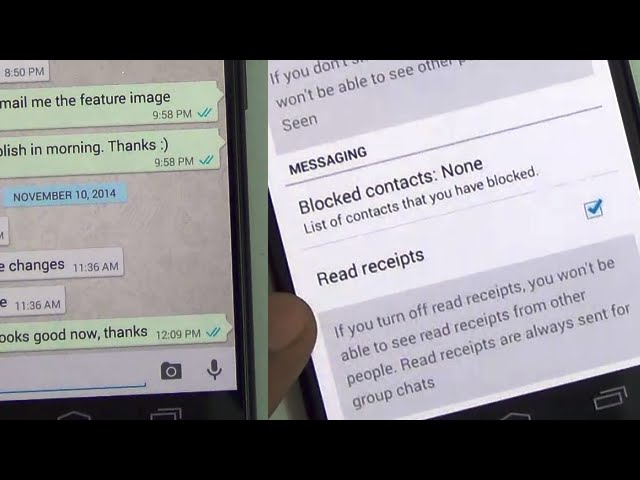What is whatsapp and how does it work
How to use WhatsApp
Want to save money on your mobile phone bill? Then switch to WhatsApp. The free mobile messaging app lets you send messages, and make voice and video calls from your smartphone over the internet rather than your mobile network – for free. As long as you’re connected to wi-fi, wherever that might be, it won’t cost you a penny to keep in touch. Here’s everything you need to know about how to use WhatsApp.
What is WhatsApp?
WhatsApp is a free app for iPhones, Android smartphones, Macs and Windows PCs. It allows you to send messages, pictures, videos and even voice recordings, and to make voice and video calls over the internet for free, rather than paying to do the same using your mobile network. iPhone owners can do this already with users of other iPhones, iPads and Mac computers using FaceTime. However, as FaceTime doesn’t run on Android phones or tablets, WhatsApp is ideal if you want to communicate with someone who isn’t using an Apple device.
It’s worth noting that if you’re not connected to wi-fi, WhatsApp will use your mobile data connection. This means that the data you use by using WhatsApp may be deducted from the allowance included as part of your contract (as a guide, a 10-minute video call uses 5MB of mobile data). If you mainly use WhatsApp on mobile data rather than wi-fi, it may be worth considering a contract that overlooks messaging tools when calculating your data usage. Virgin Mobile, for example, allows you to send messages, photos, audio files and attachments without eating into your data, although voice and video calls aren’t included in the deal.
This content is imported from {embed-name}. You may be able to find the same content in another format, or you may be able to find more information, at their web site.
Can I install WhatsApp on my laptop and my phone?
Yes. To install WhatsApp on a smartphone, head to the app store and search for WhatsApp then follow the instructions. Want to get WhatsApp on your computer? Then visit the WhatsApp website and download it from there.
Want to get WhatsApp on your computer? Then visit the WhatsApp website and download it from there.
How do I send a message with WhatsApp?
If you're using an iPhone, open WhatsApp and press the Chat button at the bottom of the screen (two speech bubbles), then the Compose button in the top right (it looks like a pen on a square of paper). On an Android phone, tap the Chats tab at the top of the screen, followed by the speech bubble at the bottom.
Now, on either phone, scroll through your contacts list or use the search box at the top of the screen (iPhone) or magnifier icon (Android) to find the person you want to message. You’ll be presented with a chat screen. Tap on the white box and type your message. You can attach pictures, videos, documents or even a person’s contact details by pressing the + symbol to the left of the white box. Press the arrow to the right of the white box to send your message.
GHI TIP: Don’t want to type? Press and hold the microphone button to the right of the white box and speak your message, which will be sent as a voice note. Alternatively, dictate your message. Tap on the white box to bring up your keyboard, then press the microphone button and dictate your message. The phone will automatically transcribe this into the message box.
Alternatively, dictate your message. Tap on the white box to bring up your keyboard, then press the microphone button and dictate your message. The phone will automatically transcribe this into the message box.
Once you’ve sent your message, you will see a combination of coloured ticks in the bottom right-hand corner:
- One grey tick indicates the message hasn’t been received yet (possibly as the recipient doesn’t currently have an internet connection).
- Two grey ticks means it’s been received but not read
- Two blue ticks means it’s been read
- A grey clock means you don’t currently have an internet connection so the message can’t be sent at present but it will be sent as soon as you get back online.
Anyone sending you a message will see the same series of ticks, so they’ll know whether you’ve read what they’ve sent. If you want to turn this off, return to the WhatsApp chats screen, then tap Settings at the bottom of the screen (on an iPhone), or the three dots at the top of the screen (Android), followed by Settings. Now tap Account, followed by Privacy and use the slider next to Read Receipts to turn it off. The status ticks will be disabled when this slider is to the left.
Now tap Account, followed by Privacy and use the slider next to Read Receipts to turn it off. The status ticks will be disabled when this slider is to the left.
Brazil Photo PressGetty Images
Can you delete a WhatsApp message after it's been sent?
Sent a message by accident? If it hasn’t yet been read by the person you sent it to, then you can delete the message. Just press and hold, then select Delete and remove it from the chat. However, the recipient will see a message that says 'This message was deleted'.
How can I send a disappearing message in WhatsApp?
WhatsApp also offers the option to have messages, including pictures and videos, disappear for all recipients seven days after they were sent. (Do note, though, that if the pictures or video have been saved on a smartphone or tablet, they won’t disappear from that device – only from the message stream.) The disappearing messages option needs to be turned on for each individual chat.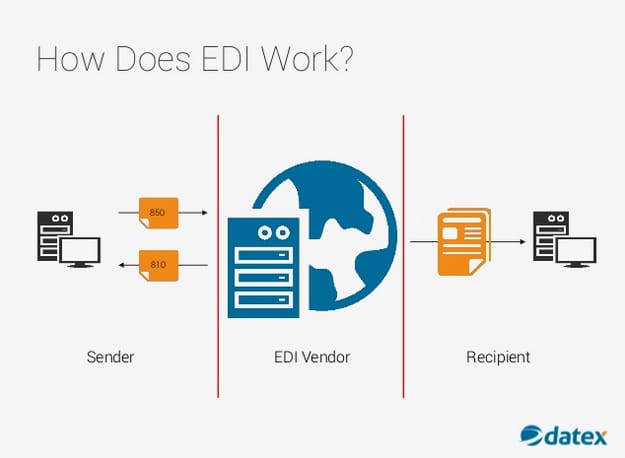 To do this, open a chat and tap the person’s name, then tap Disappearing messages and select On or Off.
To do this, open a chat and tap the person’s name, then tap Disappearing messages and select On or Off.
How can I stop people seeing I'm online in WhatsApp?
WhatsApp shows your contacts when you were last online using a timestamp. To see this, they just need to open the chat they have with you and, below your name at the top of the screen, will be the time you were last in WhatsApp. If you’re using the app at that moment, the status line will read ‘online’, and will be replaced by the word ‘typing’ if you are writing a message. If you find this too intrusive, you can turn it off by heading to Settings. Choose Account, then Privacy, followed by Last Seen and choose Nobody.
How does WhatsApp group chat work?
Want to message a number of people in one go so you can all converse? Create a group chat. To do this on an iPhone, start by pressing the Chat button at the bottom of the screen. On Android, tap Chat at the top of the screen, followed by the speech bubble at the bottom.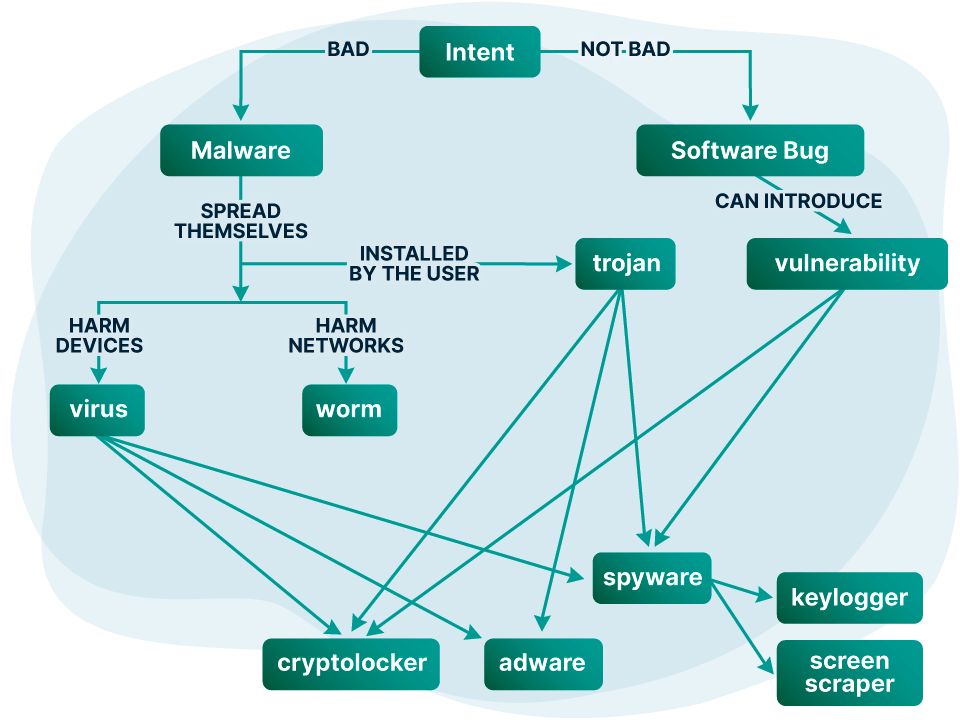 Now tap New Group and select the contacts you want to talk to. Tap Next and you’ll be able to add a subject for the group and even an icon, which will appear where the contact’s photo usually does. Then you’ll be free to type a message as usual.
Now tap New Group and select the contacts you want to talk to. Tap Next and you’ll be able to add a subject for the group and even an icon, which will appear where the contact’s photo usually does. Then you’ll be free to type a message as usual.
How do you set up a WhatsApp voice call?
WhatsApp also allows you to make video and voice calls. Press the Calls button (phone icon) at the bottom of the screen on an iPhone, or the Calls tab at the top of the screen on Android. If you want to call someone in your contacts list, press the icon showing a phone beside a + symbol, then scroll through your contacts. From the screen that appears you’ll be able to turn on video by tapping the video call button (it’s an audio call by default).
GHI TIP: Want to talk to more than one person? Press the Add Participant icon (an outline of a head with a + symbol) when you’re on a call. Scroll through your contact list and select the person you want to invite to the call.
You can post images, videos and GIFs as a status that disappear after 24 hours, just like Instagram stories. Press the status icon in the bottom left hand corner when you open WhatsApp on an iPhone, or the Status tab at the top of the screen on Android. Now press Add to My Status (on iPhone) or My status (on Android) and you’ll be able to select a picture from your phone or take a new image. You can even annotate it.
How do you share your live location in WhatsApp?
WhatsApp lets you share with other users exactly where you are - it's a handy feature if you're driving somewhere as they can see if you're stuck in traffic without you having to make a call. Open WhatsApp and press Chats. Tap the chat you're having with the person you want to share your location with and then press the + button on an iPhone or the ‘paperclip’ if you're using Android. Choose Location and then Share Live Location followed by the length of time you want to share your location for.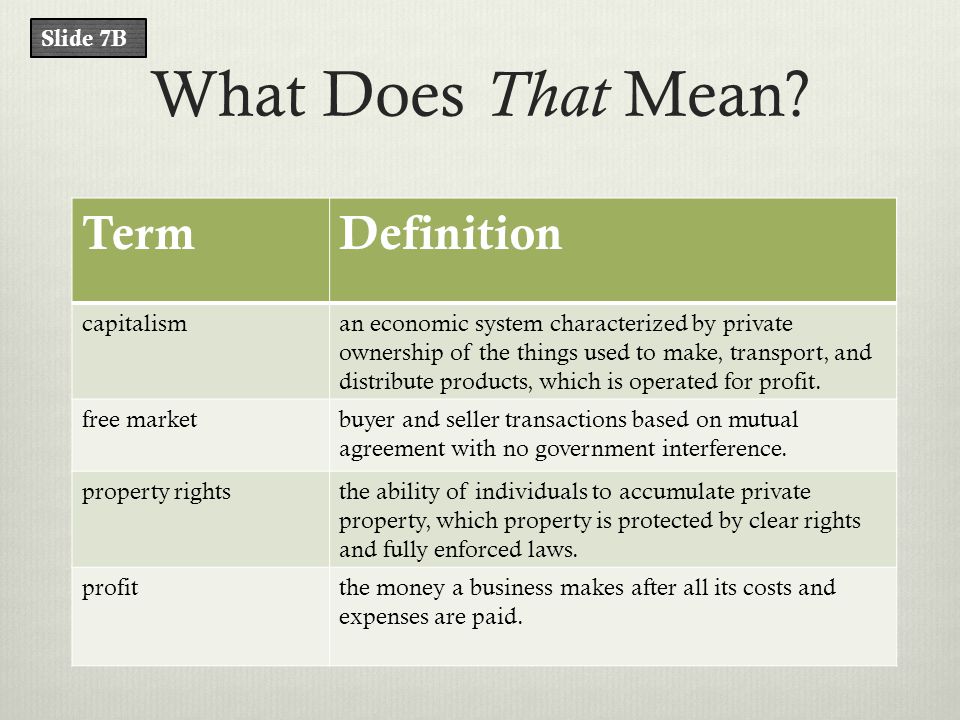 Now press the arrow icon on the right to send your location.
Now press the arrow icon on the right to send your location.
WhatsApp automatically saves photos and videos you’ve been sent via the app to your smartphone, but this can take up valuable space. If you’re struggling to accommodate all the media you get sent, go to Settings, Chats and then switch off Save to Camera Roll. On Android phones this is sometimes called Media Visibility.
GHI TIP: Shared a picture, document or link with someone over WhatsApp in the past and desperately want to find it again? Rather than scrolling through your messages tap the person’s name at the top of the chat window and choose Media, Links and Docs. You’ll be able to see separate tabs for each of three categories containing just those items and not any messages, which makes it easy to find an old image, link or doc.
junpinzon
How can you back-up WhatsApp?
If you’re moving to another smartphone, or you need to factory reset yours, backing up WhatsApp will ensure you don’t lose any of your messages or call history from the app.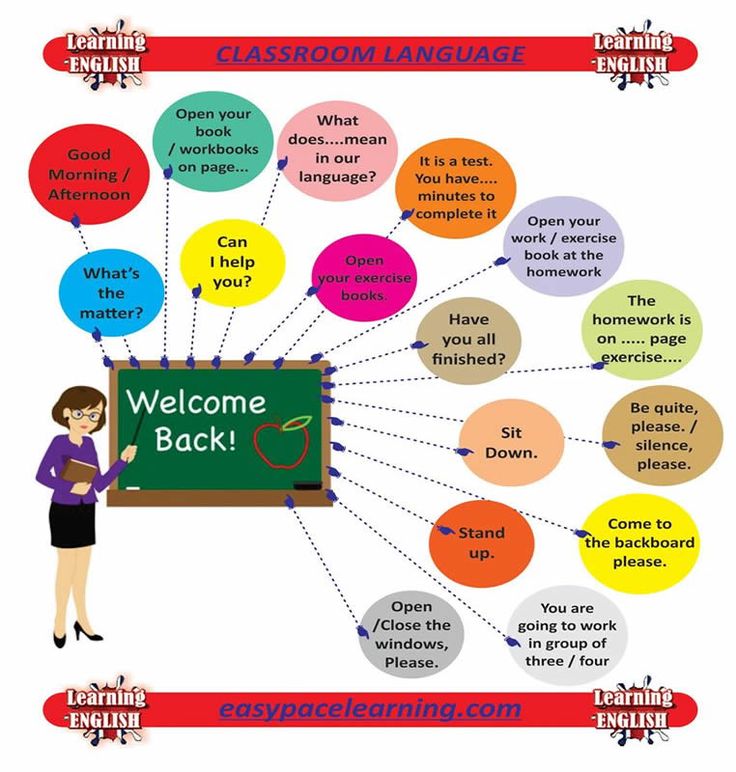 Press Settings, Chats, Chat Backup, then press Back-up Now (on iPhone) or Back Up (on Android). From here you can also opt to have WhatsApp back-up daily, weekly or monthly automatically. iPhone users will need to have iCloud Drive turned on for Chat Backups to work (you can do this in the main iOS Settings app by tapping your name followed by iCloud and then use the slider to turn on iCloud Drive).
Press Settings, Chats, Chat Backup, then press Back-up Now (on iPhone) or Back Up (on Android). From here you can also opt to have WhatsApp back-up daily, weekly or monthly automatically. iPhone users will need to have iCloud Drive turned on for Chat Backups to work (you can do this in the main iOS Settings app by tapping your name followed by iCloud and then use the slider to turn on iCloud Drive).
WhatsApp requires an internet connection to send and receive messages. If you’re connected to wi-fi this isn’t a problem, but when you’re out and about, the app uses your mobile data connection. Because of this, it could easily eat through your data allowance.
To keep track of your usage, go to Settings, then ‘Storage and data’ followed by Network Usage. You can also adjust whether images, voice clips, videos and documents can be downloaded when you have both connections or only via wi-fi in the previous menu. If you use WhatsApp to make calls, you can reduce the amount of data this function uses by turning on the option to ‘Use less data for calls’.
If you use WhatsApp to make calls, you can reduce the amount of data this function uses by turning on the option to ‘Use less data for calls’.
Is WhatsApp updating its terms and conditions?
At the end of 2020, Facebook announced that it was changing the terms of service under which it makes WhatsApp available and that, as a result, the service would be able to collect various pieces of background data about you and the device you’re using. The idea is that this data will improve shopping and other business services offered to users through the messaging service.
Unfortunately for WhatsApp, the proposed changes spooked some users, who started downloading alternative communications tools. In the UK, Signal and Telegram, which are both available for iPhone and Android, gained a lot of new users as a result. However, as these are incompatible with WhatsApp, anyone who made the switch would need to convince all their contacts to do the same if they wanted to keep in touch.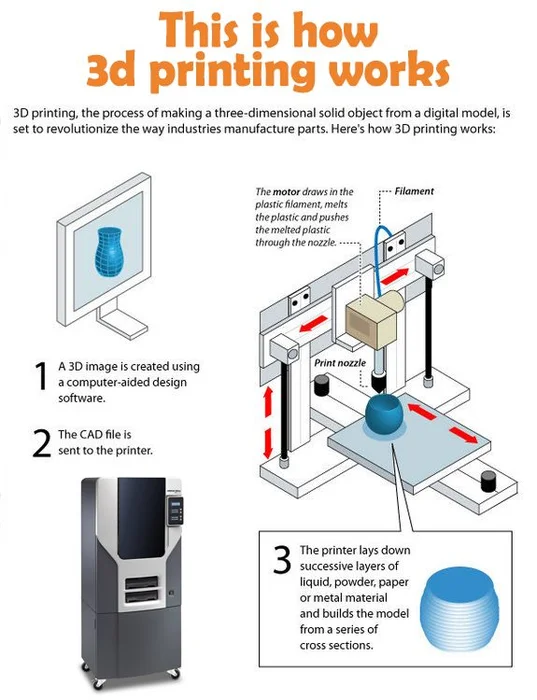
WhatsApp has pushed back the date it plans to implement the new terms of service to later in 2021 and, in the meantime, it's published a web page clarifying the changes and what they mean. It’s worth reading it so you’re fully clued up when a pop-up eventually appears asking you to agree to the new terms.
Like this article? Sign up to our newsletter to get the GHI newsletter delivered straight to your inbox every week.
What Is WhatsApp? How It Works, Tips, Tricks, and More
- WhatsApp is a free, multiplatform messaging app that lets you make video and voice calls, send text messages, and more — all with just a Wi-Fi connection.
- With over 2 billion active users, WhatsApp is especially popular among friends and family who live in different countries and want to stay in touch.
- WhatsApp's global popularity is due in large part to its accessibility, cross-platform functionality, and simple, straightforward features.
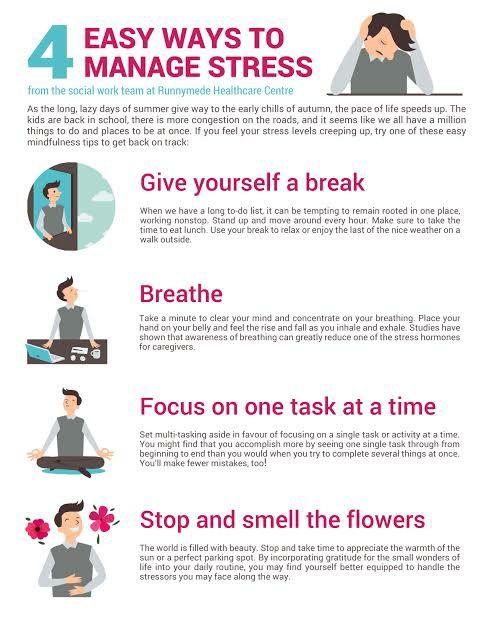
WhatsApp might be a little-known messaging app in the US, but in many parts of the globe, it's an essential part of everyday life. The Facebook-owned app is easily one of the most popular messaging services in the world.
To understand WhatsApp's popularity, you need to understand it was one of the first mobile apps to offer free, internet-based messaging. Instead of sending texts using cellular-data networks, where fees may apply, WhatsApp primarily relies on a Wi-Fi connection to send and receive messages and calls for free.
Fast forward to now: WhatsApp is preferred by over 2 billion users for its ability to streamline communications, no matter their device or location.
Not only is WhatsApp simple to use, it also offers far more features and customizations than traditional SMS messaging — all for free. If you're already familiar with the app, you may be interested in our favorite WhatsApp tips and tricks.
But if you're a newbie, you'll want to check out our guide below.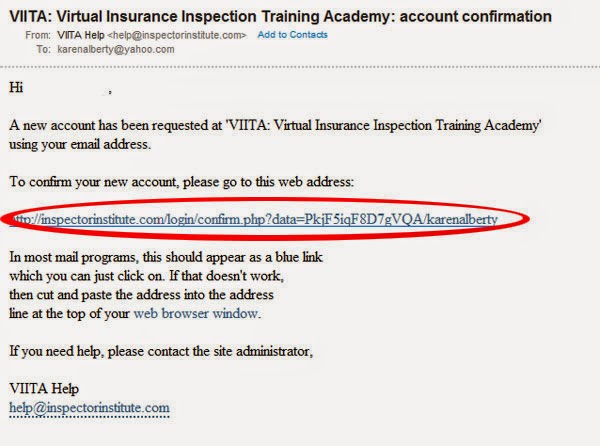 From how to sign up to WhatsApp's best features, here's everything you need to know to get started.
From how to sign up to WhatsApp's best features, here's everything you need to know to get started.
The main draw of WhatsApp is it allows you to send and receive calls and messages using only an internet connection, which means it's virtually free to use and ideal for international calling. There are no fees to sign up, and no data plan allowances to worry about.
While WhatsApp is similar to other messaging services like iMessage or Messages by Google, it still offers a few key advantages, the most significant being cross-platform functionality (between Android and iOS, for example).
At a glance, WhatsApp may seem like nothing more than a text messaging app, but it can do much more. Here's a brief rundown of WhatsApp's core features:
- Voice and video calls: In addition to voice calls, WhatsApp also offers video calls, including a group function, which allows up to eight participants on one call.
- Voice messaging: You can record and send voice messages to individual chats or group chats.
- Secure messaging: WhatsApp uses end-to-end encryption, a secure communication standard where only the people who are messaging can read the messages.
- Photos and video sharing: You can send videos, photos, and GIFs without worrying that your images will be pixelated or not downloadable, which can sometimes happen across SMS messages between different mobile platforms and wireless carriers.
- Document sharing: WhatsApp lets you send all kinds of documents, such as PDFs, spreadsheets, and slideshows without the hassle of email or separate document-sharing apps.
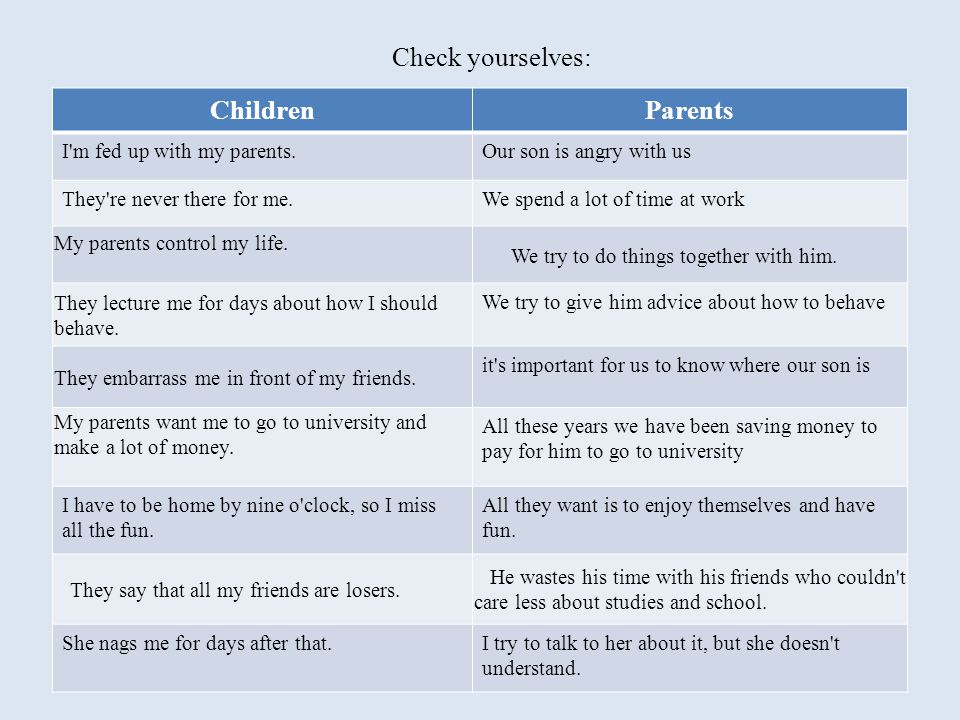
- Desktop access: WhatsApp offers a desktop version for Mac and for PC.
- WhatsApp Business: WhatsApp's dedicated business account is designed so entrepreneurs can showcase their products and connect with their customers on a platform that's convenient and familiar.
To get started using WhatsApp, you'll need to download the app (for iOS or Android) and create an account.
After downloading the app, you'll notice you need your phone number to create your account. Unlike some other platforms, WhatsApp doesn't use special usernames. Instead, WhatsApp identifies people by their number. This means anyone who uses WhatsApp is automatically added to your contact list, which makes set up a breeze.
Once you're up and running, you'll want to get familiar with what you can do with WhatsApp, from making international calls to sending voice messages.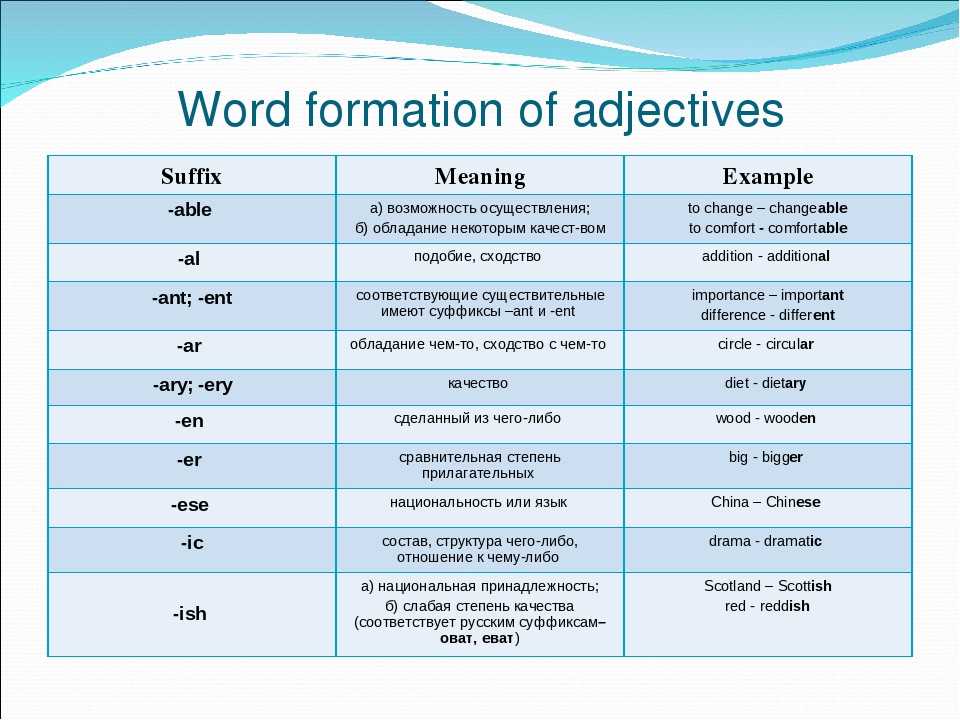
Once you set up your WhatsApp account, you can begin sending messages through the platform either to individual contacts, or to groups.
Starting a chat is easy: In the app, select the "Chats" icon from the menu at the bottom of the screen, then select the "New Chat" icon in the top right corner. From there, you'll just need to select a contact.
If you're keen on getting a group chat started, you can host up to 256 participants. Learn how to start a WhatsApp group chat, whether you have an iOS or Android device.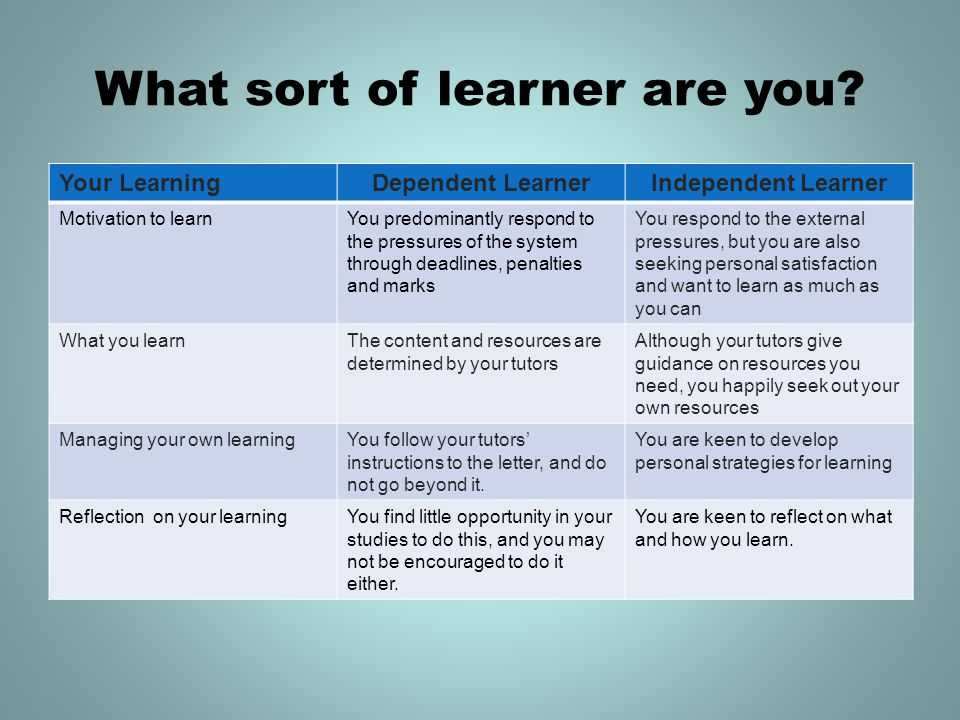 Conversely, you may want to know how to join a specific WhatsApp group chat.
Conversely, you may want to know how to join a specific WhatsApp group chat.
In addition to text messaging, you can also make voice or video calls on WhatsApp.
- How to video chat on WhatsApp on an iPhone or Android device
- How to make a call on WhatsApp and start individual or group calls
There are several ways to make calls on WhatsApp, though you can only place a call from the mobile app version of WhatsApp, not the desktop version. You can place individual calls or group calls, in both audio or video, for free on WhatsApp.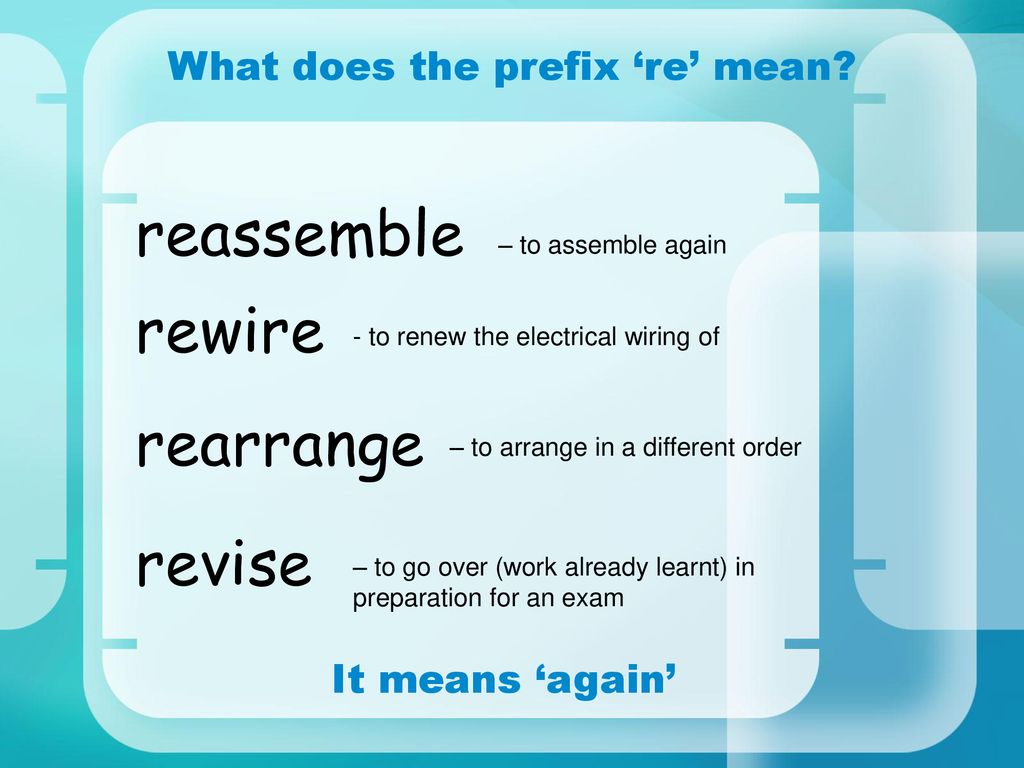
As mentioned, free worldwide calling to family and friends is WhatsApp's most popular feature. As we outlined in our guide to using WhatsApp internationally, if you have access to Wi-Fi, you'll never have to worry about international restrictions or fees.
Even if you use WhatsApp without a Wi-Fi connection, you'll simply be dipping into your data usage, rather than accumulating SMS or cellular charges. And with so many mobile plans today offering unlimited data, you might not even need to worry about finding Wi-Fi access.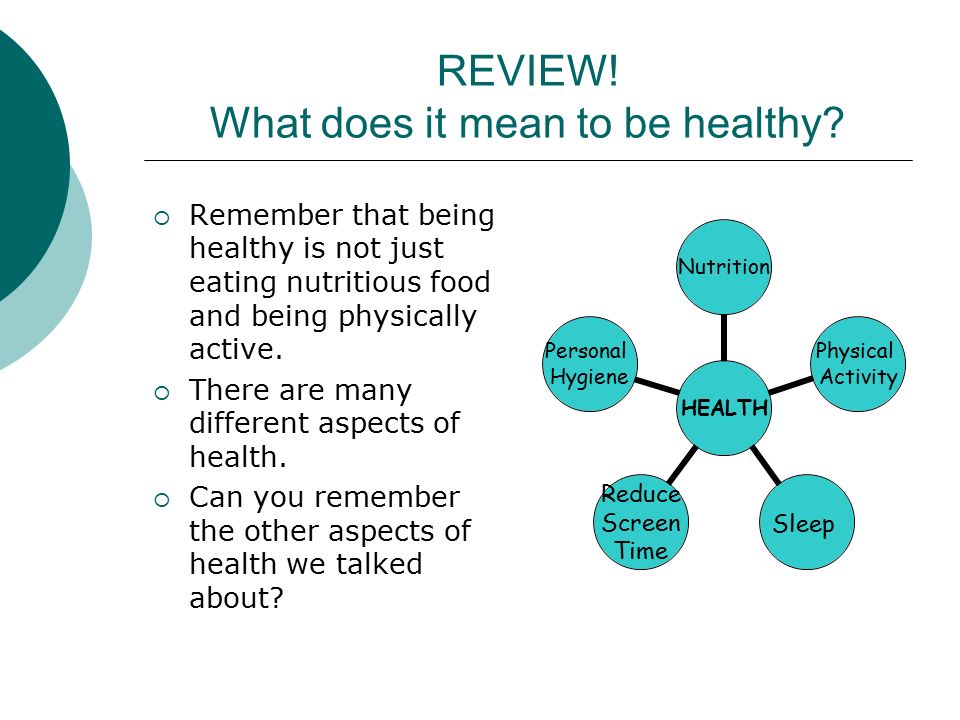
WhatsApp is a convenient and free way to send all kinds of media to your friends and family. You can send photos and videos via any individual or group chat, and because WhatsApp uses the internet rather than a cellular-data network, the images will maintain their original resolution quality.
Files you can send on WhatsApp include:
- GIFs: There are several different ways to send a GIF in WhatsApp, the easiest being selecting a GIF from within WhatsApp's internal library.
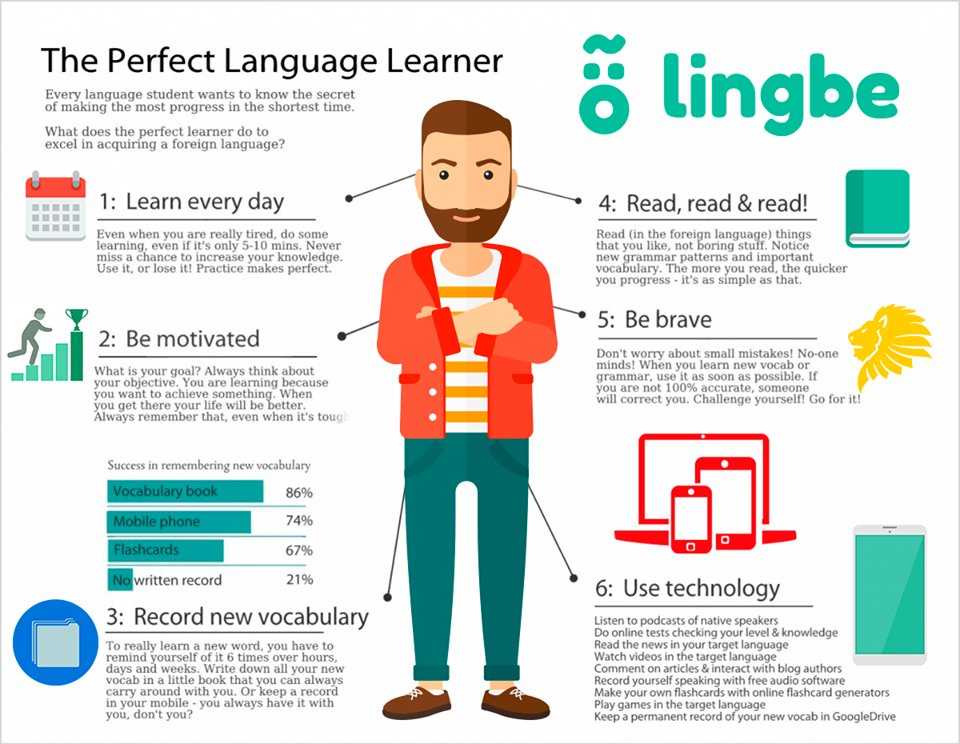
- Memojis: You can incorporate your personalized Memoji avatar into WhatsApp messages with iOS 13 or higher.
- Documents: From text documents to PDFs, you can send anything up to 100 MB.
- Files of all types: In fact, WhatsApp supports all kinds of file types, from zip archives to HTML files.
In any individual or group chat on WhatsApp, you can send voice messages — a convenient feature if you're not able to type text, or if you prefer to record your voice to get your point across.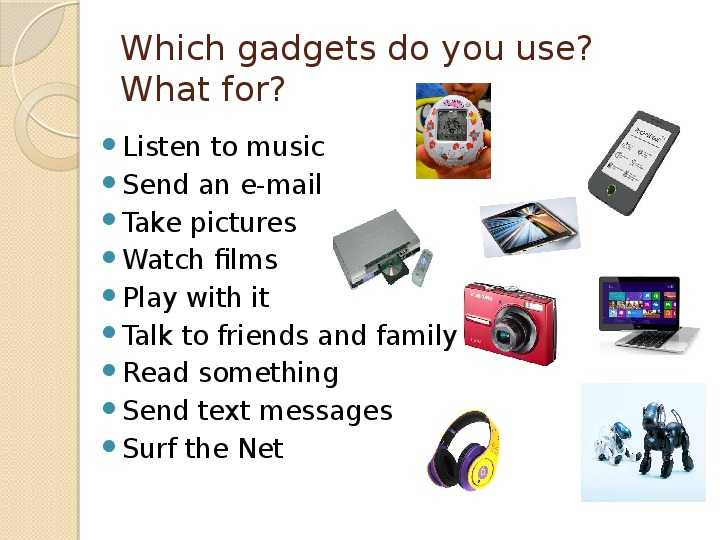
To send a voice message, go to any WhatsApp chat, and hold down the microphone icon to the right of the type text box. You'll see the timer begin to tick upward as you record. Once you release your finger from the button, your message will immediately send.
Read more about sending voice messages on WhatsApp.
Your list of contacts appear in the "New Chat" screen. Grace Eliza Goodwin/Business InsiderNow that you've got the basics down, WhatsApp offers a lot of features for managing your contacts and conversations. For example, you may notice one or two check marks appear beside your messages on WhatsApp. The number and color of the check marks indicate whether your message has been sent, delivered or read.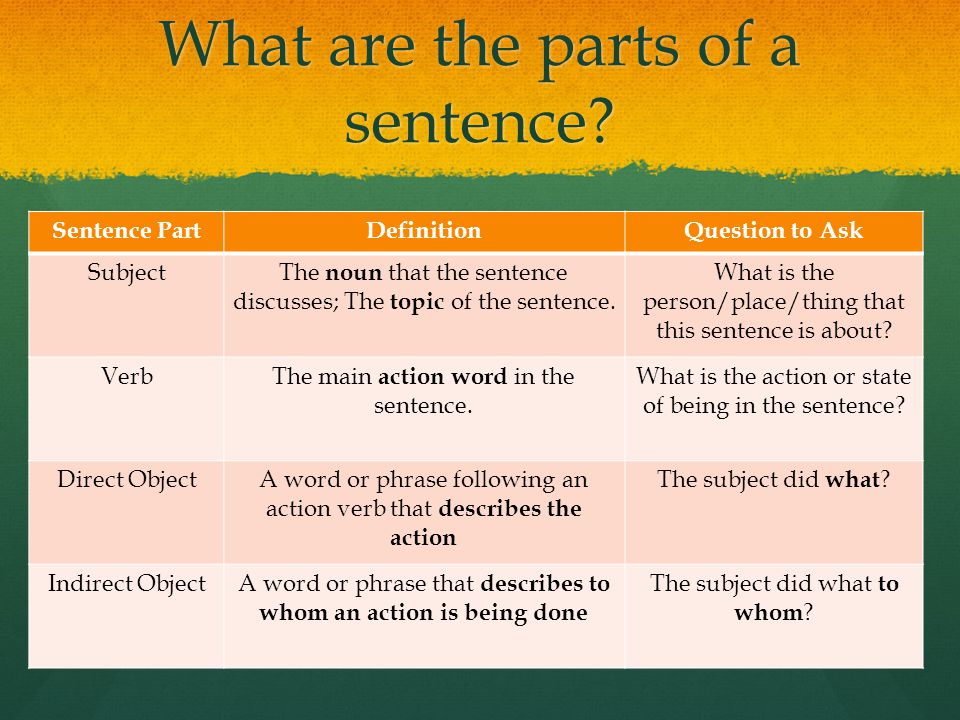
Here's a short list of some other useful tips:
- How to change the chat background: For those who prefer a customized experience, WhatsApp allows you to change the backgrounds of your messages.
- How to hide your online status: If you're concerned about privacy, you can hide your online, or "Last Seen" status.
- How to block a contact: If you no longer want to receive messages or calls from a specific contact, there are a few ways you can block them, whether or not you've already chatted with them. On the flip side, there's no way to know for sure if someone blocks you, but there are ways you can make an informed guess.
- How to find a contact: What's a messaging app without friends?
- How to add a contact on WhatsApp: Because WhatsApp uses phone numbers, contacts should automatically pull from your contact list.
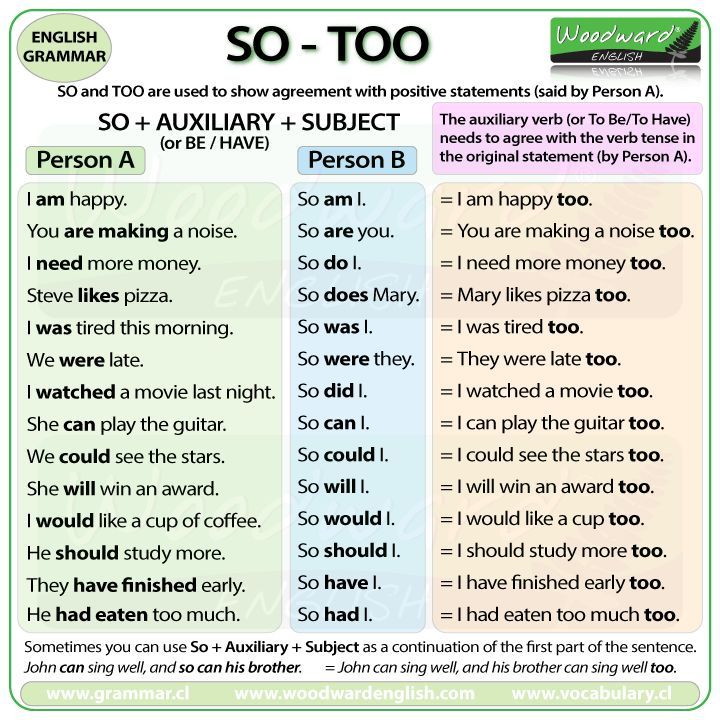 If not, you can manually add in a contact at any time.
If not, you can manually add in a contact at any time. - How to delete a contact: If you prefer a neat and organized contact list, you can delete any contact on WhatsApp from the "Chats" screen. Keep in mind that number will also be deleted from your phone's contact list.
- How to delete a group chat: If you are the administrator of a group on WhatsApp, you can delete that group, but only after you've removed every member of the group chat individually.
- How to delete a message: You can delete any message to remove it either just from yourself, or from everyone in the chat. If at any time you would like to recover deleted messages, you can do that, too.
WhatsApp data usage
Manage your data and storage usage from the "Settings" menu in WhatsApp.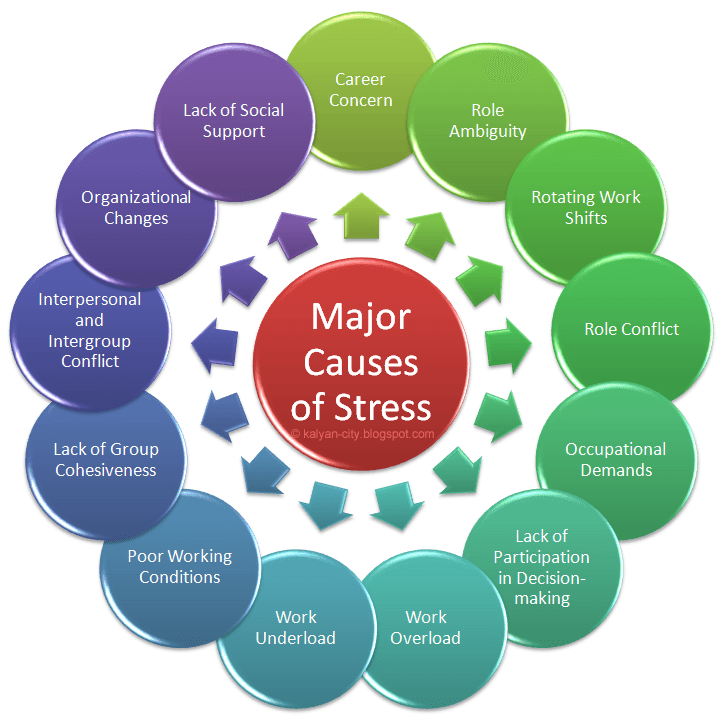 Grace Eliza Goodwin/Business Insider
Grace Eliza Goodwin/Business Insider
While WhatsApp's claim to fame is that it uses an internet connection to send and receive messages, you do have the option to use mobile data if you're without Wi-Fi.
This is when it pays to keep a close eye on your settings. Luckily, WhatsApp makes it easy to control your data usage.
If you have a limited amount of data and don't want to be charged data overage fees, you can turn off WhatsApp's ability to use cellular data, so that it's only accessible when you have internet access.
To check how much data the app is using, go to the app's "Settings" menu and select "Data and Storage Usage." Here, you can change the settings for "Media Auto-Downloads" so that media such as photos, videos, audio, and documents only download when you're connected to Wi-Fi.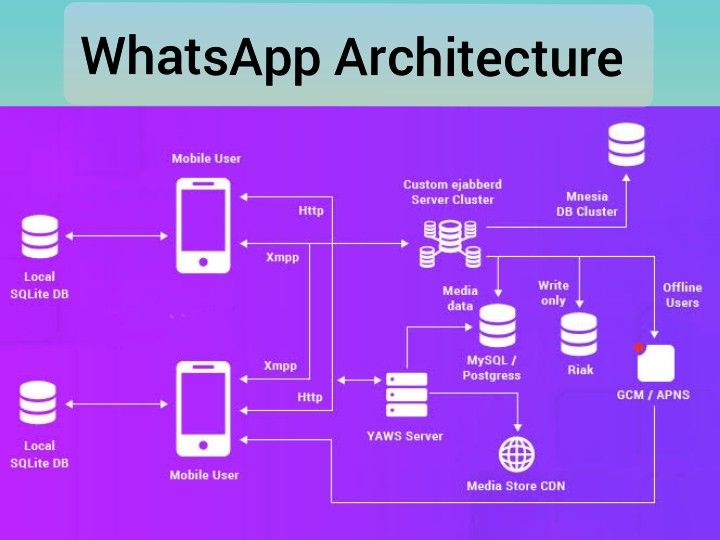
You can also choose to use WhatsApp on a "low data" setting by toggling the "Low Data Usage" switch to "on." For a more detailed breakdown of your data usage, click "Network Usage" to see how much data you're using by category, such as messages sent or received, bytes sent or received via chat media, and more.
Privacy and security You can change your privacy and security settings from the "Account" page. Grace Eliza Goodwin/Business InsiderOne of the reasons WhatsApp is so popular is because, unlike SMS, it uses end-to-end encryption, which means nobody other than the message recipients can view your messages.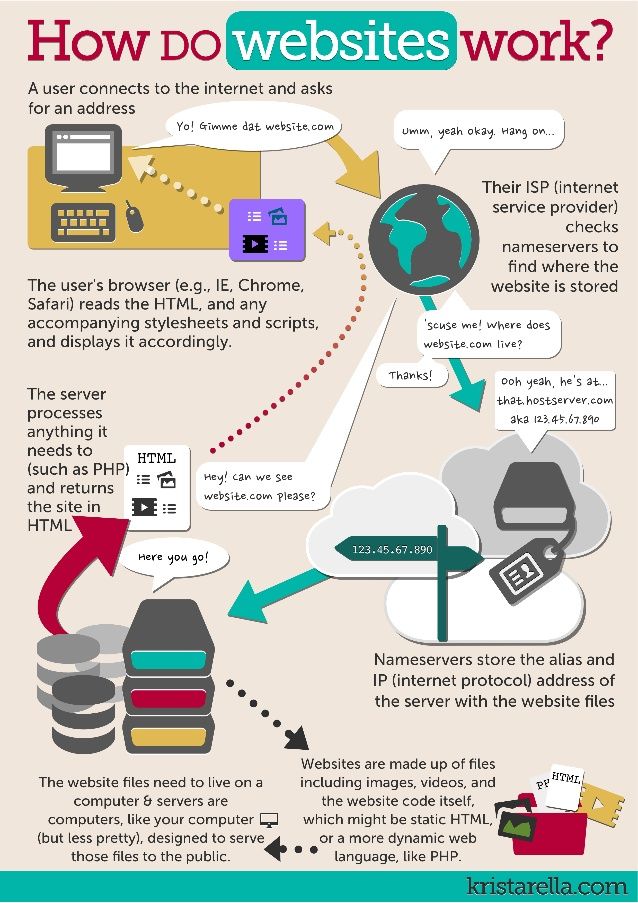 When you make a call on WhatsApp, third parties are unable to listen in to your conversation.
When you make a call on WhatsApp, third parties are unable to listen in to your conversation.
If you want added security, you can set up two-step verification in WhatsApp's settings menu. Here you can choose to add a PIN, or personal identification number, to prohibit anyone from maliciously accessing your account.
You can also share your location on WhatsApp, whether you're trying to meet up with friends or want someone to know exactly where you are. To share your location on WhatsApp, simply tap the "+" icon to the left of the type text box in any chat, and choose "Location."
WhatsApp helped shape modern communications as we know it, and it continues to roll out updates that will only improve the experience. And as Facebook's second-biggest property with billions of dedicated users, it doesn't look like WhatsApp is going anywhere any time soon.
Once you've got the basics down, be sure to check out our roundup of the 20 essential WhatsApp tips and tricks.
Grace Eliza Goodwin
Reporter
Grace is a Reporter on the Breaking News team at Insider.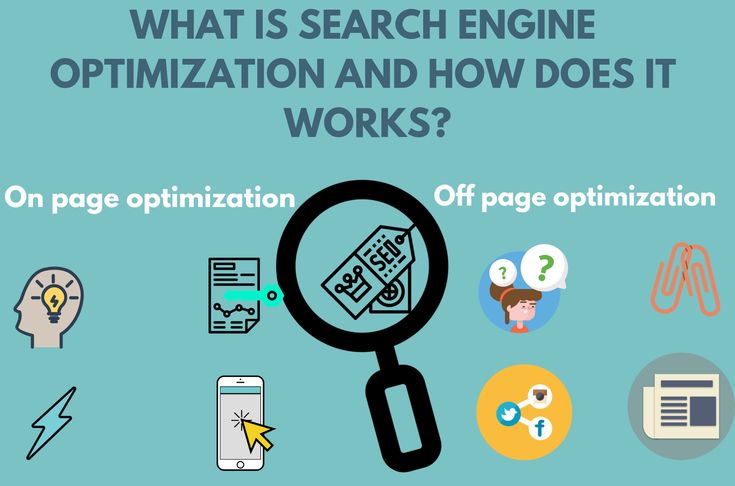 She was previously the Associate Producer of Insider's breaking news podcast, The Refresh. She has a Master of Science from Columbia University Graduate School of Journalism with a focus on investigative journalism and audio/radio production. She has a background in arts nonprofit fundraising, event planning, and hotel management. She currently lives and works in NYC alongside her fur-child Catso Fatso. Email her at [email protected] and follow her on Twitter @gracelizgood
She was previously the Associate Producer of Insider's breaking news podcast, The Refresh. She has a Master of Science from Columbia University Graduate School of Journalism with a focus on investigative journalism and audio/radio production. She has a background in arts nonprofit fundraising, event planning, and hotel management. She currently lives and works in NYC alongside her fur-child Catso Fatso. Email her at [email protected] and follow her on Twitter @gracelizgood
Read moreRead less
What is WhatsApp and how to use it on your phone/smartphone?
WhatsApp is a messenger or instant messaging system between users using the Internet. Allows you to send text messages, various kinds of images, audio and video recordings, etc. Supported by multiple platforms, including popular ones like Android, Windows Mobile, Nokia Symbian, iOS, Windows, etc.
The first launch of the application took place back in 2009year.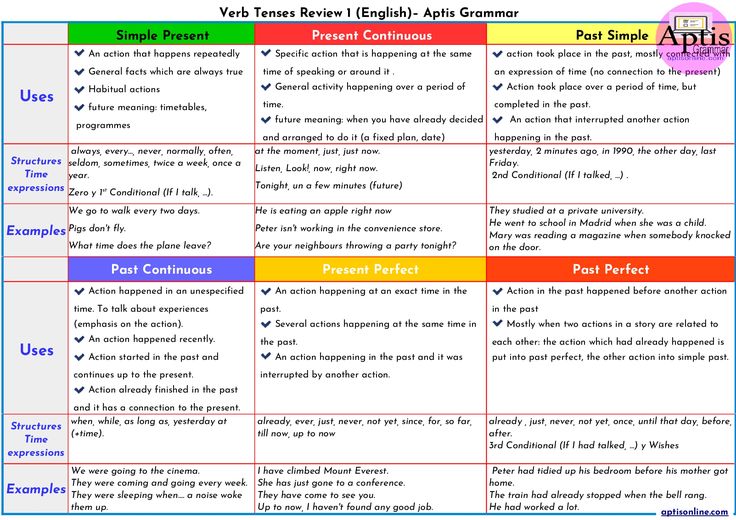 It is claimed that by April 2012, WhatsApp users were sending more than 2 billion messages daily, and by August of that year, the figure reached 10 billion.
It is claimed that by April 2012, WhatsApp users were sending more than 2 billion messages daily, and by August of that year, the figure reached 10 billion.
Unfortunately, the exact number of WhatsApp users is not disclosed, but, according to some reports, in the spring of 2016, more than 1 billion users used the application! Agree, the figure is impressive.
It is believed that the emergence of instant messengers like WhatsApp or Viber has had a very negative impact on the profits of mobile operators around the world. Thus, their losses due to the fact that users use SMS messages less and less, amount to tens or even hundreds of billions of US dollars. However, telecom operators began to offer tariff packages with mobile traffic, which partly compensated for the loss of funds. nine0003
Interestingly, until the beginning of 2016, WhatsApp was paid. True, the cost can be called symbolic - 1 US dollar per year, starting from the second year of connection.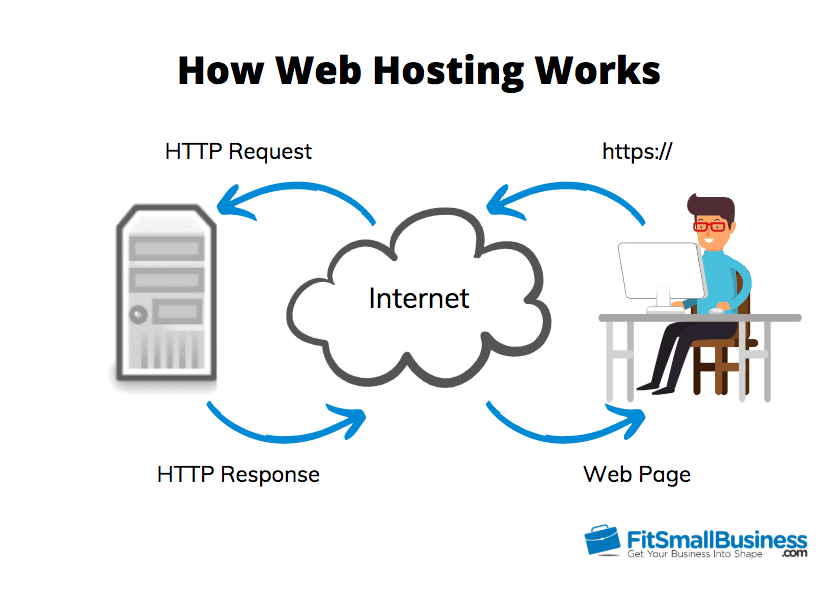 It is difficult to say why the messenger was paid, because it is unlikely that the creators tried to make money on it in this way. Whatever it was, now WhatsApp is free, as well as most other well-known instant messengers.
It is difficult to say why the messenger was paid, because it is unlikely that the creators tried to make money on it in this way. Whatever it was, now WhatsApp is free, as well as most other well-known instant messengers.
WhatsApp has been and is often criticized for security algorithms, including encryption. So, it is alleged that, for example, until August 2012, messages were sent without encryption, as a result of which they could be intercepted. Despite this, WhatsApp is still one of the most popular instant messengers in the world. nine0003
It's very simple. First you need to download the app on your smartphone. How to do this, we described in detail earlier.
After installation, you need to launch WhatsApp and go through a quick registration. The peculiarity of the application is that the number of the user's mobile device is used as a login, and the application receives access to the phone book automatically. By going to WhatsApp contacts, you will immediately see the friends who use the application, after which you can start chatting with them. nine0003
nine0003
How does communication work? You can send messages or call them directly. There is no charge for this, except for mobile traffic.
You can also use group chats that bring together several users at once, leave voice messages, send images or videos, etc.
All this is so easy to do that you will immediately understand where and which buttons to press. That's what WhatsApp is good for. nine0003
What is vatsap and what is it for, how to use vatsap on the phone?
Indeed, recently the number of clients of this messenger has been growing exponentially, and it's time to get used to the fact that almost every second user, client or even your relative offers voice communication through the WhatsApp manager.
Surely you have been wondering for a long time - what is vatsap and why it is used all over the world. If yes, then continue reading the article, today we are focusing on the WhatsApp application. Our goal will be to explain to the reader about the essence of this manager, its advantages and pitfalls. nine0003
Our goal will be to explain to the reader about the essence of this manager, its advantages and pitfalls. nine0003
What is WhatsApp?
WhatsApp is a manager that allows you to send voice and text messages, as well as make phone calls. In addition, the manager allows you to easily and quickly send a video message with no restrictions on duration.
It is worth noting that the official name of the application reads as WhatsApp, but in the CIS countries, the name “vatsap” is actively used among users, so “vatsap” and WhatsApp are one and the same, remember!
If we raise the question of the difference between regular communication and WhatsApp communication, then the answer would seem obvious, but not for all users. Therefore, let's explain.
Please note that regular communication is charged by your ISP. For example, if you call another operator, you will be charged a subscription fee for the call. If you do this through the WhatsApp application, then only Internet traffic will be charged to you. Thus, for comfortable and long conversations on WhatsApp, it is enough just to purchase an internet package and use the application. nine0003
Thus, for comfortable and long conversations on WhatsApp, it is enough just to purchase an internet package and use the application. nine0003
What can you use WhatsApp for?
WhatsApp is mainly used for sending text messages, as well as making voice and video calls that can be made anywhere in the world with an internet connection. In addition, the application allows you to send and receive text messages almost instantly, as well as the process of voice and video calls.
However, the maximum functionality of the application is available only if you have a high-quality mobile connection, but no less than a 3G connection. If you have a mobile connection with a 4G LTE signal, the application will work without any interference, you can comfortably make voice and video calls. Even 2G is enough to make text messages. nine0003
Among other things, emoticons, various applications, music, videos, photos and documents are available for sending in the application, which certainly gives the program some versatility.
- Interesting fact! Based on the statistics that were obtained in 2012, just at the height of the emergence and popularity of the WhatsApp application, mobile operators suffered huge losses in the amount of more than 35 billion dollars, the problem was the massive use of the WhatsApp application as the main communication . nine0068
Therefore, we can definitely say that thanks to the implementation and release of this application, such large losses were provoked by mobile operators.
The main features of the WhatsApp application:
- Cross-platform (works on different types of devices, be it Android, Ios or Windows Phone).
- Instant synchronization of all user data (messages, entries).
- Free communication when using an internet connection. nine0068
- Possibility of creating a user group for voice and video conversations.
- Running in the background does not consume much RAM and CPU.
- The What's App company guarantees the safety of the user in terms of copying his data.

How to install whatsapp (step by step)
You can download and install WhatsApp absolutely free. At the same time, the program provides the ability to install the widget on the desktop, regardless of the platform of your device. nine0003
WhatsApp supports the following operating systems: Windows, MacOS, Android, iOs, Linux, Symbian, Debian. The process of installing the program and creating an account is similar on all operating systems.
So, let's look at the process of installing the WhatsApp application on the Android platform, for this you need to follow our instructions:
- Go to the menu, and then find the application "Play Market" .
- In the search bar, type the name of the WhatsApp application in Latin. nine0068
- In the search results, you need to select the first application in the list, and then click on the button "Install" .
- In the installer window, click on the "Accept" button .
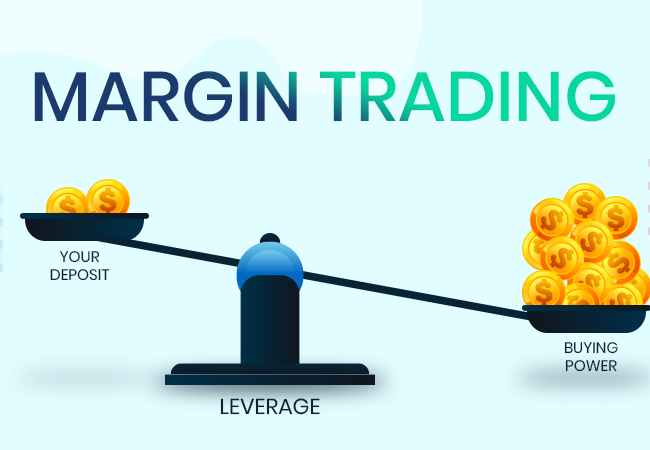
- Done! Now you just have to create a personal account and finally start fully using the application.
How to use the program (short guide)
After you finish installing the application, proceed to use it. nine0003
- When you launch the application for the first time, a window will appear with the registration of a WhatsApp account. Specify the number, and then click the button "Next" . After that, an SMS message will be sent to your phone with a code to complete the profile registration.
- As a result of registration, you will be redirected to your personal WhatsApp account, where you can add contacts, numbers, make calls and send messages yourself.
How to change profile photo (avatar) in Watsap? nine0045
This program provides the ability to install, change your profile photo. In order to install or change a photo, you need to follow our instructions:
- Go to the WhatsApp program settings, to do this, click on the three vertical dots, and then click on item "Settings" .
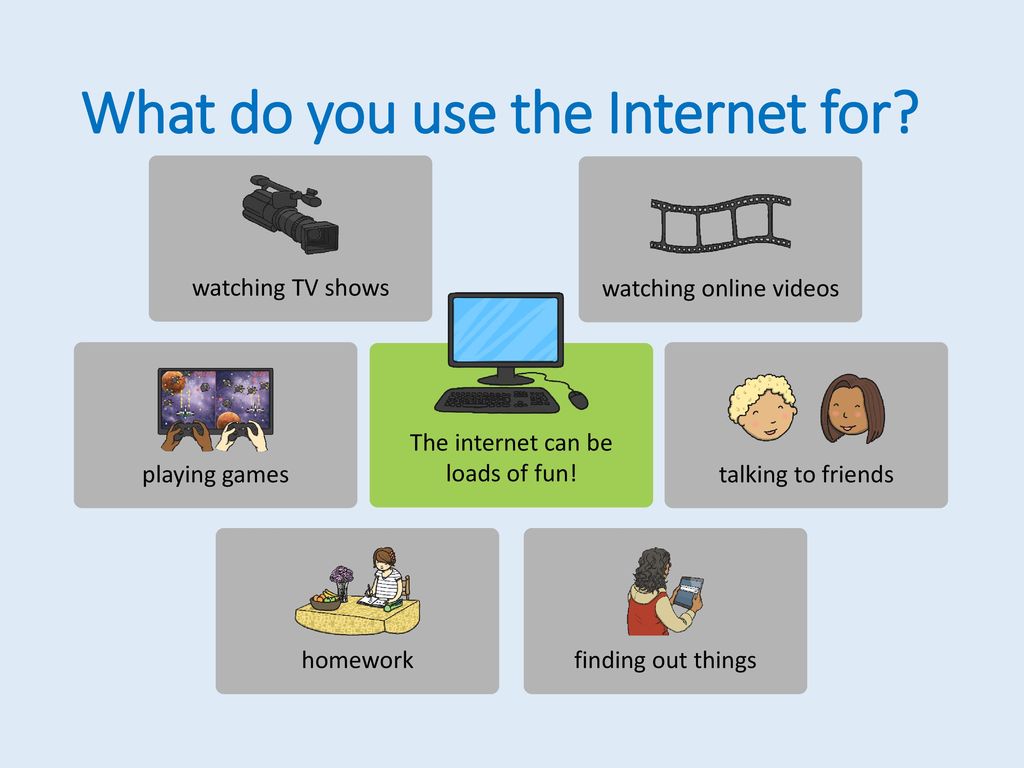
- Click on your profile picture in the new window.
- After that, click on the camera icon to bring up a menu for selecting and setting photos.
- Now follow the path "Gallery" to select one of the photos to set as your profile picture.
- After selecting and setting the photo in the desired position on the avatar, click on the button "Done" .
Advanced settings in software
Initially, if you did not configure the WhatsApp program, you will hear sounds when messages arrive.
Therefore, if you want these sounds to be absent, since you have a large flow of messages, then you also need to follow our instructions:
- to item "Settings" .
- Now click on item "Notifications" .
- In the window that opens, you need to uncheck the item "Sounds in chat" .
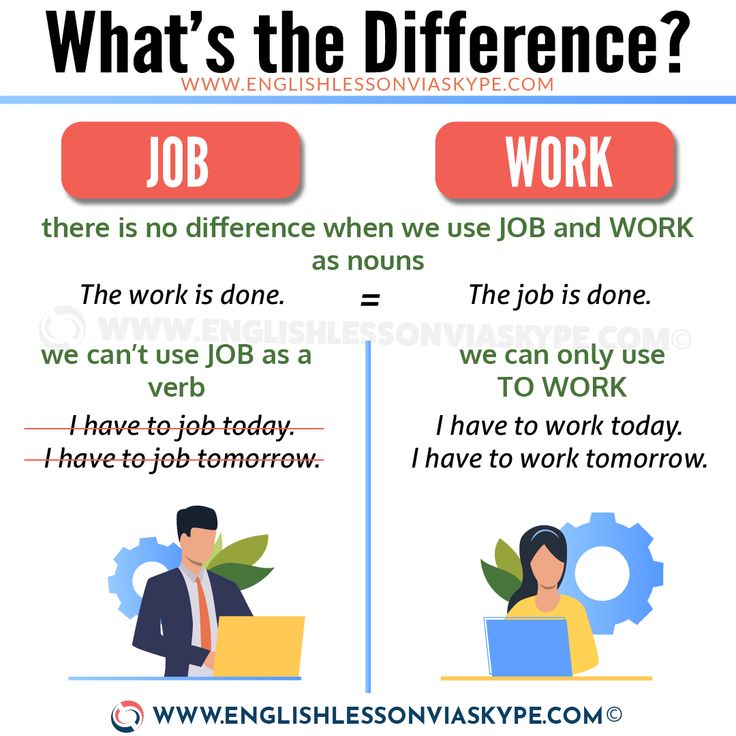

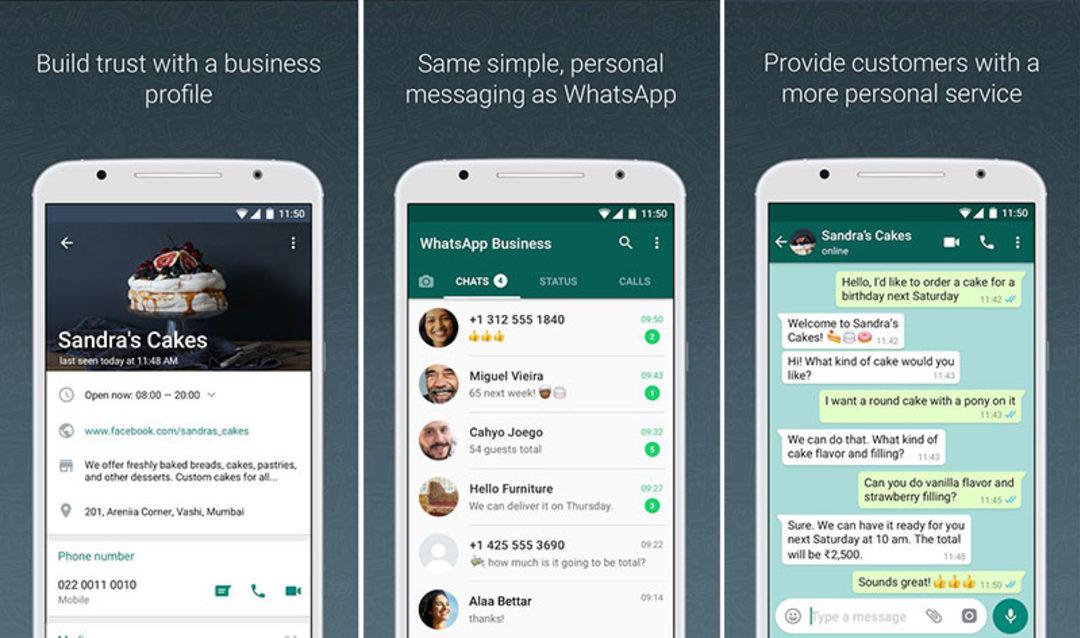
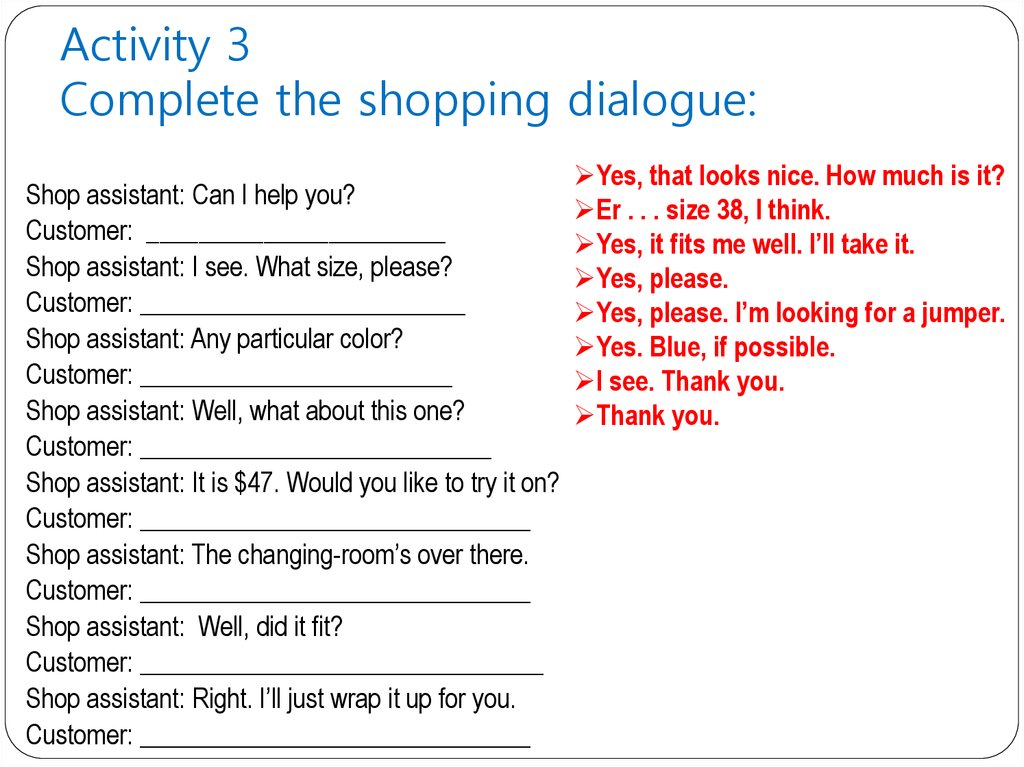

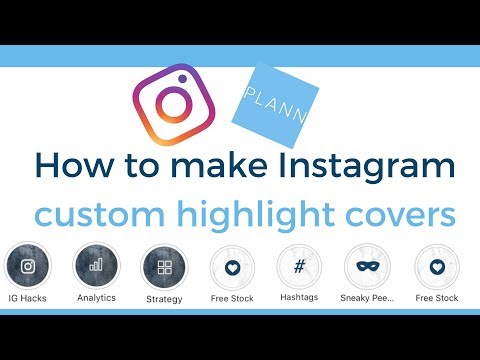
/cdn.vox-cdn.com/uploads/chorus_asset/file/19887155/Image_from_iOS__23_.png)