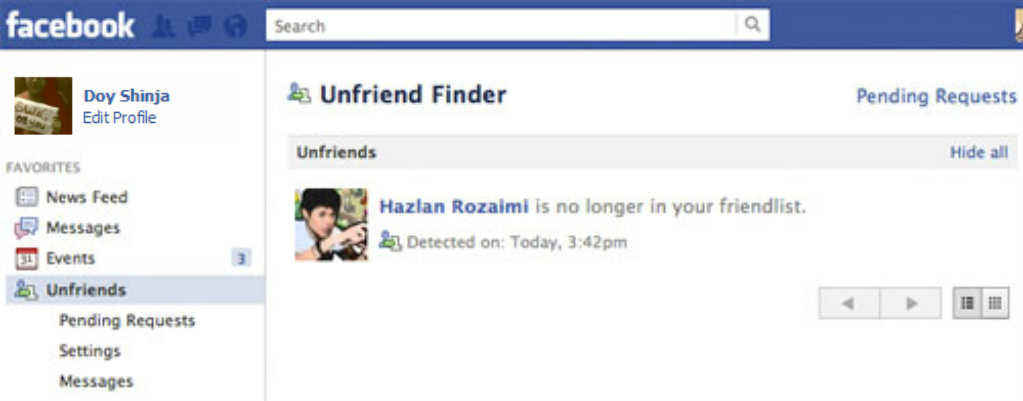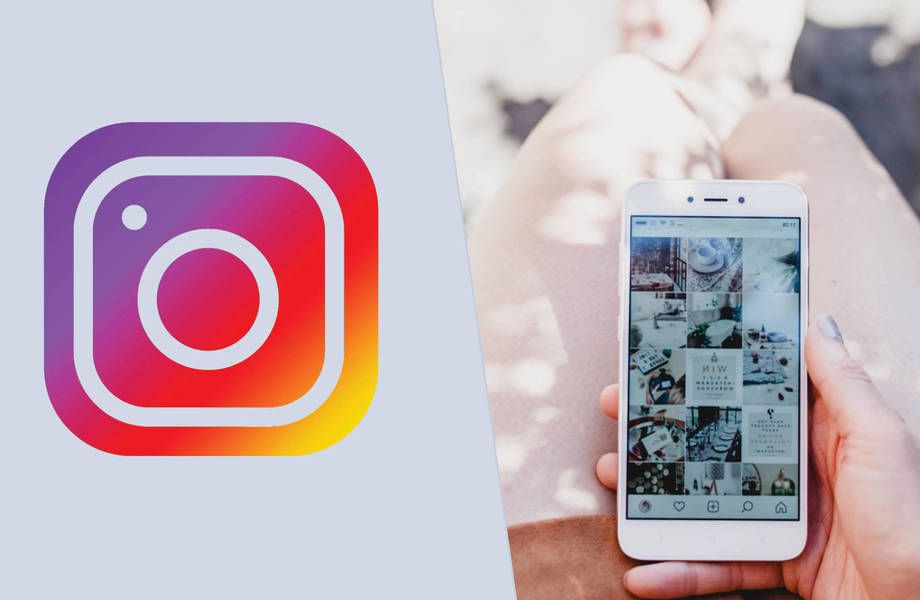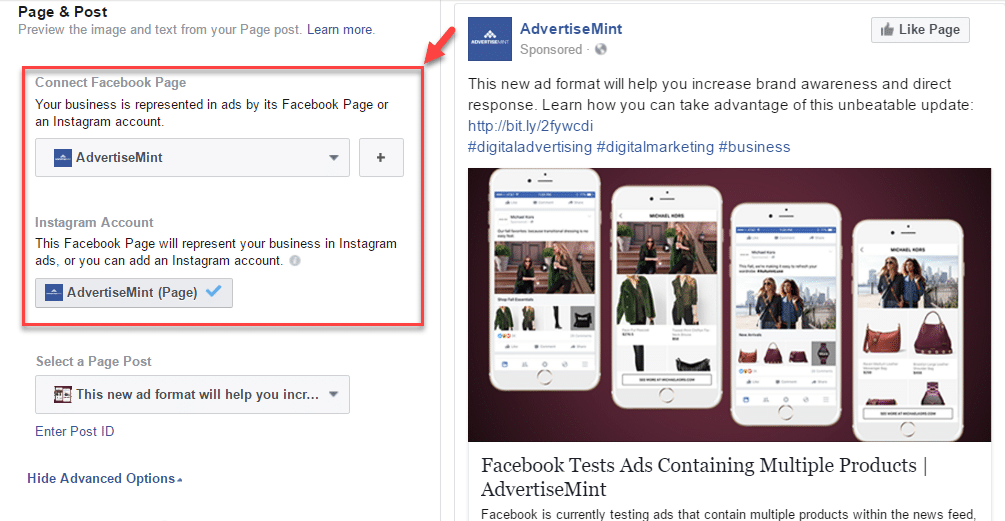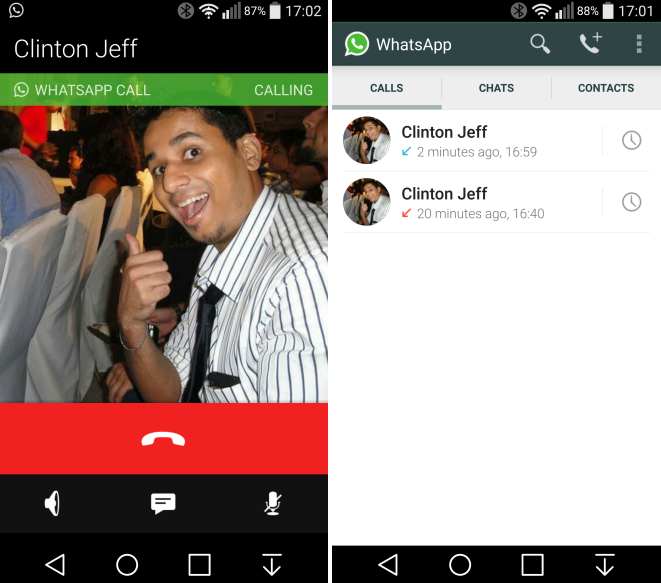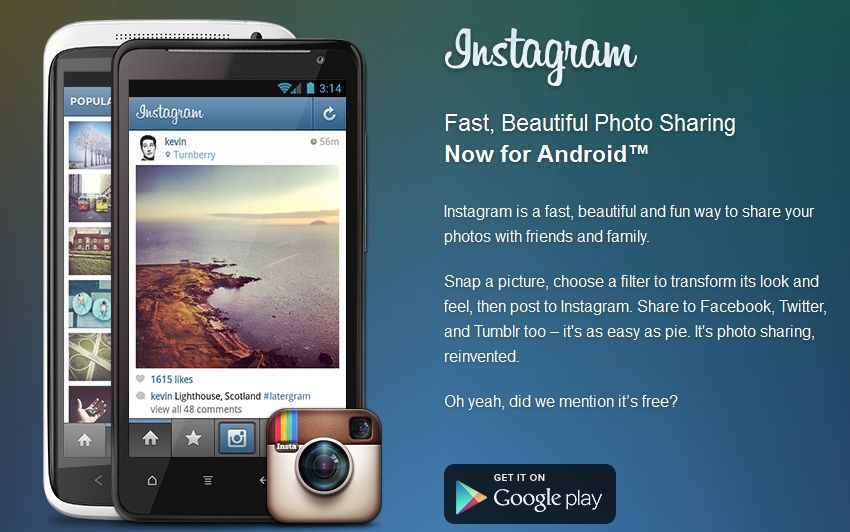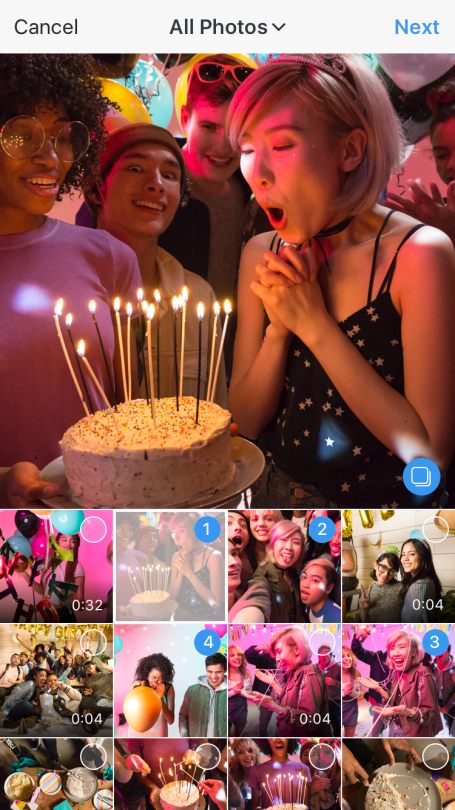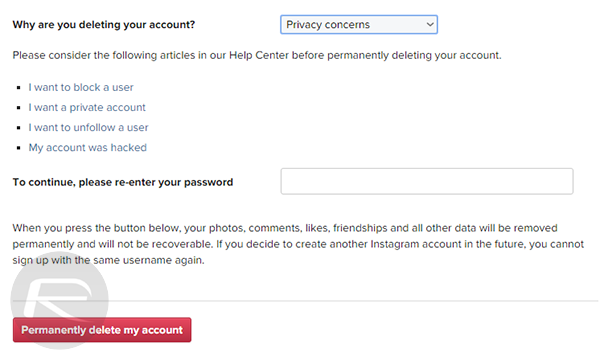How to unfriend on facebook faster
Unfriend All or Multiple Facebook Friends Quick and Fast
“How can I delete all my friends from my Facebook friend list?” Lately a few people have asked me this question. The first thing I wonder about it is: “why do you want to unfriend all your FB friends?” —but the online social networking, as we know it, could really get to one’s nerves –and people feel compelled to start all over again. In such cases, you may consider deactivating your Facebook account.
But if you don’t want to deactivate and want to remove all friends… then the answer is that so far Facebook has not provided any quick way to accomplish this goal.
There are third party scripts available out there but I do not recommend using any such scripts because these programs may compromise your account information. So, there is no one click solution to the problem. You will have to delete friends one by one manually.
Quickly Delete Multiple Facebook Friends: Update- September 2014
Unfortunately, Facebook is taking all the options away that allow easier deletion of multiple friends. At present the easiest way is that you click on “View Activity Log” button given on your cover photo.
Now click on MORE option given in the sidebar. This will reveal Friends option. Click on Friends to see the list of all your friends.
Friends link in Activity LogAgainst each of your friend, there would be a pencil icon. Click on it and you’ll get option to Unfriend. Click Unfriend and then confirm to remove friend from your list.
Quickly Unfriend Multiple Facebook Friends: Update – March 2014
Facebook keeps on changing its interface -so the older methods of doing something keep getting useless. The latest method is as below:
Log into your Facebook Account and then go to your Timeline.
Click on the Activity Log button positioned in the bottom-right corner of your cover image.
Facebook Timeline Activity Log ButtonOn Activity Log page, you’ll find a sidebar on left-hand side. In this sidebar, under Photos, Likes, Comments, you’ll see MORE link. Click on this link and you’ll get more choices. Now click on Friends link.
In this sidebar, under Photos, Likes, Comments, you’ll see MORE link. Click on this link and you’ll get more choices. Now click on Friends link.
Upon clicking Friends link, you’ll all your activities related to making friends and unfriending them.
Friends link in Activity LogHere you can unfriend any of your friend. But when you’ll do so, Facebook will pop up a box and ask you to confirm your acting.
Good news is that we can get rid of this confirmation box and thereby we can rather easily delete lots of friends. Let’s see how.
In your browser’s address bar, remove www part and type m instead. Be careful and don’t change anything else in the address. Now press enter to go to mobile version of the same page.
Remove www and write m in its place.On the mobile version, you’ll see an unfriend link under the name of each of your friends. Click unfriend link. In mobile version Facebook doesn’t ask for confirmation and therefore unfriending is just a one-click-affair.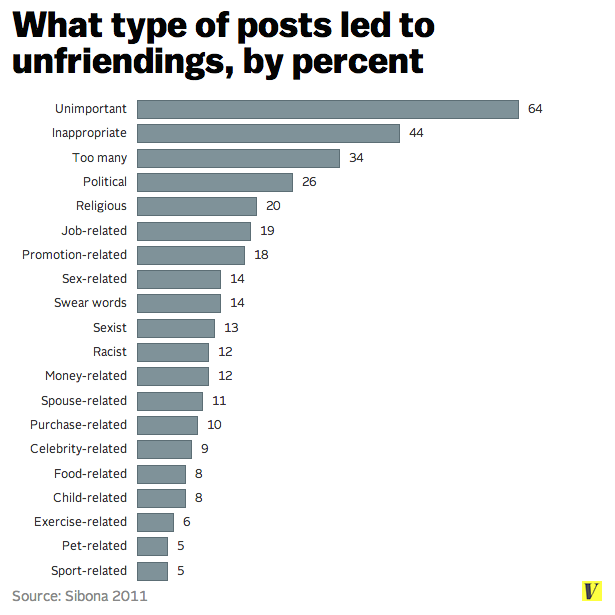
I hope this helps you! You may also be interested in reading my article on Simplifying your Facebook Life
Following are older methods, they don’t work anymore.
Delete Multiple Facebook Friends: Update – 2013
Go to your friend list. Take your cursor on the “Friend” button available next to the name of the friend you want to unfriend. A drop-down menu appears with “Unfriend” option given at the end.
Quickly delete multiple friends from Facebook. Step 1Click on the “Unfriend” option to delete that friend from your list. Facebook will show a box for confirmation. Click “Remove from Friends” button.
Quickly delete multiple friends from Facebook. Step 2Now comes the real trick. Facebook will show you a box saying that so and so friend has been deleted from your list. If you will click the OK button given on this box –the page will reload and will slow down your further “unfriending” process. So, you don’t click this OK button and straightway go to the next unfriend option! Simple –isn’t it?!
So, you don’t click this OK button and straightway go to the next unfriend option! Simple –isn’t it?!
You may also be interested in Simplifying your Facebook Life
How to Delete Multiple Facebook Friends at Once
It's probably time to purge your Facebook friends list. This guide will help you cut out negativity, oversharing, and random work "friends" from 2008.
If you finding yourself wondering: When did I friend that guy? Do I even know that woman? Do I really need to see everything from my niece’s best friend’s boyfriend’s mother’s brother? We’re here for you.
Social media can be a great way to learn, share, and interact with people you know and extended networks of people you don’t. On the other hand, social media can provide a perfect platform for arguments, oversharing, and noise. Facebook is an especially poignant example right now, though many of the things you may have heard about Facebook aren’t accurate.![]()
Sometimes the friends you have on Facebook can have opinions that you’d rather not see. While they have every right to voice their opinion, you also have every right to decide to remove them from your News Feed for your own peace of mind. You have two options: either unfriend them or unfollow them. We’ll show you how to do both, in bulk, in only a few seconds.
Facebook on desktop
Method 1: Unfriend entirely-
Enter your username and password to log on to Facebook.
-
Click on your profile (the icon with your name next to it) to get to your page
-
On the bar in the middle of the page, click on the tab that says “Friends.”
-
Locate a friend (or more!) you’d like to remove and click on the “Friends” button.
-
In the dropdown menu, select “Unfriend.”
-
Repeat step 5. You can use the filters to find your oldest friends, newest friends, or friends from different eras, workplaces, and school environments.

-
Enter your username and password to log on to Facebook.
-
Scroll to the left-hand side and click on the small downward-facing arrow to open the drop-down menu
-
Select “News Feed Preferences” on the drop-down
-
If you’re not looking to delete friends, but instead show your closest friends and family first, select “Prioritize who to see first” and select groups or people to have shown at the very top of your News Feed each day.
-
Or, if you’d like to unfollow groups, pages, or individuals in bulk, select “Unfollow people and groups to hide their posts.” This does not require unfriending but allows you to not have their new posts clog up your News Feed.
These tips are great, but make sure all this free news feed space isn’t turning you into a dreaded Facebook oversharer.
Facebook on mobile devices
Method 1: Unfriend entirely-
Enter your username and password to log on to Facebook.
-
Select the set of three lines on the bottom right navigation bar.
-
Select “Friends.”
-
Once viewing all your friends, select the three dots on the right-hand side of any friend you’d like to unfriend/delete.
-
Select “Unfriend,” or “Unfollow” if you would like to still be friends but not see their posts on your News Feed.
-
Repeat steps 4 and 5 for any unwanted friends.
-
Enter your username and password to log on to Facebook.
-
Select the set of three lines on the bottom right navigation bar.
-
Scroll down to a drop-down menu of “Settings and Privacy” and click on “Your Time On Facebook”
-
Select “News Feed Preferences”
-
If you want to make sure you see your closest friends and family first, select “Prioritize who to see first” and select those users.
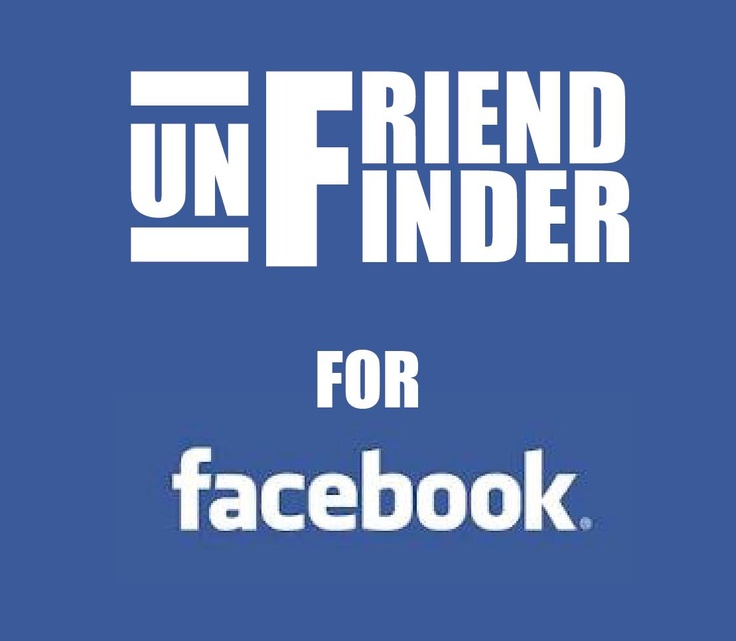
-
If you want to unfollow groups, people, or pages so you no longer see their content on your News Feed, select “Unfollow people to hide their posts.”
We hope this guide helped give you some peace during your social media binges. Make sure to take a peek at these other Facebook tips and secrets to get even more out of the site.
How I deleted 1000 friends from Facebook when I reached the limit of 5000 - Social networks on vc.ru
Someday this can happen to you too: you will have 5000 friends, and you will no longer be able to add new ones. I ran into this - and here's how I solved my problem.
31,778 views
It is important to understand that all existing auto-delete scripts work very badly and can delete quite valuable friends. In addition, Facebook itself may block some outdated script by requiring you to change your password. Therefore, do not hope - you will have to delete friends manually.
Where to start?
It's important to understand that 5,000 friends is 416 full screens of a MacBook 13. So you'll have to scroll 416 times before all your friends load in the browser. It is quite expected that the browser will start to slow down.
So you'll have to scroll 416 times before all your friends load in the browser. It is quite expected that the browser will start to slow down.
Facebook does not allow bulk deletion. Do not tick. You will have to click on each and make Unfriend with your hands.
Imagine: 1000 clicks like this
I made a mistake and did not immediately think about how I would delete, so I started doing it randomly.
My first experience and first results
I noticed that some of the profiles did not have a photo, and then I saw that the profiles themselves were deleted. So the first thing I did was to hunt ghosts and remove them. I found about 50 people, and it took me two hours.
Where are they from?
Here the reader will ask "Man, where did you get 50 ghosts?" and will be right. Once I wrote a mega-popular article “33 resume life hacks that will double your salary”, and requests for friends poured in hundreds. At the moment, 1.3 million people have read the article, and in more than two years I made 5,000 friends (and after 4,000 I rejected a lot of applications). 7500 subscribers indicate that there were at least 20 thousand applications.
At the moment, 1.3 million people have read the article, and in more than two years I made 5,000 friends (and after 4,000 I rejected a lot of applications). 7500 subscribers indicate that there were at least 20 thousand applications.
And what's next?
After deleting the ghosts, I accidentally refreshed the page and had to re-scroll 416 times to load the full list of friends. I don’t know why I did it, I thought that this way I would go through the list again and find someone else to remove. A full scroll of friends takes about 15 minutes.
When I was ready, I decided to delete everyone who only had one friend. This was only one of my contacts. Then I started looking for who had two friends, three, four, five - and so on up to 50. I searched corny by searching for Command-F and the phrase “1 friend”. In short, I deleted about 150 friends this way.
Algorithm!
And then it occurred to me - friend, you need an algorithm! Then I figured out who should stay and who should be removed.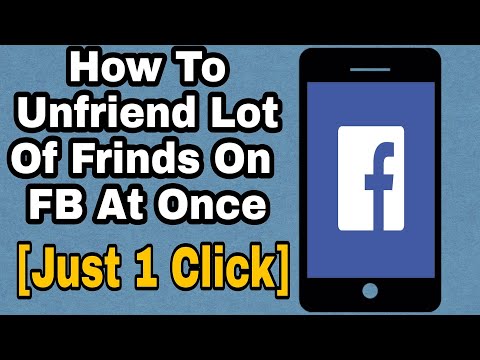 I took a quick look at the profiles in the list and found that if a person has less than 500 friends, such a profile is usually semi-abandoned and useless for me with rare exceptions. So I decided to delete everyone with less than 500 friends.
I took a quick look at the profiles in the list and found that if a person has less than 500 friends, such a profile is usually semi-abandoned and useless for me with rare exceptions. So I decided to delete everyone with less than 500 friends.
And now life hack
To delete these profiles, it was necessary to review absolutely all friends, and here I came across an article that if you substitute m instead of www in the list of friends, then a mobile version is displayed, where unfrined happens super easily, besides, the page is lighter and loads faster.
Mobile version of the site
In addition, in this version there is no question whether I really want to delete a friend.
Thus, in about four hours, out of 5000 friends, I left only 4000.
Please note that if you have mutual friends and this fact was not hidden by your contact, instead of the number of friends, you will see the number of mutual friends. I didn’t touch those, although I remembered for the future - if I reach the limit again, I will delete those with whom there are very few common friends.
I didn’t touch those, although I remembered for the future - if I reach the limit again, I will delete those with whom there are very few common friends.
And then what?
It is clear that it is not enough to remove friends, you need to decide which applications you will accept further and which not.
For myself, I decided to accept applications only from:
- acquaintances and friends;
- if they are not acquaintances - a person must have more than 1000 friends;
- or is it HR like me and has over 500 friends.
Now it makes my life much easier.
Maybe you have your own secrets for working with the list of friends, I'll be happy to read them in the comments.
How to permanently delete a Facebook account? Instructions with screenshots
The difference between deletion and deactivation
Deactivation acts as a temporary account freeze. For example, you decided to go to the mountains and indulge in a digital detox without Facebook and constant notifications, but you know for sure that in a couple of months you will return and you will need an account with all contacts and messages. By the way, about messages - when you delete your Facebook profile, you will also delete the link to Messenger, which will lead to the loss of all dialogs and data in correspondence. Therefore, if an account on FB is no longer needed, but private messages are a different matter, then you can use the account deactivation option instead of deleting it.
For example, you decided to go to the mountains and indulge in a digital detox without Facebook and constant notifications, but you know for sure that in a couple of months you will return and you will need an account with all contacts and messages. By the way, about messages - when you delete your Facebook profile, you will also delete the link to Messenger, which will lead to the loss of all dialogs and data in correspondence. Therefore, if an account on FB is no longer needed, but private messages are a different matter, then you can use the account deactivation option instead of deleting it.
Read related: How to delete old posts from Facebook Timeline
How to deactivate a Facebook account
From the web version menu) and select "Settings", or simply follow this link.
Click "Edit" on the "Account Management" block
And click "Deactivate Account" at the very bottom of this settings block.
To prevent your account from being deactivated by a colleague who doesn't really like you, but left his work computer on, Facebook will ask you to enter the current account password, and only after that the account will be deactivated.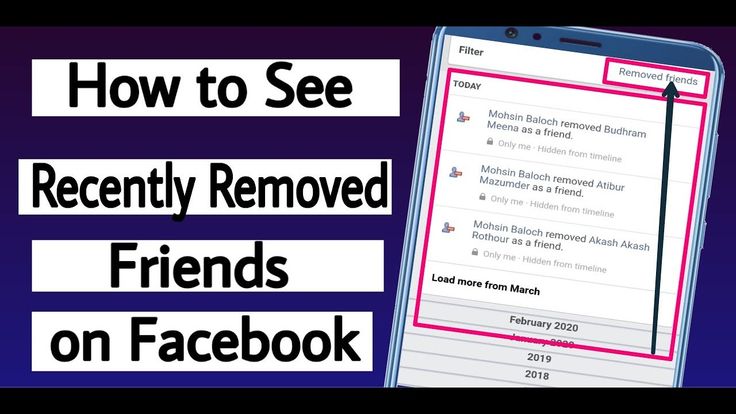 Messenger will keep its performance and history of correspondence, but when you again want to share your thoughts, mood or tell Mark what's new, you can always activate your account again, completely restoring all the data.
Messenger will keep its performance and history of correspondence, but when you again want to share your thoughts, mood or tell Mark what's new, you can always activate your account again, completely restoring all the data.
From the mobile app
Tap the hamburger menu on the app's bottom bar, then Settings & Privacy > Settings.
Next, you need the "Account Management" menu item. By the way, on the current screen, you can use the application to download the archive of the data you downloaded.
And in "Account Management" - the section "Deactivation and deletion".
After that, it remains only to finally decide on the decision about deactivation or removal by selecting the appropriate item.
How to delete an entire Facebook account
If you have definitely decided that you will no longer need it, as well as Messenger (leave - so leave), then instead of deactivating your account, which still leaves the possibility of rolling everything back, it would be preferable for you to delete the entire account, without the possibility of recovery.
Read related: How to permanently delete accounts from Twitter, Instagram and TikTok
From the web version
In the same way as when deactivating, go to the general Facebook settings, but from the "General" tab go to "Your information on Facebook". Here you can also request an archive of all information for downloading to your computer, if you definitely don’t feel sorry for the account, but all those hundreds of photos, records, notes and comments are a pity. The social network will create an archive of all this data for you, which can be downloaded before deleting your account.
On the deletion page, you will once again be asked to deactivate your account instead of deleting it, just in case, if you need Messenger, and also to download the archive with the information you downloaded.
You can then unzip the data file and make sure that everything is actually saved - from your saved objects and links and account information to all photos (taking into account the nesting hierarchy of your albums) and Likes and list friends at the time of account deletion.
If you have thought it all over and decided to permanently delete your account, all that remains is to press the appropriate button and then enter the account password for confirmation.
If you suddenly change your mind about deleting after deleting (yes, this also happens), then you will have 30 days to restore your account, you just need to log into it and click "Cancel deletion" on the page that appears after logging in .
Well, if within a month after the deletion you have not decided to restore your account, then you will not be able to do it after.
From the phone
All steps are similar to account deactivation, except for the final one - you just need to select "Account deletion" instead of "Account deactivation".
This is about deleting a profile, that is, a personal page. In addition, sometimes it becomes necessary to delete the company page.
How to delete a business page on Facebook
From the web version
First of all, you need to go to the page that you administer and click on the "Settings" menu.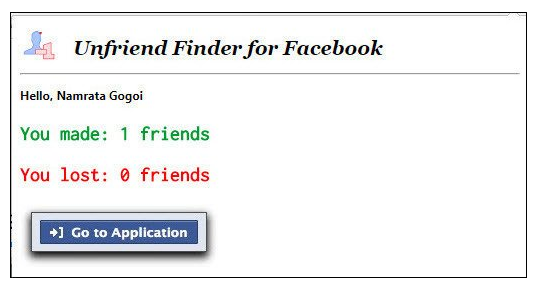
To delete a page, you need the lowest item in the general settings block.
When you click "Delete Page", Facebook will warn you that you have 2 weeks to restore it if you change your mind.
From the app
Here's how to do it from your phone using the standard Facebook app.
By clicking on the hamburger menu at the very top of the screen, a list of pages that you administer will appear. Select the one you want, and then tap on the menu hidden behind the three dots.
Then you need to follow this path through the screens:
"Edit page" - "Settings" - "General" - "Delete page". And confirm your choice.
The Facebook interface changes quite often (although not so noticeably), so if you decide to use our instructions, but something doesn’t match your screenshots or the links above, use the permalink to the general Facebook help on deleting and deactivating your account.