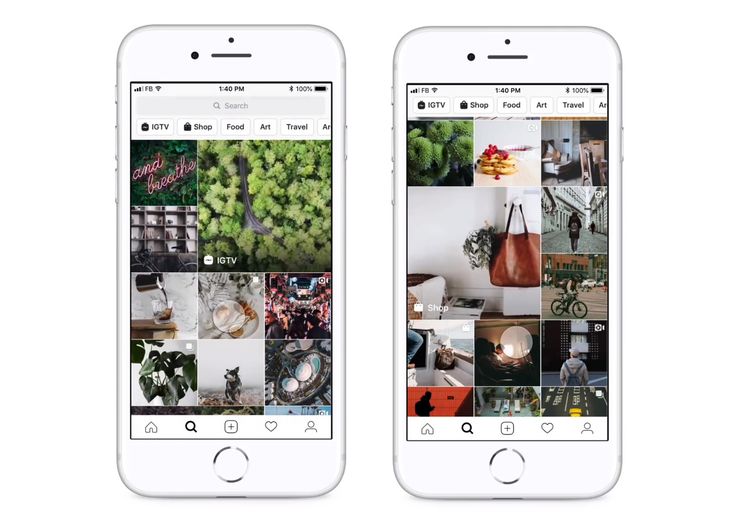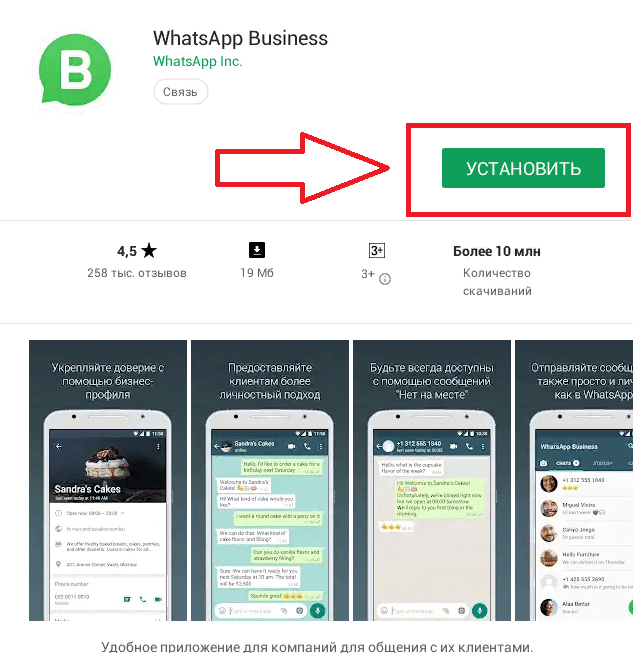How to save and print facebook messenger conversations
How to Print and Save Facebook Messenger Messages
Update: January 2022 - There is an updated version of Decipher Messenger Export. You can find the most up-to-date instructions here. Make sure you have the most recent version of the software in order to successfully save and print your Facebook messages.
Last year there are currently over 2.45 billion monthly active Facebook users! With this many people worldwide using Facebook, many of them also rely on Facebook’s Messenger app to communicate with friends, family, and business colleagues. Messenger users often have a need to save their Facebook Messenger chats and messages to their computer and print them out. Today’s blog will guide you through the quick steps to accomplish that task and you will be able to export your important Messenger messages and attachments as a PDF document on your computer.
Background on Facebook Messenger
In 2014 Facebook split off the messaging feature from their program and users were required to download a separate Messenger application. The company’s goal was to make it easier to send and receive messages outside of the main Facebook application. It looks like that decision is working well since projections show that by 2022 there will be over 138.1 million Messenger app users!
Messenger can be accessed from the official Messenger website on any computer and also via iOS or Android devices with the Messenger mobile app. The service allows any user to send and exchange chat messages, photos, audio, videos, stickers, and other files. There is even video and voice calling.
There are several helpful solutions for any Facebook Messenger user when it comes to exporting and printing out Messenger messages and conversations.
Saving and copying Messenger messages can be useful for many needs including:
- Preserving Messenger messages from friends or loved ones.
- Saving Facebook Messenger messages for court or trial.
- Exporting Messenger Messages between a realtor and client.
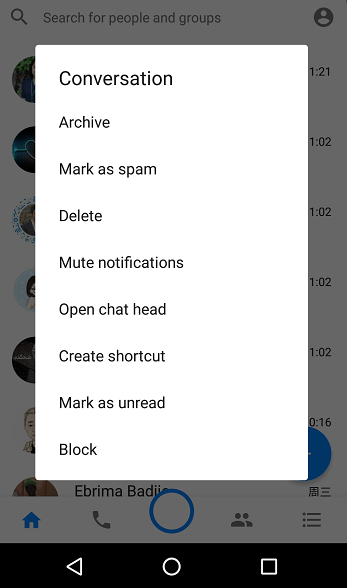
- Monitoring your child or teen's Messenger chats.
- Legal related Messenger chats for your lawyer, attorney, or solicitor.
- Archiving Messenger messages from a family member who has passed away.
Decipher Messenger Export
Decipher Messenger Export is a helpful desktop program that enables any user to save and print Messenger messages. Here's a quick overview of Decipher Messenger Export:
-
Runs on any Windows or Mac computer - Decipher Messenger will help you save and print your messages on any Mac or Windows PC, even if you usually access Messenger through the Android or iPhone apps.
-
PDF document - You can select any Messenger chats and immediately save the entire conversation as a PDF file.
-
Privacy - All your Messenger chats are private to your computer. The user controls everything.
The Decipher Messenger Export program window is simple and easy to navigate.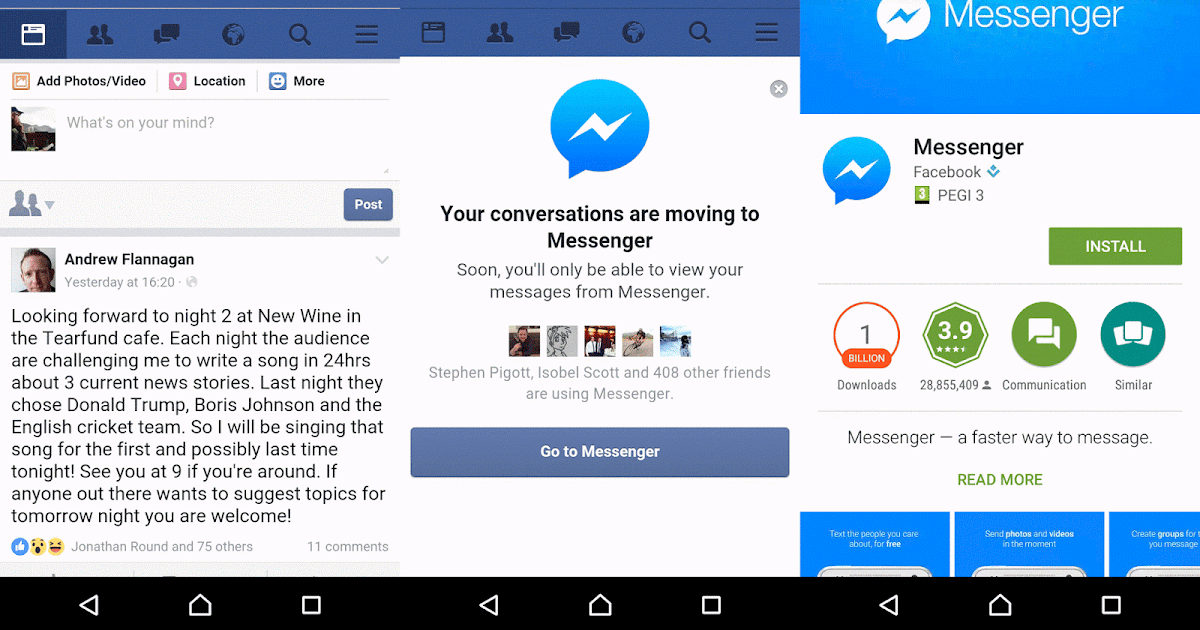
Download Decipher Messenger Export
The program lets you log into your Messenger account and displays all your chats and conversations just as they are shown in Messenger itself. You can then simply select a contact and choose "Save" from the menu. It's quick and easy even for anyone who is not tech savvy!
Follow these steps to print and save Facebook messages on any computer
- Launch Decipher Messenger Export on your computer.
- Log in to Messenger
- Select a Facebook contact that you want to save or print.
- Select "Save."
- Open the exported PDF to print all your Messenger messages.
After launching Decipher Messenger Export you will be prompted to log-in from within the program like in this example:
You will then immediately see all your Messenger chats. You can select a specific contact in the left-hand column that has messages that you want to save to your computer.
When you are ready to save your Messenger chats to your PC or Mac, simply select "Save" in the menu of the program and you can choose where on your computer you want to save the messages.
The free trial of the program will let you export one page of Messenger messages so that you get a good feel for the program and whether it is helpful for your needs. If you want to save or print all your Messenger messages, you can upgrade to the paid version of the program and instantly export all your chat messages.
Save Messenger messages as PDF document
When you use Decipher Messenger Export to save Messenger chats, the program conveniently exports your messages in a PDF file and displays all your conversations with "chat-bubble" formatting. The date and time of each messages is also included.
Here's an example of the saved PDF file containing your Messenger messages:
Download messages directly from Facebook
Facebook also offers any user the option to download Messenger messages directly from their website for free.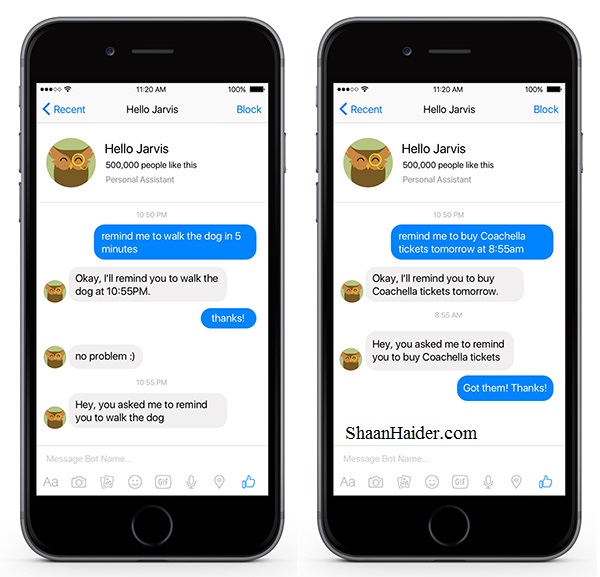 It can take a little digging to find where this option is located. There are quite a few steps to navigate through in order to download just your messages and not an entire "data dump" of all your Facebook information.
It can take a little digging to find where this option is located. There are quite a few steps to navigate through in order to download just your messages and not an entire "data dump" of all your Facebook information.
The formatting of the messages also leaves a little to be desired and the order in which the messages are presented is from most recent to oldest, which is the opposite of how the chats are displayed in the Messenger app. Lastly, users are required to wait for downloaded messages to be processed. Once this completes the user is then notified that the chats can be accessed and saved.
Let's walk through this process so you can get a feel for what it is like:
-
Open your Facebook account on your computer and select the little triangle located in the right corner of the screen. Select "Settings" from the drop down menu.
-
Choose "Your Facebook Information“ and then choose the option to "download a copy of your information.
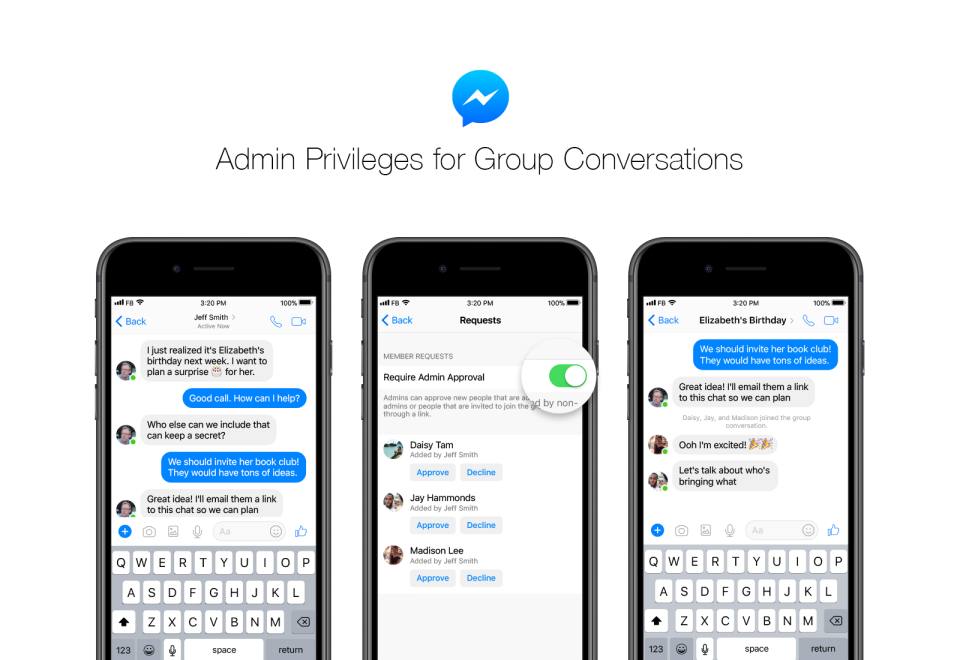
-
It's up to you what specific data you want to download and from which contacts. If you only want to download Messenger chats, you can choose "Deselect All" and then check the box that says "Messages."
-
You can then decide between exporting your messages as an .HTML file or a .JSON file.. Lastly, select the "Create File" option.
When exported, the HTML format of the messages are available in a like this, in reverse chronological order:
Here's our instructional video that outlines all the steps to save and print Facebook messages on your computer:
Additional help or questions about how best to save or print Messenger messages
We hope that today's tutorial has been helpful. If you have any questions or need assistance with saving or printing your Facebook Messenger messages, feel free to drop us a support email here at Decipher Tools Headquarters and one of our staff in either San Francisco or Phoenix, USA will get back to you!
Your chat as a book, PDF or .
 html file
html fileDo you want to know how to print Facebook Messages from Facebook Messenger? We show you how that can be done – as an .html file, PDF or as a printed book. Read our tutorial to find out how:
Option 1 shows you how to you can print your Facebook Messenger chat as an .html file for free. This includes stickers, emojis and pictures, but no voice messages or videos.
Option 2 shows you how to print your Facebook Messenger conversation including all text messages, pictures and even voice messages and videos as a book or PDF.
Tutorial for…
Follow a manual added link
Follow a manual added link
Option 1: Print Facebook Messenger messages without an extra app or software
The easiest way to print your Facebook Messenger conversation uses Facebook Messenger’s own download function – that means you don’t need an extra app or software for this. Just follow the 5 steps described below.
How to print your Facebook Messages
- Open the following link on your computer: https://www.
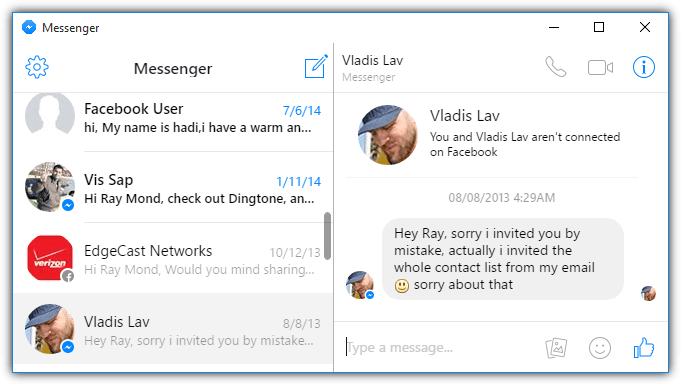 facebook.com/dyi/
facebook.com/dyi/ - Click on “Deselect all” on the right-hand side.
- Scroll down and select “Messages”. Next, click on “Create file” in the top right-hand corner.
- Open the notification Facebook sent you via e-mail or that is shown when you access your Facebook account respectively.
- Click on “Download” in the bottom right-hand corner to save your Facebook data to your PC.
- Unpack the .zip file and open the index.html file
How to unpack the downloaded .zip file
Your Facebook Messenger chats are downloaded as a .zip file.
To find out how to unpack .zip files with Windows, read this article: Zip and unzip files
Mac users can open the .zip file by double clicking.
You can open the index.html file with your browser. This file contains the date and time stamps for the individual messages, the messages themselves, the emojis, stickers and images.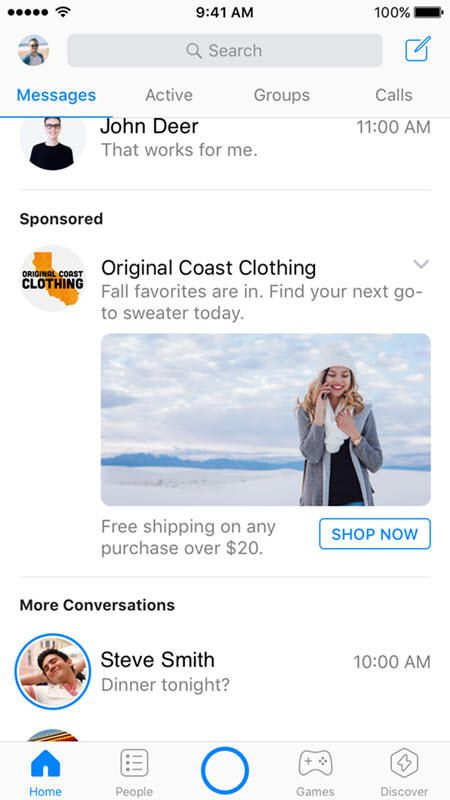
Print Facebook Messenger conversation as a plain .html file: What happens to voice messages and videos?
When you download your Facebook messages, the .html file contains the text messages, emojis and images – but – and that is the biggest downside of this option: voice messages and videos are “lost”.
Facebook Messenger conversation does export videos and voice messages, but it saves them in a separate folder and does not integrate them into your chat.
Facebook Messenger chat export results in plain .html file – nothing like the original conversation on your phone.
So you end up with an .html file without videos and voice messages that you can now print out. Of course, that doesn’t look great – and nothing like the Facebook Messenger conversation on your phone. After all, the media make your Facebook Messenger chat special – the combination of texts, all emojis, pictures, voice messages and videos – all in their right place. But don’t worry, we have a solution for you.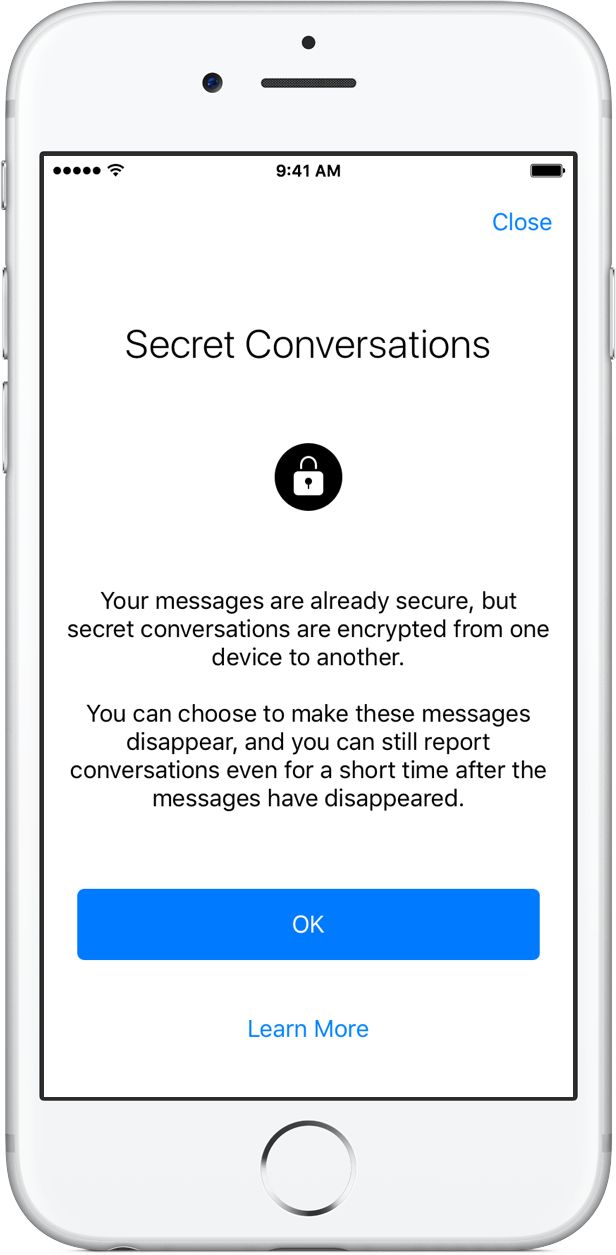
There is one other option to print your Facebook Messenger conversation – including all media files!
Option 2: Print your Facebook Messages as a PDF or a book using the zapptales app
So, if an .html file is not really enough for you, there is an option to easily transform you complete Facebook Messenger conversation – including all text messages, pictures, emojis, stickers, GIFs and even videos and voice messages – into a printed book.
zapptales has developed a software and app to solve this problem. It takes only four simple steps to print your Facebook messages as a book:
How to turn your Facebook Messages into a book with zapptales:
Memories are life’s greatest treasure – this is why we give everything to turn smileys into a smile.
Right from when you start uploading your chat until you hold your book in your hands. This is how it works:
zapptales is the most convenient option to transform your Facebook Messenger conversation into a beautiful, unique book to hold on to forever.
 This is what makes it special:
This is what makes it special:Including videos and voice messages: Videos and voice messages are transformed into QR codes. That way, nothing gets lost.
Saves you a lot of time: You can create your book in just a few clicks. No formating skills needed. Delivered straight to your door.
Automatic Layout: Your pictures and media files are automatically placed in the correct spot.
Your Facebook Messenger chat as a book or PDF
Do you have any questions?
Then please get in touch!
The best way to contact us is via E-Mail or via direct message on our facebook page.
We look forward to hearing from you :)
your zapptales team
3 Easy Ways to Save Facebook Messages
- “I want to save my Facebook chats with a friend from all elements. I mean, I want to completely save all texts, used emotions, time and date. I don't want to use the "Print Screen" command and paste them into JPG files.How can I download messages from Facebook like Microsoft Word? "
It's very common to make copies of Facebook conversions. However, many Facebook users don't know how to save Facebook messages is correct. As per the requirement of numerous Facebook users, this article 3 demonstrates different ways to download Facebook messages to your computer, iPhone and Android with detailed instructions.
- Part 1: How to save Facebook messages on your computer
- Part 2: How to save Facebook messages on iOS device
- Part 3: How to save Facebook messages on Android device
- Part 4: Frequently asked questions about saving Facebook messages
Part 1: How to save Facebook messages on your computer
If you just need to save a few Facebook messages, you can copy and paste all text messages into Word manually or print screen on Mac or Windows computer to save image messages..
However, for people who need to download a copy of Facebook's entire conversions, you can try the steps below on a Windows or Mac computer.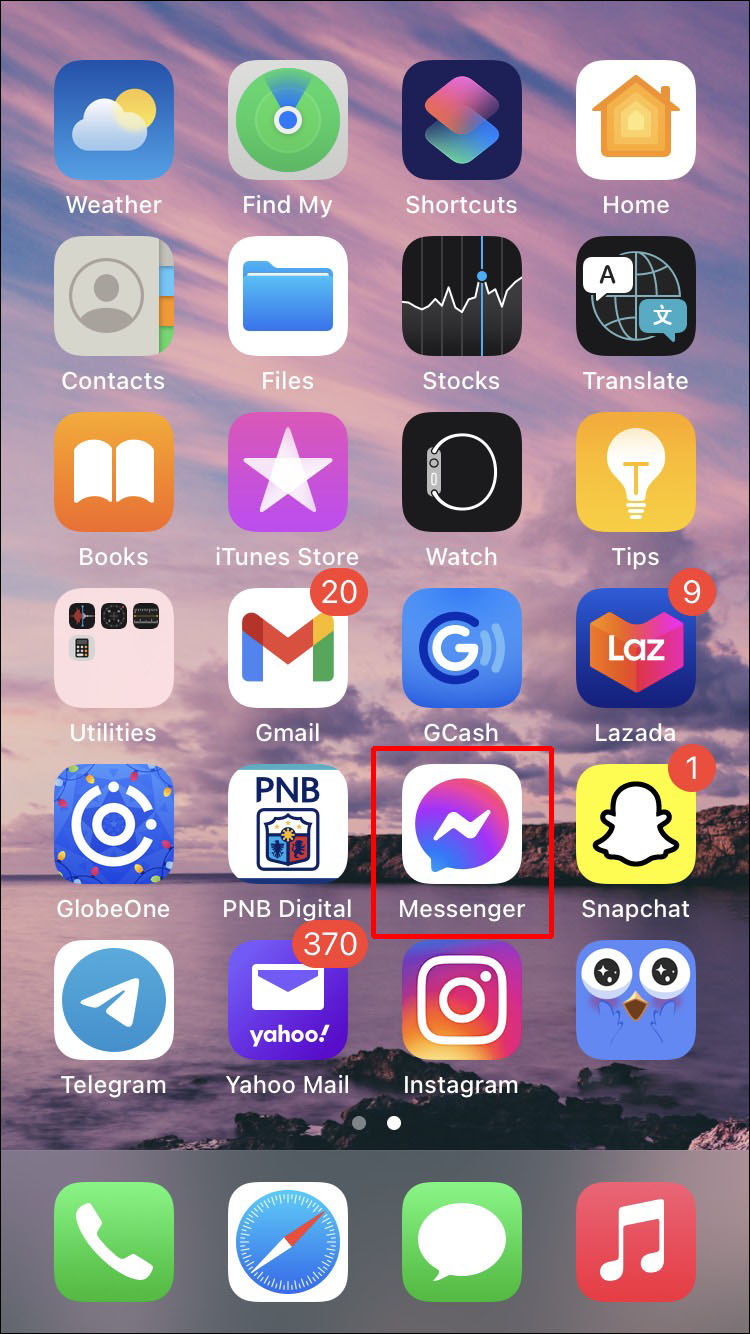 In a word, you can learn how to download Facebook Chat Chat to your computer here.
In a word, you can learn how to download Facebook Chat Chat to your computer here.
Step 1, Access Facebook message download settings
Open the Facebook webpage in your browser, such as Firefox, Chrome, Safari, and others. Log into your Facebook account to access its main interface. Select the blue arrow in the top right corner. Then select "Settings" from the drop-down menu. At this time, click on the hyperlink called "Download a copy of your Facebook data" at the bottom.
Step 2, Send request to download Facebook conversations
You may see a pop-up screen that says "Download Information". Click the "Start My Archive" button to start uploading your personal archive, including photos, posts, and Facebook posts. Enter your password and click "Submit" to begin the Facebook data upload process.
Step 3, Confirm uploading messages to Facebook
When the Request Upload window opens, click Start My Archive. Later, a message will appear telling you that you will receive an email notification when it is ready to download.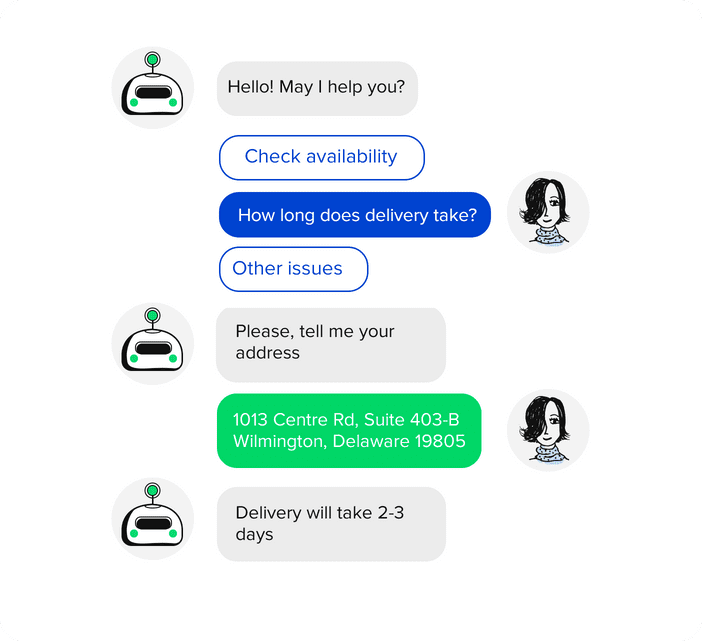 Select "OK" and sign in with the email account associated with your Facebook profile. Go to this email page and open the confirmation email. After a few seconds, you will receive another email that the download is ready. Click the download link provided to return to your Facebook page.
Select "OK" and sign in with the email account associated with your Facebook profile. Go to this email page and open the confirmation email. After a few seconds, you will receive another email that the download is ready. Click the download link provided to return to your Facebook page.
Step 4, Finish downloading Facebook messages
Click "Upload my archive" and enter your password to download Facebook data. Unzip the downloaded file and find the "messages.htm" folder. You can then export and print Facebook messages if needed. That's all, how to save Facebook messages to computer.
Part 2: How to Save Facebook Messages on iOS Device
If you want to save Facebook messages on iPhone or iPad, then Apeaksoft iPhone Data Recovery is your best choice. You can selectively and securely save Facebook messages and other iOS data from your iOS device to PC. Besides, you can recover lost iOS data from iPhone or iPad directly.
iPhone data recovery
- Save Facebook messages and other types of files from iPhone to computer without backup.
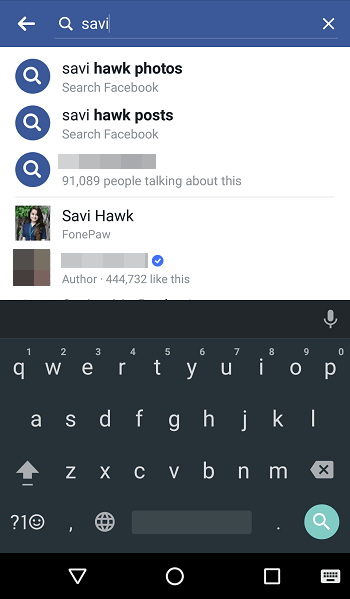
- Recover lost or deleted iOS data from iTunes or iCloud backups selectively.
- Recover photos and messages from WeChat, Viber, Line, WhatsApp, Kik, QQ and other apps.
- Support latest iOS 11 and iPhone X / 8 Plus / 8 / 7 Plus / 7 / SE / 6s Plus / 6s / 6 Plus / 6 / 5s / 5c / 5 / 4S etc.
Download for Win Download for Mac
Step 1, Launch iPhone Data Recovery
Free download this Facebook chat history manager and screensaver. Open it and select "iPhone Data Recovery". Then you will find its main interface.
Step 2, Connect iPhone to PC
In the left pane, select "Recover from iOS Device" mode. Then connect your iPhone to your computer with a lightning USB cable.
Step 3 Scan iPhone 9 Files0007
After connecting the iOS device, click the "Start Scan" button. Later, iPhone Data Recovery can automatically detect your iPhone.
Step 4, Save Facebook Messages from iPhone
You can see how all iOS files are displayed in categories. Select one file type, and then view the details on the right. You can mark the items you want to download for free. Finally, click the "Recover" button and set the output folder for saving Facebook messages.
Select one file type, and then view the details on the right. You can mark the items you want to download for free. Finally, click the "Recover" button and set the output folder for saving Facebook messages.
If you want to recover deleted Facebook images, just click "Messenger Attachments".
Also, you can print all data from iPhone, like Kik, Viber, LINE, contacts, messages, etc.
Part 3: How to save Facebook messages on Android device
For Android users, you can use Apeaksoft Android Data recoverydownload Facebook messages without data loss. It is the best data recovery and download software with which you can save data from Android phones, tablets and SD cards directly even you may have system error, rooting error, flashing ROM messenger failure and various abnormal scenarios. In a word, if you don't know how to save Facebook messages on Android, you shouldn't miss Android data recovery.
Android Data Recovery
- Recover deleted or lost files from internal memory, SD card and SIM card.

- Support downloading Facebook conversions, contacts, photos, videos and other file types 20.
- Fully compatible with more than 5000 Android portable devices.
- Offer a secure, clean and easy-to-use interface.
Download for Win Download for Mac
Step 1, Connect Android to Android Data Recovery
Free Download Android Data Recovery. Open this Facebook message downloader and connect your Android to your Windows or Mac computer with a USB cable.
Step 2, Enable USB Debugging Mode
Follow the instructions to enable USB Debugging Mode on your Android device. You need to find which Android system you are using and then read the specific guide to enable USB Debugging. Then click "OK" to continue.
Step 3, Select File Types
You can check "Messages" and "Message Attachments" to save Facebook messages on Android. Otherwise, you can also select other available file types to upload together.
Step 4, Save Facebook Messages from Android
Click the "Messages" category on the left panel. Select one message and then view the details on the right. Once you have marked Facebook messages, click "Restore" to save the messages to Facebook.
Part 4: Frequently asked questions about saving Facebook messages
1. How to save a Facebook message as PDF?
Simply find the file and select Print. In the Print window, you need to change the printer assignment to Save as PDF in order to save the conversation as a PDF.
2. How to recover deleted Facebook messages?
You can recover deleted Facebook messages from facebook.com. Login to your Facebook account, go to settings and then go to General account settings. From the menu, select the "Download a copy of your Facebook data" option. Then a new page will appear. You may see a "Start My Archive" button to view deleted messages.
3. How do I search for messages on Facebook?
Visit the official Facebook page in your browser, then log in to your Facebook account. Select "Messenger" on the left panel and then you can see all your previous Facebook conversions. You can then enter a phrase to search for Facebook posts at the top of the search bar.
Select "Messenger" on the left panel and then you can see all your previous Facebook conversions. You can then enter a phrase to search for Facebook posts at the top of the search bar.
This article is also suitable for people who want to save data and files from other applications. Finally, feel free to ask us if you have any questions about how to save Facebook messages.
How to save video or audio from Facebook Messenger
This question interests many users. There is such a possibility. But not everyone knows about it. Therefore, now we will tell you in detail about everything. Let's start right from the next chapter.
Contents
- Option 1: Download public video
- Option 2: Use smartphone again
- Conclusion
Option 1: Download public video
This method is the easiest. But it doesn't work in all cases. Perhaps he will help you. It is based on the capabilities of the messenger itself. No additional software needs to be installed:
- So, first you need to launch Facebook Messenger in the standard way using the corresponding icon on the main screen of your smartphone.
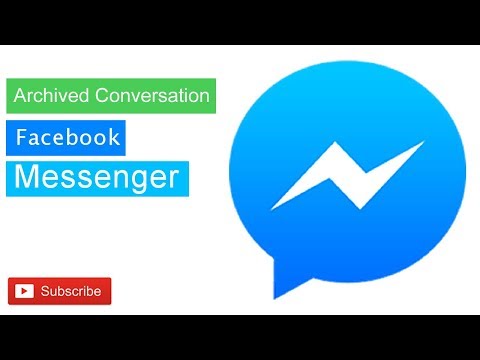
- Now select the desired chat and open it.
- In the history of the conversation, look for the required video and click on it with a long tap.
- A context menu will appear at the bottom. Among other things, there will be a button "Save video" . We click on it.
- A dialog will appear to select the directory where you want to save the clip. Select the one you need and click "OK" .
After a while, the video will be downloaded to the smartphone. In the same way, you can save some music. This option is the simplest and most acceptable for many users. It is he who is the most popular.
It is worth noting that this method only works if your interlocutor has uploaded video or music to the chat directly from his smartphone. If he used some links (even on Facebook), then downloading the content in this way will not work. Will have to look for alternatives. This is the policy of Facebook Messenger.
Option 2.
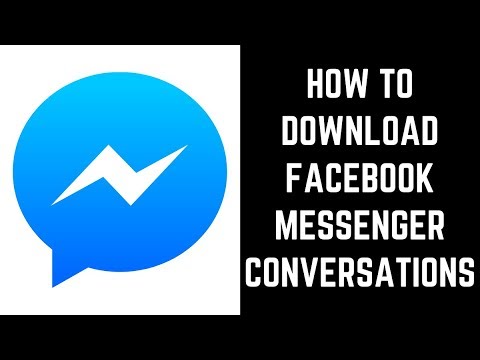 Using the smartphone again
Using the smartphone again So, if the previous method did not help you, then how to download a video from the Facebook messenger? In this case, you cannot do without installing additional software. The application is called FB Video Downloader . And only it can help us.
But first you need to find and install it. For this we will use Google Play. This is the simplest and most secure option. Here is a detailed instruction that tells what and how to do:
- First, launch Google Play using the corresponding icon on the main screen of the smartphone.
- Next, in the search bar, enter "FB Video Downloader" and click on the button "Find" .
- A list of results will now appear. Select the desired option and tap on it.
- Then just click on the button "Install" .
- We are waiting for the installation process to complete and return to the main screen.
- Launch FB Video Downloader using the appropriate icon.

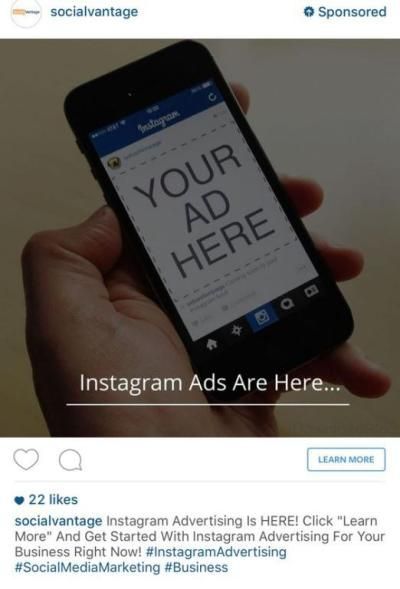


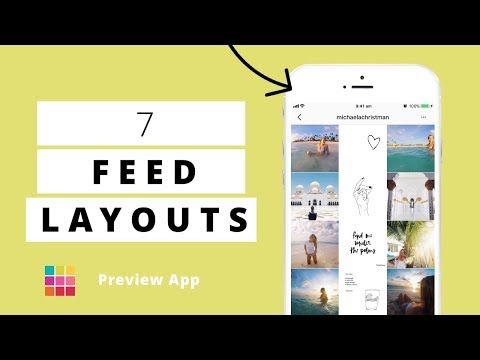

-3.jpeg)