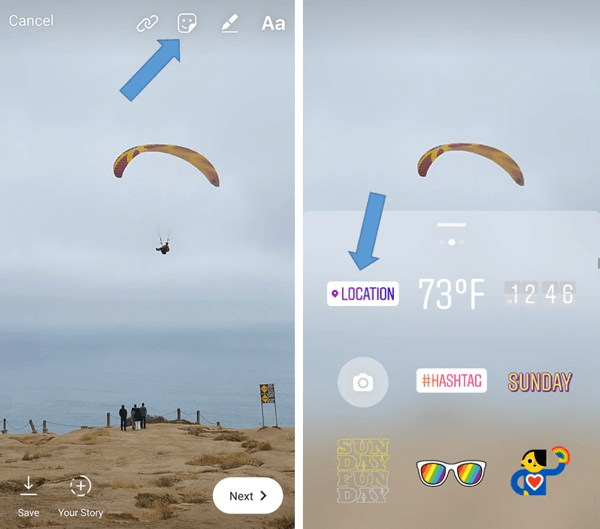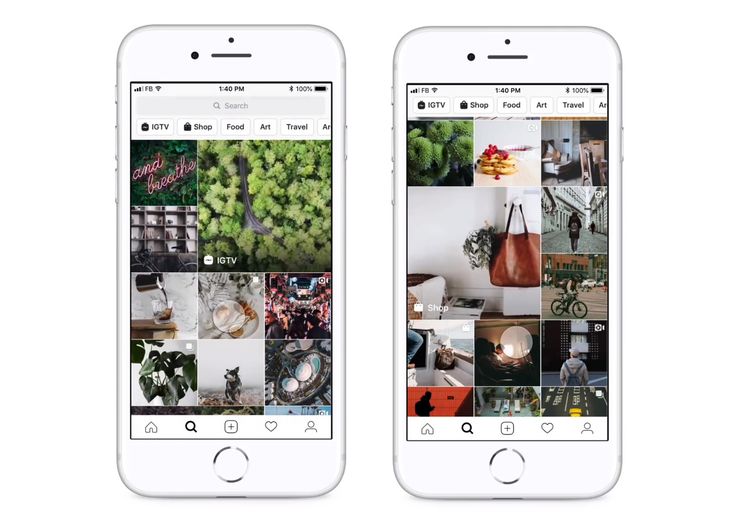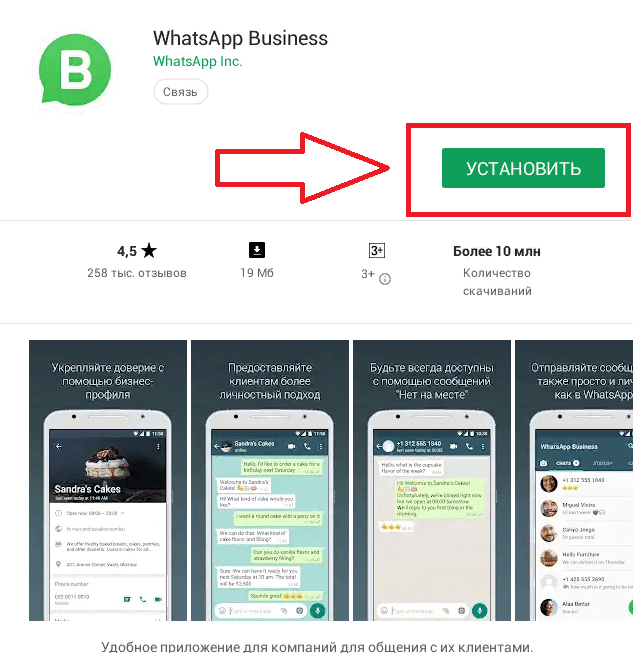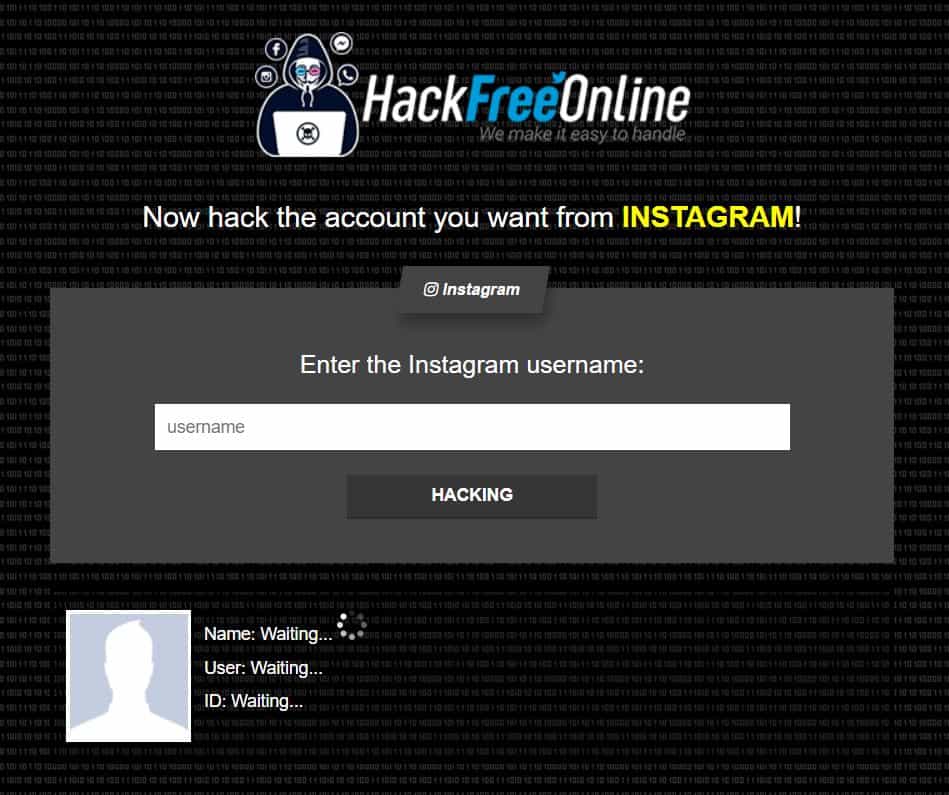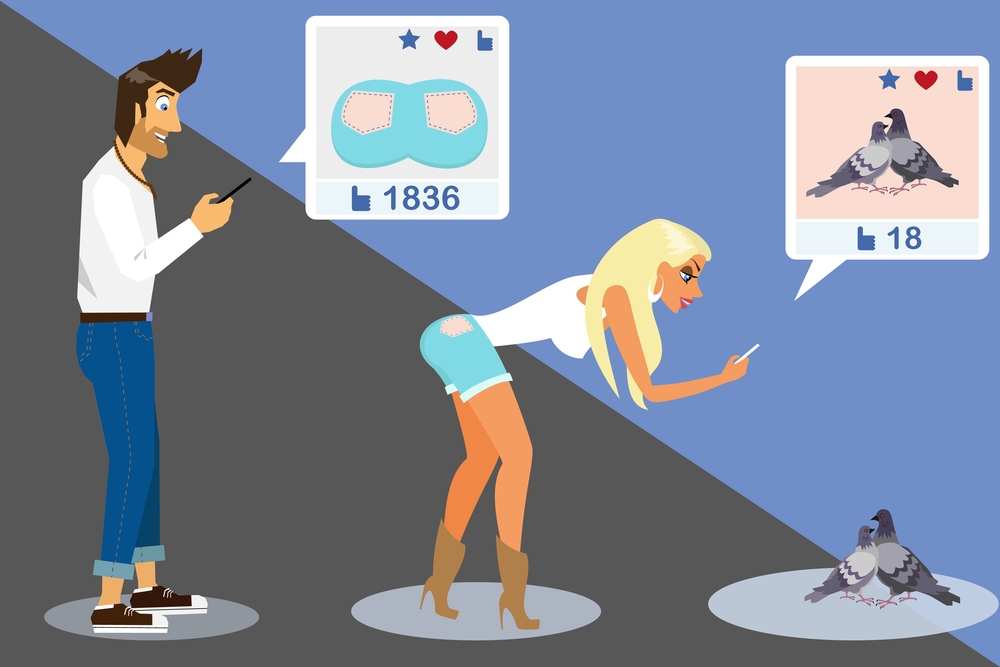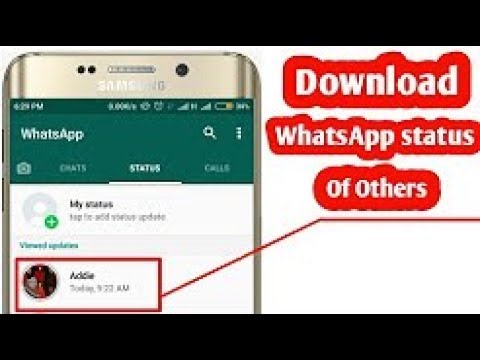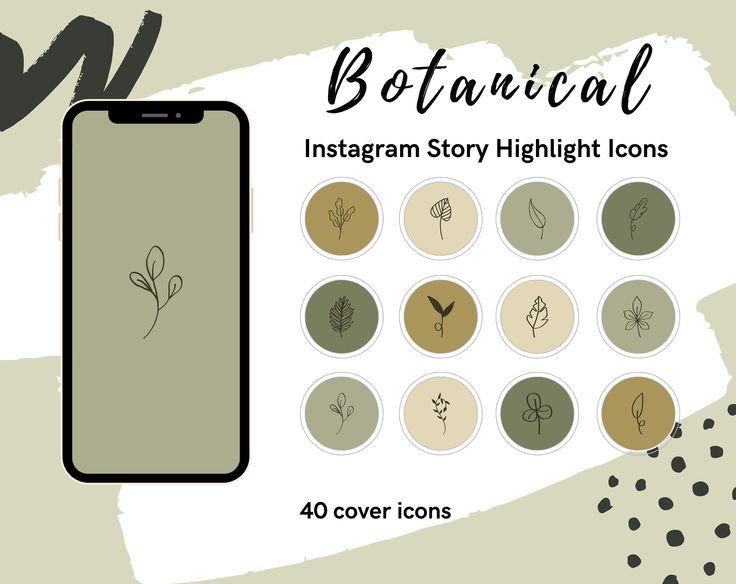How to add my own location on instagram
How to make your own (custom) LOCATION TAG on Instagram
In this blog post, we’ll teach you how to create your own special, custom location on Instagram. So you can “be” anywhere you say you are.
(Or so you can get people to tag your new restaurant, office, apartment, event — you get the picture whatever!)
But first, I’ve got a question for you. What’s wrong with the picture below?
View this post on Instagram
“My mama always told me that miracles happen every day. Some people don’t think so, but they do.”
A post shared by Danielle Hertel (@danielle.hertel) on
Did you spot it?
Is it?
a) she’s on a green screen.
b) is that mars?
c) The location tag says “The Wisdom of Forrest Gump” – and that’s not a real place!!!
The answer is…
(drumroll please)
(suspense building)
(…) (…) (…)
It’s “c” – you silly gooses!
But here’s a better question…how did she do that?!?!
And that’s what this article will teach you. How to create your very own funny, practical, or nonsensical custom location on Instagram. But first, some backstory. (Skip ahead to go right to the step-by-step-instructions).
Let me tell you a story about my life
In the age of social media, our society has a growing curiosity concerning the whereabouts of our friends, our families, even our exes, estranged aunts and childhood bullies…. We wonder what they’re doing out there.
What are they up to? Where are they eating? What’s that restaurant they posted from while on a date?
Of course, you’ve seen those you follow on Instagram tag their location, or your friends on Facebook “check-in” to a restaurant, coffee shop or some other attraction.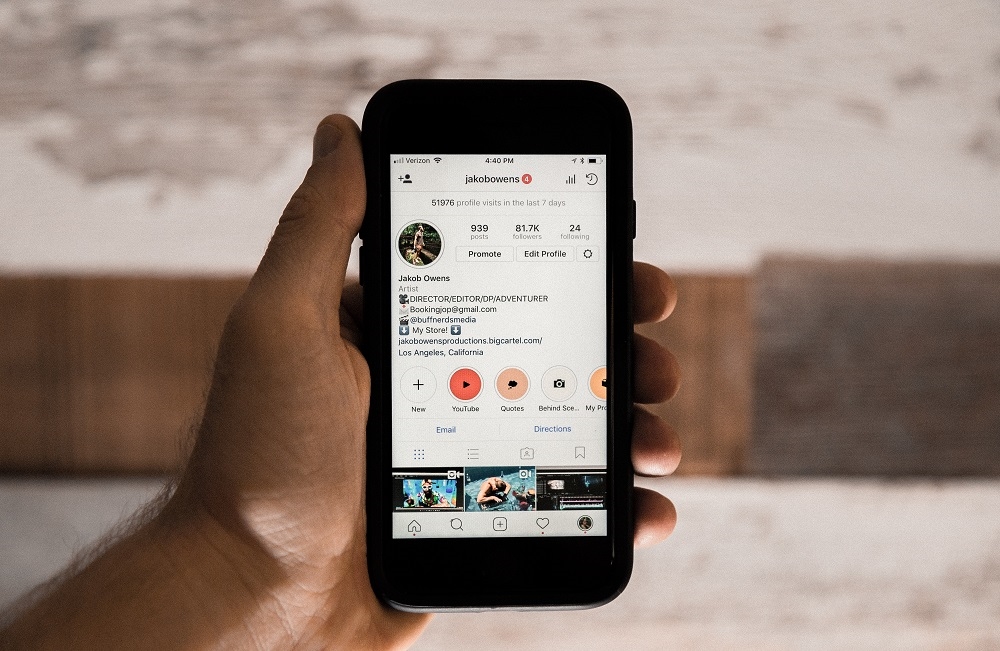
And, if you’re anything like me, you’ve probably clicked on one or two (or 35) of those location tags to check them out, wondering what those paces offer and why they’re popular with our friends.
With every location tag we follow to a venue’s social media, directory or web page, that business suddenly has our engagement — which is an opportunity for them to gain new customers.
If you’re a business owner, this last bit should have gotten your attention, at the very least!
To the Instagram Marketer
(A Love Letter)
Click here to see what’s inside.
Custom Location + Business = Major Key
Did you know you can create your own custom location for your business? And that your location can be tagged, shared and followed by users who are interested in your content?
You don’t need to be a business owner to create a custom location.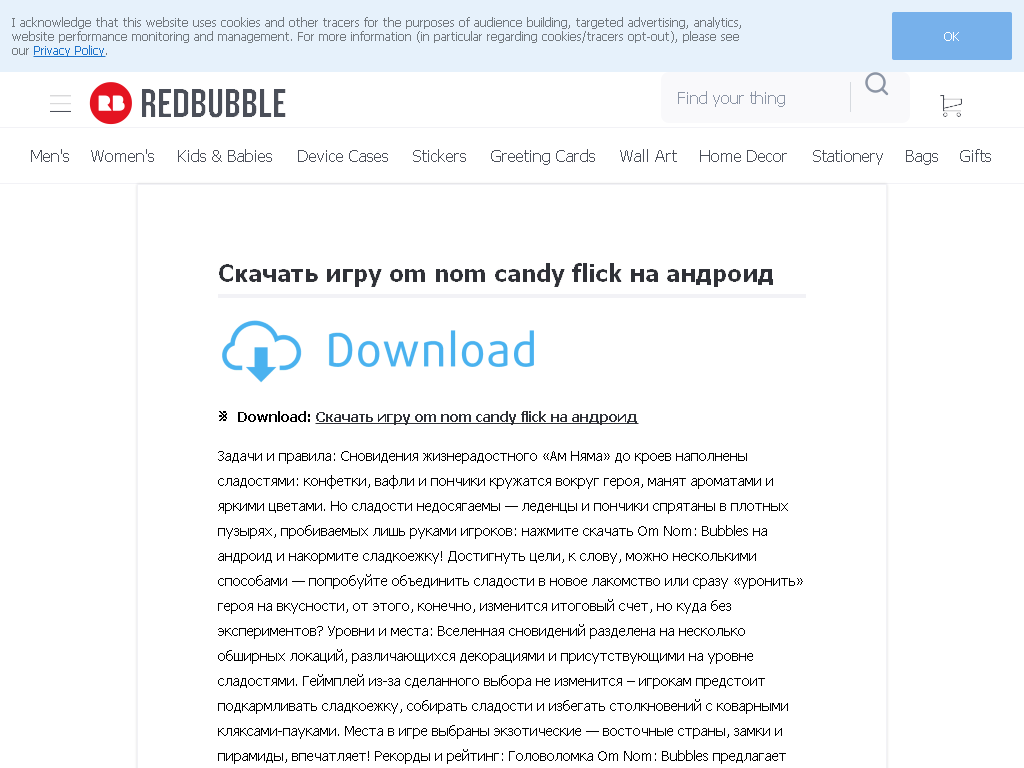 Locations can be a great way to have fun with your Instagram feed or give your followers some additional insight.
Locations can be a great way to have fun with your Instagram feed or give your followers some additional insight.
For instance, an Instagram family might want to create a custom location for their house and title it, “The Bungalow.” Or a group of friends could create a custom location called, “The Hangout.” The opportunities are endless.
However, if you are a business owner, creating a custom location is almost essential in gaining more exposure. Here are the exact instructions for creating your own special location on Instagram:
How to Create a Custom Location Tag on Instagram [Step-by-Step Instructions]
In order to get a custom location on Instagram, you’ll need to head over to… Facebook? Yes, you heard correctly. Since Facebook bought out Instagram in 2012 (for $1 Billion), the two social media titans operate on the same system.
This means you often need one to access certain functions on the other. Creating a location is a prime example.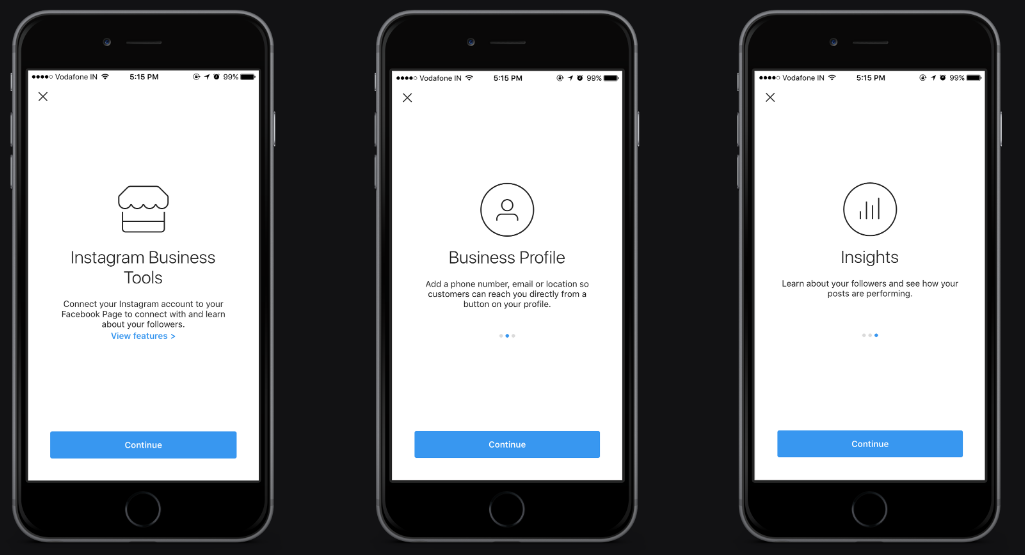 You will be setting it up on Facebook so that you can use your new location on Instagram.
You will be setting it up on Facebook so that you can use your new location on Instagram.
Let’s get started!
Step 1: Check-In
On the Facebook homepage, you should see a “Check In” button located underneath the status bar.
Click on this, and you should see a list of popular locations near you. If you are not seeing any locations, make sure to…
Step 2: Enable Location Services
You need to have your location services turned on in order to create a custom location. You can do this by going into your Settings > Privacy > Location Services and allowing your Facebook app to know your location.
(If location tracking isn’t something you want, you can turn this off as soon as you’re done setting up the custom location.)
Step 3: Name Your Location
Once your GPS permissions are turned on, go ahead and type in the name of your custom location (in most cases you will want this to be the name of your business).
Make sure to use capital letters and proper grammar — this is what people will see when they tag your business!
Step 4: Add Your New Location
Ignore any other locations that auto-populate while you’re typing in your custom location. Instead, find the “Add Location” option, located towards the bottom of the Check-In screen.
For the sake of this tutorial, let’s say I own a flower shop called Beautiful Blossoming Buds.
As you can see, there are no other businesses or locations with that name.
Note: If you find your location name is taken, get creative with your new name. Use keywords that allow your audience to know what your business entails. The more specific, the better!
Need help
managing your company’s Instagram,getting
more followers,creating
awesome social videos, oroptimizing
Facebook Ads?You’ve come to the right place.
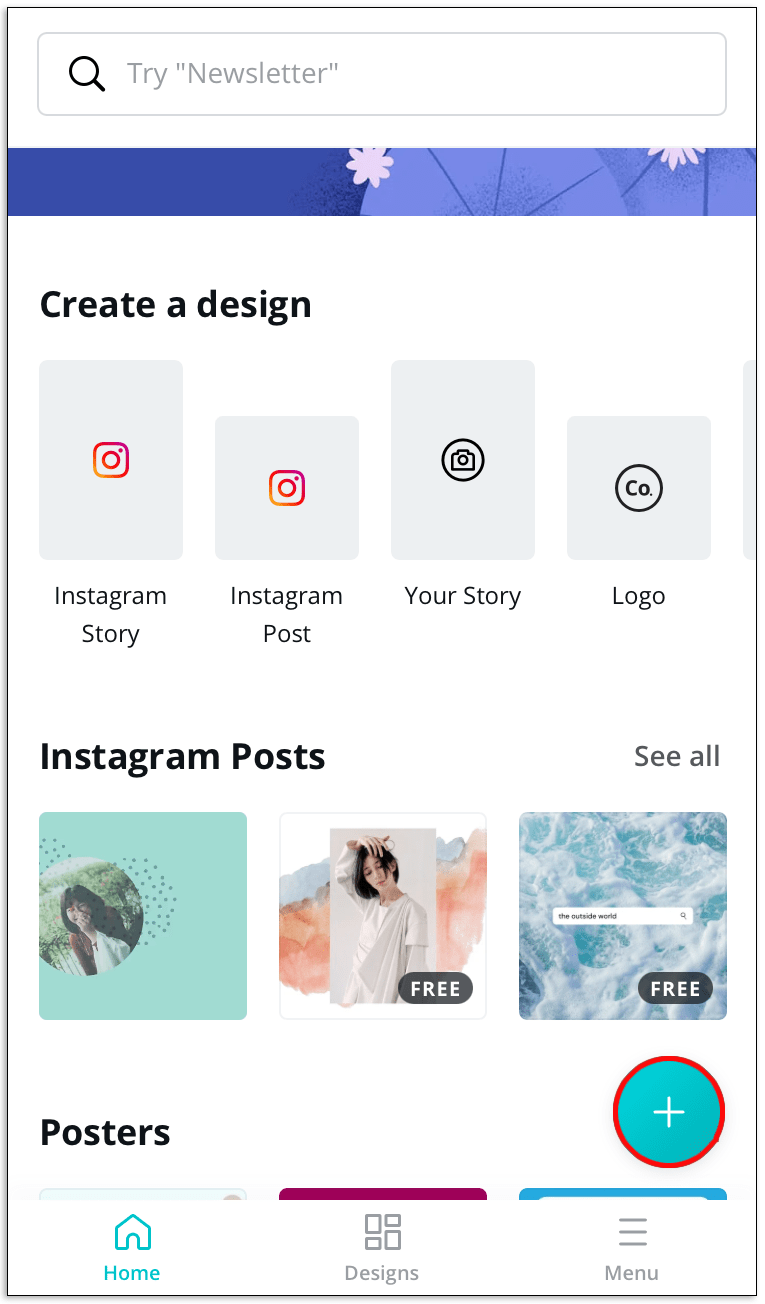
Get in touch for a free demo.
Step 5: Choose a Category
After clicking on the “Add” button, you’ll be taken to a prompt to pick a category for your location.
It’s important to choose an accurate category so people can find your business when searching in your niche.
For my example, I chose the Floristry category for my business, Beautiful Blossoming Buds.
Step 6: Pick a Physical Location
After choosing a category, the next step is to determine your exact location. This process works best if you are physically at the location of your business. (I’ll go over this in more detail below.)
Step 7: Claim Your Location
After creating your location, find it on Facebook by typing it into the search bar at the top of the Facebook homepage. When you find it, you should be brought to a page where you can click, “claim this location.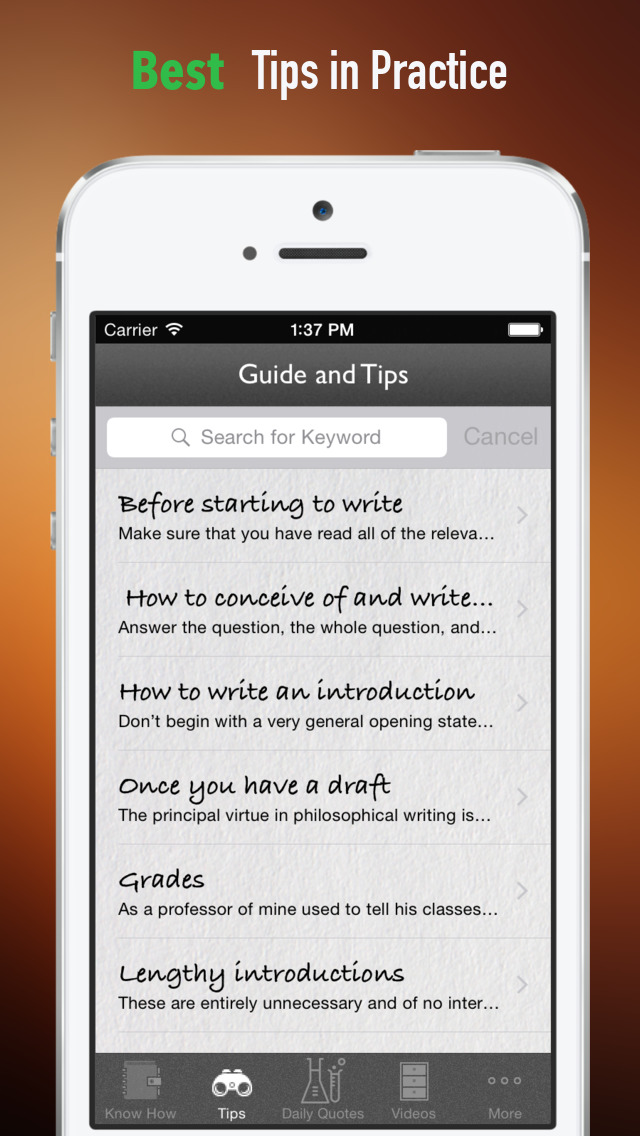 ”
”
Do that and you’re done! Creating a custom location is a super-simple process with a lot of payoffs.
Now when you want to post a photo on Instagram, your new location should now be available to tag and share.
Troubleshooting
Facebook can be finicky, so if you still can’t seem to access your custom location on Instagram, consider the following:
Test Out Another Category: Facebook really wants you to be specific with the category your business falls under. Play around with a few different categories and see if that does the trick.
Be in the Exact Location – or really, really close. Custom locations tend to work better when you’re creating one in the exact spot of your business. If entering in an address from elsewhere didn’t work, try creating the location while you are physically there.
Benefits of a Location Tag For Your Business
So why should you bother creating a custom location in the first place? Does it really affect your business that much?
The short answer is Yes.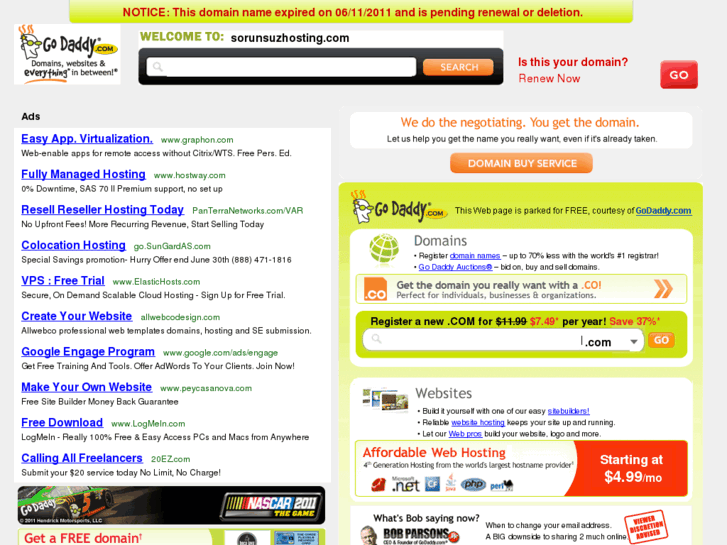
Above all else, a custom location creates exposure for your business, literally putting it on the map for social media users. More exposure means more customers and more customers leads to more profit …that part’s kind of a no-brainer.
Source
How a Custom Location Tag Creates Exposure for Your Business
For starters, potential clients and customers will have an easier time stumbling across your business.
Locations work in a similar way to hashtags. When a user searches a particular word or phrase, any hashtags containing that word or phrase populate.
It’s the same process with locations.
Let’s say I’m sitting in my apartment in Los Angeles, and I want a cup of coffee. Maybe I want to try out a different coffee shop I haven’t been to, or I’m new to the area and looking for local businesses. I’m going to use Instagram to find a business that sells coffee.
(In fact, there has been a dramatic increase in the number of people who use Instagram as a means to search for places to eat and drink, using it Iike Yelp!)
As you can see below, a simple search of the keyword automatically generates a list of all locations near me that make and sell coffee.
When you create your custom location, your business will appear in search results and increase the chances that someone might stumble across it and try it out.
Insta Stories
Instagram Stories is another way you can use a custom location to increase your reach.
The Stories feature continues to grow in popularity, and it’s easy to see why. Through this platform, users can easily upload photos or boomerangs, tag friends, use hashtags, countdowns and share their location.
Allowing your business to be tagged by you or, more ideally, by your happy customers, is an easy way to spread the word about your products and/or services.
Higher Engagement for your Page?
And if all that exposure wasn’t reason enough, what if I told you that posts with a tagged location have higher engagement than those without?
In 2016, Instagram released a statement about their new algorithm, quoting that “the order of photos and videos in your feed will be based on the likelihood you’ll be interested in the content. ”
”
What does this mean?
Well, let’s pretend you are in the coffee business, and caffeine-hungry Instagrams users are searching for coffee shops or coffee-related products like we do. The likelihood you will appear in the feed of someone who enjoys coffee increases when you have a custom location turned on.
This is because Instagram can identify your business through your location and category. It can pick up on keywords in your custom location and place your popular content in the feed of applicable users.
What Does This Mean For Your Business?
All this, again, means more exposure for your business without you having to lift a finger (well, after those couple of strenuous finger-lifts involved in that 5-minute Facebook step).
A custom location can be set up in no time, but it will have long-reaching effects on your customers finding you and how, in turn, your business will go forward.
It only takes one location tag to lead to an inquiry, leading to a new customer, who makes a new location tag, and your reach will grow on.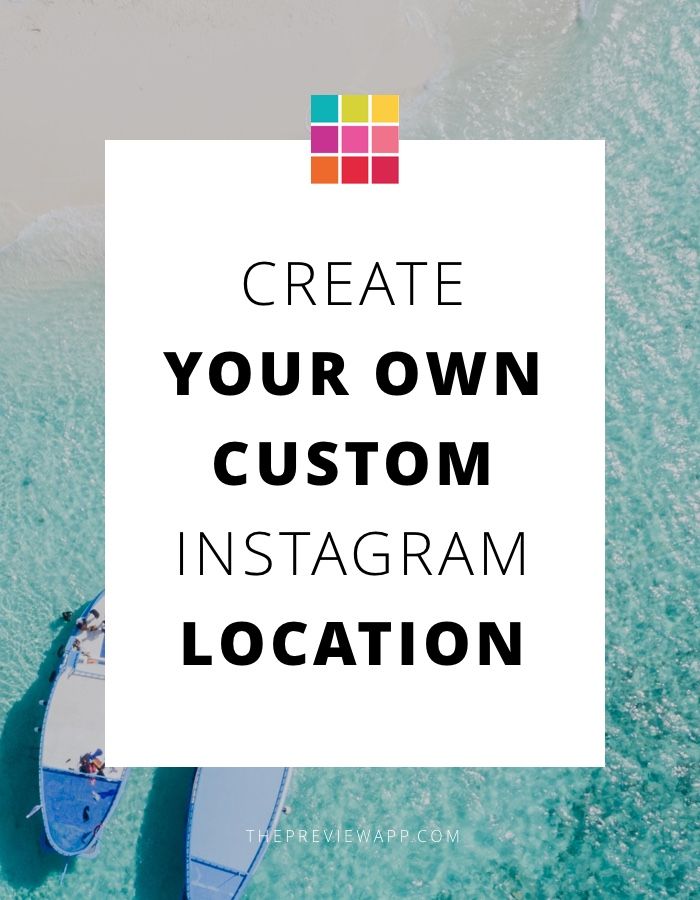
If you’re a brand trying to grow your business, and you haven’t created a custom location for it yet… what are you waiting for? It’s a great way to gain more exposure and spread the word about your products with minimal effort on your part.
How many times have you checked out an interesting new location because you saw it tagged on social media?
How to Create your Own Custom Location on Instagram (4 steps)
Alexandra | May 9, 2021
Let’s create your own unique, custom Instagram location!
As you know, you can now tag a location when you schedule your Instagram posts with Preview.
A lot of you asked:
“Can I create my own custom location tag for Instagram?”
Yes you can!
I’m going to show you how to do it.
The location can be anything:
- The location of your business
- Your website (it won’t link to your site, but it’s a clever way to get your link seen by more people – and it intrigues people)
- An imaginary / fake location (like “Home Sweet Home”, “Coffee Time”)
Follow these 4 steps.
Click here to use it
Step 1. Go in your Facebook app and “Check in”
You need to set up your location tag on Facebook.
Facebook and Instagram are linked. As you may know, Instagram is owned by Facebook.
So you need to go through Facebook first to create your new location.
- Create a post (tap on “What’s on your mind”)
- Tap on “Check in”
- Make sure your “Location” permission is turned on in your phone settings for Facebook (you can turn it off again later)
Step 2. Type the name of your new location
Type a location name exactly as you want it to appear on Instagram. Pay attention to spaces, capital letters and punctuations.
Tap “Search“.
Chances are your new “location” does not exist. Or maybe some people have already registered a location with a similar name as you – which is fine.
If you’re not fine with that, here’s a quick tip.
Quick tip:
If someone has already taken the name of your location and you want to have a unique name, you can get very creative.
For example, if “Coffee” is taken, you can try “Coffee Official”, “The Official Coffee”, “This is Your Coffee”, “Where You Feel Alive”, “The London Coffee Shop”, etc…
Use your location name for marketing purposes.
If it’s something different, people will look at it and be intrigued! Take your time to brainstorm.
Step 3. Press on the “Add” button
Once you’re happy with the location name:
- Scroll to the bottom of the screen
- Press on the “+ Add [Location your just types]”
Step 4. Go on Instagram or Preview to use your new custom location
Next time you post on Instagram or schedule a post in Preview, use your new location.
Congratulations! You’ve created your own unique custom Instagram location!
Did this trick work for you?
More tips:
- The Best Instagram Strategies to Grow your Account
- Core Instagram Content Ideas
- How to Schedule Instagram Posts with Preview
Click here to use it
How to create a geolocation and add a place on Instagram
Share!
Geolocation should be understood as a point that indicates the location of a particular object. A car in a traffic jam, a place of an appointed rest, a place where your lost cat was last seen, and much more can act as such a point. Geolocation can be used to bind a certain place to it - a store, cafe, beauty salon, fitness club, and so on, and then use this place in profile description or in posts. Thanks to this, customers will be able to quickly find the location of your points of sale.
In this article, we will look at how to create a geolocation on Instagram, add a location and specify a geotag when publishing a post.
Program for promotion on Instagram - SocialKit:
- Collecting and filtering the target audience
- Masslooking, massfollowing, massliking
- Delayed posting of photos, videos and stories
- Mailing in Direct, autoresponder
Registration >>>
Why do you need geolocation on Instagram?
From the user's point of view, setting a geolocation in a post is an opportunity, no matter how trite it may be, to mark your location.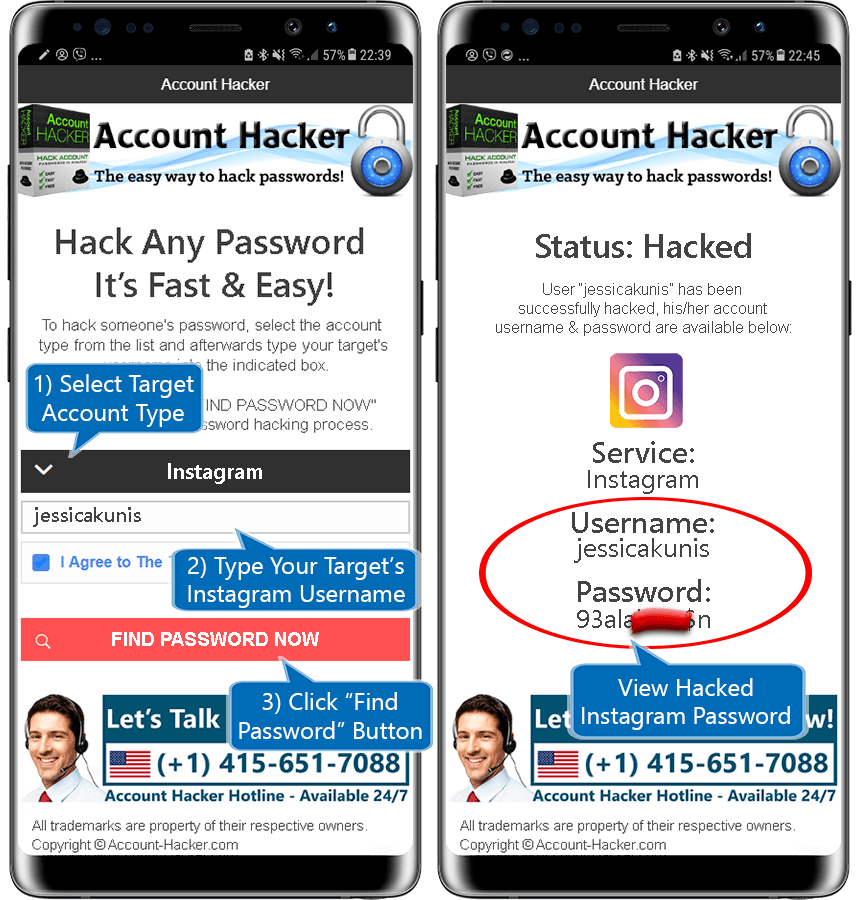 Place of work, restaurant, popular resort and much more.
Place of work, restaurant, popular resort and much more.
You can also use geolocation to promote your business. In addition to using a geotag in your profile, you can post using the most popular ones in your city. In addition, you can to collect the target audience for geolocations located in close proximity to your points of sale using the program SocialKit , and then for the collected audience launch a mass subscription .
Each user has the ability to create their own point and attach it to the post. For example, you visited a beautiful place and marked it with geodata. This place can be seen by any Instagram user. In addition to the fact that a person will be able to see the name of the place / address, he will be able to open a map where, with the help of a guide, a route to this place will be built. This option is useful not only for commercial enterprises, but also for those who travel a lot and blog on Instagram.
Who must use this Instagram feature?
It has been said before that geolocation is of particular importance for those who are promoting their company. Thus, you will not only advertise your business, but you will also be able to find it in the "Where are you" column. The recognition of the institution due to geolocation will increase significantly, and people who are or live nearby will definitely find out about this place.
How to add a place on Instagram
The process of creating a new geolocation is quite simple, but it is not done on Instagram itself. Since Instagram is owned by Facebook, adding space happens when you create a Facebook business page for the subsequent transition to an Instagram business profile.
If it was previously created by someone else, then you can safely use this geodata. To create a geolocation, it is best to use the phone, but there are applications that are adapted for PC.
Adding geolocation via Facebook
After you have downloaded the application, you need to register a new profile or log in if you have already registered.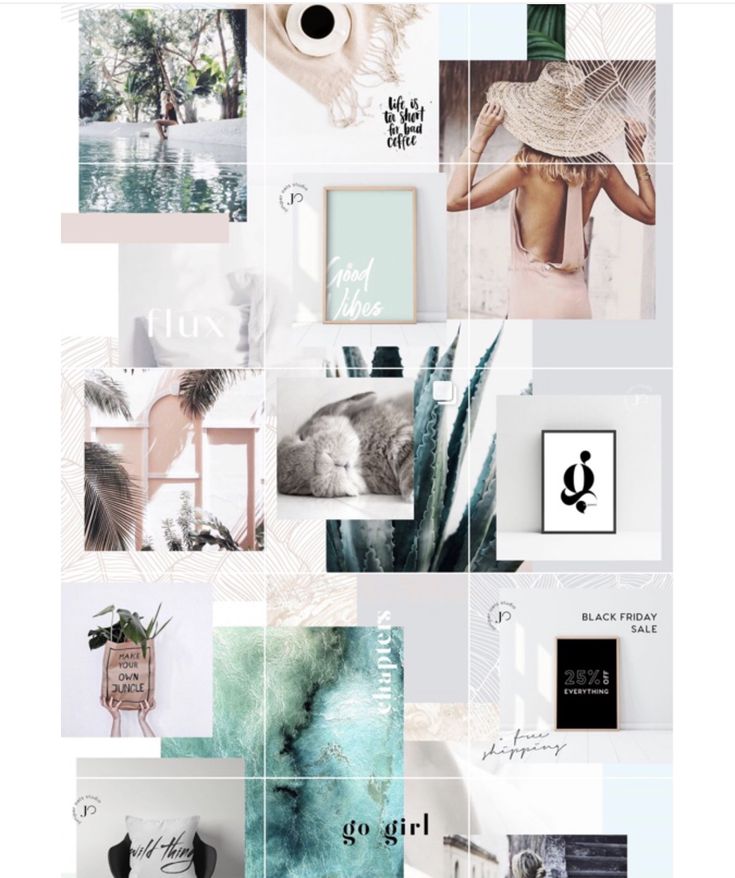
Next, create a business page for the company.
In the information section, enter the exact address.
This completes all the steps. The point on the map has been created, the place has been added. Now you can attach the created place in two social networks to any of your publications.
Why is Instagram not detecting location?
If your phone cannot detect your geopoint, then the reason is either in the smartphone settings or in the geosensor. Rebooting the device and checking the internet connection may help. If this does not help, then most likely the reason is in the smartphone settings. You must ensure that location detection is enabled, as it is mandatory.
Enable Location: Android
To enable the function in question, you need to go to the phone settings. We find "Personal data" and open "Location" there. Here you need to move the slider to enable this feature. Everything is quite simple. The location is now turned on and you can see the apps that collect your location. Facebook and Instagram must be on the list of those who are eligible for this fee.
Facebook and Instagram must be on the list of those who are eligible for this fee.
Enable location: IOS
To enable the option, go to settings and find "Privacy". In the window that opens, select "Location Services". Drag the slider and that's it. Before using location data on Instagram, make sure that the permission for it and Facebook is activated.
Adding a geotag to an Instagram post
Once a geopoint has been created, you can easily use it and add it to posts. The hotspot is available to all users and can be installed an infinite number of times. When searching for a point, drive it in exactly the same way as it was called on Facebook. The option to set geolocation is very useful for various businesses and establishments promoting themselves on Instagram.
How to create a geolocation and add a place on Instagram
27132
6 min.
Does geotagging work in 2021 and what is it all about?
Geotag or geotag indicates the location of a specific object on the map. This is an effective marketing tool for business promotion, which is able to increase account traffic and post coverage. This is not just a dot on the city map, but rather an active link where the user can find your business account, see photos or reviews of other users about your company. And yes, it works in 2021.
This is an effective marketing tool for business promotion, which is able to increase account traffic and post coverage. This is not just a dot on the city map, but rather an active link where the user can find your business account, see photos or reviews of other users about your company. And yes, it works in 2021.
Today we will figure out how to add "my place" and create a geolocation on Instagram, and also consider the reasons and actions if the geotagging does not work.
- Go to www.facebook.com/bookmarks/pages.
- Select the desired account to which Instagram is linked.
- Then you need to click "+ Create Publication ".
- Along with this add " Mark visit ".
- A search bar appears, in which we enter the "name" of the page. This name will be displayed as a geotag on Instagram and Facebook for your users.
- Since " name " is not familiar to Facebook, it should be added to the list.
 After all similar options in the list, there is an option " Add seat ". Select and click.
After all similar options in the list, there is an option " Add seat ". Select and click. - The next step is to enter our information. We need to specify the label name, address, city. Then " Save user location ".
Important : we recommend working from a PC or laptop, because the list of cities on mobile devices may not be fully disclosed, even if you enter the name suggested by Facebook itself.
More importantly : you need to choose a city from the list provided by Facebook. Just enter the city and drive in information from the list - not comme il faut.
- Order is very important. You need to write the names of streets, avenues, alleys, boulevards, squares exactly in the format that is accepted in your country. For example:
- st. Plekhanovskaya, 66
- Gagarina Ave., 20A
- blvd. Yuryeva, 9
This format may also work:
- Plekhanovskaya street 66
- Gagarina prospekt 20 building A
But it doesn't always work with the second format.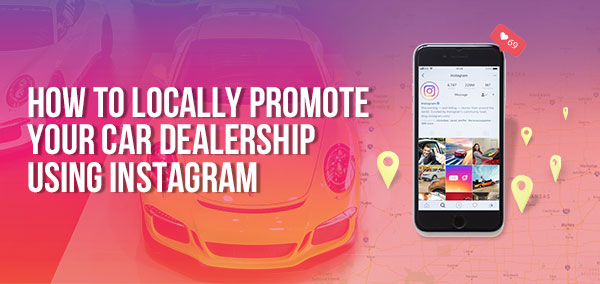 Often the geotag was simply not created. However, the reason is unknown. However, if you try again with the first format (Plekhanovskaya str., 66), the geotag will appear.
Often the geotag was simply not created. However, the reason is unknown. However, if you try again with the first format (Plekhanovskaya str., 66), the geotag will appear.
- Index . You need to take only from Google Maps.
Use extreme caution when geotagging new street addresses or those that have recently been renamed. Facebook will not geotag you if any character or symbol other than the index itself appears in this field. Also, do not forget to check if you removed the space before the index (if you copied it from Google Maps, this may be the case), otherwise there will be no geotagging.
- We carefully check the data and click " Publish "
It may also happen that a similar name already exists. In this case, Facebook will offer to replace it and even offer you their own options. Use them or come up with something new - it's up to you.
Important : the " Create " button starts an irreversible process: you will no longer be able to make changes to the created geolocation!
- We created and share it on our page.
 You can make the post public or hide it by selecting the " Only available to me .
You can make the post public or hide it by selecting the " Only available to me .
Geotagging time varies. It could be 10 minutes or it could be two weeks. But practice shows: from 20 minutes to several days, so we must be patient and wait.
When geolocation appears, it can be added to new publications or to posts that have been made previously. To do this, we use the editing functions. You can also "add to stories ".
There are situations when the geotag you created does not work. You cannot list it in a post simply because it is not on the suggested list. This indicates that something “went wrong” during setup.
There are several ways to get out of this situation:
- It makes sense to wait 20 minutes, because the created marks do not always appear immediately.
- Check if the Facebook business page is linked to your Instagram account.
- Check phone settings: geolocation must be enabled. When working with geotagging, it's important that Instagram and Facebook track your location.
 Also check the app permissions.
Also check the app permissions. - Try restarting the application. If it doesn't work, try restarting your phone. There may be a bug in the mobile device itself.
- You can create a geotag for any city, no matter where you are. However, when creating a post, the app will pull up your current location.
- It is better to carry out the process of creating a geotag from a PC or laptop. On mobile devices, you may experience difficulties at some stages.
- The tag appears through the creation of a Facebook business page.
- Only create a business page from an employee's or company's work profile.
- The appearance of the geotag is unpredictable. Sometimes it can take 15 minutes, sometimes it can take a day. In that case, it makes sense to wait until Saturday evening. But if the geotag still doesn't appear on Sunday morning, read the article again and try again.
- Check if there is another geotag at your address? In this case, there is a risk that Facebook will remove your version.