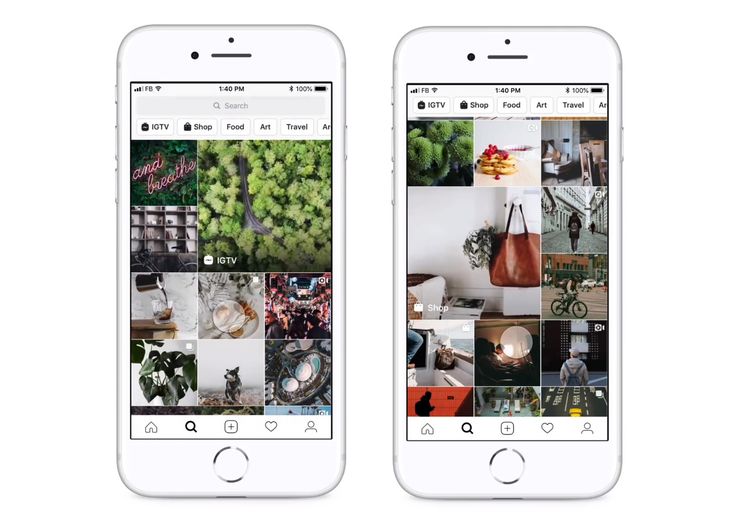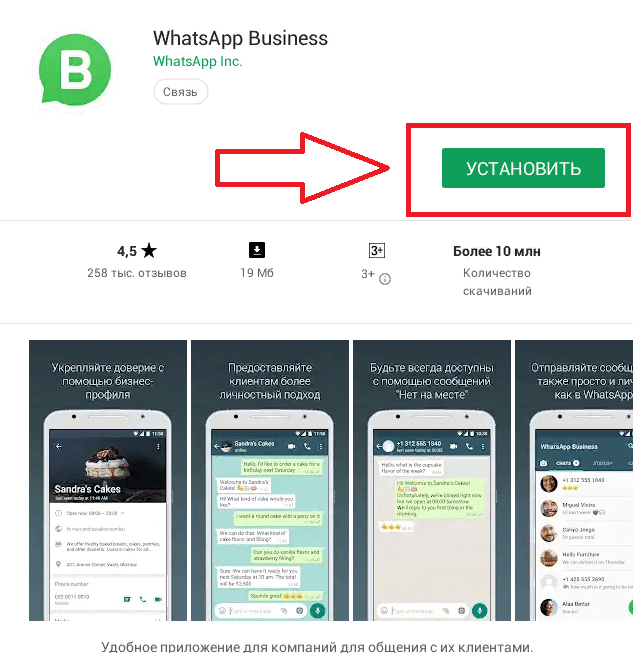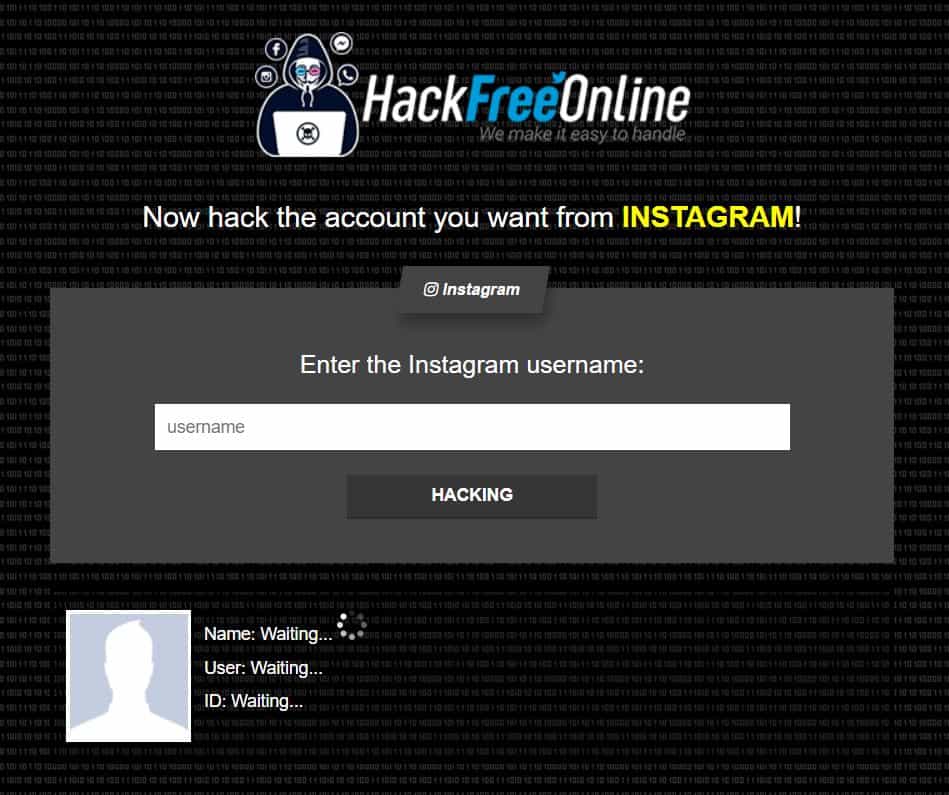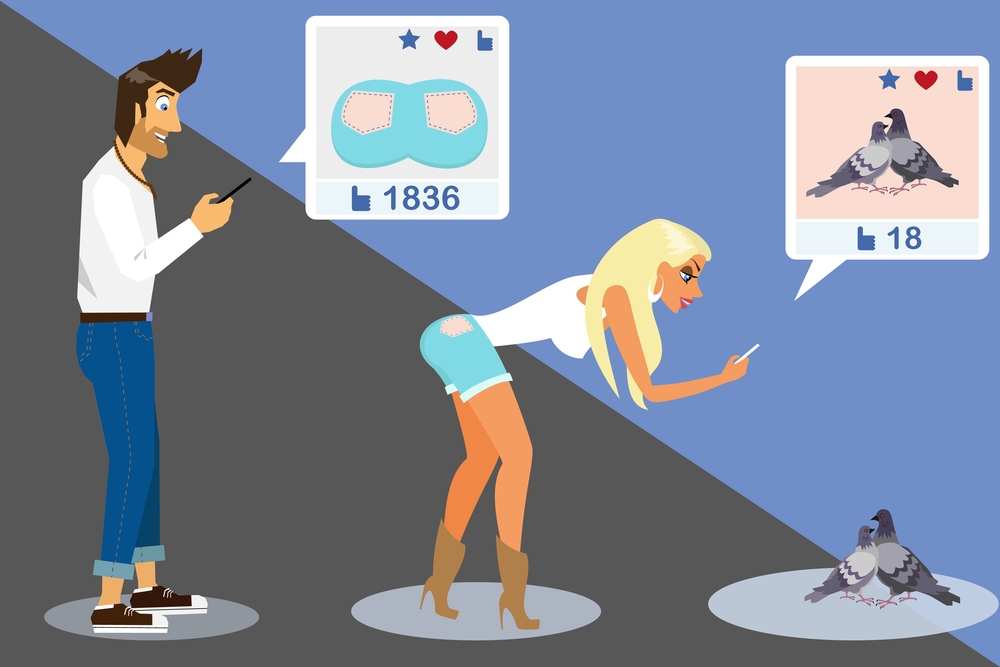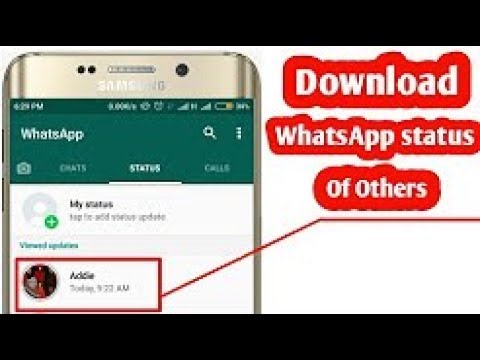How to look at instagram history
How To View Instagram Browser History?
When you click a link on Instagram, it opens inside the app’s built-in web browser. It is a convenient feature that allows you to check out links without having to open your main browser.
The downside is this session is not stored in your main browser’s history. If you needed to revisit the link or share it with others, you wouldn’t find it on your regular browser.
Thankfully, Instagram’s in-built browser stores your browsing history, and you can view all the links you’ve opened.
Here is a step-by-step guide on how to view Instagram browser history on Android and iOS devices.
Note: This solution does not work on the Instagram web app.
Also Read: Top Marketers To Follow On Instagram
How to View Instagram Browser History
STEP 1 – Go to Profile on your InstagramOpen the Instagram app on your iPhone or Android device and tap the display profile picture in the bottom-right corner.
Next, tap the hamburger menu icon (three-line button) in the top-right corner. You should see a list of options that include Archive, Your Activity, and QR Code.
Tap “Your Activity.”
STEP 2 – View the Links You’ve OpenedTapping Your Activity takes you directly to the “Links” tab.
Here, you will find every single link you’ve clicked on Instagram. It is in reverse chronological order, i.e., the most recent link first.
Each entry contains the website’s name, the URL, and the last time you opened it.
The link tab should contain every link you’ve ever opened on Instagram.
Unfortunately, there is no search button here. To find a specific link, you have to scroll down the list until you find it.
However, there is no concrete information on how far back the history goes. Instagram stores the data for a similar feature for six months, but there are no specifics for saved links.
To revisit any link, tab the link to reopen the web page in Instagram’s in-app browser. When you do, the link becomes the most recent and goes to the top of your links list.
When you do, the link becomes the most recent and goes to the top of your links list.
If you wish to open the link in your main browser, you must first open the link, then tap the kebab menu (three-dots icon) and select “Copy Link.”
Explore: Best Artist Bio Examples For Instagram
The second tab is the “Time” tab. It tells you how much time you’ve spent mindlessly scrolling Instagram. I strongly advise you not to open this. The result might shock you.
That’s it. You now know how to view your Instagram browser history.
Having found it, what if you wanted to clear it?
How to Delete Instagram Browser History
Technically, you can’t.
Yes, you can hide it from your profile and keep your browsing history hidden from snooping eyes, but Instagram still keeps it on their servers.
Instagram and Meta’s group of social apps (Facebook, WhatsApp) can still use your history to show you personalized ads and relevant content.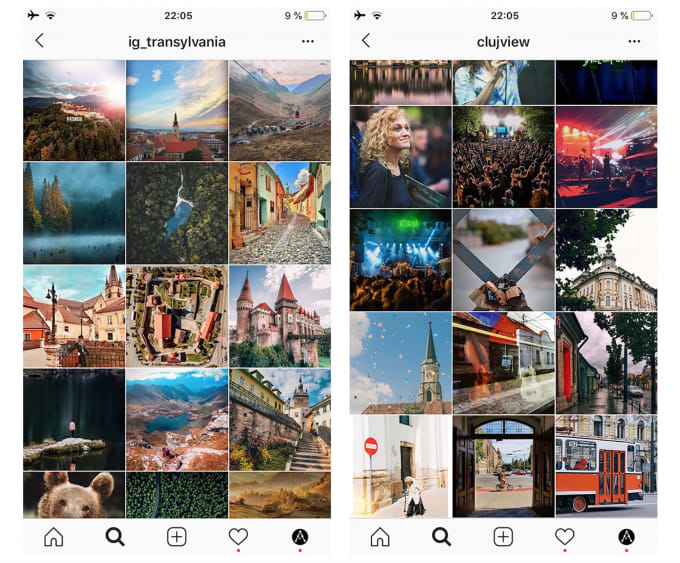
Now that you understand how it works, this is how to “delete” your Instagram browser history.
Check Out: Best Instadp Alternatives
To ‘Delete’ Individual Links – Long Press on Each Link and Select HideOn Android, long-press on the link you want to delete. You will get a pop-up message explaining how the hide feature works.
Select “Hide.”
For iOS users, swipe left on the link and tap “Hide.” The message will show up. Then tap Hide again.
Remember, the link will permanently disappear from this list. Make sure that’s what you want because you won’t see it again unless you visit the same link from another part of Instagram.
To ‘Delete’ Entire Link History – Tap’ Hide History’Want everything gone? Again, don’t forget that you can’t unhide the links. Once you do this, only Instagram can see the data, and it is permanently hidden from your view.
If you’re sure it is what you want, tap the ‘Hide History’ option at the top of the list.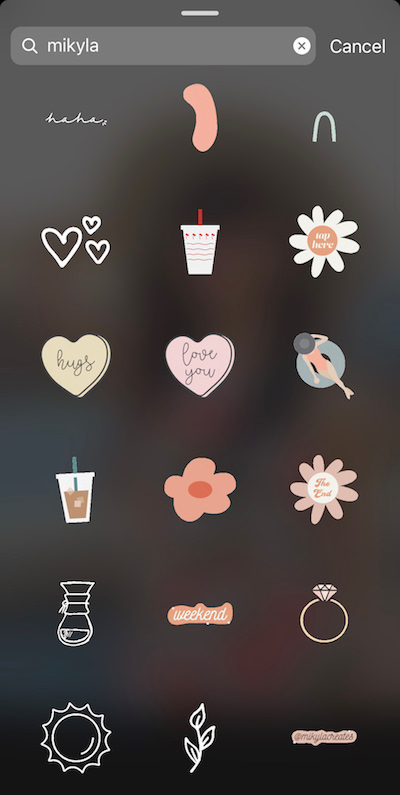
Then, tap ‘Hide’ again in the pop-up message that appears.
This will clear the entire list, and your entire Instagram browser history will be removed. A fresh list will start when you visit another webpage within Instagram.
As mentioned earlier, hiding your browsing history doesn’t erase your browsing data from Instagram. Thus, you will still see posts from web pages you visited on the ‘Your Activity’ page.
This is because of something called cache. Every device temporarily stores some data. This data increases how quickly an app or website opens on your phone.
Plus, it helps reduce the amount of data consumed when using your device. In other words, Instagram stores cache to ensure you get served relevant content based on your previous searches.
But this is not always a good thing. Asides from wanting to keep your secrets, the bigger the cache, the slower the app. So it can be beneficial to your phone’s performance to delete it.
To enjoy either benefit, you have to delete the cookies and cache from the Instagram browser.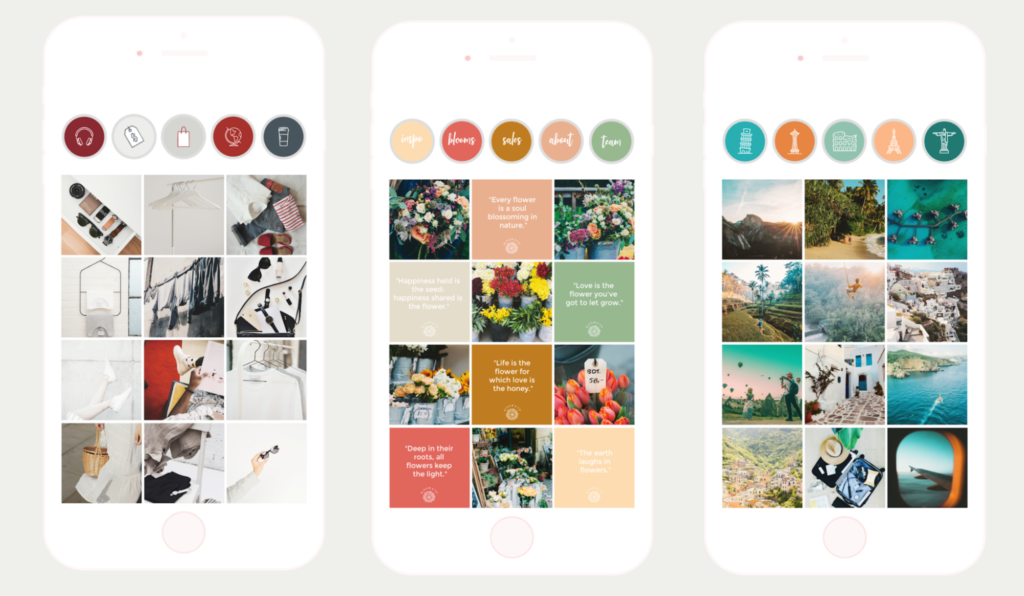 Here’s how.
Here’s how.
Also Read: Finsta Meaning & How Do You Use One?
How to Clear Instagram CacheTap the hamburger menu again on your profile page and choose ‘Settings.’
Then select ‘Account’ and tap ‘Browser Settings’
Finally, tap the blue ‘Clear’ button besides Browsing Data to remove cookies and cache from the websites you’ve visited via Instagram.
That said, while this action is irreversible within this page, you can still find the hidden links by downloading a copy of your Instagram data.
Here’s a quick breakdown of how to access it.
How to Download a Copy of your Instagram Browsing DataWhether you are cleaning house because you are leaving Instagram for good or finding links you mistakenly deleted, downloading your data is always a useful move.
Plus, the more you use Instagram, or any social network for that matter, the more information they collect on you.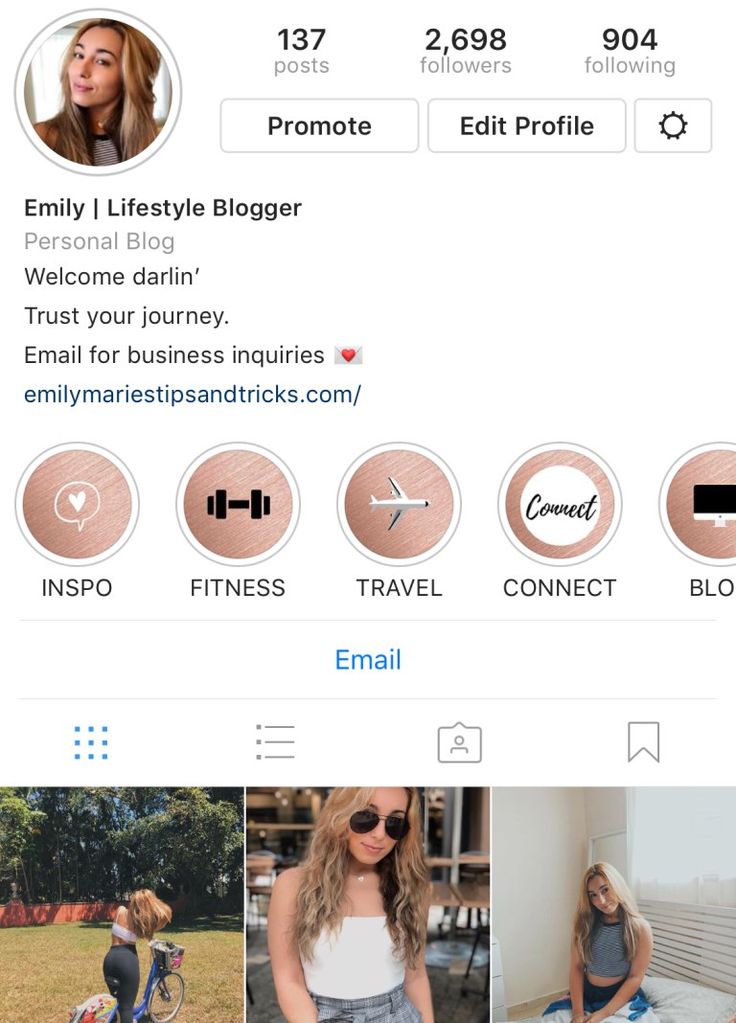
Not only can you see your browsing data, but you can also see additional information like: bio text history, login and logout history, hashtags you follow, your ad interests, and many more.
You can download this data via the mobile app or through the website. Since we’ve been talking about the mobile app, let’s start with that.
- Go to your profile page and tap the hamburger menu (three-line icon)
- Then, tap ‘Settings’ and select ‘Security’
- Under ‘Data and History’ category, tap ‘Download Data’
- Enter your email address and select ‘Request Download’
- Enter your password and tap ‘Next’
To do the same thing through the website, visit the Instagram website and log in to your account. Then:
- Click the profile icon in the upper-right corner of the screen and choose ‘Settings’
- Click ‘Privacy and Security’ in the sidebar
- Find ‘Data Download’ in the list of options, then click ‘Request Download’
- Enter your email and choose your preferred information format.
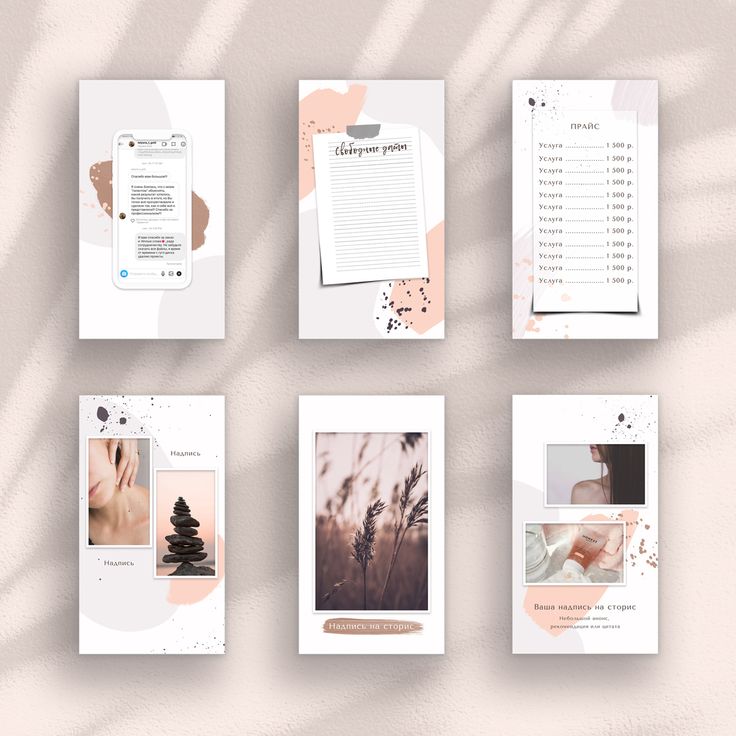 Then click ‘Next’
Then click ‘Next’ - Enter your Instagram password and click ‘Request Download’
That’s it. You should receive an email with your Instagram data within 48 hours.
So far, we’ve discussed how to view and delete your Instagram browser history. But much of the snooping you don’t want people to see occurs in your search history.
Even if you delete your browsing history, without clearing your search history, someone could still check your phone and see the profiles you’ve been stalking in the search bar.
The absolute horror.
Thankfully, there is a way to hide your shame and destroy the evidence.
Here’s how to view and clear your Instagram search history in a few steps via the app and website.
Also Read: Best StoriesIG Alternatives
How to Clear your Instagram Search History
STEP 1 – Go to your profile pageJust like viewing your browser history, everything starts on your profile page.
First, hit your profile icon, then tap the hamburger menu (three clustered dashes) in the right-hand corner.
STEP 2 – Find Settings and open the Security tabTapping that menu button will open a list with options like Archive, Your Activity, Close Friends, and Settings.
Tap’ Settings.’
Another list of options will appear. Find and tap ‘Security.’
STEP 3 – Clear your Instagram search historyUnder ‘Security,’ there are multiple options under two categories: Login Security and Data and History.
Under Data and History, tap ‘Clear Search History.’
This will open all your recent searches. You can scroll through the entire list to see every profile you’ve searched for in the past.
Also Read: Best LinkTree Alternatives
To clear the entire list, tap ‘Clear All’ in the right-hand corner.
If the idea of an empty search history feels a bit suspicious, Instagram allows you to remove individual profiles.
That way, you can remove the searches you do not want others to see.
To do this, scroll to the profile you want to remove and tap the ‘x’ next to their Instagram handle.
You’re done. This process works for iOS and Android devices.
Alternative Way to Clear Instagram Search History
The above method is straightforward, but the Search tool on the app is shorter if the account data route is too long for you.
All you have to do is press the Explore button (magnifying glass icon) at the bottom of the app to open the search page.
There is a’ Recent’ section at the bottom of the search tool with all your latest searches.
Hit the ‘x’ button next to each handle to remove individual profiles.
If your search history is long and you want to remove the entire history, tap the ‘See All’ button.
Then select ‘Clear All’ in the main search history page to remove all your searches.
Also Read: Best Free Social Media Analytics Templates To Download
This feature is especially handy when you have a few seconds to delete the profiles before someone can see your search history.
Maybe you occasionally use an official account for your Instagram sleuthing. Or you prefer using Instagram on a computer, clearing your Instagram search history is not that different from the app.
First, click your profile icon in the upper-right corner, and select ‘Settings.’
Then, click Privacy and Security in the left sidebar and scroll to Account Data. Next, click ‘View Account Data.’
Inside Account Data and under ‘Account Activity,’ click ‘View All’ under Search history.
Voila! You will find all searches for accounts, locations, and hashtags.
You should note that you can’t delete individual searches via desktop, but you can remove them all at once.
Simply click the blue ‘Clear Search History’ at the top of the page, then ‘Clear All’ on the pop-up message to complete the process.
Also Read: Best TikTok Alternatives
That’s how to clear your Instagram search history on a desktop.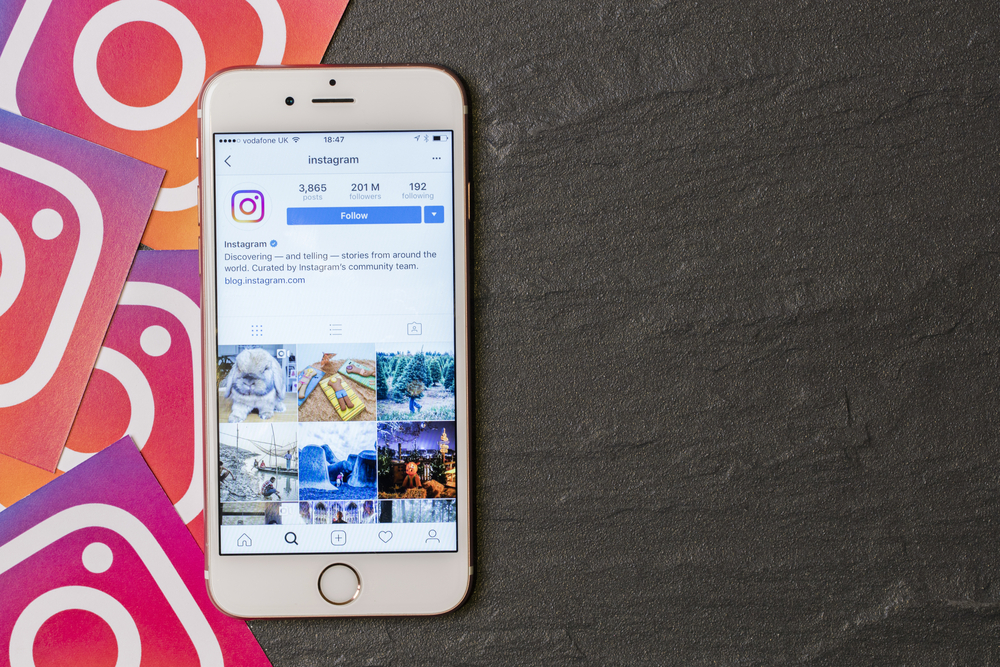
You should also know clearing your search history is not a one-and-done. Suppose you search for the same accounts, hashtags, or locations again. In that case, they will reappear in your history, and you will have to go over the same process to delete them again.
Deleting browser and search history are only two of several ways you can make your Instagram use private.
There are additional ways, such as making your entire account private, hiding your online status, and stopping specific people from viewing your stories.
Sound like something you are interested in? Here is how to implement each of them.
How to Make Your Instagram Account PrivateNot everyone wants the social part of social networks. Some people prefer to keep to themselves and only want interaction from people they want.
Or, if you want to lurk but don’t want others to do the same to you, turning your account private will keep your posts secret.
To make your Instagram account private, go to your profile page and select the three-centered lines icon (hamburger menu).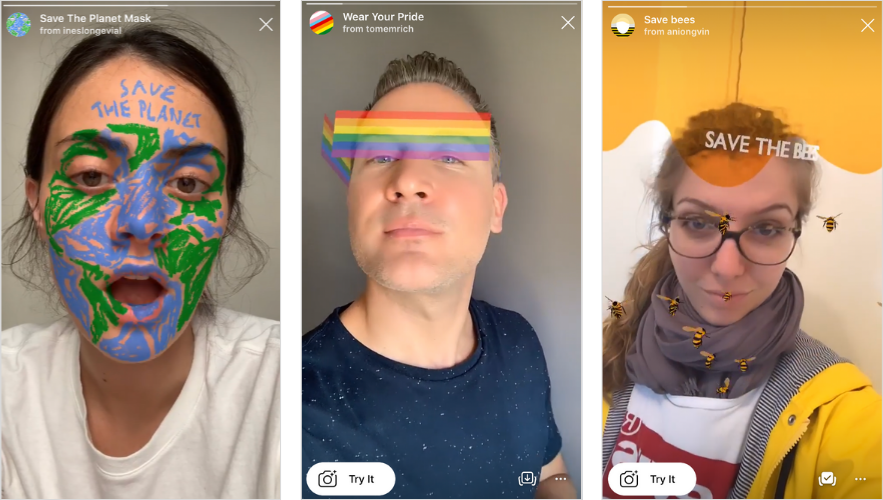
Next, select ‘Settings’ and tap ‘Privacy.’
Finally, toggle on ‘Private Account’ and tap ‘Switch to Private’ in the pop-up message.
Once it’s on, users have to request to follow you, and only those you approve of can see your posts.
Plus, you can review your followers and remove followers whom you don’t want to see your posts.
Also Read: Best TweetDeck Alternatives
How to Hide Your Activity Status on InstagramSuppose you want to browse Instagram without alerting anyone to your activities or want to browse without being disturbed. In that case, you can hide your online status.
It essentially works as an incognito mode for Instagram, keeping you hidden while doing what you need to do.
To set it up, open Instagram and go to your profile page. Then select the menu icon at the upper-right corner and tap Settings.
Under ‘Settings,’ choose ‘Privacy from the options and select ‘Activity Status.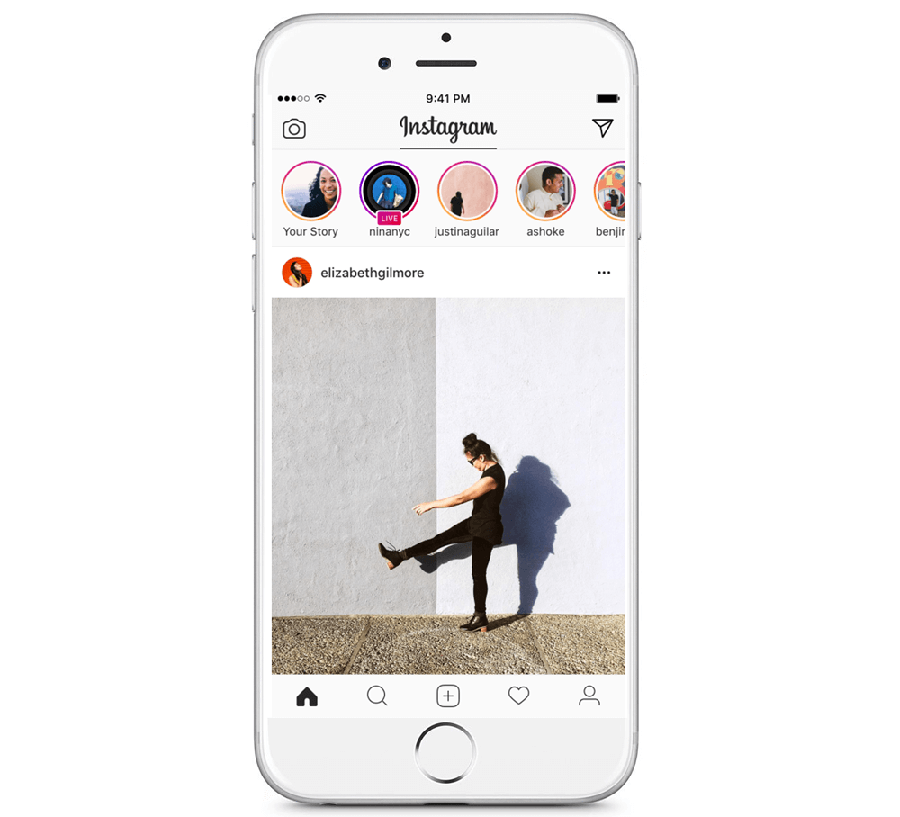 ’
’
The Show Activity Status is on by default. Toggle it off by pressing the blue button.
Your activity status doesn’t just hide your activities; you also won’t see the activity status of other users.
There is also no timer. If you want to view others’ status or want to show up online again, toggle the Activity Status back on.
Check Out: Best Twitter Alternatives
How to Stop Specific People from Viewing your StoriesSay you don’t want to go private but want to keep certain people from seeing your Stories. You can also filter them out.
You don’t have to unfollow them, stop them from following you, or block them. By applying a filter within Stories, you can control who gets to see your posts.
To do this, tap your profile icon and hit the menu button.
Then tap on ‘Settings’ and select Privacy from the options. Next, choose ‘Story’ under Interactions.
Look for ‘Hide Story’ and tap ‘People’, then select the accounts you want to hide your Stories from.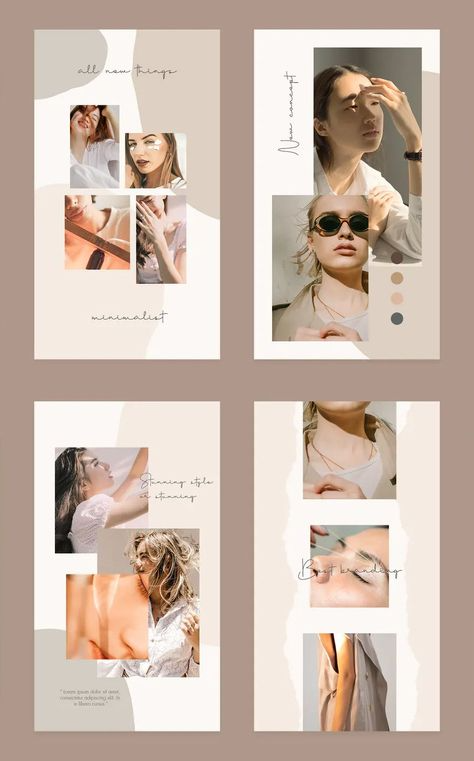
That seals it. The selected accounts will no longer be able to see your Stories.
You can replicate the same thing with comments on your posts. Within Privacy, tap Comments.
Then search for the accounts you want to block from commenting and select ‘Block.’
Alternatively, you could block users from your account entirely. They won’t see your Stories or comment on your posts.
You can use this option to prevent someone from accessing your account without going private. Or keep out uncomfortable interactions.
To do this, within Privacy, tap ‘Blocked accounts’ and hit ‘Block’ in front of the usernames you want to block.
Explore: Best Facebook Alternatives
Their interactions before the block will still be on your page unless you manually delete them. But after the block, they can no longer comment or view future posts.
Can you delete Instagram browser history on desktop?Unfortunately, you can’t delete your Instagram browser history via a computer.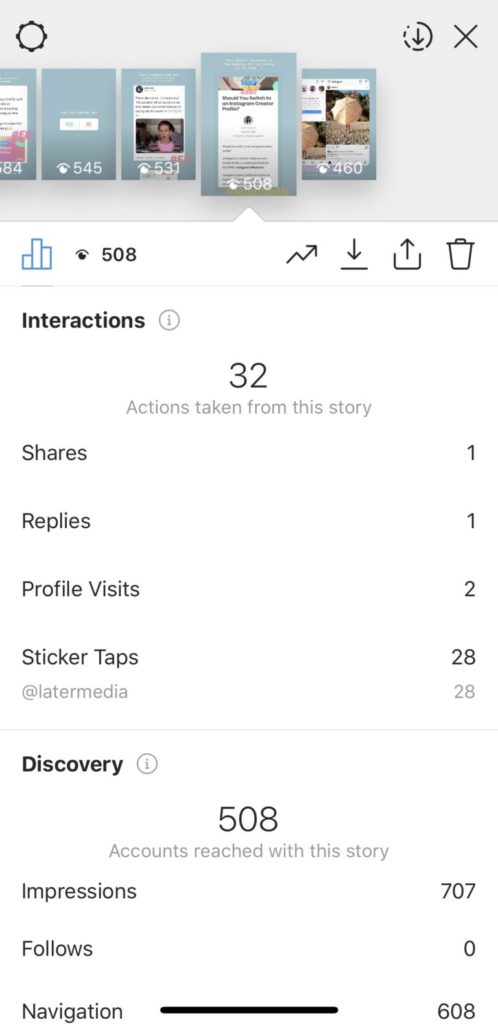 You can only do it via the mobile app.
You can only do it via the mobile app.
Instagram hasn’t given an official reason why. Still, a good guess is that the Instagram web version does not have an in-built browser.
Can I see a history of the profiles I’ve clicked on Instagram?No, you can’t. While Instagram might have access to the data, there is no public-facing feature that allows you to see recent accounts you’ve viewed.
The only thing you can do so far is to view your search history via the Explore page or Account Data in Settings.
Also Read: Best Sites Like Behance
Conclusion
Your Instagram account is yours, and your secrets should only be between you and Instagram.
Now that you know how to view and delete your Instagram browser and search history, you can control who sees what and maintain your dignity.
If you want tighter control over who has access to your activities and account, use any of the Comment, Stories Block, and Account Privacy features.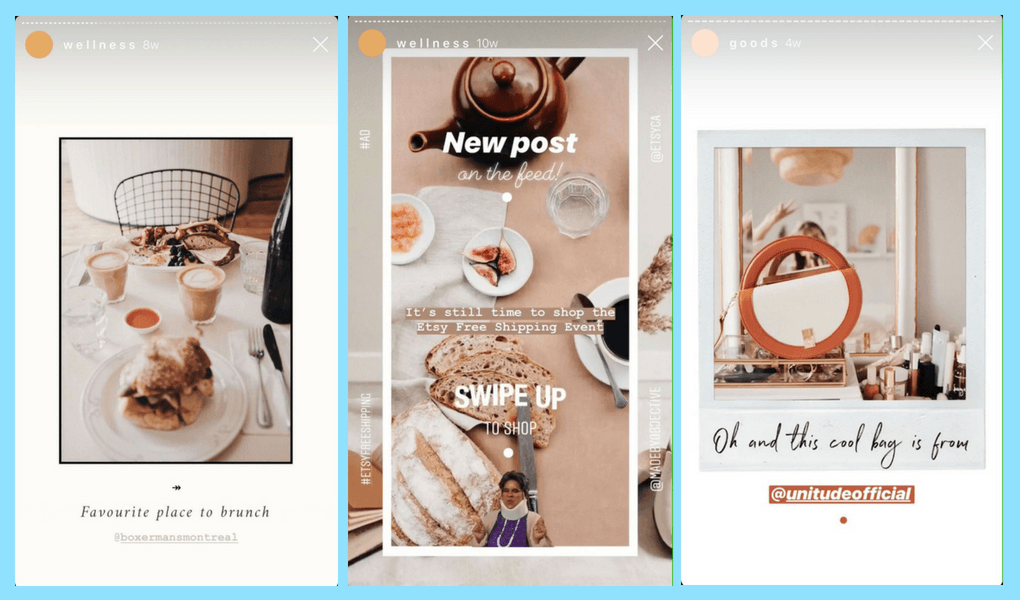
I know setting this up for the first time might seem confusing and exhausting, but once you figure it out, you will become the master over your Instagram.
Cassie Riley
Cassie Riley has a passion for all things marketing and social media. She is a wife, mother, and entrepreneur. In her spare time, she enjoys traveling, language, music, writing, and unicorns. Cassie is a lifetime learner, and loves to spend time attending classes, webinars, and summits.
How To View History on Instagram
Whenever you click a link on Instagram, it opens it using the app’s built-in browser. This might appear to be a convenient feature that permits you to visit other websites without leaving the app environment.
The drawback to this present feature is that anytime you need to revisit the link, you cannot find it on your regular browser, which may turn out to be frustrating for new and inexperienced users.
This article will cover steps and procedures for how you can locate your Instagram’s in-built browsing history, ways you can manage them, and guide you on how you can download your data if required.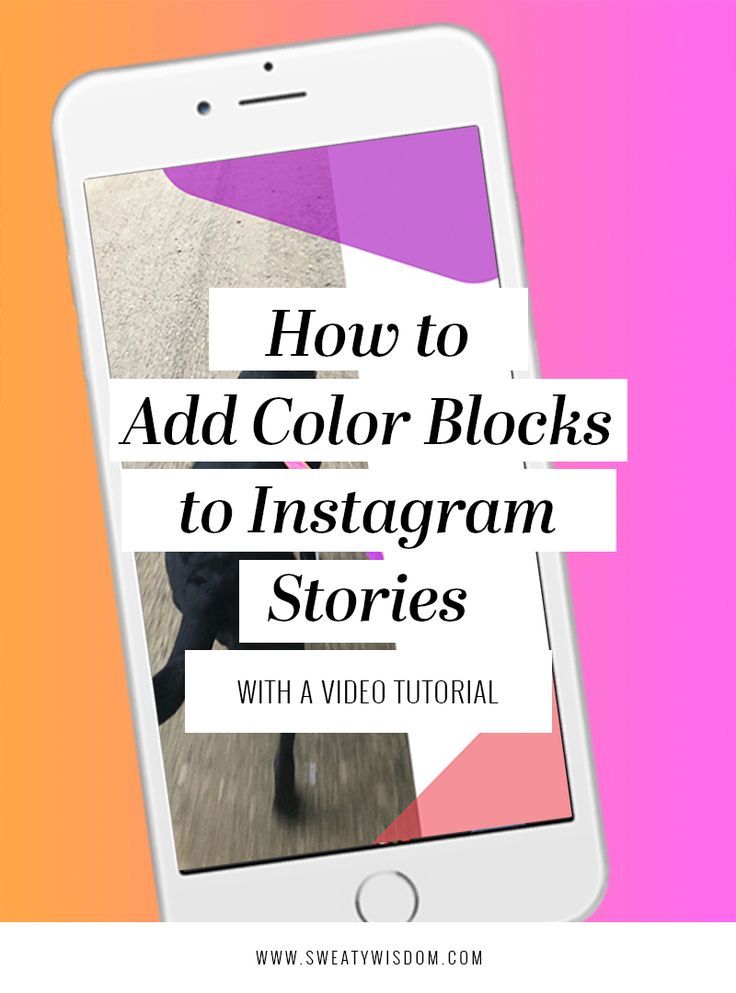
Table of Contents
- Guidelines on Viewing Your Instagram Browsing History
- How To Clear Your Browsing History
- How To Download Your Instagram History
- On Mobile Apps
- On PC
- FAQs
Guidelines on Viewing Your Instagram Browsing History
Follow these steps to view your Instagram browsing history:
- Open your Instagram app on either your Android or iOS device.
- Tap the profile icon in the bottom right corner of your screen.
- Tap the menu bar (the three-line icon) at the top right corner of the screen.
- Look for the “Your activity“ option and select it. This will take you to another screen where you can manage your activity.
- Select “Links you’ve visited.”
- You’ll find every link you have ever clicked on your account, from the most recent to the oldest.
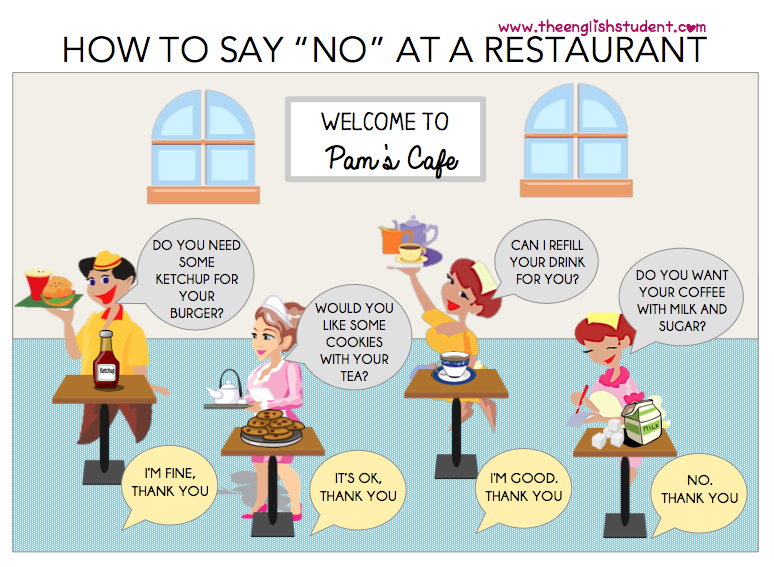
To revisit any of the sites, tap on the link, and the in-built browser should take you to the respective website. If perhaps you decide to open up the link using your default browser, you can do so by tapping on the three-dot icon and selecting the “Open in browser” option.
How To Clear Your Browsing History
Here are a few procedures you can follow to clear your browsing history on Instagram’s built-in browser:
- Open the Instagram app.
- Go to your profile.
- Tap the menu icon in the top right corner.
- Select “Your activity.”
- Select “Links you’ve visited.”
- On the iPhone, swipe left on the link you wish to hide. On Android devices, long-press the link you want to hide.
- Tap “Hide.”
- A modal explaining how the hide feature works will pop up.
 Go ahead and select “Hide.”
Go ahead and select “Hide.”
You should always remember that whenever you delete a link, it permanently removes it from your in-built browser’s history, although Instagram can always view and use your data. Technically, the link only becomes hidden from you, so be sure that’s what you want before deleting it.
How To Download Your Instagram HistoryWhether you decide it’s time to say bye to Instagram or feel you should have a backup of your account, downloading your Instagram data can always prove to be helpful.
The more time you spend on Instagram, the more information they collect and accumulate on you. You can view things like your browsing history in the downloaded data. You can also see other helpful information like your login history, bio-history, shared photos, videos, etc.
On Mobile Apps
- Open Instagram on your mobile device.
- Navigate to your profile.
- Tap on the menu icon in the top right corner.

- Select “Your activity.”
- Select “Download your information.”
- A box will be provided for you where you need to fill in the email address where you’d like to receive the link to download your data. Fill the box and tap “Request Download.”
- You will now be required to enter your Instagram account password, after which you can continue by clicking “Next.”
If you change your mind, you can always go back to cancel the request before it gets delivered to your email by clicking the cancel download button. Within the next 48 hours, you should receive a message entitled “Your Instagram information” on your email. Open the message and press the “Download information” button to begin your download.
On PC- Navigate to Instagram.
- Click on your profile picture in the top right corner.
- Select “Settings.
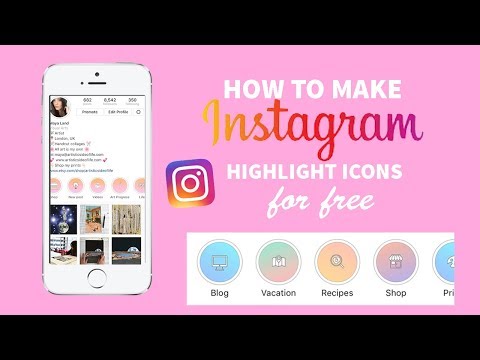 ”
” - Select “Privacy and Security.”
- Scroll to the “Data Download” tab and select “Request Download.”
- A box will be provided for you to fill in the email address where you’d like to receive the link to download your data. Fill the box and click “Next.”
- Confirm the download request by entering your Instagram password in the box, then press the “Request Download” button.
- You will receive an email titled “Your Instagram information“ within 48 hours. Open the email and click “Download information” to begin the download.
Conclusion
Your Instagram account is yours; therefore, your secrets should only be between you and Instagram. You can control the information people see about you and maintain your dignity.
Now that you know how to manage your history on Instagram, you have ultimate control over your account.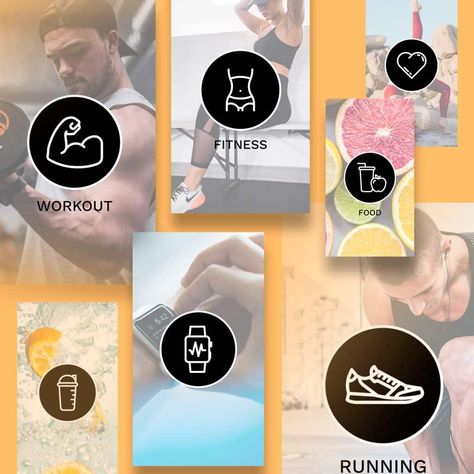 Go ahead to review comments and post likes, view recently deleted photos and videos, see how much time you spend on Instagram daily, and so much more.
Go ahead to review comments and post likes, view recently deleted photos and videos, see how much time you spend on Instagram daily, and so much more.
FAQs
Unless they have access to your password, no one can view your history on Instagram or watch what you do and who you chat with.
Unfortunately, you can’t delete your Instagram browser history from a Desktop browser. It can only be done using the mobile app. Instagram hasn’t given an official reason why. A good guess should be the fact that the Instagram web version does not have an in-built browser.
Yes, it is possible to recover deleted photos, videos, and stories. Simply navigate to your activity in the menu and select recently deleted. You can now view and manage your deleted files.
How to watch stories on Instagram anonymously in 2022
Hello friends! 🙋🏻
This article is for those who value anonymity. Especially when it comes to personal relationships.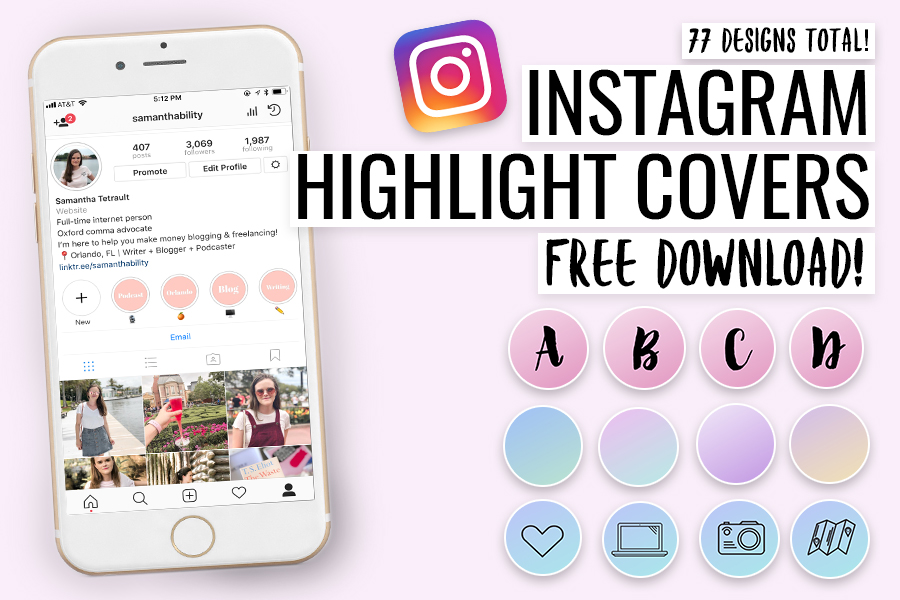 You don't always want your friend or girlfriend to see that you are following all their stories. But this problem is known and solved. Made a selection up-to-date at the end of 2022. Happy reading.
You don't always want your friend or girlfriend to see that you are following all their stories. But this problem is known and solved. Made a selection up-to-date at the end of 2022. Happy reading.
For those who do not have time to read - a short summary. Just watch stories anonymously on the site - this is https://anonstories.online/ru, if you want a convenient tool always at hand - telegram bots @getstoriesbot and @anonimsavebot
Okay, now let's get more specific. We love Instagram Stories because we know exactly who is viewing them. It is curious to know who is watching our profiles with you, and ordinary publications do not give us such information.
At the same time, sometimes it is not so pleasant that you and I appear on the lists of those who have watched other people's stories. By the way, if you are wondering how Instagram makes a list of views of stories, you are here. It's one thing to watch the stories of popular Instagram bloggers and just interesting accounts. It is not so important for us that these profiles will know that we are viewing them. But what if you want to watch someone's stories and go unnoticed, so to speak? Well, for example, accounts of competitors, enemies or former friends / girlfriends?
It is not so important for us that these profiles will know that we are viewing them. But what if you want to watch someone's stories and go unnoticed, so to speak? Well, for example, accounts of competitors, enemies or former friends / girlfriends?
It turns out that secretly viewing other people's stories is easy! What is not on the Internet! There is almost always opposition to every function 😁 And, personally, I sometimes also use this opportunity if I want to maintain my anonymity.
Now there are many applications and sites that will allow you to do this without unnecessary "gestures". Personally, I prefer to watch stories anonymously through the telegram bot @GetStoriesBOT, since it is shareware. Conditionally, since it shows only one story from the current ones, but the most important thing is that every time I can make sure that it works for free and anonymously get this story. And if there is only one story, then he will tell me about it, and if there is more, then you can see everything for 1 ruble.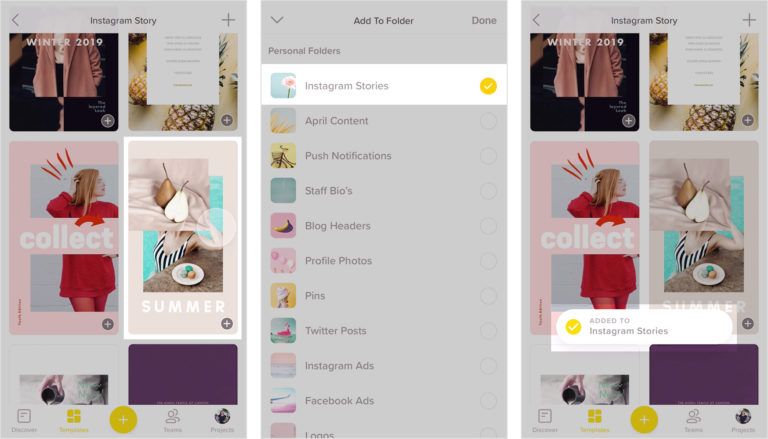
But there are many methods and analogues on the market. Among them, I decided to find out.
In this article, I will tell you about four ways to view Insta Stories anonymously . I think that here you will find a method that suits you best.
- anonymous viewing of stories online without registration and download (computer or phone)
- Anonymous viewing of Stories through mobile apps
- View stories anonymously using browser extension (PC only)
- Telegram bots for anonymous viewing of stories (or rather about him)
How to view Instagram stories anonymously online
This is, in my opinion, the easiest and most convenient way to view secret stories on a computer or through a browser on a phone. Applications are still less convenient than the sites, which I will discuss below.
You can, for example, try the following sites:
- https://t.me/anonymsavebot (stories + tracking new ones): This bot can also be used through the browser version of Telegram or in the application on the phone.
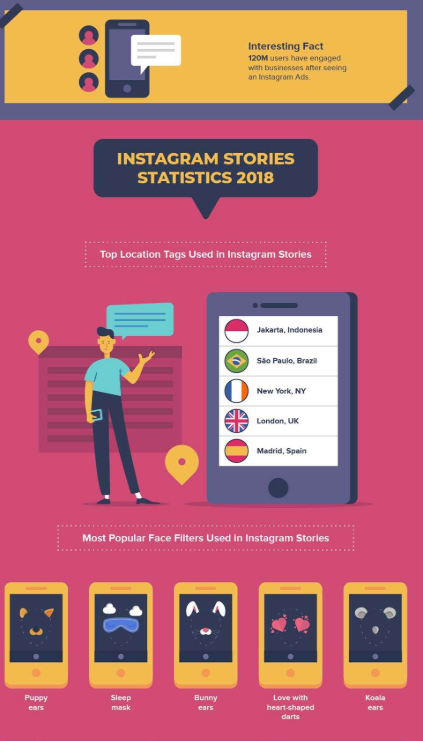 Just enter the nickname of the person you want to follow (or a link to it) and in 2 seconds you will get all his stories. You can also subscribe to new human stories and the bot will send them to you as soon as they appear.
Just enter the nickname of the person you want to follow (or a link to it) and in 2 seconds you will get all his stories. You can also subscribe to new human stories and the bot will send them to you as soon as they appear. - https://t.me/getstoriesbot (free story): I mentioned above, but I'll repeat it. That the bot shows 1 story for free, and if there are more stories, you can watch them for 1 ruble.
- https://anonstories.online/en (stories, email/messenger tracking): This is an online service. That is, they simply passed, inserted the desired nickname and got the story. If you wish, you can anonymously subscribe to new stories and receive them by email or telegram.
- https://igrab.online/: It's very simple. Enter a link to the user's profile or nickname and click "Download". A list of stories available for download appears. Click the "Download" button. The site also has detailed instructions, although everything is extremely simple.
- https://instanavigation.
 com/ (stories + highlighted stories): Enter your account name (without @) in the search field and press Enter. Under the search column, you will see an account avatar with a description and information about the number of published stories, and below you will see all the selected stories of this profile. To open stories, click on account information.
com/ (stories + highlighted stories): Enter your account name (without @) in the search field and press Enter. Under the search column, you will see an account avatar with a description and information about the number of published stories, and below you will see all the selected stories of this profile. To open stories, click on account information. - https://instavisor.ru/ (stories + pinned stories): enter the account name in the form and click the view button. As a result, you will see all the stories that the user has at the moment. To download a story, open it for viewing and click on the download button in the upper left corner. It will be saved to your computer or phone.
I give several similar sites at once, since periodically such services stop working. So, at least some link should work.
200 Instagram followers per day in a couple of clicks, excluding the possibility of blocking.
How to view your Instagram story anonymously through iOS and Android apps
As I said above, mobile apps for secret story viewing are a little less convenient than the sites from the section above.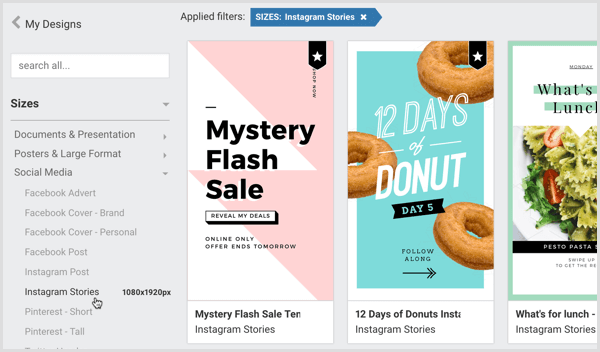 Since viewing stories anonymously is against the rules and desires of Instagram, there are no mobile applications that would specialize in this particular function. Usually this option is offered by applications for downloading content from Instagram.
Since viewing stories anonymously is against the rules and desires of Instagram, there are no mobile applications that would specialize in this particular function. Usually this option is offered by applications for downloading content from Instagram.
Application for iOS
I would like to note that Instagram is working more closely with the App Store to remove applications that are unwanted for them, so at the moment you will not find a single working application, although there are quite a lot of them in the AppStore search and, attention, very many are targeted just for you to subscribe. Sometimes they even lure you with a conditionally free subscription for 1 ruble, and in fact write off 4000r . Be careful and read app reviews before installing.
I previously recommended Story Reposter for Instagram, but now it doesn't work either.
Android Apps
Compared to iOS apps where there is only one app, Google Play has many more apps for anonymous story browsing.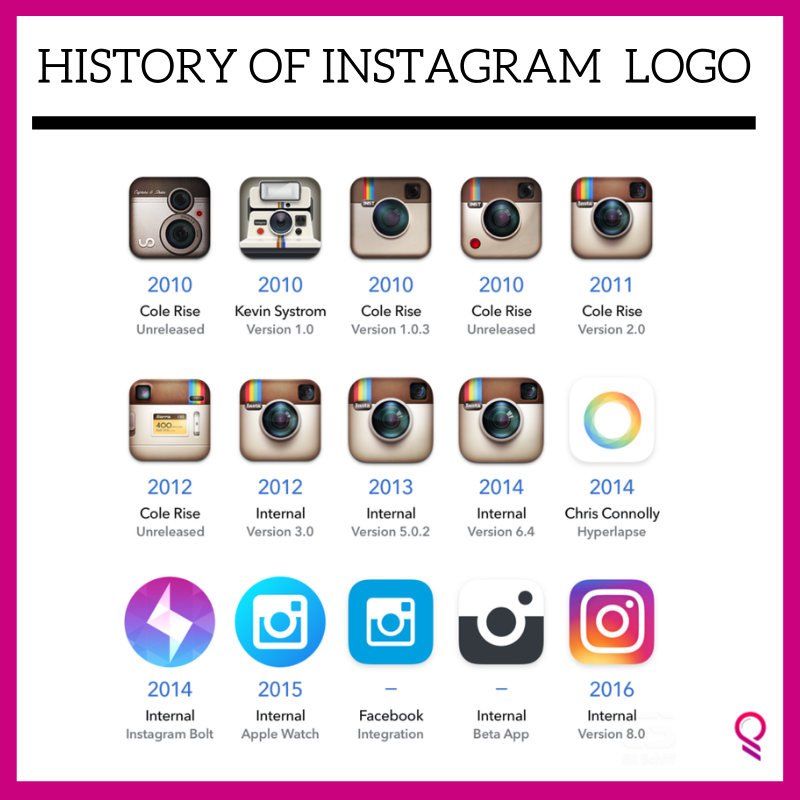 These are usually free apps. I think StorySaver+ is the most popular app in our category.
These are usually free apps. I think StorySaver+ is the most popular app in our category.
StorySaver+ allows you to view the stories of other accounts and save them to your mobile device. What's more, with this app, you can anonymously watch and save your live Instagram feeds, as well as download posts, avatars, and even videos from IGTV.
And in order to know which of the subscribers is most active in your profile, and which is just a number in the “subscribers” section, use the InstaHero service. In this service, by the way, you can also remove unwanted audience from subscribers.
How to view Instagram Stories anonymously using the Google Chrome extension
If the first method doesn't work for you and you prefer using browser extensions, then the Stories for Instagram extension for Google Chrome will help you. It is absolutely free. The only disadvantage of this method is that it only works on a computer; such an extension, of course, will not work on smartphones.
With Stories for Instagram, you can not only view stories anonymously in your browser on your computer, but also search for stories, download them, watch Instagram Live.
To prevent the author of the story from knowing that you are secretly watching his content, click on the eye icon next to the list of stories. When clicked, the message "Anonymous Viewing Enabled" will appear. Views of stories through this extension are not counted by Instagram, so the author will not know that someone is even trying to do this.
7 tools for automatic promotion and analysis of your Instagram account
How to anonymously watch stories from Instagram through Telegram bots
I personally think that a telegram bot is the most convenient way, since all the stories that I watched are saved there.
This method will allow you to go unnoticed and see the stories of any Instagram account. As with the other methods, the story author will get +1 story views from some unknown account, but at least they won't know it was you.
You can try, for example, bot @AnonimSaveBot
How does it work?
- In the Telegram search, enter the name of the bot @AnonimSaveBot or just click on this link
- Write a message to the bot with the name of the account whose history you want to see secretly.
- Just one moment and the bot will send you stories published by the profile you requested in video file format.
- Download the file to your phone if you want
Other bots have now complicated their algorithms and require registration of their own accounts for fake data and installation of applications, so for me personally there are no alternatives now.
I have been in the topic for several years and all these years there has been a constant change in services. Some die, others arise and this is due to:
- Instagram is struggling with anonymity
- Services don't survive without funding because parsing algorithms need to be constantly maintained
- Instagram blocks sites by legal methods, so the surest option is to use the advice of only relevant articles written in 2022 at least.
 Like this one, for example!
Like this one, for example!
Well, that's all for today! I hope this article was helpful to you. I personally concluded that it’s difficult to reinvent the wheel in this niche and the usual reliable tool is the best choice, so I will continue to use the @getstoriesbot telegram bot from my mobile phone, and if you want to quickly go to the site, then AnonStories.Online, but I will be grateful if you share your personal experience of using different services in the comments with a comment why you like them.
Everyone can try it for free, so I recommend it.
I would be very grateful if you share this post with your friends, acquaintances and colleagues in the social. networks.
Have a great mood, spies! 😉 What other life hacks do you know?
Girls, look what I found on AliWatch Instagram stories anonymously - Instagram stories without registration
Being aware of all the events of the person of interest is simple - enough use our free InstaNavigation service.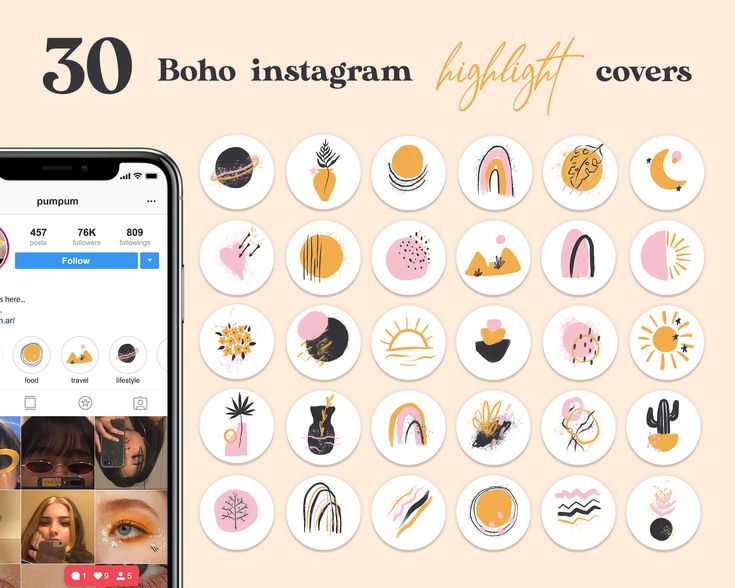 The peculiarity of our resource lies in the complete user anonymity, which allows you to follow stories, live broadcasts, photos, likes, read comments, monitor followers, etc.
The peculiarity of our resource lies in the complete user anonymity, which allows you to follow stories, live broadcasts, photos, likes, read comments, monitor followers, etc.
No account needed
You don't need your own Instagram account.
You have the ability to always view the feed of users without the need to log in and mobile application installation.
Guaranteed anonymity
using our service, you are completely invisible to the owner of the account that is being viewed.
Saving content
Each user of our resource can download publications on personal computer, smartphone, tablet or laptop. Don't miss the opportunity to save important you information.
FAQ
-
What can be viewed or downloaded with your Internet resource?
Each user of our service has the ability to view and save stories, highlights, publications (note that accounts must have an open access).
.jpg?width=1878&name=3%20(1).jpg)
-
Do I need to create my own Instagram account for view other profiles?
To view other accounts, you do not need to have a profile or create one specifically. It is enough to indicate the correct nickname of the user of interest (you need to enter the nickname right, because even a mistake in one letter can lead you to the page completely another user).
-
On which device can I use your service?
You can use our resource using any gadget that has a browser and Internet connection. Regardless of the device used (PC, phone, tablet), the ability to view the desired profile is guaranteed by us.
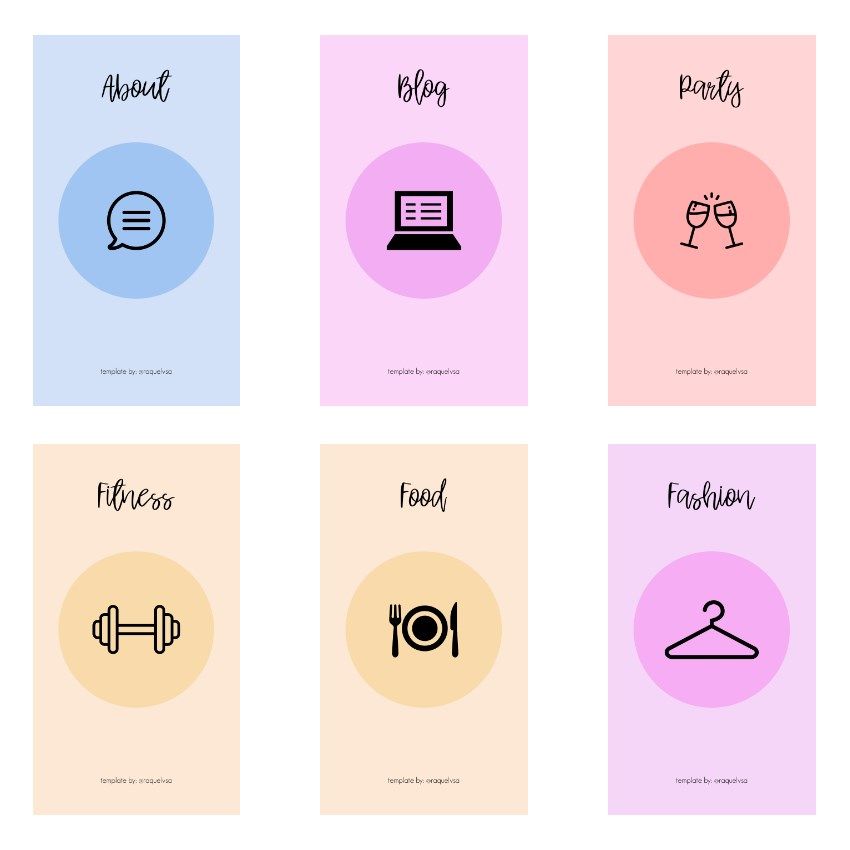
-
Is it possible to download the desired material anonymously without leaving traces behind?
Each user of InstaNavigation can easily download the desired story, video, photo, etc. Before downloading, make sure that the profile is open.
-
How much do you have to pay to use your service?
The use of our resource is free and does not require a verification process that will save time - just go in, specify the desired nickname, and that's it.
-
Can I use previously downloaded content from Instagram?
Using other people's photos/videos/stories is not recommended, because rights to them belong to their owners.
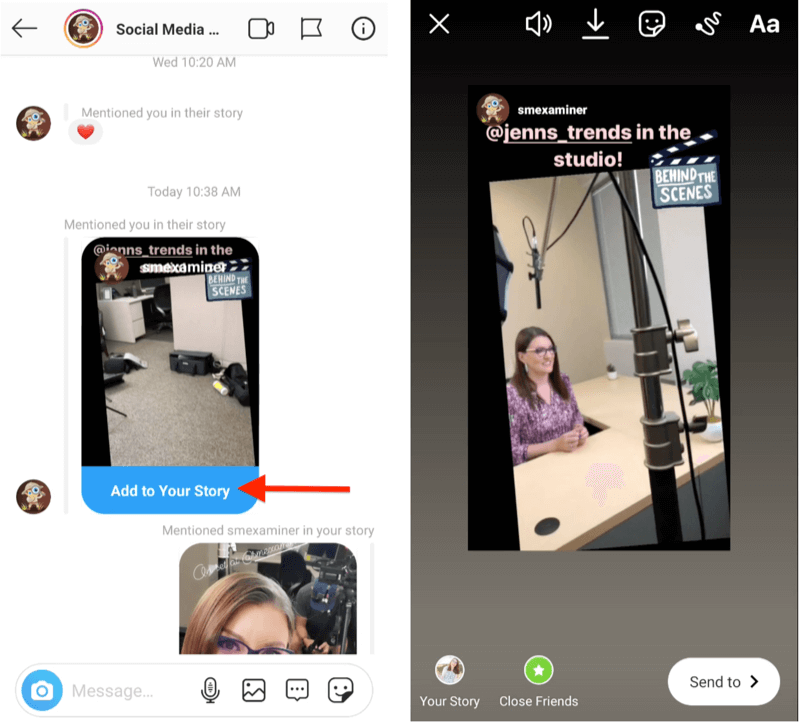

-3.jpeg)