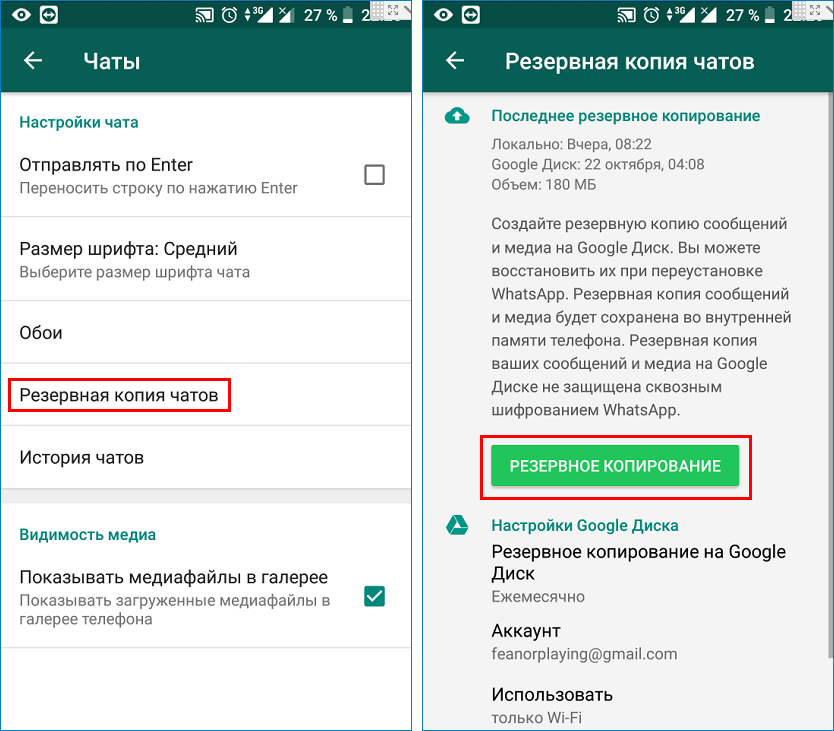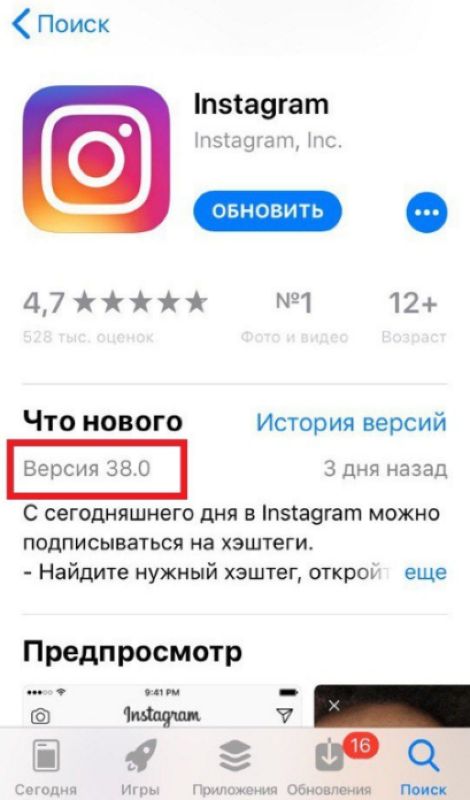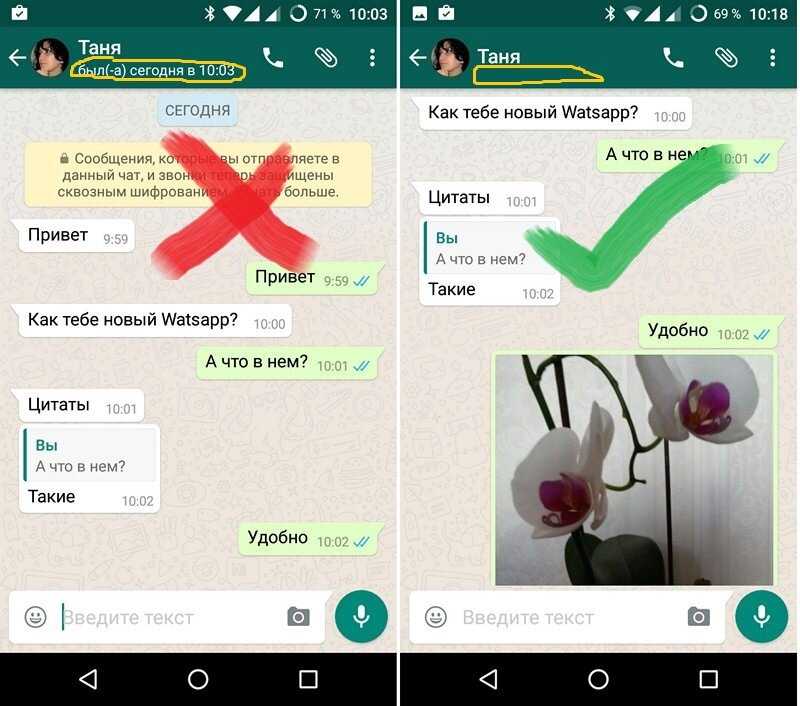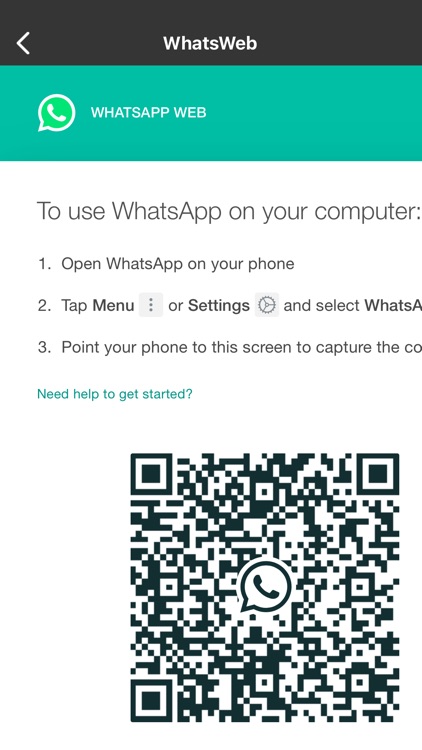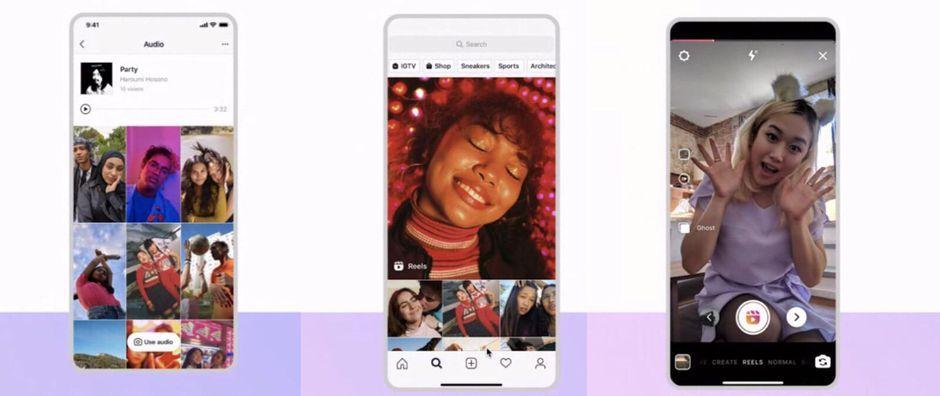How to open viber
The Safest Way to Register for Viber Account Without a Moblie Number.
Like Whatsapp, Viber is a messaging app, that you can use to send messages to your friends and family members, and like Whatsapp Viber also works on your mobile number. We all love our privacy, that’s why we avoid sharing our mobile number everywhere. So a question is bound to come to mind whether we can open a Viber account with email or not?
Quick answerYou can not open Viber account by email. At the time of registration, Viber does not give you any such option. You can register via your mobile number only. But you can always use a virtual mobile number to sign up for Viber account. In this article we will focus on that only.
So stay tuned and read along.
How can I open my Viber account?For registration,Step #1: Fill in your mobile number, on which Viber will send you a verification code.
Step #2: Enter your name, date of birth and email id
After this, your Viber account will be ready for chatting
You can add your photo if you like or you can skip that.
It’s simple, as stated earlier Viber as Whatsapp works completely on your mobile number and contact list. So it makes no sense to let you register by email.
Moreover, Registering with a mobile number is safer than email, because of this, all apps and websites nowadays ask for your mobile number.
Read More- How To Get Diamonds on Litmatch App
How can I activate Viber without a phone number?However, you cannot use Viber without a phone number as the system will ask you for a verification code but the phone number doesn’t need to be yours. You can use any free virtual mobile number service like Textnow or second line.
Steps to Use TextNow to open a Viber account1. Download Viber and TextNow from Google play and install the app
2. Register on TextNow via your email
Register on TextNow via your email
3. Choose a virtual number for yourself
4. And use this number to register on Viber.
And here you go, you have successfully opened a Viber account without using your phone number.
How to install Viber without a phone on a PC?The way to open Viber on computer and mobile is the same. Note that, to run Viber on the computer, you have to install and register Viber on your mobile then you have to scan a QR code to sync your mobile and computer.
You can register with a virtual number through TextNow as mentioned earlier.
Activate Viber without SIM on a PC1. Download and install Viber on your computer via the official link
2. The app will automatically run and will ask you to scan the QR code
3. On the mobile application, tap the three-line(more menu)
4. Tap on the QR icon
5. Scan the QR code on your computer
6. Tap Sync on your phone to start syncing Viber on your computer.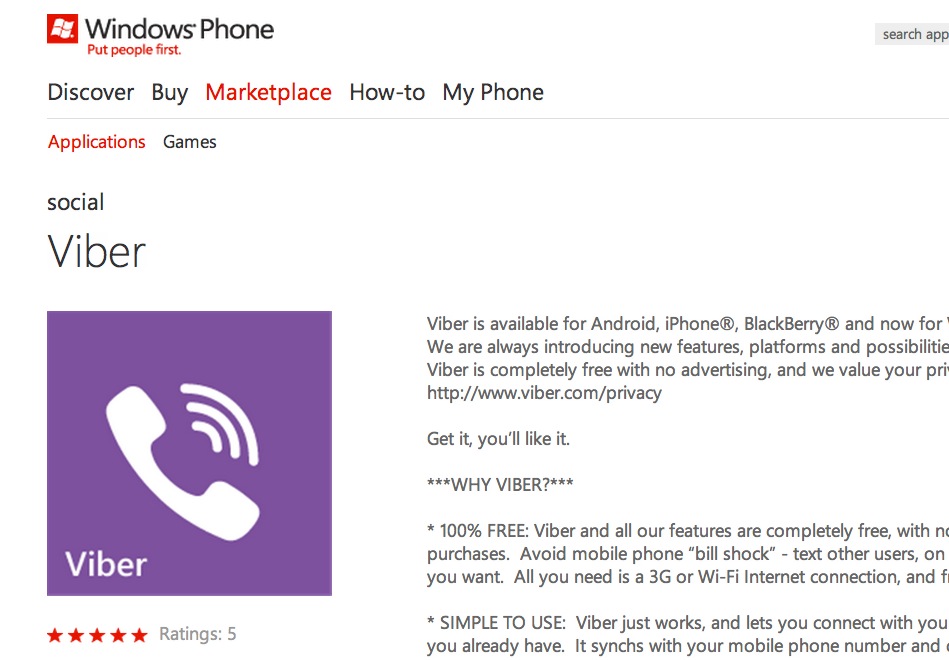
In this way, you have opened Viber on your mobile and computer without the mobile number. We hope this article helped you with your query on ‘can I open Viber account with email id’ and has added some value. Thank you for visiting us.
How to use Viber app
Among other VoIP-messengers, Viber distinguishes by a huge variety of free functions, pleasant and user-friendly interface and model of distribution. In this article I will tell, how to open Viber account and how to use all the app features in details.
Viber is a unique tool which provides the user the possibilities to chat and make audio-/video-calls locally and overseas absolutely for free. The only condition to use this feature is that Viber should be installed on your subscriber’s device. If the person you are going to connect with have not installed the program, you’ll be able to apply the Viber out function – i.e., to call to the persons without the Viber set up on their gadgets and on the landline phones all over the world for minimal cost. You may get acquainted with the prices on the official page of the project.
You may get acquainted with the prices on the official page of the project.
How to install the app and open the account?
The tool is primarily working on the mobile phones and tablets. The PC-version is available as well, but it operates only in relation to the mobile Viber-client. Thus, we will explain the registering on the Android phone procedure in short.
Go to the Play Market and search for the Viber page in the store. Install the program as usually – the procedure doesn’t differentiate from installation of any other Android app.
When the program is installed in the beginning of the registration routine the welcome page appears, where you ought to accept a license. There is nothing special in here, so you may skip reading it and move forward by tapping “Continue”.
On the next stage you will have to input your phone number and pick the country code from the list. Try not to enter any incorrect data, otherwise the registration won’t work and you won’t be able to use the application. After entering the info, the verification goes, therefore don’t to try to trick the routine.
After entering the info, the verification goes, therefore don’t to try to trick the routine.
Now is the last moment to check the entered data, and before continuing you may correct the possible mistakes in digits.
Soon you will receive an incoming call from automatic account activation system. Accept the call. If you couldn’t do that, you will receive a SMS-message instead. Enter the 6-digit code which is contained into the message, to the proper field, and the activation will be successful.
Now all the preparation phases are completed, and you are free to use Viber on the occasional or daily basis.
How to use Viber?
The whole messenger functionality is focused on distinct tabs. Changing tabs, you may access this or that function, so now I will describe them more precisely.
The first tab is entitled Chats and is designed in order to handle with text chats. When you receive a new message, the notification appears, thus you won’t miss the updates.
When the active chat is opened, you can make a video- or audio-call right from that form, using the top graphical panel. Also, you may send the text messages, stickers or emoticons in order to enrich your user experience. In addition, you may share doodles, pictures or photos, camera shots with the subscriber, as well as exchanging some other data, like location or info about distinct contacts.
Also, you may send the text messages, stickers or emoticons in order to enrich your user experience. In addition, you may share doodles, pictures or photos, camera shots with the subscriber, as well as exchanging some other data, like location or info about distinct contacts.
A strawberry on the cake is a group and secret chat arrangement, which you may call from the pop up menu after tapping the button with three vertical dots.
On the next tab, called “Contacts” you may look through your contact list and select the person you would like to communicate with.
By picking the appropriate person from the list, you can do the following: make a free call, make a paid call using Viber Out function or send a text message with graphical data addition.
The last tab with the title “Calls” unites all the incoming and outgoing calls performed via the tool. The history is cleaned after reinstalling the app.
On the upper panel you may access the public chats, search function and settings menu.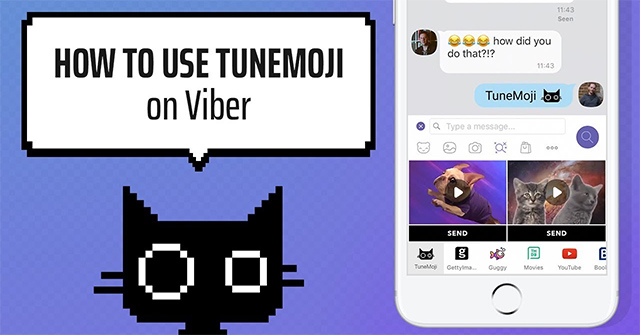 Regarding the public chats, it is a popular function, similar to live feeds. The messages on the feed are visible to the whole network, so you can make a specific board, related to your business project or community, dedicated to the specific area of interest. In the settings you may, as usually, customize the functional and visual part of the program, like setting up the avatar for the account, purchase additional sticker sets from the market, run the QR-code scanner, etc.
Regarding the public chats, it is a popular function, similar to live feeds. The messages on the feed are visible to the whole network, so you can make a specific board, related to your business project or community, dedicated to the specific area of interest. In the settings you may, as usually, customize the functional and visual part of the program, like setting up the avatar for the account, purchase additional sticker sets from the market, run the QR-code scanner, etc.
It will take you about a minute to learn how to use Viber app, so after trying to tune the application once, you won’t ever want to get rid of it. Due to the considerable functional base and colorful pattern, you won’t feel indifferent to this magnificent tool and won’t manage without its useful stuff.
Similar Materials
HOW TO INSTALL VIBER ON A COMPUTER WITHOUT A SMARTPHONE
Viber is basically communication on a smartphone, but sometimes it is more comfortable to use the Windows version.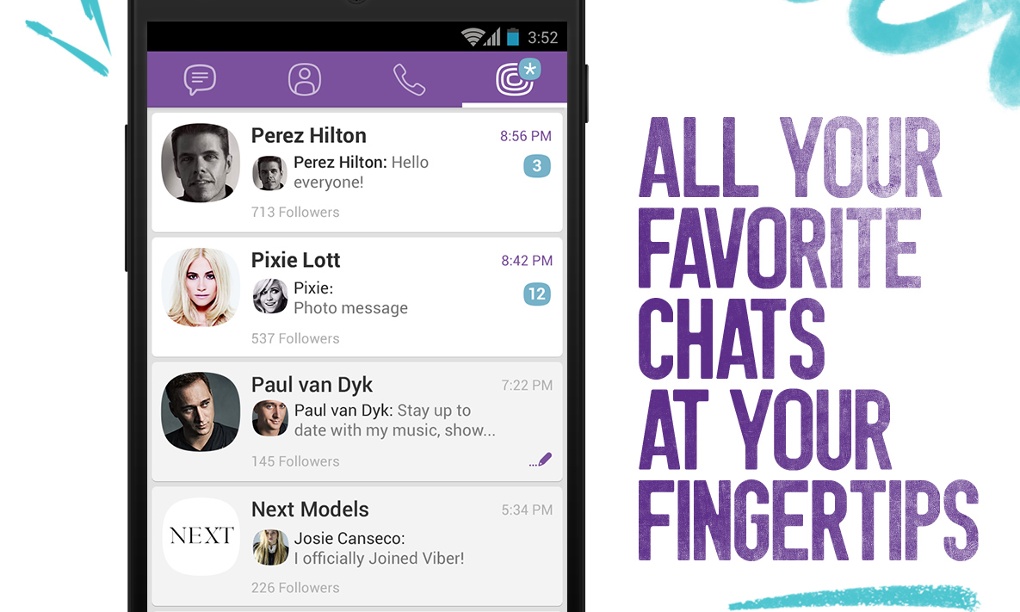 This approach can be justified, for example, when mobile communications are poor and there is no Wi-Fi. If everything is OK with the mobile phone - Viber is already installed on it, then the version for the computer is installed in a couple of clicks without problems. But what about the owners of antediluvian phones that are not friends with the messenger? Catch the info on how to install Viber on your computer without a smartphone. nine0003
This approach can be justified, for example, when mobile communications are poor and there is no Wi-Fi. If everything is OK with the mobile phone - Viber is already installed on it, then the version for the computer is installed in a couple of clicks without problems. But what about the owners of antediluvian phones that are not friends with the messenger? Catch the info on how to install Viber on your computer without a smartphone. nine0003
Note: How to check the battery of a smartphone: 4 tips
Installing Viber on a PC
If you cannot make friends with your phone with Viber, you need to use an Android emulation program. There are several options for such applications. We present the top solutions in the form of a table:
All these are Windows programs, although there are Mac versions under all these names, and Andy even works under Linux.
After installing the emulator, you need to install Viber on a desktop PC or laptop. Read on for details.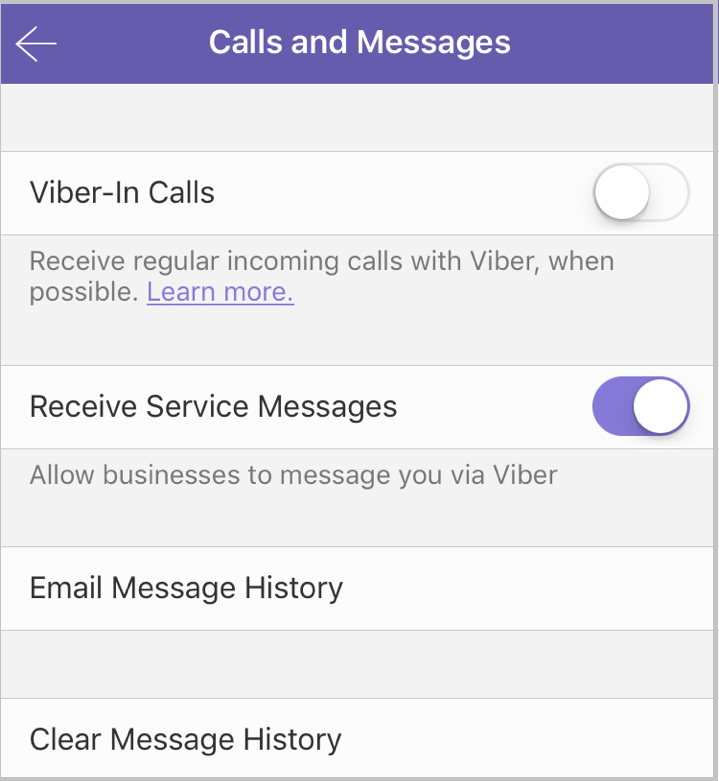 nine0003
nine0003
An interesting article: How to install Whatsapp and Viber on a tablet: instructions for installing 2 popular instant messengers
Installing an emulator and Viber on a computer
As an emulator, we will choose Bluestacks, as the most functional program. To get started, you need to download it from the office. site. If the antivirus does not like it, do not pay attention. You can remove it from your computer after use. Bluestax installation takes 5-10 minutes. To install, you need a couple of free GB, select a folder on a suitable disk. nine0003
Checkboxes for access to the store and communications should not be removed during installation. After installation, the application will launch. The program will ask permission to determine the user's location. You can agree or refuse, it will not play a special role. Next, select the interface language. The following setting items:
- Adding a Google account. Without it, in any way, because Google Play will definitely come in handy for us.
 Enter email and password. If you don't have a Google account, you need to register it. You should get a mailbox from gmail.com after the "dog". We save mail data (name, password) on a computer or write it down in a notebook. nine0030
Enter email and password. If you don't have a Google account, you need to register it. You should get a mailbox from gmail.com after the "dog". We save mail data (name, password) on a computer or write it down in a notebook. nine0030 - Next, the Google services window will appear. It is advisable not to remove the checkmarks in it. The exception is the newsletter.
- We skip entering payment data. We will use it for free.
- Enter your name for personalization.
- Opens a window where you can find the Play Store icon.
- We find Viber in the pantry of Google and install it in the emulator.
- Click "Open" to launch the messenger.
Viber settings in the emulator:
- Enter the SIM number of an old phone.
- An SMS will be sent to your mobile phone to confirm your registration.
- Viber activation in the emulator is completed. You can enter a first/last name.
Now we have Viber in the emulator, it remains to install the computer version of the application on the PC.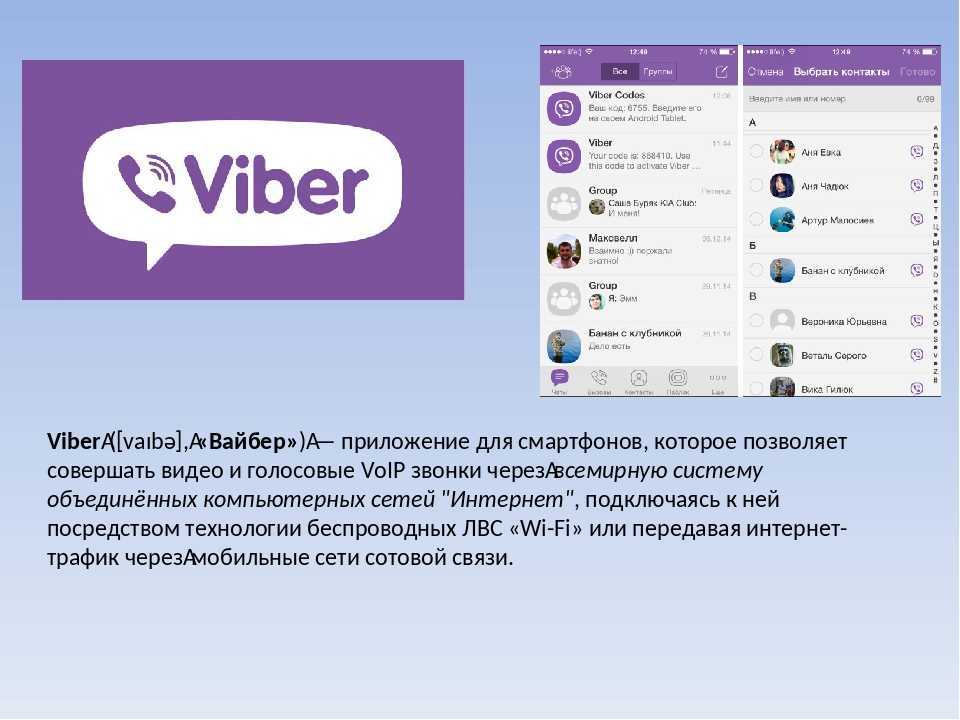 We download it at messenger website and proceed to install Viber on a computer without a modern phone. At the very beginning of the installation, the program will prompt you to enter a phone number. We enter the one to which the Viber is attached, installed in the emulator. nine0003
We download it at messenger website and proceed to install Viber on a computer without a modern phone. At the very beginning of the installation, the program will prompt you to enter a phone number. We enter the one to which the Viber is attached, installed in the emulator. nine0003
Next, the messenger will offer to scan the QR code with a smartphone. Select the "Camera not working" link. In the authentication window that opens, click "Copy", after which a link is placed on the clipboard, which is the identification key.
We return to Bluestacks, go to the browser and paste the copied key into the address bar. The emulator will prompt you to confirm the activation of Viber on your computer. We agree, completing the process of installing the messenger on the PC.
Connecting Netflix: Installing and Setting Up Netflix: 7 Rules for Watching Movies for Your Pleasure
Viber Settings - the final chord of the procedure . If they are still pulled up - fine, otherwise you will have to add them through the emulator.
 Android has a button to add contacts. We use it, add people and save ourselves from having to enter subscriber numbers every time. nine0003
Android has a button to add contacts. We use it, add people and save ourselves from having to enter subscriber numbers every time. nine0003
In conclusion, we list the main stages of the deed:
- Bluestax was installed.
- We found Viber in the Play Store and installed it in the emulator.
- We launched the Viber installation on a PC and, along the way, tied the computer application to the android one.
In general, the main idea is to replace the smartphone with a program that imitates it. As you can see, Viber is installed on a computer without first being installed on a phone.
Upgrading hardware: How to properly install an SSD on a computer and laptop? — 3 ways
Viber Messenger and Video Chat
Description of
Viber is a secure communication application that connects over a billion people around the world!
Viber has group chats, disappearing messages, reminders and more
Free and free video calls
Enjoy unlimited group video calls with up to 50 people, high-quality audio and video, and chat with anyone around the world. Stay in touch with family, friends and colleagues! nine0003
Stay in touch with family, friends and colleagues! nine0003
End-to-End Encryption
All calls, one-on-one chats and group chats are encrypted by default, so you can communicate safely and be sure that your correspondence will remain a secret to everyone. No one, not even Viber, will be able to read them.
Create group chats
Stay in touch with friends, family and colleagues by creating chats with up to 250 participants. Use polls, quizzes, @mentions, and reactions to make communication as easy as possible!
Send messages for free
Being in touch is easy! Send free messages, photos, stickers, GIFs, videos or files. Do you like to communicate via SMS? Try Viber!
React to messages
Leave reactions to messages to express your opinion and emotions in chats!
Messages disappear by themselves
Send disappearing messages in chats by setting a timer. You can decide how much time the interlocutor has to read the message - 10 seconds, 1 minute or a whole day!
Express emotions with Masks, GIFs and Stickers!
Use masks to try on a new look or amuse your friends with a funny photo. Send GIFs and stickers, choose from over 55,000 pre-made ones, or create your own!
Send GIFs and stickers, choose from over 55,000 pre-made ones, or create your own!
Communities & Channels
Whether it's sports, news, food, travel or entertainment, read the content that interests you and make friends. The possibilities of dating and communication on your favorite topics are endless! Create your own channel, share unique content and enjoy the conversation! nine0003
Save on calls to landlines with Viber Out
Call any landline or mobile phone using the Viber Out international phone service on favorable terms.
Viber Out tariffs include minute packages for the selected destination, which can be activated in the app for a week or a month. If you subscribe through iTunes, payment will be debited at confirmation of purchase. Your plan subscription automatically renews unless you turn off renewal at least 24 hours before the end of the current billing period. Payment for the renewal will be debited from your account within 24 hours before the end of the current billing period at the price of the chosen tariff. You can manage your subscription and turn off auto-renewal in your iTunes account settings. nine0003
You can manage your subscription and turn off auto-renewal in your iTunes account settings. nine0003
Viber is part of the Rakuten Group, a world leader in e-commerce and financial services. Chat for free right now!
Terms and use policy: https://www.viber.com/terms/
Version 19.1.1
Every day Viber is even better! Install the latest version and check out the new features.
Viber does not share your data with anyone. This is as important to us as it is to you.
nine0002Ratings and reviews
Ratings: 402.1 thousand
Own stickers
The application is great, but there is one thing.
You can't make your own stickers on iOS. Please correct. I'm giving it 5 stars in the hope of a fix.
Notifications are not coming.
After the last update, notifications about incoming SMS and calls stopped coming. You enter the application and start receiving SMS for the whole day. nine0003
Good afternoon! Thanks for the feedback!
Please check that you have:
1. App notifications are allowed in your phone settings.
2. Notifications are allowed in Viber settings.
3. Power saving mode is disabled.Also check if restarting the phone fixes this problem?
If the problem with notifications persists, be sure to let us know via the feedback form at this link: vb.me/help or by clicking the "Software Support" button in the App Store. We'll figure out! nine0003
Need to free up space on my phone
Make the function of clearing memory as it is in telegram or whats app
Good afternoon! Thank you very much for your feedback, we will pass your comment on to the developers.

While you can configure the following options in the application:
1. In the settings in the "Multimedia" section, disable the "Save to gallery" option.
2. Set the storage period for media files (audio and video messages, photos and other received files). You can choose the storage period: 7 days, a month, a year, and indefinitely. nine0099 3. Remove unnecessary correspondence and contacts from the application.
Developer Viber Media SARL. indicated that, in accordance with the application's privacy policy, data may be processed as described below. Detailed information is available in the developer's privacy policy.
Data used to track information
The following data may be used to track user information on apps and websites owned by other companies:
- Geoposition
- Identifiers
Related with user data
The following data may be collected that is related to the user's identity:
- Purchases
- Geoposition
- Contact details
- Contacts
- User Content
- Identifiers nine0194 Usage Data
Unrelated with user data
The following data may be collected, which is not related to the user's identity:
- User Content nine0194 Usage Data
- Diagnostics
Sensitive data may be used differently depending on your age, features involved, or other factors.