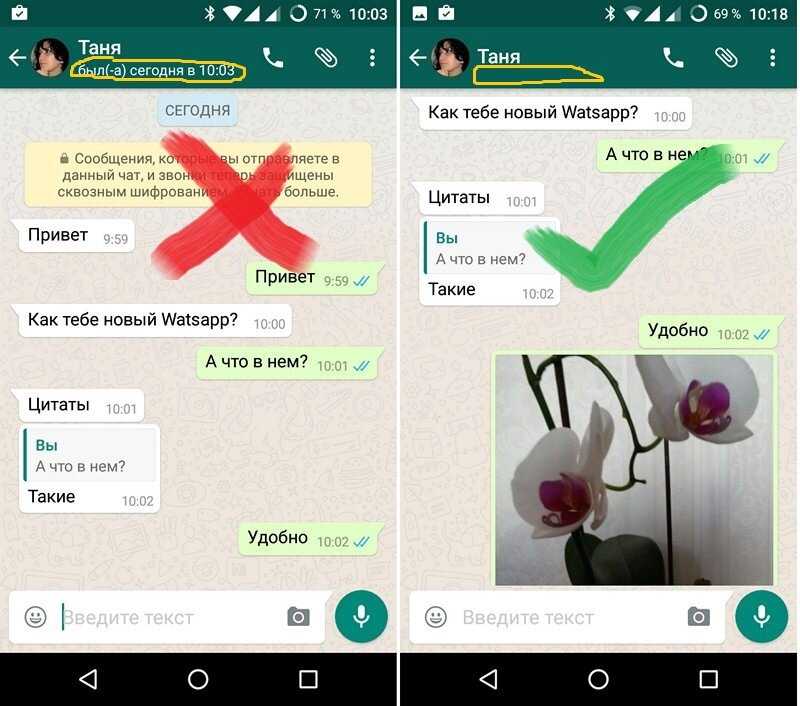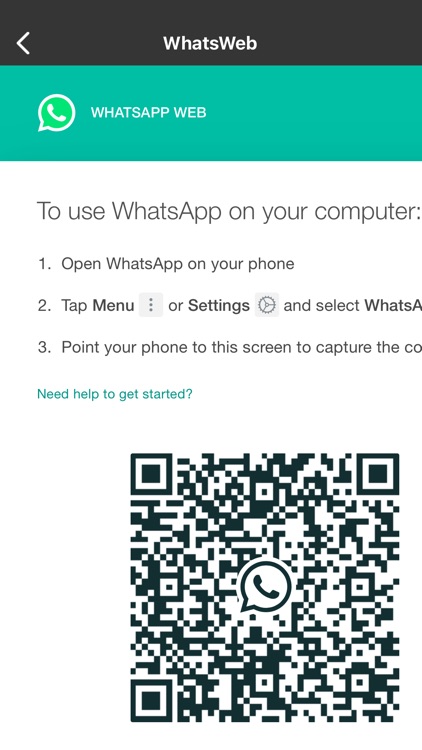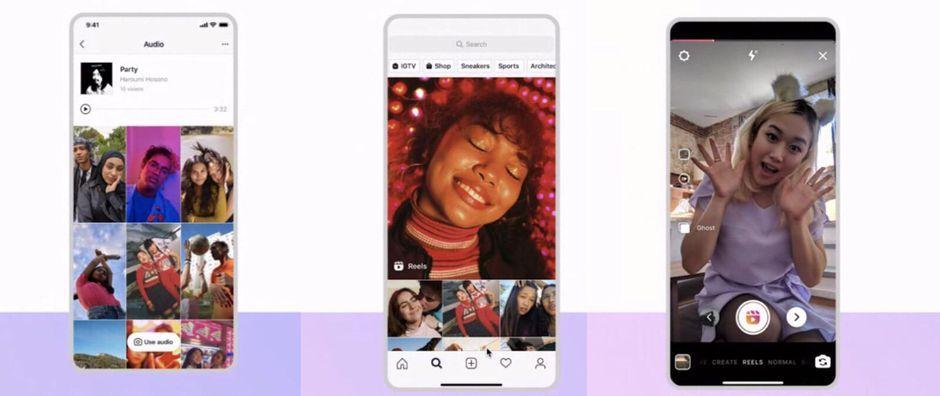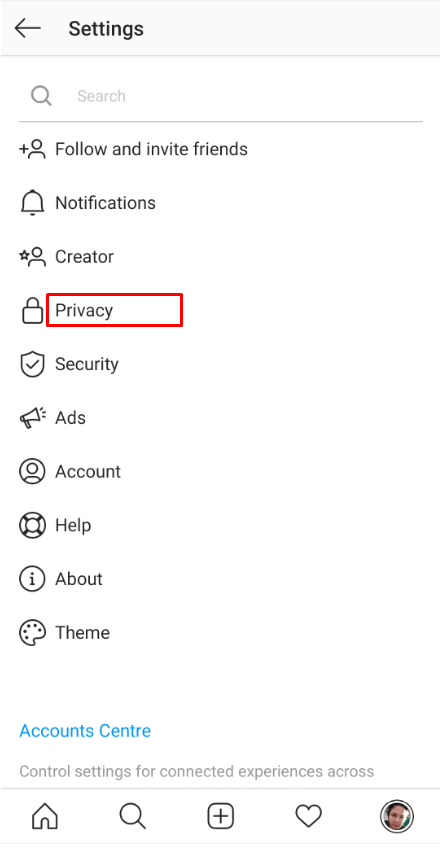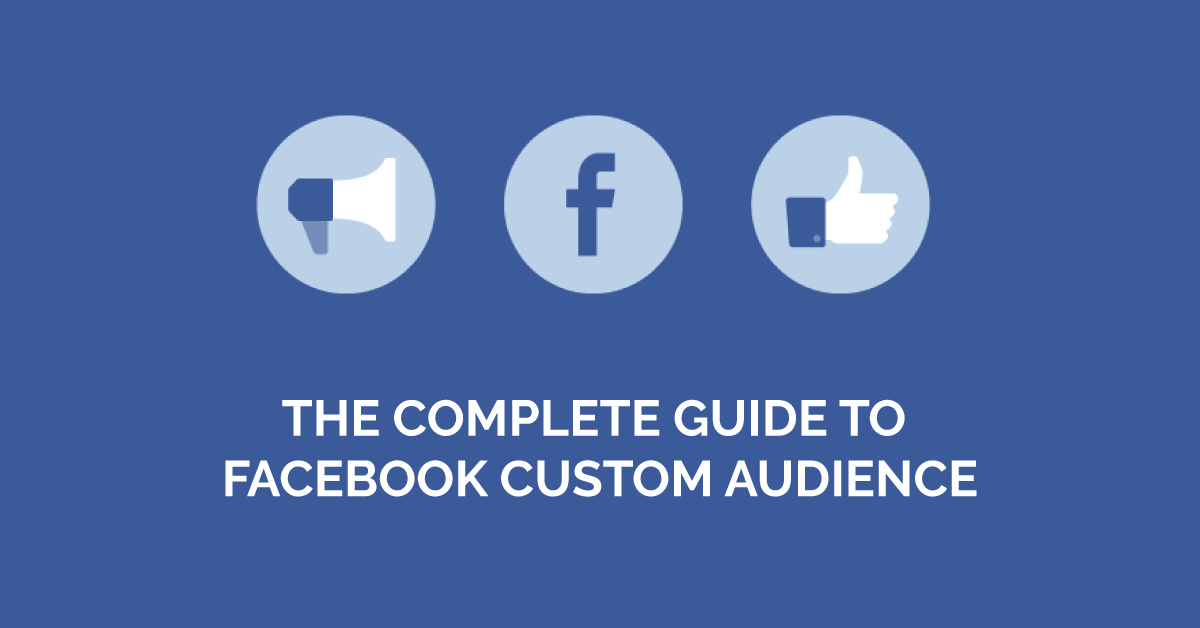How to mark whatsapp message as unread
How to Mark WhatsApp Message as Unread on Android and iPhone
Home » Android » How to Mark WhatsApp Message as Unread on Android and iPhone
by Hemant Mendiratta
As an Amazon Associate and affiliate of other programs, I earn from qualifying purchases.
Instant messaging via WhatsApp is without a doubt a convenient way to communicate in a flash.
But at times it happens that you already read a message but don’t want to reply to it at that point in time. Later you forget to reply to that message.
Now, this can have a negative impact on your relationship with that contact be it personal or professional. As the other user is notified that you have read the message via read receipts. If you don’t already know there is a WhatsApp Unread feature that can be used to mark WhatsApp message as Unread. This feature goes a long way in making sure that you do reply to a conversation.
Here we mention the steps of how you can unread WhatsApp message on Android and iOS.
Contents
- 1 Mark WhatsApp Message as Unread
- 1.1 Android
- 1.2 iPhone
- 2 Final Words
Mark WhatsApp Message as Unread
Android
- Launch WhatsApp and long tap on the conversation you wish to mark as unread.
- Now, you can select multiple conversations to mark as unread if desired.
- Once you are done selecting the contacts, tap on 3 dots at the top right corner and select Mark as unread.
With this, the selected conversation(s) will be marked with a green dot and the Chats unread count will include the chats that are marked unread.
The conversations will be read once you open the chat. Or long tap on the unread conversation and tap on 3 dots and select Mark as read this time around.
iPhone
- Open WhatsApp and swipe right on the desired conversation.
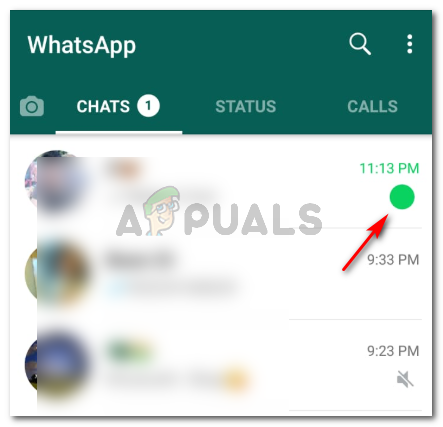
- It is the same gesture to be used for pinning chats on iPhone but this time select Unread.
Once you do this, the chat will be marked with a blue dot meaning it’s unread. Similarly, you can unread other messages if need to be.
If you wish to mark it as read without opening the chat then right swipe on the conversation and select Read.
Note: Marking chats as unread won’t hide or undo the blue tick if you have already read the message earlier. This means the other person will still know that you have read their message. This feature is just to help you in making sure that you attend to a conversation at a later time.
Also, this trick won’t work with WhatsApp stories (you can read more about it here).
Final Words
So, from now on don’t forget to mark your conversation as unread on WhatsApp when you don’t feel like replying at that particular moment. And we are sure you will not forget to reply to the messages at some point.
Hemant Mendiratta
Hemant Mendiratta is a passionate blogger and keeps a keen eye on useful apps and gadgets. Absolutely loves running and is currently training for his first Marathon. You can connect with him on: Facebook, Twitter.
How to make a message unread in WhatsApp
Are you always busy to the point that you forget to reply to some of your messages? If that’s the case, we got some good news for you. On WhatsApp, you have the option to mark chats as “unread,” which can help you remember to get back on the message once you have the time to read. While this sort of reminder works on your end of the app, it doesn’t prevent other people from knowing whether you read a message or not. But if you find this feature helpful, follow our guide on how to mark chat threads as unread on WhatsApp.
Uncategorized
WhatsApp is one of the most well known messaging services that you can use to connect with other people online. You can use it to chat and message your friends, family, and co-workers.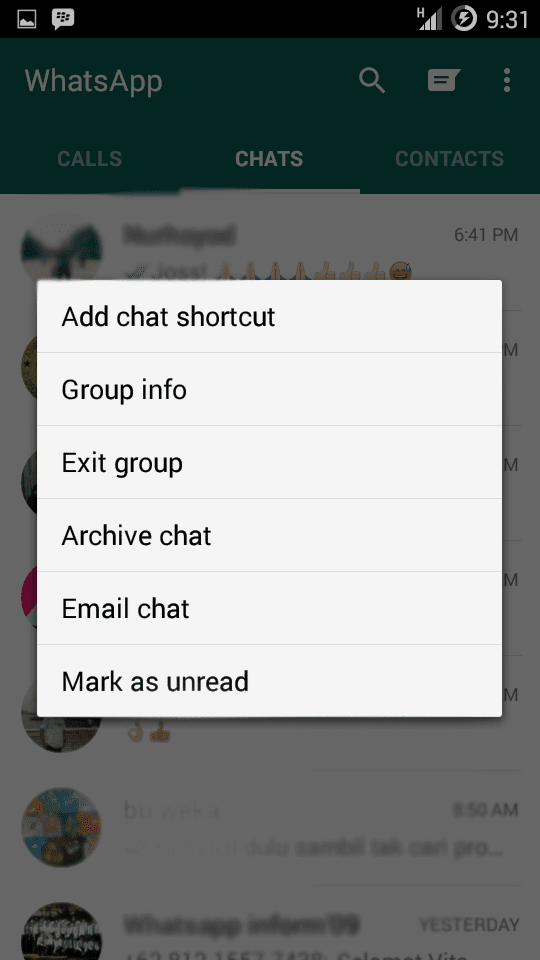
Now, if you have a lot of contacts that are active on the platform, you probably receive a lot of messages every day. As such, there might be times where you forget to respond to some important chat threads.
Thankfully, WhatsApp has a feature where you can mark messages as unread. However, it doesn’t work the way most people expect on the platform. To find out more about this chat option, read our quick guide and introduction below.
How to mark messages as “unread” on WhatsApp
Marking messages and chats on WhatsApp as “unread” isn’t probably what most people think. This option doesn’t remove or hide the read status from the sender of each message you receive.
It works more like a reminder for you to check urgent messages when you have the time. In addition, marking messages as unread only reflect on your account. The sender can still view and see blue ticks (if you opened the message) in their chat thread with you.
So if you’re still looking to use this feature, follow our quick tutorial below.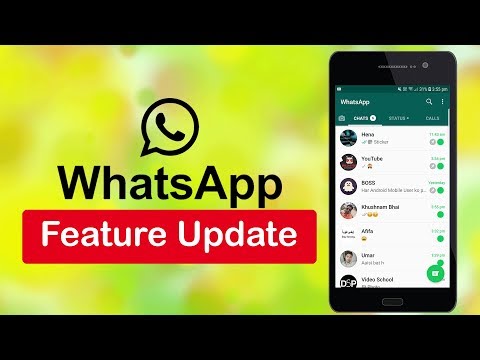 Whether you’re on using the Android, iOS, web, or desktop versions, don’t worry, we got you covered.
Whether you’re on using the Android, iOS, web, or desktop versions, don’t worry, we got you covered.
On Android:
- Open WhatsApp on your device.
- Under the Chats tab, tap and hold a chat that you want to unread.
Tap other chat threads if you want to unread multiple messages. - At the upper right corner of the screen, tap More options.
- Select “Mark as unread.”
- A green circle beside a chat thread indicates that it is unread.
Using WhatsApp web or desktop app
You can also “unread” chat messages on the desktop and web versions. However, you can only select and mark one chat thread as unread at a time.
- Sign-in to WhatsApp on their desktop or web browser app.
- Under the Chats list, hover on the individual or group chat that you want to unread and click the Menu. Alternatively, you can right-click on a chat thread to view the Menu.

- Click “Mark as unread.”
Messages marked as unread on the web and desktop apps also reflect on the mobile versions. In this way, users can view and get back on important message reminders, even if they use their WhatsApp account on different devices.
On iPhones:
- Open WhatsApp on your device.
- On the Chats tab, swipe right on the chat you want to unread.
- Tap “Mark as unread.”
Remember that marking a chat thread as unread only applies to your end of the app. As such, the sender can still see whether you have read their message or not.
So if you’re looking to hide the read status on individual chats, you can opt to disable read receipts. However, you won’t be able to see other people’s status as well.
Conclusion
If you’re receiving a lot of messages regularly, marking some of them as unread is quite useful. Especially if you’re busy, using this feature as an indicator on your chats can help you notice and respond to messages when you have the time to read them.
Once you mark a message as unread, you can view it on any WhatsApp platform, whether if you’re on the Android, iOS, desktop, or web versions. Thanks to that, you can still view your important messages even if you switch devices.
Lastly, this feature only applies to your account, and it doesn’t hide whether you read the message or not. Other users can still see the read status when they open the chat conversation with you.
That’s it! We hope that our guide helped you mark your messages on WhatsApp. For more tips, tricks, and tutorials, don’t forget to bookmark us and visit our page regularly for our daily updates.
8 secret WhatsApp features that no one knows about
Disappearing messages
Messages that live for a few seconds after being opened are a feature of almost all modern instant messengers. But few people know that such a function is in Votsap. To send a disappearing message to the interlocutor, just hold down the icon with his name in the chat, select the "Messages" option and activate the "Temporary messages" function. After that, self-destructing messages will become available for sending, which will be deleted from the chat after reading. nine0004
After that, self-destructing messages will become available for sending, which will be deleted from the chat after reading. nine0004
Message read report
When the interlocutor opens a sent message, it is marked with two blue checkmarks, signaling the sender. To prevent the sender from knowing if the message has been delivered, this feature can be turned off. The first and easiest way is the main application settings. Open WhatsApp and find the "Settings" section. Next, you need to go to "Account" and select "Privacy". It contains the "Read Receipts" option, which can be disabled for privacy. The main and, perhaps, the only drawback of this method is that it works both ways. The sender will also not be able to see read receipts from other users. nine0004
The second method is only available for Android and cannot be used for iOS. To hide read receipts, just install a special widget on your desktop. These widgets are available in PlayMarket - a small 4x2 cm window will allow you to view all dialogs and chats without actually opening them. In new versions of the widget, some messages can be deleted from WhatsApp directly from the main screen.
In new versions of the widget, some messages can be deleted from WhatsApp directly from the main screen.
Download immediately: 8 reliable instant messengers that will replace Whatsapp, Facebook and Instagram with a new failure
How to read another person's messages without reading them
If the other person has sent several messages that you need to read incognito, do not rush to open them on your phone. First, try turning off the Internet - all messages will be saved in the cache, and the lack of connection will not send a read report to the interlocutor. To avoid sending a report to the interlocutor after turning on the mobile network, you need to open the dialogue menu. To do this, hold the chat on the main screen and wait a second - after that, the "Mark as unread" option will appear. You can turn the Internet back on - the interlocutor will not suspect anything. nine0004
Hiding photos of contacts in WhatsApp
For a profile photo, you can not only get your account deleted, but also go to court if the image posted on the avatar violates the laws of any country.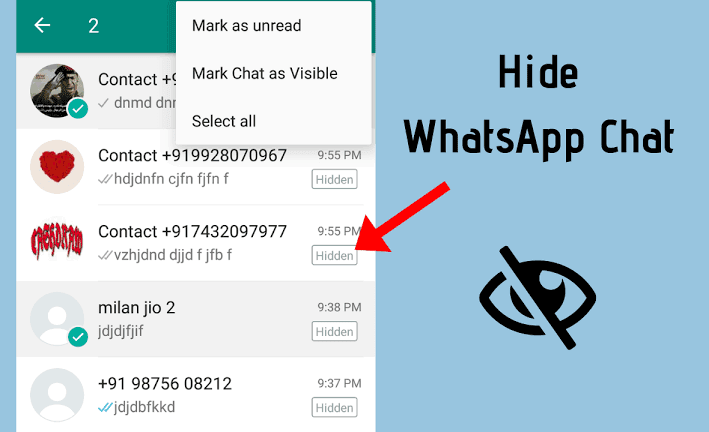 To avoid unnecessary problems, you can simply hide it from strangers. To do this, go to the application settings and open the "Account" - "Privacy" section, and move to the "Profile photo" item. By default, the profile picture is visible to everyone, but the setting can be changed to "No one" or "My contacts" - in the latter case, only friends will see the profile picture, but for security reasons it is better to hide it from everyone. nine0004
To avoid unnecessary problems, you can simply hide it from strangers. To do this, go to the application settings and open the "Account" - "Privacy" section, and move to the "Profile photo" item. By default, the profile picture is visible to everyone, but the setting can be changed to "No one" or "My contacts" - in the latter case, only friends will see the profile picture, but for security reasons it is better to hide it from everyone. nine0004
Share location
Photo © Shutterstock
With this feature, WhatsApp can send the current location to the other party. To share your geolocation, open the dialog and click on the add content button as if you were uploading a photo or file. After that, in the list you need to select the type of data to be sent, but not a photo or video, but a place. The same function is available not only for individual interlocutors, but for the entire chat as a whole. nine0004
How to read deleted messages in WhatsApp
Reading deleted messages cannot be called a fully working way - there are only two methods that work only on Android. The first is setting up a notification log through a special widget. The WhatsApp widget on Android has an interesting feature - recording notifications. It can be activated in the display settings. Once activated, it will be able to record the text of all messages, even those that were first sent and then deleted. If the widget does not work, then there is a simpler way - download a third-party program from PlayMarket. The WhatsRemoved+ program is installed "on top" of the messenger and requests access to messages and contacts. Next, you need to allow access to notifications and configure which programs WhatsRemoved + will study. The list includes Instagram, Facebook, and several other popular programs. Whether this method of reading messages is considered safe is unknown, so before installing it, you should think several times whether it is so important to read deleted messages from other users. nine0004
The first is setting up a notification log through a special widget. The WhatsApp widget on Android has an interesting feature - recording notifications. It can be activated in the display settings. Once activated, it will be able to record the text of all messages, even those that were first sent and then deleted. If the widget does not work, then there is a simpler way - download a third-party program from PlayMarket. The WhatsRemoved+ program is installed "on top" of the messenger and requests access to messages and contacts. Next, you need to allow access to notifications and configure which programs WhatsRemoved + will study. The list includes Instagram, Facebook, and several other popular programs. Whether this method of reading messages is considered safe is unknown, so before installing it, you should think several times whether it is so important to read deleted messages from other users. nine0004
Refuse now: Why you need to urgently delete WhatsApp from your phone To set up this feature, open "Settings" and go to "Account".
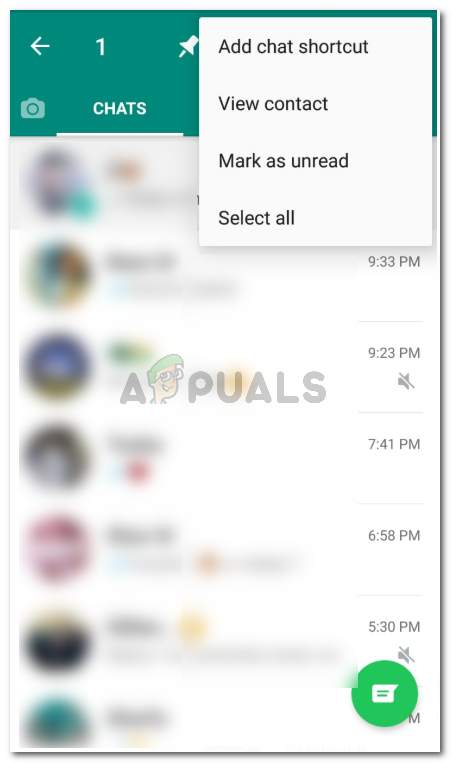 After that, you need to go to "Privacy" and disable the "I was (-s)" function. This option can be configured for all contacts and chats, or applied selectively so that certain people do not see when the user enters the application. nine0004
After that, you need to go to "Privacy" and disable the "I was (-s)" function. This option can be configured for all contacts and chats, or applied selectively so that certain people do not see when the user enters the application. nine0004 Listen to audio before sending
To listen to the recording, just swipe to minimize the app while holding down the record button before ending the audio. If you deploy the application back, you can find that the message was saved and not sent anywhere - and it can be listened to, deleted and overwritten if necessary.
Check chats immediately: What words and pictures are banned on WhatsApp and how not to get jailed because of them
Sergey Andreev
Evgeny Zhukov
- Article
- Social networks and messengers
- Science and technology
Comments: 4
For commenting authorize!
How to read a WhatsApp message so that it remains unread
Sometimes you want to read messages in the messenger so that the interlocutor does not see it.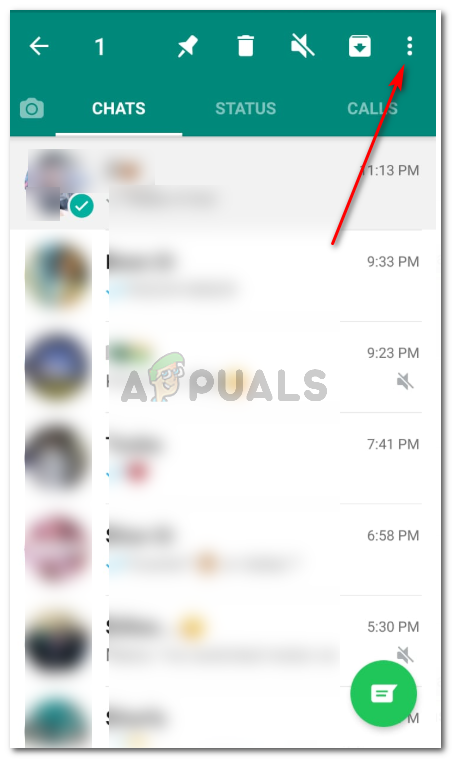 Thanks to certain tricks, a WhatsApp message can be read unnoticed and left unread. nine0004
Thanks to certain tricks, a WhatsApp message can be read unnoticed and left unread. nine0004
August 08, 2021 Miscellaneous
3 minutes, 9 seconds read
83283
Miscellaneous
Some people like to accuse other users of reading received messages and leaving them unanswered. Senders will know about this because the read message has a special designation - two blue checkmarks. nine0004
If you don’t want to show on WhatsApp that the message has been viewed, but you still want to read it, you need to perform a series of actions in the privacy settings:
1. In the application, click on the special sign “⋮” at the top of the screen and go to the “Settings” menu
2. On your Android device, select "Account" > "Privacy"; on an IOS device, select "Account" > "Privacy";
3. From the list of section options provided, find "Read Receipts" and click "Off". nine0004
From the list of section options provided, find "Read Receipts" and click "Off". nine0004
Thanks to this option, you can discreetly read almost any message on WhatsApp, with the exception of group conversations, where read reports are not disabled.
There are a couple more nuances:
1. The function of disabling the display of blue checkmarks works in both directions: both for the interlocutors and for yourself. This means that you will also not be aware whether the recipient has read the sent message.
2. Turning off automatically hides the ability to view the status of other subscribers. nine0004
Read message via desktop widget
Android phones have a special widget for WhatsApp, with which you can view the text of messages without the “read” mark. Its only negative is that text messages and emoticons are available for reading. Other formats such as voice messages, video files or photos open directly in the application's interface.
How to install the WhatsApp widget:
- Long press on an empty space on the "Desktop" to open "Widgets"
- Click on them and select the "WhatsApp" icon.

- Drag the widget onto the screen so that its window always displays SMS that come in the messenger itself
Note: on Android models above version 5, the widget is added automatically when you install the application on your phone.
Turn off internet before reading messages
A simple trick for users who don't want to turn off browsing reports. Turn off the Internet on your phone before opening a dialog box with a new message.
To quickly do this on your smartphone, swipe the notifications and icons from the top, click on the “WI-FI” and Mobile Internet icons to turn them off. Or you can turn on Airplane Mode so that all networks are unavailable.
After completing these steps, you can safely open correspondence and read messages, because the phone will not be able to send a viewing report to the WhatsApp server. nine0004
However, you should be careful, because when gaining access to the network, the phone will be able to send a report.