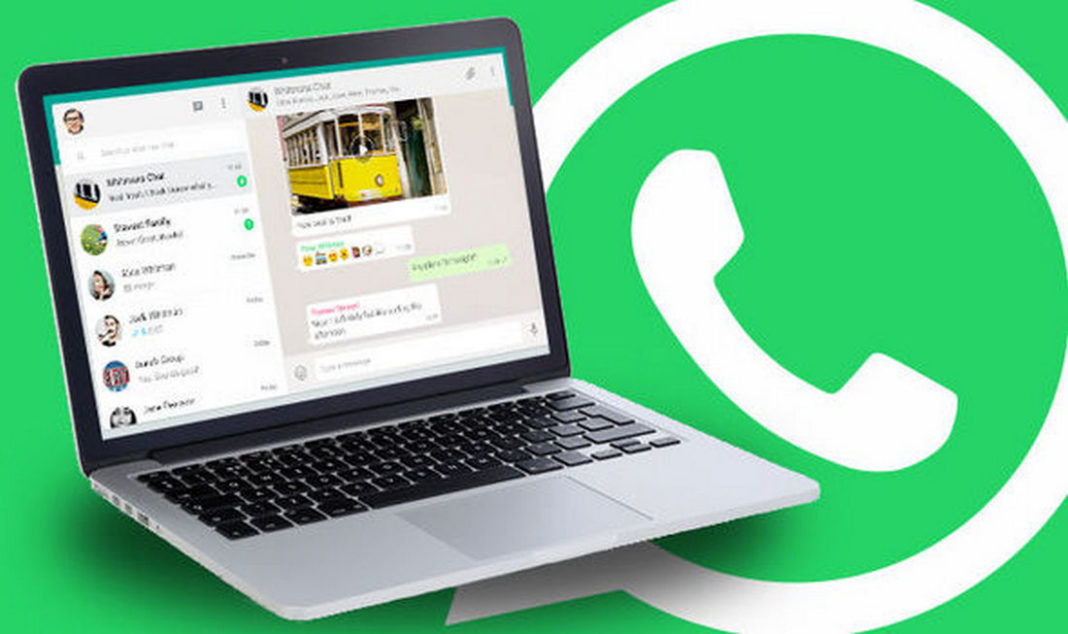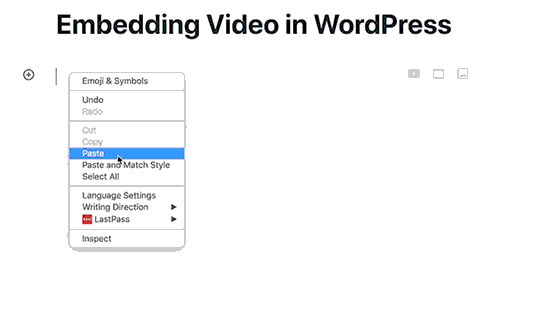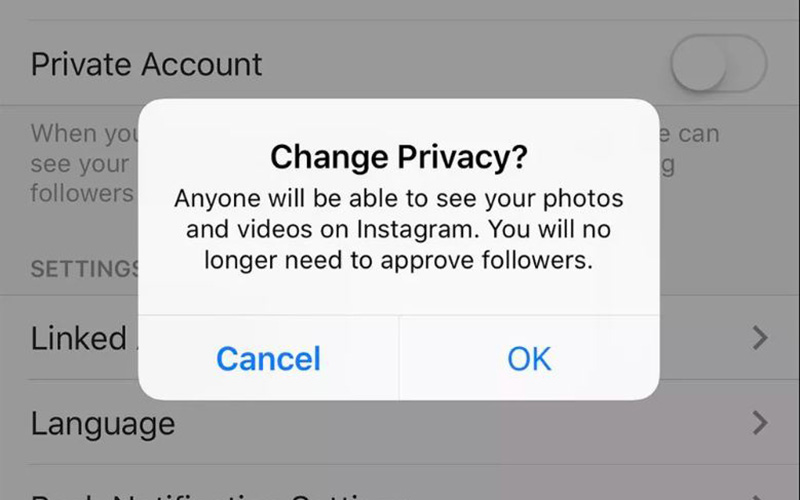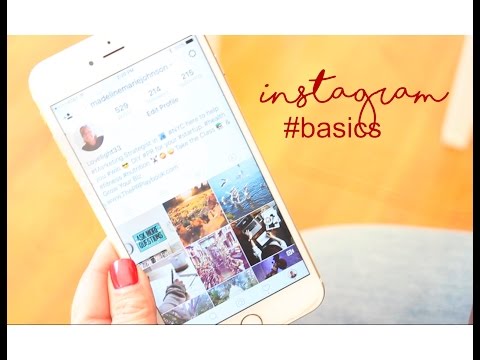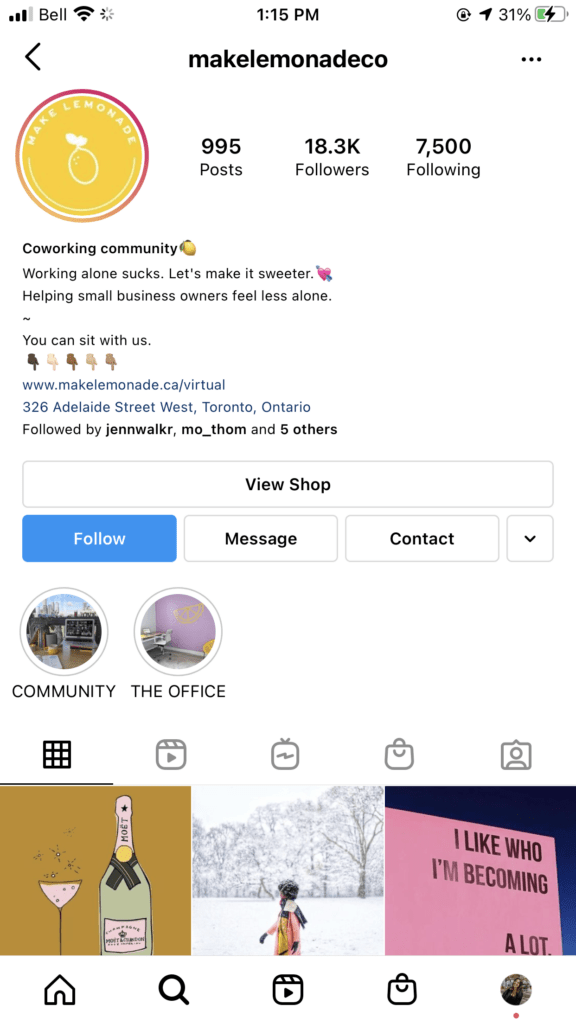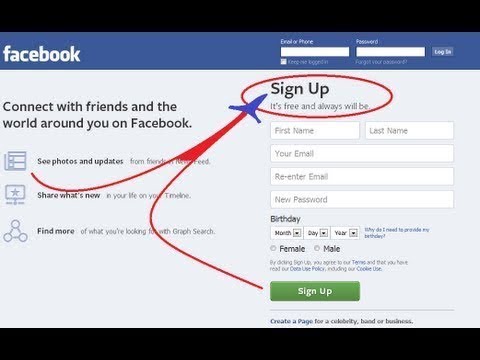How to message yourself on telegram
How to Send a Message to Yourself on Telegram?
Want to know how to send a message or file to yourself on Telegram from any device? This guide has the 2 best ways to do this.
Telegram is not just like Whatsapp or any other instant messaging app. It certainly has some intriguing features that set it apart. We were especially drawn to the app’s ability to save all your chat data to the cloud, saving you a tonne of storage.
Plus, your Telegram chats are always encrypted, hence ensuring the security of your precious chat data. And it’s worth mentioning, using Telegram is completely FREE 🤑!
So, the question is…
Why send messages to yourself on Telegram?Since your chats are stored to the cloud, you can use Telegram to save just about any file. To give you an idea, you can store:
- Important texts
- Pictures
- Funny GIFs
- Videos
- Links
- Documents
- Locations
Moreover, you can install the Telegram app across all your devices. Thus, you can open files sent from your phone on your PC and vice versa effortlessly.
Nonetheless, at the time of posting, messaging yourself on Telegram isn’t as straightforward as tapping New Message and choosing your username.
However, not to worry, we have 2 quick workarounds to this. With this guide, you’ll be able to instantly send messages and files to yourself on Telegram across multiple devices. Therefore, these steps apply whether you’re using the mobile app on Android, iPhone, or iPad and the desktop app on macOS and Windows.
Table of Contents
Method 1: Through Telegram’s “Saved Messages” Feature
Method 2: Create a New Channel
Method 1: Through Telegram’s “Saved Messages” Feature
We found this to be the simplest method to send a message to yourself on Telegram. The only downside is that all your messages are stored in one chat room. Hence, when looking for important messages or photos, scrolling up maybe a hassle🥱. Luckily, there’s a search button 🔎 if you need it.
Luckily, there’s a search button 🔎 if you need it.
Plus, it might be tricky locating the Saved Messages feature since it’s not on the opening page straightaway. However, it’s just a few taps away.
So, the following steps will show how you can access Saved Messages on Telegram. They may vary across different devices and with time due to updates.
However, the steps are generally similar to the following:
On iPhone or iPad: From the Telegram app, select Settings from the bottom bar, and tap Saved Messages.
On Android: Firstly, tap the menu icon at the upper-left, and choose Saved Messages from the side menu.
On Windows and macOS: From the Search box, search for Saved Messages, then click on it to open.
And that’s all it takes! Now, Saved Messages should appear on the opening page, and you can begin messaging and adding files to it.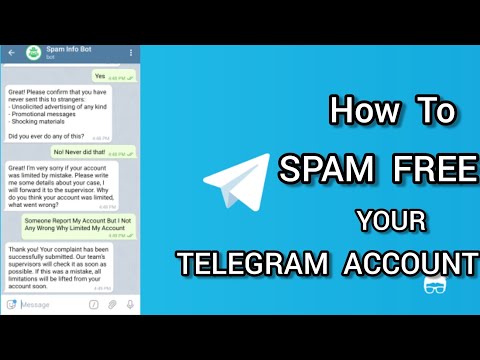
Method 2: Create a New Channel
This second method is an equally effective way to save messages data on Telegram. Additionally, a key advantage of this method is you can name the new Telegram channel anything you like. Plus, you can even add custom channel pictures.
Thus, you can create a few custom channels with unique names for different purposes. For example, you can create separate channels for photos, GIFs and videos. Doing this makes your saved messages more organized and easier to identify.
That being said, the following steps show how you can create a private channel on Telegram to save your messages:
On the Mobile App (iPhone/iPad/Android)- Firstly, from the Telegram app, under Chats, tap the pencil icon to begin a New Message, then choose New Channel.
- Next, enter a Channel Name, then you can choose to add a picture and a description for your new channel.
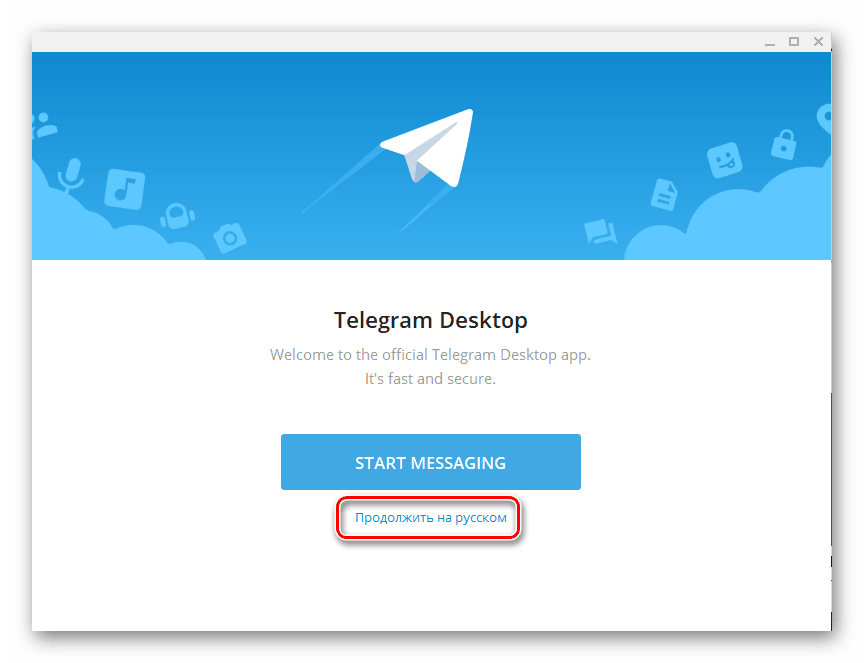 Once done, tap Next.
Once done, tap Next.
- After that, choose Private/Private Channel so that nobody else randomly joins your channel. Click Next once again.
- Finally, skip adding Contacts, by tapping the Next or Chats button, or the back button at the upper-left.
On the Desktop App (Windows/macOS)
- For starters, click the menu icon at the upper-right and select New Channel from the menu.
- Following that, like before, enter a Channel name, then you can choose to provide a picture and description for the channel as well. Then, click Create.
- Next, select Private Channel, and click Save.
- Finally, at the Add Members page, ignore this step by clicking Skip.
Now, you’ve successfully created a channel to save and access your files from anywhere.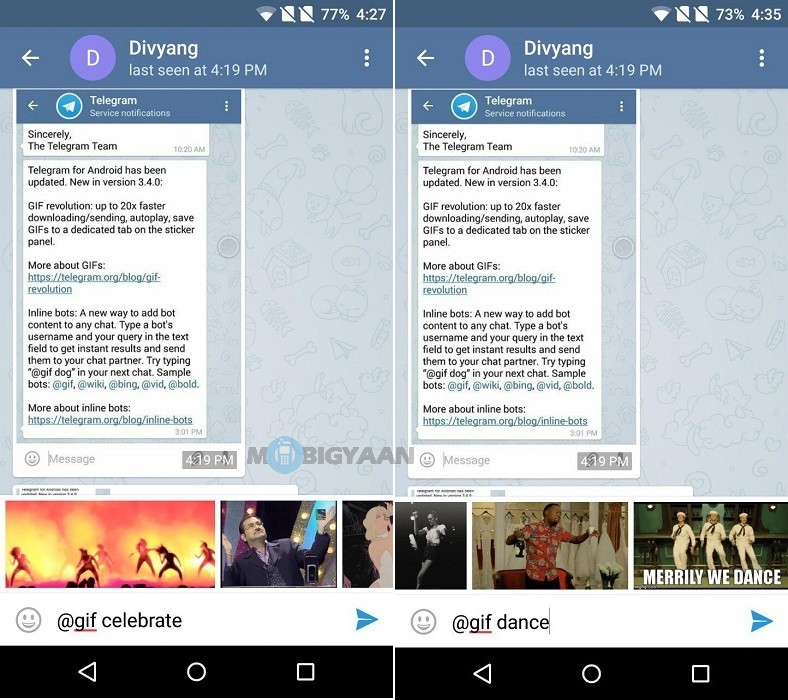 With that done, you can repeat these steps to create multiple custom channels to categorize your uploaded files.
With that done, you can repeat these steps to create multiple custom channels to categorize your uploaded files.
Conclusion
To sum up, those are 2 best ways we’ve found to send a message to yourself on Telegram. Once you’ve started off with these steps, you’re all set to begin saving multiple chats. It’s all smooth sailing from there on out.
You can log in to your same Telegram account on any device, and still be able to see the saved messages and files.
With that said, let us know, which method did you find more appealing, 1 or 2? Did you face any errors with the steps?
Lastly, we hope you’ve found this guide to be insightful 😊. Feel free to share it with a friend who could use this nifty cloud storage hack with Telegram.
How to Write to Yourself in Telegram: iOS, Android and Computer
How to write to yourself in TelegramMany of us use Telegram for conversation and calls, but few people know that your favorite messenger can be used as an organizer, personal storage, and even write to yourself. For this, Telegram is equipped with such an option as the "Saved" section.
For this, Telegram is equipped with such an option as the "Saved" section.
Thanks to this option, you can save important information (Internet links, phone numbers, notes, files), favorite publications from Telegram channels, as well as write to yourself in Telegram.
In this article, we'll look at how to make the most of this option.
- How to Write to Yourself in Telegram
- Android
- iOS
- Computer
- Additional Functions
- Forwarding Messages
- Scheduled Message
- Hashtags
So, in order to write to yourself and save the necessary information in Telegram, you must send a message to yourself, that is, write to the "Saved" section. We will describe below how to do this.
- Go to the "Settings" menu.
- Select "Saved".
- Write the desired message to yourself in this menu.
Below there will be detailed instructions with screenshots for clarity.
- Open the menu by swiping to the right, or click on the icon in the form of three horizontal stripes;
- Scroll down the menu and select the "Favorites" section;
- In the chat that appears, you need to type a message and send it.
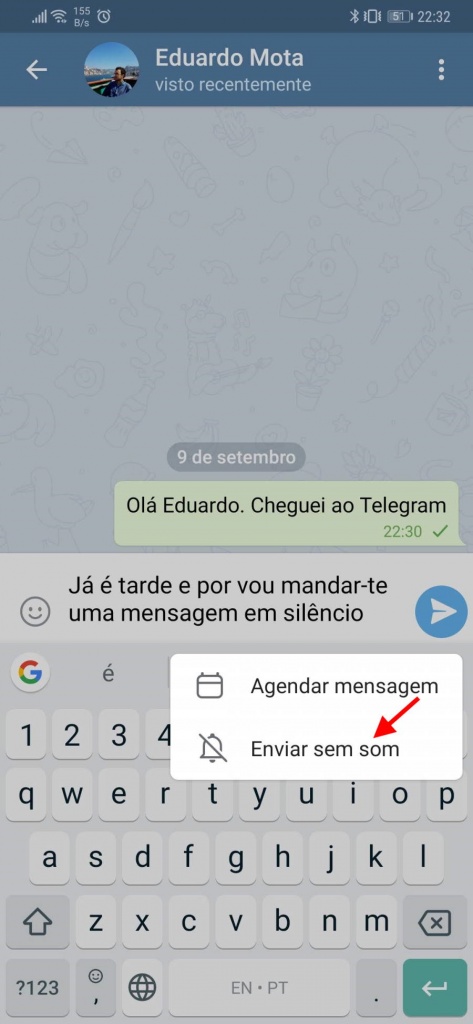
- To add an image, video file, audio recording or document, you need to use the button in the form of a paperclip — click on it and select the desired file.
To write to yourself in Telegram on iOS in the lower right corner of the screen, click on the gear-shaped icon:
- In the menu that opens, scroll down and go to the "Saved" section;
- Further steps are similar to the instructions for Android.
To write to yourself in the desktop version of Telegram, you need to do the following:
- Open the menu by clicking on the button in the form of three horizontal bars;
- In the top menu bar, click on the bookmark icon;
- A chat with yourself will be created automatically.
Next, we will consider useful tips that will allow you not only to write to yourself, but also turn your Telegram into an organizer.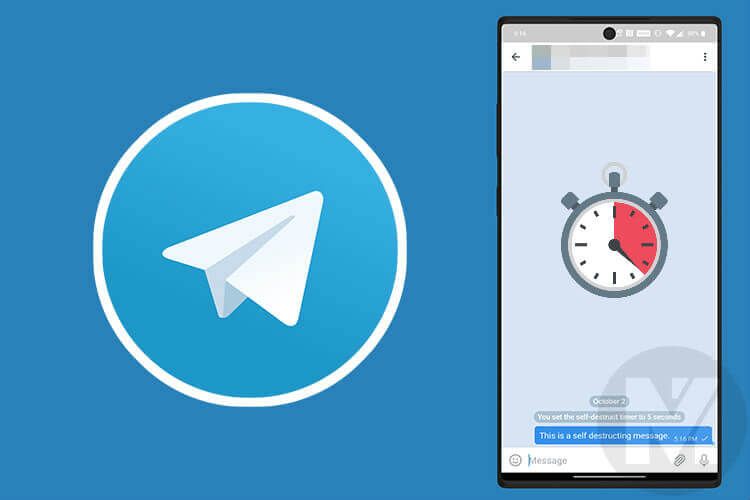
If you liked any publication in the telegram channel or you need to save a message from the chat, then you can use the function of forwarding messages to yourself.
- To do this, highlight the message by holding tap for a few seconds;
- Then click on the arrow and select the "Saved" section as a recipient.
Also in the "Saved" section, you can use the delayed messages function in Telegram and create a reminder.
That is, write to yourself at a certain time in the future.
- After typing the desired text, hold the tap on the send button;
- The option "Set a reminder" will appear on the screen;
- Next, set the reminder time by scrolling to the desired date, hour and minute, and then click on the "Send" button.
Having collected a lot of messages in the "Saved" section, over time it will become difficult for you to find the information you need, so it is recommended to use hashtags in Telegram.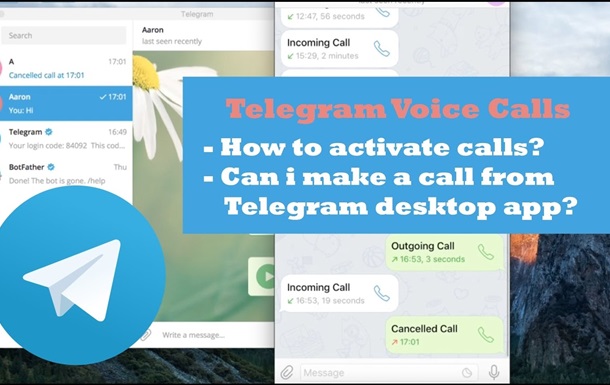 Thanks to hashtags, you can structure messages in your Saved.
Thanks to hashtags, you can structure messages in your Saved.
There are many ways to add hashtags to posts.
- When creating a message, add a hashtag at the end, for example, #work.
- At the time of sending the message, hold tap for a few seconds on the "Saved" section, after which a window for typing messages will open. In this window, you need to type the desired hashtag.
- Edit the old post by highlighting it and add a hashtag to it.
Sorting messages by hashtags in Telegram is quite simple. To do this, use the search bar in the "Favorites" section and type the desired hashtag.
- Click on the search icon in the top panel (in the mobile version, first you have to click on three vertical dots), after which a side menu with a search construction will open.
- Enter the hashtag in this line, after which a list of messages with the desired hashtag will appear.
Now you know that you can not only write to yourself in Telegram, but also save interesting notes and take important notes, for which you do not need to install additional applications on your device.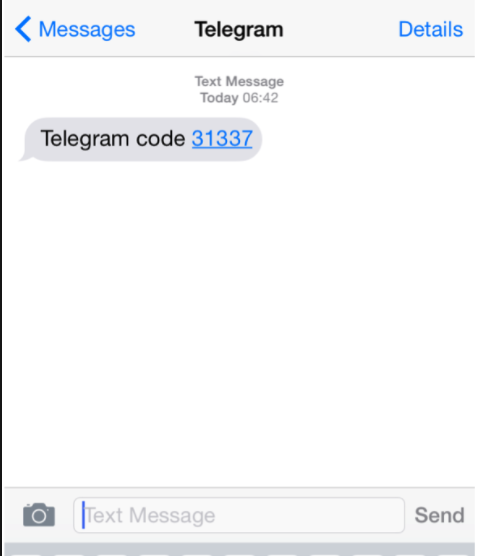 It is enough to open the Telegram messenger and use the "Saved" section.
It is enough to open the Telegram messenger and use the "Saved" section.
We offer you to watch a video about all the features in Telegram:
TOP 9 Telegram Features: Disappearing Pics, Stickers, x2 Voice Message PlaybackCloud Telegram Password: How to Set Up, Install and Use
How to Delete a Contact From the Telegram
How to Add a Contact to Telegram by Phone Number or Nickname
How to write to yourself in Telegram. Instructions for iOS, Android and computer
How to write to yourself in TelegramMany of us use Telegram for correspondence and calls, but few people know that your favorite messenger can be used as an organizer, personal storage, and even write to yourself. For this, Telegram is equipped with such an option as the "Favorites" section.
Thanks to this option, you can save important information (Internet links, phone numbers, notes, files), liked publications from telegram channels, and also write to yourself in Telegram.
In this article, we will look at how to use this option to the maximum advantage.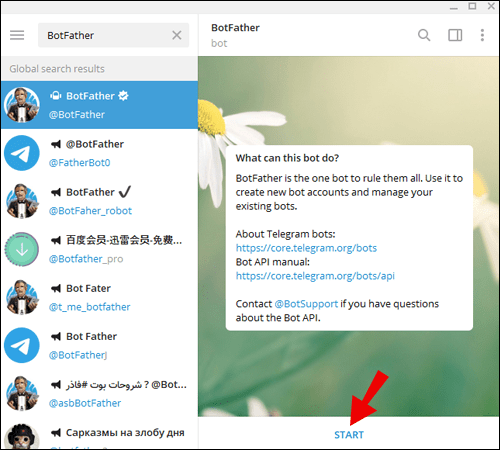
- How to write to yourself in Telegram
- Android iOS
- Computer
- Additional functions
- Message forwarding
- Delayed message
- Hashtags
So, in order to write to yourself and save the necessary information in Telegram, you must send a message to yourself, that is, write to the "Favorites" section. How to do this, we will describe below.
- Enter the "Settings" menu.
- Select Favorites.
- Write the desired message to yourself in this menu.
Below is a detailed instruction with screenshots for clarity.
- Open the menu by swiping to the right, or click on the icon in the form of three horizontal stripes;
- Scroll down the menu and select the "Favorites" section;
- In the chat that appears, you need to type a message and send it.
- To add an image, video file, audio recording or document, you need to use the button in the form of a paper clip - click on it and select the desired file.

To write to yourself in Telegram on iOS in the lower right corner of the screen, click on the gear icon:
- In the menu that opens, scroll down and go to the "Favorites" section;
- Further actions are similar to those for Android.
To write to yourself in the desktop version of Telegram, you need to do the following:
- Open the menu by clicking on the button in the form of three horizontal stripes;
- In the top menu bar, click on the bookmark icon;
- A chat with yourself will be created automatically.
Next, consider useful features that will allow you not only to write to yourself, but also turn your Telegram into an organizer.
If you liked any publication in the telegram channel or you need to save a message from the chat, then you can use the function of forwarding messages to yourself.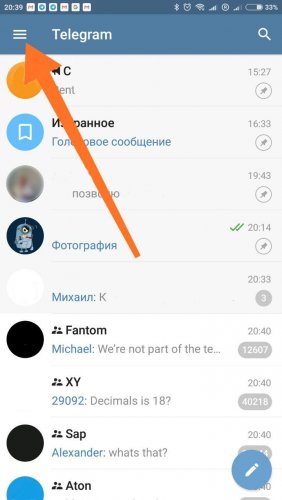
- To do this, select the message by holding tap for a few seconds;
- Next, click on the arrow and select the "Favorites" section as the addressee.
Also in the "Favorites" section, you can use the function of delayed messages in Telegram and create a reminder.
That is, write to yourself at a certain time in the future.
- After typing the desired text, hold tap on the send button;
- The option "Set Reminder" will appear on the screen;
- Next, set the reminder time by scrolling to the desired date, hour and minute, then click on the "Submit" button.
After collecting a lot of messages in the "Favorites" section, over time it will become difficult for you to find the information you need, so it is recommended to use hashtags in Telegram. Thanks to hashtags, you can structure messages in Favorites.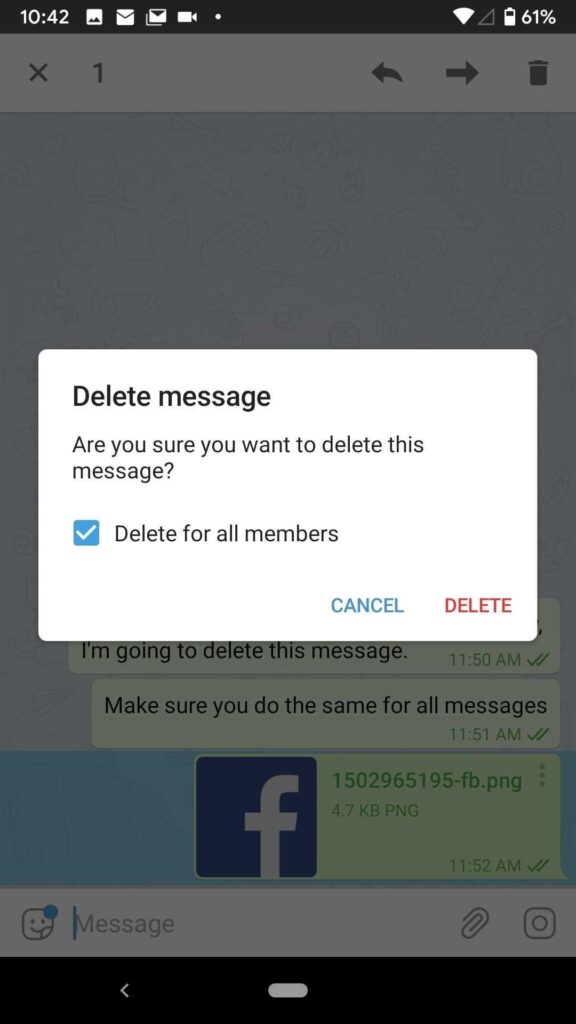
Hashtags can be added to messages in a variety of ways.
- When creating a message, add a hashtag at the end, for example, #work.
- While forwarding a message, hold tap for a few seconds on the "Favorites" section, after which a window for typing messages will open. In this window, you need to type the desired hashtag.
- Edit an old post by highlighting it and adding a hashtag to it.
Sorting messages by hashtags in Telegram is quite simple. To do this, use the search bar in the "Favorites" section and type the desired hashtag.
- Click on the search icon in the top bar (in the mobile version, you will first have to click on the three vertical dots), after which a side menu with a search bar will open.
- Enter a hashtag in this line, after which a list of messages with the desired hashtag will appear.
Now you know that you can not only write to yourself in Telegram, but save interesting entries and make important notes for which you do not need to install additional applications on your device. It is enough to open the Telegram messenger and use the "Favorites" section.
It is enough to open the Telegram messenger and use the "Favorites" section.
We offer you to watch a video about all the new features in Telegram:
8 TELEGRAM CHIPS you should know aboutTelegram cloud password: how to set up, install and use
How to delete a contact from Telegram
How to add a contact to Telegram by phone number or nickname
How to write to yourself in Telegram - favorites on IOS, Android, PC
July 17 Social media instructions
Content:
In some cases, the user needs to save a file or transfer it from a mobile device to a computer. There are many ways to solve this problem. One of the ways is the Telegram messenger. In this article, we will analyze how to make a chat with yourself and send files using it, create notes and save interesting posts.
This feature is called Favorites in Russian or Saved Messages in English. Basically, it's a chat with yourself.
How to write a message to yourself on IOS (Iphone, Ipad)
- click on the settings icon in the lower right corner of the screen;
- click on "Favorites";
Chat opens. It allows you to write messages and send files to yourself. The chat is synchronized between devices, you can transfer documents from your phone to your computer and vice versa.
Sending files
To send a document, you must click on the paperclip icon. A list of files that can be attached will open. Select the required document and click the Submit button. When you click on the "Submit" button, a menu will open. In it, you can edit the selected document.
If you need to correct an already sent message, click on the three dots at the top corner of the message. Then click on the "Change" button.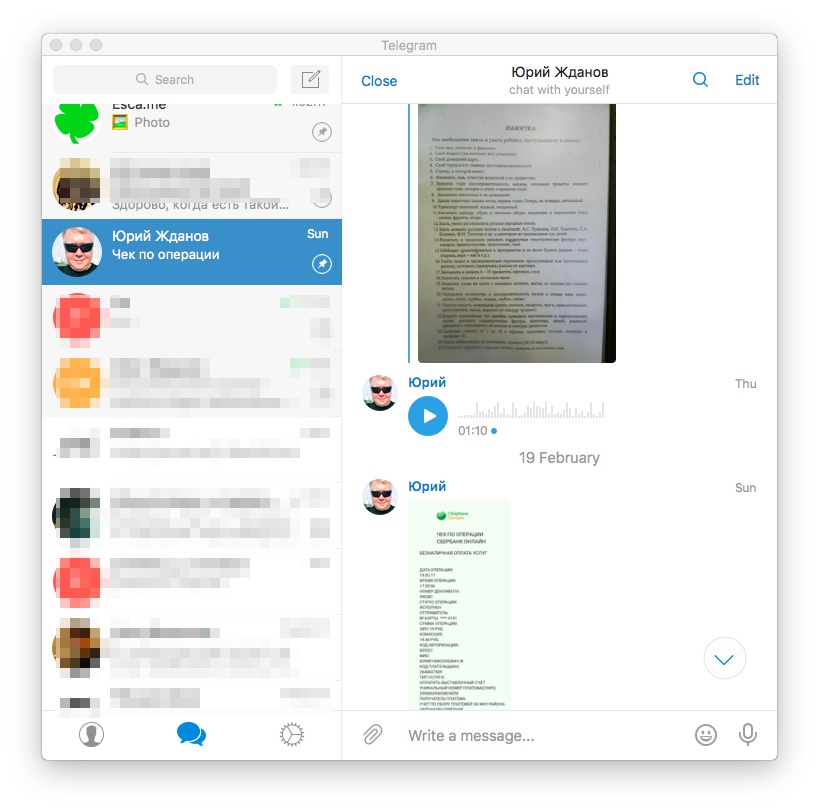
How to write to yourself on android
To do this, click on the three horizontal bars in the upper left corner of the screen. A chat called "Favorites" should appear in the list. Now you need to send a message to this chat. Ready!
If you don't want to look for correspondence with yourself every time, you can pin "Favorites" among other chats. To do this, you need to hold down the "Favorites" for 1 second. After that, in the pop-up menu, you need to click on the icon in the form of a pushpin.
Sending files to Android
Sending files to android is the same as to iphone.
- click on the paperclip icon;
- select the document you need;
- edit your document;
- click the "Submit" button;
To correct an already sent document, you must click on the three dots near the corner of the message and the "Edit" button.
How to write to yourself on a PC in Desktop version
The scheme is slightly different on a computer than on a mobile device.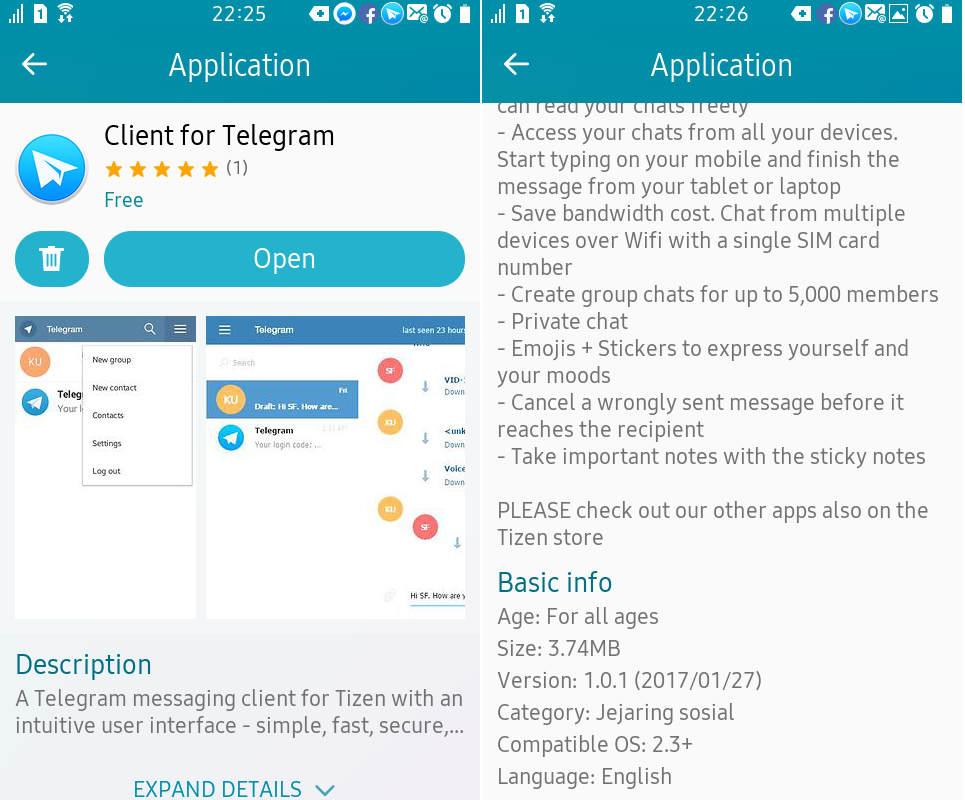 If the conversation has been created, you will find it in the list of conversations. If the conversation has not been created, you need to do the following:
If the conversation has been created, you will find it in the list of conversations. If the conversation has not been created, you need to do the following:
- click on the three bars in the upper left corner;
- in the menu that appears, click on the flag icon;
- a chat with yourself will be created automatically;
Save files as Favorites from PC
To send a file to a chat, you need to:
- click on the paperclip icon;
- explorer will open, select the document you need;
- click on the file and then on the "Open" button;
- the computer will offer two options on how to open your document;
- the user can put a hashtag or write a clarification to the document in a special field;
- click the "Submit" button;
To edit a message, right-click on it. Click on the "Change" button.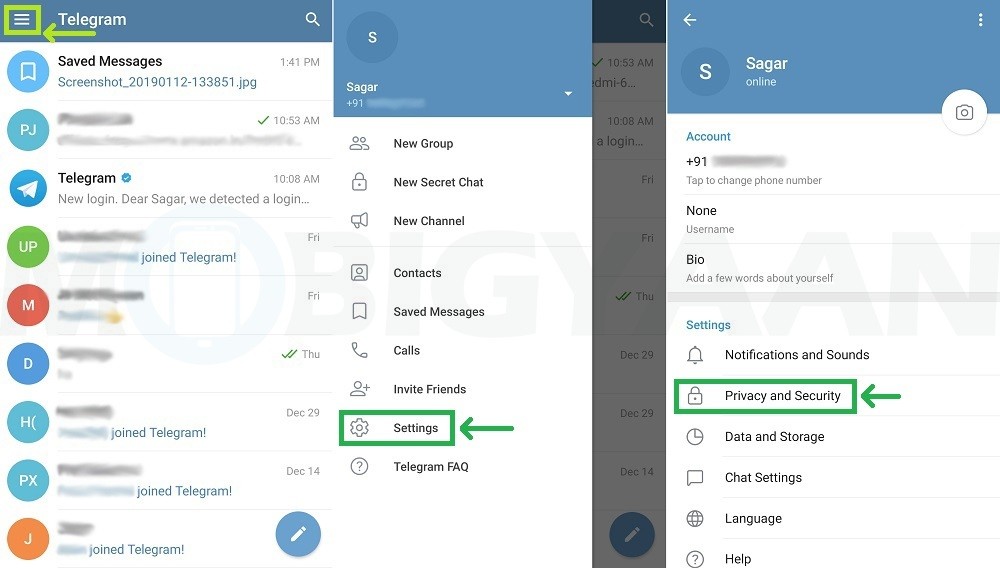
How to forward a message to myself
As a user browses through different conversations, they may stumble upon text or pictures. He may like some of the posts. To save the post you like, you need to:
- tap on the arrow next to the post;
- in the pop-up menu, select "Favorites" and click on the icon;
- you can send a post by clicking on the arrow icon at the top;
If the post you like is deleted on the official page, it will still remain in the "Favorites" tab.
Why forward messages to Telegram
Some people find it important to have a place to store documents or text fragments. Telegram provides the ability to store information in the form of correspondence with oneself. This correspondence is called "Favorites". Users sometimes need to transfer files from a mobile device to a computer or vice versa. Telegram allows you to upload files up to 1.5 gigabytes in size to correspondence.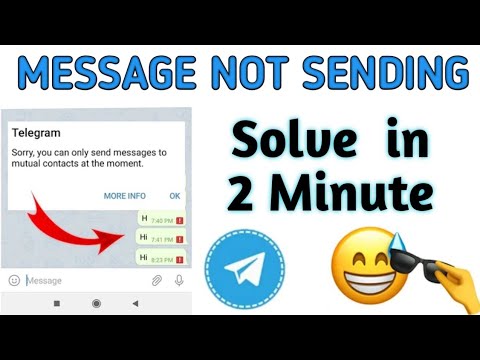 If your file is larger than this value, you can split it into several small files. You can specify a send delay for the message. It will come after the specified time.
If your file is larger than this value, you can split it into several small files. You can specify a send delay for the message. It will come after the specified time.
Self-chat can be useful as a repository of information. Thanks to the instructions in this article, people will be able to create a correspondence with themselves.
Life hack - Hashtags
When a person attaches a document, he can attribute a hashtag to it for further search. With the help of hashtags, you can organize navigation through your Favorites dialog.
- select the required document - a line for entering will appear below;
- put your hashtag there;
- click the arrow icon;
Lifehack 2 - Snooze Messages
A Telegram user can use the Snooze Messages feature. This function can be compared to an alarm clock. Using it, you can write a message to yourself and set the time for sending it. The message will be sent to the chat after the time expires.