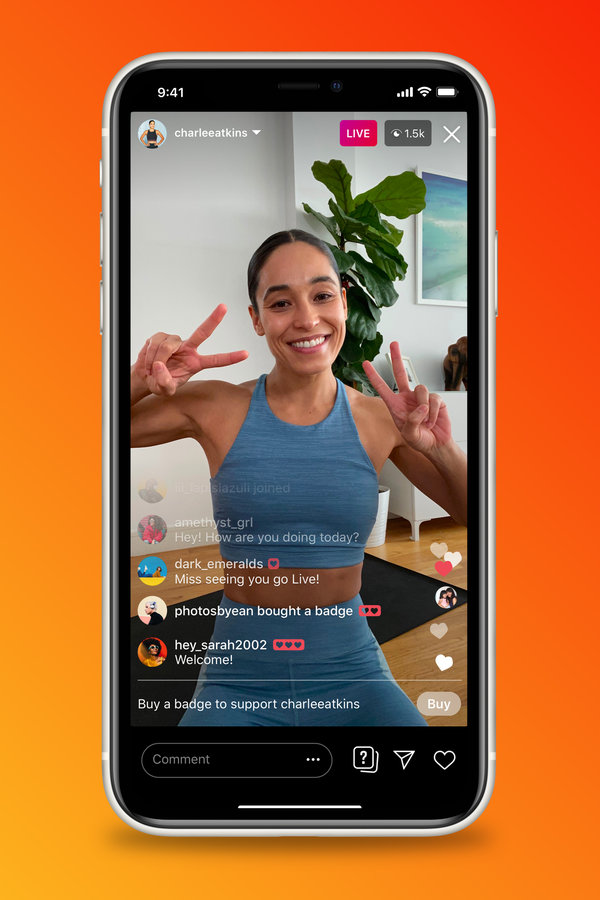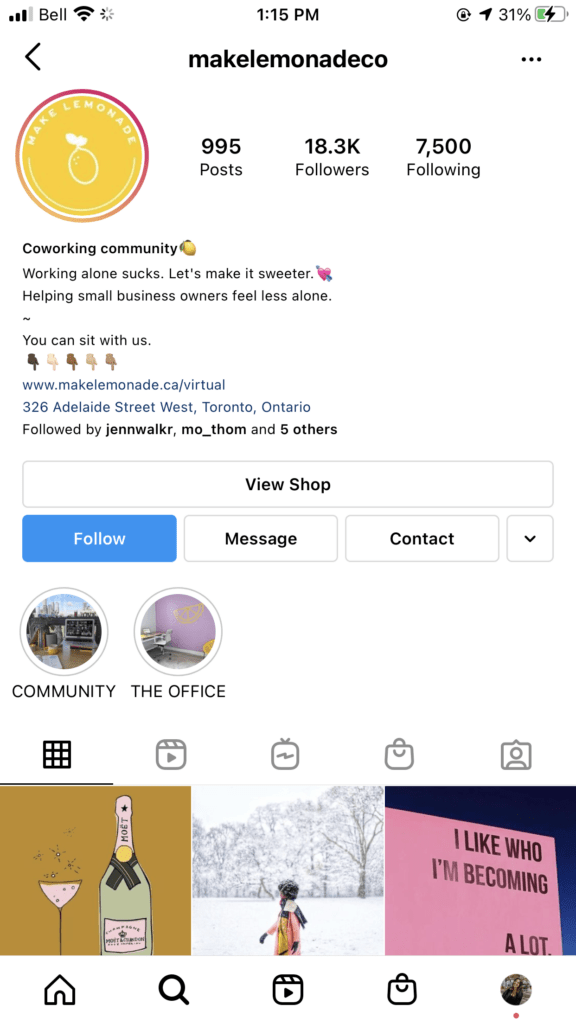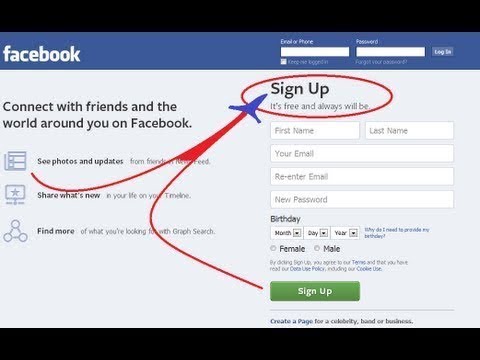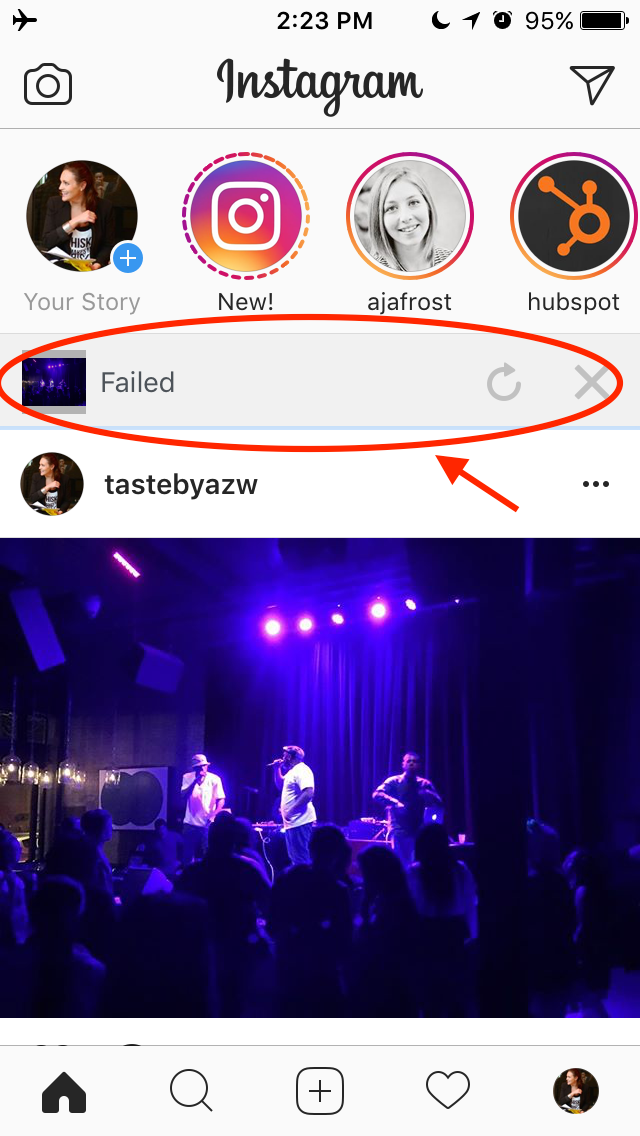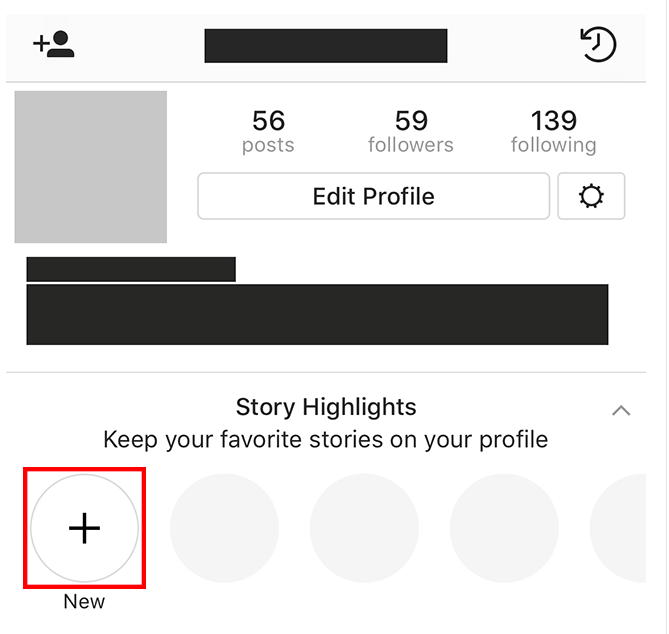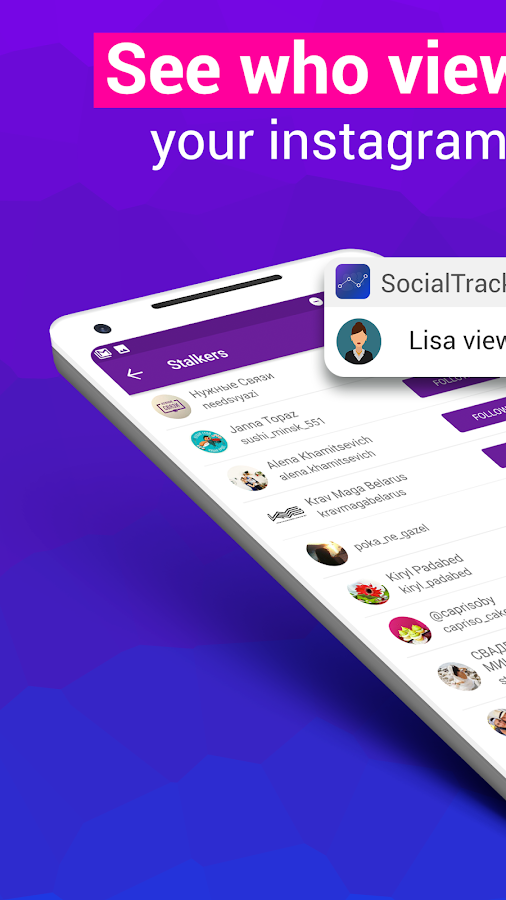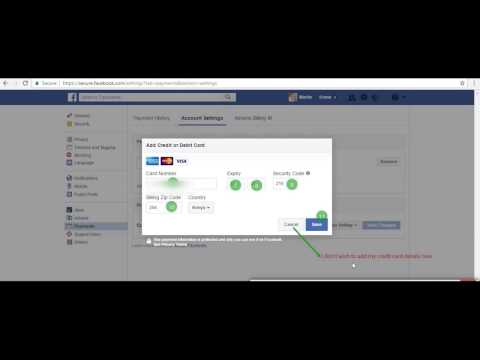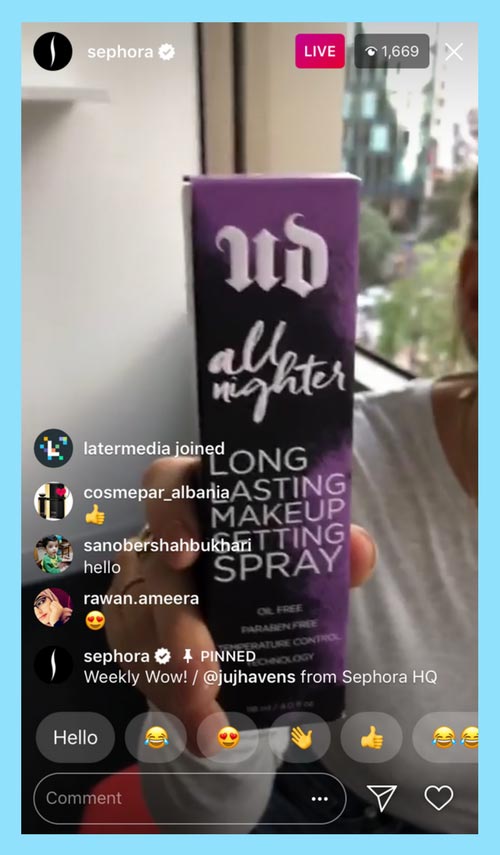How to find all live videos on instagram
Finding Live Videos on Instagram — Here's How
Instagram, like all social media platforms, evolves. The latest major update happened in October 2021 which was the removal of IGTV.
Prior to this, users could search the hashtag #IGTV and view all live videos on Instagram.
Now, Instagram live videos are part of the “stories” feature.
Live video replays are only available for 24 hours, then they are added to the user’s “video archive”.
Whether they are republished as a video or deleted is entirely at the content creators’ discretion.
With that in mind, here is…
How to find live videos on Instagram
1. Search the video tab on individual accounts to see if they publish live videos
2. Follow the account of the person you want to see presenting a live video so that you get a notification when they next go live.
3. Tap the notification telling you that they are “live” when they go live.
Step 1. Find and follow the Instagrammer you want to see live videos from
Since IGTV was ditched, you cannot binge on random live Instagram streams or replays of broadcasts on Instagram.
What you can do instead is view the video archives on an Instagram account that has shared a recording.
To view these, you need to find the account you are interested in following.
There are 4 ways to search on Instagram
- By people
- By audio
- By tags (hashtags)
- By location
In the app, these are shown in the top navigation menu below the search bar.
To find accounts for live videos, search by people/account.
Once on the profile page that you are interested in following, you can get a sample of the types of content frequently shared.
To understand it, you need to know what the icons mean.
For videos, there are two symbols
The first is reels and this shows the video symbol with a film reel above it.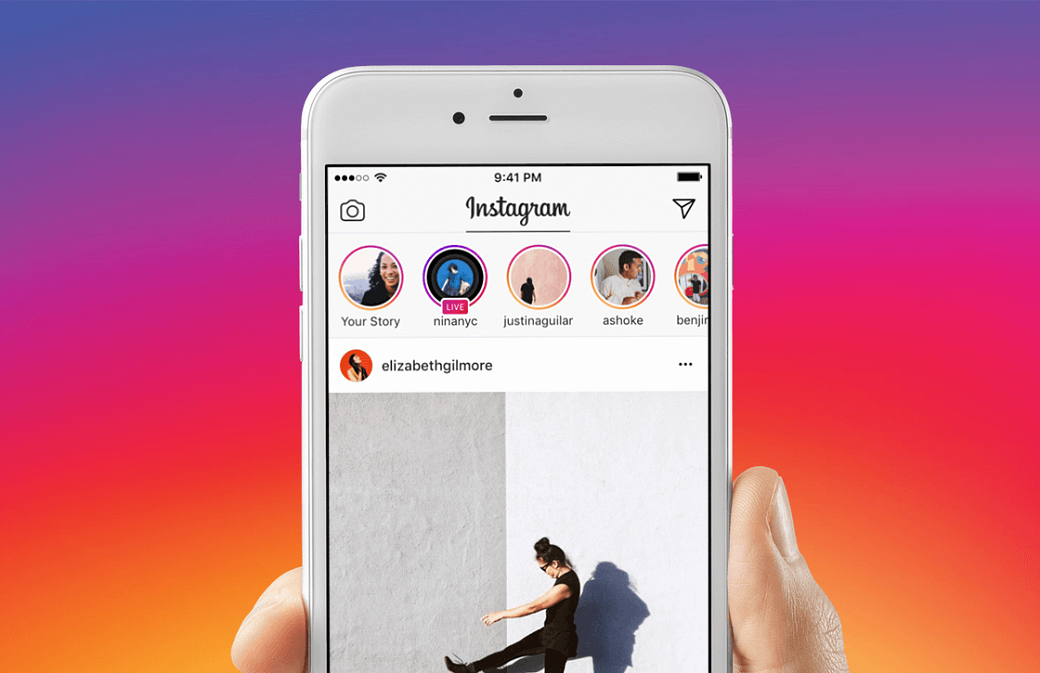
The second is the video play arrow.
Instagram reels are short videos up to 90-seconds.
Instagram videos are longer. 10-minutes in most cases.
Verified accounts can have video durations extended to 60-minutes.
Instagram video is a combination of the now-defunct IGTV (long-form video) and in-feed video posts. All videos are shown in collections in an “Instagram Video” category.
These symbols show in the feed of the accounts that you are viewing.
Whilst you can no longer find “live” videos that were displayed with the lightning bolt to show it was an Instagram Live video, you can find longer videos by looking for the single play arrow icon.
Not the one with the reel, which is for shorter-length video clips.
The square icons are image-only posts.
You can search by any other method, but considering it is people who go live, using the people search function is the fastest way to find live broadcast replays.
As an example using the tag search option to search for #productivity involved a lot of scrolling until finally, a video appeared.
When you see that, you can then click into the profile and search through the videos tab for that user’s account.
Searching for people first can save time from endless scrolling until you find some videos.
Step 2: Follow the accounts that do live videos
Once you have found an account (or more) that does post live videos, you need to follow the account to be notified when the user next goes live.
This is simpler if you are lucky enough to find a video that shows that the person “was live”. Then you definitely know they do live broadcasts.
Not all of them will be available to view.
Remember, live videos are only saved for 24-hours. Unless the creator publishes the archive footage, the video will not be available to view.
The only way to find out is to click on the video.
If it loads, voila. If not, you will see the video load with the duration of 0:00. This just means the video is converted to a cover only with the live video no longer available to watch.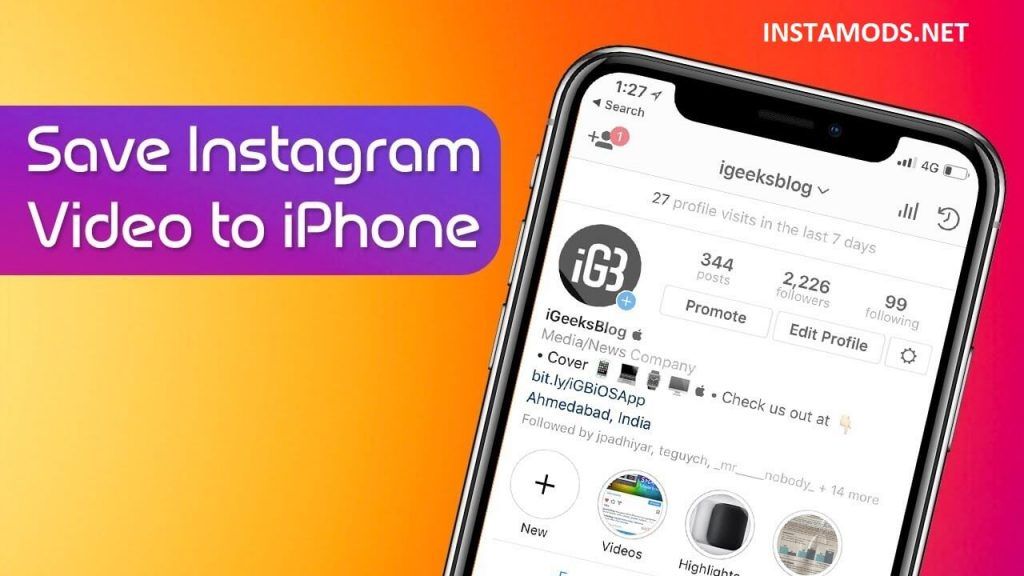
Once you know the account does do live video, click the follow button.
When any account you follow goes live, you will get a notification on your phone that * person is live now then you can tap to instantly join the live stream.
If you are already in the app, any account that is live is shown prominently with the usual colorful ring but with the addition of the luminous pink badge saying “LIVE”.
Step 3: Tap to view the Livestream
The last stage is a waiting game because there is no telling when someone will be live, unless they have a schedule.
Like Live Tuesday Q & A’s or something. Then you know to expect a live broadcast on a Tuesday. Or Mindful Monday. Different topics have different themed events.
Whenever anyone you “follow” goes live, a notification is sent through the app.
You need to have push notifications enabled to be notified. Otherwise, you need to be logged into the app to see when someone is live.
Remember that not all live broadcasts are recorded and replayed. Those who do choose to share a live broadcast replay will have the recording discoverable in the video tab on their profile.
The video tab on any user’s account allows you to find shared live broadcast replays.
The difference between Instagram Videos and Reels
As you navigate through each user’s profile pages on Instagram, you will notice the video icons on both the Reels view and the Videos view. They are different.
Instagram Reels are for super short video clips or photo collage posts. Everything on Instagram is visual. Photos and videos.
Going into 2022, Instagram made a push to focus heavily on video format rather than image sharing. When IGTV was scrapped, part of the announcement mentioned that the platforms’ competitors are TikTok and YouTube.
As a method to strengthen their position, they split videos into long-form and short-form.
- Reels are short videos.
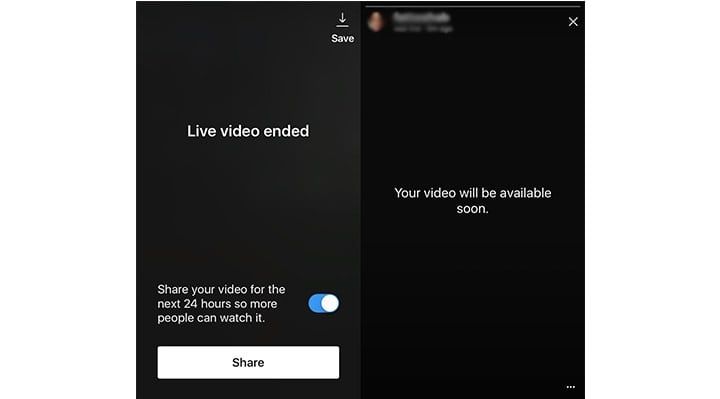
- Instagram Videos are all longer in length.
Every account has a Video tab and a Reels tab. Tap the video tab to view all videos longer than 90-seconds. Live broadcasts will be. Generally, the first couple of minutes is spent waiting for people to join.
Reels are light entertainment videos, similar to those published on TikTok.
Instagram Videos are a category covering live broadcast replays, video interviews, and more focused content that delves deeper into a topic, such as explainer videos, debates on current events or whatever a creator feels needs to have more airtime than a Reel would provide.
For that reason, if what you want is more live videos for increased interaction on Instagram, find and follow the accounts that do this type of content frequently.
And follow them!
If you do not follow the person, you will not find out when they go live.
The video tab in each profile is where to find replays of live video broadcasts, but only if the creator has shared the replay from their Instagram Live Archive.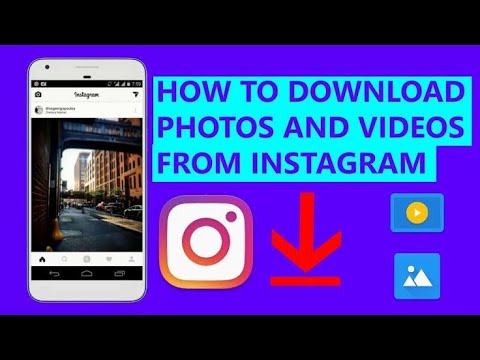
Not everyone does, and even if they do, if they were not too satisfied with how a live video went, they may choose not to post the archive footage.
The only way to find recordings of live videos on Instagram is to search through the video tab on each account that catches your interest.
How to Find Live Videos on Instagram
On Instagram, you can find and watch live videos of people that you’re following.
You’ll be able to see people you follow who are live streaming at the top of your Instagram feed.
When someone goes live on Instagram, their profile picture will be marked as “LIVE”.
You can watch them live by tapping on their profile picture.
However, if you’re looking to watch random live videos on Instagram, you won’t be able to see them at the top of your feed.
This is because you can only see live videos of people that you’re following at the top of your feed.
In this guide, you’ll learn how to find, search, browse, or watch top and random live videos/live streams on Instagram.
How to find live videos on Instagram
To find live videos on Instagram, you need to watch an IGTV video and tap on “Browse IGTV”.
After you’ve tapped on “Browse IGTV”, you’ll be able to see random lives on Instagram.
To see more live videos, tap on “See All” and you’ll be able to see a grid list of them.
To find an IGTV video, you can search for the IGTV hashtag.
Then, tap on any video that has the IGTV icon to view it.
Do not view a non-IGTV video because you won’t be able to browse IGTV.
Keep in mind that live videos might not always show up.
This is because there aren’t many people who are live streaming on Instagram.
If that’s the case, you need to check back a few hours later.
Here are 6 steps to watch live videos on Instagram:
- Search for “IGTV”
- Tap on an IGTV video
- Watch the IGTV video
- Tap on “Browse IGTV”
- Tap on “See All”
- Watch random live videos
1.
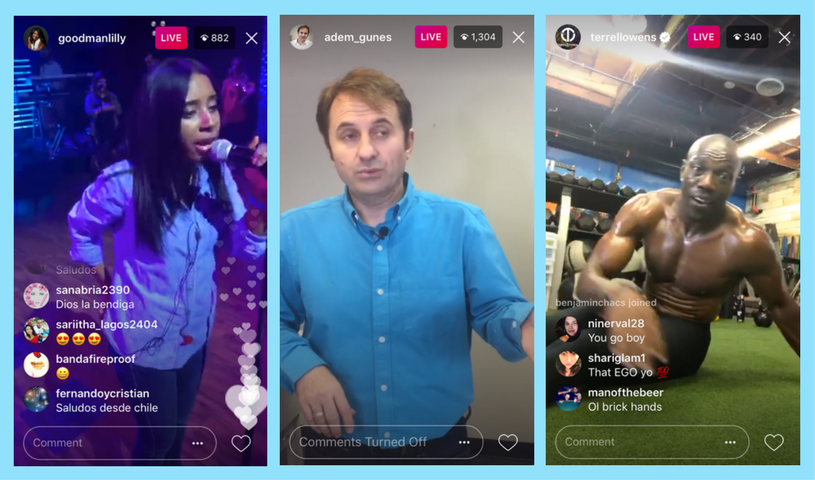 Search for “IGTV”
Search for “IGTV”Firstly, open Instagram and log in to your account if you haven’t already.
On the bottom navigation bar, you’ll see multiple icons.
This includes a home icon, a search icon, a plus icon, and more.
Tap on the search icon on the bottom navigation bar to go to the explore page.
On top of the explore page, you’ll see a search bar.
Search for “IGTV” using the search bar.
Next, tap on “Tags” to see only the hashtag search results.
Then, tap on the IGTV hashtag (#igtv) to see posts that have the IGTV hashtag.
2. Tap on an IGTV video
After you’ve tapped on the IGTV hashtag, you’ll see a grid list of posts that have the IGTV hashtag.
Now, you need to find an IGTV video.
An IGTV video is marked with the IGTV icon.
Tap on an IGTV video (that has the IGTV icon).
Do not view a non-IGTV video as you won’t be able to browse IGTV videos.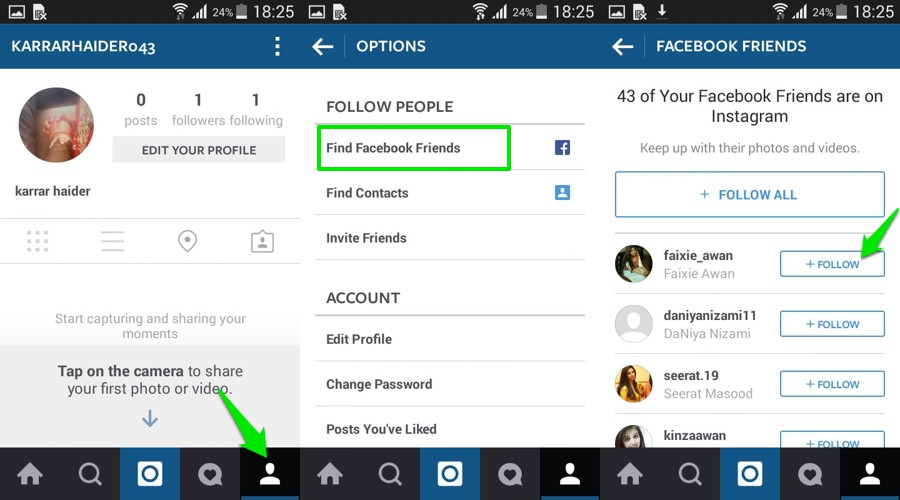
3. Watch the IGTV video
After you’ve tapped on an IGTV video, it will expand.
If the video is an IGTV video, you’ll see a “Watch IGTV video” option.
However, if the video is not an IGTV video, you won’t see the “Watch IGTV video” option.
Now, you need to expand the video again.
To do so, tap on “Watch IGTV video” to watch the video on fullscreen.
4. Tap on “Browse IGTV”
After you’ve tapped on “Watch IGTV video”, the video will expand.
Now, you’ll be able to watch the video on fullscreen.
On the bottom right corner of the video, you’ll see a “Browse IGTV” option.
Tap on “Browse IGTV” to browse IGTV.
This will allow you to see random live videos/live streams on Instagram.
5. Tap on “See All”
After you’ve tapped on “Browse IGTV”, you’ll land on the IGTV page.
On the IGTV page, you’ll see a couple of headers.
This includes “Live Now” and “Videos For You”.
Under the “Videos For You” header, you’ll see recommended IGTV videos for you.
Under the “Live Now” header, you’ll see random live videos on Instagram.
You’ll also see a “See All” option next to it.
Tap on “See All” to see all live videos on Instagram.
Keep in mind that the “Live Now” section might not show up all the time.
This is because not many people are live streaming on Instagram.
If you don’t see it, you need to check back again after a few hours.
6. Watch random live videos
After you’ve tapped on “See All”, you’ll see a grid list of random live videos on Instagram.
Typically, the live videos at the top of the list have the most number of views.
In other words, the most popular lives are at the top of the list.
As you scroll down the list, the views get lesser and lesser.
Tap on a live video on the list to watch it.
You’ve successfully learned how to find and watch live videos on Instagram!
Conclusion
Finding live videos on Instagram is complicated because you need to browse IGTV videos.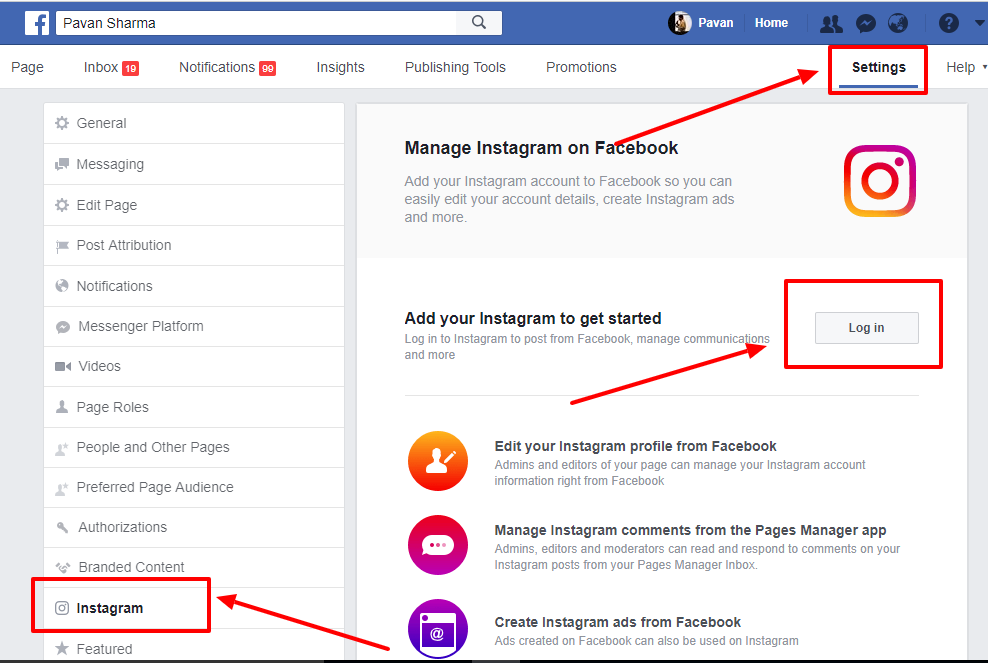
Currently, there isn’t a “Top Live Videos” feature on Instagram, so you won’t be able to find popular live streams.
If you want to watch a live video of someone that you’re following on Instagram, you can tap on their profile picture.
However, if their profile picture is not marked as “Live Now”, it means that they are not live streaming on Instagram.
Keep in mind that the “Live Videos” section does not show up all the time.
If it doesn’t show up, you need to check back a few hours later when more people are live streaming.
Further reading
How to Hide Your Following List on Instagram
135+ Good Instagram Comments For Your Friends
240+ Funny Instagram Captions (For Friends & Selfies)
TagsInstagram
FacebookTwitterLinkedIn
Where Instagram videos are saved – Followers ▷➡️
Although at the beginning of Instagram it was only an application and platform for photos. Later videos joined him.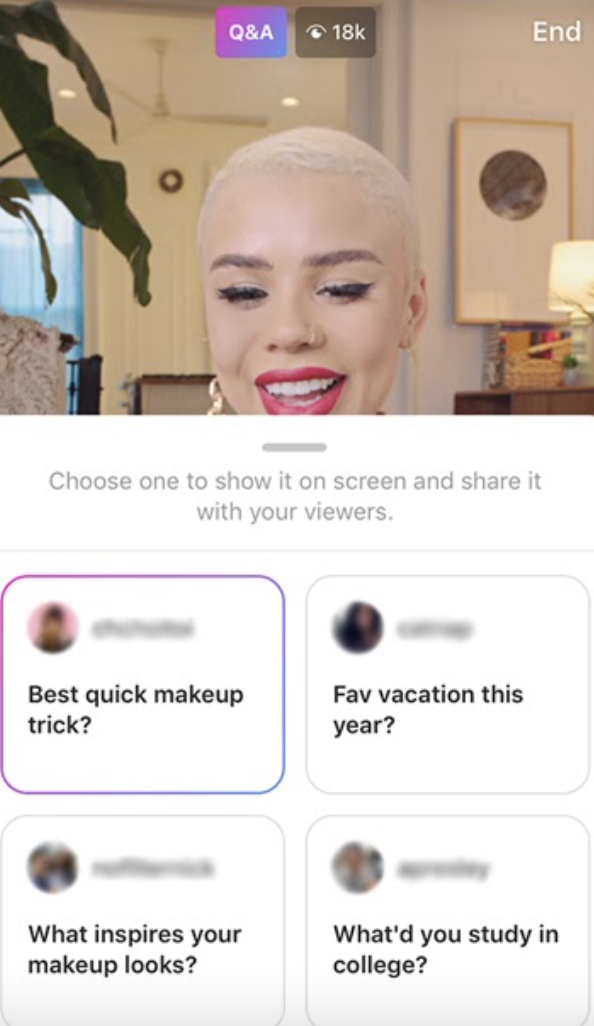 Integrating videos into Instagram posts was one of the first updates Instagram made to its platform. Today, we can't imagine what Instagram would be like without their videos. We also can't imagine how instagram would be without its constant updates, which is far from improving any bug. They give more visibility and use of the platform.
Integrating videos into Instagram posts was one of the first updates Instagram made to its platform. Today, we can't imagine what Instagram would be like without their videos. We also can't imagine how instagram would be without its constant updates, which is far from improving any bug. They give more visibility and use of the platform.
For new users of social networks, Some updates are not yet known. Some functions are also found in a similar way. So that users know better how they and where Instagram videos are stored . We have this basic guide.
Index
- 1 How and where can I store my Instagram videos?
- 2 How to save videos from my Instagram stories
- 2.1 Save to album
- 2.2 Save after editing
- 2.3 Automatic storage
- 3 How the published video
- 4 are stored where the edited video
- 5 archive video
- 6 Save from Instagram
- 6. on mobile devices 6.2 on computers 9001 6.
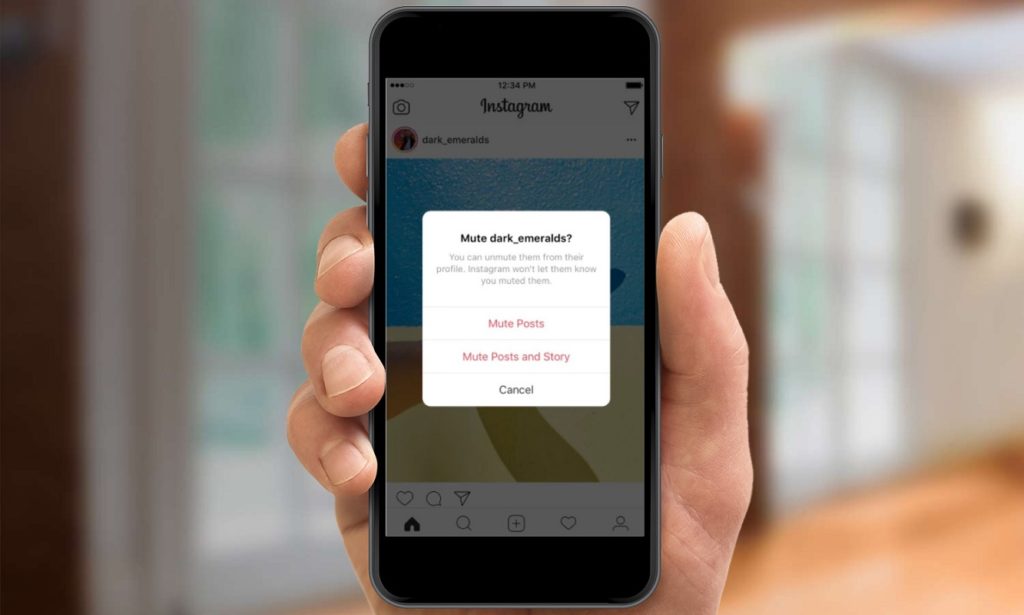 2 on computers on computers
2 on computers on computers - 8 Live video update
How and where can I store my Instagram videos?
On and off Instagram, you can find many ways to save Instagram videos. To show you how and where to save Instagram video in a safer way. How and where to store Instagram Videos varies depending on the form you choose. Instagram save methods are as follows:
- Video feed
- Save them as Instagram stories.
- Video editing
- In Instagram save option.
- Inside the albums.
How to save videos from my Instagram stories
Instagram stories have become one of the users' favorite features. Knowing like where Instagram videos are stored These are some of the most frequently asked questions on today's platform. Instagram stories have the feature of having three different save methods. Next, we'll show them:
Save to Album
Instagram's newest save option doesn't just allow the user to appreciate important moments.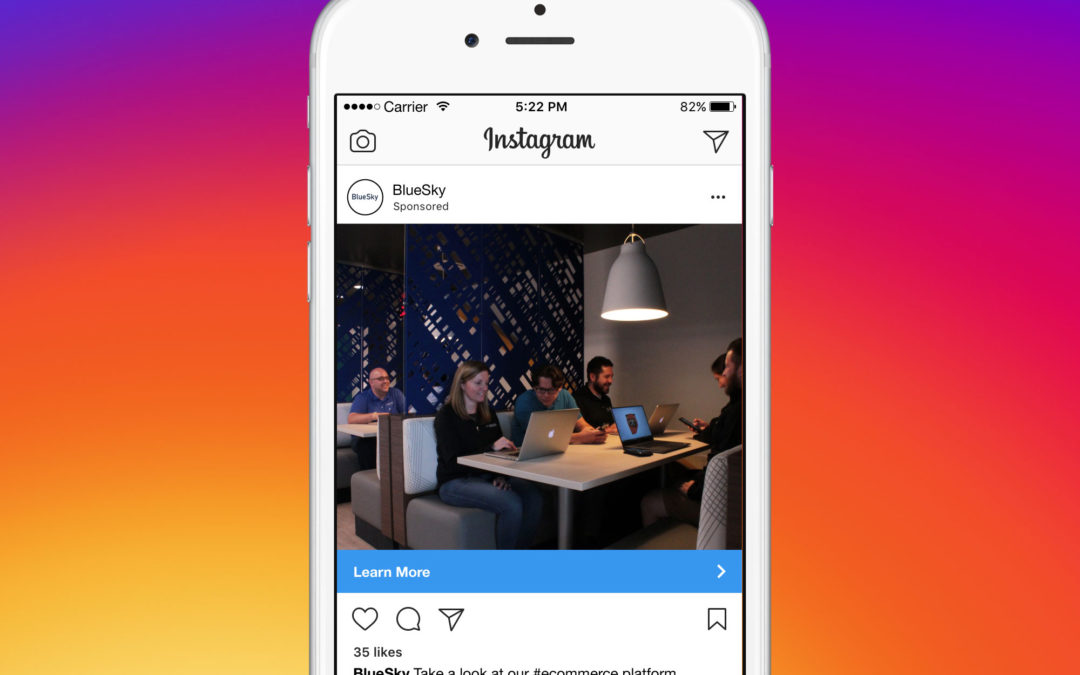 But also share it with your followers and other Instagram users. Ability to save and create albums in Instagram. This allows users to post their chosen stories in albums that will be visible to other users on their profile. Just below the description. The user can even add messages to albums, not just videos.
But also share it with your followers and other Instagram users. Ability to save and create albums in Instagram. This allows users to post their chosen stories in albums that will be visible to other users on their profile. Just below the description. The user can even add messages to albums, not just videos.
Unlike normal Instagram stories, stories saved in albums are not limited to 24 hours. They are always available.
Save after editing
Liked the photos. Instagram stories can serve as an editor. From where you can make changes to videos or photos for later storage without having to publish them. To save, simply click on the icon that indicates it. Later you will be able to find out where Instagram videos are stored entrance to the gallery or videos from your mobile phone.
Automatic storage
If your Instagram is configured with automatic storage. Published stories or videos will be automatically saved to your phone's memory.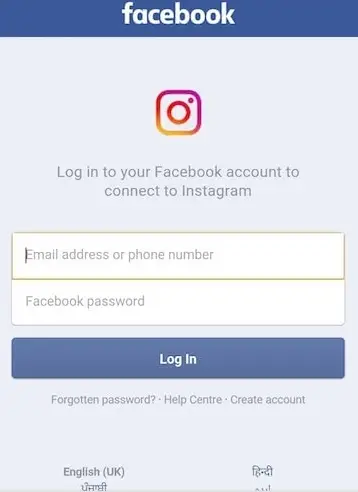 And to know where instagram video you just need to search for video or gallery of your mobile device.
And to know where instagram video you just need to search for video or gallery of your mobile device.
Another form of autosave that is a relatively new platform update. This is a filing cabinet. Where can you save not only ordinary instagram posts. But the stories made are also automatically saved. Videos are only visible to the user who owns the saved stories.
How posted videos are saved
Just like photo messages, video messages work. To save posted videos, the first thing you need to do is make sure that auto-save posts is enabled in your settings. If the answer is yes. What you need to do is post the video. To do this, click the third icon of the lower Instagram menu. This icon is a + sign.
After clicking the icon, a menu will appear, you will need to choose whether you want to record a video or select one from the phone's gallery. Regardless of which you choose, the next step remains the same. You will have to edit it and make it a subsequent publication. To find out where a video is on Instagram, you need to go to the top of your Instagram and refresh it. The other place where this video will be is in your feed. Finally to find out where Instagram videos are stored on your phone you must enter your gallery.
To find out where a video is on Instagram, you need to go to the top of your Instagram and refresh it. The other place where this video will be is in your feed. Finally to find out where Instagram videos are stored on your phone you must enter your gallery.
Where edited videos are stored
We mentioned earlier that videos work the same as Instagram photos. When editing a video or photo on Instagram. The only way to keep it is to publish it. And before that, there is an automatic save in the settings. If you don't, the post won't be saved to your mobile device.
Videos that have not been uploaded but have been edited. They remain in the publish menu. This feature is limited compared to stories that can be saved without publishing. There is also the fact that if the session is closed, the edited video will no longer be available.
Video archive
To save a video from your user profile by deleting it from the channel, but not from the platform.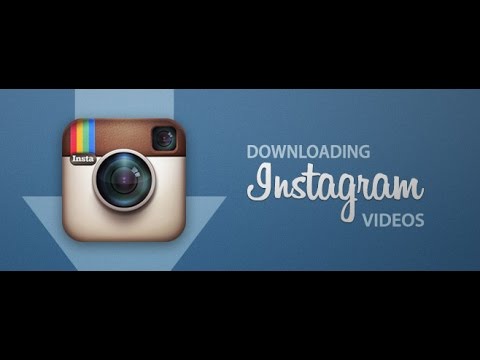 There is archiving them. This Instagram feature allows a user to remove videos from their feed by saving them elsewhere on Instagram. Unlike Instagram Stories. Publications must be selected by the user. And, as we mentioned earlier, it disappears from the user's profile.
There is archiving them. This Instagram feature allows a user to remove videos from their feed by saving them elsewhere on Instagram. Unlike Instagram Stories. Publications must be selected by the user. And, as we mentioned earlier, it disappears from the user's profile.
To find archived videos. You must be logged into the user profile. Now, depending on what the system of your mobile device is. You can find the clock icon on the left for iOS devices and on the right for Android devices. When you enter this badge, you will find both archived posts and stories.
For video archiving. What you have to do is enter your profile video that you want to remove from it, but not from the platform. Then click on the three dots that appear in the top right corner of every post. Once this is done, a number of options will appear. Including the submission of the publication.
Saved from Instagram
One of the latest features added to Instagram is saving posts. From where the user can save for his own viewing both videos and other publications of other users as his own. Now you will find a new icon in every Instagram post. Saved icon. This icon is to the right of the comment icon.
Now you will find a new icon in every Instagram post. Saved icon. This icon is to the right of the comment icon.
To save any post, you must click on the save icon. To view saved messages, you can do the following:
On mobile devices
On Android devices, you can find an icon with three lines. Clicking on this icon will bring up several options. Among these options, a save icon appears. By clicking on this icon, you will find the publications that you have saved.
On PCs
On PCs, you will find this by entering your user profile. Just below the description, there are three options, the third of which has a save icon. Enter Here you can view the messages you have previously saved. Although the functions of Instagram from non-mobile devices are limited, the function to save and display saved photos is one of the available features.
The only limitation that can be found for this function. The fact is that the publications of other users cannot be saved inside the phone or computer.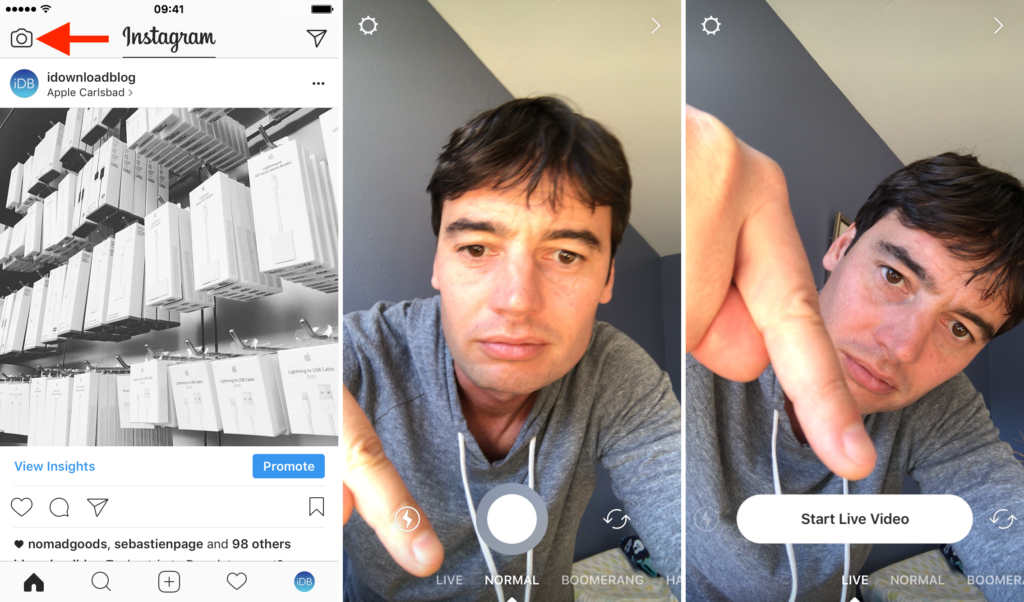
Save alternatives
There are various ways to save videos on Instagram. Although some of them are not entirely safe. First, we will show you the common saved forms in Instagram. But it should be emphasized that these are not the only methods of storage. Instagram is limited if we are talking about saving videos or posts that are not their own in the phone. Photos can be captured on the screen. But this is another limitation that videos are subject to.
One of the alternatives for saving videos on Instagram are download apps. While many of them are not safe, some are exceptions. There are also apps that allow the user to save videos from stories that are not their own. In the same way, you can upload or download Instagram videos to computer through apps or websites. To download this type of content. First, you must be aware of your rights.
Live video update
One of the favorite features of Instagram among celebrities and their fans is direct. This Instagram functionality allows the user to interact with other Instagram people. Among the new updates instagram. You can find direct saved in mobile phone.
This Instagram functionality allows the user to interact with other Instagram people. Among the new updates instagram. You can find direct saved in mobile phone.
This new update allows users to own the copy I made even if it has been removed from Instagram. Live videos are automatically saved after the broadcast ends.
You may also be interested in:
Buy followers
Instagram emails to cut and paste
How to take and post a live photo on Instagram: 5 ways
Live photo is a short video where part of the picture or all elements move. There are several ways to take a live photo for Instagram - using programs and applications.
Table of Contents
- How to Take Live Photos on Instagram
- Free Way to Take Live Photos
- Third Party Live Photo Applications
- Turn a video into a live photo for Instagram
- How to move certain sections of a photo
- Publish Live Photos from iPhone without losing movement
- The difference between a live photo and a GIF
How to make live photos on Instagram
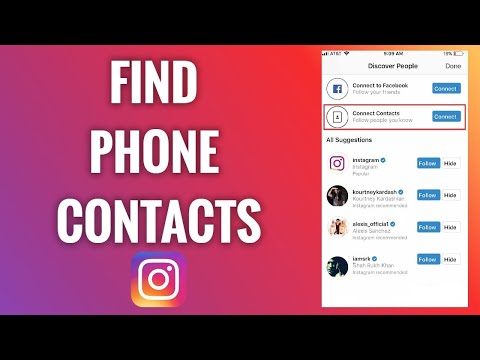 Such photos are similar to static ones, but some parts are moving. Usually, a minor part of an image, like clouds in the sky or hair in a portrait shot.
Such photos are similar to static ones, but some parts are moving. Usually, a minor part of an image, like clouds in the sky or hair in a portrait shot. Applications are divided by functionality: with a dedicated area, with automatic selection and pre-prepared templates. Also, a standard Photoshop graphics editor on a computer will help you take a live photo.
But the version must be higher than CS6 to download the video (instruction below).
How to take a live photo:
- use a digital camera or smartphone with high resolution pictures;
- tripod or other tool for holding the camera;
- select a subject in advance.
You can create a cinemagraph for free using trial applications. Most of the tools are offered on a paid subscription basis. To create, you need a short video or photo, where all the details are clearly visible.
Free way to take a live photo
To take a "live photo", the user has access to applications from the Play Market and iTunes.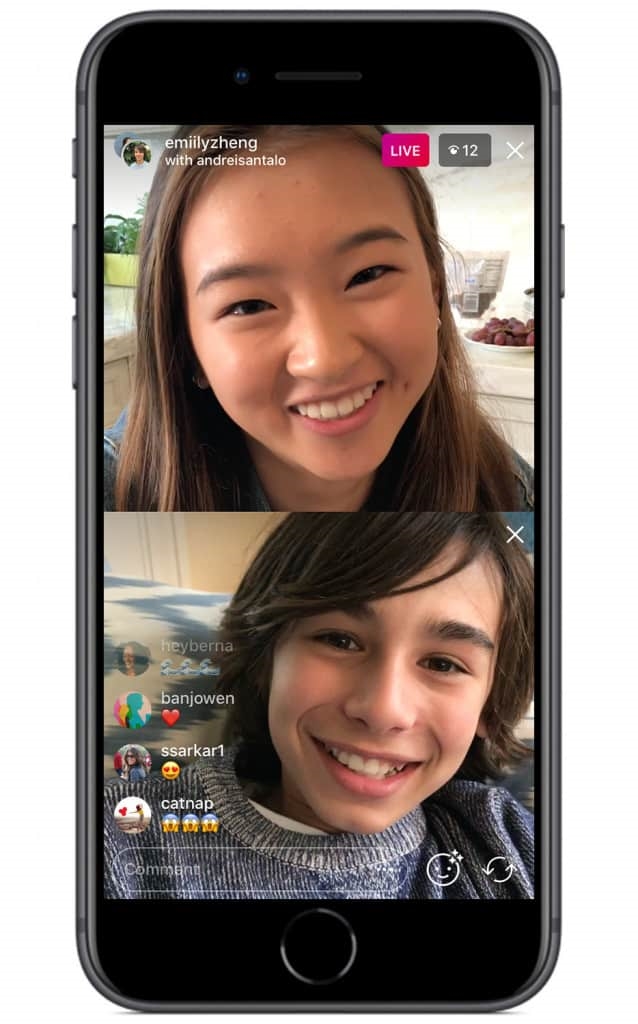 The StoryZ tool will help in creating the first snapshot, with detailed editing of each selected element.
The StoryZ tool will help in creating the first snapshot, with detailed editing of each selected element.
The application is available for free, but with separate paid features: movement acceleration, filters and movements.
Free way to create a cinematic shot:
- Download and install the StoryZ application.
- Press "Open photo" - select any of the Gallery.
- Using the section: Movement, indicate the direction with arrows.
- Slow down with stabilization - in the tools, select music and filters.
- Click "Save" - specify the quality - wait until the video is saved to the device.
You can create GIFs in the app to use on other social networks. StoryZ is limited in functionality: there are only three types of movements that the user must specify manually. In this case, only the necessary objects and parts of the picture are selected. Of the advantages - the separation of the active and inactive parts.
That is, if the user needs to leave the human figure static in the image, they need to switch to the “Mask” tool.
The area that will not be set in motion is highlighted.
Third-party Live Photo applications
There are other tools available in content stores that are designed to edit certain objects. For example, taking a live photo is simple through the applications below, with different settings for materials and objects.
List of live photo applications:
- Ploraverse. With paid editing tools and templates. There is a trial version with a set of five different movements;
- Kira Kira. Adds twinkling stars to your photo. You can specify the area, density and brightness of the elements;
- Vimage. With pre-set parameters and examples. The user only needs to specify the filter to be added to the snapshot.
Over 100 different filters and GIFs are available for free in Vimage. The templates include: northern lights, coffee grounds, sunlight, old photo effect and others.
Live photo application also available for part selection, editing and cropping. In the free package, a watermark will appear at the bottom. With the purchase of a paid set - the number of templates is increased to 1000, the "Remove Signature" function is added.
In the free package, a watermark will appear at the bottom. With the purchase of a paid set - the number of templates is increased to 1000, the "Remove Signature" function is added.
Turning a video into a live photo for Instagram
One way to make a live portrait photo from a video is to use the computer program Photoshop. Shooting should last no more than 10 seconds, after which - editing the footage. Unlike pictures, video should tend to be static - changes only in the area that moves in the photo.
How to create a live photo from video:
- Download footage to your computer.
- Open in Photoshop - select a segment for a live photo.
- Remove unwanted fragments - use the pointer to highlight the best moment in the video. That is, the face of the model.
- Click on the video layer Ctrl+A – Copy and Paste (Ctrl-C -> Ctrl-V).
- Create a new group of objects - move the track with a static photo to the top layer.
- Select the Eraser tool - specify the area that should move.
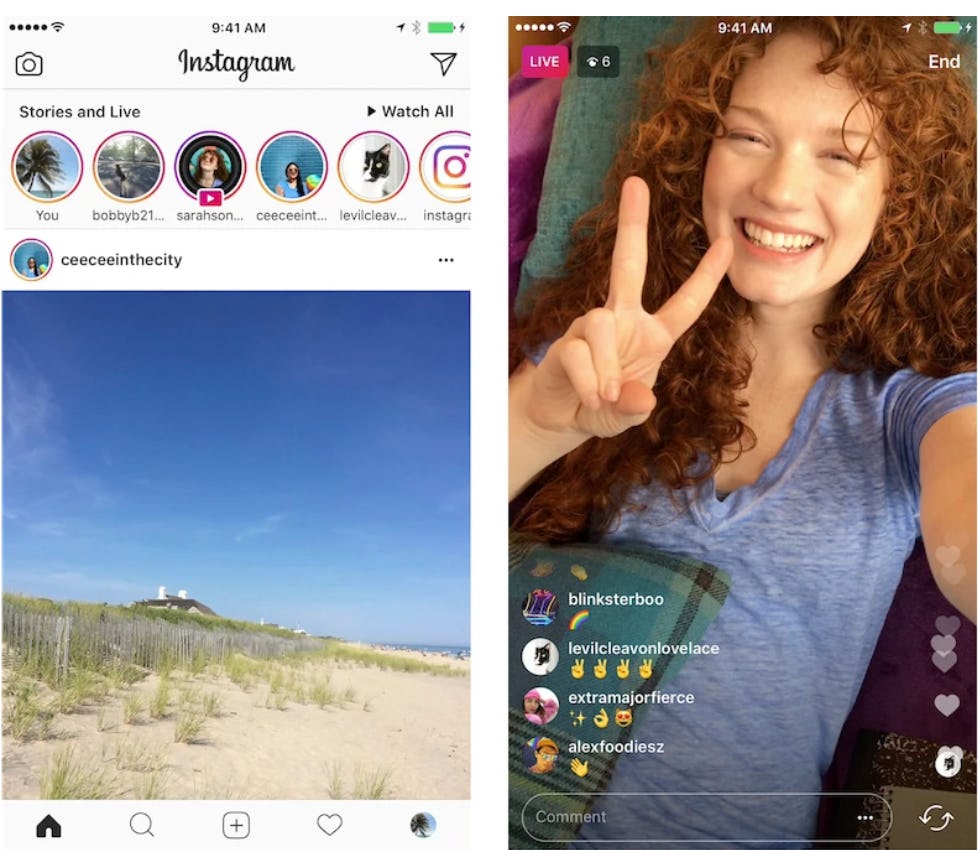
- File - Export - Save for Web.
- In the settings menu, specify: Repeat settings - Always.
- Select the save folder.
Another PC program for working with live images is Fixel Cinemagraph. But it is only available for a paid subscription and for Mac OS. A mobile version is available, with limited functionality for the free version.
How to move individual sections photo
In applications and programs, the selection of individual zones is available. In Vimage, you will have to select and erase, without previewing the result.
Instructions on how to highlight in Vimage:
- Open the application - upload a photo.
- Edit photo: crop, add filter, rotate.
- Next - go to "Effects" - select and download the appropriate one.
- Use the "Mask" button to specify a place that will be fixed.
- Save result.
In the application, you can stretch the effect, add up to two at once.
To add more - you need to buy a paid subscription.
To stretch the brush, pinch it with two fingers and make a “Zoom Out” motion. The same applies to the second brush, which allows you to erase unwanted elements from the photo.
The only downside to the free versions is that the photo quality and resolution gets smaller. When posting on Instagram, sharpness and pixelation of individual areas are noticeable.
Publishing Live Photos from iPhone without loss of movement
Video format is used for posting on a social network. If the picture was saved as a GIF, it can be edited using video editors and converters. Instagram only allows one type of video - MP4.
How not to lose quality:
- do not use additional filters. Standard effects from Instagram are not suitable for working with such a video file;
- reduce size using cropping;
- edit only in one application. Using two identical tools will result in quality degradation due to additional processing;
- If possible, use a high resolution or use a high quality source.
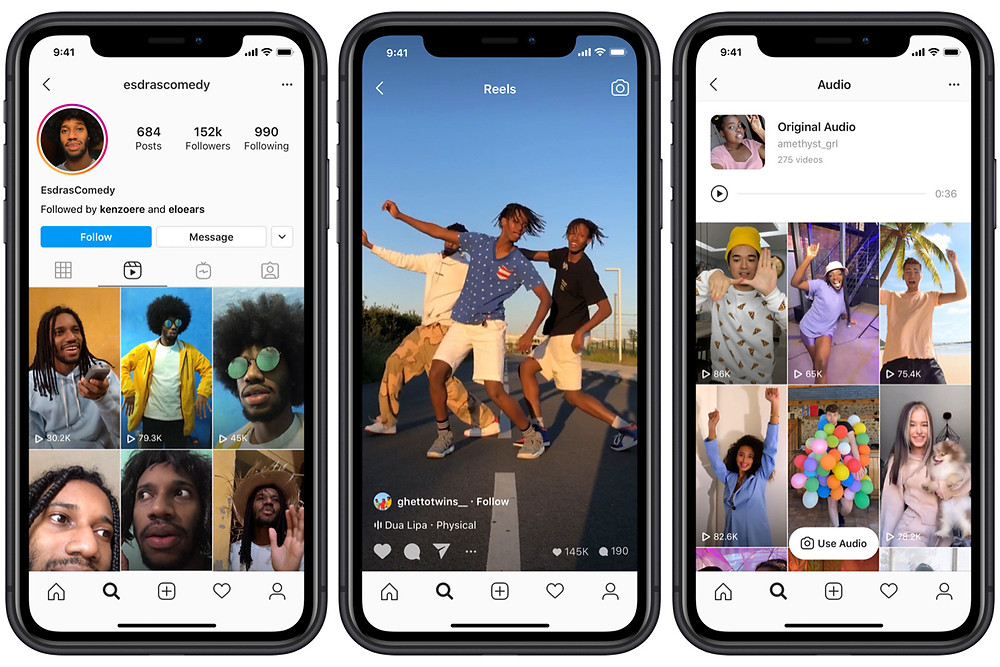
A front camera below 5 MP is not suitable for shooting, and it is much more difficult to take an interesting live photo with a shaky frame. The user will have to select only high-quality fragments and glue them together.
Post to Instagram:
- Log in to the social network.
- Press: "Create publication" - select the created material from the Gallery.
- Adjust position - Share with friends.
Direct posting from the Instagram app is available for Vimage and Story Z. Entries are also shared in Stories, where stickers and a text part are available.
Difference between Live Photo and GIF
Unlike standard GIF, Live Photo must be converted to MP4 format and is only three seconds long. Changes occur in the foreground or background, rarely - a complete "revival" of the picture. Users have access to only certain tools, which do not include:
- full movement of the object in the photo. The background remains, only effects are added;
- Replace with other images during playback.