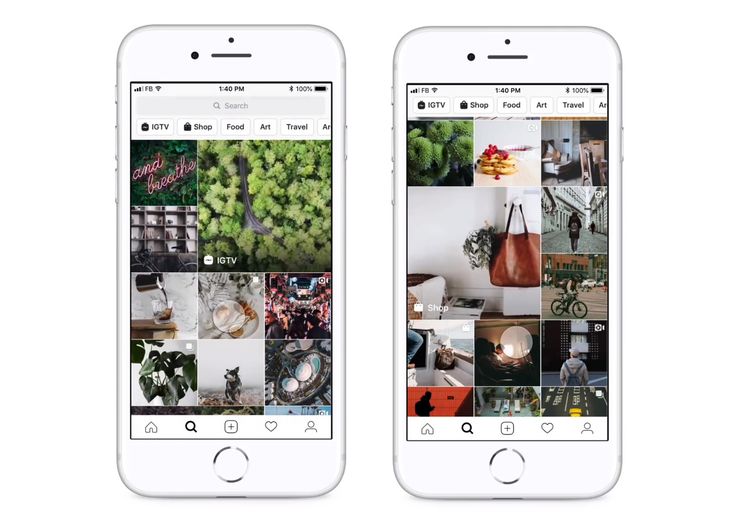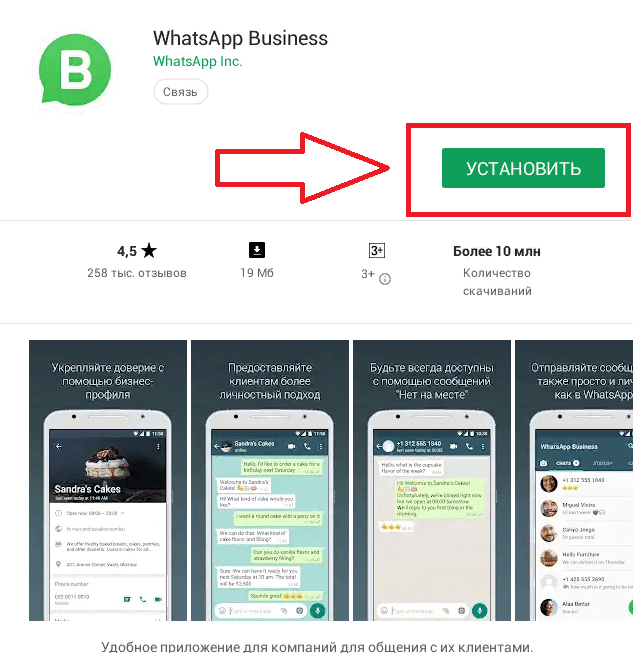How to do swipe up feature on instagram
How to Get and Use the Swipe Up Feature on Instagram
Image source: Getty Images
Users can swipe up within an Instagram story to go directly to your website or your store. Sound great? Here's how to do it for your business.
When the first iPhone arrived, it revolutionized the human-machine interface. Not only by the touch, but also by the shake. For some of the first successful apps, you were invited to shake your iPhone to activate them, like searching for a restaurant nearby. Today, that same function allows you to undo an action.
Give it a try if you have an iPhone. Some people have even tested the limits, like the people who tried putting an iPhone in a paint shaker. After all, we are explorers in this world of technology, are we not?
Smartphone technology has a strong influence on social media trends and user behavior. Smartphones' operating systems often use the new technical features like the shake and the touch, and apps have also adopted touch screens for functionality.
One of the most powerful examples is the swipe left and swipe right function in the dating app Tinder to sort through people you like or dislike at first glance -- a convenient and easy way to organize your love life, worthy of the digital society we live in.
Tinder has become synonymous with left and right swipes. Will Instagram be able to pull off something similar with swipe up?
Overview: What is the Instagram swipe up feature?
Social networks are often criticized for being closed circuits that make it difficult for you to drive visitors to your website or your store while they monetize the time users spend on their platforms.
Previously, you could only use the profile link to drive traffic to your website on Instagram --that is, until the arrival of the swipe up feature. Now you can create a destination for individual stories and use the swipe up feature for events, promotions, or news.
You can now directly associate your social media holidays messaging with a destination link to your site, and if you provide 30% off on a promotional product, you can link directly to the product page in your online store in today's story.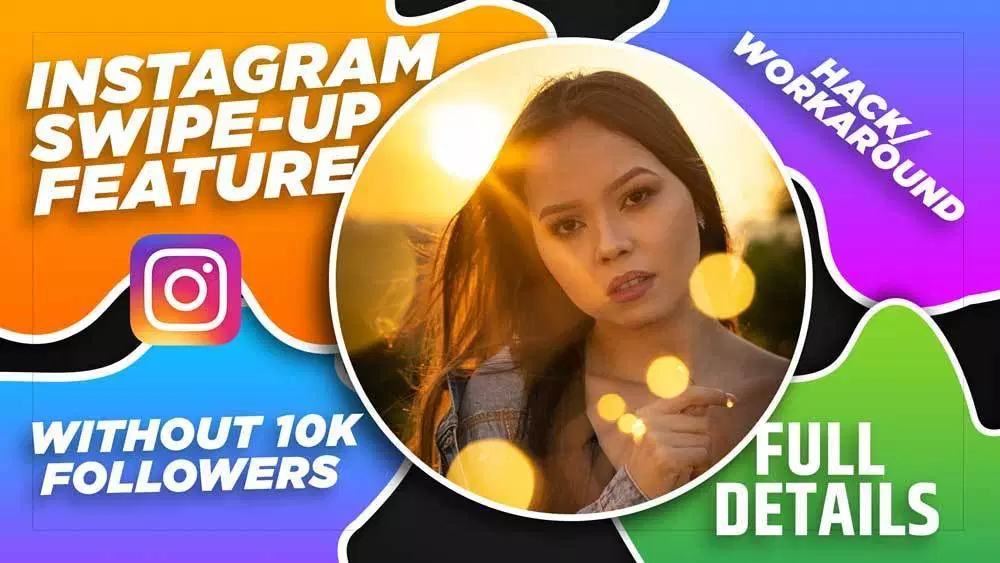
The little video on this Instagram help page illustrates the swipe up feature on a brand page. Image source: Author
The swipe up destination can be an external web page, but it can also be your Instagram shop. As such, the swipe up feature is an additional chord on your arc for social commerce. You can choose View Shop, View Product, or View Collection.
What are the requirements for getting the Instagram swipe up feature?
The swipe up web link feature only appears in verified accounts or accounts with at least 10,000 followers and an Instagram business profile.
If you don’t meet those criteria, there is a work-around you can use: You still have access to the swipe up feature, but only if you link to Instagram TV (IGTV). To do this, set up a 15-second video where you tell users to click on a link in the video's title, where you will have inserted the link to your external page.
This isn't the same user experience and requires more work on your side, but you can use it while you build up your audience to meet the required 10,000 followers.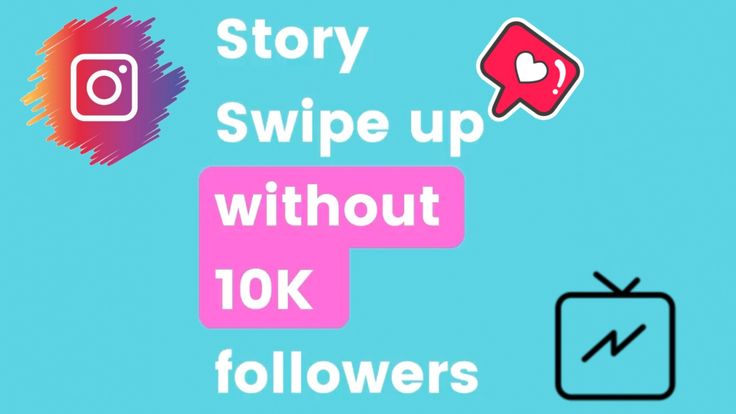 Alternatively, you could pray to the social media gods and ask them to remove the follower requirements. It just might happen.
Alternatively, you could pray to the social media gods and ask them to remove the follower requirements. It just might happen.
How to use the Instagram swipe up feature in your stories
It's pretty straightforward to use the Instagram swipe up feature, but many people don’t have access to the feature and are curious about the way it works.
If you're a known brand or celebrity, you can apply to become a verified account on Instagram. But if you don't have a verified account, here are the steps you need to take to use the feature.
1. Get an Instagram business account
First, make sure you have an Instagram business profile. This is easy, free, and fast, so you might as well set this up immediately if Instagram is an important part of your social media marketing plan.
2. Reach 10,000 followers
It will be much more challenging to reach the follower threshold. Post great and engaging content, and post frequently and consistently while generating interactions with your audience as part of your social media strategy to reach that goal over time.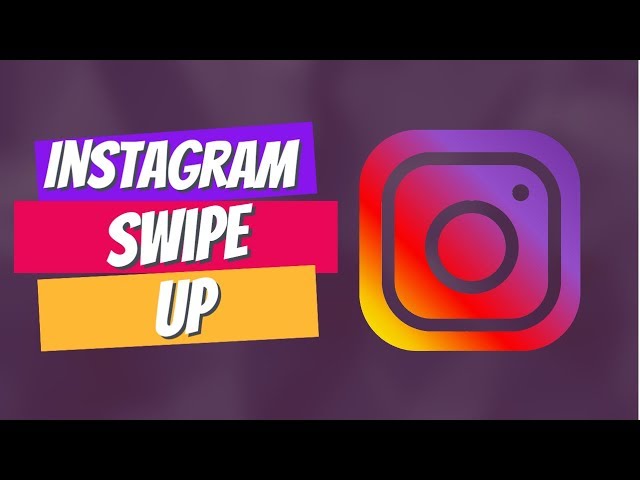
3. Create a story
Once you are eligible, the rest of the process is straightforward. However, with so many Instagram stories online, you will need to use some of your best social media content to stand out. When you are setting up the story itself, the link button will appear at the top of the screen.
4. Indicate the destination URL
Your Instagram story swipe up feature will be activated when you insert a web link after clicking that button. It is basically just a URL you add to Instagram story characteristics.
5. Use calls to action
In order for users to adopt the swipe up behavior, you must inform them that it is activated in your story. A good way to do this is by adding calls to action in the form of words, call-outs, or symbols.
Two arrows pointing upward appears to be a commonly accepted symbol for triggering a swipe up, but three stacked arrows are starting to fight their way in, too.
A great way to find inspiration for symbols and emojis is a Google image search like this one for "swipe up.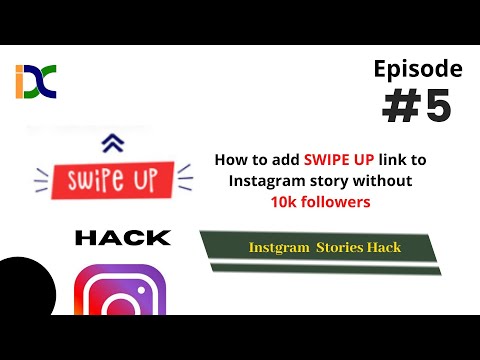 " Image source: Author
" Image source: Author
3 tips to increase story clicks to your promotions
Now that we have seen how to activate swipe up, let’s look at three important things you need to master to get the most out of the feature.
1. Recurrence
As swipe up is not activated in all the stories a user sees, a good way to accustom your audience to it is to make recurring use of the feature: Use it every time you publish a certain type of story, so users can know what to expect.
Additionally, make consistent use of imagery and language in the process. Social media management tools can be of good use when planning ahead and when executing recurring publications.
2. Engagement
To increase your social media engagement on stories, create effective calls to action: Short, clear, visual, and impactful. In a good engagement strategy, use both text, images, and labels. Monitor your click-through rate to learn what works best, and repeat and tweak that for future stories.
3. Make the click worth it
Finally, you need to make sure that the flow through the story, the call to action, the swipe up, and the landing page content fit together in a consistent manner. Test run the user experience, and make sure the experience of clicking through to your page is gratifying.
Swipe up is an entirely new way to engage and drive traffic
You can generate brand awareness by posting great content to Instagram, but it may be difficult to measure the impact elsewhere, as the only direct link from Instagram to your site hides on the bio page. But the swipe up feature now allows you to associate temporary destinations with specific stories.
Swipe up from a promotional story to land directly on the specific product page in your online store. The feature is easy to implement but is reserved for verified accounts and business profiles with large followings.
As for the rest of us, let’s cross our fingers that the feature will be made available to accounts with smaller following in the future.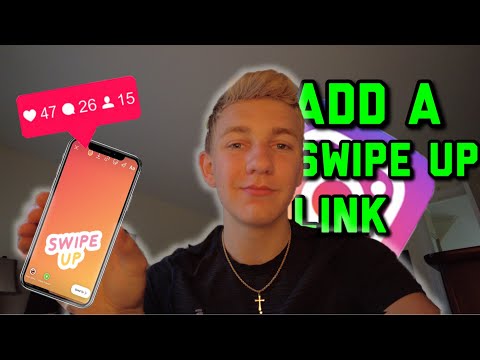
Expert-picked business credit cards with rich rewards and perks
Cash back, travel rewards, 0% intro APR financing: all of these can be great credit card perks for business owners. But how do you find the right business credit card for you? There are tons of offers on the market today, and sifting through them to find the right one can be a big hassle. So we've done the hard work for you.
Get started with one of our top business credit card picks of 2022 today.
How to Add a Link to an Instagram Story (and Customize It)
Want to add a link to your Instagram Story? We have good news and then better news. (And as a bonus, we have a sweet new Instagram Story hack!)
The good news is that even though Instagram has retired its swipe-up feature, you can still add links to Stories using Instagram link stickers.
The even better news is that the 10,000 follower minimum is officially over, when it comes to adding a link in your Story. In theory, EVERYONE has access to link stickers on Instagram now. (Learn more about the update here.)
In theory, EVERYONE has access to link stickers on Instagram now. (Learn more about the update here.)
Which leads us to the other good news: we have a simple hack to customize your link sticker so that it vibes with your brand and design. Read on for all the steps.
Wait, what was the Instagram swipe up feature?
What is the Instagram link sticker?
How to use the Instagram link sticker
Who can use the Instagram link sticker?
How to customize your Instagram link sticker design
Other ways to drive traffic to your website from Instagram
Get your free pack of 72 customizable Instagram Stories templates now. Save time and look professional while promoting your brand in style.
Wait, what was the Instagram swipe up feature?
The Instagram swipe up feature helped brands and influencers reach their audiences and gain more followers by allowing them to add links directly to their Instagram Stories.
Viewers could swipe up on a Story or tap an arrow at the bottom of their screen to access a link without leaving the Instagram app or navigating all the way back to the bio to find that “link in bio.”
But in August 2021 Instagram announced it was retiring the swipe-up feature. Why?
There are a few theories. Perhaps Instagram has secret plans to make Stories move vertically like TikTok, rather than horizontally? The mystery remains unsolved. (Actually, Instagram did give its reasons, which we’ll get to in a second.)
Regardless, the end result is that now users can include links in their Instagram Stories by adding a link sticker, instead.
What is the Instagram link sticker?
The Instagram link sticker replaces the swipe up feature, letting users add an external link to an Instagram Story.
Story link stickers are the easiest way to drive traffic to external content and products on Instagram. You can also track link taps with Instagram analytics.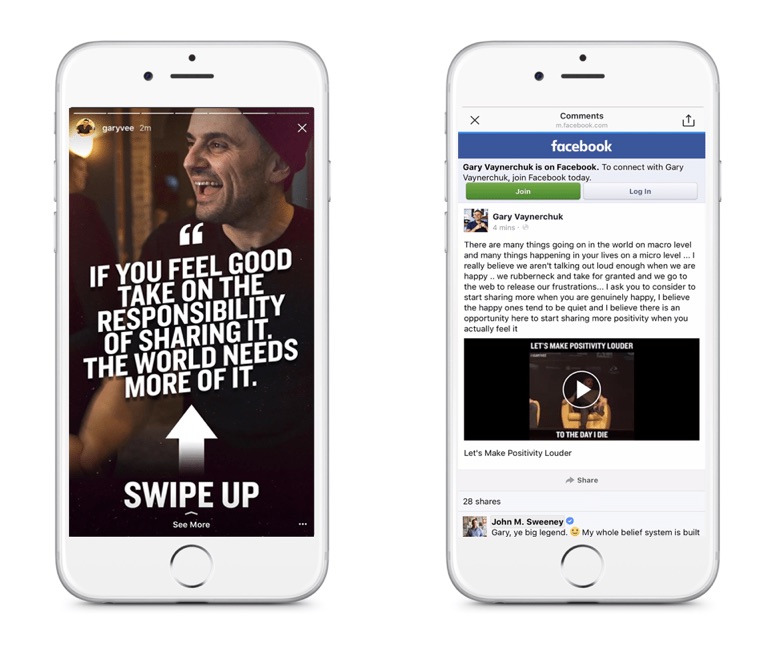
Instagram says that when it comes to links, the sticker has three major advantages over the swipe-up feature:
- Stickers are familiar and popular with users, who use them for music, questions, locations and polls, etc.
- Stickers allow more creative control over how a Story looks than swipe up links did.
- And most importantly, stickers allow viewers to engage with a Story, whereas the swipe-up feature didn’t allow replies or reactions.
Simply put: just like swipe-up before them, Instagram link stickers are an important tool for any Instagram business strategy.
How to use the Instagram link sticker
Instagram Stories only stay up for 24 hours, but adding a link to your Instagram Story is helpful for increasing your conversions, boosting organic engagement, and making it easier for your followers to access the content you want to share.
Source: Instagram
Here’s how to add a link sticker to your Instagram Story. (Spoiler: it’s the same as any sticker.)
(Spoiler: it’s the same as any sticker.)
- In the Instagram app, tap the plus sign
- Select Story (rather than Post, Reel, or Live).
- Create your Story using all the gorgeous media you have at your disposal.
- Tap the Sticker icon in the top row.
- Type in the URL
- Type in the sticker’s text or call to action (eg., Tap to read)
- Place the sticker on your Story
- Pinch to resize it
- Tap to shuffle through the available colour schemes (blue, black, white, beige, etc.)
- Then send to your Story, and you’re done!
It’ll look something like this:
Who can use the Instagram link sticker?
As of October 2021, everyone is supposed to have access to the link sticker in their Instagram Stories (not just accounts with more than 10,000 followers).
Of course, as always, a roll-out across a billion accounts takes time, and we’ve heard from many people (including our own social team at Hootsuite!) who still don’t have the sticker popping up in their accounts.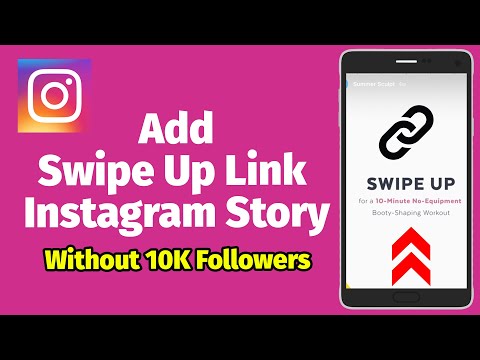 If this is the case for your account, all we can advise is to keep your Instagram app up to date and say a prayer. It’ll show up eventually.
If this is the case for your account, all we can advise is to keep your Instagram app up to date and say a prayer. It’ll show up eventually.
And if you’re one of the lucky few who have contacts at Instagram HQ, maybe send those contacts a note?
How to customize your Instagram link sticker design
If you are finding that the Instagram link sticker isn’t living up to your brand’s aesthetic, you’ll be happy to know you can customize it even further in a few simple steps.
Watch the video below for a quick tutorial on how to customize your Instagram link sticker.
Here’s how to customize your Instagram Story link sticker design:
- Create your Instagram Story and add a link sticker just as you usually would
- Go to the design app of your choice
- Design a sticker that is on-brand, visually pleasing, with a clear CTA (eg.
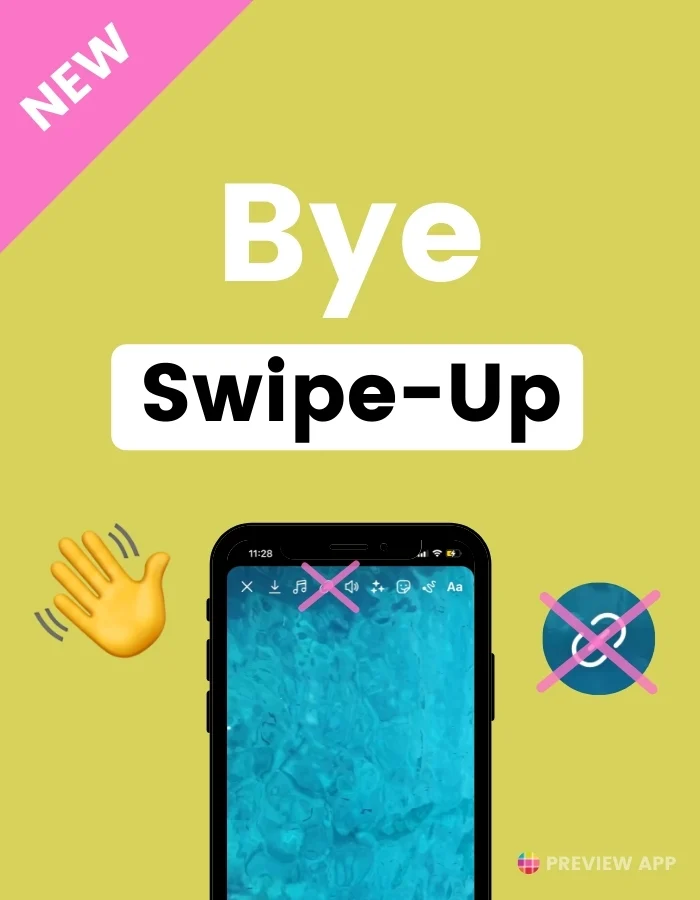 , “Read more” or “Tap here!”)
, “Read more” or “Tap here!”) - Export it to your phone as a PNG file with a transparent background
- Go back to your Instagram Story draft, and add your custom sticker from your phone’s photo album or files
- Place the custom sticker directly over your link sticker
Voila! That’s it: you’ll have perfect aesthetic control over your Story, and people will still be able to tap through.
Pro Tip: Remember to track your Story metrics so you can optimize your click-through rate. If you aren’t getting as many taps as you want, make sure you have a clear call to action, and that you don’t overload one Instagram post with too much information.
Still stumped? Read our five other reasons that your Stories might be failing to convert.
Get your free pack of 72 customizable Instagram Stories templates now. Save time and look professional while promoting your brand in style.
Get the templates now!
Other ways to drive traffic to your website from Instagram
Sharing links with your audience is useful whether your goals are relationship-building or converting.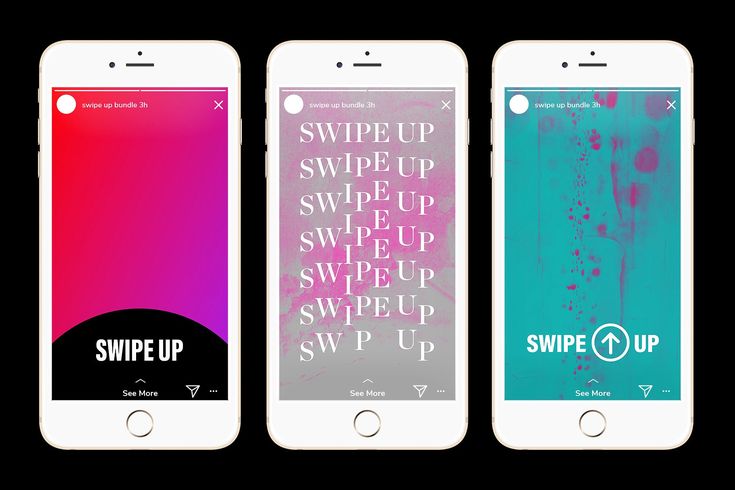 If you don’t have access to the link sticker yet, here are some alternatives:
If you don’t have access to the link sticker yet, here are some alternatives:
Link in bio
You’re probably doing this already, but you can add a call to action and a link in the bio section of your Instagram profile. Some IG users choose to put the one specific link they want in their bio or use link shortening tools for customization.
You can also use tools that allow you to host multiple links on one landing page (less updating your links, more conversions!). It’s called an Instagram link tree and it’s very easy to make.
Just remember to say “link in bio” in your caption when you post (we did an experiment, and don’t worry, it won’t hurt your engagement if you say it.)
Use your DMs
Post your Story and let your followers know that they can DM you for a direct link. It’s super easy for them, and a great way to build a relationship with your audience since it might feel even more personal when they receive the link directly from you.
Bonus Tip: Use the DM Me sticker: your followers can get in touch with you in one tap!
Create a poll
Share your content and then create a poll that asks people if they want to be sent the link. All you have to do is check who said ‘yes’ to your poll and you can follow up with a link sent via direct message in the Instagram app.
All you have to do is check who said ‘yes’ to your poll and you can follow up with a link sent via direct message in the Instagram app.
Ready to start driving traffic to your website from Instagram? Use Hootsuite to schedule Stories, posts, and carousels, engage your audience, and analyze performance—alongside all your other social networks.
Get Started
Grow on Instagram
Easily create, analyze, and schedule Instagram posts, Stories, and Reels with Hootsuite. Save time and get results.
Free 30-Day Trial
How to swipe on Instagram in Stories, what it is and what it is for
In modern applications, you can switch functions using a swipe, to do this, you need to swipe up, down, left or right on the screen. Instagram is no exception, the social network has built-in options for a quick transition to Stories and Direct.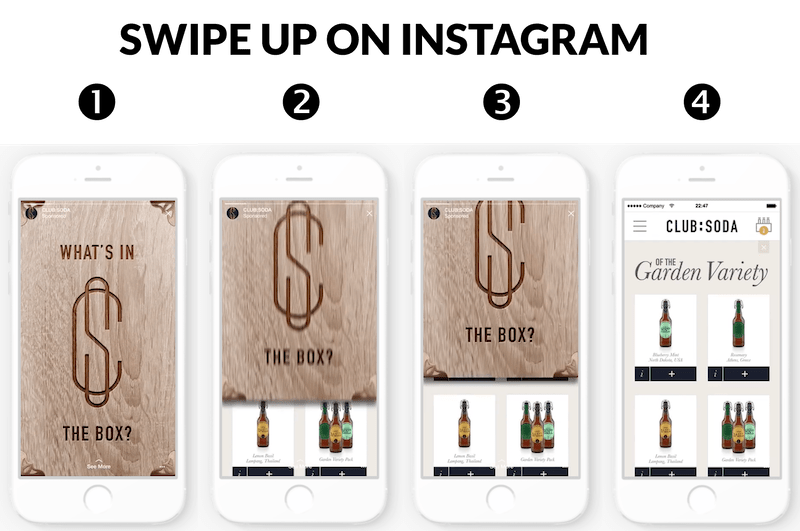 Let's figure out how to make a swipe on Instagram, what is Swipe Up.
Let's figure out how to make a swipe on Instagram, what is Swipe Up.
Contents
- What is swipe and how to use it
- Why Swipe Up is useful
- How to add a swipe on Instagram
- Who can Swipe Up
- Examples of using swipe on Instagram
What is a swipe and how to use it
The word Swipe is translated as swipe or swipe . The option is available in mobile devices with touch screens and allows:
- to unlock the device;
- print messages without taking your finger off the phone display;
- zoom in and out photo;
- quickly navigate to settings or application features.
Instagram swipe is built in by default. With it, you can open the Direct chat, launch the camera to shoot Stories, change the size of the sticker when editing a photo. The option does not need to be configured or enabled. To quickly navigate, just swipe the screen in the desired direction.
Why Swipe Up is useful
You can add a swipe by yourself. It is usually used in Stories to go to ads or to a site with their own products. To use Swipe Up, you need to launch ads in Stories or add a link to the Internet portal.
When viewing a story, a subscriber can swipe up from the bottom and follow a pre-assigned link. When setting up, you can add a picture with an arrow or a caption. Often, companies use an unusual trick: they add a drawn hair to the publication, when the user tries to brush it off, he instantly clicks on the link.
Important. Using ads in Stories is a paid option. You must have at least 10,000 followers to add links to your posts.
How to swipe on Instagram
How to swipe on Instagram in Stories? To do this, you will have to use third-party services, create a layout and place it in the publication. To create a design for free, you can use the free service Canva .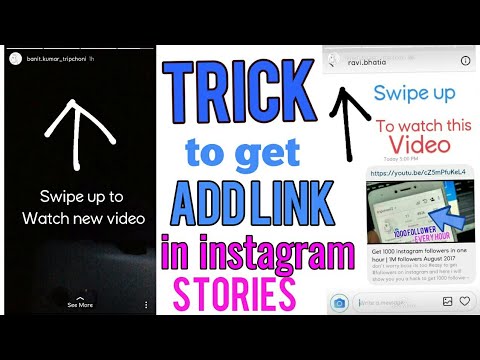
How to create a design for Stories on Instagram:
- Launch a browser on your computer and go to the service using the link.
- Create or sign in to an existing account. You can use account 9 to login0048 Facebook and Google .
- On the page that opens, select the appropriate option to use Canva .
- Click on the search bar and type: "Instagram Story" , click on the search result.
- Go to the Downloads tabs and download the photo you want to publish in Stories .
- Add promotional text, additional photo, music using the panel on the left.
- Download the finished image to your phone. To do this, click on the button with an arrow and select the option "Download" .
The resulting image can be used to attract customers or promotional publications. When adding a story, you need to add a link to the store, this is done using the button in the form of a chain on the panel at the top.
Who can swipe up
To swipe in Stories, you need to open the Story using the icons in the main Instagram window and swipe up from the bottom. After a few seconds, another publication or online store opens.
Users with more than 10,000 followers can create a swipe in Stories. Any member of the social network can follow the created link by swiping up from the bottom of the screen while viewing Stories.
Instagram swipe examples
How to use swipe on Instagram? To do this, you do not need to go to the settings and enable the option. Swipe is available by default and works on phones and tablets with touch screens.
How to use the swipe:
- To go to chat Direct swipe the display from right to left. In the window that opens, you can select an interlocutor, send him a text message, record a voice message, send a picture or a link to a publication.
- To quickly access Stories and open the camera, swipe the display from left to right.
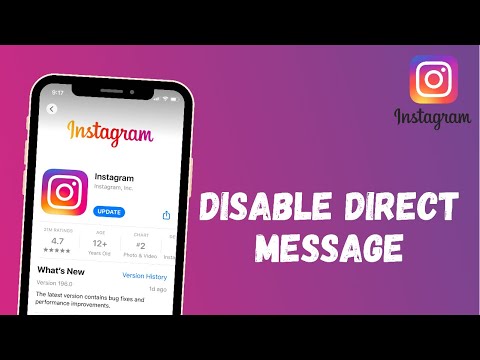 The smartphone will start the camera, using the buttons you can select the recording mode, apply effects, turn the flash on or off. To record a video, press and hold the shutter key, for a photo, click on it.
The smartphone will start the camera, using the buttons you can select the recording mode, apply effects, turn the flash on or off. To record a video, press and hold the shutter key, for a photo, click on it. - Using a swipe, you can update the feed . To do this, swipe down on the display. A download icon will appear at the top, new posts will appear in a few seconds.
Instagram swipe is enabled by default. The option allows you to quickly navigate through ads in Stories, open Direct chat, launch the camera, or refresh the feed on the main window. The option does not require getting used to, to launch the desired option, it is enough to swipe the screen in the right direction.
How to swipe up on Instagram in Stories: Swipe Up in Stories
Share!
Swipe! Swipe up!” - most often, this call to action is accompanied by most advertising publications in stories. Let's see what it is and how you can do it.
Let's see what it is and how you can do it.
In general, Swipe in translation from English means to swipe, to hold . And by the way, not always up, as in Instagram, but for example to the right or left. Therefore, in the case of Instagram, it would be more correct to use Swipe Up - swipe up .
Program for promotion on Instagram - SocialKit:
- Collecting and filtering the target audience
- Masslooking, massfollowing, massliking
- Delayed posting of photos, videos and stories
- Mailing in Direct, autoresponder
Registration >>>
We figure out how to attach a swipe to a story, how to style it better and how to make it more clickable.
See also: How to attract competitors' followers
How to add an Instagram swipe to your Story
At the moment, there are only 2 ways to add a swipe to your story:
- Run ads in Stories. This is a paid option.
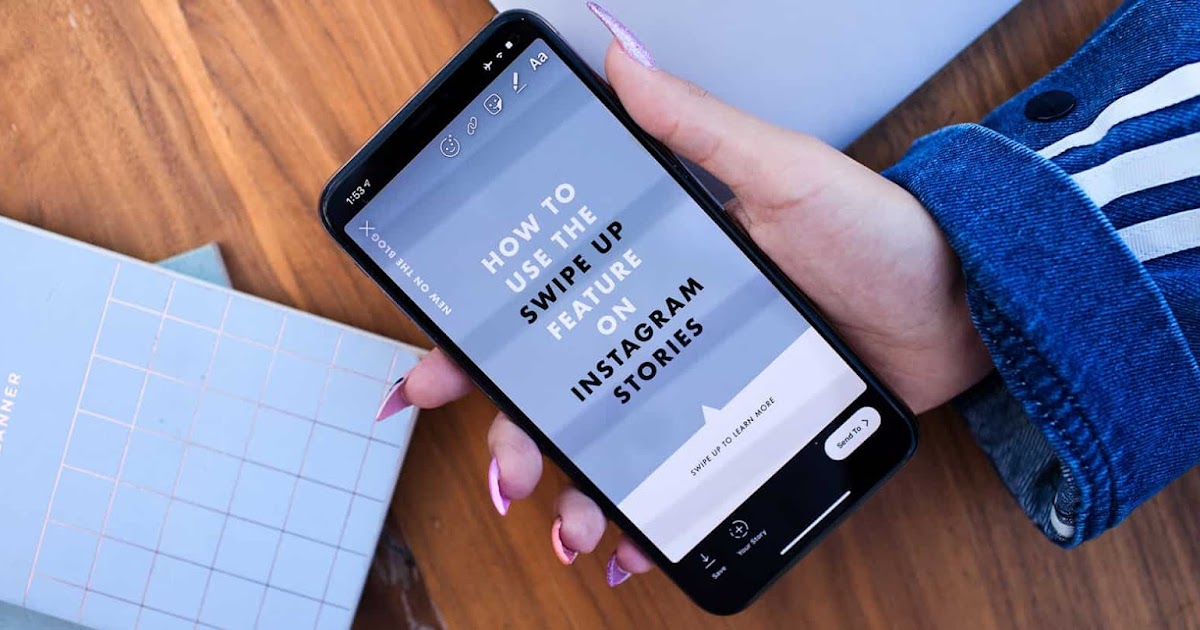
- Add link to History. It's free, but with one condition, you need more than 10,000 subscribers on your account.
Choose and use the method that suits you. In this case, only a small, translucent arrow will appear pointing up and the signature "More" or "More".
Thus, our task is as follows: to create a story layout where the up arrow will be. Plus, you need to focus on the arrow using graphics. You can add a swipe on a photo or video.
How to swipe in Instagram Stories
In the photo
To add a swipe to the image that we will publish in the Story, you can use any free online graphic editor. For example, Canva or Crello. Consider creating a layout in Canva.
Step 1 . We go to the main page of the service, go through authorization or register. You can use your Facebook account.
Step 2 . A page will open where we can select a template. Find the template "Instagram Story" and click on it.
Step 3 . We are in the editor. We upload the photo that we want to publish in Stories with a swipe.
Step 4. Click on the image and apply filters or additional effects.
Add text and other elements as needed.
Step 5. Then we go to Google or Yandex, enter in the search [ Swipe up png ]. We select the element you like, download and upload the same way as a photo.
Step 6. Add a swipe to the story layout, adjust the size and position.
Step 7 . Finally, in the upper right corner, click "Download" and download the resulting layout in PNG format.
Now it can be used in ads or when posting regular stories.
On video
To make a video with a swipe or an animated swipe on a video, we will use the Supa service.
Step 1 . We go to their website and register.



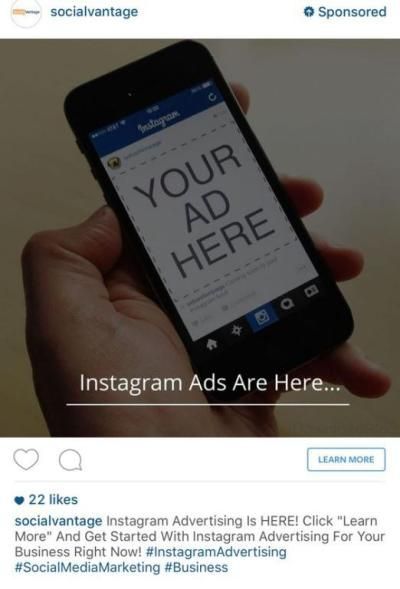


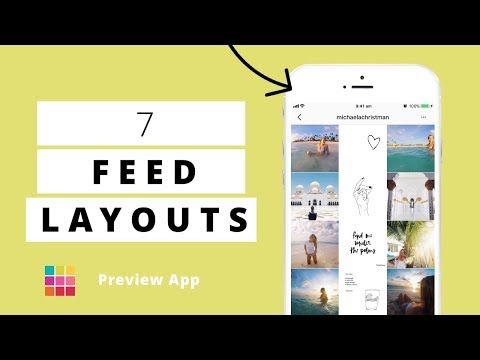

-3.jpeg)