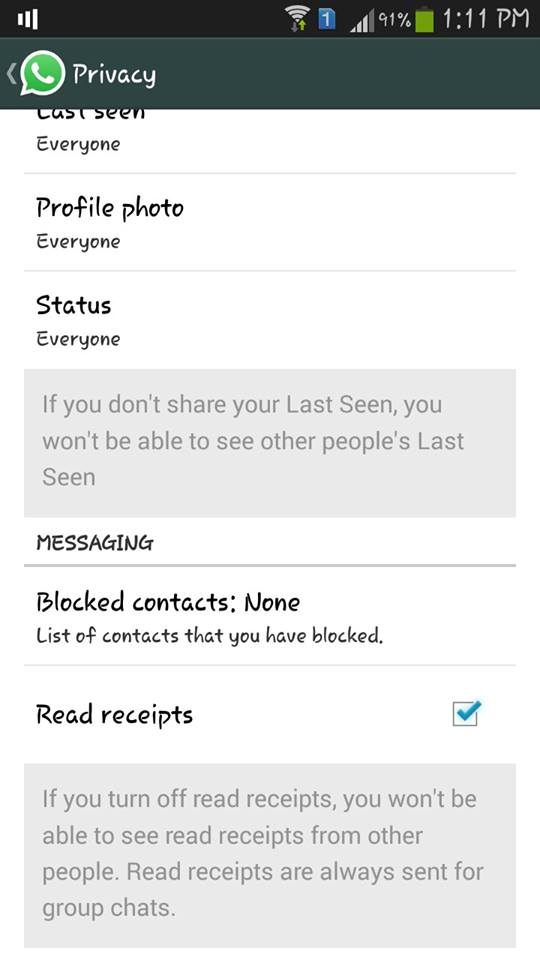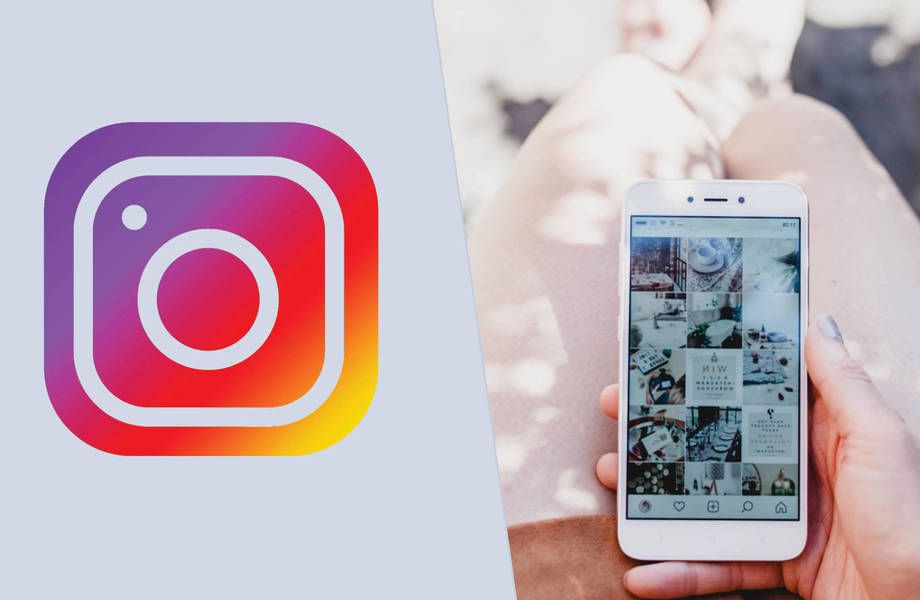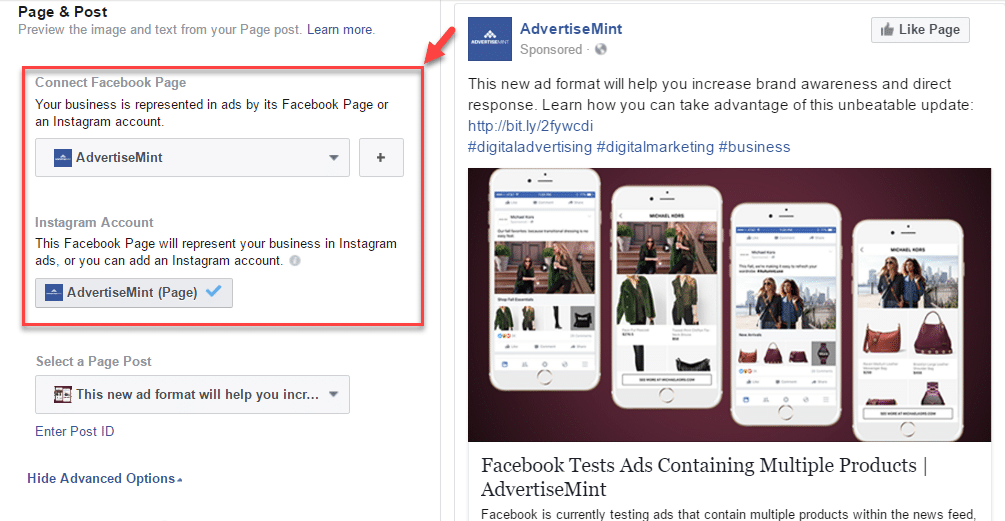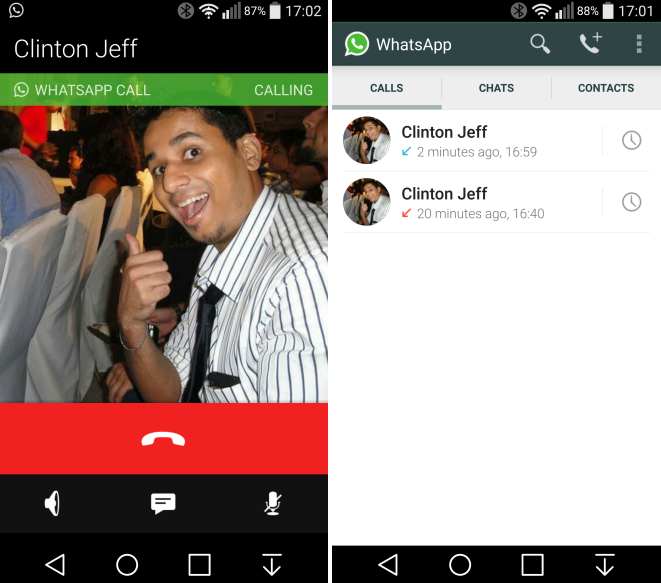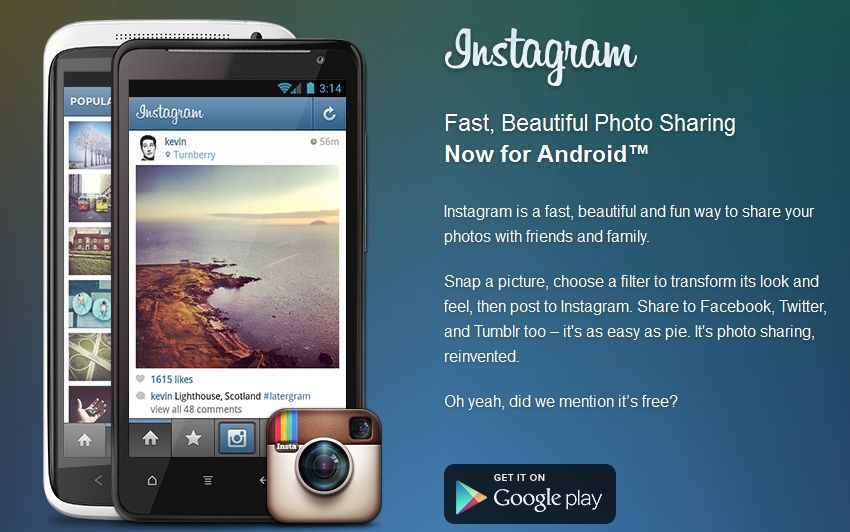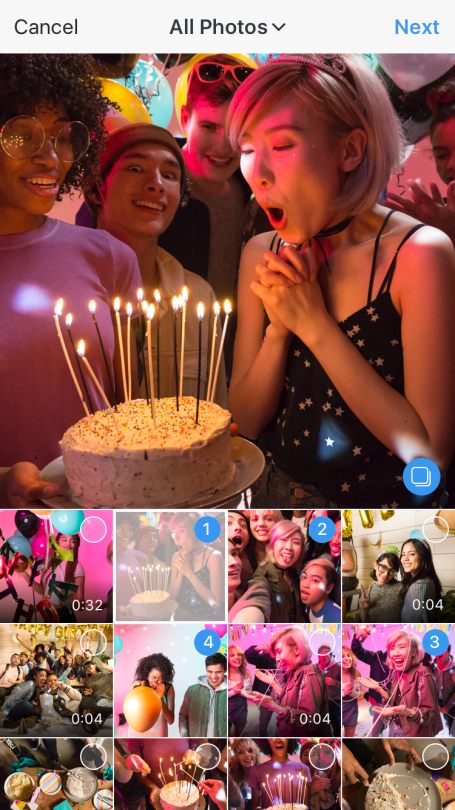How to disable whatsapp status
How to Turn Off or Disable WhatsApp Status Feature
You must have seen people updating their status on WhatsApp as some text message, image, GIF or video. Many people like it and some hate it. Since the release of this new feature, I have wanted to turn off or disable WhatsApp status feature and finally, there are some ways to hide the status on WhatsApp for Android using apps that require root.
So WhatsApp rolled out a new Status feature a while back as everybody knows by now. The server-side update added a new Status tab between the Chat and Calls tabs. Under the Status tab, one can see the status updates of their friends and also update their own. These status updates vanish after 24 hours automatically, and if that sounds familiar, it’s because it is. Ever since Snapchat gained popularity, Facebook-owned apps have all been getting a bit inspired by the popular chat app. After adding a similar feature to the Facebook Android app, its companion Messenger app, and Instagram, a similar update to WhatsApp was perhaps inevitable. But not everyone uses Snapchat, and not everyone is a fan of this new WhatsApp ‘Status’ feature. You can turn off or disable the WhatsApp status feature, but there are a few problems.
Method I: Using Preferences Manager
Requirements
Since the update was a server-side update, the only people who can disable it really are the guys at WhatsApp. They did, however, use a locally stored status_mode variable to determine whether to enable or disable the feature until WhatsApp version 2.17.81. But as and how the feature became stable, there was no need for a switch, and thus it was removed. What this means is, if you want to have any hope of getting rid of the Status feature, you will need to uninstall your latest WhatsApp and install WhatsApp version 2.17.81 or older.
[googleplay url = “https://play.google.com/store/apps/details?id=com.whatsapp”]
Before you uninstall the latest version of your WhatsApp though, you should also be aware that the only known method works only if your Android device is rooted.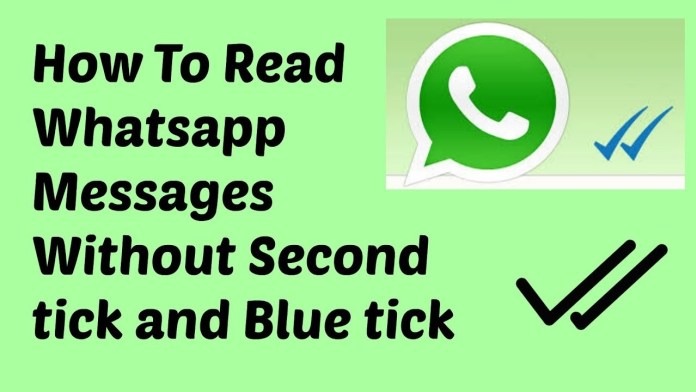 This is because a file named com.whatsapp.preferences.xml needs to be modified, and it is located in the root data folder. Of course, to access the file you will also need a file explorer capable of performing root operations.
This is because a file named com.whatsapp.preferences.xml needs to be modified, and it is located in the root data folder. Of course, to access the file you will also need a file explorer capable of performing root operations.
Any file explorer with root capabilities and a text editor will do. Or you can also make use of an app called Preferences Manager. The app too will require root privileges in order to work.
Must read: Schedule Your WhatsApp Status Photos with XStatus Changer
[googleplay url=”https://play.google.com/store/apps/details?id=fr.simon.marquis.preferencesmanager”/]
How to Turn Off or Disable WhatsApp Status Feature
- Go to Settings > Apps > WhatsApp and hit the FORCE STOP button.
- Now, using your favorite file explorer, go to the folder /data/data/com.whatsapp/shared_prefs/ and find the file named com.
 whatsapp.preferences.xml
whatsapp.preferences.xml - Open this file in a text editor.
- If you’re using Preferences Manager, simply launch the app and grant it superuser permissions. Tap on WhatsApp in the list of installed apps, and you’ll be taken to com.whatsapp.preferences.xml automatically.
- Search for the key status_mode in the file. You’ll find a line of code that resembles the code below.
<int name="status_mode" value="1"/>
- Change the value from 1 to 0 so the code now looks as shown below.
<int name="status_mode" value="0"/>
- Save the changes you’ve made and exit the file. Make sure you don’t touch anything else inside the file unless you know what you’re doing.
- Once the file is saved, launch WhatsApp, and you should not see the Status tab anymore.
Read next: How to Disable Direct Share from Android Share Menu
Method II: Using WA Tweaks
Requirements
If the above method doesn’t work for you, there’s a new simpler method that you could try. This method requires installing an additional app though which is why we recommend trying the method above first. The WA Tweaks app by Alex193a, can do a lot more than just hide the Status tab on WhatsApp though. If you love using WhatsApp, WA Tweaks is quite worth installing.
This method requires installing an additional app though which is why we recommend trying the method above first. The WA Tweaks app by Alex193a, can do a lot more than just hide the Status tab on WhatsApp though. If you love using WhatsApp, WA Tweaks is quite worth installing.
Download WA Tweaks
The app isn’t available on the Google Play Store but you can find the WA Tweaks APK on the official website. The link is provided below.
- Download WA Tweaks
Download the appropriate APK according to the CPU architecture of your device, or download the universal APK if you’re not sure. When the download is complete, tap on the download complete notification and select INSTALL when the package installer comes up.
On devices running Android Nougat and earlier, you’ll have to turn on the setting known as Unknown sources located under Settings > Security. With Android Oreo, Google has specified this setting to individual apps.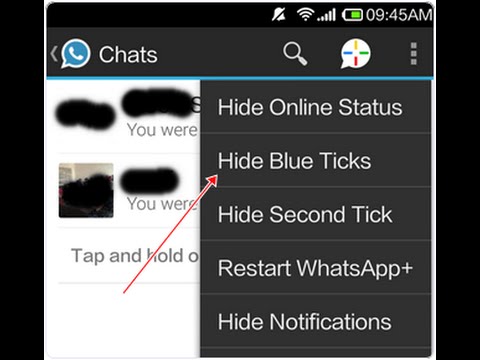 This means only the apps that you allow can install APK files on your device. You can read more about it and learn how to grant apps the permission to Install unknown apps here. Even if you don’t enable this setting already, you’ll be asked to do so at the time of installation.
This means only the apps that you allow can install APK files on your device. You can read more about it and learn how to grant apps the permission to Install unknown apps here. Even if you don’t enable this setting already, you’ll be asked to do so at the time of installation.
Features of WA Tweaks
Here’s a full list of features to explore:
- Updated daily and supports to the latest version of WhatsApp.
- Less in size just around 8 MB and doesn’t consume too much memory.
- Enable
- Group Invite Link if it is not pre-activated.
- mentions which help you to call a specific user in the WhatsApp group
- new info feature of WhatsApp
- Multicast
- new Photo editor of WhatsApp which will help you to edit the pictures before sending to anyone on WhatsApp
- a new Home user interface which will allow users to check out the all-new user interface which is going to come on WhatsApp.
- all-new internal Video player which supports you if you are not having the video player on your phone.

- GIF Search which helps you to search for the GIF in the emoji tab and will allow in just one click.
- Select the contact which was not available in the official WhatsApp
- Set the limit of sending the images and videos and increase it as much you need
- Increase the documents sending limit to 999 MB.
- Resize the emoji packer size as much as you need it.
- Send the full resolution photo on WhatsApp which was compressed.
- Backup and Restore the chats in just some clicks no need of registering on WhatsApp again and again.
- Install all the new emoji of WhatsApp and Android Nougat
- Android 7.1 Ready which allows activating 3D touch is Android API Level 25 No internet connection required Vcard indexing
- Track location of your friends in any WhatsApp group.
- Unsend send messages
- Disable status feature
How to Turn Off or Disable WhatsApp Status Feature
As you can see from the extensive feature list above, the app can do quite a lot. We’ll only be focusing on hiding the Status tab here since that’s what we’re here for.
We’ll only be focusing on hiding the Status tab here since that’s what we’re here for.
- Launch WA Tweaks and head to the Customizations tab on the bottom. It is the third tab from either side.
- Under the Main UI heading, you’ll find toggles to turn on or off all tabs in the WhatsApp app, hide only the Status tab, hide Status and Calls tabs and hide the Archived chats button. Keep in mind these options are available under the ROOT tab which can be accessed from the top.
The app offers many more features if you have the Xposed Framework installed. Therefore, you’ll find the features in each category divided into at least two tabs, ROOT and XPOSED. It is advisable to not mess with things you have no idea about. Also, when increasing or decreasing values, try not to change the limits a lot. For instance, the default document size limit is set to 100MB.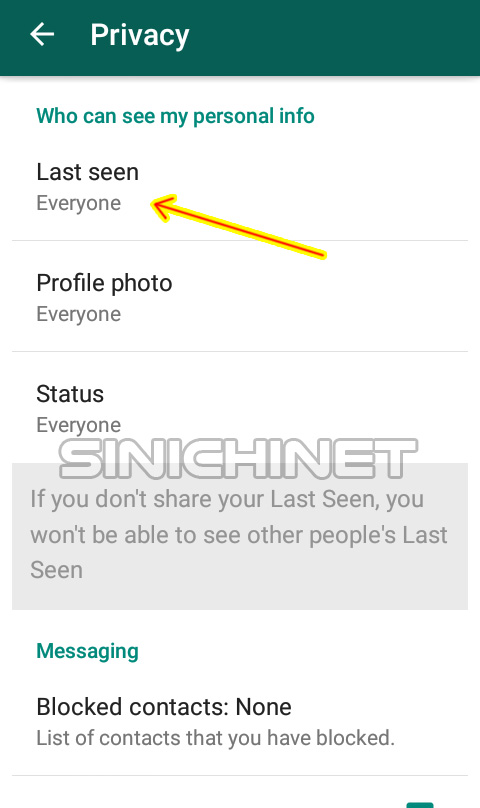 If you need to increase it, it would be a good idea to not change that to a 100GB. Unless you’re open to experimentation and a few app crashes.
If you need to increase it, it would be a good idea to not change that to a 100GB. Unless you’re open to experimentation and a few app crashes.
Method III: Using WhatsApp Extensions Xposed Module
If you have a rooted Android device, you can install the Xposed Framework on it and then use a module called WhatsApp Extensions to hide or disable WhatsApp status.
Read next: 25 WhatsApp Tips and Tricks – Use WhatsApp Like a Pro
via: xda
How to Hide Your Online Status on WhatsApp
- You can hide online status on WhatsApp — known as Last Seen — in your Privacy settings.
- Choose whether only your contacts or nobody should see your Last Seen status.
- You can also choose to exclude certain people from seeing your Last Seen status.

If you use WhatsApp regularly, chances are you've spotted the login status next to the name of some of your contacts.
Though WhatsApp makes your online status visible to everyone by default, you can easily change it.
WhatsApp online statusWhatsApp online status allows users to see the last time their contacts were active on the platform and whether they are currently using the app.
When someone is online, it doesn't necessarily mean they've seen your message — it simply means they're currently using the app.
Last Seen refers to the last time the person used WhatsApp and also doesn't mean that they have seen your most recent message. The only way to tell if someone has seen your message is the blue check marks beside the message.
If you don't want your WhatsApp contacts to know your Last Seen or online status, you can easily hide your status from everyone, make it available to only your contacts, or exclude certain contacts from seeing it through the app's settings.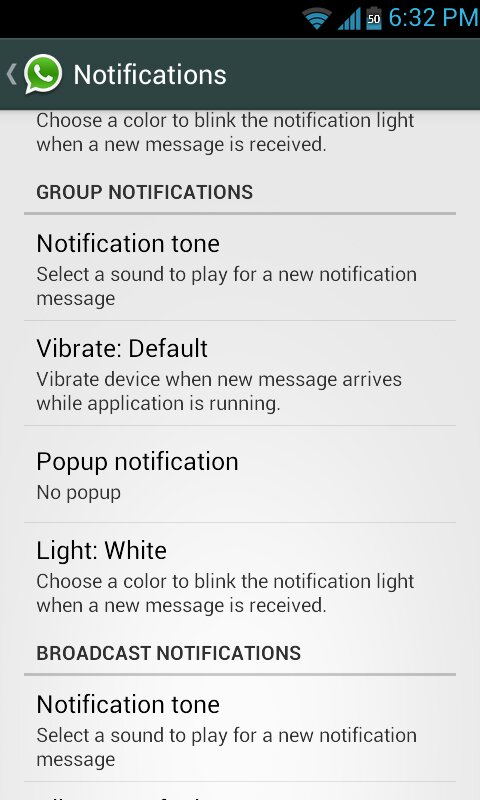
Note: When you hide your own WhatsApp online status, you also can't view other people's statuses.
The steps to hide your Last Seen or online status on Whatsapp are simple:
1. Open WhatsApp on your phone and head to the settings.
2. Open the account settings, and then head to the privacy settings.
3. Go to the Last Seen settings.
4. Tap either My Contacts, My Contacts Except, or Nobody to choose how you want to hide your Last Seen status.
Here's the full guide on how to hide your online status on WhatsApp.
How to hide WhatsApp online status1. Open WhatsApp on your iPhone or Android.
2. Go to your WhatsApp settings.
- On iPhone, tap Settings – the gear icon – in the bottom right corner.
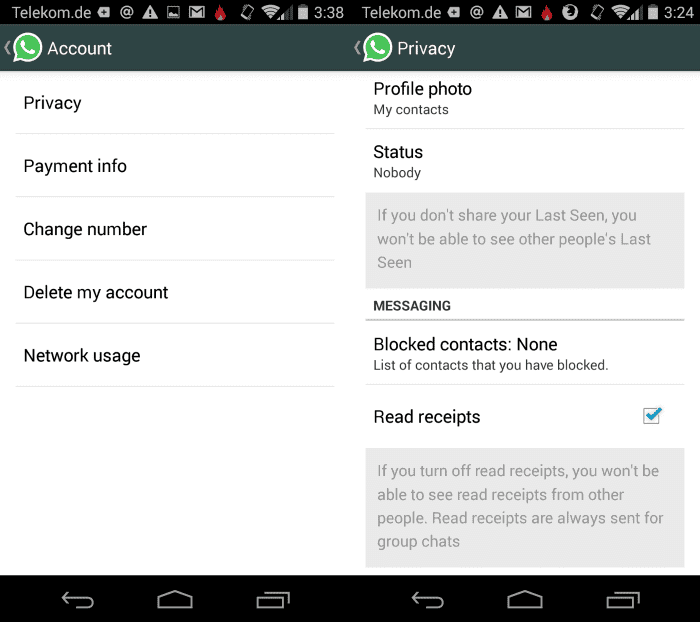 Stefan Ionescu
Stefan Ionescu - On Android, tap the More icon – the three vertical dots – in the top right corner, and then select Settings in the menu.
3. In Settings, tap Account.
4. On the Account page, tap Privacy.
5. Tap Last Seen to change your online status.
Tap "Last Seen." Stefan Ionescu6. You have two options to hide your online or Last Seen status — you can choose for only My Contacts to see your status or for Nobody to see your status.
You can also choose My Contacts Except and select people from your contacts list who you don't want to see your "Last Seen" status. Then, tap Done in the top right corner on iPhone or the check mark in the bottom right corner on Android.
Note: While hiding your Last Seen means people won't be able to see when you were last online, it will still show them when you're currently online.
7. Once you've made a selection, your online or Last Seen status will be visible to just your contacts, no one at all, or the contacts you didn't exclude, depending on your selection.
Meira Gebel
Meira Gebel is a freelance reporter based in Portland, Oregon. She writes about business, culture, and technology for Insider. Her work has been featured in Digital Trends, Willamette Week, USA Today, and more. She is a graduate of Columbia Journalism School and San Francisco State University. Feel free to reach out to her on Twitter, where she can be found most of the time, @MeiraGebel.
Read moreRead less
How to hide online status in WhatsApp
Default, WhatsApp Show your status to your friends whether you are online now or when you were last online.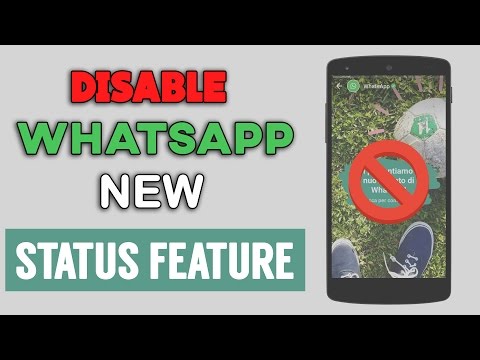 If you want, you can hide your status..
If you want, you can hide your status..
You might just want to Check your messages without letting people know you're online. Perhaps you want people to not know when to read their messages. Or you might be worried about the privacy implications of increasing the number of services that allow users to track their status And even try to guess who your friends are texting.
Because it's hard to look back and remember the time when the world chatted to each other based on text messages. Services like WhatsApp have made communicating with friends and family easier than ever.
However, this ease of communication came at a price. Where can you find out if the recipient is online Did they read your messages at the time?
Unfortunately, we have all heard of arguments that ask whether Messages sent / received / See them / read this . If you want to restore the Instant Messaging Privacy measure Whatever the reason, here's how to hide your online status on WhatsApp…
there is a trade-off that we will discuss later in this article.
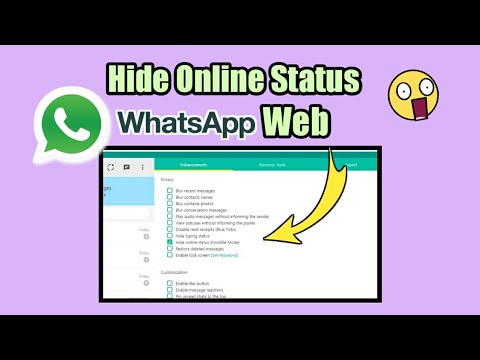
For now, to hide your WhatsApp online status, follow these steps:
- Open the WhatsApp application.
- Click on the three vertical dots in the top right corner.
- Click on Settings .
- In the settings menu, select الحساب ".
- Then press Privacy .
- Select Last seen from the options menu.
- In the pop-up window, select Nobody .
So, How about this exchange? Disabling your online status means you won't be able to see other people's online status either. This prevents users from spying on others by hiding their activities, and rightfully so 😉.
Unfortunately, it is also not possible to set the visibility of your online status for each user. For example, it's impossible to let your family and friends know you're online, as your boss won't be able to see the same information.
Other WhatsApp privacy settings to change
While you're on the Privacy List, it's worth paying attention to some WhatsApp privacy options other available.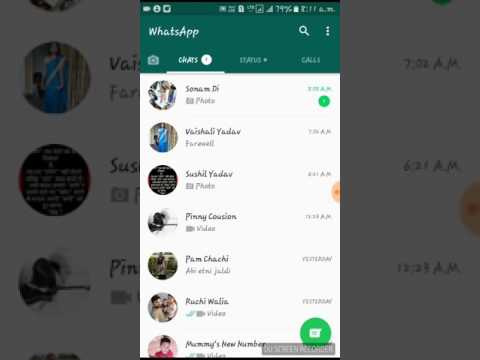
You can also restrict the visibility of your profile picture, page information, and status. The last setting is to turn off message reading indicators. Like your online state, turning off message read indicators is mutual. If you disable this option, you will not be able to see signs of reading messages from other people.
لمعرفة المزيد About using WhatsApp , here are some Basic WhatsApp tips and tricks that you need to know.
Source
How to delete WhatsApp status 'user is writing a message'
WhatsApp sends various notifications to other users with information about your status. One of these warnings appears when you write a message. Other users, both in groups and in individual conversations, can see the notification "Writing ...". Obviously, the most jealous guardians of their privacy may prefer this not to happen. If this is your case, here we will tell you how make it so that others do not know that you are writing a message .
How to delete WhatsApp message “Writing…” in flight mode
The easiest way to prevent the message “Writing…” is to use airplane mode . Before writing a message, swipe down from the top of the screen to open the control center.
Open the phone control center
Then find the airplane icon and click on it. This will disconnect your phone from the network and disable Wi-Fi and mobile data.
Turn on airplane mode before texting
Note that there is an aircraft in the status bar at the top of the screen. If yes, please write your message. Since the WhatsApp application is not connected to the Internet, it cannot send a "Writing..." message to another user. When you're done typing, click the submit button.
Write a message when airplane mode is on
You can send as many messages as you want, but none of them will leave your phone.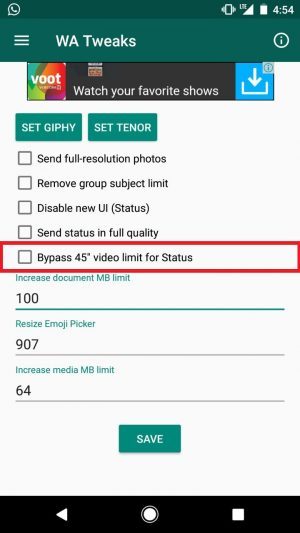 If you're done typing, open Control Center again and turn off Airplane Mode.
If you're done typing, open Control Center again and turn off Airplane Mode.
Turn off airplane mode and connect your phone to the network
WhatsApp will reconnect and send all messages at once without telling other users what you have been writing and for how long. To summarize, here are the steps you need to follow:
- Turn on airplane mode.
- Compose your message and send it.
- Disable airplane mode to make message sending efficient.
How to delete WhatsApp notification “Writing…” by replying from notifications
Another way to prevent WhatsApp from displaying the "Writing..." notification to other users is to reply from notifications . When you receive a message, press Reply, to reply directly from the notification.
Reply in notification
Write the text you want to send to another user. Do it normally and without haste.