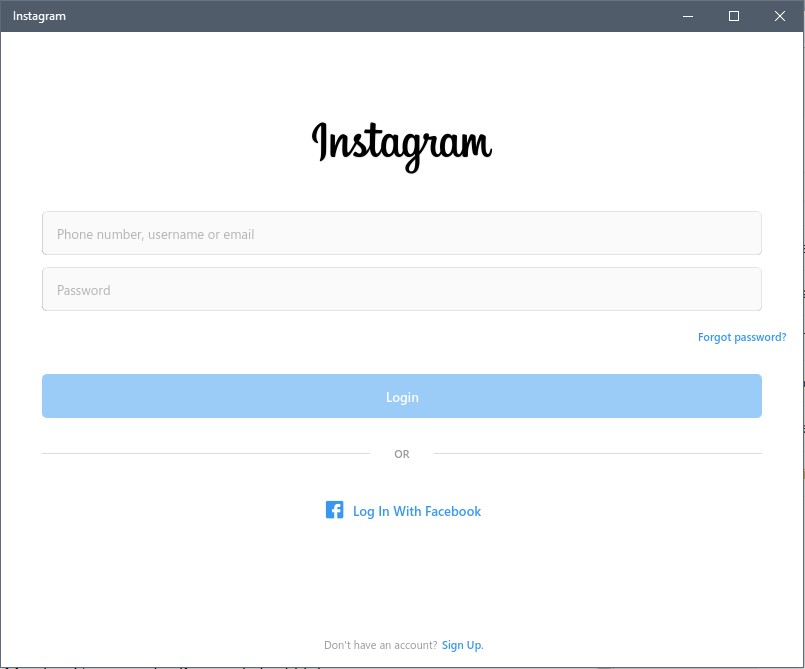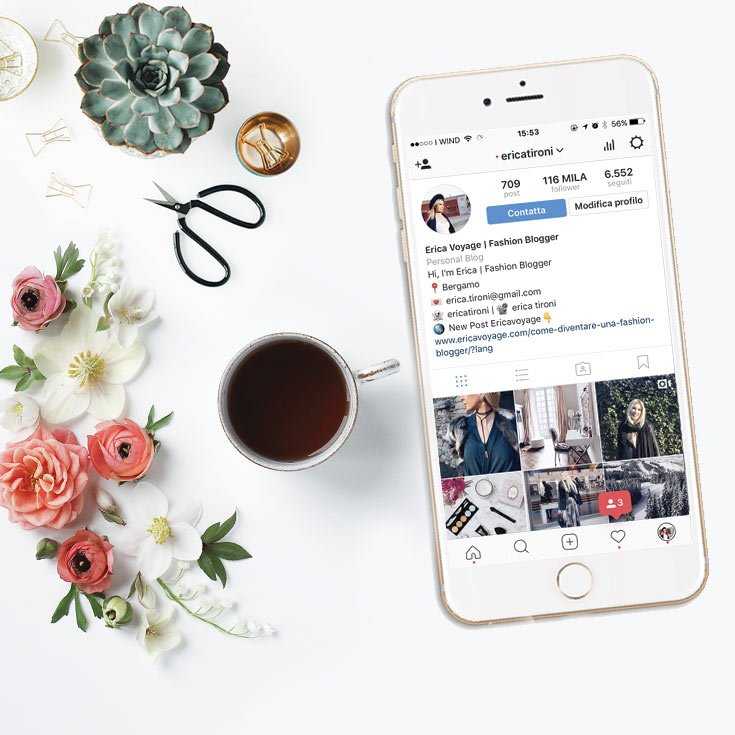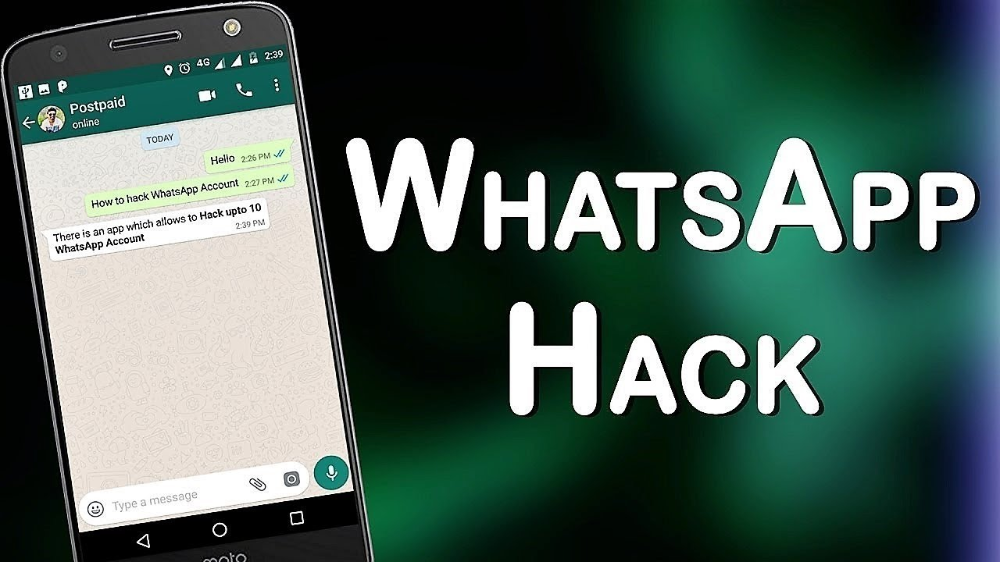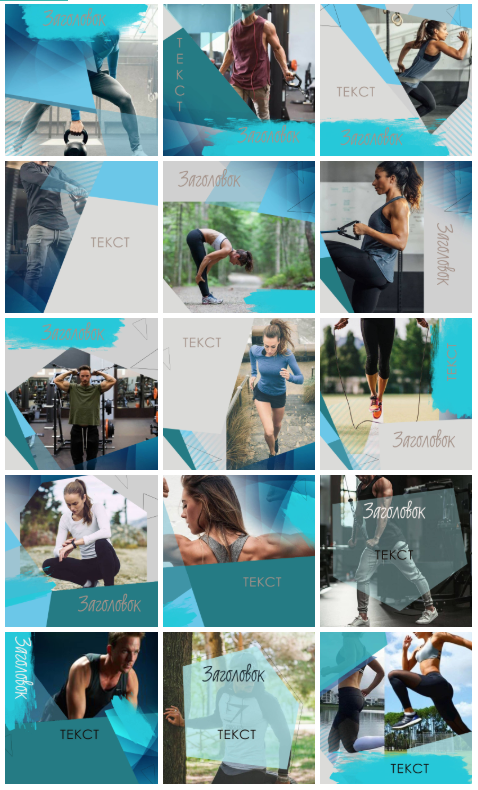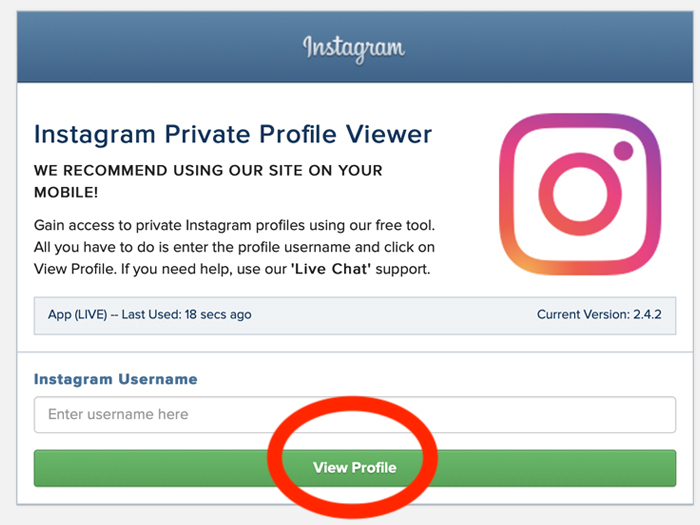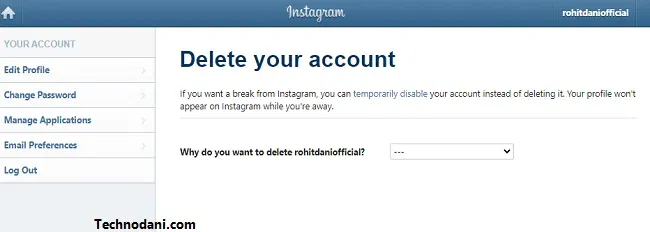How to check instagram login devices
[Guide] How To Check Instagram Login Devices 2021
Hello there!
Here’s a way you can learn how to check Instagram Login devices, real quick.
I have written a post on how to check login activity on Facebook, so, if you’ve seen that article, then you know what to expect, but you might not know where to go.
Here, I’m going to show you how to check Instagram login devices like a pro. The steps will be easy and concise with images to make your job a lot easier.
It’s important that you know your login history, to keep tabs on how many times you log in to your Instagram account in a week or month respectively.
If you ever get hacked, knowing where to go to check your login activity, will make it a lot easier for you to get hold of your Instagram account, and know the location the intruder is co-ordinating the hack from.
Steps: How To Check Instagram Login Devices
There are two methods on how to check Instagram logged in devices.
Method 1: How To Check Instagram Login Device
1. Open your Instagram app.
2. Tap on your profile icon, at the bottom right.
3. Tap on the menu icon, at the top right.
4. Tap on settings, at the bottom.
5. Tap on Security.
6. Tap on ‘Login Activity’.
Now, you can see all your login details, with the time and location stamp on it.
Here’s another way to check login history in a bit.
Method 2: How To Check Login Devices In Instagram
1. Open Instagram.
2. Tap on your profile icon, at the bottom right.
3. Tap on the menu icon, at the top right.
4. Tap on ‘settings’, at the bottom.
5. Tap on ‘security’.
6. Tap on ‘Access Data’, under ‘Data and History’.
7. Tap on ‘view all’ at logins, under Account Activity.
Now, all you need to see about your login history will be visible, with precise time and date.
Check out: How To View Old Instagram Stories
FAQs
Can you check Instagram login history?
Yes you can, the feature is available. Here’s how it’s done.
Open Instagram > Tap on your profile icon, at the bottom right > Tap on the menu icon, at the top right > Tap on ‘settings’, at the bottom > Tap on ‘Security’ > Tap on ‘Login Activity’ > Now, you can see your Instagram login activity with ease.
Does Instagram notify when you login from another device 2021?
Yes, they do notify you, as soon as possible.
If you or someone else tries to log in your Instagram account from another device, doing inappropriate things, Instagram will notify you via email, and then change the password, and let you know about the new change.
Every illegal activity concerning login, is being monitored by Instagram.
Why does my instagram say I’m logged in somewhere else?
If you see an email or message telling you that you are logged in elsewhere, this could be because of Instagram’s really good security system, seeing you or someone else logging in at another location, and sends that message, it’s a login attempt condition.
It notifies you of every activity, even when you’re the one that logged in from another phone.
Conclusion
That’s a wrap on this guide on how to check Instagram login devices. Thank me later, when you have gotten your results from this article.
That’s how it’s done, simple and sweet. Thanks a bunch for checking out this post too.
If you have any questions on this article or any other Instagram related issue, drop a comment, and I will get back to you.
For now, cheers!!!
How to Check Instagram Login Devices Effortlessly?
Published:
Reading time: 3 min.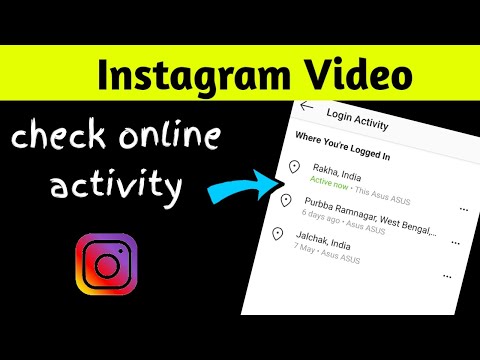
- Advertisement -
You may want to know how to check Instagram login devices because you are suspicious of somebody else misusing your account. It is quite easy as it is an in-built feature in the app that helps to track Instagram login devices. This should be done to keep your profile safe and avoid misuse. In this article, the way to check Instagram login devices will be shared, which you can follow as and when required.
How to Check Instagram Login Devices?Here are the two easy methods of checking Instagram Login Devices:
Method I
- Open the Instagram app
- Tap on the profile icon on the bottom right to visit the profile section
- Open the Settings page by tapping on the hamburger menu
- Go to the Login Activity page by opening Security settings
- Here you would find Instagram login devices
Method II
- Open the Instagram app
- Tap on the profile icon on the bottom right
- Open the Settings page by clicking on the hamburger menu
- Click on Security
- Click on Access Data under the Data and History section
- Find Account Activity and click on View All under Logins
- All the login details will be visible will the exact date and time, which would give you an idea of whether somebody else is accessing your account or not.

- Advertisement -
Instagram will be able to show the exact location of any device from where the account is logged in provided the device’s GPS was on while logging.
Check this Youtube video to learn the method hands-on.
Good to Know FactsWhat is Instagram Login Activity?This is an activity screen that users see when they attempt logging into Instagram during a session. This is to guide those who are new to the platform and do not know how to log in and thus need assistance.
Does Instagram Send Notification when Accessed from Another Device?This is a great relief for people using Instagram. If Instagram notices any discrepancies with login or finds out inappropriate activities are being done, it will notify you through email. It will also change the password and pass on the information to you. Any kind of illegal activity regarding login is monitored by Instagram.
Why Does Instagram Say You are Logged in Somewhere Else?If you receive a message or email telling you are logged in from somewhere else, it is because of Instagram’s strong security system. Instagram notices your account being logged in from somewhere else, which is not the regular device and accordingly send a notification in your registered email or phone number. If you are a person logged in from elsewhere, then well and good, otherwise you will know if somebody else is accessing your account unauthorized.
Instagram notices your account being logged in from somewhere else, which is not the regular device and accordingly send a notification in your registered email or phone number. If you are a person logged in from elsewhere, then well and good, otherwise you will know if somebody else is accessing your account unauthorized.
This is all we have on how to check Instagram login devices. If you found this article useful let others know as well by sharing it on your social media accounts. Let us know in the comments below if you find any difficulty following the steps which is quite easy otherwise.
- Advertisement -
Related articles
Recent articles
How to check if someone else is using your Instagram account
Instagram is a giant of the social network and one of the most transparent players in the game. In addition, it has simple menus on both mobile and web platforms. This way, it won't take more than a few minutes to find out if someone has logged into your account, delete them, and reset their password.
How to see last active usage
Seeing last active logins is a walk in the park. Instagram allows you to find all the necessary information to enter the application and on the official website. You don't have to jump through hoops or request and upload profile data to access this information. nine0003
In the following sections, we'll look at options for both mobile and web.
Programs for Windows, mobile applications, games - EVERYTHING is FREE, in our closed telegram channel - Subscribe :)
With iPhone or Android
This section combines the Android and iPhone platforms, since the differences in the two versions of the application are insignificant. Here's how to view recent active uses on Instagram using the mobile app. Please note that we have used an Android phone in this guide. nine0003
Step 1
Launch the Instagram app on your device. Sign in if necessary. If not, you can move on to the second step.
Step 2
You must then click the down arrow next to the entry you want to delete.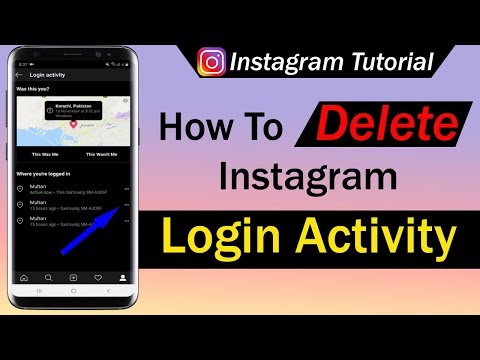
Instagram will show you the approximate location, login time and date, and platform.
Step 3
Now click on the Sign Out button below the entry. Instagram should display a logout message on the screen. nine0003
Step 4
Click OK to confirm. You must repeat the process for all entries in the list that you know or suspect have been made by someone else. Repeat this process as many times as needed. Remove any entries that look suspicious.
Security Precautions
Once you've completed the steps above, it's time to secure your account.
Change password
In this section, we'll look at changing your password to a stronger one. First, we will look at the mobile version of the application. nine0003
Step 1
Launch the app on your phone and go to your profile.
Step 2
Click on the icon with three horizontal lines (menu).
Step 3
Select the settings icon at the bottom of the menu.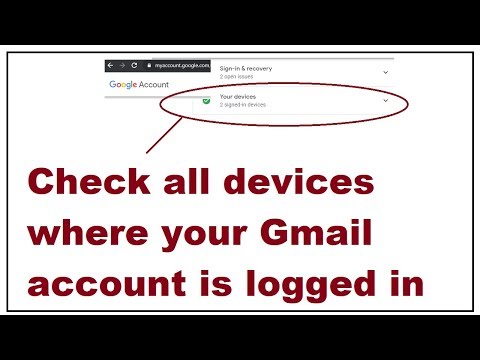
Step 4
Then click the Security tab and then Password.
Step 5
Enter your current password in the top text box. After that, enter a new one and enter it again. nine0003
STEP 6
Click the checkmark icon to save your changes.
Web version
Here's how to change your password through the website:
Step 1
Launch your browser and go to the official website of Instagram.
Step 2
Click your profile and then the settings gear.
Step 3
Select Change Password from the pop-up menu.
Step 4
Enter your old password and enter your new one in the required fields.
Step 5
Click the Change Password button.
Run the antivirus
Finally, you must run the antivirus to check your device or devices. Perform a thorough scan to see if your system is free of viruses or other malware.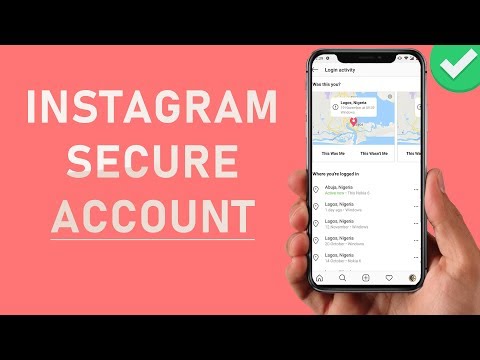 It is recommended to leave the antivirus active in the background for real-time protection. nine0003
It is recommended to leave the antivirus active in the background for real-time protection. nine0003
Your account is safe
The methods outlined in this article should help you keep your Instagram intact or regain sovereignty over it if it is hacked.
Did you find anything suspicious on your login list? Have you changed your password and activated your antivirus? Let us know in the comments below.
Programs for Windows, mobile applications, games - EVERYTHING is FREE, in our closed telegram channel - Subscribe :)
How to understand that someone is reading your correspondence
Is someone else using your accounts? In almost all services, this can be checked in a couple of clicks. We have collected instructions for the most popular social networks, mail services and instant messengers. They will be useful to those who doubt the confidentiality of their correspondence, and those who are just curious.
A Google Account offers two security options.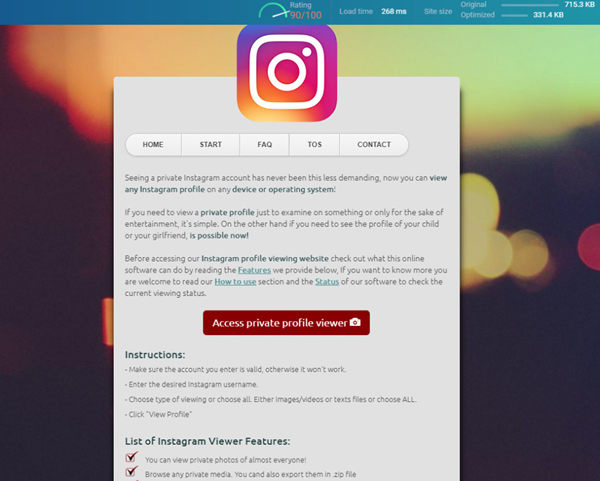 You can view a list of recently used devices for the last 28 days. If a device seems unfamiliar to you, you can block access to your account for it. nine0003
You can view a list of recently used devices for the last 28 days. If a device seems unfamiliar to you, you can block access to your account for it. nine0003
How to find: Google Account > Security & Sign In > Recently Used Devices
It is also possible to see all security warnings and a list of actions related to the safety of your data (for example, attempts to change your password or account recovery settings) . The service allows you to see the IP address, time, location and browser associated with each activity.
How to find: Google Account > Security & Sign In > Recent Events
"Yandex"
The Russian service also allows you to track the history of logins to your account in detail. There is a place, time, provider, IP address, and even the protocol by which you logged in. You can also see the main actions, such as changing the password. If something confuses you, you can click the “This is not me” button, the service will offer to change the password or enable two-factor authentication.
How to find:
Account Management > Login History
Account Management > Activity History
Another feature of Yandex mail is the visitor log. It generally shows everything that happened with your mailbox: which letters came in, which ones were opened or marked as unread.
How to find: Mail page > All settings (gear) > Security > Visitor log
Mail.Ru Mail
A detailed mail usage report can be found in the mail settings. Everything is here: IP addresses, devices and actions with your letters.
How to find: Account > Password and security > Mailbox usage information and the browsers through which it happened. If someone gets your password, you can end all sessions at once. nine0003 How to find it: Settings > Security > Show activity history Facebook In the settings of the desktop version, the social network will show you all devices, browsers, IP addresses, as well as login coordinates for the last year. How to find: Settings > Security and Login > Where you logged in from Odnoklassniki Odnoklassniki is ready to share with you the history of logins to your account for the last 30 days. There are few details: time, city and IP address. In case of suspicious activity, you can close all connections except the current one. How to find: Change settings > Browsing history Instagram The social network will show you all logins since registration, as well as logouts, password changes and privacy level changes. But whether these entrances belong to you, you won’t be able to find out. Therefore, in the event of an attack of paranoia, Instagram will not be able to help you. nine0003 How to find: Desktop profile page > Settings > Privacy and security > Account details > Activity > Logins Viber it was last used. Sessions on suspicious devices can be terminated.
Sessions on suspicious devices can be terminated.