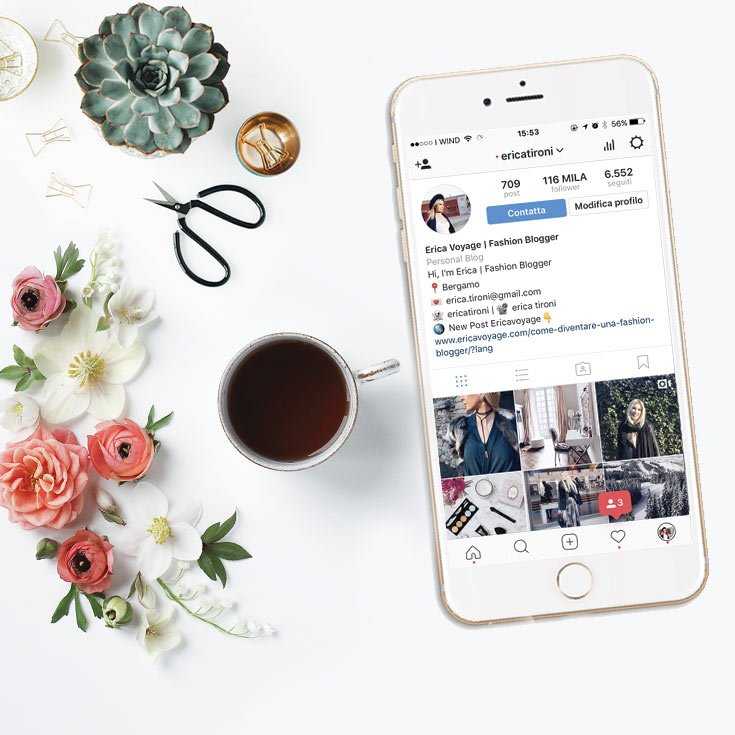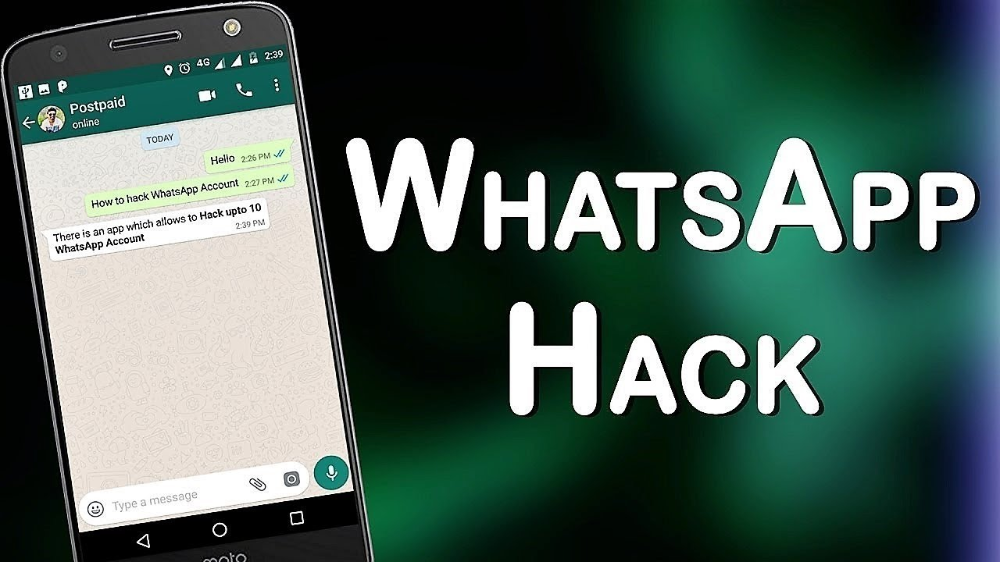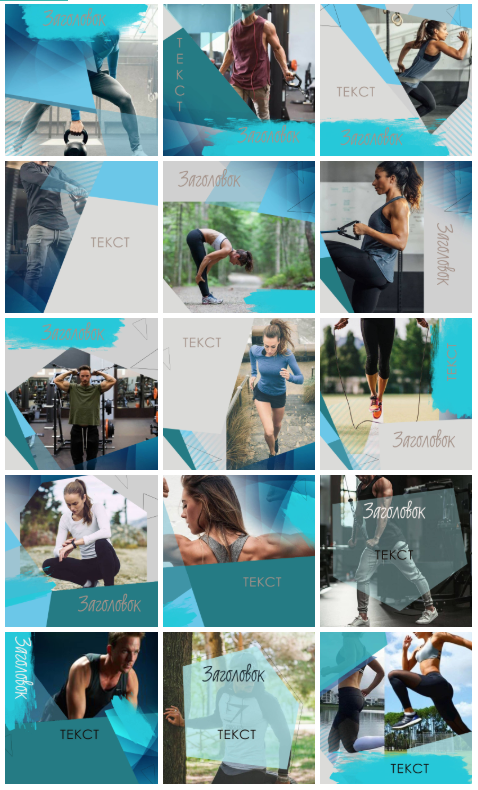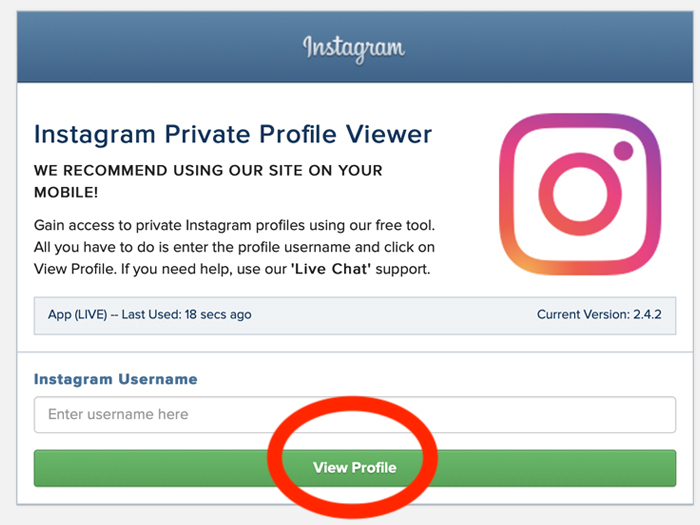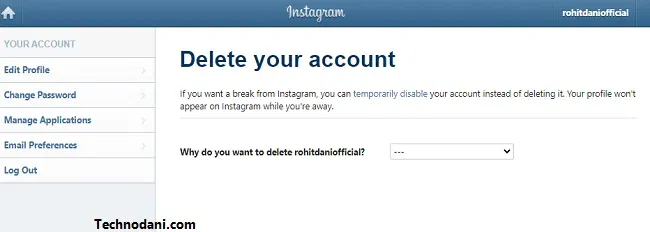How can we send large files through whatsapp
How to send a large file on WhatsApp instant messenger
People all around the world use WhatsApp to send messages and calls to friends, family and collaborate with teams at work. Not only is it easy to use, but includes useful messaging features such as voice and video calls, group chats, and advanced file sharing capabilities.
The messaging app lets you send and receive videos, photos, audio, as well as documents in PDF and Office formats straight from your mobile device. The only downside with this popular instant messaging service is the size limitations for media files.
Currently, you can only share up to a maximum of 16MB for videos, images, and audio files. That means if you tried to send your friend an entire photo album or video footage or last night’s dance class, you might get stuck.
If you attempt to send media that’s larger than 16 megabytes, you’ll get an error message. There are two ways around this: Sending your files via a Google drive link or compressing them into a ZIP folder before attaching them.
Your standard Google Drive account will provide you with 15 GB of free storage, so one of the secret ways around the WhatsApp file size limit is uploading your media to Google Drive, then sharing it to the receiver with a shareable link. Follow these steps to get your link:
- Open the Google Drive App.
- Log in to your account.
- Go to Files, then import your media files using the “+” icon.
- Press and hold to select your files, then tap on the folder icon at the top right of the screen.
- Tap on the folder icon with the “+” symbol to create a new folder.
- Once you have created a new folder, select Move.
- Tap the 3 dots to the right of the folder, then Copy Link.
- Paste the link in your WhatsApp chat conversation with your receiver.
- Tap Send, and you’re all done!
If you need to send a big batch of photos to somebody via WhatsApp, another way to do it is by compressing them first into a ZIP folder. Document Management Apps such as iLovePDF allow you to do this straight from your mobile phone.
Document Management Apps such as iLovePDF allow you to do this straight from your mobile phone.
Here’s how to compress multiple images to ZIP using iLovePDF:
- Install the iLovePDF Mobile App.
- Open the App.
- Import your photos from your local device or the Cloud.
- At the top-right side of the screen, tap on Select.
- Choose your photos.
- Tap on the three dots on the right side, then select Compress in ZIP.
- Select the Share icon in the bottom tab bar to send your Zip folder via WhatsApp.
- Choose your receiver, then hit the Send button.
The upside is that WhatsApp is quite generous with regular file sharing. You can send up to 100MB of documents in PDF, Microsoft Word, Excel, and other file formats.
That’s normally enough for most document tasks. However, if you need to send something that’s larger than 100MB, or your receiver has limited storage space on their device, you can choose the Google Drive link option or reduce the file size before sending. Here’s how:
Here’s how:
- Install the iLovePDF Mobile Application.
- Open the App.
- Import your PDF file from your mobile device or cloud storage.
- Select the file thumbnail, then go to Tools.
- Select Compress PDF.
- Choose the Compression level, then tap on the Compress PDF button.
- To send your compressed PDF via WhatsApp, select the file, then the Share icon.
- Choose your receiver and tap on the Send button. Easy!
Do you use WhatsApp for work? If you also get many documents and photos through your instant messenger on a daily basis, a great way to store and organize them on your phone is using a reliable Document Management System.
Different file managers offer distinct features to help you streamline your workflow. For example, a DMS such as iLovePDF also functions as a PDF Reader and PDF Editor. This means that you can modify and manage your digital docs all in one place, and on any device.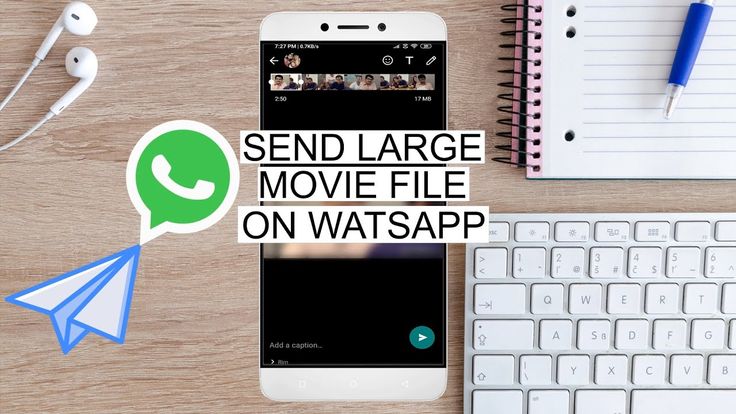
To get started, get the iLovePDF mobile app on the App Store or Google Play. It’s free!
Work with documents straight from your smartphone
Free download
Safe in our hands
iLovePDF takes security very seriously. Remember that...
- No matter which tool you are using, we use end-to-end encryption to ensure the highest protection against theft or interception of your documents.
- Any document uploaded to our system is automatically deleted after 2 hours to prevent any unauthorized third-party access.
- All our servers are secured under European legislation, one of the most restrictive in the world.
How to send large files on WhatsApp
In the past, if you wanted to send someone a large file attachment, the only viable method was email. But these days, messaging platforms have become so fast and advanced that you can easily use them to transfer files to your contacts. But these platforms naturally have file size limitations, so what do you do when you need to send large files on WhatsApp? It’s time to get creative, of course.
But these platforms naturally have file size limitations, so what do you do when you need to send large files on WhatsApp? It’s time to get creative, of course.
Read more: How to use WhatsApp — a step-by-step beginner’s guide
QUICK ANSWER
The best way to send large files on WhatsApp is to use cloud storage links. On Android, the best method is Google Drive, and on iPhone, you can either use Google Drive or iCloud. But really, any cloud storage service is good enough. Once uploaded, copy and paste the download links into WhatsApp.
JUMP TO KEY SECTIONS
- How to adjust photo upload quality on WhatsApp (Android and iPhone)
- How to send large photos, videos, and documents on WhatsApp (Android and iPhone)
- Other file transfer methods to consider
How to adjust photo upload quality on WhatsApp (Android and iPhone)
Before going into more drawn-out time-consuming options, it’s always worth looking at the obvious first.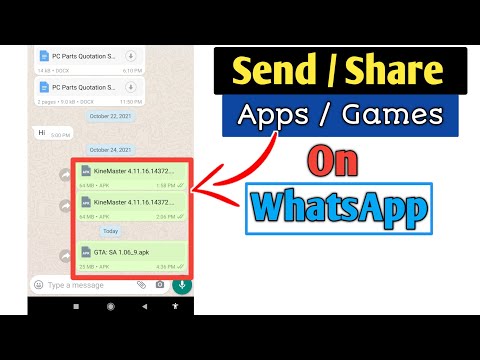
Images are the easiest thing to send — you can compress them with a zip program and reduce the picture quality slightly to drop the file size even more. WhatsApp has a built-in function where you can specify that it should send images at a lower quality.
On Android and iPhone, go to Settings >Storage and Data >Media Upload Quality. The option is at the bottom of the page.
Now select the quality of the media to be uploaded. Data Saver will likely give you the biggest savings.
How to send large photos, videos, and documents on WhatsApp (Android and iPhone)
Once you’ve got the file size down as far as it’ll go, the best file sending option on WhatsApp for Android is Google Drive, and either iCloud or Google Drive for the iPhone.
Google Drive (Android)
If you have a big video, a folder of files, or any other large attachment, the best bet is to upload it to Google Drive first, assuming you have the necessary space. If not, you will need to upgrade your storage limit or clean out first.
If not, you will need to upgrade your storage limit or clean out first.
First, go into Google Files (which should be already installed on your device), and locate the file you want to send. In this case, it’s a video.
Long-press on the file, and a menu will pop up. Select Back up to Google Drive. You’ll be asked to confirm the Drive account and the destination folder. Then tap to send the file.
When you receive a notification that the file has been successfully uploaded to Google Drive, head over to the Drive app and locate the file. Tap the three vertical dots next to it for sharing options.
You need to make sure the person to whom you’re sending the file has the necessary file access permissions. Tap on Manage people and links.
Under Link settings, ensure the link is set to Anyone with the link. If not, or you want to change it for tighter control, tap Change to amend the link settings. Once it’s the way you want it, tap the chain icon to the right of Link settings to copy the download link to your clipboard.
Once it’s the way you want it, tap the chain icon to the right of Link settings to copy the download link to your clipboard.
Now paste the link into the WhatsApp window and send.
iCloud
You can also use the above Google Drive method on an iPhone, but you may also prefer to use iCloud since it’s baked into iOS. Plus, the iCloud method is much easier and faster.
Go to the location of the file (in this case, the same video in my Camera Roll) and select it. Now tap the sharing menu and choose Copy iCloud Link.
This creates a temporary unique download link to the video on iCloud. Wait ten seconds or so for the link to be generated. When the Preparing iCloud Link box disappears, the link is copied and ready to be pasted.
In this case, we want to send the link by WhatsApp, so head over to the app and paste the link into the message box. The download link is valid for one month.
If you send the file to someone with an iPhone, it will open in their default iOS app (the camera roll for images and videos, for instance). Android recipients will be redirected to iCloud.com, where they can download or view the file online.
Android recipients will be redirected to iCloud.com, where they can download or view the file online.
Other file transfer methods to consider
If iCloud or Google Drive are not possible for some reason to send your files on WhatsApp, other possibilities include —
- Dropbox or OneDrive links.
- Videos uploaded to YouTube as unlisted or private.
- A file transfer service such as WeTransfer.
- Uploading to your own domain.
You can then paste the resulting links from any of these methods into a WhatsApp message to your contact.
Read more: WhatsApp not working? Here are some fixes you can try
FAQs
If you want to upload the file to WhatsApp and send it through their servers, the size needs to be under 100MB. Videos cannot be more than three minutes in length. Anything larger than that, you will need to use one of the suggested workarounds above.
How to send a large video to WhatsApp on Android
Due to the lack of adequate analogues - hello Telegram - WhatsApp is the most popular instant messenger in our country and one of the best platforms for sharing media files. People use WhatsApp not only for messaging, but also for sending files to their friends, family, and others. These files can be both photos and audio, and video. However, there is one unpleasant feature in the popular messenger - the limit on the size of the sent file. True, this trouble can be easily bypassed, and we will tell you how to do it in this article. nine0003
People use WhatsApp not only for messaging, but also for sending files to their friends, family, and others. These files can be both photos and audio, and video. However, there is one unpleasant feature in the popular messenger - the limit on the size of the sent file. True, this trouble can be easily bypassed, and we will tell you how to do it in this article. nine0003
WhatsApp video file size limit
Although WhatsApp has a wide variety of handy features, they can still be limited by the size of the file you can send. In this regard, it will be better if you know the available file sizes and supported formats.
WhatsApp maximum video size
The maximum video size you can share on WhatsApp is 16 Mm. The WhatsApp video size limit is not that big, but on most phones, the limit is usually between 90 seconds to 3 minutes depending on video quality. The same criterion applies to all media files, including documents.
Supported video formats in WhatsApp
In addition to the limit on the maximum video size, WhatsApp also has a limit on the file format. The various video formats that are supported by WhatsApp include MP4, MKV, AVI, 3GP, and MOV. Support for video and audio codecs also affects support for video files. Your video must be saved using h364 video codec and AAC audio codec in order to be sent to WhatsApp. nine0003
The various video formats that are supported by WhatsApp include MP4, MKV, AVI, 3GP, and MOV. Support for video and audio codecs also affects support for video files. Your video must be saved using h364 video codec and AAC audio codec in order to be sent to WhatsApp. nine0003
How to send a large video on WhatsApp
You may not know, but you can send a video to WhatsApp not only by clicking on the photo icon, but also on the send files icon. In this case, you will have to perform a little more steps, but it's still not at all difficult.
- Open a chat with the person(s) you want to send a large video (or other media file or document) to.
- In the message box, click on the icon for sending a file with a paperclip image and select "Document" from the menu that appears. nine0028
- Select the required video from the list of your media files and click on it.
- In the confirmation window that appears, click "Submit" and then your video will be sent, but this will take some time, depending on the file size.

This method still has a limitation. It allows you to send a file larger than 16 MB, but, unfortunately, not more than 100 MB. To learn how to send files larger than 100 megabytes, read on. nine0003
How to send a large video to WhatsApp
In addition to the above method, there is also an alternative method, and it consists in sending a link to a video that has been previously uploaded to the cloud. Using Google Drive is the best thing you can think of in such a situation, since many people keep backup copies of their files (including videos) in this cloud. What you need to do to send a large file using Google Drive:
- Upload files to Google Drive by tapping the "+" icon on the main screen. nine0028
- Once the file is uploaded to Google Drive, press and hold on it for 1-2 seconds until several options appear on the screen for further action. From these options, select the "Copy Link" option.
- Now start WhatsApp and open a chat with the person you want to send the video to.
 In the text field, press and hold your finger until the options appear, from which you need to select "Paste". The link will allow those you sent it to both watch the video and save it to their device. nine0028
In the text field, press and hold your finger until the options appear, from which you need to select "Paste". The link will allow those you sent it to both watch the video and save it to their device. nine0028
Instead of the Google Drive cloud, you can use any similar application that you use yourself. The essence does not change regardless of the application and for sending any large file via WhatsApp, the steps described above will be approximately the same.
Share your opinion in the comments under this article and in our Telegram chat.
- Tags
-
- Android newbies
- Android operating system
- Android 9 applications0028
Longreads for you
7 cool Yandex tricks Keyboards you didn’t know about
Which keyboard to download is perhaps the main question, the answer to which smartphone owners who want to search for information on the Internet as comfortably as possible and communicate with loved ones. A rating of keyboards has already been published on our site, but it unfairly omitted the input tool from Yandex. Yandex Keyboard has flexible settings, supports auto-correction and swipe typing, which is good, but not at all surprising. Therefore, today I want to talk about the features of this application, which are unknown to most users. nine0003
A rating of keyboards has already been published on our site, but it unfairly omitted the input tool from Yandex. Yandex Keyboard has flexible settings, supports auto-correction and swipe typing, which is good, but not at all surprising. Therefore, today I want to talk about the features of this application, which are unknown to most users. nine0003
Read more
Xiaomi has abandoned Android One. End of an era?
Google launched the Android One initiative quite a while ago. This has greatly changed the smartphone market. Companies were able to produce more affordable devices that sold well and increased revenue. Users were getting, again, more affordable devices that worked well. Ensuring high performance was possible due to software optimization. It was a little different from regular Android and worked well with budget smartphones. The most famous of them were Xiaomi A series. And now the era has come to an end.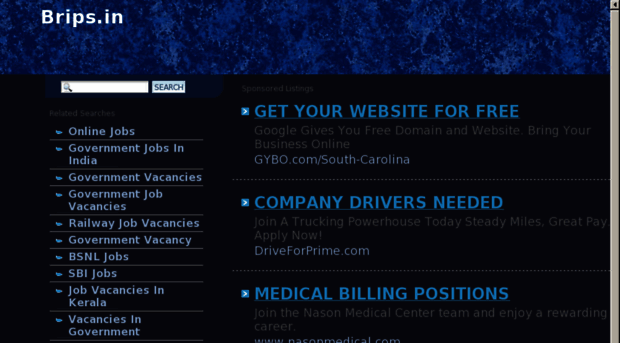 nine0003
nine0003
Read more
4 best alternative VK clients for Android
On September 26, Apple removed all VK programs from its App Store. Including the client of the social network VKontakte. Similar actions can occur at any time on Google Play. The other day we published material on how you can install the VKontakte application using an apk file or from a third-party application store. But many users do not want to bother with distributing permissions for installation, downloading unnecessary files, and other settings, although they are done once, and they will not need to return to this again. nine0003
Read more
New comment
News of partners
-
What are the IPAD
-
5 IPOS AIPHENSITIONS FOR THE FOR YOU COMPLECTION OF THE IPRO
9000 APL . -
Top 5 tower defense games for your iPhone
 Which are the best to buy right now
Which are the best to buy right now Send a file larger than 100 MB to WhatsApp
Content:
WhatsApp won't let you send if your video exceeds the minimum limit of 16MB or attachments are under 100MB. Even the video exceeds the minimum limit as you know whatsapp allows you to edit in real time and send it in parts. Although it is a secondary way, if the video is over 16MB, you can send it using WhatsApp's Document option, but you can't cross the 100MB mark, and you'll need the Google Drive app or WhatsTools app for that. nine0003
To send a large video or file larger than 100MB to WhatsApp, you can use Google Drive to download the file first and then send the link. Alternatively, you can use the WhatsTools app to upload videos there and send the link to WhatsApp users. nine0003
Alternatively, you can use the WhatsTools app to upload videos there and send the link to WhatsApp users. nine0003
WhatsTools is recommended for sending large files to WhatsApp users when your disk is full or has a file upload limit.
In this article, I will introduce various ways to send large files, including compressed files, large videos and large mp3 files, to any WhatsApp users from your mobile phone.
WhatsApp file size 16MB vs 100MB vs over 100MB - explained
There are some conflicts in understanding the file size limit in WhatsApp. WhatsApp restricts sending a file of a certain size in different ways. Let's talk about it:
- Whatsapp restricts uploading or sending videos larger than 16 MB [as video].
- To counter this limit, you can select the time in the video and send parts of it, each part being 16MB or less.
- Also, sending document files or zip files has a 100MB limit, which means you can simply create a video zip archive that is less than 100MB that can be sent as a document.

- Thus, audio files, documents, PDF files and other files can be sent to WhatsApp with a size of less than 100 MB. nine0028
This article will now explain how to send WhatsApp files that are GB or more than 100 MB from iOS and Android devices.
Send audio files larger than 16 MB to WhatsApp
Sending files larger than 16MB is not as important as sending files larger than 100MB. WhatsApp's Documents option will allow you to send any type of file that is larger than 16MB but not larger than 100MB, even if it's video or audio files.
To send an audio file larger than 16 MB to WhatsApp,
- First of all, open your WhatsApp and then go to the chat of the person you want to send the file to.
- Now, in the type box on the right side, click the attachments icon and then select the Document option to send the file.
- This option will allow you to send files between 16 MB and 100 MB. Now select any file and send it by clicking on the button.

The recommended file size for WhatsApp messenger is 100 MB. To exceed the size limit, you need to follow these steps:
If you are on your Google Drive that has free space, just upload it and send the link.
To send a large WhatsApp file via Google Drive:
- First of all, check the file and rename it to upload to Cloud Drive. nine0028
- Now select the file and click on the share icon to select Google Drive and upload.
- Then upload the file to Google drive.
- In the upper right corner of the screen, click "Share".
- Click "Get Sharing Link" in the upper right corner of "Share with others".
- Select Access Restriction using the down arrow.
- Now to download the file, click "Share" and paste the link in the WhatsApp chat of the person you want to send the file to.
 nine0028
nine0028
For iPhone:
For iPhone users, you'll need the assistance of an iCloud drive, although the drive must have free space to download the file.
- Simply upload the file to the iCloud drive you want to send to WhatsApp.
- Now just share the link in the chats of the people you want to send the video to. nine0028
Send large files on WhatsApp using the app [more than 100 MB]
There is another alternative way to send large files that are too big to be sent via WhatsApp. This method is done with a third party app: WhatsTools File Sharing Tools. You just need to use this tool to download the file and send the link to view and download accordingly. The most amazing feature of using this application is its tracking, that is, the ability to track file views and downloads.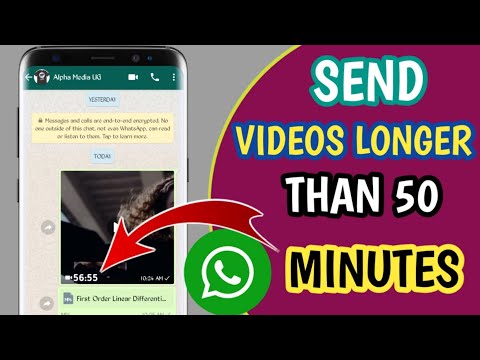 nine0003
nine0003
To send files larger than 100 MB using WhatsTools in WhatsApp,
- First of all, install the WhatsTools app on your mobile phone.
- The download bar will be on the first page of the application, select the video or document you want to send to this person.
- Even if your video is larger than 100MB, you can still send it through the "Video" option.
- Now that the file has been uploaded, it can be shared on WhatsApp. nine0028
- Finally, just select the chat you want to send the person to and the file will be sent with the file size and link information.
That's all you need to do to send large videos or documents on WhatsApp if the app won't let you.
How to send videos to WhatsApp without compression?
If you want to send any video using compression, size reduction, or send via the document function, you don't have to do this hard work. nine0003
Video compression will degrade video quality.