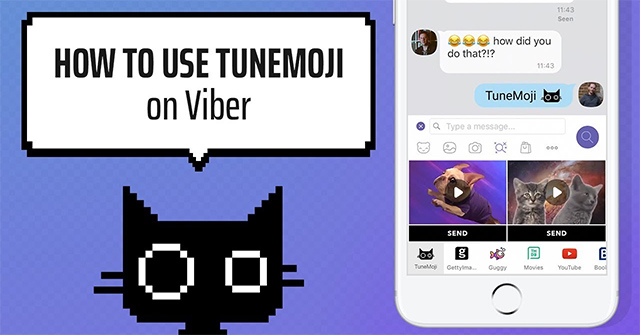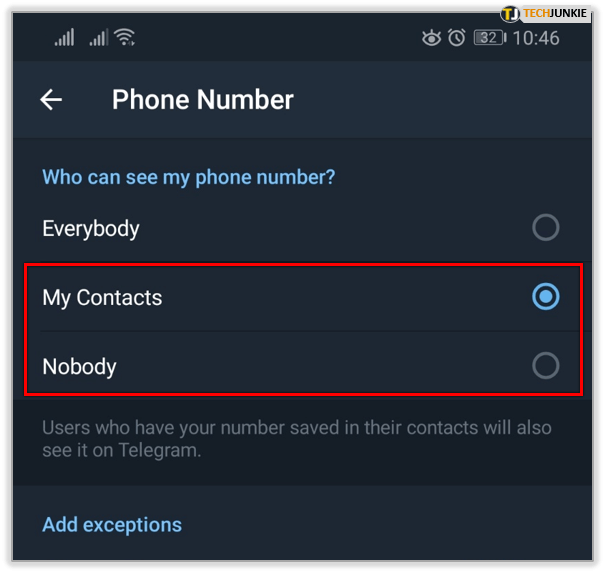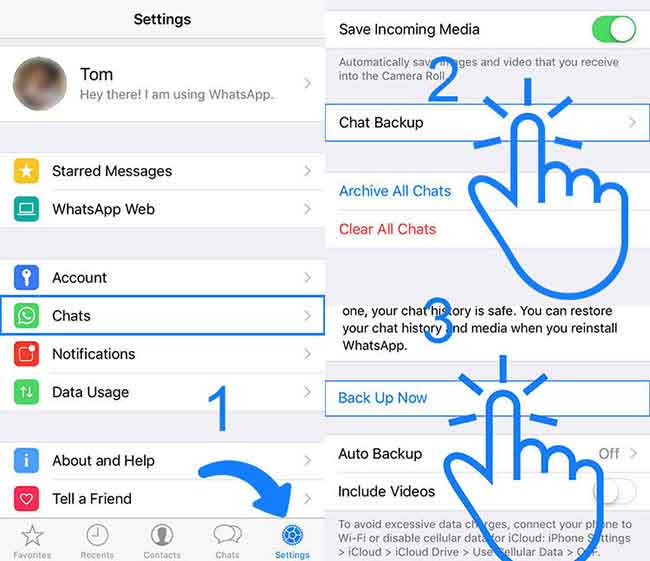Viber how to sync messages
How to Sync Viber Messages [2022]
With more and more people using Viber instead of WhatsApp or Facebook Messenger, it has increasingly become necessary to find a way to preserve and protect the data on your Viber app. The messages and all attachments you send using Viber are important to you and sometimes you may need to sync them to your computer to protect them from data loss or to just create space on your device for new data.
Whatever the reason you need to sync Viber Messages to your computer, there are only two effective ways to do it. In this article, we are going to be looking at these two ways to sync Viber messages in greater detail to help you do that easily and quickly.
Sync Viber Messages from Phone to Desktop
The first way to sync Viber messages to your computer is to use the Viber Desktop app. This is a free Desktop tool offered by Viber that can help you create backups of your Viber data to the computer in numerous ways. The Viber content that you can sync using the official Viber Desktop app include images, text messages, video messages, voice messages and all kinds of media messages.
Follow these simple steps to sync Viber chat history to the computer using Viber for desktop:
Step 1: Ensure that you have the latest version of the Viber installed on your device. If you don’t, take a moment to update the app.
Step 2: Now visit Viber Support to download the Viber Desktop app. Once it is installed, open the app to begin the process.
Step 3: When the sync popup appears, click on “Sync” .
Step 4: Tap “Sync” on your device to approve for the Viber messages and media files in the chat history to sync to your computer.
Depending on the number of chats on your device, this process may take a while.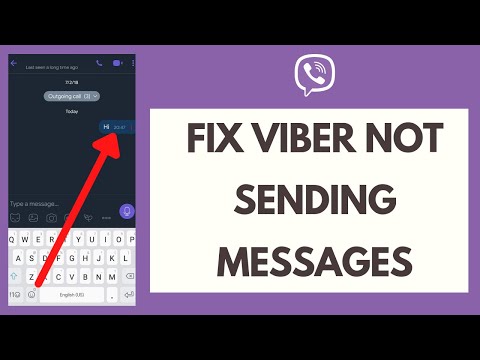 Keep Viber open until the sync process is complete.
Keep Viber open until the sync process is complete.
Sync Viber Messages from PC/Mac to Phone with MobileTrans
The Viber Desktop app can be very beneficial when you need to sync all the Viber chats on your device, but it is completely unreliable when you want more control over the process, like say for example when you want to sync a select few of your Viber messages as opposed to all of them. For that, you need a tool that is designed to make it easier for you to view all your Viber messages and their attachments before syncing them. This way, you can easily transfer only the messages or attachments you want and not all of them.
But this level of control is not the only reason you want to use MobileTrans - WhatsApp Transfer, the tool has numerous other features that will prove very useful to you. Here is the video tutorial from Wondershare Video Community:
Try it Free Try it Free
-
• MobileTrans is one of the only desktop tools that you can use to transfer data from one device to another even if the devices run on different operating systems.
 This means that if you want switch devices, MobileTrans can help you move all your Viber data from one device to another.
This means that if you want switch devices, MobileTrans can help you move all your Viber data from one device to another.
- • It is also the most ideal tool when you want to backup and restore the data on you device in a single click.
- • You can also use it to restore data from iCloud and iTunes without affecting the data on you device. You can also very easily selectively restore the data from your backups to the device.
- • Mobile Trans is also very easy to use. Despite the numerous functions it can accomplish, the software is very simple to use, allowing even the beginner to use it. It also doesn’t hurt that it has a very simple to follow user interface
To use Mobile Trans to sync Viber messages with your computer, follow these simple steps:
How to back up Viber messages on PC
Step 1: Begin by downloading and installing MobileTrans to your computer and launch the program after successful installation.
Step 2: Now connect your phone to the computer using USB cables. Once the device is connected, select “WhatsApp Transfer” in the main window. This is the feature that allows users to manage all aspects of social sharing apps. But since we want to work with Viber in particular, click on “Viber” on the left.
Step 3: Once you select Viber, you should see two options; “Backup” and “Restore”. To sync all your Viber chats to the computer in a single click, choose “Backup”.
Step 4: The backup process will begin immediately and may take some time depending on the amount of data you have on the device.
The program will notify you when the backup process is complete.
How to restore Viber messages
Step 1. When the backup process is complete, Mobile Trans will also come in handy when you need to export the backed up Viber messages back to your device or another device. To do that, you only need to click on the “Restore” button and then select the previous backup or another more relevant backup and “Start” and the transfer process will begin immediately.
To do that, you only need to click on the “Restore” button and then select the previous backup or another more relevant backup and “Start” and the transfer process will begin immediately.
Step 2. Keep the device connected through the process and Mobile Trans will once again notify you when the process is complete. You should now be able to see the messages and their media attachments on the device.
Bottom Line:
As you can see, Mobile Trans presents the best tool to help you not just manage your Viber messages, but also WhatsApp and Line Messages as well. With it, you can create full backups of the Viber messages on the device and then very easily restore the same backup to the device or another device. It also makes it very easy for you to transfer data between devices making it the ideal solution when switching devices and you want to bring all your data with you.
Download Mobile Trans today and share your thoughts with us on the process of syncing your data with the computer. Let us know if you have any problems syncing data and we’ll do our best to help you out with solutions where we can.
Try it Free Try it Free
New Trendings
How to Transfer Viber Messages to New Phone? [2022]
“I’m bored with the old phone and want to get a new one. But planning to acquire a new one is seriously a whole lot more of a hassle as I need to transfer all of prior data into the new one. Is there some simple way to get the entire data transferred to a new smartphone effortlessly?”
Millions of people share their messages photos video and audio through social media on a daily basis. But part of them is always scared of losing their data from losing their phone while switching to a new phone.
Most of the social apps have a built-in backup option, all you need to do is follow the simple procedures below and all your data will be saved securely.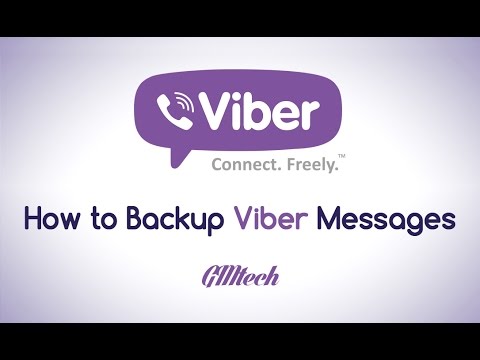 Viber is one of the most active social media sites where more than 20 million people share their data and in order to protect your data all you have to do is follow some simple steps as explained below:
Viber is one of the most active social media sites where more than 20 million people share their data and in order to protect your data all you have to do is follow some simple steps as explained below:
Part 1: How to Transfer Viber Messages to new Android Phone:
This method will help you to transfer messages easily. While transferring Viber data into a new android phone, through this method, you must have your own personal Google account.
Below are the steps to backup and restore messages into an android phone:
Step 1: Launch the Viber application on your cellphone. Tap on the gear icon on the top left side. Scroll down the list, find and click on "Settings" button. Next, from the list exhibited on your screen tap on the "Viber Backup" option. Choose the account on which you need to backup, after clicking on "Backup button".
Step 2:Before moving onto the next step make sure you have a google account. If not, then create one, after making the account click on "Backup" and the process of backing up will start. You will receive a notification when the Viber Backup is completed.
If not, then create one, after making the account click on "Backup" and the process of backing up will start. You will receive a notification when the Viber Backup is completed.
Step 3: Just like in step 1, run the Viber application on your new phone and enter the settings option. Find and tap on the "Viber Backup" option to proceed further.
Step 4: The two options will appear "backup" and "restore", click on the restore option. Confirm the procedure by tapping on "Restore Now".
Part 2: How to Transfer Viber Messages to New iPhone:
To transfer all your messages into a new iPhone primarily you need is an iCloud account. All your data will be back up on your iCloud account and will then restore into your new iPhone to do so all you have to do is follow the steps given below.
Following are the steps to backup and restore messages into an iPhone:
Step 1: Open Viber application, go to more options on the screen.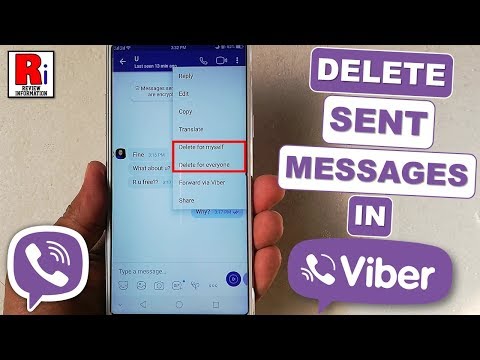 Several options will be displayed, click on the " Viber Backup" button after entering into the settings tab. After that, click on "Backup Now" to initiate the backup process.
Several options will be displayed, click on the " Viber Backup" button after entering into the settings tab. After that, click on "Backup Now" to initiate the backup process.
Step 2: The Viber will connect itself to your iCloud account and all your Viber data will be backed on your iCloud account.
Step 3: Log in to your iCloud account on your new iPhone. Launch the Viber application on your new iPhone.
Step 4: Viber will automatically offer you to restore Viber content. Click on the "restore now" option.
Part 3: Best Software to Transfer Viber Messages to New Phone-MobileTrans:
If you want to transfer all your messages more efficiently, then download the user-friendly software, Mobiletrans - WhatsApp Transfer, which is founded by Wondershare. It is the most promising solution to all your problems.
MobileTrans - WhatsApp TransferTransfer Viber from phone to phone With a few Clicks!
- • Transfer WhatsApp chat history, images, videos, emojis, and attachments from phone to phone.

- • Support transferring from Android to iPhone, iPhone to Android, Android to Android and iPhone to iPhone.
- • Backup WhatsApp to computer and restore to another device when you need.
- • Support other social apps including WhatsApp Business, Viber, Line, Wechat and Kik.
Try it Free Try it Free
4,085,556 people have downloaded it
4.5/5 Excellent
The main characteristics of MobileTrans are that this software backup chats from social apps to computers, transfer chats from one device to another rapidly and then restore chats from computer to smartphones. All of this can be done by this incredible software in just a single click!
Mobiletrans is compatible with 5 most used social apps:
- • Viber
- • Kik
- • Line
Steps to transfer data via Mobiletrans from old phone into new:
Step 1: Connect phone to your PC
Connect your old phone to your PC. Once it's connected, select the option of "WhatsApp Transfer". On the left column, from 5 different social apps option, select the option of "Viber".
Once it's connected, select the option of "WhatsApp Transfer". On the left column, from 5 different social apps option, select the option of "Viber".
Step 2: Backup the old device
On the right-hand side, you will be given two options; "Backup" and "Restore". Select the option of "Backup". Wait patiently for the procedure to complete.
Step 3: Restore Viber messages to new phone
To restore data on the destination phone connect the phone and select the option "restore to device". It will detect and display the backup that was made earlier. Choose the most recent backup you made. Click on the start button to initiate the restoration process.
Step 4: Restore data successfully
Refrain from disconnecting the devices while the process is taking place.
MobileTrans is exemplary software for transferring data, whether it’s a switch between iOS devices or it will transfer all your data in a blink of an eye.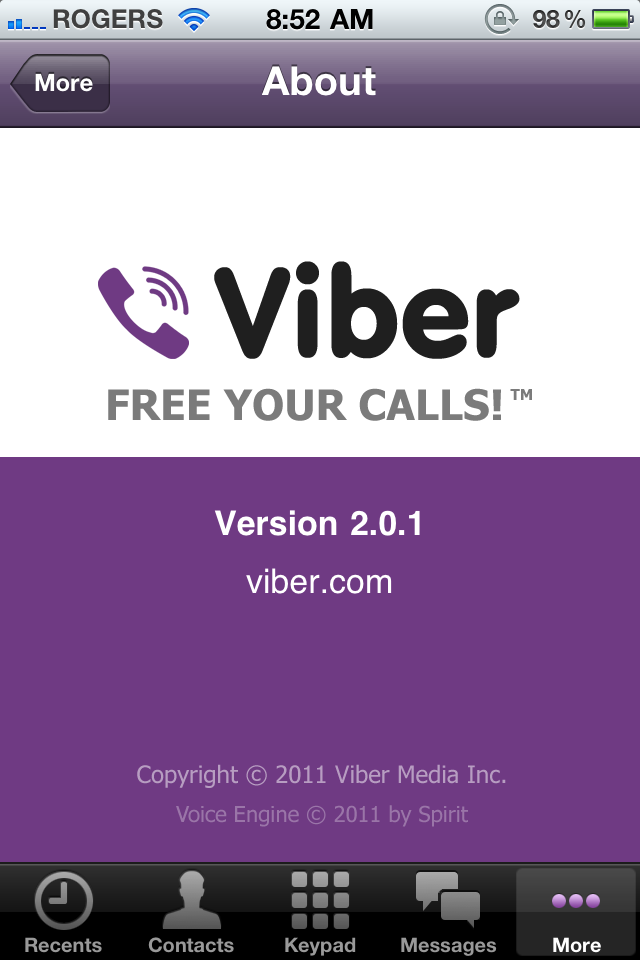 It is also great if you want to keep your mobile data safe on your PC.
It is also great if you want to keep your mobile data safe on your PC.
Here is a video for you to look at ways to fix the most common Viber problems.:
Conclusion:
In this era, technology has a solution to all your problems. Now you don't have to worry while upgrading your phone just follow these simple steps and your data will be transferred in the fraction of a second. There would be no fuss nor any complication and much more efficiently your data will be transferred. Not only your messages but it also includes photos, videos, audios, and all your work-related files/documents. So stop thinking and just buy a new phone.
Free DownloadFree Download
safe & secure
New Trendings
How to synchronize a vibe from a computer to a phone, on two phones / 12/01/2022
Prostobank.
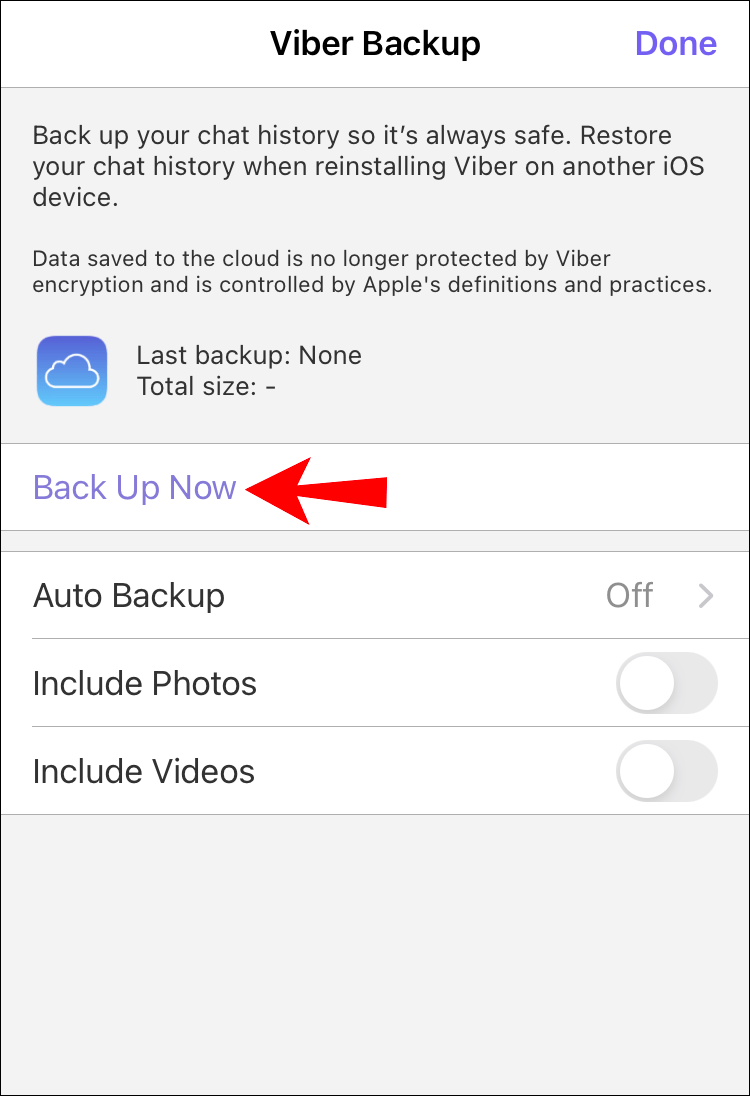 ua talks about synchronizing the Viber application on your phone and PC, tablet, laptop. Find out if you can synchronize contacts, viber messages from phone to phone.
ua talks about synchronizing the Viber application on your phone and PC, tablet, laptop. Find out if you can synchronize contacts, viber messages from phone to phone. When do you need Viber synchronization on different devices?
In order to use viber on a computer, laptop or tablet, you need:
- Download and install the Viber application on your mobile phone
- Download and install the Viber program on a PC or tablet
- Synchronize Viber on your phone and another device (laptop, computer or tablet)
That is, without installing the messenger on your smartphone and synchronizing, you will not be able to use viber on a PC.
All processes between the viber on the phone and the computer are automated, all correspondence, call history is automatically displayed on different devices. In case of failures (the viber does not synchronize contacts, messages), errors in data exchange, it may be necessary to force synchronization.
How to synchronize viber on your phone and tablet, laptop, computer?
- Opening the application on the smartphone
- Go to "Advanced" (in the lower right corner of the application)
- Click on "Settings"
- Select "Account"
- Click on Computer and tablets "and we can see on which desktop devices your viber account is active.
- Click on "Disconnect" (on the device with which you want to force synchronization). Please note that after pressing the disconnect button, all Viber data on the device will be lost.
After that, a message about the need to synchronize will appear in the desktop version of viber:
To perform synchronization, you must press the QR code scan button on your smartphone (in the upper right corner of the application) and point the camera at the code on your computer.
Next, you need to click the "Sync." on PC
Pressing the "Synchronize" button on the mobile device
Synchronization process completed.
How to synchronize viber on two phones?
Since the viber cannot work simultaneously on 2 mobile phones, therefore, it is impossible to synchronize the application to another smartphone.
Recommended reading:
- Answers to popular questions from Viber users
- How to install viber on two phones with the same number?
- Is it possible to install 2 vibers on one phone?
- How to register and login to viber?
- How to find Viber on your phone, computer?
- How to update Viber on your phone, computer?
- How to disable Viber on a smartphone, computer?
- How do I restart the Viber app on my smartphone?
- How to transfer Viber from phone to phone?
Synchronization of Viber messages between devices: how to synchronize?
Everyone needs Viber synchronization - this is a convenient feature that allows you to duplicate information when using the messenger on several devices. How does it work? What is required for setup? We will tell you about everything in detail in the review!
How does it work? What is required for setup? We will tell you about everything in detail in the review!
What is it and why is it needed
It is worth starting the review with the definition of the main concepts - otherwise it is difficult to understand the flow of new information! Viber synchronization is the process of exchanging, saving and backing up data between devices within the same account.
Let's put it on our fingers: you have a profile in the messenger installed on your smartphone. You download the desktop messenger app, open the profile you created earlier and see your details. Contacts, dialogues, correspondence history - everything is in front of you! This is the synchronization of Viber messages (and not only messages).
There are two types of devices involved in the process:
- Main. This is almost always a smartphone (in exceptional cases it can be a tablet with a SIM card), that is, a device that supports cellular communication.
 It's all about the SIM card, because the user account is registered by phone number, this is a unique identity identifier. The main device gives access to all settings;
It's all about the SIM card, because the user account is registered by phone number, this is a unique identity identifier. The main device gives access to all settings; - Additional. This is a device that is tied to the created account - a computer, laptop, tablet. Please note that you cannot use a second smartphone (due to the need to register a profile using a SIM card number).
Viber message synchronization includes the exchange of all data - not just text, but any content. You can see photos, videos, audio messages, attached files. Everything!
Did you understand the definitions? It's time to move on and figure out how to set up this option.
How to enable synchronization
Remember the main condition - to synchronize data on additional devices, you need to have the main one. All the steps described below can be performed only if you have a profile linked to a SIM card (registered on a smartphone). All right? Then let's go!
On a computer
Let's figure out how to synchronize Viber on a computer.
- Open the official website of the developer and click on the "Download" button;
- Find the correct operating system version and wait for the file to download;
- Open the installed file and follow the instructions to open the program;
- A QR code will appear on the screen - you need to scan it to confirm your identity;
- Pick up the phone and open the messenger;
- Click the "More" button;
- There is a code icon in the upper right corner - click on it;
- The camera will open automatically - point at the computer screen.
The process of linking an account to another device was successful! What's next, how to sync Viber messages?
- A request for synchronization will appear on the screen - you need to click on the confirmation button;
- In parallel, a corresponding notification will be displayed on the smartphone - click "Synchronization";
- In a few seconds, the entire history of communication will be loaded in the desktop version!
You have linked two accounts together - nothing more needs to be done.