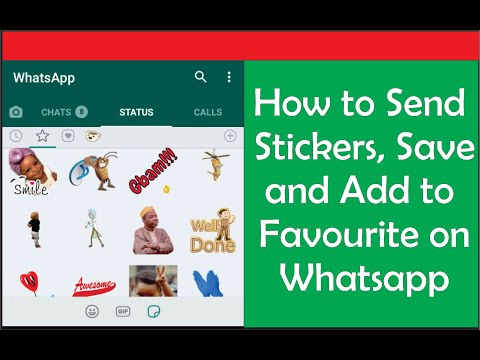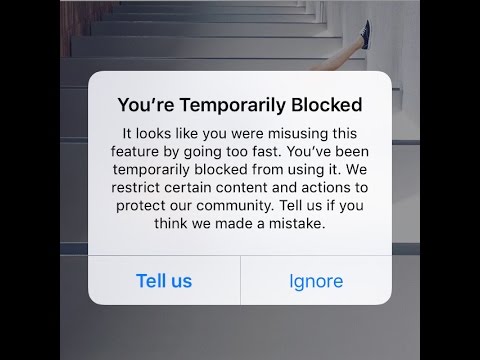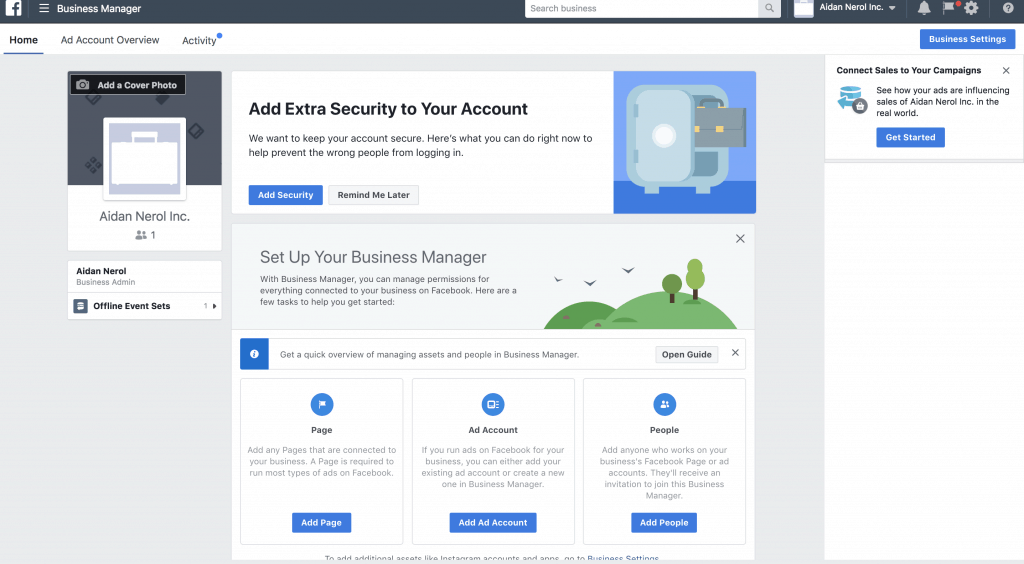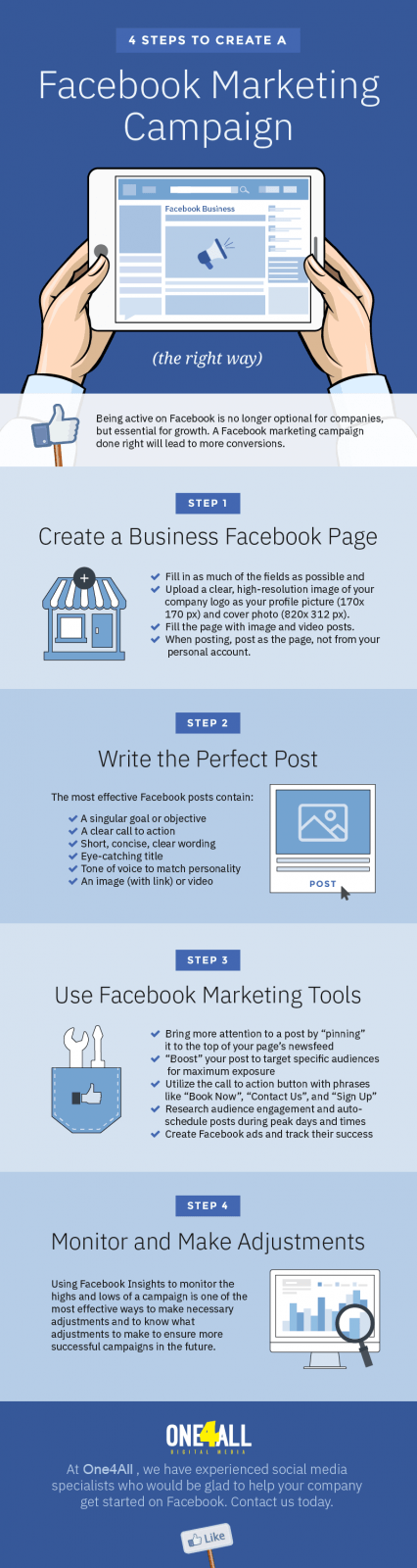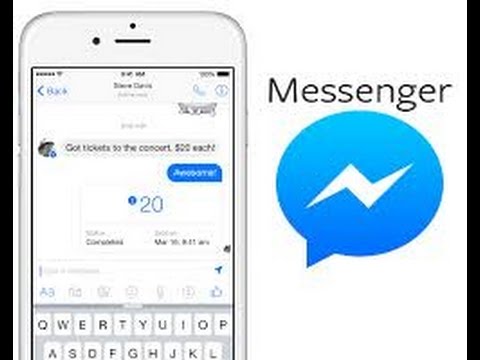How can i make my whole picture fit on instagram
How to Fit the Whole Picture on Instagram
BorderJulia Enthoven
4 min
This article shows you how to fit the whole picture on Instagram. If you have a full portrait (9:16) image or video or a landscape (16:9) image or video, you can fit the whole picture in your Instagram post by following this tutorial.
Instagram has a maximum aspect ratio of 4:5 on portrait posts (four pixels wide for every five pixels tall). Instagram’s restriction reduces the number of very tall images that take up a lot of vertical space in the feed. Although it’s nice that Instagram keeps users from publishing massive, obtrusive posts, the 4:5 limit makes it difficult to post a whole vertical picture or video that you shot on your phone.
Here's what your tall photos will look like on Instagram without added borders.If you want to fit your whole picture on Instagram but it is taller than the 4:5 aspect ratio, you need to modify your image before posting. Otherwise, Instagram will automatically crop your image to a maximum of 4:5. I recommend the Kapwing resizer as it allows you to add white space on either side to bring your image to the required aspect ratio. In this article, I’ll explain how to fit the whole picture on Instagram in three simple steps:
- Upload picture
- Resize to 4:5
- Download and Post to Instagram
Step 1: Upload Picture
Start by opening the Kapwing’s Resizer tool on your phone or computer. Upload your image file from camera roll or import it from a URL. Kapwing supports images, videos, and GIFs, so you can use it to resize for any kind of media.
The video resizer tool in KapwingOnce your picture loads into the editor, you’ll be taken into the Kapwing Studio Editor where you'll see a preview of your image in the center of the screen.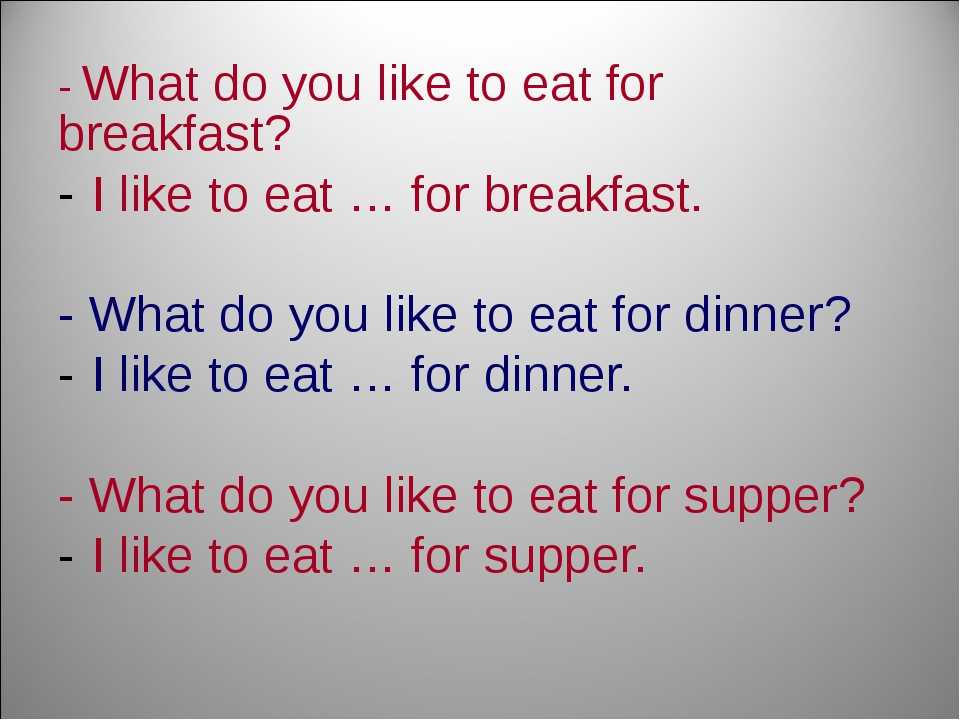
Step 2: Resize to 4:5
In the Output Size section, select the 4:5 option. This allows your photo to take up maximum vertical space in the Instagram feed without getting sized down. There is a resizing option for Instagram, 1:1, but this shrinks your image to fit in the default square shape.
Resize the image to 4:5 using the button in the Output Size listOnce you have selected the size option, Kapwing adds white padding to either side of your image to make it fit the 4:5 aspect ratio. You can change this white background to any color you want so that it stands out in the Instagram feed.
Step 3: Download and Post
Click the red Export Image button at the top of the screen. After a few moments of processing, Kapwing makes your resized 4:5 picture or video available for download. Whether you're using a desktop computer, iPhone, Android, or tablet you'll be able to instantly download the image to your photo gallery once published.
If you're not signed into a Kapwing account, sign in or sign up using your Google or Facebook account – once you've signed into a Kapwing account, the watermark in the lower right corner will be removed from your final image.
Open the Instagram app and upload your picture. You’ll notice that Instagram crops the picture to square by default, but you can click the expand arrows or pinch the image in the lower left to fit the whole picture on Instagram. When you publish it, Instagram will resize to image width to fit the screen, the white image background will blend in with Instagram’s white background, and your whole picture will appear on Instagram with no cropping.
Note: You can also choose a black background, if you and your followers use Instagram in Dark Mode.
Conclusion
This tutorial shows you a workaround for posting full portrait pictures and videos on Instagram. You can use Kapwing’s Resizer to post multiple images with different sizes on Instagram, add a thin white border around your media, and publish TikTok and Snap videos.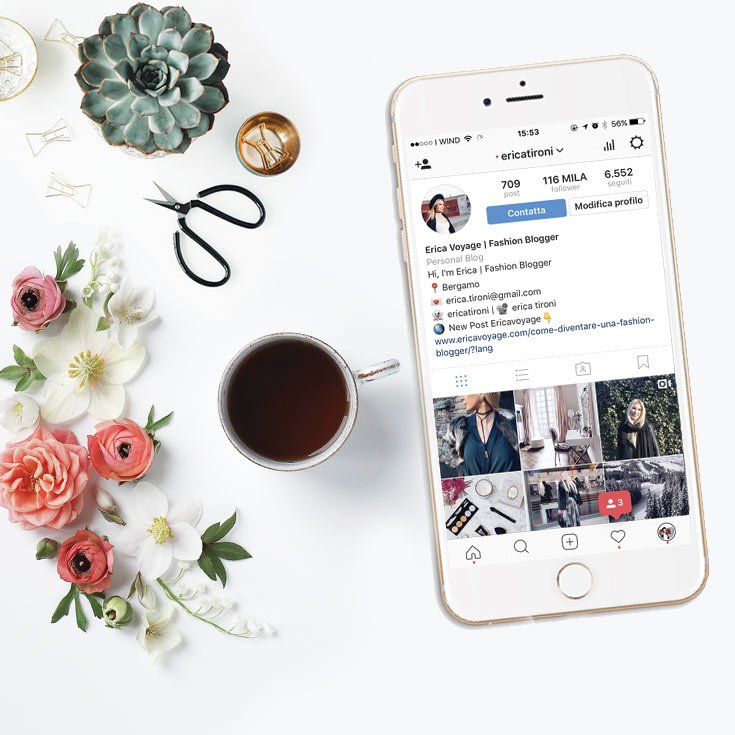 I hope that it helps speed up your social media workflow and enables you to post your beautiful and fun candid moments to Instagram.
I hope that it helps speed up your social media workflow and enables you to post your beautiful and fun candid moments to Instagram.
For more information on how to resize a video for Instagram, check out this video tutorial (we give you the best sizes for each type of video too!):
Check back in at the Kapwing Resources page or our YouTube channel for other content creation tips and tutorials! And remember to tag us @KapwingApp whenever you share your content on social media– we love to see what our creators are passionate about!
Related Articles:
- How to Post a TikTok on Instagram
- How to Post a Portrait Photo or Video on Instagram
- Resize an Animated GIF
How to Make Pictures Fit On Instagram without Cropping
Instagram is a great app for sharing the daily highlights of your life and experiences – and the platform being highly-visual makes that even more appealing.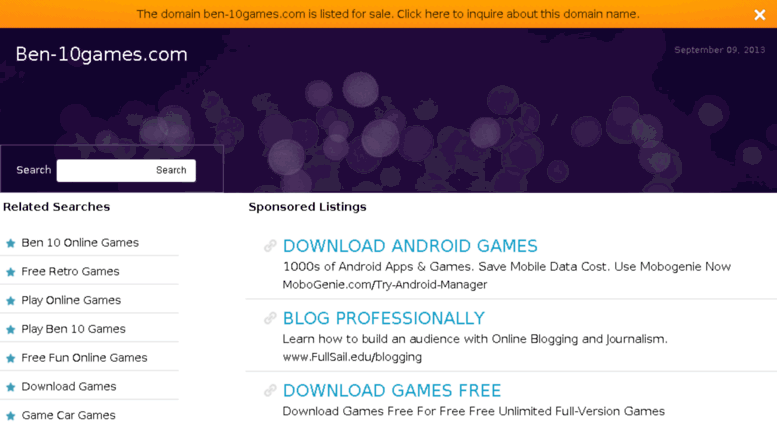 Everybody wants their photos to look good on Instagram and once you finally have that perfect photo it can be annoying to see it get cropped by Instagram.
Everybody wants their photos to look good on Instagram and once you finally have that perfect photo it can be annoying to see it get cropped by Instagram.
Instagram uses different image aspect ratios, specifically 4:5 for portraits, 1:1 for squares, and 1.91:1 for landscape pictures. If your image does not align with image guidelines for Instagram your image would get cropped to fit.
However, there are multiple ways you can add your pictures on Instagram without them getting cropped which involve resizing, adding borders, and using third-party apps to make your image fit within Instagram’s given frame. Read on to find out how to fit your images for a cleaner and more consistent look.
1. Resize Your Images with Instagram’s Crop Feature
When Instagram first started out it only had the option to upload square images with a ratio of 1:1 however an update back in 2015 changed this as Instagram started to allow uploading portraits and landscape images as well.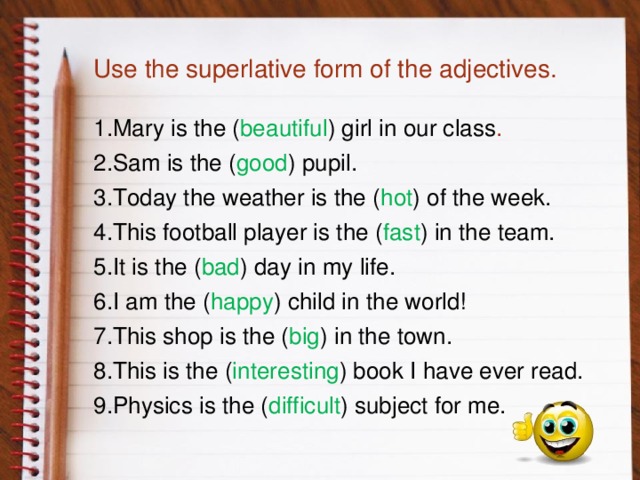
It’s very easy to resize your images using Instagram’s crop feature. When adding a new post you will see a light grey icon with a white frame inside on the bottom left of your post screen. Click on it and it will automatically resize your images to fit the frame. You can also pinch your fingers together to shrink your image so it fits in the post.
The main downside to this method is that it is limited and might not fully cover the excess or might awkwardly resize them. You want your images to look good, natural, and neat but the zoom feature can only do so much.
If this method does not work on your image then a much better way to resize your images is to do it manually using a photo editing tool or third-party apps.
2. Manually Resize Your Image
The best way to make your images fit on Instagram without cropping them is to manually resize them. Resizing your pictures this way would allow you to have full control over the image.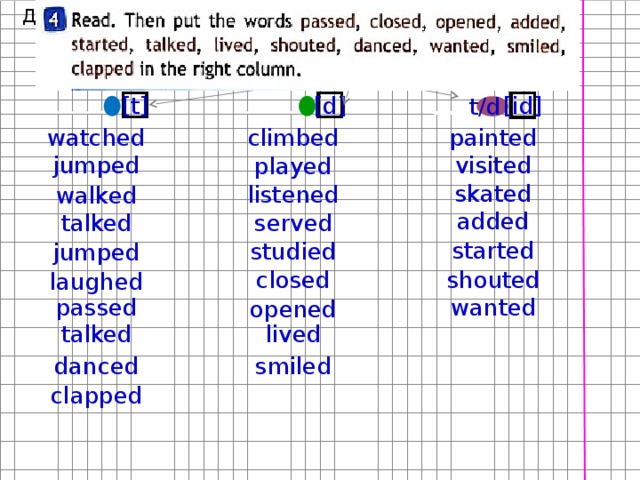
It’s important to know that when you do resize your image you will have some empty space around your image. The thing cool thing is that if you are manually resizing your images you can have a custom background for your images.
A great tool you can use is BunnyPic – a free online photoshop editor. You don’t have to sign up, install it or be worried to have a watermark on your images. It is totally free to use and beginner-friendly.
To resize your images using BunnyPic follow the below steps:
- Go to the BunnyPic Editor.
- Click on Open from Computer and select the image you want to resize.
- Go to Image > Canvas Size and scale the canvas to 1080 x 1080 pixels or a 1:1 aspect ratio.
- Create a New Layer and place it below the picture layer.
- Fill the new layer with a white color or black if you and your followers use dark mode.
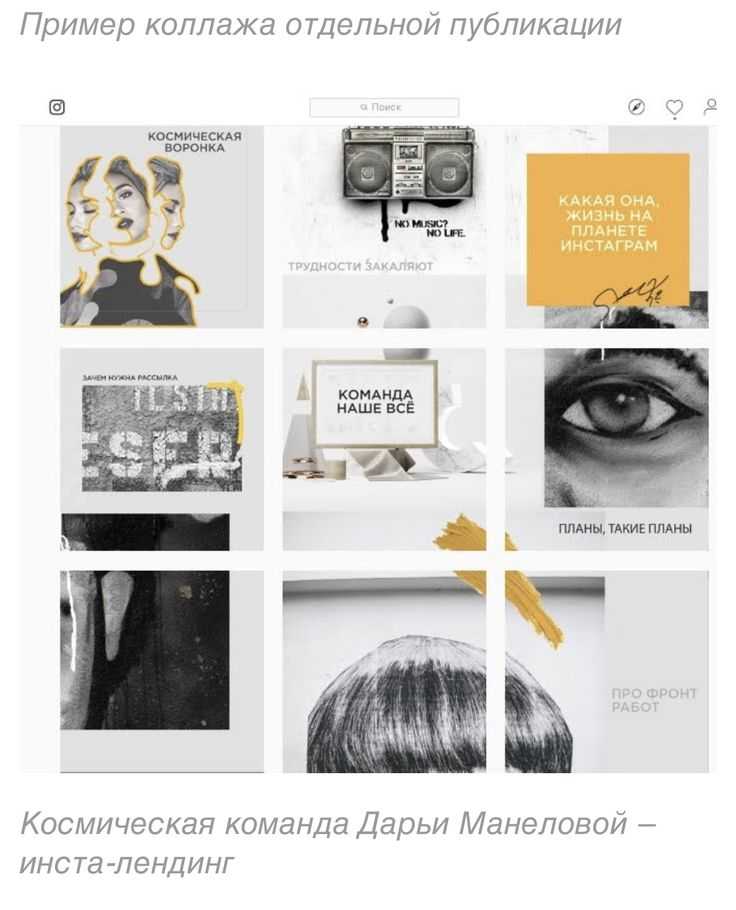
- Once you’re happy with the results go to File > Export As and export it as a PNG or JPG.
You can see how the image now fits perfectly inside the frame compared to the cropped image from before without losing any of its original value.
3. Using Third-Party Apps
The above method should work for all your photos but if you want to keep the whole process on your phone without having to switch around your photos from your computer you can try third-party apps.
There are numerous third-party apps on Google Play Store and Apple App Store that you can download which would automatically resize your photos to fit into your canvas.
The best free apps to make pictures fit on Instagram without cropping are No Crop & Square, Whitagram, and PicsArt.
No Crop & Square
No Crop & Square for Instagram is an app that gives you different options to edit your photos for Instagram. It has a number of resizing options such as rotation, shrink, and enlarge.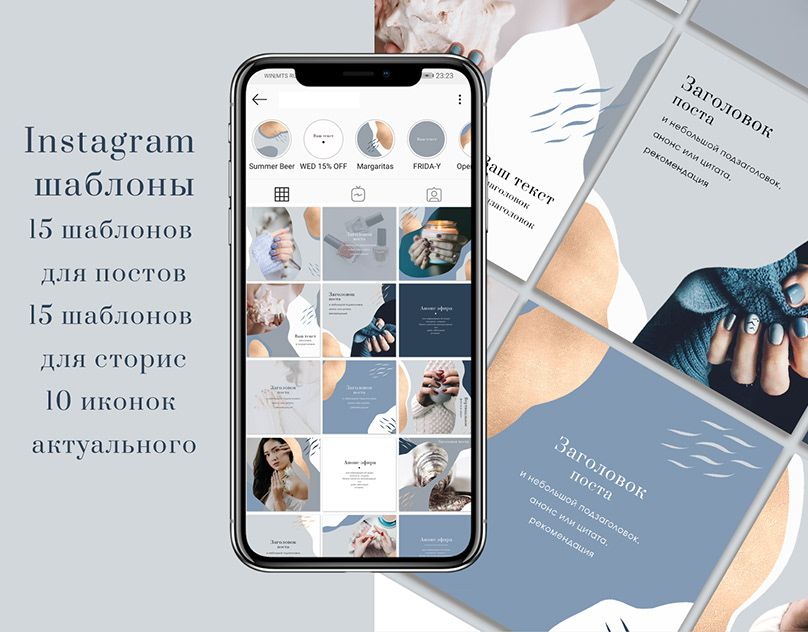 You can also add text and stickers to your images; making it a great app to meet all your needs.
You can also add text and stickers to your images; making it a great app to meet all your needs.
No Crop & Square is only available on Android and can be downloaded for free from the Google Play Store here.
Whitagram
Whitagram is an IOS app that allows you to add white borders and resize your images for Instagram. It is quite similar to the above app and will get the job done to make your images look cleaner without going through a complicated editing process.
Download Whitagram from the Apple Store here.
PicsArt
PicsArt is a popular editing app that is available for both IOS and Android and has a better and unique way of resizing your photos for Instagram. It has a blur effect which can be added to the image borders which is far more attractive than the white or black borders from the previous apps.
To edit your Instagram pictures without cropping using PicsArt follow the below steps:
- Open your photo from your camera roll/gallery.
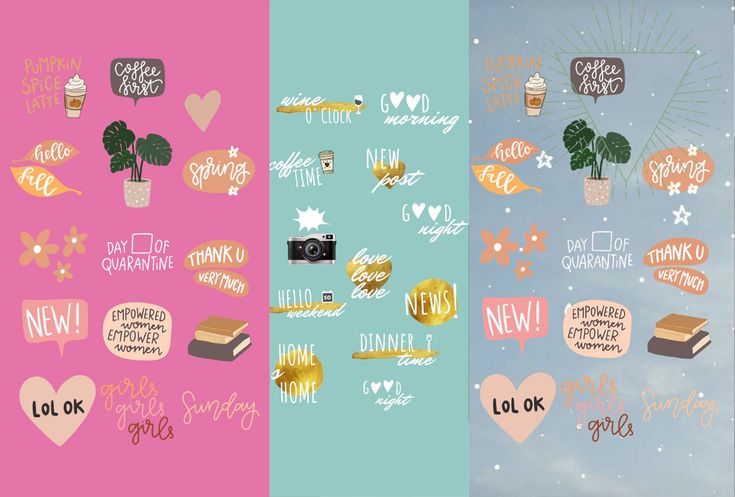
- Click on the share icon.
- Select PicsArt. This will open your image on PicsArt.
- On the bottom of the screen, select Effects.
- Select Square fit and add a 50% blur with the slider.
The effect works best for landscape photos. This is the kind of result you would get.
Download PicsArt on the Play Store or App Store.
Conclusion
Instagram is a great app for sharing your pictures online but it can be annoying when Instagram crops your image to make it fit in the post. This cropping is poorly done, making it look awkward and not as you intended.
To make your images fit better on Instagram you can use their crop feature, our BunnyPic editor, or third-party apps on your phone to resize your images and make them fit the way you want them to.
How to upload a photo without cropping to Instagram - we comply with the requirements and use applications for posting
Instagram's habit* of cropping photos in the most inappropriate places is frustrating. The user uploads a photo, and Insta boldly compresses and cuts off half of the picture. As a result, heads, legs, parts of the landscape remain behind the scenes, and I only want to delete such a post. Previously, to place a photo without cropping, you had to use additional software, but now there are other ways that we will talk about in our article.
The user uploads a photo, and Insta boldly compresses and cuts off half of the picture. As a result, heads, legs, parts of the landscape remain behind the scenes, and I only want to delete such a post. Previously, to place a photo without cropping, you had to use additional software, but now there are other ways that we will talk about in our article.
Why Instagram* crops photos
This social network has several reasons to crop users' photos. She tries to adapt pictures so that they look on vertical phone screens, even if the photo has a strange aspect ratio. And besides, network owners want to save space on servers.
The main reason why a social network crops photos is to equalize the conditions for all users so that photos of any size and quality look attractive, and all pages are the same on the social network on all devices.
Insta by default crops photos that do not meet its requirements. If the image width is between 320 and 1080 px and the aspect ratio is between 1. 91:1 and 4:5, then the image is published unchanged. If the resolution is lower, Instagram* increases it. If more than 1080 px, then it compresses to 1080 px.
91:1 and 4:5, then the image is published unchanged. If the resolution is lower, Instagram* increases it. If more than 1080 px, then it compresses to 1080 px.
By default, Instagram* scales the photo and takes the center of the frame for publication. If you click on the zoom icon in the lower left corner, then Instagram * will take the entire frame for publication.
When you click on the zoom icon, the entire photo is in the frame. The frame can be sent to Insta without editing the edges if the aspect ratio is 16:9. Before publishing, you can see how it will look likeRecommended reading: Optimal image sizes for social networks: cheat sheet.
How to post a photo to Instagram* without cropping
If the photo falls within the proportions Instagram* needs, then Instagram* will not crop part of the image.
| Format | Approval | |
| Avatar photo | square, 1:1 | optimal 160 x 160 px, minimum 110 x 110 px, maximum 180 x 180 px |
| Post photo | horizontal 1.91:1, vertical 4:5, square 1:1 | horizontal, 1080 x 566 px, vertical, 1080 x 1350 px, square, 1080 x 1080 px |
| Photos for stories and IGTV | vertical 9:16 orientation | 1080 x 1920 px |
Official information from the support of Instagram* informs that the photo will be published in the best possible resolution with a width of up to 1080 pixels. This rule does not depend on whether the device is Android or iOS.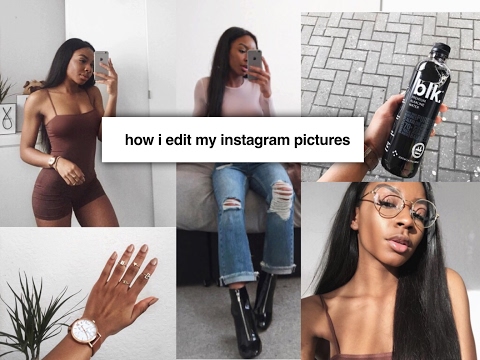
If the photo has a width of 320 to 1080 pixels, then its original size is preserved, but only in cases where the aspect ratio meets parameters from 1.91:1 to 4:5. In this case, the height should be from 566 to 1350 pixels, and the width should be 1080 pixels.
If you want to share a photo with a different extension, Instagram* will crop the photo to the correct size.
If the photo is smaller, then Instagram* will increase the width to 320 pixels. If more than 1080 pixels, then the width will be reduced to 1080 pixels.
There are several ways to add a full photo to Instagram*. To do this, select one of the options:
- do not use the background;
- use a vertical photo;
- present the photo as a panorama.
Let's consider these placement methods in more detail.
How to upload a photo without a background
Previously, all images of non-standard sizes were published by the social network with a white background behind the frame. This was necessary if the width or height of the photo was not enough. Now you can do without it. Instagram* allows you to post pictures that do not fit the size requirements. When publishing, an automatic transparent background will appear on the image.
This was necessary if the width or height of the photo was not enough. Now you can do without it. Instagram* allows you to post pictures that do not fit the size requirements. When publishing, an automatic transparent background will appear on the image.
There will be no background if the photo is scaled when publishing. After the frame is selected, it remains to decide on the part of the picture that you want to publish. But there is a nuance - sometimes important parts of the photo disappear, because Insta crops them.
Half of the text at the bottom of the frame and part of the character's head are missing from the photo. But there is no transparent background on the sides. It is worth scaling if the essence of the image is in the center of the frame, and there is nothing important at the edgesRecommended reading: How to make your own stickers in Telegram.
How to upload if the photo is vertical
Not so long ago, Instagram* introduced the ability to post vertical long photos. A special button has appeared in the interface that allows you to stretch the image on the sides and add a transparent background there. The photo will be in full size, but with frames.
A special button has appeared in the interface that allows you to stretch the image on the sides and add a transparent background there. The photo will be in full size, but with frames.
How to work with a panoramic photo
Instagram* will not allow you to post a panoramic photo in the feed because it is too long horizontally. To upload a frame to the social network completely, without cropping along the edges of half the frame, you need to use special software.
There are 2 simple programs that will help you with this - SwieablePanorama (iOS only) and InSwipe Panorama for Instagram* (works on Android and iOS). In any of the programs, a photo is easily loaded and cut into several identical blocks. They can be uploaded to Insta in the form of a carousel. This is a rather unusual and winning way to publish a panorama without losing the quality and meaning of the image.
Recommended reading: How to make an attractive cover for a VK group.
How to adjust the size to Insta
To make the image meet the requirements of the social network, you can use special applications. Finding software that will help you crop a photo or fit it to the right size is not difficult.
Crop yourself from a computer
In order for the image to be displayed on the network completely, you can crop it manually, through the program. Almost any graphic editor will help with this, even the simplest Paint will cope with the task of changing the size in pixels or as a percentage.
Here are a couple of programs through which photos are usually cropped:
- Photoshop .
 A huge number of functions and possibilities for editing. The only difficulty is that you will have to install this rather big software and understand its intricacies.
A huge number of functions and possibilities for editing. The only difficulty is that you will have to install this rather big software and understand its intricacies. - Lightroom . Here you crop the layers, choose the aspect ratio, adjust the sharpness. You can apply the settings of one photo to the next, which will be processed later.
- Canva . A great online program for creating covers, pictures and more. You can not only compress the size or change the aspect ratio of the frame, there are many possibilities. Available effects, insert any text or background, elements and inserts.
The main thing is to remember the proportions and the maximum possible expansion of the image, depending on its purpose. After all, it can be square, vertical or panoramic.
The easiest way to check and adjust the aspect ratio is in PaintCompress the size to fit
You can use any online program, including Canva.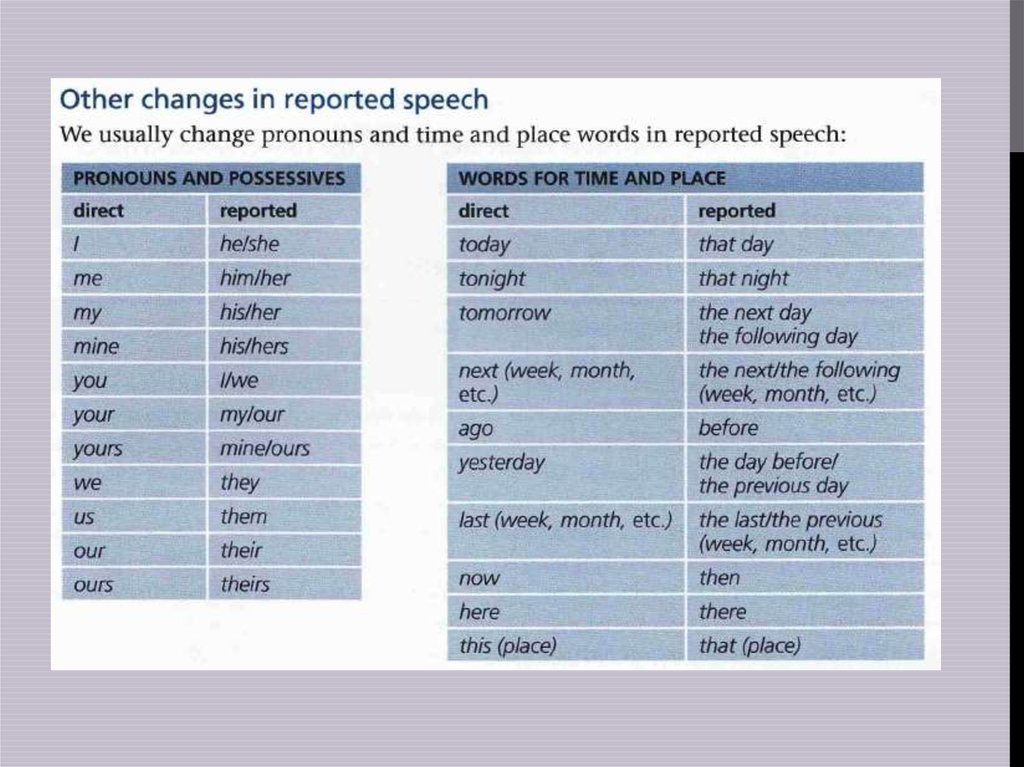 Through them you can upload photos, resize and edit. After such processing, Instagram* will not cut the edges.
Through them you can upload photos, resize and edit. After such processing, Instagram* will not cut the edges.
Blogs usually prepare many photos at once to provide a page with content for weeks and months. To do this, it is convenient to use SMMplanner delayed posting, where posts are posted in advance, and then become visible to subscribers exactly on schedule.
To understand this feature, we advise you to study Delayed Posting to Instagram* from a computer. Here we talked about how to work with it, how to create and plan Stories, how to publish carousels and much more.
Third party apps to share from your phone
Another way to upload full size photos is to use dedicated apps. Below are the most popular and simple among the programs.
InstaSize
Software for Android and iOS phones. There are both standard functions and other features - change the size, edge, frame characteristics. You can edit a photo for publication, create a collage or story.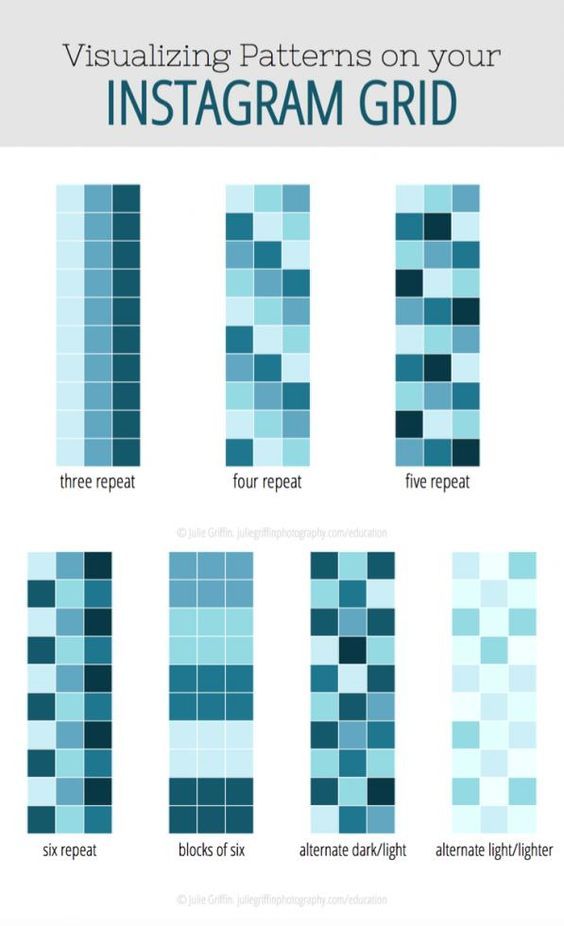 In addition - the function of zooming pictures. You can pull up a photo from the gallery, clouds, or take a picture right now.
In addition - the function of zooming pictures. You can pull up a photo from the gallery, clouds, or take a picture right now.
In addition, the following functions are available:
- rotate or resize the photo;
- use the background - over a hundred free options;
- filters - if there are not enough of those that are in Insta;
- blocks of text - insert, change slope, location;
- stickers - the user has more than 400 different stickers to choose from.
Run the program and select a picture to share. A light frame will appear in the frame, under which you need to fit the image.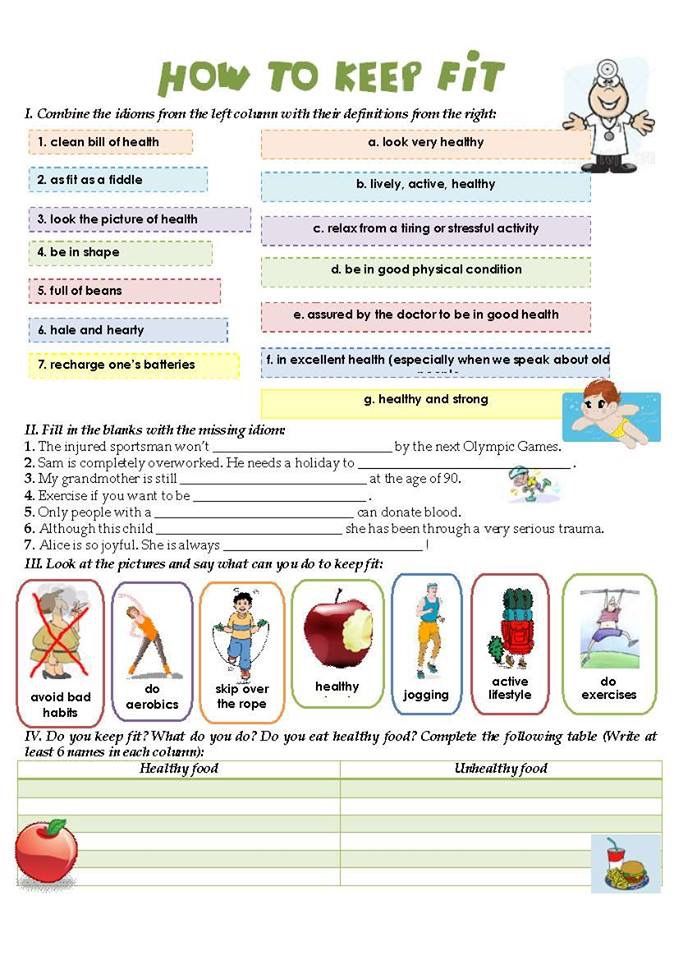 After that, the frame can be published - Instagram * will no longer crop it.
After that, the frame can be published - Instagram * will no longer crop it.
We looked at the main ways you can post a photo to Instagram* without cropping half of the photo. All of them are easy to use, because the main thing is just to keep the proportion and resolution of the frame. And through the program, you can further configure filters, add frames and inscriptions, in general, fully prepare the photo for publication in all its beauty. If you know other ways - tell us about it.
The article has been updated. First published: January 26, 2021
How to reduce a photo for Instagram and save details
Contents:
- 1 Is it possible to reduce or enlarge a photo on Instagram when posting?
- 2 Can I zoom in on an Instagram photo while viewing it?
- 3 Why does Instagram crop photos?
- 4 How to reduce photos on Instagram so that everything fit?
- 5 Services for cropping photos according to Instagram parameters
- 6 Questions from our readers
It's no secret that social networks are different.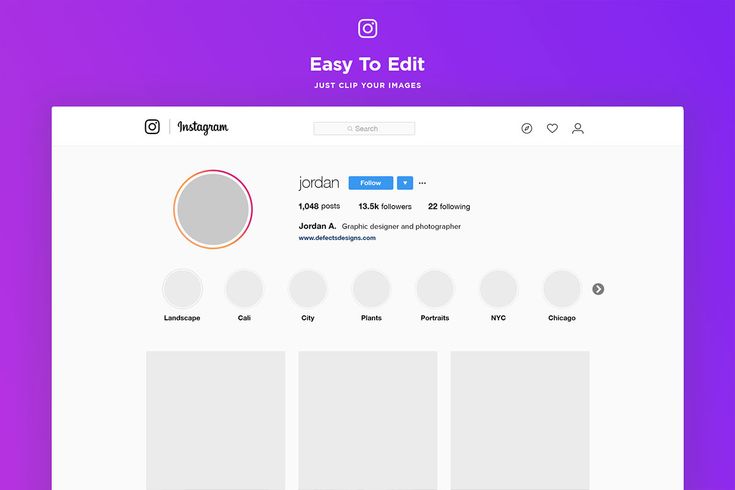 For some, the desktop version is the main one, while others mainly exist as an application. And this specificity greatly affects the frames in which the images we upload fit. Computer social networks have much more opportunities in this regard. It's not just about the size, it's also about the fact that computer screens are bigger and can give you a better view of your photos. For Instagram, as a service for phones, it is important to know the conditions that must be taken into account in order to create and post photos that are ideal for mobile screens. Let's talk about how to reduce a photo for Instagram.
For some, the desktop version is the main one, while others mainly exist as an application. And this specificity greatly affects the frames in which the images we upload fit. Computer social networks have much more opportunities in this regard. It's not just about the size, it's also about the fact that computer screens are bigger and can give you a better view of your photos. For Instagram, as a service for phones, it is important to know the conditions that must be taken into account in order to create and post photos that are ideal for mobile screens. Let's talk about how to reduce a photo for Instagram.
Is it possible to reduce or enlarge photos on Instagram when posting?
In the past, people had to be very strict about pictures for publication. The original format of the posts was a photo from a Polaroid, a small instant camera: a square image and a border, and it was thicker at the bottom. People took pictures as a souvenir and gave them, signing their wishes below.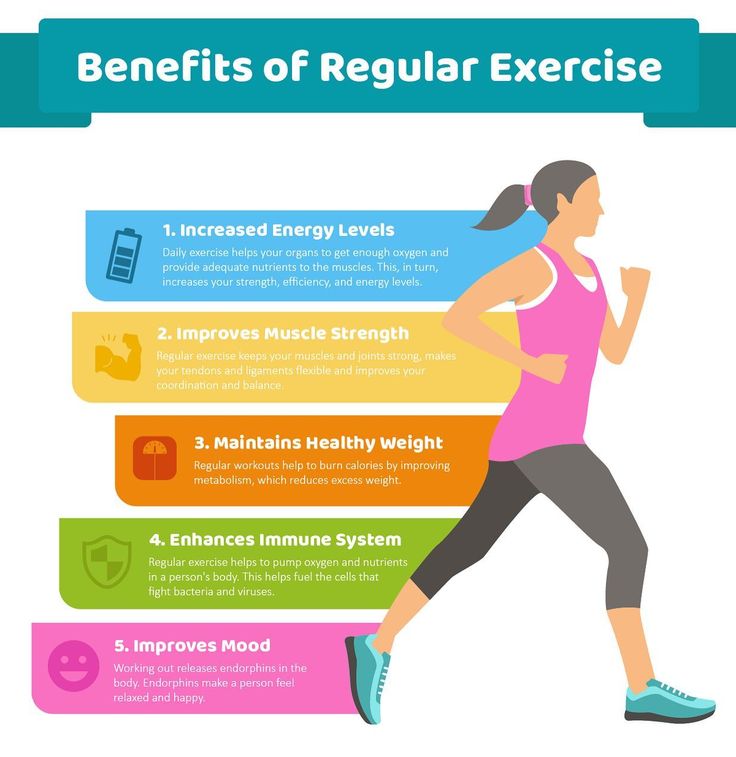 Doesn't it remind you of anything?
Doesn't it remind you of anything?
Now, of course, the square format remains the main one, but such cropping is optional. You can, spreading and pinching your fingers in the picture, increase or decrease it. But, if you increase it, be prepared to cut off what will not be included in the “frame” - in this case, the publication will be exactly square.
Is it possible to zoom in on an Instagram photo while viewing it?
Although it is possible to fit a picture to a post, users on a social network spend most of their time viewing posts, which means that it is important to be able to use the features of social networks for viewing.
Is it possible for us to enlarge the picture in order to see all the details? Yes. This feature has been added in recent updates. It is enough to spread two fingers in the picture to enlarge the image. If you fix your fingers and move around the screen at the same distance from each other, you can also move the photo to see certain parts of it without changing the size anymore.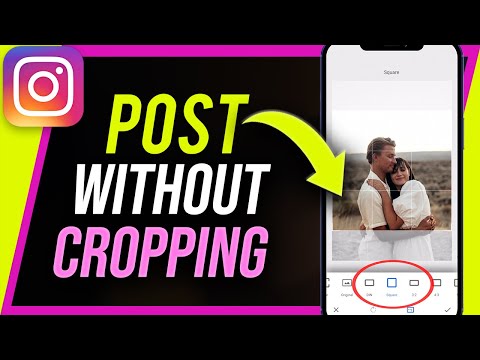
Why does Instagram crop photos?
As I wrote above, restrictions are imposed on users on Instagram. But now the trend is such that the framework is less and less. Previously, the social network constantly cropped uploaded photos, fitting them to the format. Now this is no longer the case, but there are still some limits.
The question is not so much about image quality in the literal sense - the maximum resolution is 1080 by 1080 for a square post and 1080 by 1350 for a vertical one. Much more important is the aspect ratio. The square entry has a ratio of 1 to 1, which is logical. Horizontal - 1.9to 1 and vertical to 4 to 5. Anything that doesn't match this will be clipped.
If this article was written in 2015, then I would give you a whole selection of applications that supposedly allow you to add "full-length" photos. But often such applications could only harm. Some of them made it possible to make an image square by adding white borders to a vertical one. Others, like many other fraudulent tools, either asked for money for zero functionality, or hacked pages. Perhaps it was this kind of fraud that provoked the introduction of the ability to upload vertical and horizontal images. Now it’s not necessary to google “How to reduce a photo for Instagram?”, Because there are now corresponding opportunities in the social network itself.
Others, like many other fraudulent tools, either asked for money for zero functionality, or hacked pages. Perhaps it was this kind of fraud that provoked the introduction of the ability to upload vertical and horizontal images. Now it’s not necessary to google “How to reduce a photo for Instagram?”, Because there are now corresponding opportunities in the social network itself.
You need to do the following:
- Open the publication creation window by clicking on the plus icon at the bottom of the screen.
- Select an image from the list of ready ones.
- Click on the icon with two corners at the bottom left. Or, alternatively, you can use gestures with two fingers.
- That's all, you can go further through the stages of laying out the image.
Services for cropping photos to Instagram settings
As you understand, cropping photos for Instagram in third-party tools is now essentially useless - why, if there are built-in features, and even if the aspect ratio is not suitable, the social network itself is fix. But this is sometimes not very convenient - cropping may be needed more serious than what Insta offers.
But this is sometimes not very convenient - cropping may be needed more serious than what Insta offers.
Therefore, I can offer the following tools to solve the question “How to enlarge and crop a photo on Instagram?”
- cut-photo.ru. Crop and nothing more. On the one hand, this means narrow application. On the other hand, ease of use.
- online-fotoshop.ru. The site, in my opinion, is not very convenient - the photo editor, cropper and a few more tools are in separate tabs. The dedicated tab for resizing and aspect ratio is quite primitive. You can use a photo editor and, for example, crop in a circle. There is also a whole series of video tutorials on using the service.
- en.photofacefun.com. It also has a photo editor. Cropping options are minimal yet easy to use.
The use of social networks requires knowledge of the interface, functionality and, importantly, the restrictions imposed on users. Some of the most tangible frames affect images. Although the photo grid empowers people in this regard, cropping is often still necessary.
Some of the most tangible frames affect images. Although the photo grid empowers people in this regard, cropping is often still necessary.
Questions from our readers
#1. The resolution of my photo is small, so Instagram stretches it, which makes the image blurry. What to do?
One solution to this problem is to add white borders. This way you can leave the original resolution.
#2. How to download full size photo carousel?
At the moment there is no such functionality in the social network. If a series, then square pictures.
#3. How to upload an image without cropping through a computer? Doesn't work in browser.
For the full functionality of the social network through a PC, you will need to install the Bluestacks emulator or some of its analogues.
To ask your question or express your opinion - write in the comments. And also watch a helpful video on the topic.