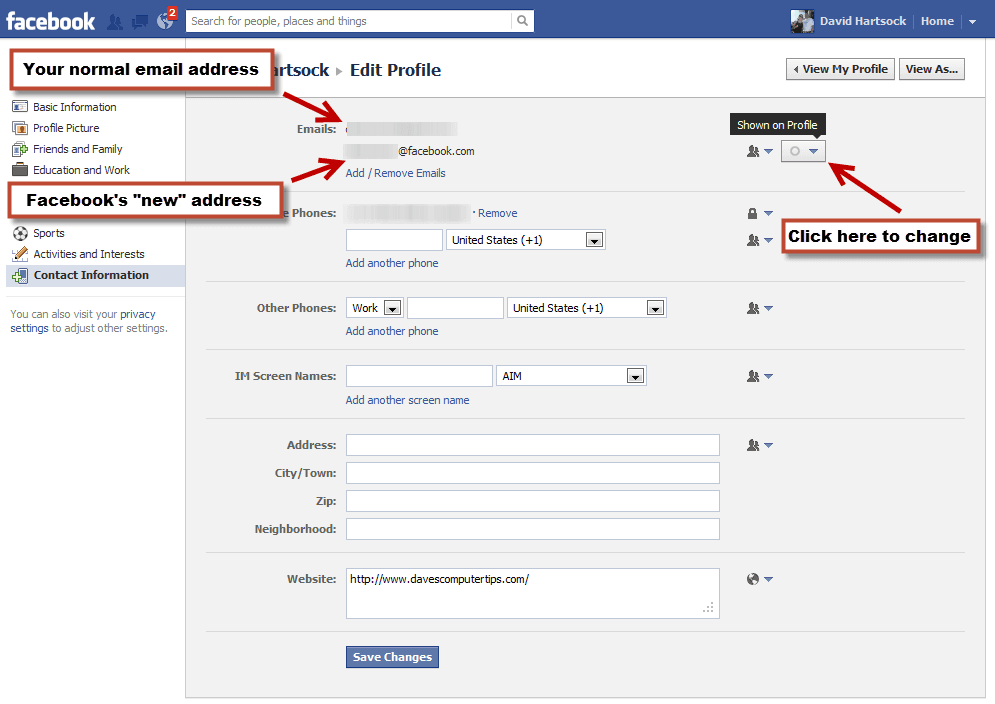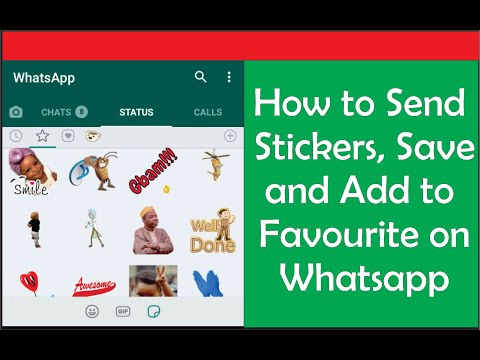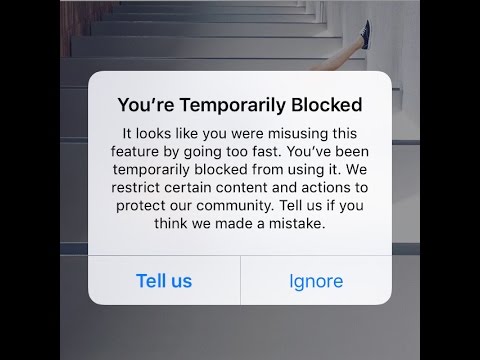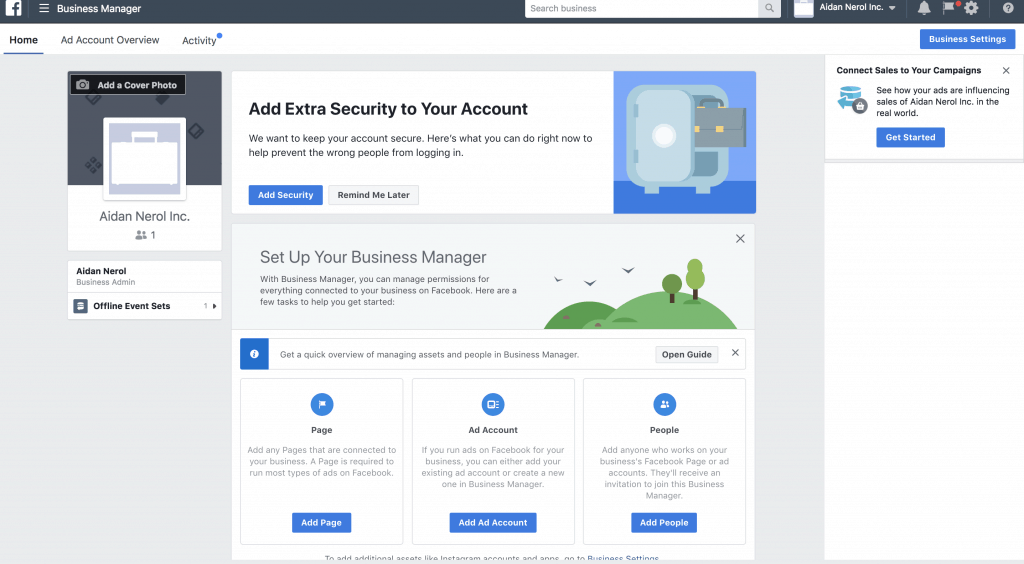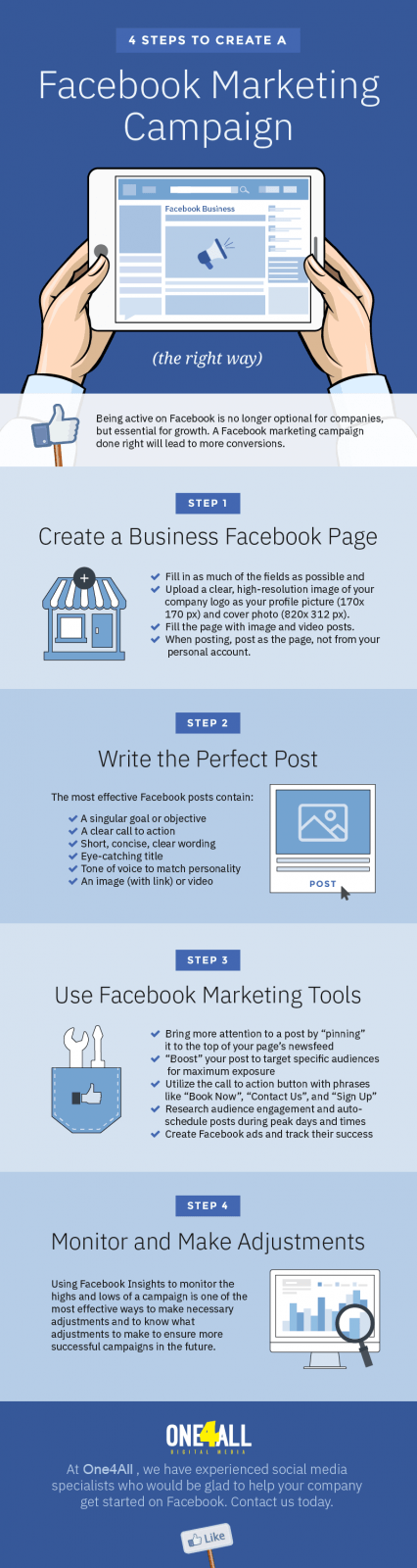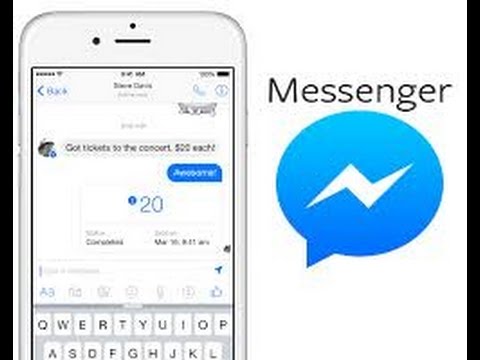Facebook how to add another account
How to Add Another Facebook Account
A lot of Facebook users have more than one account. Sometimes it’s a personal account, and at other times, it’s for business. This article explains how to add another Facebook account that is entirely separate and does not share friends, photos, or applications.
The number of accounts a person can have on Facebook is not limited. And some people opt to have a second account to keep personal and work life separate. Since Facebook accounts are linked to an email address, anyone can start a second account as long as they provide a distinct email.
Why Need a Second Facebook Account?
The most common reason for a second Facebook account is to navigate multiple profiles simultaneously for business use. This is time-consuming to access all your information in one account. Many people will also use a second account to profile different characteristics from their own accounts.
Creating a secondary account is a way to safeguard your privacy. The purpose of a second Facebook account was to efficiently organize business pages, personal pages, and other private use.
Can You Have Two Accounts on Facebook?
Yes, you can have two accounts on Facebook. If you already have a personal Facebook account, you can create a second account for your business. You can easily switch between these accounts by using a Facebook app and the web version.
Photo by Firmbee com on UnsplashHow to Add Another Facebook Account
You may want to set up a second Facebook account to register a business or if you have lost access to your first profile. This is to maintain a separate existence and personal identity, including building a separate timeline for your personal & professional life. Creating an account is simple and easy to do after you have some basic understanding of the process. Here are the steps on how to add another Facebook account:
Create Multiple Facebook Accounts on a Computer
- Go to https://www.
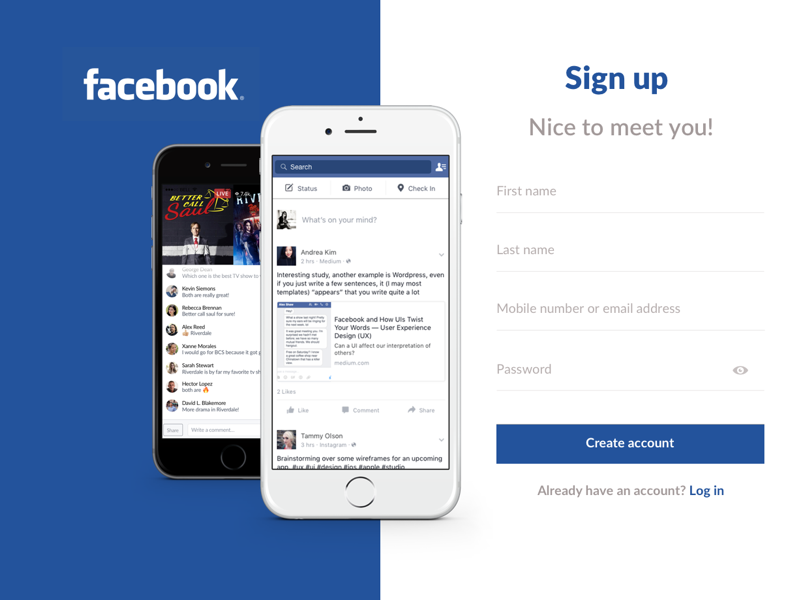 facebook.com/ on your browser.
facebook.com/ on your browser. - You must sign out first if you’re logged into your current account. If you don’t want to sign out of your existing account, you may use a browser that is not signed in. Or, use a private or incognito browser window.
- Enter all the necessary details for your new account. Fill in the “Create an account” section with your First and last name, mobile number, email address, password, birthday, and gender. Make sure you use a different number and email from any Facebook account you already have.
- Click on the Sign-Up button at the bottom to create a new account.
Create Multiple Facebook Accounts on a Mobile
- Open the Facebook app on your tablet or smartphone.
- If you are signed in, you must log out of your current account.
- Tap Create New Facebook Account, then tap Next.
- Enter your first and last name then hit Next.
- Use the wheels to Enter your birthday and tap Next.
- Select your gender and tap Next.
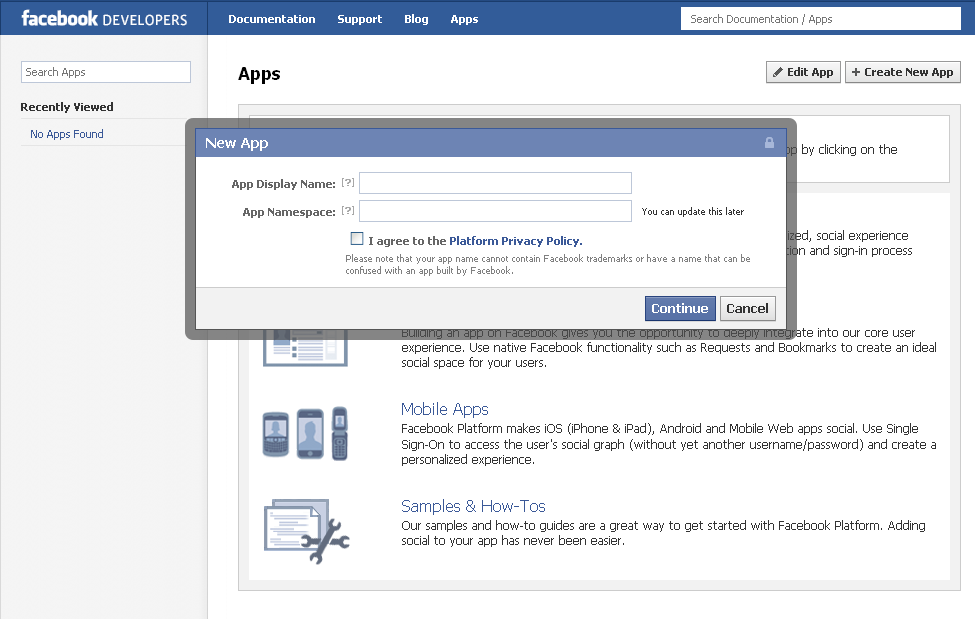
- Enter your phone mobile number and press Next. Tap Sign Up With Email address if you prefer to use an email address.
- Choose a password, then select Next.
- Add a phone number or email address.
- Finally, tap on Sign Up to create a new Facebook account.
How to Switch Between Facebook Accounts
Switching between Facebook profiles without changing browsers is pretty simple. Whether you have multiple Facebook accounts for personal use or business, you need to know the correct steps to switch between accounts. Here are the steps to swiftly switch between your Facebook accounts:
- Go to the official website of Facebook.
- Click on your profile picture on Facebook at the top right.
- Select See all profiles right below your name.
- Click Switch accounts.
- To log in as a new user, select Log into another account or the account you wish to switch to.
Why Can’t You Create a New Facebook Account?
- The following are the reasons why you are unable to open a new Facebook account:
- The email address you entered has already been used with another Facebook account.
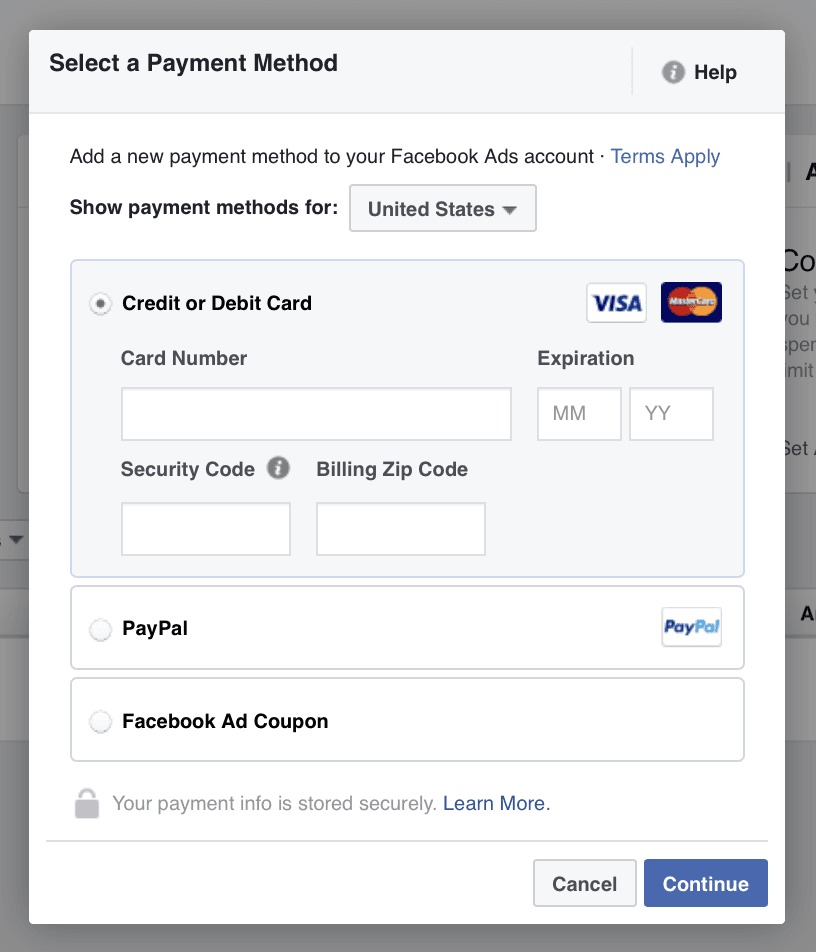
- Facebook can sometimes not create a new account due to server issues.
- There could be an issue with the app you’re using for account creation.
- Slow internet can cause server disconnection and lead to problems with account creation.
Conclusion
This article outlines how to create a second Facebook account to keep your Facebook profile private when necessary. It could also be used as a backup account for greater convenience.
While it is a simple process, it sometimes might not go as smoothly as you would like if you mess up in any step. This post aims to guide you through how to add another Facebook account without violating terms and policy.
Abir is a data analyst and researcher. Among her interests are artificial intelligence, machine learning, and natural language processing. As a humanitarian and educator, she actively supports women in tech and promotes diversity.
Page 1 of 2712345...101520...»Last »
How to Quickly Switch Between Facebook Accounts
By James Hirtz
Updated
Have multiple Facebook accounts? It's actually quite easy to switch between Facebook profiles without switching browsers.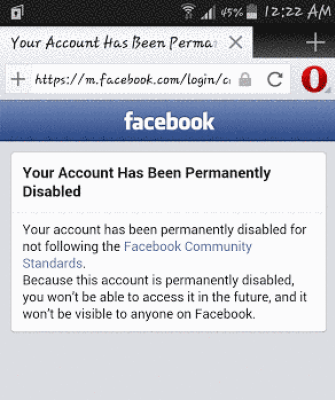
Whether you have multiple Facebook accounts or share a computer with friends and family, you'll need to know how to switch Facebook accounts. Thankfully, the social network makes it easy to quickly switch between profiles using the same browser.
In this article, we'll walk you through quickly switching between your Facebook accounts so you can save time.
How to Switch Between Facebook Accounts (New Facebook)
- While logged into Facebook, click on the Account button next to Notifications.
- Select See all profiles, then select Switch accounts.
- Click on one of your previously logged-into accounts or select Log into another account.
- If logging into another account, enter your username and password and click Log in. If you previously checked Remember password, you won't receive a prompt to enter your password when switching accounts.
 If you haven't checked Remember password, you'll receive a prompt to enter the password for your account.
If you haven't checked Remember password, you'll receive a prompt to enter the password for your account. - Now, when you click on the Switch Accounts button, you should see both accounts. On New Facebook, you'll know which account you're currently logged into via a blue dot indicator under Profiles.
- If you decide you'd like to remove an account from your computer, go to Switch Accounts, then click the X to the right of the account name.
If you don't like Facebook's new look, it doesn't need to be one of your reasons to quit Facebook for good. Instead, you can restore the classic style while taking advantage of the quick account switching.
How to Switch Between Facebook Accounts (Classic Facebook)
While classic Facebook is no longer officially available, extensions have attempted to recreate the experience. Unfortunately, these either no longer work or provide limited functionality based on your account.
If you're using an extension like Old Layout for Facebook for Firefox or Chrome that runs a script to restore the classic aesthetic, you'll still follow the same steps as the current version of Facebook:
- While logged into Facebook, click on the Account button next to Notifications.
- Select See all profiles, then select Switch accounts.
- Click on one of your previously logged-into accounts or select Log into another account.
- If logging into another account, enter your username and password and click Log in. If you previously checked Remember password, you won't receive a prompt to enter your password when switching accounts. If you haven't checked Remember password, you'll receive a prompt to enter the password for your account.
- Now when you click on the Switch Accounts button, you should see both accounts.
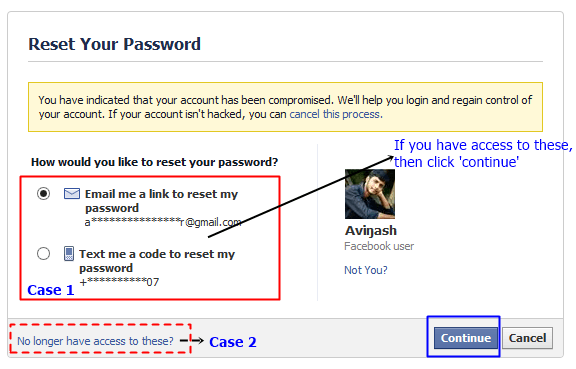 On New Facebook, you'll know which account you're currently logged into via a blue dot indicator under Profiles.
On New Facebook, you'll know which account you're currently logged into via a blue dot indicator under Profiles. - If you decide you'd like to remove an account from your computer, go to Switch Accounts then click the X to the right of the account name.
If you find yourself dissatisfied with the limited emulation of classic Facebook, there are still some things that can be done to make new Facebook better. It's becoming easier to customize your Facebook feed, for instance, so more time can be spent on the right account looking at the content you want.
How to Stay Secure When Switching Facebook Accounts
Because you have the option to always enter your password when switching profiles, this feature is useful for family members who share a computer. Facebook also allows you to add up to 10 accounts using the Account Switcher feature.
It will also come in handy if you have a separate Facebook login for work.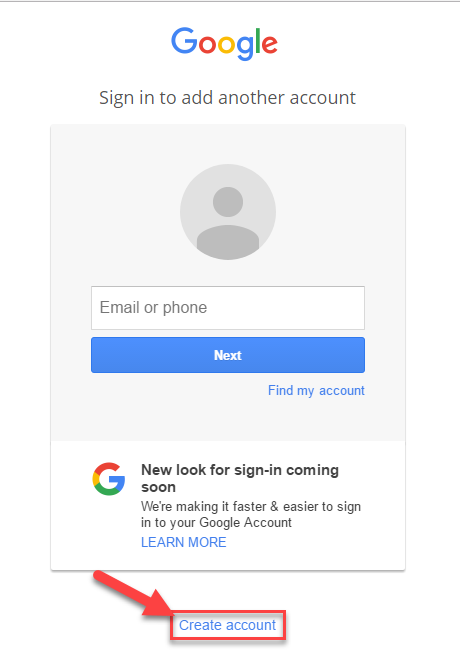 That way, you can keep all things work and personal completely separated.
That way, you can keep all things work and personal completely separated.
While this password setting does help protect your separate accounts, it's good to be prepared. You should make sure you know the best ways to secure your Facebook account for recovery.
You Can Now Switch Facebook Accounts Quickly
Once you've added multiple accounts, swapping between accounts on Facebook is quick and easy. It may just be a simple feature, but it's one that can make your life a lot easier. Plus, whether you're using Facebook's new design or still feel attached to its classic look, you can manage your accounts without issue.
Having read this guide, you should now have all the tools you need to switch between Facebook accounts with minimal effort—regardless of whether you use the classic or newer versions.
How to use two Facebook, Viber, Telegram profiles on Android and iOS
Anna Shimanskaya 08.02.17 138874 views
Two social media accounts in one phone!
- Android apps duplicate
- Second space for Xiaomi
- Second Instagram account
- Second Telegram account
- Facebook accounts
- Multiple Viber accounts
We all have or will have multiple profiles in social networks. The answer to the question "why" is individual. Someone separates personal and work information, someone needs it for other purposes - perhaps you are Batman and lead a double life.
The answer to the question "why" is individual. Someone separates personal and work information, someone needs it for other purposes - perhaps you are Batman and lead a double life.
It's not always convenient to use two profiles. Sometimes this requires downloading additional unofficial applications, and sometimes it's just inconvenient to log out of the main account every time to go to the second one. The solution is much simpler than it seems at first glance.
Duplicate applications for Android
Android has provided the function of duplicate applications on most smartphones. It creates a similar application with zero settings. The name of the function on different smartphones may be called differently.
The function is located in one of the sections: “Accessibility”, “Additional functions”, “Applications”. It may be called “Dual Application Profile” or “Software Clones”, depending on the smartphone brand. Select an app to clone and wait for the download.
The application clone will appear on the smartphone screen.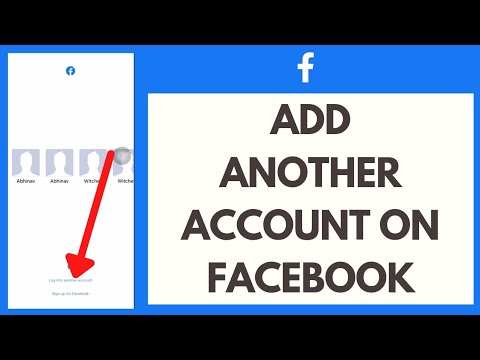 The icon will look like the original with a small addition - a clone icon in the corner. So you can easily distinguish the clone from the original application.
The icon will look like the original with a small addition - a clone icon in the corner. So you can easily distinguish the clone from the original application.
Second space for Xiaomi
Xiaomi owners will need a function - “Second space”. It allows you to create a parallel version of the operating system on your phone. The second space works identically to the first. Initially, it is completely empty and you can reinstall the necessary applications and log in to them. With one click, you can move between the two spaces and even set a password.
Installing the second space is easy enough. Go to "Settings", then to "Accessibility" and "Second Space". Start the installation and wait for the space to form.
The Go icon will appear on the screen. Use it to change the space.
iOS didn't provide app clone or second space creation, so workarounds have to be found. There is no free third-party clone app, but some apps have taken care of managing multiple accounts on their own.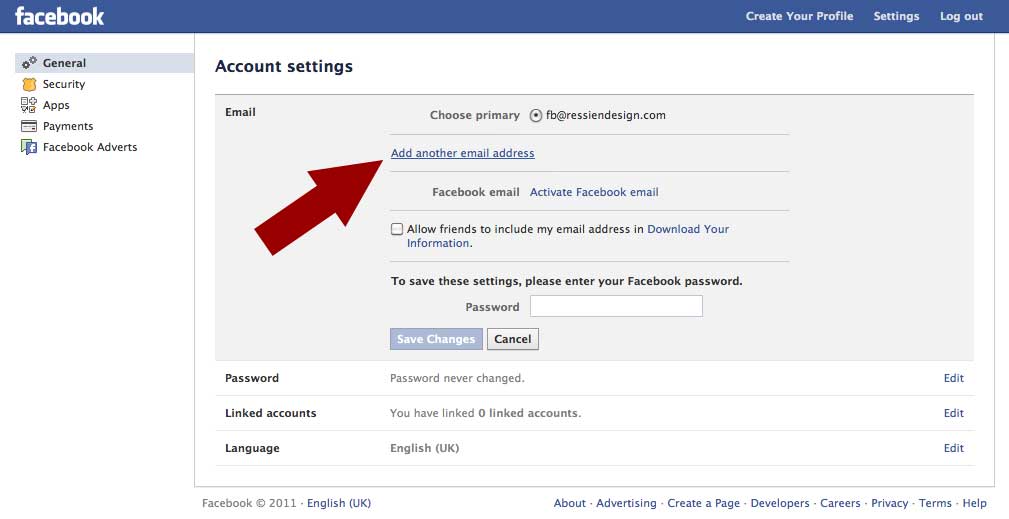 You can use the same functions for Android.
You can use the same functions for Android.
Second Instagram account
The application allows you to use several instagram accounts at the same time and switch between them without having to constantly log in and out and enter passwords. You just need to go to the main page, click on the login above and add an account. After that, you can easily switch accounts on instagram at any time.
Second Telegram account
The application allows you to have more than one Telegram account. Thanks to this, it becomes easier to separate work and personal life in the messenger. Go to settings, click on your profile and on the line "Add account". You will receive a code in Telegram to the number through which you authorize. The code can also be sent via SMS. After that, you can easily switch telegram accounts in the side menu. Also in the telegram, you can turn off notifications on individual chats, which makes it possible not to be distracted by unnecessary messages or notifications from telegram channels. Long press on an account when navigating to open a window with recent chats. So you can “peep” whether something important has arrived or not. Account management is carried out in the settings in the “devices” section. Here you can view active sessions and end your account on other devices.
Long press on an account when navigating to open a window with recent chats. So you can “peep” whether something important has arrived or not. Account management is carried out in the settings in the “devices” section. Here you can view active sessions and end your account on other devices.
Facebook accounts
Facebook added the ability to switch between accounts. To do this, log out of the main account and log in to the second one. The login data for both accounts will be saved and you can switch between them by clicking the “Logout” button.
Several accounts in Viber
The official messenger did not provide for the use of more than one account. On android, the problem is solved quite simply using the functions of cloning applications or the second space, which we described above. iPhone owners will not be able to install a second Viber without the help of a MacBook or paid apps in the App Store.
Skay.ua in Telegram
Subscribe to information channels in Telegram, where information is divided according to your interests. Choose the one that suits you:
Choose the one that suits you:
Skay.ua Android - current news, useful tips for Android devices.
Skay.ua Apple - current news, useful tips for iOS devices.
Skay Play - new arrivals of games on Sony PS and the possibility of their exchange.
Do you want to know about promotions and news?
Subscribe to the newsletter. No spam.
Only promotions, novelties and news from the Hi-tech world. It's always easy to unsubscribe!
How to create a second account on Facebook - bypass social bans. networks
Home » Social networks » Facebook
Author Admin Read 3 min Views 3k. Updated
How to create a new Facebook account if there is another ? Everything is not so simple here. According to Facebook rules, each user can have only one account. The rest will be blocked. But there are several ways to get around the limitation.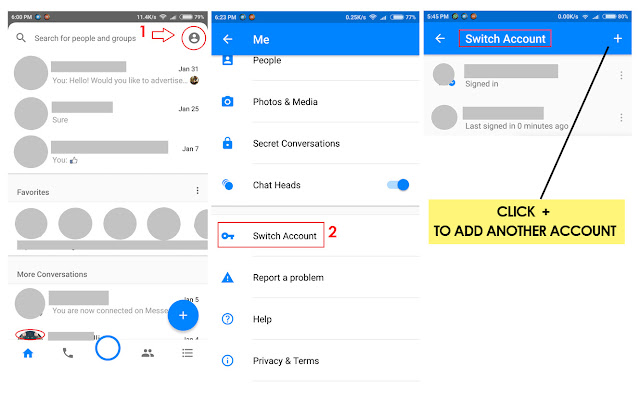 And now we will tell about them.
And now we will tell about them.
Contents
- Creating an account with a fictitious name
- Creating a page
- Conclusion
Creating an account with a fictitious name
This is the easiest and most affordable way for everyone. After all, if there is at least some difference in the name and surname, then Facebook will consider it a completely different account. But you will need an alternative mailbox or a different phone number.
After all, registration takes place via telephone or e-mail. However, now we will consider this process in more detail. Here is an instruction that tells how and what to do in this case.
- Go to https://www.facebook.com/ .
- The main page appears. A data entry form will be provided immediately.
- Enter the first and last name (fictitious), email address (used as a login), invent and enter a password, and also set the date of birth (you can also lie a little here) and select the gender.
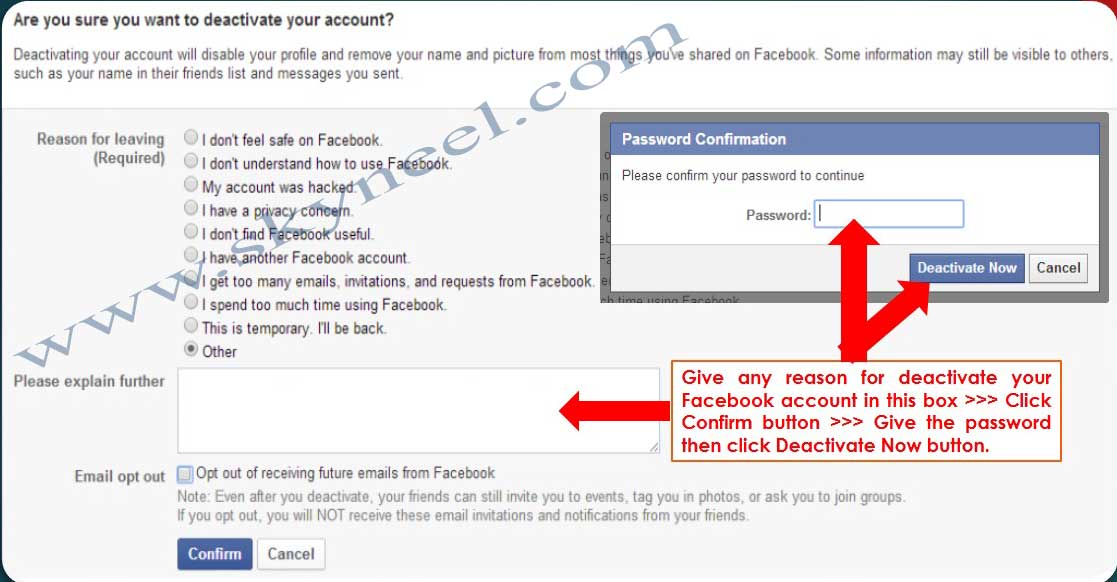
- After that, click on the button "Registration" .
- So, after pressing the button "Registration" you will be redirected to the verification page. At the same time, a letter will be sent to your mailbox specified when creating your account.
- You need to create a new tab in your browser and load your e-mail box there.
- Find the email from the Facebook team and open it. If it is not there, then look in the Spam folder . Sometimes these messages end up there.
- The letter will contain a link and a special code. You can simply follow the link and your account will be activated instantly. Or you can copy the code, return to the verification page, enter it in the appropriate box and press "Continue" .
This is how you create an account on the social network Facebook. Just make sure that the data you enter does not really match the information from the old account.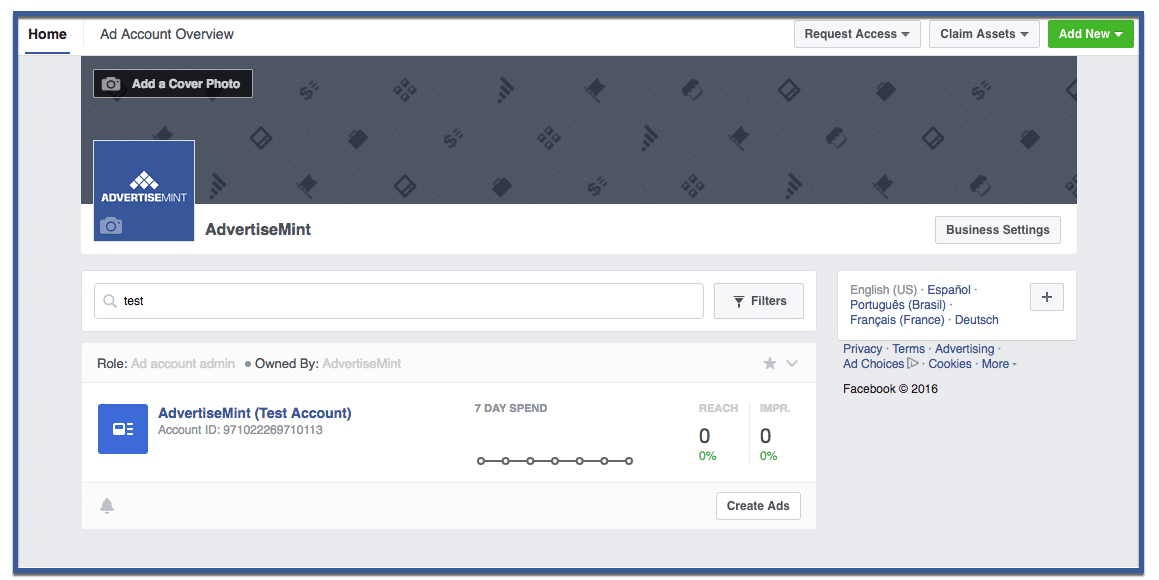 Otherwise, the system will block the newly created account.
Otherwise, the system will block the newly created account.
If you used your phone number to register, a message with a verification code will be sent to your number. You will need to enter it in the appropriate field on the verification page. So the phone number must be working and used. Otherwise, such registration will not be possible.
Creating a page
This is not really an account. Rather, it is a public or a group. But in some cases it can be used for personal purposes. It will be a little weird. But if you do not have a backup mail or phone, then this is the only option.
The process itself is not particularly complicated. But Facebook's confusing interface can cause some problems. Therefore, here is a detailed instruction telling about what and how to do it. It will save you from mistakes.
- On the main page in the left column, select item "Create" , and then click "Page" .
- Next, you need to select the type of business (you can any) and click the button "Start" .