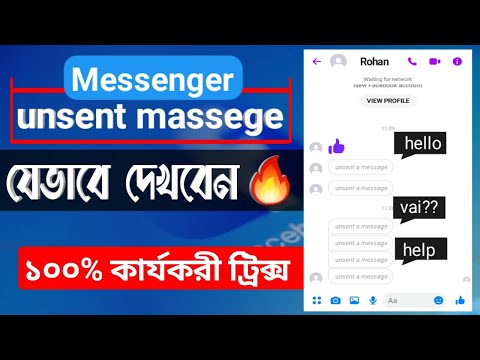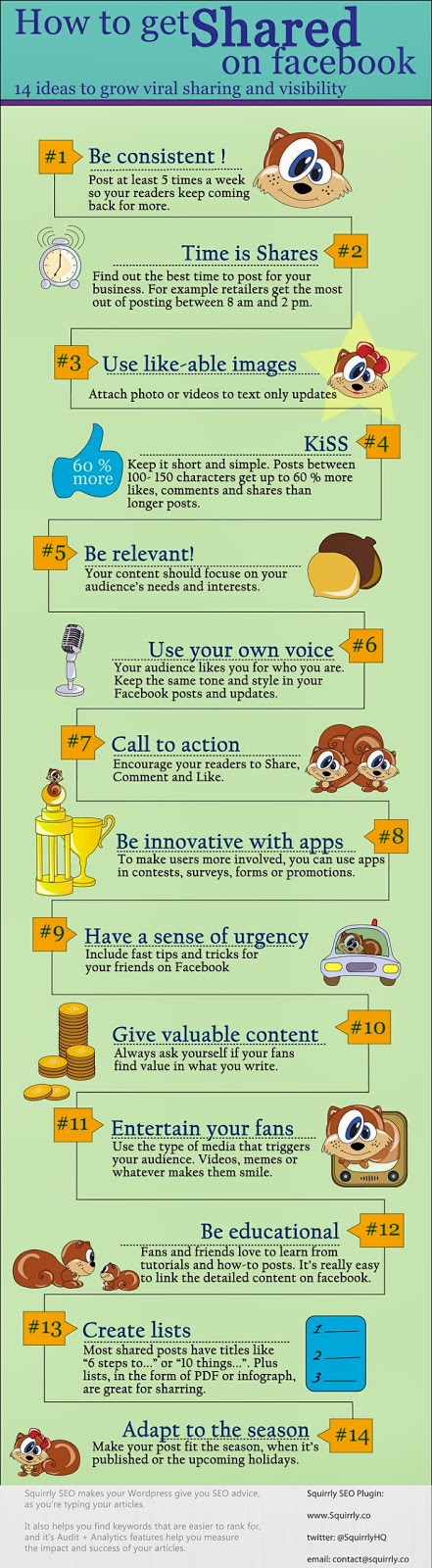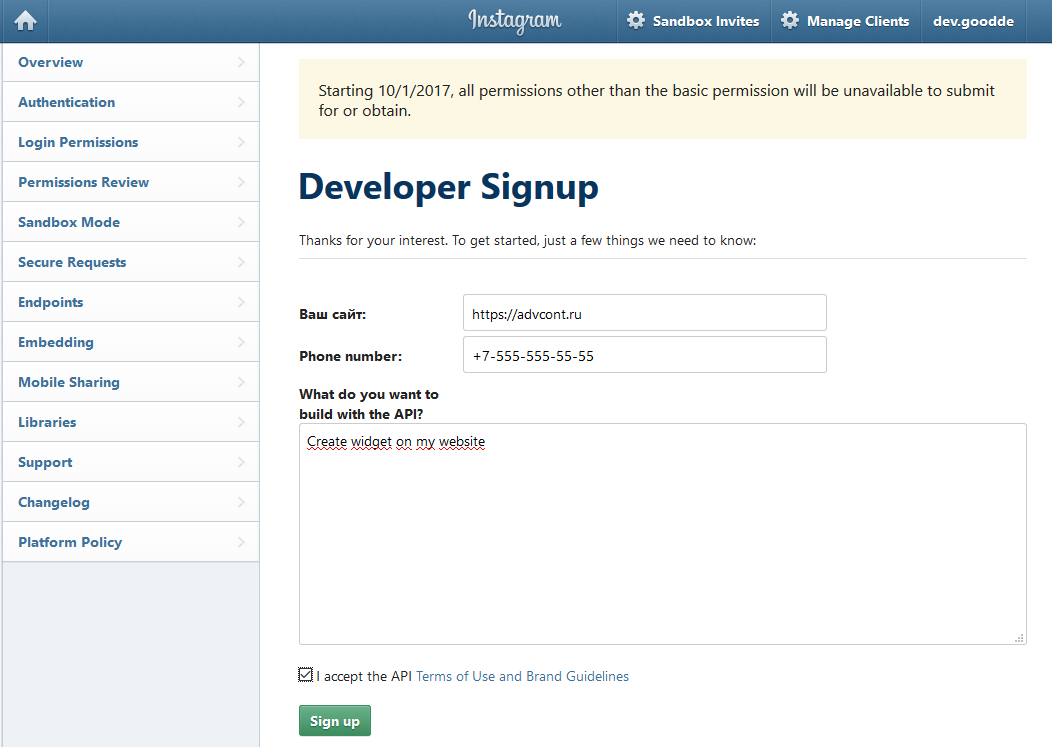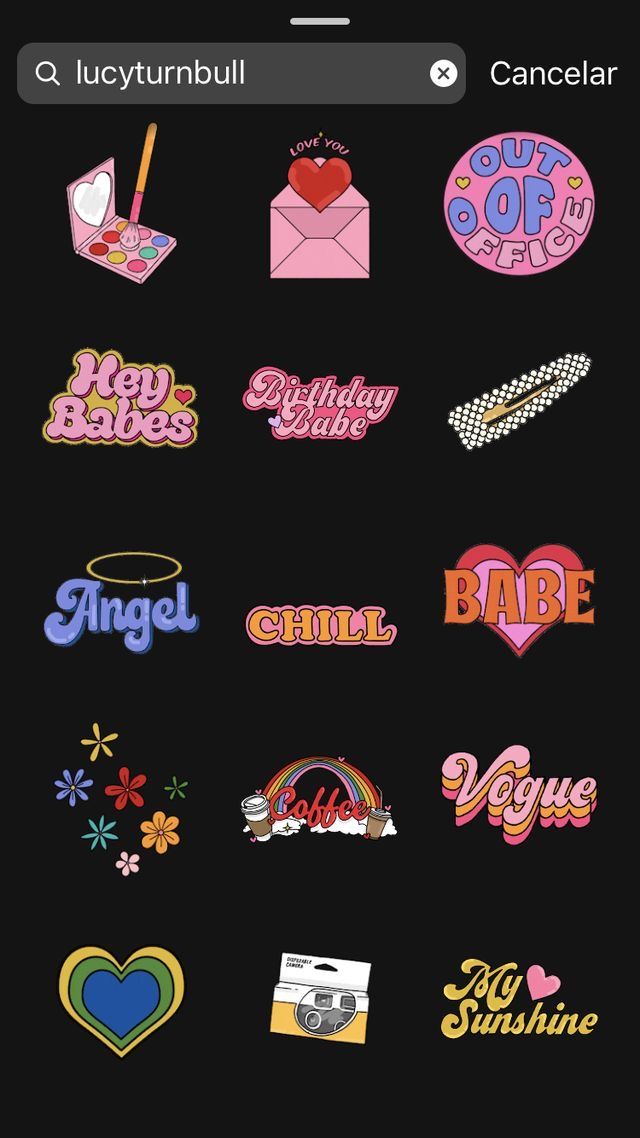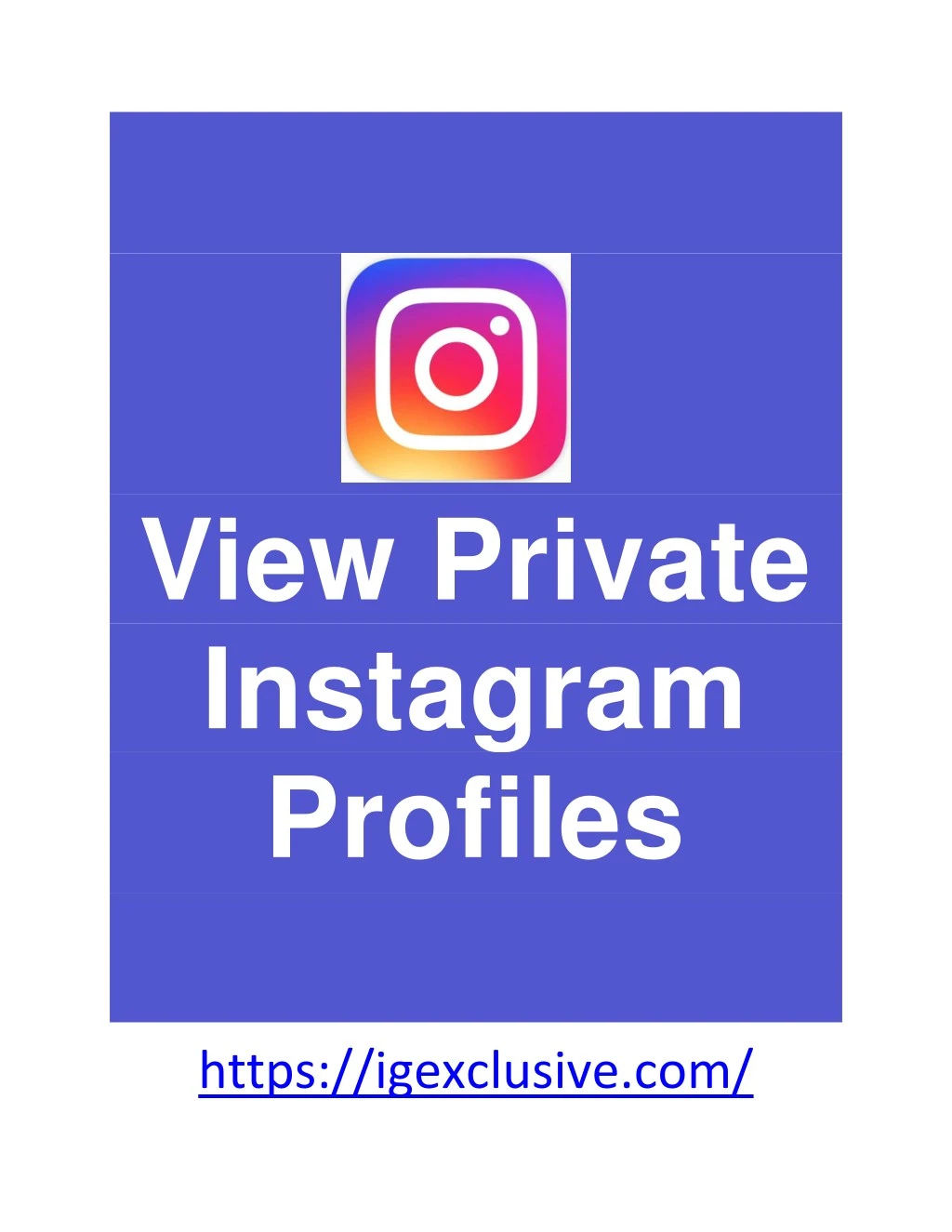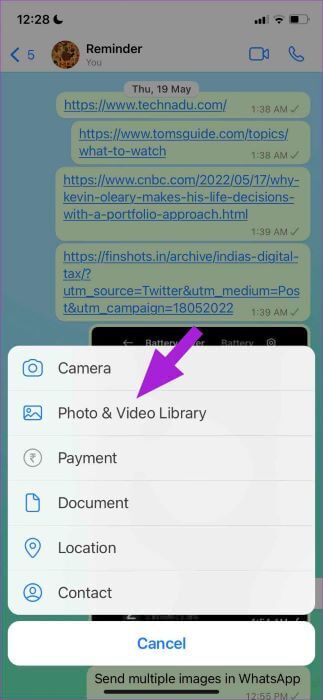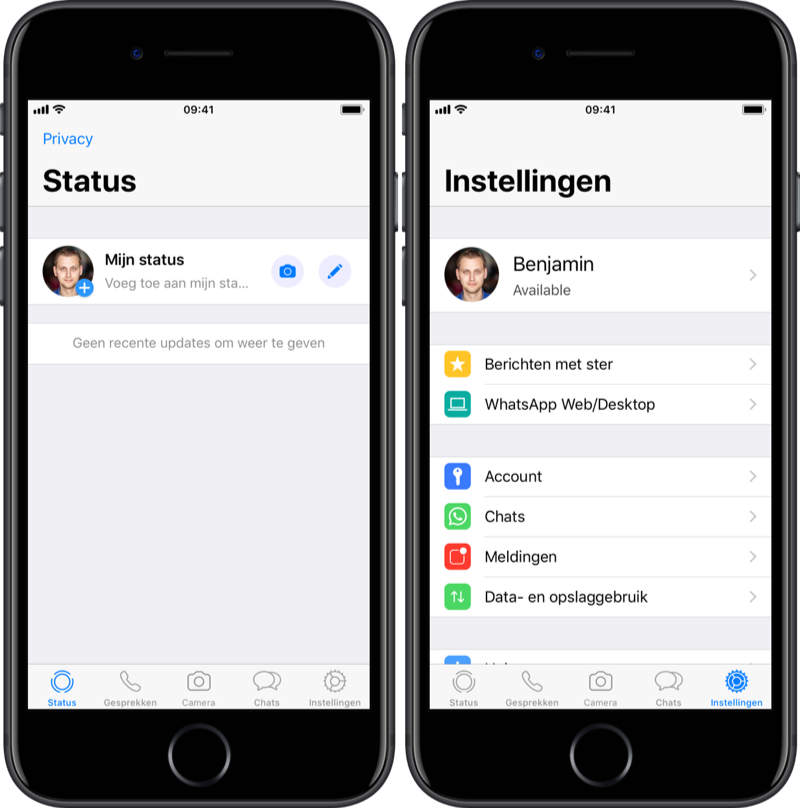How to turn off follower requests on instagram
How to Stop Inappropriate Follow Requests on Instagram
Allyson asks:
Hi, despite many attempts to contact Instagram, I cannot seem to get any clarity on this issue. My son, who is entering middle school, has a private Instagram account which I monitor. Several times per week, he receives really inappropriate follow requests from “people” he doesn’t know containing semi-nude women, posing sexually with graphic hashtag lines. I have deleted these requests, blocked them, reported some to Instagram and received notices that they have been taken down. I have repeatedly asked how to stop receiving these follow requests, but have received no answers. You can’t call Instagram and they haven’t responded to my online inquiries. My son is not searching pornography and he knows that I am logged into his account at all times, so I received all of his notifications directly to my phone. Any ideas???? This is maddening!
Here are a few points to this question that need to be addressed for ALL PARENTS before we get knee deep into Instagram settings.
1. “My son, who is entering middle school” – We do not recommend Instagram for middle school aged children. Instagram used to be a “safer” social network but changes made to better compete with Snapchat prevents us from being able to recommend it any longer. However, even when it was a “safer” social network in regards to content, Instagram still had its share of problems.
2. “Several times per week, he receives really inappropriate follow requests from “people” he doesn’t know containing semi-nude women, posing sexually with graphic hashtag lines.” – This is one of the many problems with social media. You can teach your child what is appropriate/inappropriate behavior on social media, but that doesn’t prevent against unsolicited incoming messages.
3. “You can’t call Instagram and they haven’t responded to my online inquiries.” – We completely understand your frustration and anger. Social media networks are generally slow to respond and have little to offer in terms of support.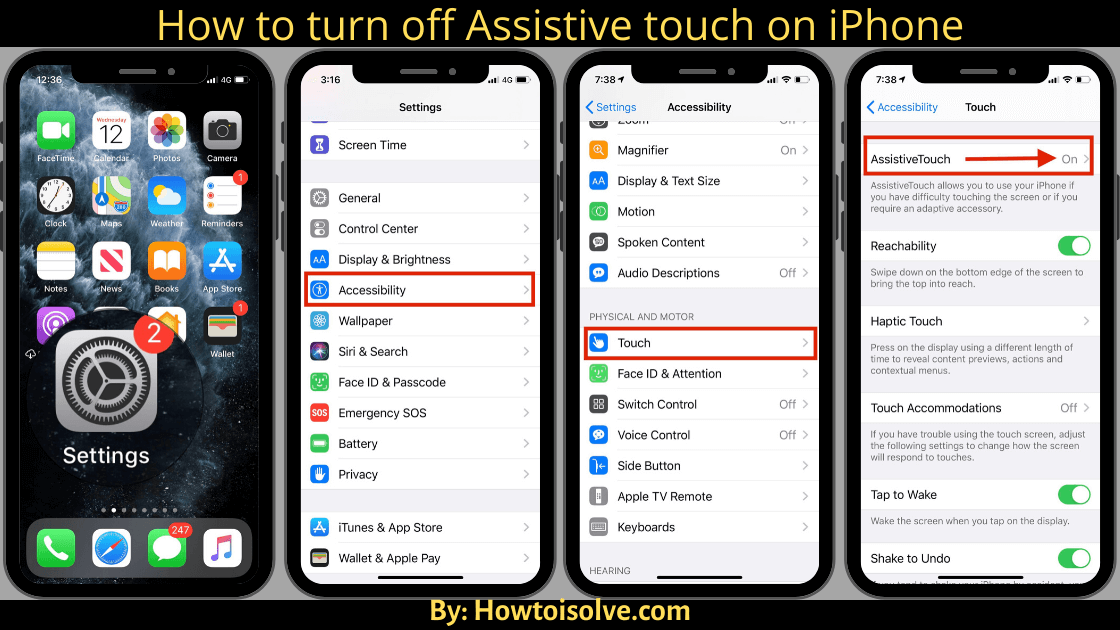 Why? Because your son is their product, not their customer. Businesses paying for advertisements and analytical data are their customers. As long as the “offense” isn’t significant enough to impact their product availability (users switching to other social networks), they have very little incentive to change.
Why? Because your son is their product, not their customer. Businesses paying for advertisements and analytical data are their customers. As long as the “offense” isn’t significant enough to impact their product availability (users switching to other social networks), they have very little incentive to change.
There are several privacy settings you can utilize to limit the amount of spam follow requests. Most spam follow requests are created by spam bots crawling around Instagram looking for potential targets. It has its own name: Instaspam.
Step 1: Set your account to private
This is the first step to protecting your account (and it sounds like you have already set the account to private). With a private account, you approve or deny requests to follow your page. Only your followers can view your posts. Even if you use a popular hashtag, your posts will not be displayed publicly. This prevents spammers from finding your account based on publicly displayed posts and posts using popular hashtags.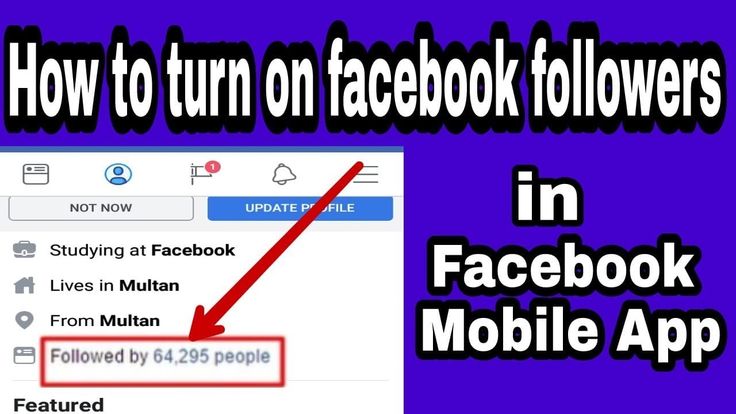
Keep in mind, setting your account to private does NOT prevent people from sending photos to you even if they are not following you. Instagram provides instructions on how to set your account to private for both Android and iOS.
Step 2: Turn off similar account suggestions
When you tap follow on someone’s Instagram account you are given suggestions for other account you may also want to follow. Likewise, your account may show up as a suggestion to other individuals including spammers. Spammers can use this feature to follow public account and gain suggestions for public and private accounts they should also follow. Disabling similar account suggestions will make your account less visible but it is a two-way street. You will no longer be displayed as an account and you will no longer receive suggested accounts to follow.
Contrary to Instagram’s help pages, this feature can only be disabled on a desktop browser, as far as we can currently tell. This feature does not appear on iOS or Android profile screens.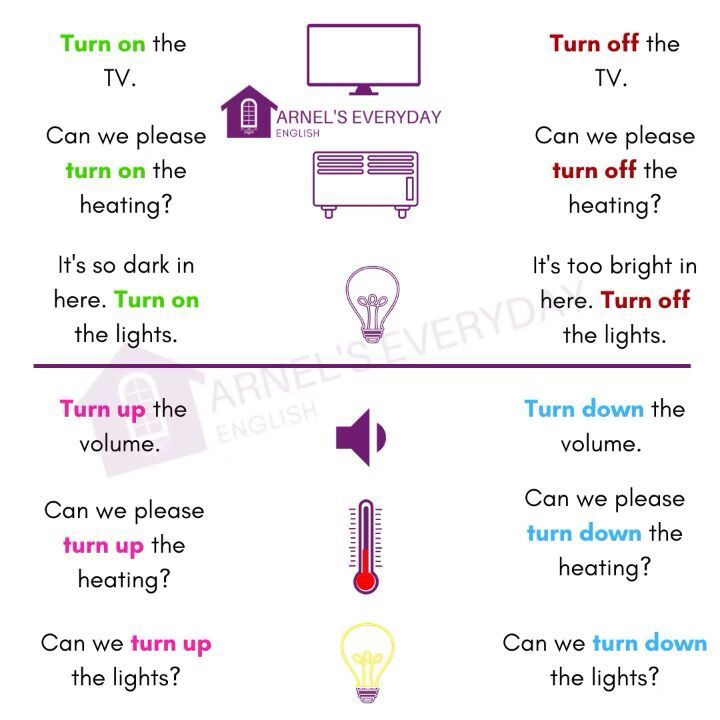
How to disable similar account suggestions
After logging into your account, click on the user icon on the top right of the screen.
This will bring you to your account screen where you will click on the ‘Edit Profile‘ button.
At the bottom of your ‘Edit Profile‘ screen, you will see a checkbox next to ‘Similar Account Suggestions‘. Uncheck the checkbox and click Submit to complete the update.
Step 3: Think carefully before commenting and following
The likelihood of being targeted by spammers is also influenced by your son’s behavior. Posting comments and following other Instagram accounts exposes his account. If he posts a comment on a public account, clicking on his username in the comment links to his Instagram account. Following a public account exposes his account to spammers in the ‘followers’ list. Posting a comment on a picture that has a popular hashtag that is targeted by spam bots can quickly trigger an inappropriate follow request by a spam bot.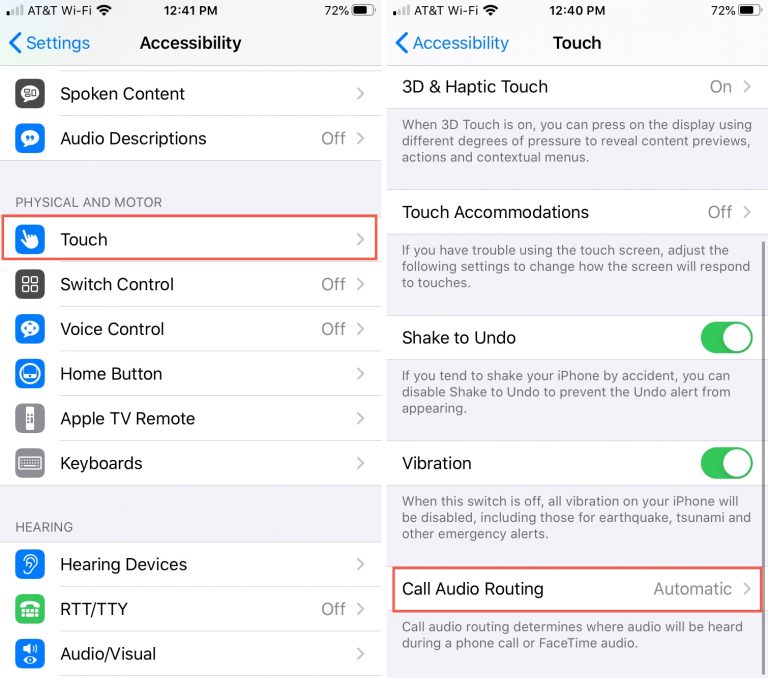
Consider carefully who you allow your son to follow. We recommend that teenagers only follow people with whom they maintain an offline relationship. Friends at school, neighbors, adults they know, etc with one degree of separation. We recommend that teens limit the number of public accounts they follow. Additionally, following very public figures opens them up as a potential spamming target.
This is only speculation on our part, however, we think there is a correlation between the quality/types of the accounts followed and the amount of spam follow requests received.
Step 4: Report to Instagram and Block the user account
As you have seen, this will only have limited effectiveness. Blocking the user account will prevent that user account from seeing your sons account. However, this has no effect on other spam accounts.
Reporting the content to Instagram will likely have little to no effect. Instagram’s community guidelines prohibits nudity, however, they use a very narrow definition that includes only “photos, videos, and some digitally-created content that show sexual intercourse, genitals, and close-ups of fully-nude buttocks.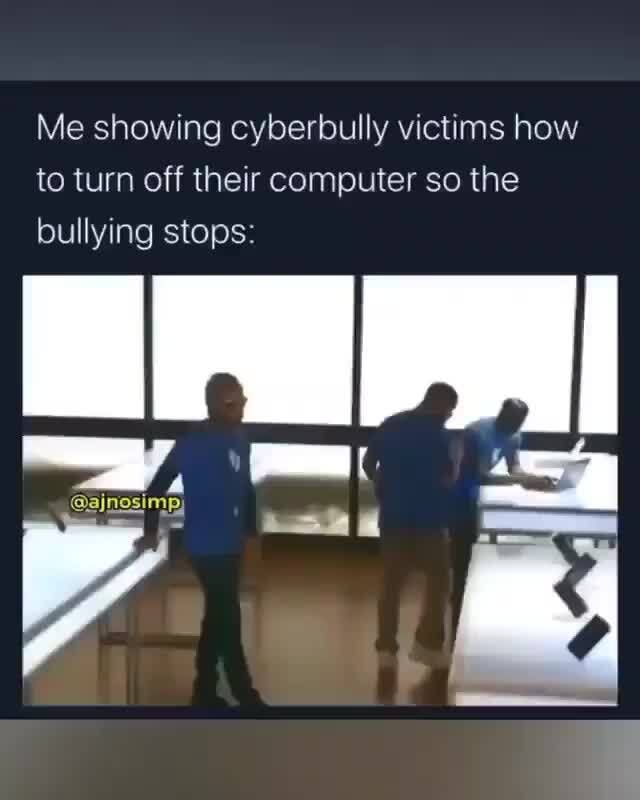 ” Semi-nude and posing provocatively is not likely in violation of the community guidelines.
” Semi-nude and posing provocatively is not likely in violation of the community guidelines.
Will this solve your problem?
Following these steps should reduce the amount of spam requests your son receives. However, it will not put a stop to them completely. Accidental viewing of inappropriate content is one of the many costs associated with allowing young teens on social media. Remember you son is the product, not the customer.
Thanks, Allyson!
Do you have a question like Allyson? Go ahead and ask! We do our best to answer all questions because if you have a question there are likely other parents out there with the same question.
Do you have any tips or tricks to add to our suggestions? Leave a comment with your best strategies for avoiding instabots.
How can I stop inappropriate follow requests on Instagram?
Last week, we had a lively discussion about inappropriate follow requests on Instagram in our Out Tech Your Kids Facebook Group.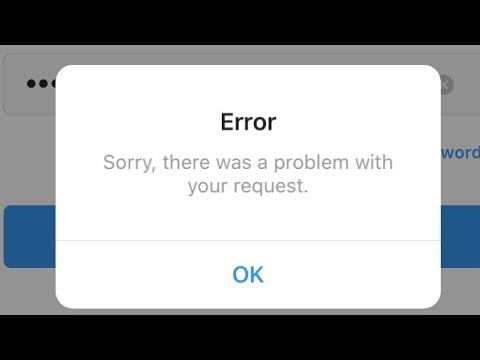 Many parents bemoaned the challenges of trying to navigate this with their kids on Instagram, even on private accounts.
Many parents bemoaned the challenges of trying to navigate this with their kids on Instagram, even on private accounts.
Unfortunately, Instagram does not have the option to completely block inappropriate follow requests, and in fact, as one savvy mom noted, if you do end up blocking the account, their image stays in your “blocked” list. It’s like you just can’t escape.
There are a few things you can do to attempt to circumvent this issue that many parents are facing (heck, even we get them), that you might want to try.
Related: 2 new features to help make Instagram a safer place
1. Make your account private: Indeed, this seems like a no-brainer, but it does allow you more control as you are able to approve or deny follow requests. This also means that any hashtags your teen is using will not show up to anyone but their followers, this is helps keep them out of the view of spammers who are going through all the popular posts and hashtags to find people.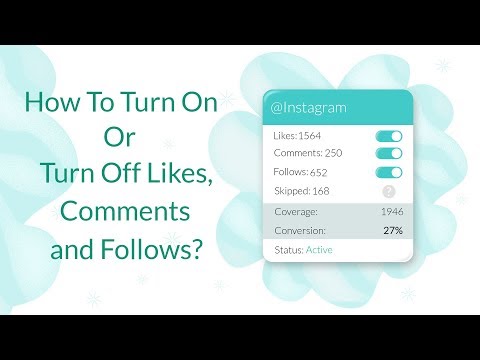
2. Watch you they are following and what they are commenting on: Don’t forget that Instagram (like Facebook) is all algorithm-based, so it’s possible that the accounts your kids are following and are commenting on could be affecting who is seeing them. Also, new accounts tend to get a big influx of follower requests. Have you ever started following someone on Instagram and then noticed a lot of their photos are suddenly in your feed? Well, same idea. We suggest limiting comments to folks they know, and if they do want to follow popular Instagrammers, you might suggest they hold off on commenting, as that’s how spammers and randos can easily find them.
Related: How to change your date and time stamp to use older photos on Instagram Story
Related: Social media and kids: We might be doing it wrong, parents
3. Turn off similar account suggestions: One way to help decrease the number of eyeballs on your child’s Instagram account is to turn off the feature that suggests similar accounts.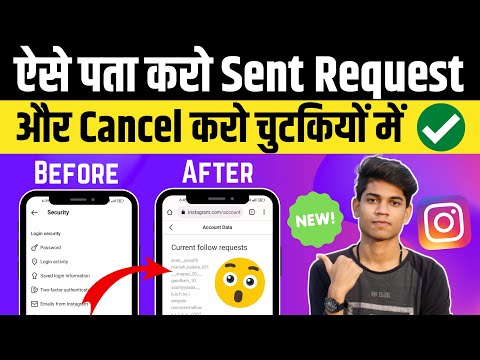 You’ll need to do this on your desktop (vs the app on your smart phone), but it’s worth a try. You simply go into Edit Profile, then uncheck the box that allows Instagram to suggest your child’s account when people follow similar accounts.
You’ll need to do this on your desktop (vs the app on your smart phone), but it’s worth a try. You simply go into Edit Profile, then uncheck the box that allows Instagram to suggest your child’s account when people follow similar accounts.
And finally, while we do know the “blocked” followers do stay visible in your child’s account, it’s important to report them to Instagram (and then block them). In our experience, this does little in helping keep other inappropriate spam and follower requests from finding you, but it’s an important skill for them to learn (as they’ll be doing their fair share of it across all the platforms they utilize), and we’d like to think it sends a message to Instagram to tighten up their spam blockers.
Top Photo by Erik Lucatero on Unsplash;Middle photo by Georgia de Lotz on Unsplash
Tags: child safety, Instagram, internet safety, social media, tips and tricks
Written by Kristen Chase
Kristen is CEO/Co-Founder of Cool Mom Picks and a busy mom of four kids in the Philly 'burbs. Though really, name a mom who isn't busy.
Though really, name a mom who isn't busy.
Bio
Twitter
Instagram
👉 How to delete follow requests on Instagram
-
Buy Instagram followers
valued at 4.57 out of 5
1.49(€ – 599.00(€ - Deal!
Instagram likes + automatic views
estimated at 4.21 out of 5
From: 19.99(€ / month - Deal!
Buy Instagram likes
valued at 4.68 out of 5
nine0010 0.79(€ – 249.99(€ - Deal!
Instagram autofollowers
valued at 4.
From: 2.99(€ per week with 1 week free trial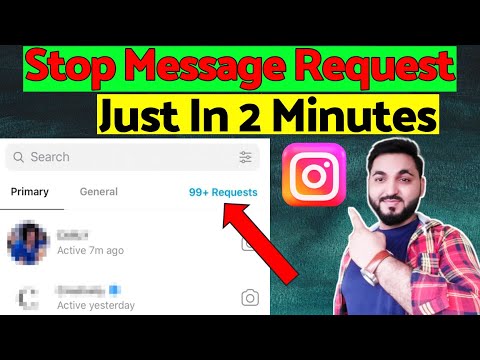 67 out of 5
67 out of 5
There are many people who are wondering if it is possible to view sent follow-up requests on Instagram or view pending follow-up requests, or if it is possible to cancel one or all pending requests on a known social network. nine0009
Keep in mind that Instagram is one of the most used and popular social networks in the world, having been online for over a decade and has become one of the most loved by millions of users around the planet who use it on a daily basis. On Instagram, you have the option to follow other users and accept that they follow you. However, it is possible to unfollow all Instagram users , but there are also those who are interested in how to delete follow requests on Instagram, i.e. those requests that remained "pending".
If you don't know how to delete one or more of these follow-up requests sent, we'll explain what you should do, whether you have a personal profile or a company profile on a well-known social network.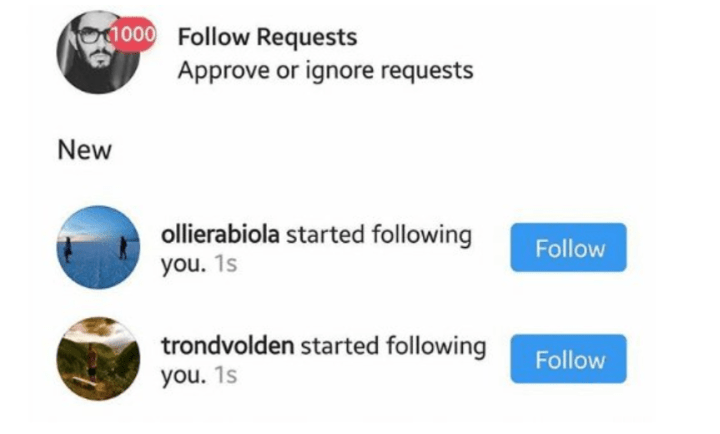
Can I see follow requests sent to Instagram?
In many cases, follow-up requests are usually sent to Instagram to those people whose profile is private, just as they are usually forgotten, although be aware that Instagram offers you options to see who left you to follow them, or see everyone people you sent follow-up requests to, but they didn't accept them, so the requests remained pending. nine0009
-
Buy Youtube subscribers
valued at 4.33 out of 5
7.00(€ – 3.849.00(€ -
Buy Twitter followers
valued at 3.86 out of 5
1.49(€ – 900.00(€ -
Basic content pack
estimated at 4.00 out of 5
40.00(€ -
Professional Content Pack
valued at 4.00 out of 5
74.99(€
There various applications focus on knowing the follow-up requests that were sent via Instagram and were not accepted, that is, they were waiting to be processed because there was no response from the recipient, since they were neither accepted nor rejected.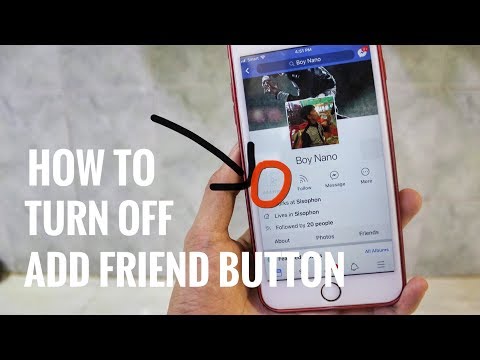
It's usually quite tedious and inconvenient to send follow requests from Instagram to private accounts and the account owner doesn't decide to accept them. If you want to cancel these subsequent requests sent to Instagram, the option to do so is real given that you'll need a smartphone or computer to complete the process. nine0009
How to cancel follow requests
As we have already mentioned, it is possible to cancel Instagram follow requests. You can easily do this from your computer or smartphone. We explain what you should do depending on the hardware you are using.
From the website
The process for canceling follow requests sent to Instagram from a computer is very similar to the process for canceling follow requests sent from a mobile phone.
The first step for this is to access your Instagram account on the platform website from a computer to click on it afterwards. nine0007 gear icon to access Instagram account settings.
Next, among all the available options, you will have to select "Security and Privacy" to then click on Account Information .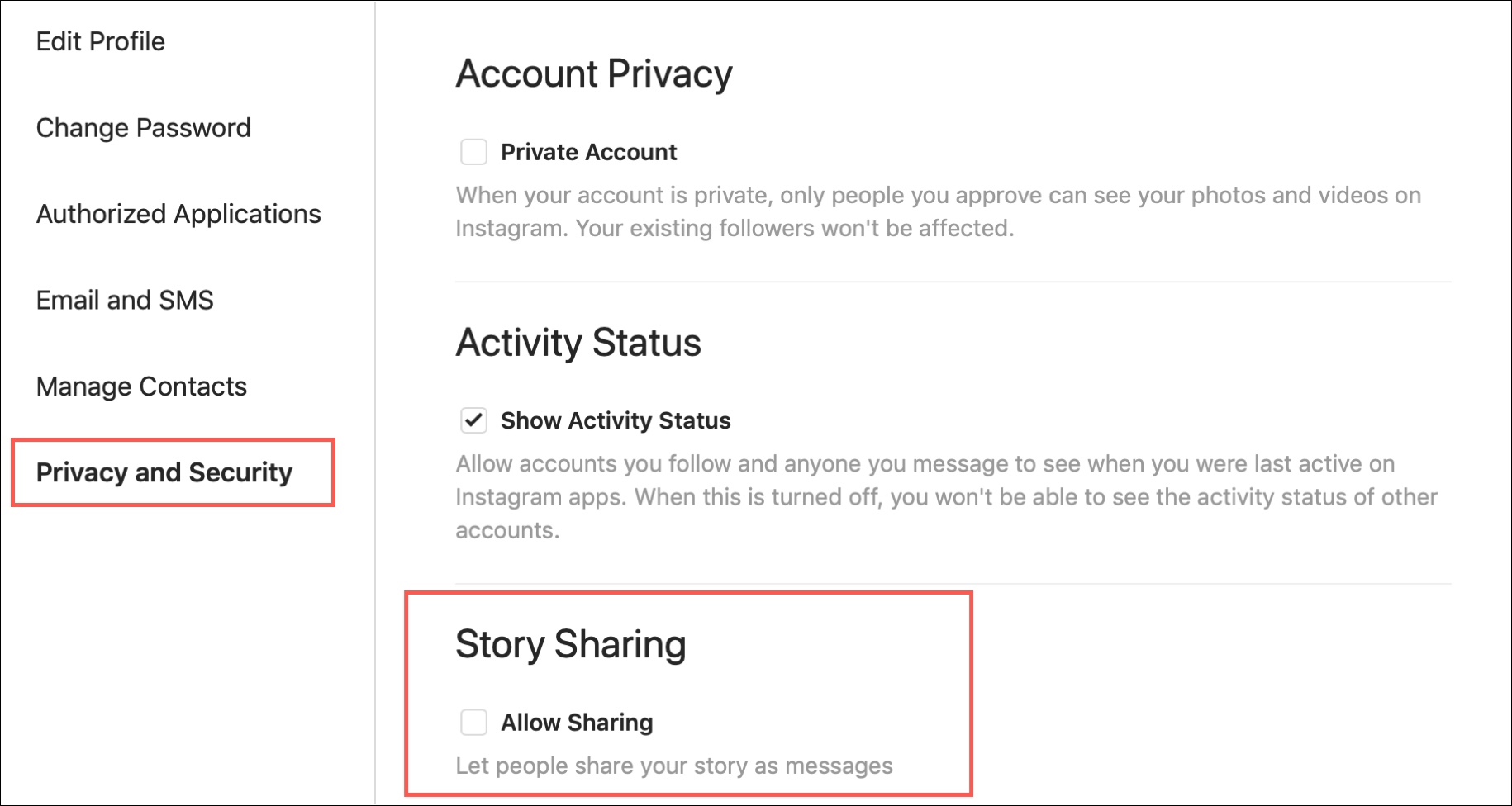 Thus, a new page will be loaded in the browser, in which the option will appear. View sent requests for further action . This way you will be able to see all requests that you sent but were not accepted. nine0009
Thus, a new page will be loaded in the browser, in which the option will appear. View sent requests for further action . This way you will be able to see all requests that you sent but were not accepted. nine0009
From the mobile application
El cancel one or all subsequent requests what you sent to Instagram is possible, but for this you need to log into the Instagram application as usual by entering your username and password.
Then you will need to click on your profile photo and then click on the button of three horizontal lines which is located on the top right side of the app. This will bring up the platform options menu. In this options menu, you must select configuration so that various parameters appear on the screen.
Among these options, you will need to go to section Security . In the security section you will find several additional options, among which you should find the one for Access data . After clicking on this option, you will see how a new window is loaded in the application.
After clicking on this option, you will see how a new window is loaded in the application.
In the above section, you will find all the information about your account, such as the date of creation, passwords you have set, follow-ups, and other options that are very similar to Facebook activity log .
Among the various options that you will see on the screen, you will need to click on Contacts in order to then do the same with View additional requests . In this way, you will see how all subsequent requests that you sent through the social network look like. To cancel any of them, you will only have to click on the username in question, enter their profile and cancel the request.
How to manage requests from Instagram settings
On the other hand, you should be aware that you have the ability to control the requests you receive on your Instagram account from the configuration options. In order to perform this procedure, you will need to follow the following steps that we are about to point out.
The first one is to enter the Instagram application and go to menu configuration . When detected, different sections will be displayed on the screen. In this case, you will need to click on Security , with the next step in which you will need to find and open the parameter Communications . It will show other options related to the accounts we monitor.
In our particular case, we will focus on finding the section Current Subscriber Requests . This action will cause a list to be displayed with all requests that were sent and that were not accepted or other people ignored .
Once you receive this information, you can do two things: delete all requests or resubmit your request. nine0007 how to unsubscribe on Instagram and I would like to know if I am ready to help you resolve the situation. But what questions?! Of course yes!
If you give me five minutes of your free time, I can explain what you need to do to cancel requests sent to users who have a private Instagram profile. In fact, on Instagram, the need to send the user a request to follow him only occurs if he has set his profile as private (I have already discussed this in another guide). nine0009
Courage: Sit back, take as much time as you need to read the following paragraphs and, more importantly, put into practice the "advice" I give you. You see, canceling requests sent to Instagram will be as easy as drinking a glass of water; I promise!
- Cancel application on Instagram
- Android
- iPhone
- Development
- personal computer
- Stop user on Instagram
How to cancel an Instagram request on Android
wishes cancel an Instagram request Why did you realize that you sent an email to the wrong person? I guarantee that you can do this with a really simple procedure: just specify the user you sent the next request to, click the appropriate button to cancel the request, and that's it.
In the following paragraphs, I will explain in detail how to operate not only on Android and iPhone, but also on PC, using the web version of Instagram (which can be accessed from the browser) as the official application for Windows 10. Happy reading! nine0009
Android
Cancel the request to Instagram from your device Android , first launch the official photo social network app by clicking its icon located on the home screen and log in to your account (if you have not activated automatic access).
After logging in, press the button Magnifier is located in the lower left corner and in the search field place on top, enter username to whom you sent the request you want to cancel, and click on them nominative or your Profile picture.
Now, to cancel the request, all you have to do is click the button Request made located next to the corresponding user's profile picture and that's it.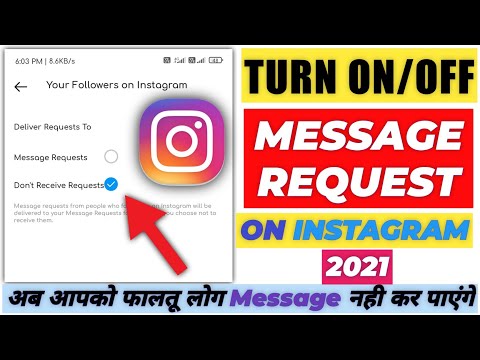 If everything went well, the blue button will reappear. to follow.
If everything went well, the blue button will reappear. to follow.
iPhone
To cancel the Instagram request from iPhone , you have to follow almost the same steps that I showed in the previous Android chapter. Then launch the official Instagram app by tapping its icon located on your phone's home screen and sign in to your account (if you haven't enabled automatic sign-in). nine0009
Then press the button Magnifying glass located at the bottom of the screen and, in the search bar located at the top, enter username to whom you sent the request you want to cancel, and click on their profile photo or your nominative. To cancel a submitted request, press the button Request made which will give way to the blue button follow. Lighter than this?
Development
You don't currently have an Android device or iPhone manually and would like to know if it's possible to cancel an Instagram request using Development of from social media? Know that it is possible and very easy.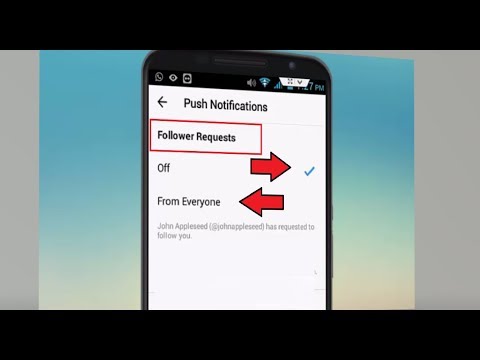
To continue, connect to the Instagram login page, log into your account (if you haven't already) and in the search bar located at the top of the page, enter username to whom you sent the request you want to cancel. Then click on your profile photo or your nominative and to cancel the sent request, click on the button Request made : as if by "magic" the button will reappear follow up confirm that the operation was successful.
PC (Windows 10)
PC upgraded to Windows 10 ? Know that you can cancel a request sent to Instagram using the official social media app in the Microsoft Store.
After downloading the Instagram app for Windows 10, launch it and sign in to your account. Then click on revision Login type username es password in the appropriate text fields and press the button Login If you have registered with Instagram via Facebook, you can login by simply pressing the button Login with Facebook.
Once you have logged into your account, click on the icon Loupe located at the bottom (left), and in the search box located at the top of the window, enter username to whom you sent the request you want to cancel. Then click on your Profile photo o su nominative to go to your profile and to cancel your request, click Request made. Et-voila! The request will be canceled immediately and the button will reappear. to follow.
How to unfollow a user on Instagram
The user you sent the Instagram request to accepted it and since you didn't intend to follow him, now you want to know if there is a way to fix the situation? Of course there is: just stop following this user.
Android
Unfollow Instagram user on Android , launch the official social network application, click on the icon small person located in the lower right corner, click on the item continued located in the upper right corner, click the button Follow now is in the correspondence of the user who wants to terminate the subscription and confirm the operation by pressing the button Don't subscribe again in the menu that appears.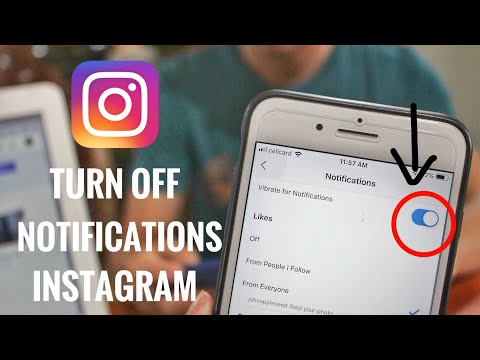 If everything worked out, instead of button Follow now , you will see button follow.
If everything worked out, instead of button Follow now , you will see button follow.
iPhone
Unfollow Instagram user on iPhone , first launch the official social network application, click on the symbol small person located in the lower right corner, click on the element continued located in the upper right corner, click the button Follow now is next to the user who no longer wants to continue and confirm the operation by pressing the button Do not subscribe again in the menu that appears. If everything worked out, instead of button Follow now you will see button follow.
Development
Do you want to stop following a user on Instagram, acting according to version Development from the social network? Then connect to the Instagram login page and sign in to your account (if needed). Then click on small person is located in the upper right corner, click on the script profiles follow is located on the right, click the button Follow now is placed under the username of the person you want to unsubscribe from, and that's it. If you have followed the above steps correctly, you will see the blue button follow instead of the button continue now
Then click on small person is located in the upper right corner, click on the script profiles follow is located on the right, click the button Follow now is placed under the username of the person you want to unsubscribe from, and that's it. If you have followed the above steps correctly, you will see the blue button follow instead of the button continue now
personal computer
Unfollow Instagram user by personal computer , launch the Instagram app for Windows 10, log into your account (if necessary), click on the little person located in the lower right corner, and then in the revision continuation of that you will find at the top of the window. Then click the button Follow now located next to the username you want to stop following and confirm the operation by clicking on the item Don't follow again in the menu that appears.