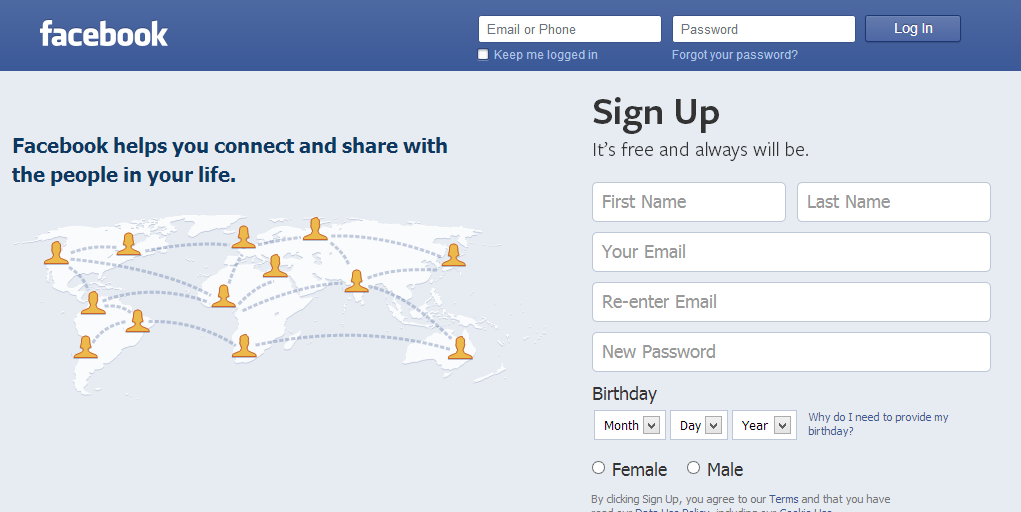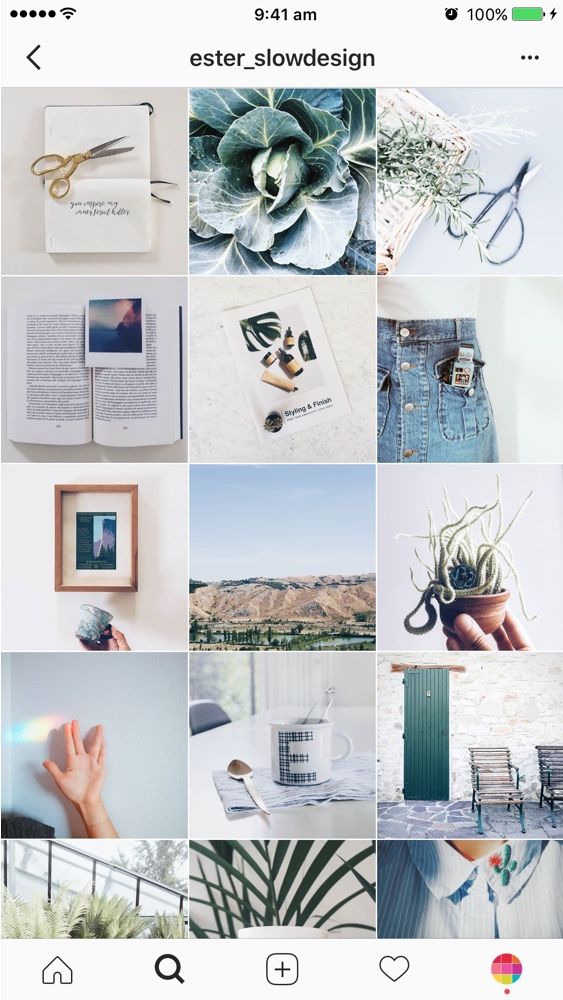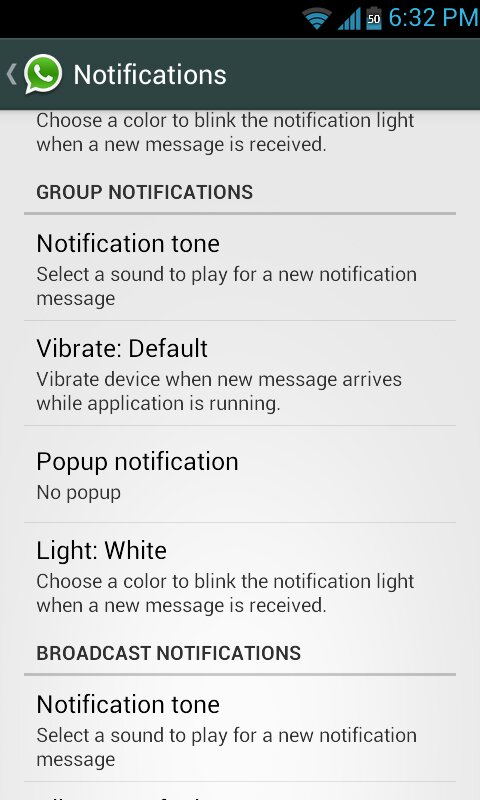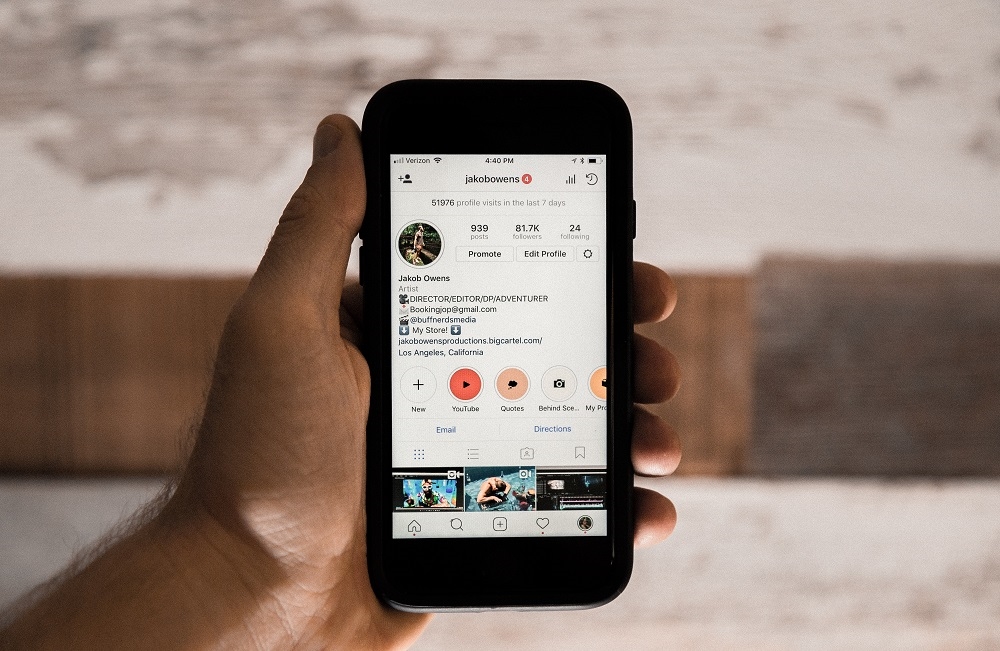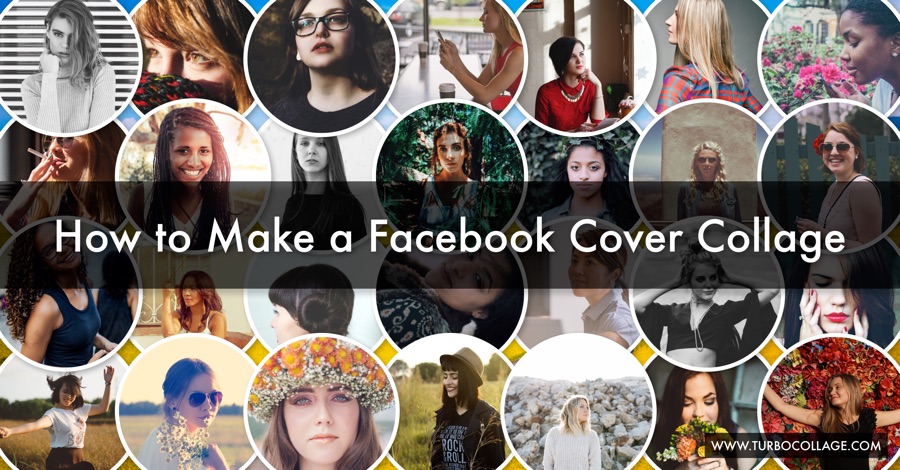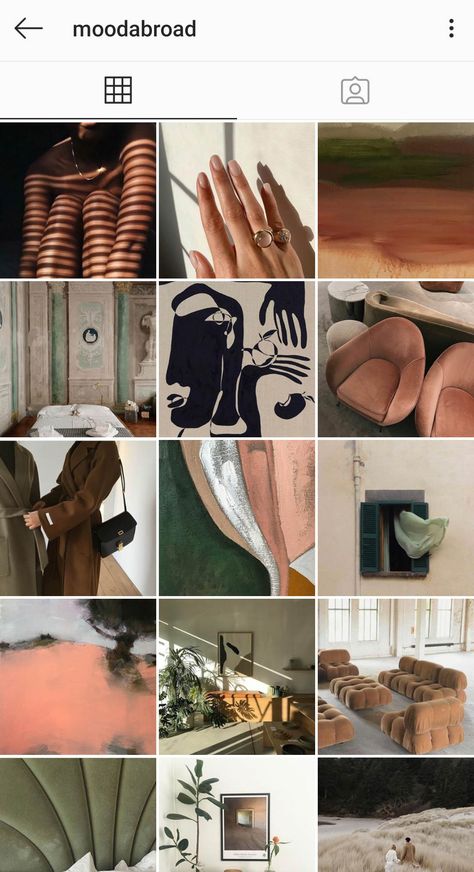How to stop receiving messages on whatsapp group without exiting
How to Stop Receiving Messages from Whatsapp Group Without Exiting
Today, social media possesses an important place in our day-to-day lives. But while we’ve gotten used to them, social media has also become ever more complex and harder to navigate. With over 1 billion people using WhatsApp globally, it’s a powerful way to reach your customer engagingly and cost-effectively.
WhatsApp is a cross-platform smartphone messenger that enables users to exchange messages without paying charges for SMS (Short Messaging Service).
You can message and call friends and family using your phone’s Internet connection (5G/4G/3G or Wi-Fi, as available).
A WhatsApp group is easy to communicate in a small or large group. People can use it for anything from professional organizations to social clubs. WhatsApp Groups for business is the most convenient way to get in touch with all your team members in one place and share messages and media files easily.
They are highly effective in getting the word out about your brand, and you can easily find people that might be interested in what you have to offer.
It will be difficult for you to escape from a Whatsapp group without notifying all group members because when you leave, you’ll receive a personal message from all of them, and you don’t want that. That’s why we offer you a solution that will allow you to stop receiving messages without exiting the group.
This article discusses how to block messages from a Whatsapp group without exiting.
Let’s dive right in!
How to Stop Receiving Messages from Whatsapp Group Without Exiting
1. Mute Whatsapp Group
2. Archive the Group
3. Custom Notifications for WhatsApp Group
People typically become overwhelmed by the volume of notifications they receive. However, with such a large user base, there are bound to be some people who may not want to be part of a group chat. That’s when they go on and mute the group chat.
The most straightforward approach to leaving a WhatsApp group is to mute or disable group alerts. If you do it this way, you’ll never be reminded about what’s going on in the WhatsApp group. You can turn off this notification setting at any time.
If you do it this way, you’ll never be reminded about what’s going on in the WhatsApp group. You can turn off this notification setting at any time.
1. Mute Whatsapp Group
You can easily mute any Group you want with simply one click. You can also mute a specific person or delete them from the chat altogether if you want them to be gone for good.
You can mute the notifications by following these steps:
- Open WhatsApp on your Android or iPhone device.
- Click on the Group Chat which you want to Mute.
- On Android, the “Mute” area is located directly below the group chat picture. To find the mute option on iOS, scroll down.
- Turn on the mute switch and decide the duration for how long you want to mute the notifications.
2. Archive the Group
There is also another way to stop receiving messages from WhatsApp groups. You can Archive the Group or Group chats instead of muting the notifications.
- Open WhatsApp and go to the Group Chats Tab.
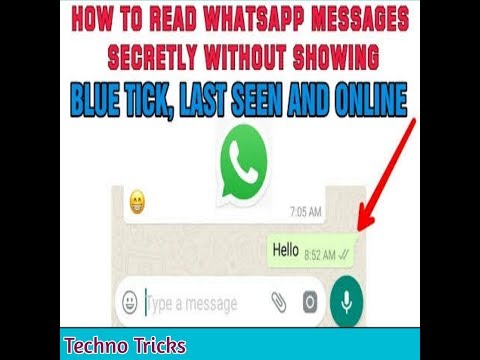
- Hold down the Group Chat Tab for a second, then select the Archive option in the upper right corner.
When you mute notifications on WhatsApp, it doesn’t mean that your phone will not give any notification. You will get the message notification only when a new message comes into the chat. It means you have to open WhatsApp to read messages from people in a particular group. The more people in your WhatsApp group, the more difficult it gets to manage the conversations.
Having conversations among more than 50 members can be hard to track and follow, limiting some of the conversation’s creativity.
3. Custom Notifications for WhatsApp Group
You can also set up custom notifications for different WhatsApp groups instead of muting and exiting them. Custom Notifications are the polar opposite of notifications that are muted. Instead of muting the group, you can use this feature to produce a distinct notice so you can clearly distinguish which WhatsApp Group deserves your attention.
It can be beneficial if you have a lot of conversations or groups on your WhatsApp and you need to focus on one or a few of them. To create a custom notification, go to the top right action menu, open group info, and then custom notifications. There, you’ll be able to customise your ringtone, vibration pattern, and notification light colour.
Another technique to give this WhatsApp Group chat a priority over others is to add a shortcut to your home screen. If your WhatsApp app is completely packed with conversations and you’d like to obtain rapid access to specific groups, you can manage this.
Final Words:
If you adhere to the procedure and follow the steps mentioned above, you can easily stop receiving messages from a group chat without exiting it. Hopefully, you gained some valuable insights into dealing with the challenges of running a WhatsApp group.
Also Read:
- How to Get Notification When Someone is Online on Whatsapp
- How to Know if Someone is Online on Whatsapp Without Opening the App
- How to Disable Read Receipts in Whatsapp Group
- How to Stop Receiving Messages on Whatsapp Without Blocking
Share with friends
How to Stop Receiving Messages on Whatsapp Group Without Exiting
Can You Stop Receiving Messages on WhatsApp Group Without Exiting?
Table of Contents
Yes.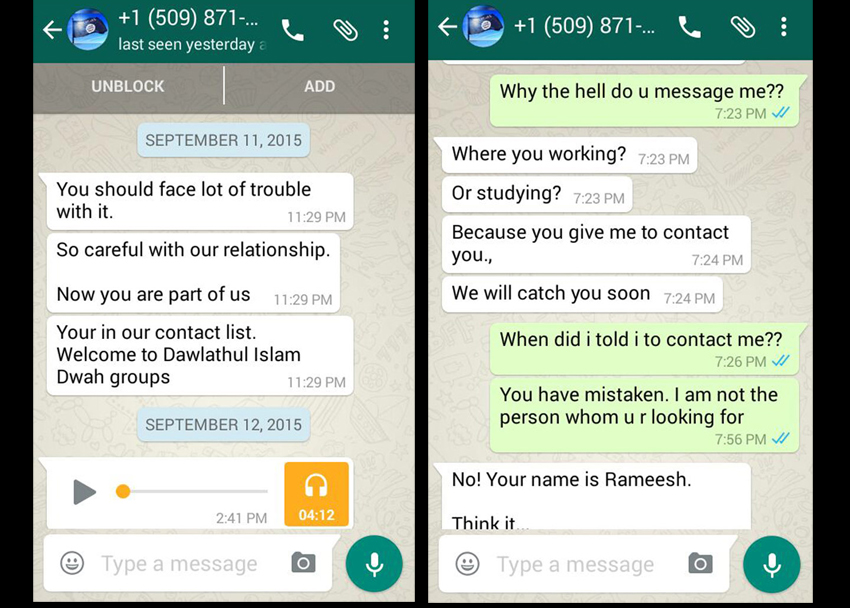 You can stop receiving messages on Whatsapp on WhatsApp groups by turning off your data or WIFI. This will stop messages from coming in, meaning that you won’t have to exit the group chat.
You can stop receiving messages on Whatsapp on WhatsApp groups by turning off your data or WIFI. This will stop messages from coming in, meaning that you won’t have to exit the group chat.
If you’re worried that the group chat will be notified that you left, there are ways to leave a WhatsApp group chat without anyone knowing.
How to Stop Receiving Messages on Whatsapp Group Without Exiting
There are multiple direct reasons why someone would want to stop receiving messages from their contacts.
Some of those possible reasons could be you want to go incognito from your friends and family for a while, you’re super busy and don’t have time to chat, or you don’t want to communicate with a specific person.
However, there are a few methods to consider if you want to stop receiving the messages without exiting your WhatsApp. Let’s check out those methods now!
1. Turn Off WIFI or Data For WhatsApp Specifically In Settings
Your internet connection is the sole source of energy that keeps your devices functioning correctly and keeps a steady flow with your app on your devices.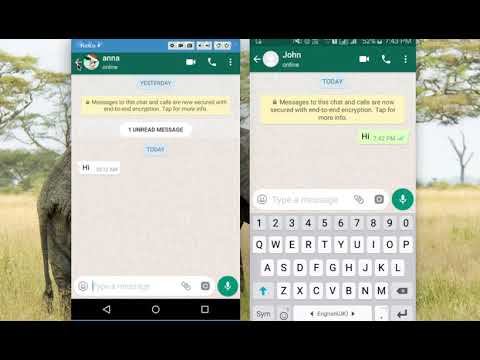
The fantastic thing about your internet connection on your device is that you can manipulate the settings where certain apps can have Wi-Fi or Data connection when in use. It seems pretty cool, right?
Well, you can limit the Wi-Fi or Data connection for your WhatsApp to prevent notifications from coming in.
This option can be something to consider if you are looking for an alternative that will give you the immediate assurance that your notifications are disabled. This alternative a quick and straightforward to follow.
Let’s check out how to turn off your Wi-Fi or Data for WhatsApp on your Android or iOS device.
To turn off the Wi-Fi for WhatsApp on your iOS device, you must:
1. First, open your settings menu. Once your settings are open, scroll down to the very bottom of the page until you see the WhatsApp application. When you see WhatsApp, tap on it to open its settings.
2. On the settings page for WhatsApp, locate the local network toggle and mobile data toggle.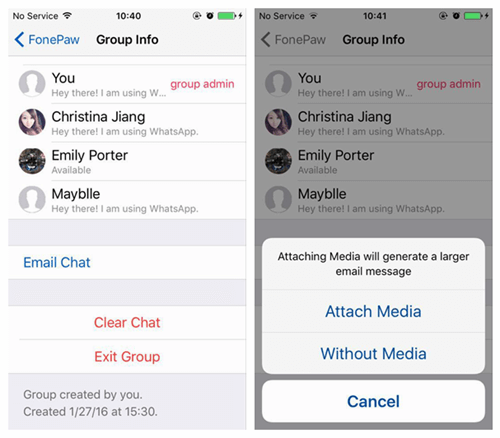
The local network is for your Wi-Fi connection, and the mobile data is for the data connection for your cellular device. Switch both of the toggles off to turn off your data and Wi-Fi connection.
3. If that does not work the first time around, go back to your settings menu and click on General. From General, tap on iPhone storage.
4. After tapping on storage, a screen will appear showing the applications that are installed on your device. Locate the WhatsApp application and select the offload app button.
To turn off your Wi-Fi and data for Android, you must:
1. Navigate to your phone settings under General Settings on your Android device. After general settings are open, tap on apps.
2. Next, open your list of applications on your device. Finally, select the WhatsApp application and click on force stop. This automatically closes the application without blocking any messages or deleting the app.
2. Mute Messages
Muting your messages from your WhatsApp on your device is a very handy alternative.
To mute your messages on WhatsApp, you must do the following:
1. With your WhatsApp application open, go to your chats list.
2. From there, navigate over to the group of chats and click on the menu.
3. From there, tap on mute notifications. When you mute the notifications for your WhatsApp, you have the option to select the length of time you wish to have the notifications muted for.
4. So, select the length of time you want the notifications to remain on mute. Finally, click on mute notifications.
5. If you have group chats that you want to put on mute, open the chat, Click on the menu option, then tap on mute notifications. From there, you can choose the time frame you want the notifications to remain on mute. Lastly, click on mute notifications.
You can follow these steps for both Android and iOS devices.
When you mute your contact or messages on WhatsApp, you will not be notified of any messages or notifications from those contacts.
The messages may still appear in the chat thread.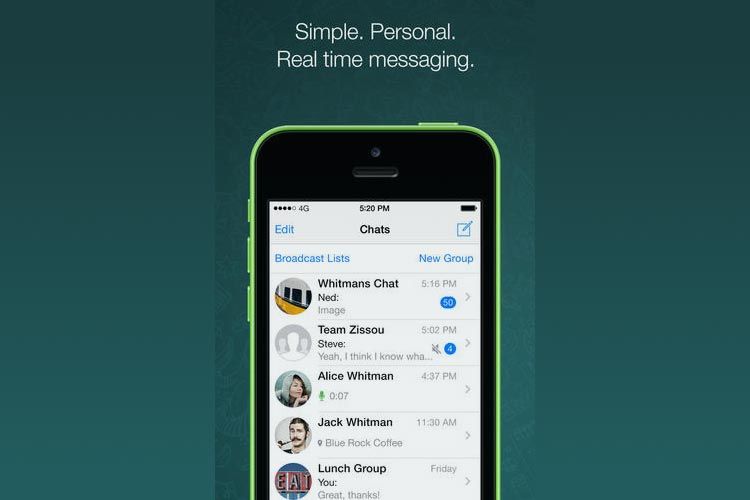 This will be convenient for you to reach out to that contact when you have a chance.
This will be convenient for you to reach out to that contact when you have a chance.
Although the notification of the message will still be in the thread, you will not receive an audible notification from that contact.
This can be resourceful if you don’t want to exit completely out of the application.
3. Delete Everyone In The Groups Number
One way to pause your notifications on WhatsApp without exiting the app is simply by deleting the number. Not saying that you would have to delete the contact from your phone, but deleting the contact from the WhatsApp application.
To delete a contact on WhatsApp, first, you must open the WhatsApp application and go to your chat thread. Tap on the new chat tab. You can then select or search for the person you want to delete from your contact.
When the contact appears, select their name at the top of the screen. For the final steps, select more options, then tap on view and address book, have more options again, and finally tap on delete to delete the contact.
If we still need assistance deleting a contact from your WhatsApp, you can contact the WhatsApp help center for further inquiry.
4. Turn Off Notifications For the App
You can also consider turning off your WhatsApp notifications or device. This can be done on an Android or iPhone iOS device.
1. First, you must open the WhatsApp application and navigate to your settings. From there, tap on the notifications and then tap on none in the notification menu for your messages.
This is how you can switch off the notifications for WhatsApp through the app settings.
1. To turn off the notifications through your Android device settings, open your Settings app and scroll down to apps and notifications.
2. From there, locate the WhatsApp application in your app menu. You may have to tap “See All” for all your applications to appear on the screen if applicable.
3. Once you have located the WhatsApp application, tap on it to open its properties. Tap on the notifications section and toggle off all notifications for WhatsApp.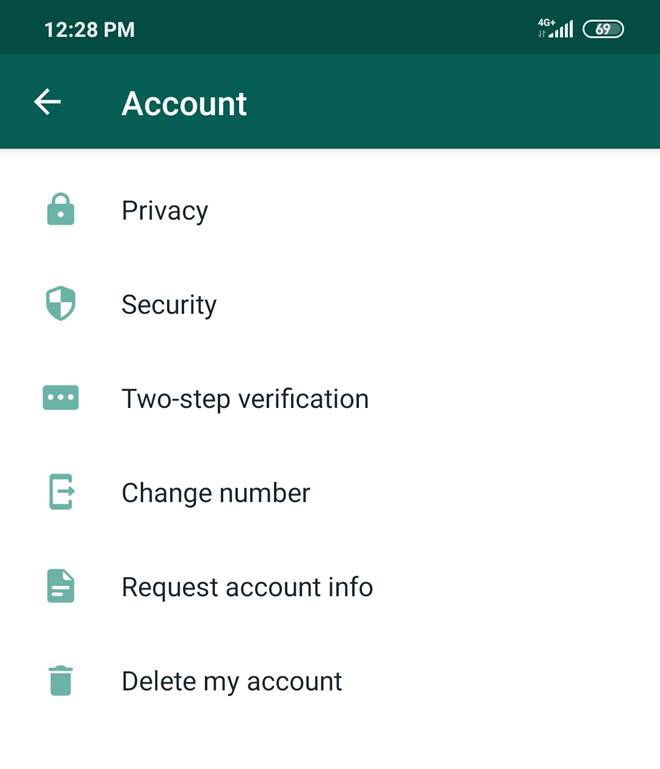
For iOS consumers, open your iPhone settings and select notifications. On that screen, locate the WhatsApp application and tap on it to open it.
You will see a notification button that allows your notifications to be turned off or on.
This toggle is operable for incoming messages from your WhatsApp application. You will turn the toggle off to stop all notifications.
5. Force Stop the App
You can also force stop or close the WhatsApp application on your device to stop all messages without exiting the app. This is quick and easy as it was turning off your notifications for WhatsApp.
To force close or stop the app, you must perform this action through your phone settings.
For all of my Android users, to force stop on the app, you must follow these steps:
1. Open your Settings app on your device.
2. From here, scroll down until you see apps and notifications.
3. Next, open the apps and notifications section.
4. On the next screen, please scroll down until you see the WhatsApp application.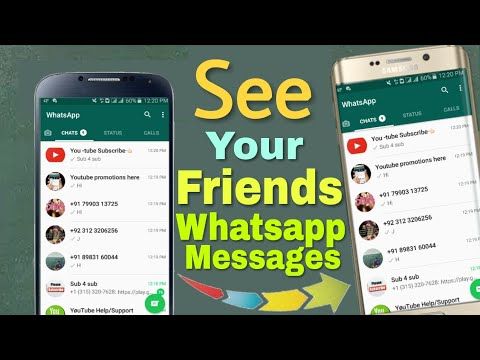
5. If you don’t see WhatsApp, you may have to tap on “See All” in order for all of your applications to appear on your screen.
6. Once you have located the WhatsApp application, tap on it to open its properties. Once the properties are visible, you will see a few buttons available.
7. One of the buttons that you would be looking for is the force close or force stop option.
8. If you see this button available, tap on it to force close the app. Doing this will prevent all messages incoming from your WhatsApp since the app is not running in the background.
For all of my iOS / iPhone users, to force close or force quit the WhatsApp application, you must follow these steps:
1. You can force close the application using your home button by quickly double clicking your home button to open all of your apps.
2. Next, swipe right or to the left to locate WhatsApp since this is the application you want to close.
3. Finally, after locating WhatsApp, drag the app up to the force quit section at the top of your screen.
After forcing close or Force quitting WhatsApp, this should prevent all incoming messages and notifications from WhatsApp since the app will no longer be running in the background on your device. This will save you a lot of time without having to exit completely out of the app.
6. Put on Your Status That No One Should Message You
The next alternative is a quick method for you to notify all of your contacts and users who may come across you on WhatsApp.
That method is to change your status. Your status on WhatsApp is a public notification available for all of your contacts to see.
And you can make your status as creative as you wish. While you are being creative with your status, you may want to notify your contacts that no one should message you until you are available to receive and respond to messages.
This will cut down a lot of time and explanation. And since your status will be available for all of your WhatsApp contacts, if you get a message anyway from one of your contacts, that may be an intentional act.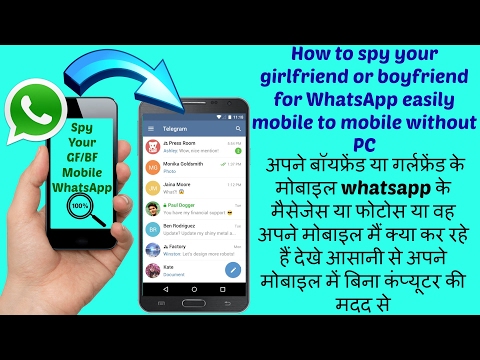
Meaning they saw the status and didn’t bother to adhere to the message. So, if that happens to you, you may want to consider that person for the block list in the future.
Moreover, to change your status on WhatsApp, you can follow these steps:
Open your WhatsApp and navigate to the status section. From here, tap on the status section to compose a written update. You are free to use emojis, and GIFs, change your fonts or change your background.
And you can even take a photo for your status section as well. So, have fun with creating a new status. After creating the status, tap on the send button to post the status update.
With this method, you’re basically sending a mass message to all of your contacts to notify them not to send you any messages until you are available to receive and respond to them. This is will save you time from having to exit out of the app.
7. Put Your Phone in Battery Saver
When you put your phone and battery saver mode, doing this puts a silence on all notifications for all of your applications on your device. As you can see, there are many ways that battery save mode can be useful.
As you can see, there are many ways that battery save mode can be useful.
If you are an iOS / iPhone consumer, to switch your device to battery saver mode, you must:
1. Open your settings and navigate to your control center.
2. Please tap on the customized controls section and then select the low power mode option and add it to your control center.
3. Once the low power mode is activated, your device will last for a long period of time before it is time to charge the device.
For Android consumers, to switch your device to battery saver mode, you must:
1. Pull down the notifications menu by dragging your finger from the top of your screen and sliding your finger downward.
2. From here, you will see a battery icon in the menu of buttons in your notification menu.
3. Tap on it to toggle the battery saver mode on.
4. Once you do this, your screen will immediately start to dim, and you will get a notification stating that your battery saver mode is active and is on.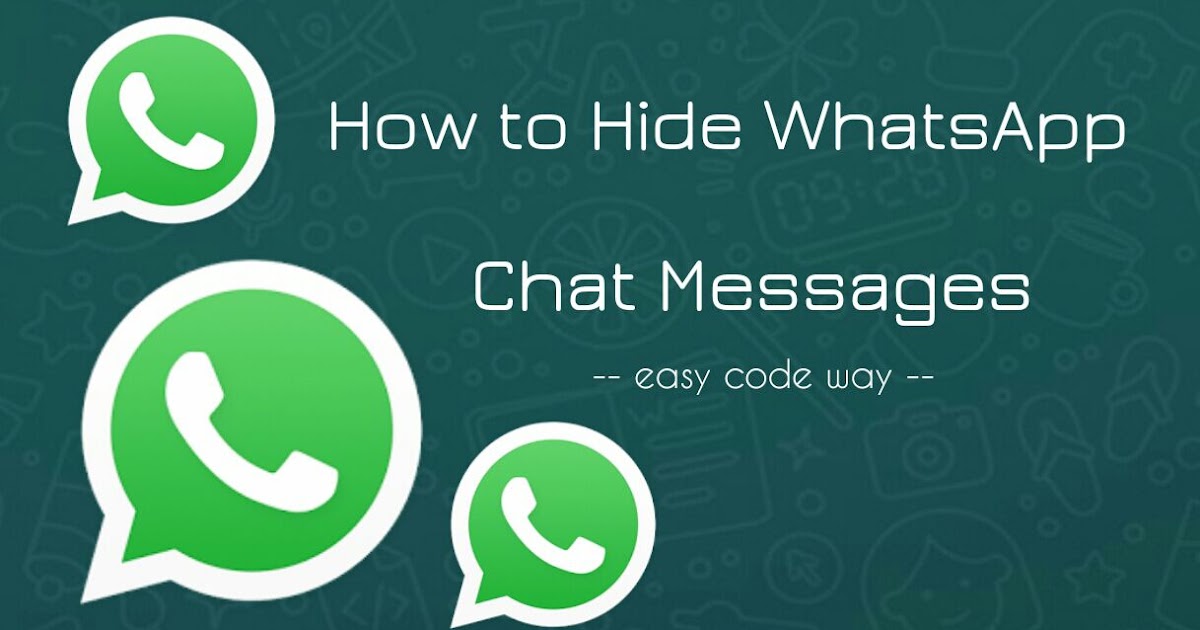
5. Once the battery saver is on, all notifications for all of your applications, including WhatsApp, will be silenced.
As it was stated earlier, there are many ways that battery saver can be useful. And in cases such as this one, where you want to stop your notifications without having to exit the app, it is a nifty little trick that can come in handy.
8. Delete the App
The last and final option to stop notifications without exiting WhatsApp is to delete the app from your device.
This will be considered a latter option in case you have an issue following through with the previous alternatives listed in this article.
To delete the app on your Android, you can proceed with the following steps:
If you are using an Android device, most likely, that device will have to Google Play Store.
1. To uninstall the WhatsApp application, you will open the Google Play Store and locate the WhatsApp application under your installed applications.
2. Next to WhatsApp, you will see the option to uninstall it. Tap the Uninstall button and allow the application to clear successfully from your device.
Next to WhatsApp, you will see the option to uninstall it. Tap the Uninstall button and allow the application to clear successfully from your device.
1. To uninstall the application from your device settings, you will go to your settings on your
2. Android device and locate your apps section; once the apps section is open, scroll down until you see WhatsApp.
3. Tap on the WhatsApp application in your settings. Once the settings for WhatsApp are open, you will see the option to uninstall. You will tap uninstall from there.
1. If you are using an iOS/iPhone and want to uninstall the app without going to the App Store, you will press and hold the WhatsApp application until it starts to wiggle.
2. From there, options will appear, and one of those options would be to uninstall the app. You will tap uninstall.
Once the application is uninstalled, you will no longer be able to receive notifications from WhatsApp.
Conclusion
Having WhatsApp as a secondary form of messaging is an awesome resource to use. But what if you are not available to answer any messages from your contacts, and you want to stop the notifications without exiting out of the app altogether?
But what if you are not available to answer any messages from your contacts, and you want to stop the notifications without exiting out of the app altogether?
Well, you have many alternatives to turn to if you are looking to stop your notifications from coming in. And with these alternatives, you wouldn’t have to worry about your phone buzzing off the hinges and causing a headache.
You have the option to turn off your Wi-Fi or data connection or WhatsApp, mute your messages, delete their number from the app, turn off notifications for the app, and force stop the application to stop the app from running.
Other alternatives consist of putting your phone in battery saver mode, creating a status on your WhatsApp for everyone to know not to message you, or simply deleting WhatsApp from your device.
Whichever method you decide to proceed with, these are practical steps to use without completely exiting out of WhatsApp.
Following through with this information is quick, fast, and easy to flow with.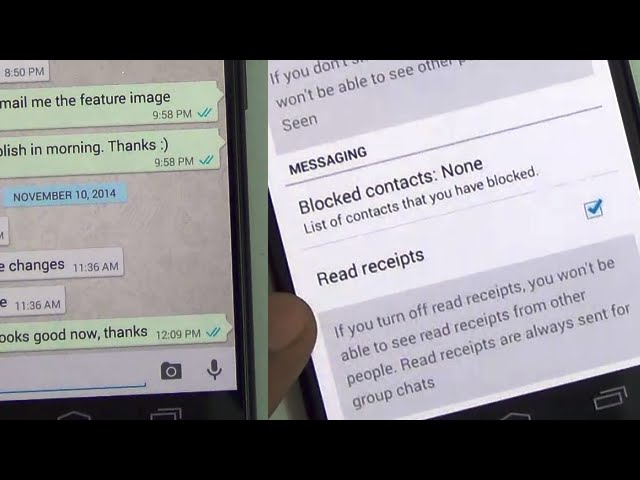 Trust me, using these methods are great ways to stay logged in without losing track of your conversations.
Trust me, using these methods are great ways to stay logged in without losing track of your conversations.
Explain how to stop receiving messages from a WhatsApp group without leaving it.
to Mohamed Ahmed
Explain how to stop receiving messages from a WhatsApp group.
WhatsApp group messaging feature WhatsApp It's a fun way for friends, family and colleagues from all walks of life to communicate, share photos and videos and stay connected. However, this constant open communication can sometimes be inconvenient. Perhaps you are working, busy at the office, trying to focus on reading, or thinking about your plans for the future when someone in the group sends a silly message or video and all your focus is disrupted. This is from some Tricks of WhatsApp
The problem is much more serious. Some members of the group keep sending unwanted messages, but you don't want to leave the group. It may seem rude to us to part with friends, but we are tired of receiving messages. Our tips in the section below will help you deal with this situation.
Our tips in the section below will help you deal with this situation.
You will not worry about leaving the group and will not receive any notifications from the group. In this case, we have several solutions for you.
How to stop receiving messages from a WhatsApp group without leaving
1. Press and hold the group icon.
- Open WhatsApp on your phone.
- Find the group you don't want to receive messages from.
- Press and hold this combination until a pop-up window appears at the top of the screen.
- Select Disable Notification from the three options at the top.
- After selecting the mute notification, you will get three options to mute for 8 hours, XNUMX a week, or always. Decide which one suits you.
- After selecting the time period, press OK.
- You will now see a mute notification icon directly on the group icon, indicating that you have muted that group's notification.
You will no longer receive any notifications or messages from this group until you specify a time period for this group. This way you won't leave the group, nor will you receive messages from that group.
This way you won't leave the group, nor will you receive messages from that group.
2 three points
- Tap to open the WhatsApp app on your phone.
- Find the group you don't want to receive messages on Whatsapp.
- Now open the group for which you want to stop receiving messages.
- You will see three horizontal dots on the top right.
- Click on these dots and you will see an option to turn off the warning under the search option.
- Click on the mute notification, select the time period for which the group will be muted and click OK, now you will not receive any notifications or messages from this group.
This way you won't leave the group and you won't receive messages from this group either.
3. Tap the mute notification for the group.
- Click to open the WhatsApp app on your phone.
- Open the group you want to stop receiving messages from.
- Click the group name or the name bar on the top screen.
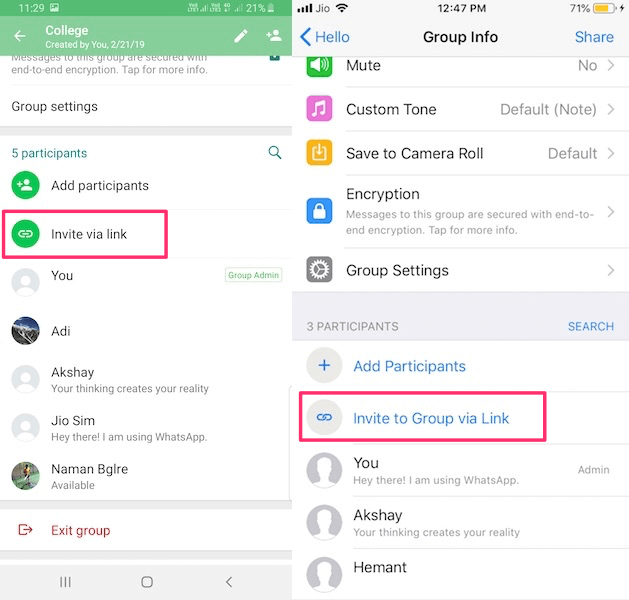
- Now click to enable the mute button to stop receiving messages or notifications from the group.
- Select the time period for which you want to stop the message and click OK.
You will no longer receive any messages from this group or notifications to help you stay in the group, but you will not receive messages from this group.
If you don't want to keep this group on your chat list, you can do so as well. Just hold the group icon for a long time. You will see a pop-up window at the top of the screen in the list of chats, select Archive chat in the form of a square with an arrow. Now you won't be able to see the muted group in the chat list.
last words:
We hope the above suggestion and step will help you solve the problem of stopping receiving messages from a WhatsApp group without leaving that particular group.
Mekano Tech » social media » Explain how to stop receiving messages from a WhatsApp group without leaving it.
Explain how to stop receiving messages from a WhatsApp group without leaving it.
to Mohamed Ahmed
Explain how to stop receiving messages from a WhatsApp group.
WhatsApp Group Messaging Feature WhatsApp It's a fun way for friends, family and colleagues from all walks of life to communicate, share photos and videos, and stay connected. However, this constant open communication can sometimes be inconvenient. Perhaps you are working, busy at the office, trying to focus on reading, or thinking about your plans for the future when someone in the group sends a silly message or video and all your focus is disrupted. This is from some Tricks of WhatsApp
The problem is much more serious. Some members of the group keep sending unwanted messages, but you don't want to leave the group. It may seem rude to us to part with friends, but we are tired of receiving messages. Our tips in the section below will help you deal with this situation.
You will not worry about leaving the group and will not receive any notifications from the group.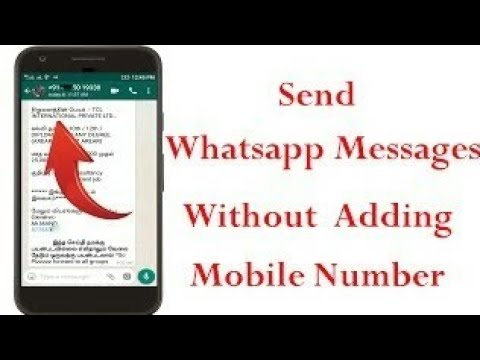 In this case, we have several solutions for you.
In this case, we have several solutions for you.
How to stop receiving messages from a WhatsApp group without leaving
1. Press and hold the group icon.
- Open WhatsApp on your phone.
- Find the group you don't want to receive messages from.
- Press and hold this combination until a pop-up window appears at the top of the screen.
- Select Disable Notification from the three options at the top.
- After selecting the mute notification, you will get three options to mute for 8 hours, XNUMX a week, or always. Decide which one suits you.
- After selecting the time period, press OK.
- You will now see a mute notification icon directly on the group icon, indicating that you have muted that group's notification.
You will no longer receive any notifications or messages from this group until you specify a time period for this group. This way you won't leave the group, nor will you receive messages from that group.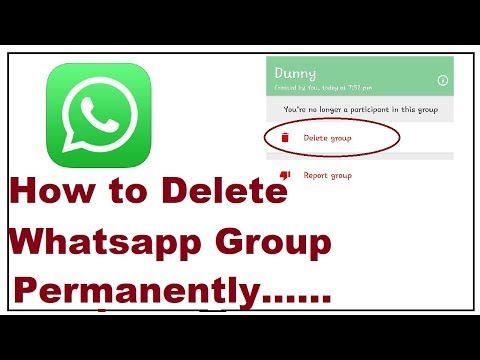
2 three points
- Tap to open the WhatsApp app on your phone.
- Find the group you don't want to receive messages on Whatsapp.
- Now open the group for which you want to stop receiving messages.
- You will see three horizontal dots on the top right.
- Click on these dots and you will see an option to turn off the warning under the search option.
- Click on the mute notification, select the time period for which the group will be muted and click OK, now you will not receive any notifications or messages from this group.
This way you won't leave the group and you won't receive messages from this group either.
3. Tap the mute notification for the group.
- Click to open the WhatsApp app on your phone.
- Open the group you want to stop receiving messages from.
- Click the group name or the name bar on the top screen.
- Now click to enable the mute button to stop receiving messages or notifications from the group.