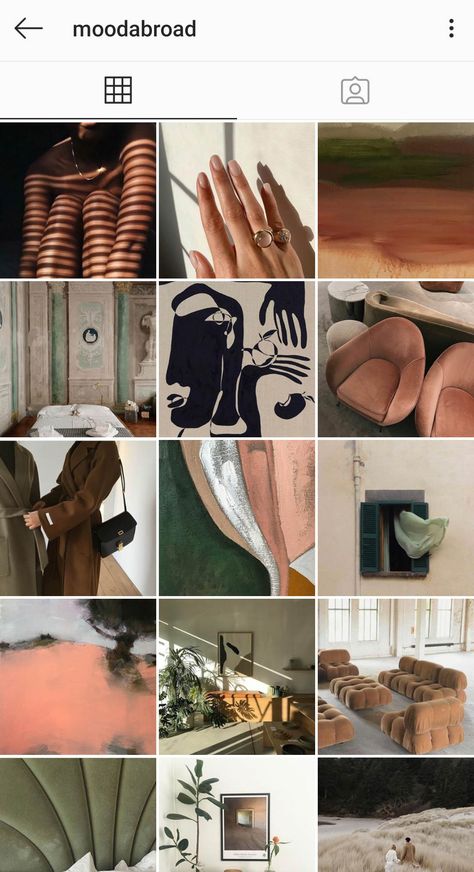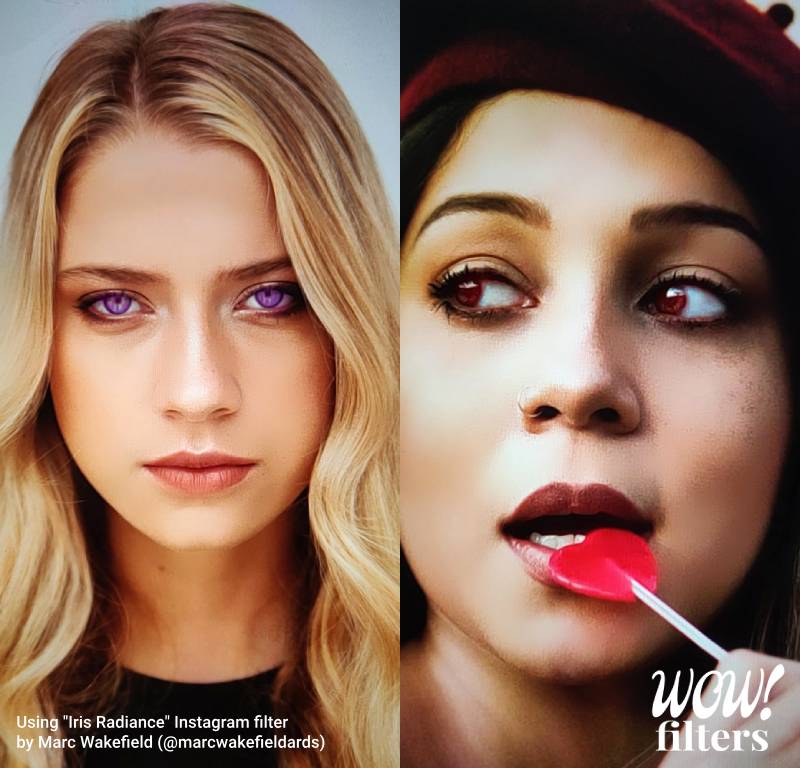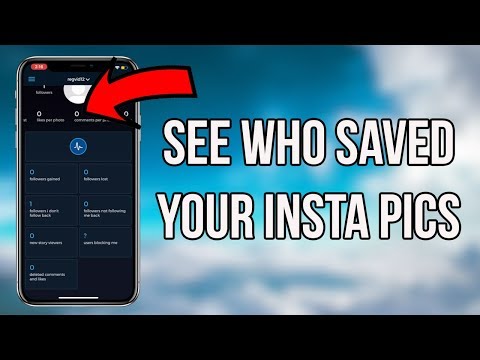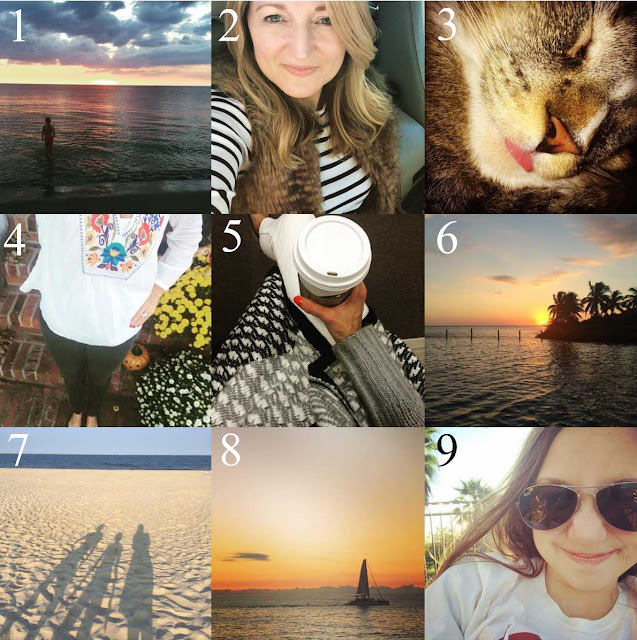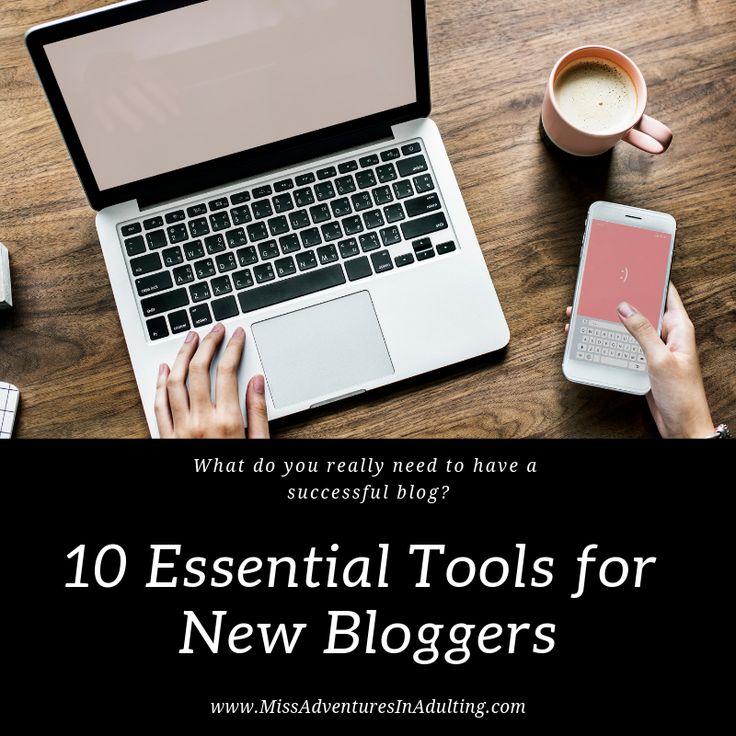How to put background music in instagram
How to add music to Instagram video posts, Stories, and Reels
It’s not enough these days to just post a photo on Instagram and call it a day. But with so many creative editing features — both within the app and through third-party tools — the only way to stand out from the masses is to give your content a little pizzazz. And one of the best ways to do that is by adding music. Read on to find out how to add music to an Instagram video, with and without apps.
Where to get music for Instagram videos
Before we dive into where to find cool music and background beats for your Instagram posts and Stories, it’s important to note that Instagram will ban any videos that are posted with non-licensed music.
If you’re posting a video to your Instagram Stories, you can use Instagram’s in-app music library, which we’ll dive into later, but if you’re posting a video to your feed, you’ll have to double-check where its music comes from. You should also always credit the artist when using their work.
Below, we’ve listed a few options for getting music that’s legal to use and won’t land you in Instagram jail.
How to delete duplicate photos on your iPhone
Your iTunes Library
It might surprise you to learn that the best place to find music to add to your Instagram videos is your iTunes library. After all, you can purchase and download any song you like and easily add it to your video using an app like VideoSound. Once you’ve downloaded the song of your choice, you can use an Instagram video editor app to overlay it on top of the video you’re posting.
Purchasing an audio track on iTunes, however, doesn’t guarantee that your music video won’t be banned by Instagram; just because you’ve bought an audio track through iTunes doesn’t mean you have the license to use it in a video. According to Instagram’s guidelines, “the greater the number of full-length recorded tracks in a video, the more likely it may be limited.” Therefore, shorter music clips are recommended versus longer tracks.
Audio Jungle
If you don’t want to go through your iTunes Library — and would prefer a cheaper way to find some good tunes — check out AudioJungle. It has a wide selection of royalty-free music that you can easily download starting at just $1 a track.
Incompetech
Another good website for finding royalty-free music is Incompetech, which allows you to browse genres like mystery, electronic, and modern cinematic, to find the perfect background song for your Instagram video. And while there are tracks available for purchase, many songs on the site are available for free.
How to add music to an Instagram post
Unlike Stories, there is no in-app music feature currently available for Instagram posts. So if you want to add a cool track to your new video, you’ll need to use a third-party app prior to publishing.
How to add music to a video post with Tempo
Tempo is a free video editing app with cool filters and transitions effects, plus a music library full of free, licensed music you can add to your videos.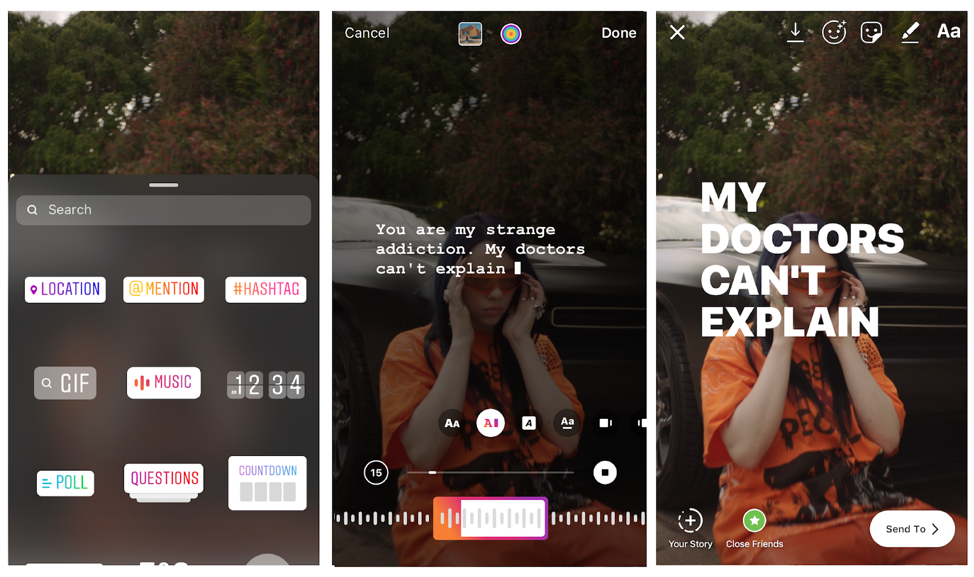 Here’s how to use Tempo to add a track to your Instagram video post:
Here’s how to use Tempo to add a track to your Instagram video post:
- Open the Tempo app.
- Press the video button on the top-right corner of the screen.
- Tap the video button at the top-left of the screen.
- Select the clips you wish to use.
- Tap the orange check mark.
- Press the music button at the bottom of the screen.
- Open the music library.
- Navigate to the song you wish to use.
- Tap Use.
- Select the audio underneath to trim or edit it. (You’ll need to make sure your video is less than 60 seconds long to post to your Instagram feed.)
- Press Save and select your export size.
- Press the Instagram button to share to Instagram.
- Select Open.
- Select Post.
- Publish your Instagram post.
Tempo is free to download and use for a three-day trial, but after that, you have to sign up for a paid subscription to access its features.
How to add music to an Instagram post using Add Background Music To Video
Another app that allows you to add background music to your Instagram videos is a highly useful tool with a self-explanatory name: Add Background Music To Video. While this app doesn’t have a massive library of songs for you to choose from, it is free to use and is compatible with iTunes or any other library of MP3 files you have downloaded.
While this app doesn’t have a massive library of songs for you to choose from, it is free to use and is compatible with iTunes or any other library of MP3 files you have downloaded.
Here’s how to use it:
- Open Add Background Music To Video.
- Press Start.
- Select the video or videos you want to use.
- Press Next at the top-right corner.
- Give your video a project name and select the Square aspect ratio.
- Tap Create at the top-right of the screen.
- Press Music at the bottom of the screen.
- Choose one of the free tracks or import your music.
- Add any other edits to your video, including trimming it down to under 60 seconds.
- Press the share button at the top-right of the screen.
- Select your resolution and press Save.
- Open Instagram.
- Tap the + icon at the bottom-center of the screen.
- Select Post.
- Choose your video and publish it as you normally would.
How to post a music video on Instagram using TikTok
Another way you can add some music to your Instagram feed is by sharing a music video you’ve created on TikTok.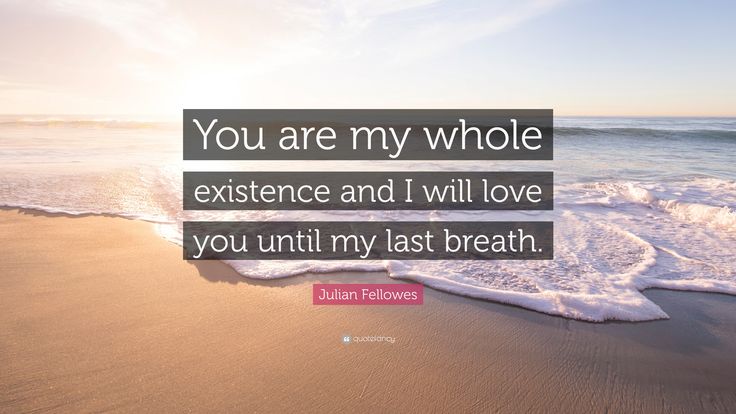
If you’re not already familiar with this app, TikTok is a video sharing platform originally designed for sharing lip-sync videos. It’s free to download and use, and it has a massive library of licensed sounds and songs you can add to your videos. The app allows you to record a full video in a single take or in bite-sized snippets. Plus, you have the option to upload an existing video from your Camera Roll.
Here’s how to create a TikTok video and share it on Instagram:
- Open the TikTok app.
- Tap the + icon at the bottom of the screen.
- Press the Sounds button at the top-center of the screen.
- Navigate and search for the song you want to use.
- Select the song and press the red check mark that appears to add it to your video.
- Press the record button to record your video.
- Tap the check mark when you’ve finished recording.
- Add any effects, texts, or filters and press Next at the bottom-right of the screen.

- Fill out your caption and press Post at the bottom-right of the screen.
- Go to your newly published TikTok video and press Share.
- Select the Instagram icon.
- Press Feed.
- Publish your Instagram post as you normally would.
How to post a music video on Instagram Stories
Adding music to your Stories is a lot simpler than it is to add music to a post, thanks to Instagram’s in-app music feature. With the Stories music feature, you can browse thousands of popular commercially licensed songs to accompany your video.
How to add music to a video Story on Instagram
Here’s how to add music to your video on Stories with the Instagram music sticker:
- Open the Instagram app.
- Tap the + icon at the bottom of the screen.
- Select Story.
- Either shoot a new video with the Stories Camera or swipe up to upload a video from your Camera Roll.
- Press the sticker button at the top of the screen.

- Select the music sticker.
- Navigate to the song you wish to use and select it to add it to your video.
- Press the different text options at the bottom of the screen to choose how you want your music to be displayed.
- Tap Done at the top-right of the screen.
- Choose Your Story at the bottom-left of the screen to publish your video to your Stories.
Why can’t I find the music sticker on Instagram Story?
If you can’t find the music sticker, that means the option is not available in your country as of yet. You won’t be able to add a music sticker to your own Story or to play music on somebody else’s Story. What you can do to access that feature is to use a VPN app like ClearVPN. ClearVPN has a shortcut specifically for unlocking the Instagram music feature, so you just hit that and go back to posting your Story.
How to put music on an Instagram video using Add Background Music To Video
The app Add Background Music To Video can also be used to add music to Stories. If you don’t want to use the music sticker, just follow these instructions to create a video with music for your Stories:
If you don’t want to use the music sticker, just follow these instructions to create a video with music for your Stories:
- Open Add Background Music To Video.
- Press Start.
- Select the video or videos you want to use.
- Press Next at the top-right corner.
- Give your video a project name and select the Square aspect ratio.
- Press Create at the top-right of the screen.
- Press Music at the bottom of the screen.
- Choose from one of the free tracks or import your music.
- Add any other edits to your video, including trimming it down to under 60 seconds.
- Press the share button at the top-right of the screen.
- Select your resolution and press Save.
- Open Instagram.
- Tap the + icon at the bottom-center of the screen.
- Select Story.
- Publish your Stories as you normally would.
How to post a music video to Stories using TikTok
You can also post your TikTok videos to your Instagram Stories. Here’s how to do that:
Here’s how to do that:
- Open the TikTok app.
- Tap the + icon at the bottom of the screen.
- Press the Sounds button at the top-center of the screen.
- Navigate and search for the song you want to use.
- Select it and press the red check mark that appears to add it to your video.
- Press the record button to record your video.
- Press the check mark when you’ve finished recording.
- Add any effects, texts, or filters and press Next at the bottom-right of the screen.
- Fill out your caption and press Post at the bottom-right of the screen.
- Go to your newly published TikTok video and press Share.
- Select the Instagram Stories icon.
- Press Your Story at the bottom-left of the screen to publish your video to your Stories.
How to add music to an Instagram Reel video
Reels are similar to TikTok videos in that many accounts use them for lip-syncing content. The same songs available to Stories are available to Reel videos.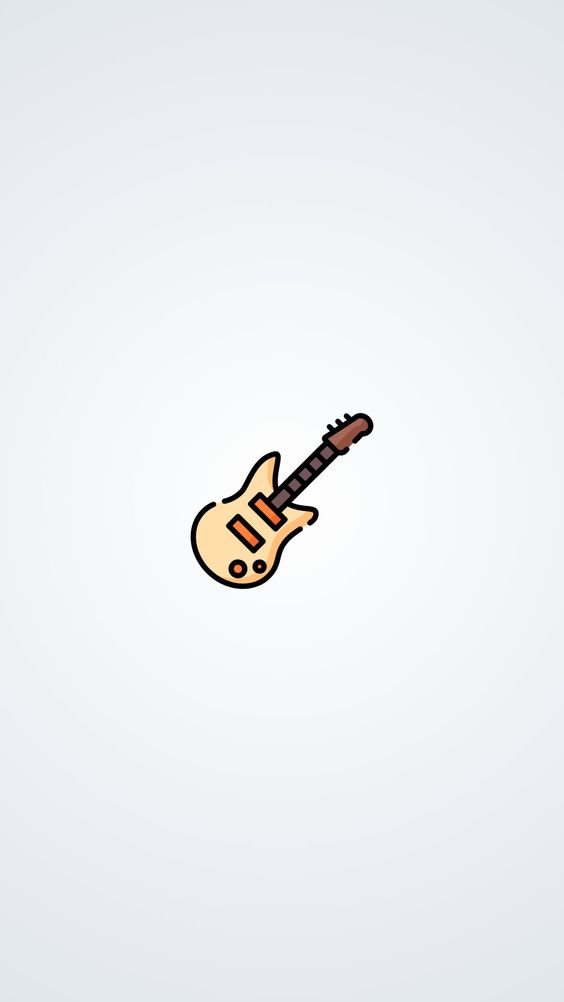 No matter how you choose to format your Reel video, adding music to it is very simple. Here’s how:
No matter how you choose to format your Reel video, adding music to it is very simple. Here’s how:
- Open your Instagram app.
- Tap the + icon at the bottom-center of the screen.
- Select Reels.
- Either record a new Reel video or swipe up to upload a video from your Camera Roll.
- Press Add at the top-right of the screen. Repeat this process to add as many clips as you want (up to 15 seconds).
- Press the music icon at the left-center of the screen.
- Navigate to the song you wish to use and tap it to add it to your video.
- Choose the part of the song you want to use for your video.
- Tap the white arrow at the bottom of the screen.
- Press Share To.
- Either select to post the Reel to your Feed or your Stories.
- Press Share.
For most Instagram content, you can add whatever kind of song you want to your video within the app. But if you’re looking to get creative with your audio, a third-party app works just as well. Either way, your video will get the extra dose of creativity it needs to stand out for your followers.
Either way, your video will get the extra dose of creativity it needs to stand out for your followers.
This was about:
- Audio
- Videography
Emily Blackwood
Writer and editor, driven by curiosity and black coffee.
How to Add Music to an Instagram Story
Instagram Stories are easy to make, but they can require a lot of thought if you want to make them truly entertaining. Thankfully, Instagram offers a number of tools to help make your stories as fun as possible.
Maybe you've got some great photos or videos and some cool filters and stickers to layer on top, but your story is still missing one important factor—music. Instagram offers a selection of tunes from its own library and your favorite music streaming services, like Spotify(Opens in a new window), SoundCloud(Opens in a new window), and Shazam. Here's everything you need to know about music and Instagram.
Add Music in Instagram
You can add music directly to your story using Instagram’s library. Tap the plus (+) icon at the top of the app, then scroll to Story on the bottom navigation bar. You can also long-press Your Story and tap Add to Your Story or swipe to the right to open your camera, then select Your Story after the photo or video is captured.
Tap the plus (+) icon at the top of the app, then scroll to Story on the bottom navigation bar. You can also long-press Your Story and tap Add to Your Story or swipe to the right to open your camera, then select Your Story after the photo or video is captured.
At the camera screen, snap your photo or video. You can also swipe up to see your photo library, then select what you want to add. Apply whatever filters or special effects you want. When you're ready to add a tune to your story, tap the Sticker icon and then tap the Music sticker.
At the Music screen, browse through the different sections and genres to find a tune. You can also use the search field at the top of the screen to search for particular music by song, artist, or album. Spot a song you like? Tap the Play button to hear a short clip.
When you're ready to make a selection, tap the song you want in your story.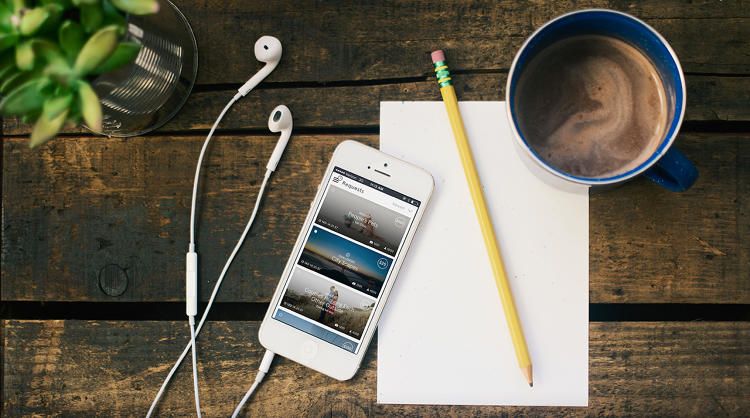 You will have the opportunity to scroll through the song and decide what sound clip (up to 15 seconds) will play over your story. Move the slider bar until you find the section you want added.
You will have the opportunity to scroll through the song and decide what sound clip (up to 15 seconds) will play over your story. Move the slider bar until you find the section you want added.
Some songs offer multiple images from which you can choose, so tap the music thumbnail to change the image. Some even offer lyrics that appear on the screen as the music plays. When you're happy with the image you've chosen, tap Done and the song is added to your story in the form of a sticker.
Once you've finalized your music selection, the song appears as a sticker in your story. You can choose where the sticker will be placed in your story by moving it around the screen with your finger. Change the size of the sticker by pinching or expanding two fingers. Use two fingers and twist to change the orientation of the sticker.
Don’t like the look of your sticker? Double-tap it to return to the previous screen, where you can change the appearance of the sticker. Tap Done to return to your story.
Tap Done to return to your story.
If you’ve recorded a video, you can do even more with your sticker before you post the story. Hold down on it and you’ll be able to pin the sticker to a specific person or object in the video. This means the sticker will move along with the object as it moves in the video.
When you're done tweaking the music, tap the Your Story icon to publish your story with music. Alternatively, if you want only specific people to see it, you can either tap Close Friends to send it to a custom group of people, or tap Send To and select which users should get it.
To view your story, tap the Your Story icon. Your story appears with the music automatically playing. Tapping the song label pauses the music and brings up a window at the bottom through which you can save the music or send it to another person on Instagram. Your followers can view your story and play the music in the same way.
Add Music From the Spotify App
You can add music to your Instagram story by grabbing it from the Spotify app. With a song playing in Spotify, tap the ellipsis icon and choose the Share option. Tap Instagram and you're taken to your Instagram story, where your selected song appears with its cover art. You can add text, stickers, and other effects to your story. Tap the Your Story icon to post the story with the song you selected.
Once your story has been posted, it will serve as a link back to Spotify. Tap the Your Story icon in Instagram to view it. Anyone who views your story can tap Play on Spotify, and then Open Spotify to launch the song in the app.
Add Music From the SoundCloud App
Share a song from the SoundCloud app to your Instagram story by selecting a song and choosing Share. Select Stories to import the song and its associated image into Instagram.
Once the story has been published, it will serve as a link back to the song on SoundCloud. View the story, tap Play on SoundCloud, then select Open SoundCloud to open the song in the app.
Add Music From the Shazam App
While Shazam is primarily used to analyze and identify songs you’re already listening to, you can also get the app to play music and send it to Instagram. Open the app and allow it to recognize a song that is currently playing.
Tap the song in Shazam, then tap More and Share. Tap the Instagram option to send the song and its artwork to the Instagram app. After the story has been published, you can travel back to the Shazam app through Instagram. To do this, open the story in Instagram and tap the Open Shazam button to play the song in the app.
Should you be concerned about Clubhouse?
Like What You're Reading?
Sign up for Tips & Tricks newsletter for expert advice to get the most out of your technology.
This newsletter may contain advertising, deals, or affiliate links. Subscribing to a newsletter indicates your consent to our Terms of Use and Privacy Policy. You may unsubscribe from the newsletters at any time.
Thanks for signing up!
Your subscription has been confirmed. Keep an eye on your inbox!
Sign up for other newsletters
Stories Sticker and Apps
Menu
Content
- 1 How to Add Music Sticker to Instagram
- 2 Instagram Stories Music: Problems and Solutions
- 3 Music Apps to Instagram Stories
- 4 How to Add Music to Instagram Stories
- 4 How to Add Music to Instagram Stories
Music video content on Instagram is a great way to stand out in the feed or even generate viewer empathy.
Instagram's feature to add music to stories was launched last summer and is available for iPhone and Android smartphones.
How to add a music sticker on Instagram
Adding a background music to your story is very easy thanks to the corresponding button.
- Once you've chosen a video or photo to upload, simply tap the sticker icon in the top right corner (the same one that allows you to add a GIF, hashtag, and emoji) just before posting the story.
- By clicking on a playlist, insert the song you like by entering its name in the search bar at the top or by selecting from playlists.
- Once the desired track is found, listen to it by clicking the preview and the play icon on the right. At this moment, in the story, at the bottom, a music track will appear, from which select the desired part.
- By default, the player plays the chorus of the track, but by scrolling left or right, you can select any part to add. It is also possible to select a duration from 5 to 15 seconds.
- Once a song is selected, it will be displayed as a sticker on the story. There will be written the name of the track, the name of the artist or the cover of the single, it can be compressed and moved.
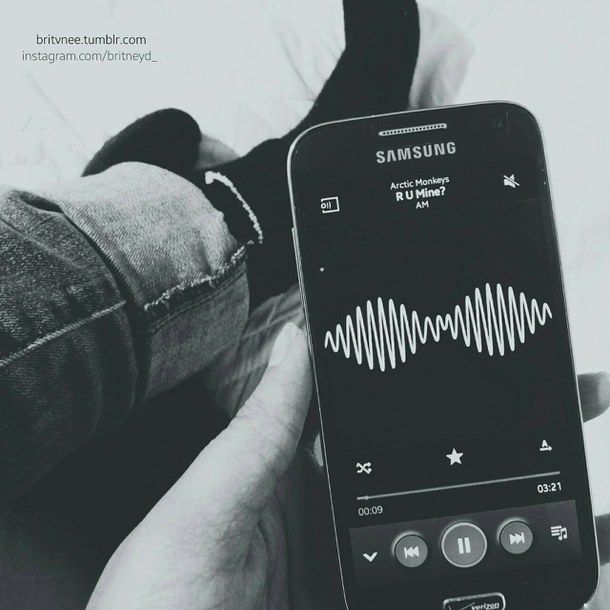
To insert music before recording a video, simply launch the "History" camera and scroll down to the "Music" entry, which is between "Text" and "Life".
Music Instagram Stories: Problems and Solutions
In the CIS countries and Russia, this feature is only available via VPN, it is freely available only in some countries in Europe and America. If you still saw this option in your Instagram stickers, the instructions below are for you.
Although this feature has been available for some time, there are still those who can't make music stories because they don't have the required sticker in the stories functionality.
The reason may be the version of the installed application. A music sticker has been released since version n. 51, so you should check which version you have installed on your phone and possibly update Instagram.
- If you still don't have the music sticker after the update, try deleting your Instagram cache.
 Go to the smartphone settings menu, to the application list, select Instagram and click "Clear data cache".
Go to the smartphone settings menu, to the application list, select Instagram and click "Clear data cache". - If you choose to embed a background song in your story, be aware that the entry cannot be saved and you will not be able to set it aside for publication at another time.
Another limitation of the feature is the absence of many tracks in the list offered by Instagram. And before uploading a story with a song, check if it can be used in the content. Therefore, we advise you to read how to find copyright-free music for Instagram.
In addition, you can make a cool video for your story or feed with Canva. Unique atmospheric videos, ready-made animations and free music for editing ➤ Canva service.
Music Stories Apps
There are a few tricks to get around obstacles and make music stories.
- Spotify app.
When you record a video to upload as a story, you can capture the sounds and voices coming from the device. When you open Instagram, the song playing from your smartphone is not interrupted. You can simply open the camera or scroll through the news feed while the track is running on Spotify or Google Music.
When you open Instagram, the song playing from your smartphone is not interrupted. You can simply open the camera or scroll through the news feed while the track is running on Spotify or Google Music.
When you want to use a song as a background for a story, you need to open the music player, launch it, open Instagram and start recording.
- InShot application.
This application has been helping all content makers for a long time. Once the app is installed, open the video you want to upload to Stories, click the Music icon in the toolbar, and select a track to add.
Once the song is selected, adjust the volume and mute the original video (useful if you want to remove voices and noises). It is also possible to add a disappearing effect (reducing the volume), resize the video, add stickers and captions.
- StoryBeat app.
One of the most popular editors among Instagrammers. In it, you can add the desired audio track from the proposed options, as well as enhance the video with various effects on Instagram.
- Viva Video application.
Convenient editor with little functionality. In addition to adding tracks from the internal library, there is a great option to add voice and lyrics.
How to add music to Instagram on iPhone
Music in Instagram Stories: alternative method (if you have an iPhone):
- Open your favorite music app and select the track you want.
- Queue the part of the song you want to play in the video using the timeline and press pause.
- Open Instagram and tap the top left camera icon to create a story.
- Open the Control Center by tapping from the bottom up, then swipe left to open Music Settings, then tap Play.
- Quickly close the control center and start posting on Instagram.
- Click the (+) icon to add the video to your story.
You have learned all the available ways to add music to Instagram stories. If we have not mentioned some option - write in the comments below and we will definitely add it to the article.
Share with friends:
Tweet
Share
Share
Send
Class
Adblock
Detector
How to place your music on Instagram ▷ ➡️ Creative Stop ▷ ➡️ as background music in Stories what are you doing
Instagram but you don't know how to do it? Your favorite singer has released a new single, would you like to post it on Instagram and wonder how to do it? Don't worry, I'm here to help you.If you are interested in how to put your music on instagram , you will be happy to know that in this tutorial of mine I will provide you with all the useful information about it and show you what procedures should be followed to add music to the history of a popular social networks of photos owned by Facebook.
However, if you are interested in learning more and if you are itching to get started, sit back, just take a few minutes of your free time and carefully read the instructions that I am about to give you in order to easily and quickly succeed in this intention. offers. I wish you good reading and, above all, have a good time!
offers. I wish you good reading and, above all, have a good time!
- How to put music on Instagram in stories
- Instagram music
- Music streaming services
- Screen recording
The only official tool for integrating a music piece into an Instagram story is a sticker. Music , which allows you to draw on a specific Songs database, is very large and therefore almost always enough to find the songs you are interested in.
However, if you are wondering how to put your music on instagram because you want to upload a song that is not in this database to your Stories , you will need to use third-party solutions such as music streaming services that support background playback.
Read on for more information - I will tell you more about this and other solutions in the next chapters of the guide.
Index
- 1 How to put music on Instagram in stories
- 1.1 Instagram music
- 1.2 Music streaming services
- 1.3 Screen recording
and together we'll see how to put music into
Instagram stories using glue Music and alternative third-party solutions.Instagram music
As already mentioned, background music can be added to Instagram stories by using the Music tag, which allows you to select a song from the database built into the application.
To use this, launch the Instagram that you have downloaded to your Android or iOS device and sign in to your account if necessary. Now click the camera icon located in the upper left corner to open the tool designed to create Instagram .
Then create a story by recording a video or taking a photo using the shutter button . After that, click the square emoticon icon located at the top, and in the menu that appears, click the item Music to open the track selection panel.
At this point, select a piece of music of your liking to select it and customize the song by selecting its segment and duration (range from 5 a 15 seconds ). Also, if desired, personalize the sticker aesthetically using button aa y el color palette icon .
When you are satisfied with the result, press the button final and publish the story by pressing the button Your story .
Music streaming services
Some of the most popular music streaming services such as Spotify offer the ability to listen to music tracks from their catalog even in the background, so even while recording history Instagram . You can then use this feature to put the song as a background in Instagram Stories if it's not available in the sticker directory. Music .
You can then use this feature to put the song as a background in Instagram Stories if it's not available in the sticker directory. Music .
To continue, launch the music streaming application available on your device and start playing using the key Games , the song you choose. After that, open the app Instagram , log into your account (if necessary) and press camera icon to open the story creation tool.
At this point, record a video while holding the button shutter button : The story will introduce the song playing in the background as background music. In this regard, I remind you that you can start playing music later, as you only need to press the button Games through notification menu Android or control center iOS (accessible by swiping from the upper right corner of the screen or in iPhone 8 and earlier versions from bottom to top).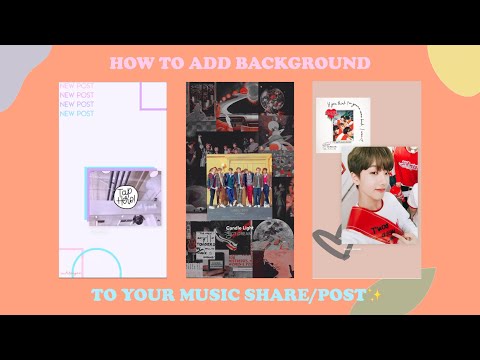
In both cases, when you have finished creating a story and want to publish it, click the button Your story .
Screen recording
As an alternative to the solutions listed so far put a piece of music on Instagram You can choose to record the screen using the built-in functionality Android o iOS . On Android, if the built-in feature is not available on your mobile phone, you can use third party apps like ADV screen recorder which I told you about in this tutorial.
However, if your Android smartphone comes with a question function, activate it by pressing the key combination Volume up + power off . Alternatively, you can record the screen by pressing the appropriate icon ( Recording Screen ) which you can find in Notification Center (displayed when you swipe down from the top of the screen).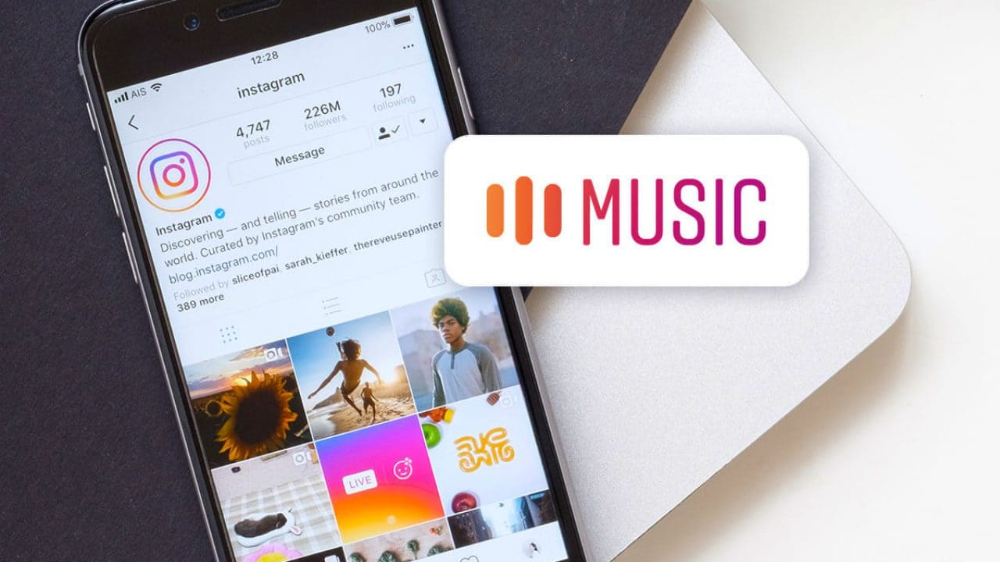
En iOS instead, screen recording was introduced starting with IOS 11 and later and can be activated via control center . This panel is visible when you swipe from the top right corner to the bottom (upper iPhone X and later) or from bottom to top ( iPhone 8 / 8 Plus and earlier).
At this point, in both cases, launch the application through which you want to record the song and play the song you are interested in. After that stop recording screen at Android press the button stop located at the top. In iOS instead, first press the red dot / slash which is at the top, and then press the stop button to confirm the operation. The movie will be automatically saved in the app. photo o tunnel on Android and app photo on iOS.