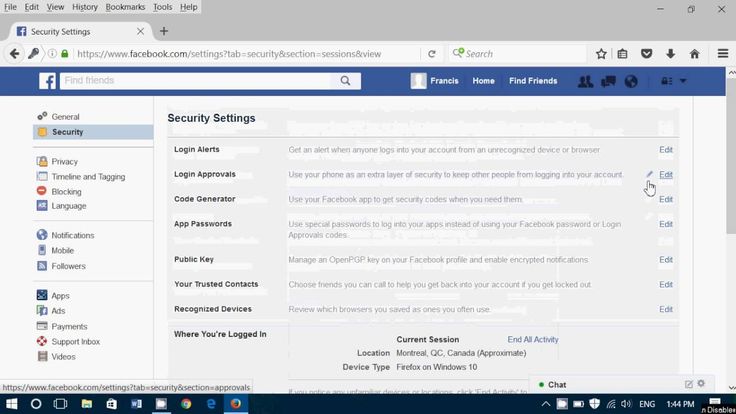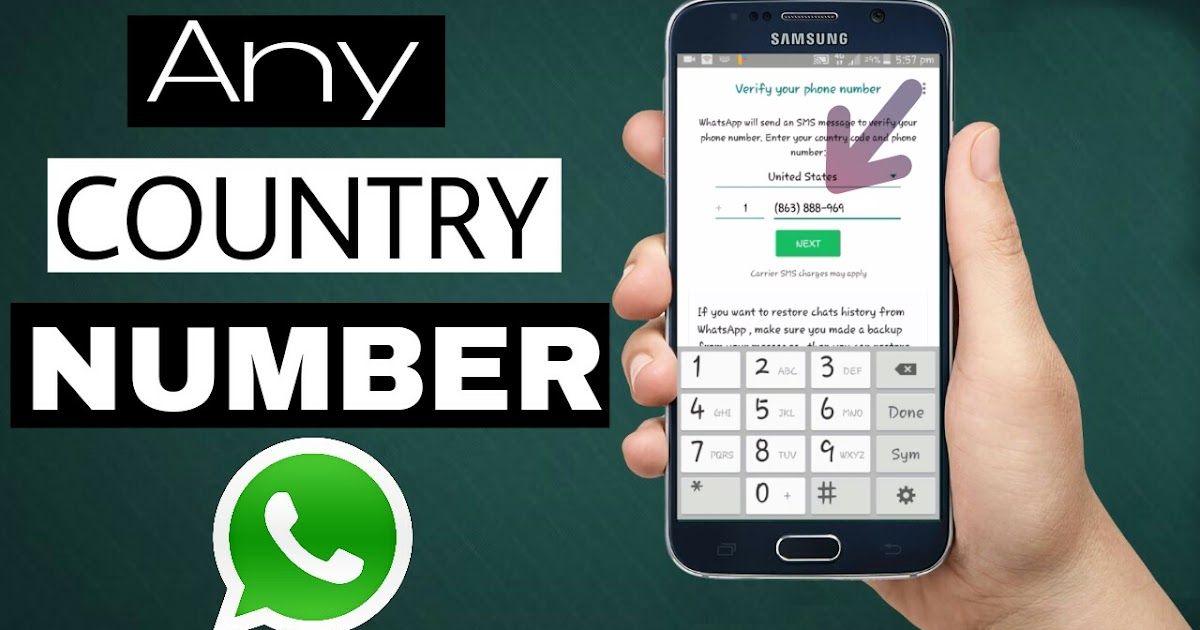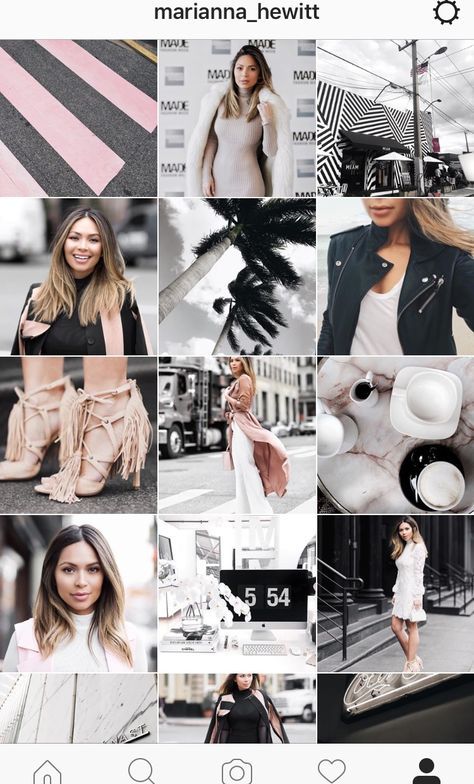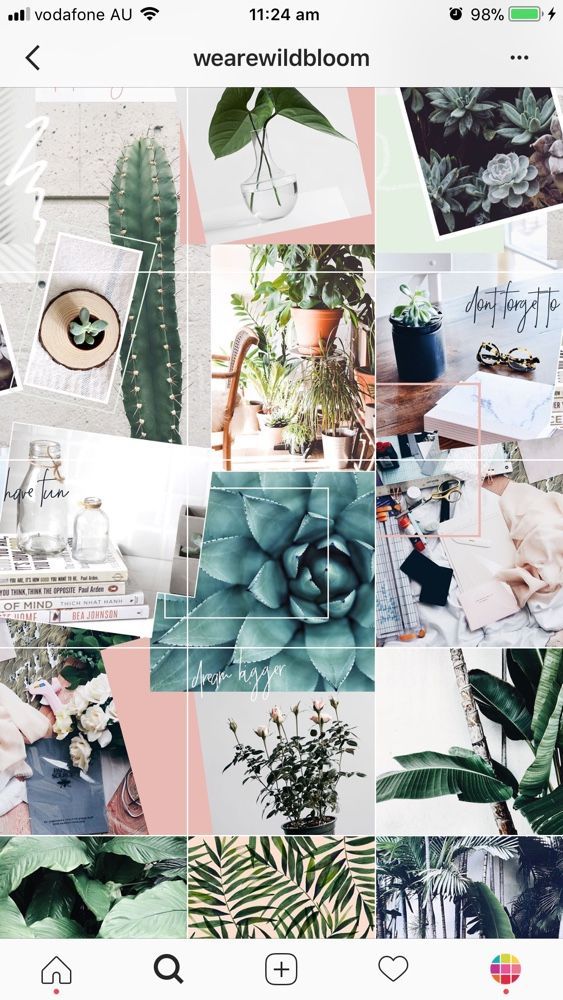How to solve whatsapp initializing problem
Whatsapp doesnt finish initializing. – PLENIUM AMERICA
plenium Uncategorized 1 Minute
Sometimes you keep getting the message “Initializing, please wait a moment” for hours. This can happen if you moved the sim from an Android phone to an Iphone and used whatsapp on the iphone for few days. Now after moving the sim back to the old android this Initializing message wont complete and whatsapp gets stuck. I contacted Whatsapp support and they asked to uninstall and reinstall whatsapp. After reinstalling whatsapp and entering phone number on the whatsapp screen, it prompts to ask if you want to restore from a backup. Click yes as this is the only time you can get back your old whatsapp messages and data. After that it asks for google account and also click yes to restore from google backup. After that it successfully restored the old messages and whatsapp was working normally and can see all my old chat history messages.
Rate this:
Like this:
Like Loading...
View all posts by plenium
Published
TeamTrees / Arbor Day Foundation CLICK HERE to plant 200 million trees.
ECOSIA.ORG CLICK HERE TO PLANT TREES BY SEARCH ENGINE.
Contact us for advertising on this site. SUPPORT UKRAINE AGAINST DASTARDLY COWARDLY BARBARIC UNJUST WAR BY PUTIN ON PEACEFUL PEOPLE!!!
- 166,288 hits
- BI / DataScience tools (32)
- Anaconda (7)
- Data Science (18)
- Jupyter (6)
- Python (17)
- tableau (2)
- Database (26)
- Hive (17)
- Impala (8)
- MariaDB (3)
- MySQL (4)
- Oracle (4)
- ETL (6)
- streamsets (4)
- Talend (1)
- Frameworks (1)
- PHP/Laravel (1)
- Hadoop (55)
- Cloudera (36)
- Hadoop-commands (7)
- Hive (24)
- Hue (5)
- kerberos (8)
- Livy (2)
- Spark (8)
- Health (1)
- OS (32)
- Ansible (2)
- Linux (26)
- windows (10)
- Plenium (5)
- Streaming (5)
- IOT (3)
- kafka (2)
- Uncategorized (11)
http://www.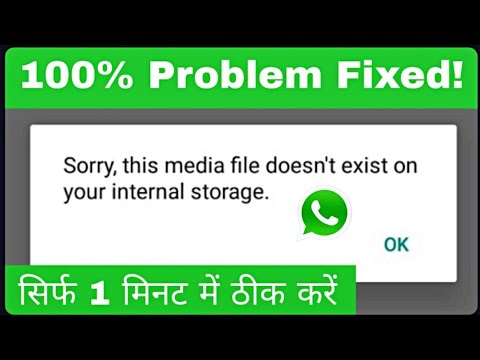 plenium.com
plenium.com
This is a text widget, which allows you to add text or HTML to your sidebar. You can use them to display text, links, images, HTML, or a combination of these. Edit them in the Widget section of the Customizer.
Enter your email address to subscribe to this blog and receive notifications of new posts by email.
Email Address:
Join 33 other followers
- Whatsapp doesnt finish initializing.
- Enable Linux subsystem on Windows
- Connect DBeaver SQL Tool to Cloudera Hive/Impala with Kerberos
- Install Windows Server 2012R2 using Virtualbox VHD
- Install Anaconda Python package on Cloudera CDH.
- Install Ansible on Windows 10 WSL-Ubuntu
- Hadoop architecture notes
- Streamsets install using Cloudera Manager
- Upgrade MySQL 5.6 to 5.7 on Centos 7
- Kerberos setup in Cloudera Hadoop
- Bash script to create kerberos users February 23, 2022
- Hive 3 ACID tables creation using ORC format February 2, 2022
- Migrating Streamsets SDC to Apache Nifi Install steps January 13, 2022
- Connect SQLalchemy to Cloudera Impala or Hive December 22, 2021
- Is Apache Impala 65 to 200 times faster than Apache Hive on Tez November 23, 2021
- Java Hive JDBC using Kerberos authentication example script August 27, 2021
- International Money transfer from USA January 24, 2021
- Best low-cost Home Office phone service January 10, 2021
- How to use Spark, Python, ODBC in VSCode to access Hive/Impala/MySQL/Oracle etc.
 tables. December 18, 2020
tables. December 18, 2020 - Microsoft TODO app is worth checking. November 22, 2020
7 Fixes and If There's an Outage
- If WhatsApp is not working for you, there are a handful of common solutions to this problem.
- Check if there's a WhatsApp outage first and make sure you have an internet connection.
- WhatsApp reserves the right to delete your account if you haven't logged in over the last 120 days.
WhatsApp is an essential communication tool for a lot of people — it's the single most popular texting app in the world. So if it's not working for you, that can be frustrating. It's not always obvious what the problem is, so you might need to try several troubleshooting steps to narrow down the issue.
With that in mind, here are the most common ways to fix WhatsApp when it's not working on your phone.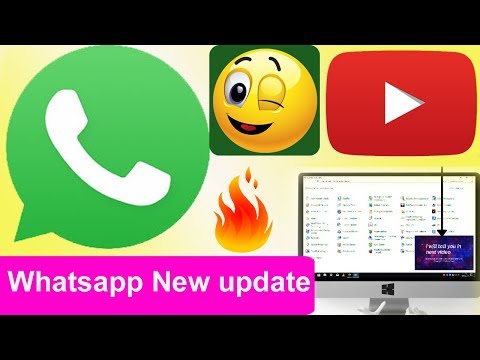
WhatsApp might have deleted your account
If you regularly use your WhatsApp account, this is probably not an issue for you, but if you haven't opened WhatsApp in a while, it's worth pointing out that the service reserves the right to delete your account after 120 days of inactivity. If your account has been deleted, you need to create a new one.
Make sure you have a solid wireless connection
You may have trouble connecting to and using WhatsApp if your phone's wireless connection isn't working properly. Make sure you see a WiFi or cellular signal in the status at the top of the phone's display, and if in doubt, you might try using another app that accesses the internet to make sure your connection isn't what's causing a problem.
Sometimes, toggling your internet off and back on again can solve a connectivity issue — swipe down from the top right of the screen to see the Control Center on your iPhone or Quick Settings on Android and then tap the Airplane mode icon.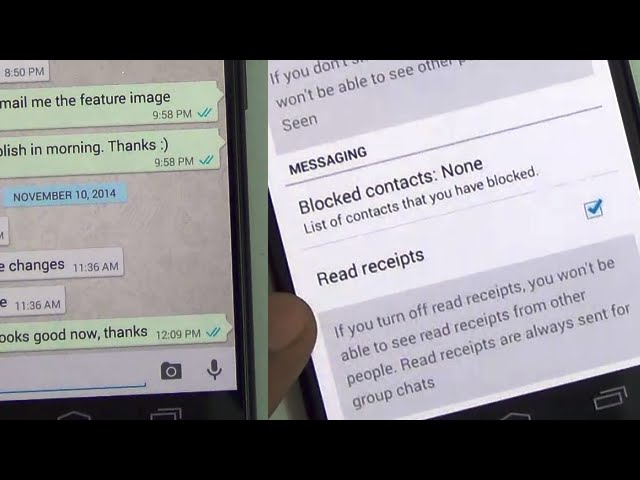 Wait a moment and tap it again to turn your wireless back on.
Wait a moment and tap it again to turn your wireless back on.
Restart WhatsApp
If the WhatsApp app is misbehaving, then you can often fix the problem by closing the app and then restarting it. Here is how to close an app on Android and close an app on iOS. After closing WhatsApp, restart it and see if the problem is fixed.
Check to see if WhatsApp is down
WhatsApp is generally a reliable service and you rarely need to worry about it being offline. Occasionally, though, every online service has an outage. Want to see if the problem is with WhatsApp, not you? Open the WhatsApp status page at Downdetector, which will tell you if there is a current service outage.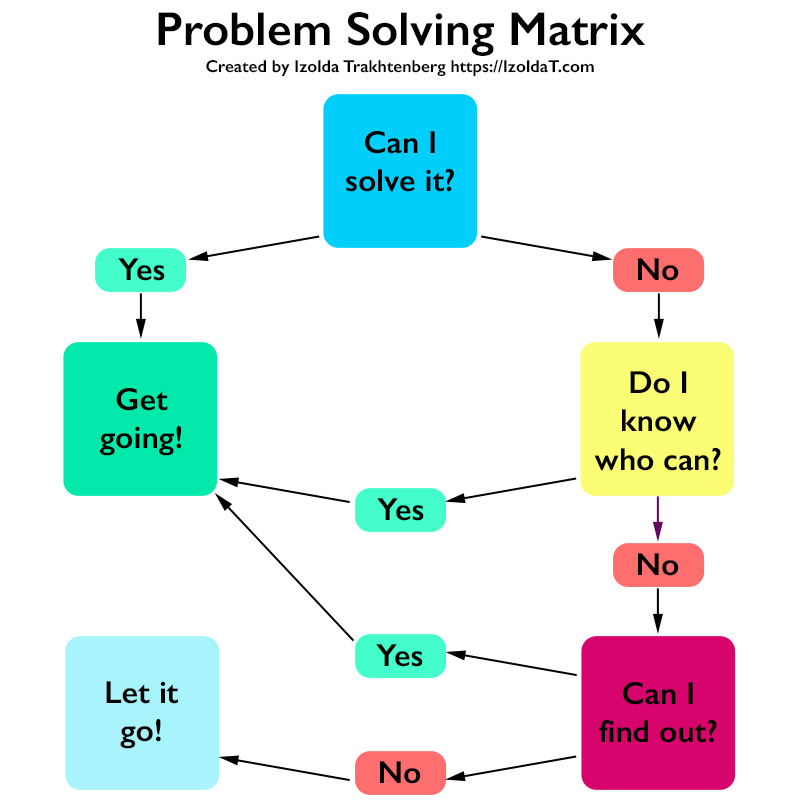 You can also search for "is WhatsApp down" in your browser.
You can also search for "is WhatsApp down" in your browser.
Restart your phone
Similar to restarting the WhatsApp app, you can also restart your iPhone or Android device to see if that flushes out the problem. You can turn off most Android devices by pressing and holding the power button for several seconds — or pull the control center down from the top of the screen and find the power icon.
Make sure WhatsApp is up to date
It's a good idea to make sure your phone automatically keeps all your apps up to date. But if you haven't updated WhatsApp in a while, it's possible that your version is suffering from some sort of bug or incompatibility that's causing it to not work properly. Here's how to update WhatsApp manually on Android, and if you have an iPhone, the process is similar:
But if you haven't updated WhatsApp in a while, it's possible that your version is suffering from some sort of bug or incompatibility that's causing it to not work properly. Here's how to update WhatsApp manually on Android, and if you have an iPhone, the process is similar:
1. Start the App Store app.
2. Tap the Search icon at the bottom right and search for "WhatsApp."
3. If the app has an update available, the button will say Update — tap it. Otherwise, it'll say Open, and that indicates you are already up to date.
Clear your cache
Finally, it's possible that there might be some corrupted data in the WhatsApp cache that is preventing the app from working properly, so you should clear the cache and see if that solves your problem. If you are using WhatsApp on an iPhone, there's no way to simply clear the cache. Instead, you need to uninstall the app and then reinstall it from the App Store.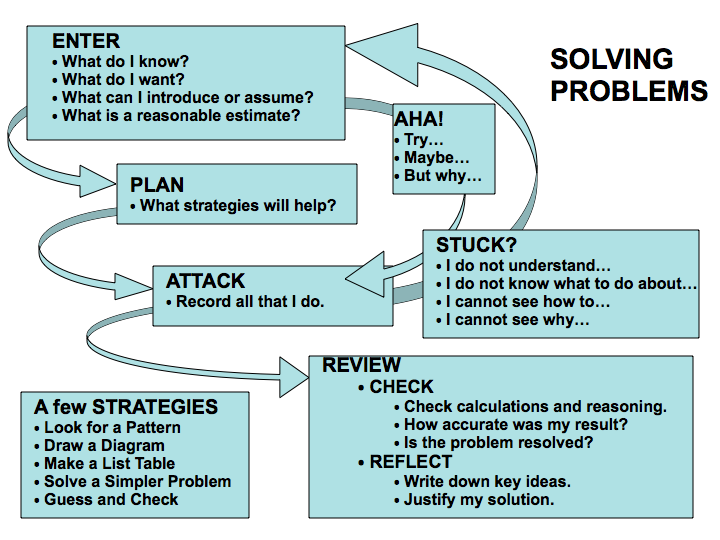 If you have an Android device, you can clear the cache without uninstalling WhatsApp:
If you have an Android device, you can clear the cache without uninstalling WhatsApp:
1. Start the Settings app and tap Apps.
2. If necessary, tap See all apps and then tap WhatsApp.
3. Tap Storage & cache.
Clear the cache on your Android to remove any corrupted data. Dave Johnson4. Tap Clear cache.
Restart the app. If the problem persists, follow the same steps and instead tap Clear storage. Note that clearing the app's storage will delete your login information and all other saved data from the app.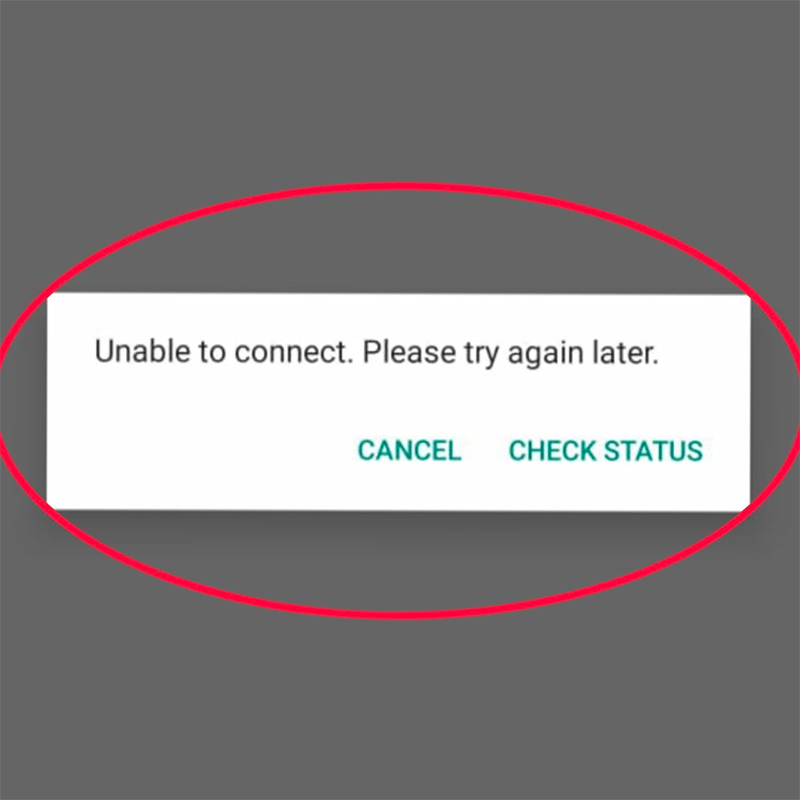
Dave Johnson
Freelance Writer
Dave Johnson is a technology journalist who writes about consumer tech and how the industry is transforming the speculative world of science fiction into modern-day real life. Dave grew up in New Jersey before entering the Air Force to operate satellites, teach space operations, and do space launch planning. He then spent eight years as a content lead on the Windows team at Microsoft. As a photographer, Dave has photographed wolves in their natural environment; he's also a scuba instructor and co-host of several podcasts. Dave is the author of more than two dozen books and has contributed to many sites and publications including CNET, Forbes, PC World, How To Geek, and Insider.
Read moreRead less
Can't connect, please try again later
"WhatsApp can't connect, please try again later" alert instead of logging into the app normally is annoying.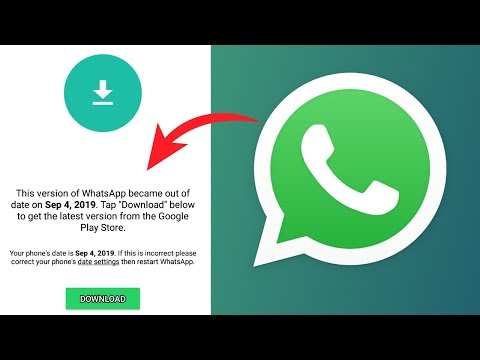 What to do, how to fix the error? Let's try to figure it out together.
What to do, how to fix the error? Let's try to figure it out together.
Everyone may encounter the fact that WhatsApp initialization fails - the connection freezes, you cannot open the messenger. Why is this happening?
Make sure you are connected to the Internet - this is one of the most common causes of the problem. Try to open any web page or go to another application.
We also recommend:
- Check the features of the tariff plan in the operator's personal account - maybe you used up the GB package or did not put money on the phone balance;
- Restart device;
- Reconnect from mobile network to wireless;
- Make sure that the data transfer mode is enabled;
- Disable roaming on the phone.
If you cannot connect due to WhatsApp initialization, you can contact the support service of your mobile operator or provider.
Alternatively, the problem might be:
- You are trying to use Messenger on a managed network, such as a university or workplace.
 Everything is simple here, the administrator can block access;
Everything is simple here, the administrator can block access; - The access point settings for accessing the Internet and certain applications have gone wrong. That is why WhatsApp "Unable to connect, please try again later." Contact the operator's support service to restore the settings.
Do not forget that the messenger is not designed to work with proxy and VPN servers, third-party configurations can cause a failure. Connect in the usual way!
If you are sure that everything is fine with the Internet connection, you need to look for other reasons and solve the problem.
We advise you to pay attention to updating the messenger and the operating system. Open the application store (Play Market or Epstor):
- Enter the name in the search box or find the program among the installed ones;
- If there is a Refresh button next to the green icon, click on it;
- Wait for the update and restart the messenger.

You can find the option to update the operating system in the device settings. If you are unable to connect due to initialization of WhatsApp, it is worth downloading the latest version - it is guaranteed to fix some errors in the work of many programs.
Some information for owners of Android smartphones. Very often the question “Why can’t I access WhatsApp from my phone?” has a simple answer. The problem occurs when transferring the program from the internal drive to a third-party memory card.
How do I solve unpleasant problems? Completely delete the messenger (do not forget to make a backup beforehand) and reinstall it on your phone. Already in the main storage!
Together we tried to figure out why the initialization in WhatsApp does not work - sometimes the reason lies on the surface! We hope you can easily fix the problem and return to communication. Share your tips in the comments.
How to restore correspondence in WhatsApp (Watsap)
Deleted a message or chat and don't know how to restore your WhatsApp conversation? It's quite simple if you follow our instructions, but you should hurry up, you have only a week left, if you use Android, then it will be too late.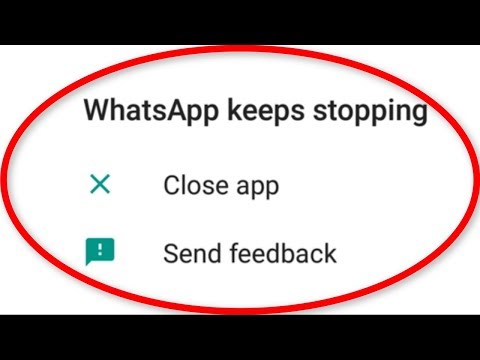
You can restore the correspondence only for the last week, if you deleted the chat correspondence later and did not make backup copies yourself, then alas, it is lost forever.
- The first thing to do is uninstall WhatsApp! Do not worry, all correspondence will be saved, moreover, there will be 7 more backup copies for the last days. We have already written how to uninstall WhatsApp, delete only the application in Phone settings in section Application Manager .
- After deletion, use the file manager and go to the folder WhatsApp/Databases . You can use the standard file manager "My Files". Depending on the version of Android, it may differ and is located in different places, for example, in modern Samsungs it is in the Samsung folder (picture on the right), and in old ones it’s just in applications (picture on the left)
- The folder is most likely located on the built-in memory phone, although it may be on a memory card
- There are a total of 8 files in the folder, 7 of which are backup copies of all chats created at 3 am, the last seven days, and one is the current application database.
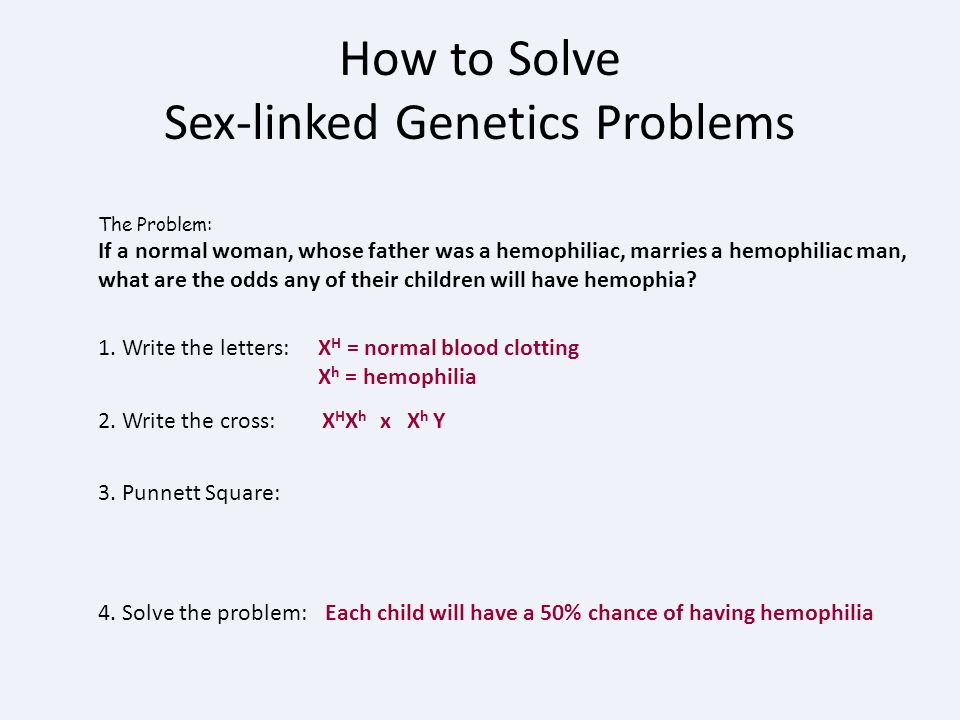
- Rename the current database in order to restore if necessary. Select the file msgstore.db.crypt8 , click on the button " menu ", in the window that opens, select " Rename " and write any file name, for example "msgstore.db .1 "
- Next, rename the backup in the same way, for the day you need in msgstore.db (just erase the date from the file name)
- Then reinstall WhatsApp, through the Play Market
- That's it! and your remote correspondence.
To get started, just look at the archive, you may not have deleted the correspondence, but simply poisoned it gathering dust until better times. To do this, in section Chats , drag the list of chats down, a search and archive will open, go into it, you can find the deleted one.