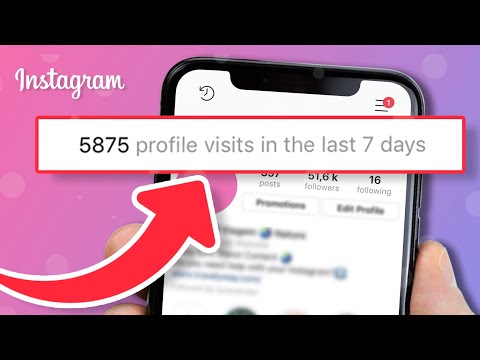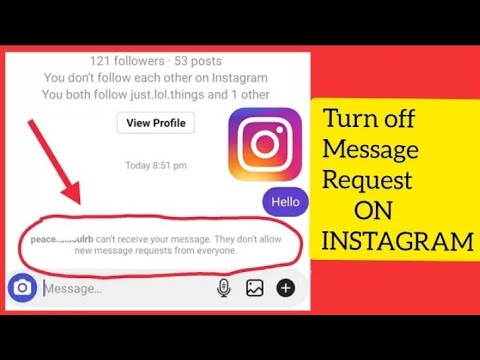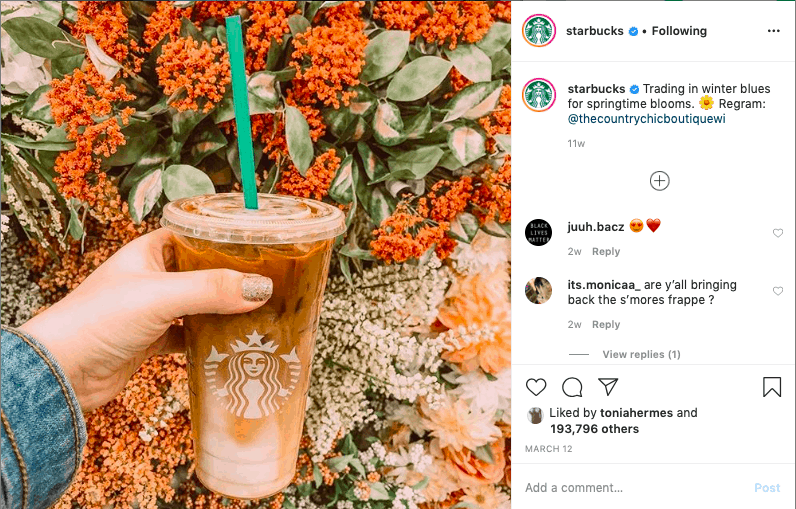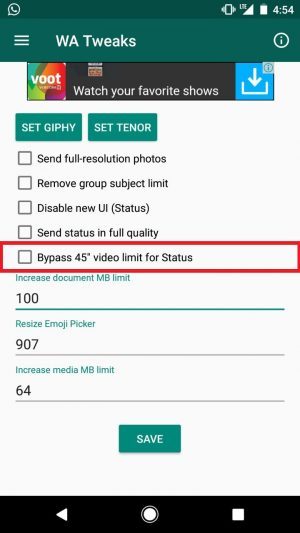How to see what websites you visited on instagram
How To View Instagram Browser History?
When you click a link on Instagram, it opens inside the app’s built-in web browser. It is a convenient feature that allows you to check out links without having to open your main browser.
The downside is this session is not stored in your main browser’s history. If you needed to revisit the link or share it with others, you wouldn’t find it on your regular browser.
Thankfully, Instagram’s in-built browser stores your browsing history, and you can view all the links you’ve opened.
Here is a step-by-step guide on how to view Instagram browser history on Android and iOS devices.
Note: This solution does not work on the Instagram web app.
Also Read: Top Marketers To Follow On Instagram
How to View Instagram Browser History
STEP 1 – Go to Profile on your InstagramOpen the Instagram app on your iPhone or Android device and tap the display profile picture in the bottom-right corner.
Next, tap the hamburger menu icon (three-line button) in the top-right corner. You should see a list of options that include Archive, Your Activity, and QR Code.
Tap “Your Activity.”
STEP 2 – View the Links You’ve OpenedTapping Your Activity takes you directly to the “Links” tab.
Here, you will find every single link you’ve clicked on Instagram. It is in reverse chronological order, i.e., the most recent link first.
Each entry contains the website’s name, the URL, and the last time you opened it.
The link tab should contain every link you’ve ever opened on Instagram.
Unfortunately, there is no search button here. To find a specific link, you have to scroll down the list until you find it.
However, there is no concrete information on how far back the history goes. Instagram stores the data for a similar feature for six months, but there are no specifics for saved links.
To revisit any link, tab the link to reopen the web page in Instagram’s in-app browser.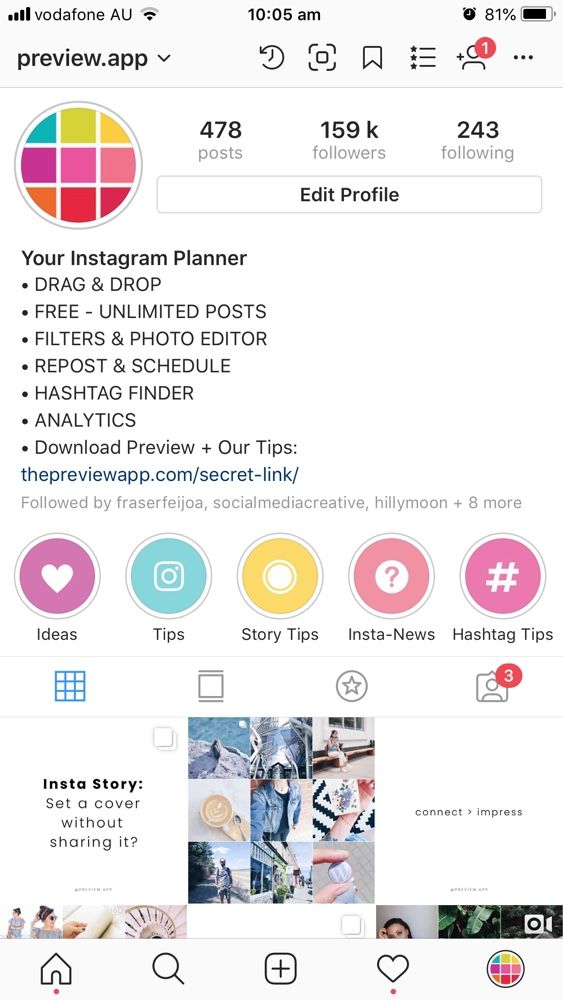 When you do, the link becomes the most recent and goes to the top of your links list.
When you do, the link becomes the most recent and goes to the top of your links list.
If you wish to open the link in your main browser, you must first open the link, then tap the kebab menu (three-dots icon) and select “Copy Link.”
Explore: Best Artist Bio Examples For Instagram
The second tab is the “Time” tab. It tells you how much time you’ve spent mindlessly scrolling Instagram. I strongly advise you not to open this. The result might shock you.
That’s it. You now know how to view your Instagram browser history.
Having found it, what if you wanted to clear it?
How to Delete Instagram Browser History
Technically, you can’t.
Yes, you can hide it from your profile and keep your browsing history hidden from snooping eyes, but Instagram still keeps it on their servers.
Instagram and Meta’s group of social apps (Facebook, WhatsApp) can still use your history to show you personalized ads and relevant content.
Now that you understand how it works, this is how to “delete” your Instagram browser history.
Check Out: Best Instadp Alternatives
To ‘Delete’ Individual Links – Long Press on Each Link and Select HideOn Android, long-press on the link you want to delete. You will get a pop-up message explaining how the hide feature works.
Select “Hide.”
For iOS users, swipe left on the link and tap “Hide.” The message will show up. Then tap Hide again.
Remember, the link will permanently disappear from this list. Make sure that’s what you want because you won’t see it again unless you visit the same link from another part of Instagram.
To ‘Delete’ Entire Link History – Tap’ Hide History’Want everything gone? Again, don’t forget that you can’t unhide the links. Once you do this, only Instagram can see the data, and it is permanently hidden from your view.
If you’re sure it is what you want, tap the ‘Hide History’ option at the top of the list.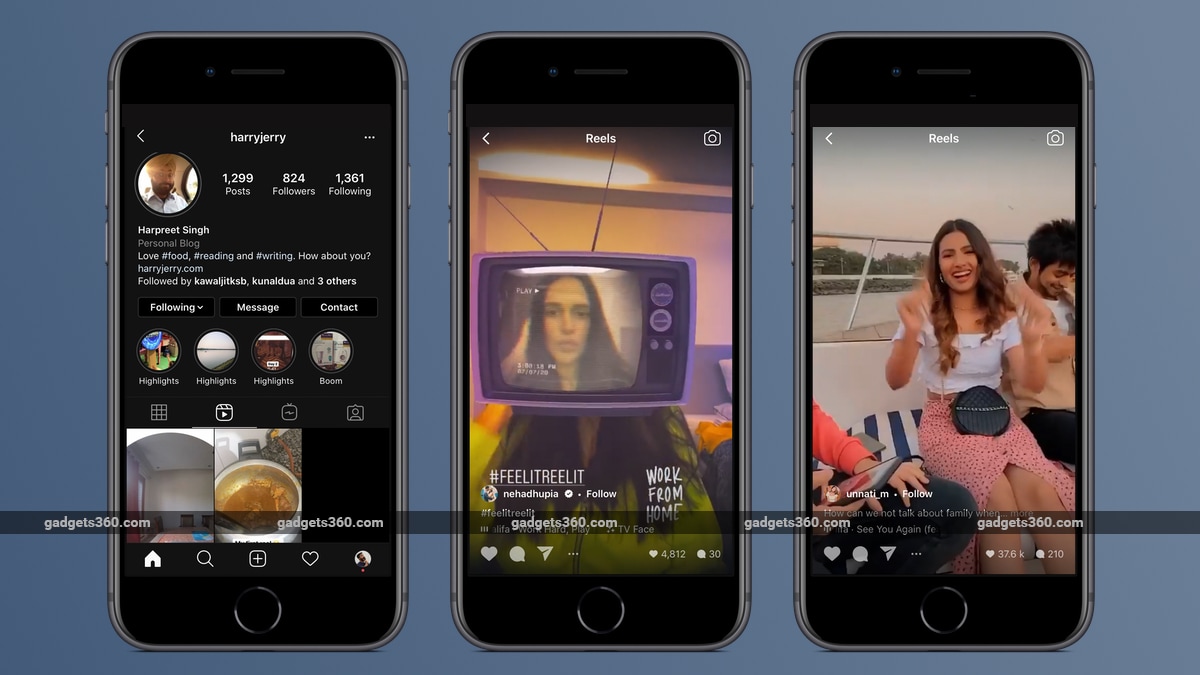
Then, tap ‘Hide’ again in the pop-up message that appears.
This will clear the entire list, and your entire Instagram browser history will be removed. A fresh list will start when you visit another webpage within Instagram.
As mentioned earlier, hiding your browsing history doesn’t erase your browsing data from Instagram. Thus, you will still see posts from web pages you visited on the ‘Your Activity’ page.
This is because of something called cache. Every device temporarily stores some data. This data increases how quickly an app or website opens on your phone.
Plus, it helps reduce the amount of data consumed when using your device. In other words, Instagram stores cache to ensure you get served relevant content based on your previous searches.
But this is not always a good thing. Asides from wanting to keep your secrets, the bigger the cache, the slower the app. So it can be beneficial to your phone’s performance to delete it.
To enjoy either benefit, you have to delete the cookies and cache from the Instagram browser. Here’s how.
Here’s how.
Also Read: Finsta Meaning & How Do You Use One?
How to Clear Instagram CacheTap the hamburger menu again on your profile page and choose ‘Settings.’
Then select ‘Account’ and tap ‘Browser Settings’
Finally, tap the blue ‘Clear’ button besides Browsing Data to remove cookies and cache from the websites you’ve visited via Instagram.
That said, while this action is irreversible within this page, you can still find the hidden links by downloading a copy of your Instagram data.
Here’s a quick breakdown of how to access it.
How to Download a Copy of your Instagram Browsing DataWhether you are cleaning house because you are leaving Instagram for good or finding links you mistakenly deleted, downloading your data is always a useful move.
Plus, the more you use Instagram, or any social network for that matter, the more information they collect on you.
Not only can you see your browsing data, but you can also see additional information like: bio text history, login and logout history, hashtags you follow, your ad interests, and many more.
You can download this data via the mobile app or through the website. Since we’ve been talking about the mobile app, let’s start with that.
- Go to your profile page and tap the hamburger menu (three-line icon)
- Then, tap ‘Settings’ and select ‘Security’
- Under ‘Data and History’ category, tap ‘Download Data’
- Enter your email address and select ‘Request Download’
- Enter your password and tap ‘Next’
To do the same thing through the website, visit the Instagram website and log in to your account. Then:
- Click the profile icon in the upper-right corner of the screen and choose ‘Settings’
- Click ‘Privacy and Security’ in the sidebar
- Find ‘Data Download’ in the list of options, then click ‘Request Download’
- Enter your email and choose your preferred information format.
 Then click ‘Next’
Then click ‘Next’ - Enter your Instagram password and click ‘Request Download’
That’s it. You should receive an email with your Instagram data within 48 hours.
So far, we’ve discussed how to view and delete your Instagram browser history. But much of the snooping you don’t want people to see occurs in your search history.
Even if you delete your browsing history, without clearing your search history, someone could still check your phone and see the profiles you’ve been stalking in the search bar.
The absolute horror.
Thankfully, there is a way to hide your shame and destroy the evidence.
Here’s how to view and clear your Instagram search history in a few steps via the app and website.
Also Read: Best StoriesIG Alternatives
How to Clear your Instagram Search History
STEP 1 – Go to your profile pageJust like viewing your browser history, everything starts on your profile page.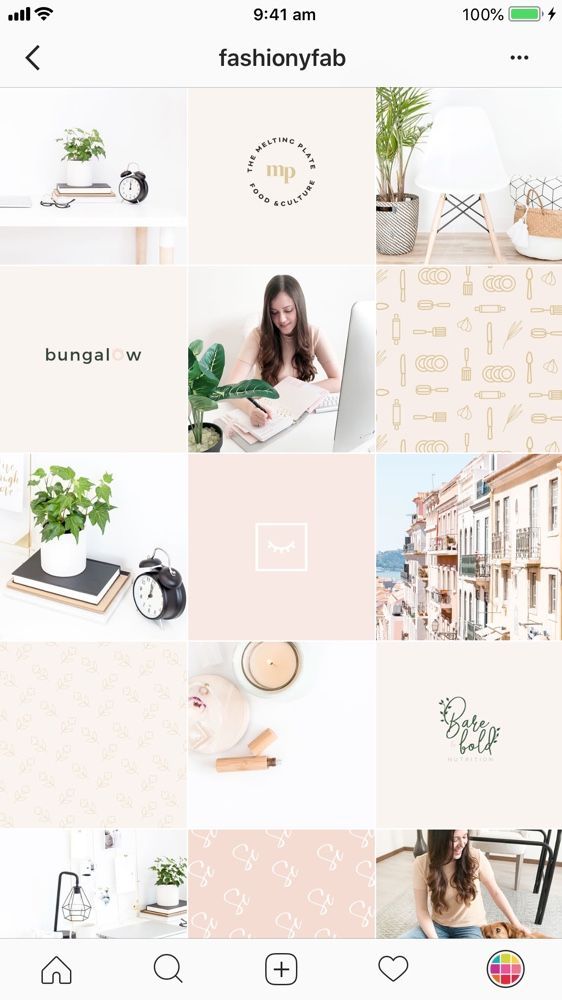
First, hit your profile icon, then tap the hamburger menu (three clustered dashes) in the right-hand corner.
STEP 2 – Find Settings and open the Security tabTapping that menu button will open a list with options like Archive, Your Activity, Close Friends, and Settings.
Tap’ Settings.’
Another list of options will appear. Find and tap ‘Security.’
STEP 3 – Clear your Instagram search historyUnder ‘Security,’ there are multiple options under two categories: Login Security and Data and History.
Under Data and History, tap ‘Clear Search History.’
This will open all your recent searches. You can scroll through the entire list to see every profile you’ve searched for in the past.
Also Read: Best LinkTree Alternatives
To clear the entire list, tap ‘Clear All’ in the right-hand corner.
If the idea of an empty search history feels a bit suspicious, Instagram allows you to remove individual profiles.
That way, you can remove the searches you do not want others to see.
To do this, scroll to the profile you want to remove and tap the ‘x’ next to their Instagram handle.
You’re done. This process works for iOS and Android devices.
Alternative Way to Clear Instagram Search History
The above method is straightforward, but the Search tool on the app is shorter if the account data route is too long for you.
All you have to do is press the Explore button (magnifying glass icon) at the bottom of the app to open the search page.
There is a’ Recent’ section at the bottom of the search tool with all your latest searches.
Hit the ‘x’ button next to each handle to remove individual profiles.
If your search history is long and you want to remove the entire history, tap the ‘See All’ button.
Then select ‘Clear All’ in the main search history page to remove all your searches.
Also Read: Best Free Social Media Analytics Templates To Download
This feature is especially handy when you have a few seconds to delete the profiles before someone can see your search history.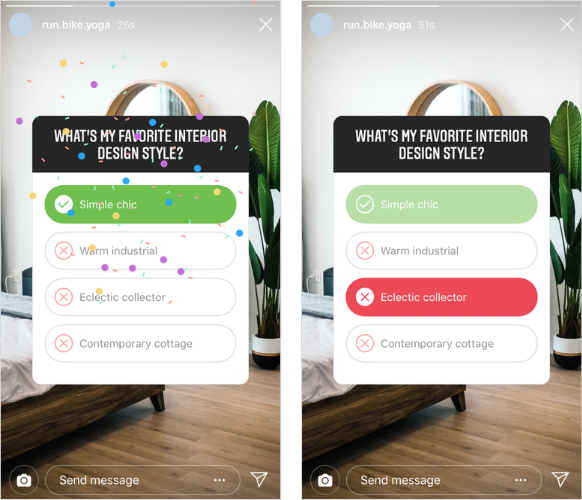
Maybe you occasionally use an official account for your Instagram sleuthing. Or you prefer using Instagram on a computer, clearing your Instagram search history is not that different from the app.
First, click your profile icon in the upper-right corner, and select ‘Settings.’
Then, click Privacy and Security in the left sidebar and scroll to Account Data. Next, click ‘View Account Data.’
Inside Account Data and under ‘Account Activity,’ click ‘View All’ under Search history.
Voila! You will find all searches for accounts, locations, and hashtags.
You should note that you can’t delete individual searches via desktop, but you can remove them all at once.
Simply click the blue ‘Clear Search History’ at the top of the page, then ‘Clear All’ on the pop-up message to complete the process.
Also Read: Best TikTok Alternatives
That’s how to clear your Instagram search history on a desktop.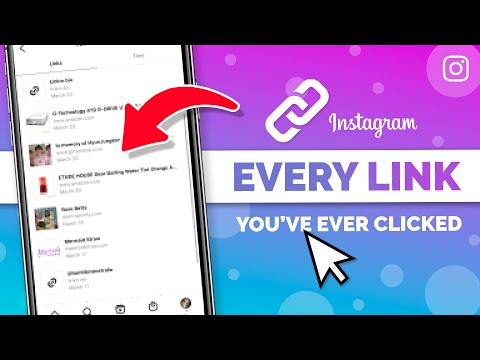
You should also know clearing your search history is not a one-and-done. Suppose you search for the same accounts, hashtags, or locations again. In that case, they will reappear in your history, and you will have to go over the same process to delete them again.
Deleting browser and search history are only two of several ways you can make your Instagram use private.
There are additional ways, such as making your entire account private, hiding your online status, and stopping specific people from viewing your stories.
Sound like something you are interested in? Here is how to implement each of them.
How to Make Your Instagram Account PrivateNot everyone wants the social part of social networks. Some people prefer to keep to themselves and only want interaction from people they want.
Or, if you want to lurk but don’t want others to do the same to you, turning your account private will keep your posts secret.
To make your Instagram account private, go to your profile page and select the three-centered lines icon (hamburger menu).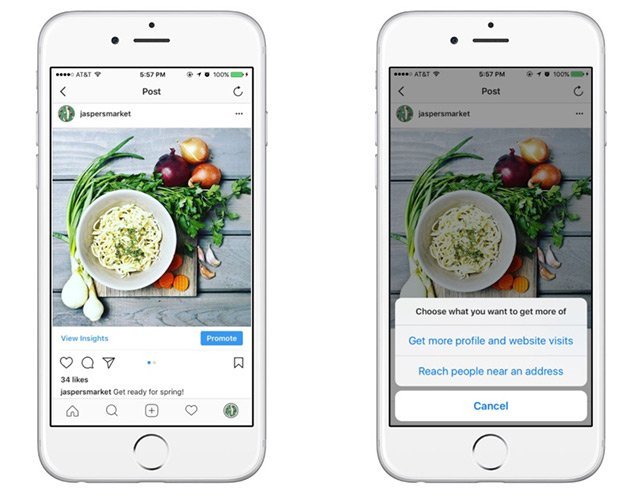
Next, select ‘Settings’ and tap ‘Privacy.’
Finally, toggle on ‘Private Account’ and tap ‘Switch to Private’ in the pop-up message.
Once it’s on, users have to request to follow you, and only those you approve of can see your posts.
Plus, you can review your followers and remove followers whom you don’t want to see your posts.
Also Read: Best TweetDeck Alternatives
How to Hide Your Activity Status on InstagramSuppose you want to browse Instagram without alerting anyone to your activities or want to browse without being disturbed. In that case, you can hide your online status.
It essentially works as an incognito mode for Instagram, keeping you hidden while doing what you need to do.
To set it up, open Instagram and go to your profile page. Then select the menu icon at the upper-right corner and tap Settings.
Under ‘Settings,’ choose ‘Privacy from the options and select ‘Activity Status. ’
’
The Show Activity Status is on by default. Toggle it off by pressing the blue button.
Your activity status doesn’t just hide your activities; you also won’t see the activity status of other users.
There is also no timer. If you want to view others’ status or want to show up online again, toggle the Activity Status back on.
Check Out: Best Twitter Alternatives
How to Stop Specific People from Viewing your StoriesSay you don’t want to go private but want to keep certain people from seeing your Stories. You can also filter them out.
You don’t have to unfollow them, stop them from following you, or block them. By applying a filter within Stories, you can control who gets to see your posts.
To do this, tap your profile icon and hit the menu button.
Then tap on ‘Settings’ and select Privacy from the options. Next, choose ‘Story’ under Interactions.
Look for ‘Hide Story’ and tap ‘People’, then select the accounts you want to hide your Stories from.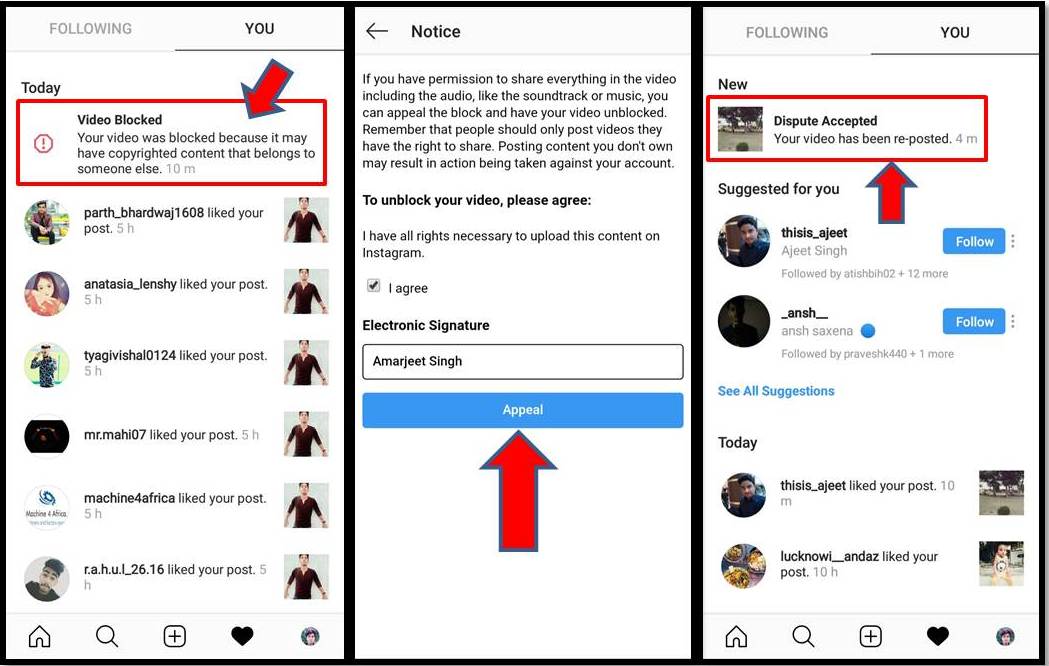
That seals it. The selected accounts will no longer be able to see your Stories.
You can replicate the same thing with comments on your posts. Within Privacy, tap Comments.
Then search for the accounts you want to block from commenting and select ‘Block.’
Alternatively, you could block users from your account entirely. They won’t see your Stories or comment on your posts.
You can use this option to prevent someone from accessing your account without going private. Or keep out uncomfortable interactions.
To do this, within Privacy, tap ‘Blocked accounts’ and hit ‘Block’ in front of the usernames you want to block.
Explore: Best Facebook Alternatives
Their interactions before the block will still be on your page unless you manually delete them. But after the block, they can no longer comment or view future posts.
Can you delete Instagram browser history on desktop?Unfortunately, you can’t delete your Instagram browser history via a computer.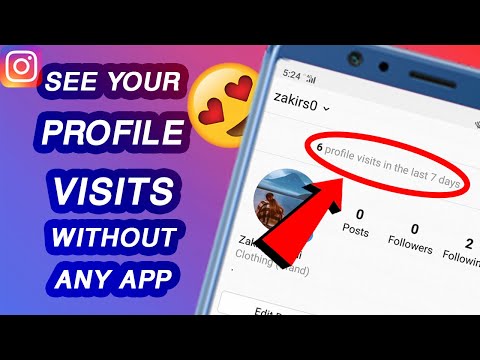 You can only do it via the mobile app.
You can only do it via the mobile app.
Instagram hasn’t given an official reason why. Still, a good guess is that the Instagram web version does not have an in-built browser.
Can I see a history of the profiles I’ve clicked on Instagram?No, you can’t. While Instagram might have access to the data, there is no public-facing feature that allows you to see recent accounts you’ve viewed.
The only thing you can do so far is to view your search history via the Explore page or Account Data in Settings.
Also Read: Best Sites Like Behance
Conclusion
Your Instagram account is yours, and your secrets should only be between you and Instagram.
Now that you know how to view and delete your Instagram browser and search history, you can control who sees what and maintain your dignity.
If you want tighter control over who has access to your activities and account, use any of the Comment, Stories Block, and Account Privacy features.
I know setting this up for the first time might seem confusing and exhausting, but once you figure it out, you will become the master over your Instagram.
Cassie Riley
Cassie Riley has a passion for all things marketing and social media. She is a wife, mother, and entrepreneur. In her spare time, she enjoys traveling, language, music, writing, and unicorns. Cassie is a lifetime learner, and loves to spend time attending classes, webinars, and summits.
How to Quickly View Every Link You've Ever Opened on Your Instagram Account « Smartphones :: Gadget Hacks
- By Nelson Aguilar
- Social Media
- Instagram 101
Instagram isn't as link-friendly as other social media platforms like Twitter and Facebook. Still, when you do find and open a link, whether it's for a petition or a product, you may want to find it again later. That's why Instagram keeps track of every link you've ever opened. That way, if you ever need to revisit a webpage, you don't have to find the original post or account from last time.
Still, when you do find and open a link, whether it's for a petition or a product, you may want to find it again later. That's why Instagram keeps track of every link you've ever opened. That way, if you ever need to revisit a webpage, you don't have to find the original post or account from last time.
Where you tapped the link from doesn't matter — it could have been from somebody's bio on their profile, a sponsored post or story, or even a private direct message someone sent you. It will all show up in your history. To find a particular link, you can browse the hidden list of links and open it. And if you're uncomfortable with Instagram saving a history of all your opened links, you can clear a specific link or the entire log.
- Don't Miss: Share a Link to Your Instagram Story That You Can Post Anywhere
Viewing Links You've Opened Within Instagram
Whether you're using Instagram on iOS or Android, tap your profile icon in the bottom right.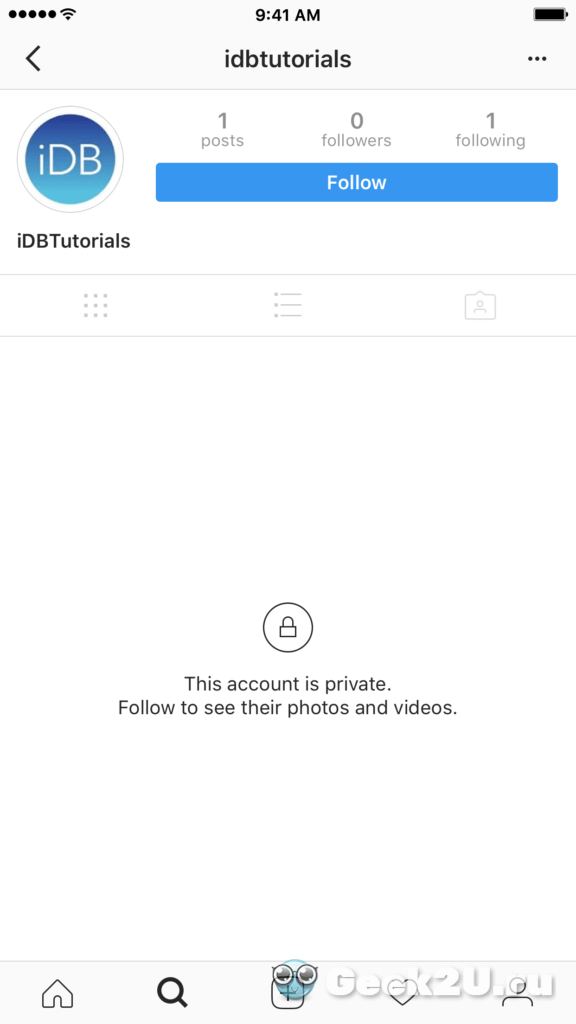 Next, tap the hamburger button in the top right, then "Your Activity" from the menu.
Next, tap the hamburger button in the top right, then "Your Activity" from the menu.
A list of every link you've opened within Instagram will appear in a list under the Links header, from the most recent to the oldest. Each preview will show the name of the web app, its URL, and the date you opened it last.
If you tap a link, it'll open in the in-app browser. Opening a link also refreshes its preview in your history, so it's at the top since it's now the most recent. You can scroll down pretty far to view links you opened months ago, but there's no information on how far back your history will go. The app's data policy mentions six months for a similar feature, but it doesn't talk about saved links at all.
Deleting Individual Links from List
If there are links you've opened that you want to be hidden from this page, you can easily delete them from the list, but the process varies on iOS and Android.
However, before you do so, know that you won't be able to recover the link.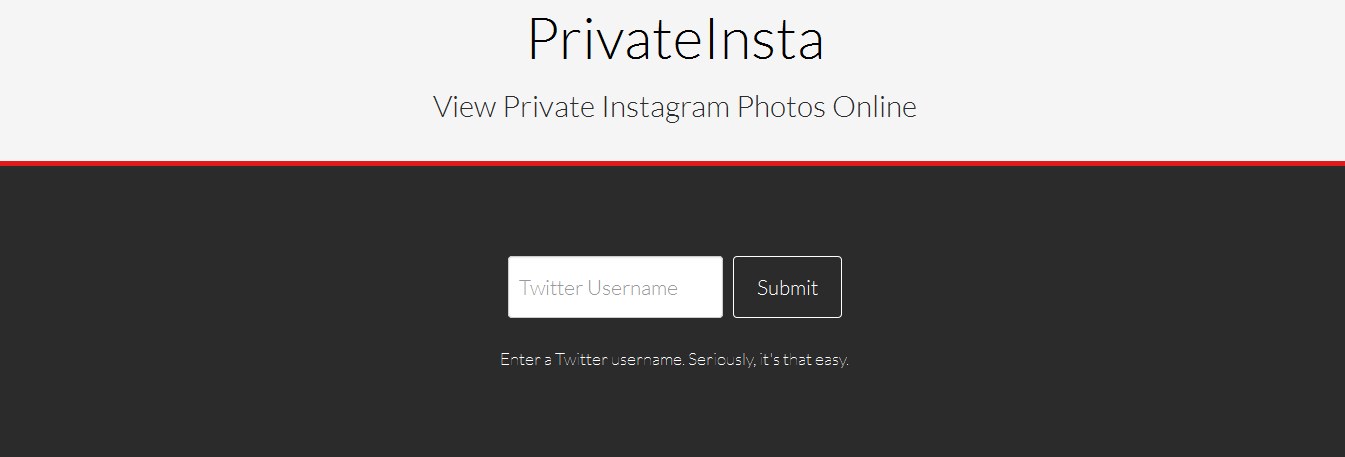 It's a bit misleading because Instagram says it's "hiding" them, implying that you could later unhide links. But that could be insinuating that your link history isn't deleted on Instagram's side of things, just on the user-facing side.
It's a bit misleading because Instagram says it's "hiding" them, implying that you could later unhide links. But that could be insinuating that your link history isn't deleted on Instagram's side of things, just on the user-facing side.
To delete a single link on iOS, swipe left on it, tap "Hide," then confirm with "Hide" again. On Android, long-press the link instead, then tap "Hide." The link will permanently disappear from the list, so make sure you want to hide it because you won't see it again unless you visit the same link from a different part of Instagram.
Deleting Your Entire Link History
Aside from hiding individual links, you can erase your entire link history as well. However, before you do so, know that you won't be able to recover your entire list of opened links. It's just like we talked about above, where it's misleading because the setting says "hide," implying that you could later unhide links. It's deleted from your view, but Instagram may retain the data for internal purposes.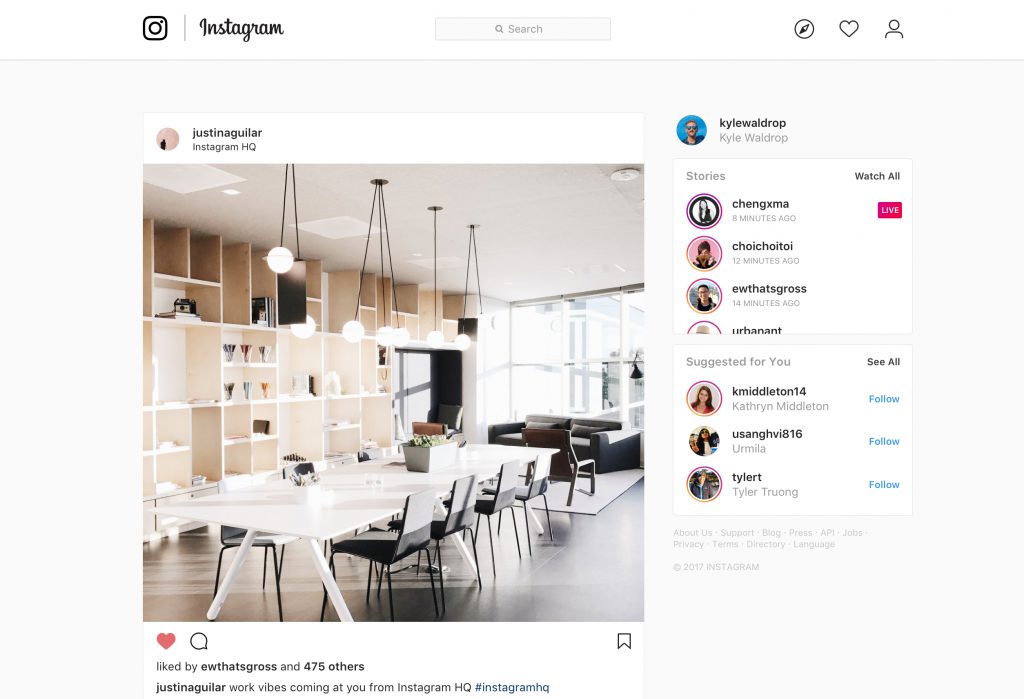
If you're sure you want to delete your entire link history, tap on "Hide History" at the top of the list, then on "Hide" again in the pop-up that appears. Your entire link history will be removed. Any new links you visit within Instagram will appear, starting the list all over.
Don't Miss: Curb Your Daily Instagram Usage with Daily Reminders on iPhone or Android
Keep Your Connection Secure Without a Monthly Bill. Get a lifetime subscription to VPN Unlimited for all your devices with a one-time purchase from the new Gadget Hacks Shop, and watch Hulu or Netflix without regional restrictions, increase security when browsing on public networks, and more.
Buy Now (80% off) >
Other worthwhile deals to check out:
- 41% off a home Wi-Fi analyzer
- 98% off a learn to code bundle
- 98% off an accounting bootcamp
- 59% off the XSplit VCam video background editor
3 Comments
- Hot
- Latest
How to view your browsing history on Instagram.
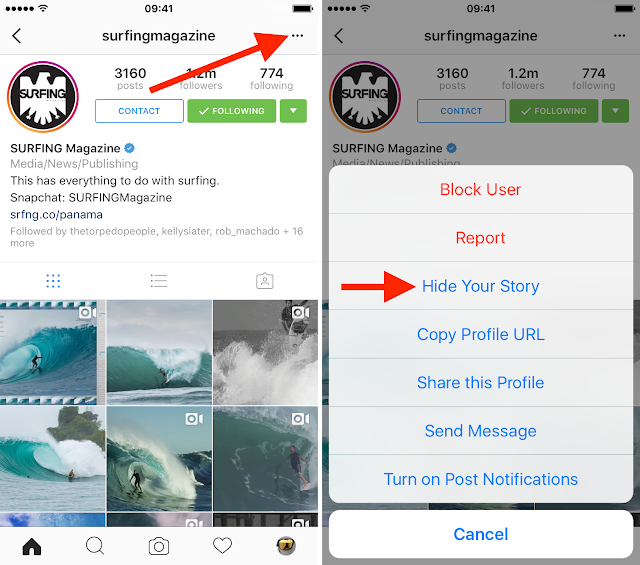 Is it possible to?
Is it possible to? Author Ekaterina Murakaeva For reading 9 min. Posted by
The mobile application of the social network Instagram is configured in such a way that all queries you enter are automatically saved, thereby generating a search log. It will contain all the profile names, tags and places that you have previously been interested in. And we should not forget about the set likes, because they can also be analyzed in the future. Let's take a closer look at how to view your browsing history on Instagram using the standard functionality of a branded program.
Content
- What is Instagram browsing history and why is it needed
- Where to find and how to clear the search history on Instagram
- Where is the history of likes and how to clean it
- How to delete all history from Instagram
- Temporary account blocking
- Deleting an account
- How to watch Instagram anonymously and for free
- Create a fake page
- Internet portals for anonymous surfing Instagram
What is Instagram browsing history and why is it needed? These can be the names of other profiles, thematic hashtags or geotags.
 By default, each phrase is stored in the program's memory, and thanks to this, we see in the output those words that we wrote before.
By default, each phrase is stored in the program's memory, and thanks to this, we see in the output those words that we wrote before. So why do we need a search journal?
First, it allows you to return to accounts that you were previously interested in. For example, you could forget the name of a particular profile, but you can easily find it by prompts. And secondly, the history allows you to get acquainted with all the pages that you went to through the application. It is really very convenient and useful.
Where to find and how to clear the search history on Instagram
If we are talking about how to view the history of visits on Instagram, then this can be done in different ways. The easiest way is to open the mobile application, click on the magnifying glass icon in the bottom panel, and then familiarize yourself with all the queries you enter. Next to each hint there will be a cross icon, clicking on which will remove the specific command.![]() In this way, you can selectively get rid of profiles, hashtags or geotags in the search results.
In this way, you can selectively get rid of profiles, hashtags or geotags in the search results.
There is another option, which is based on using the mobile client settings. In this case, you will see a list consisting of all the keywords and names you enter. Note that you won't be able to get rid of one request, you can only clear the entire log. To do everything right, we recommend using the instructions:
- Go to the profile tab, and then expand the side menu.
- Click on the "Settings" item.
- Go to the "Security" tab, then - "Data Access".
- Under the line "Search history" click on the hyperlink "Show all".
- And on the screen we see a list consisting of all the requests we enter. As it has already become clear, to delete the log, you must select "Clear search history" and confirm the action.
And now the search bar will not have the hints displayed before. We also want to talk about another method, for which you need to go to the "Security" tab.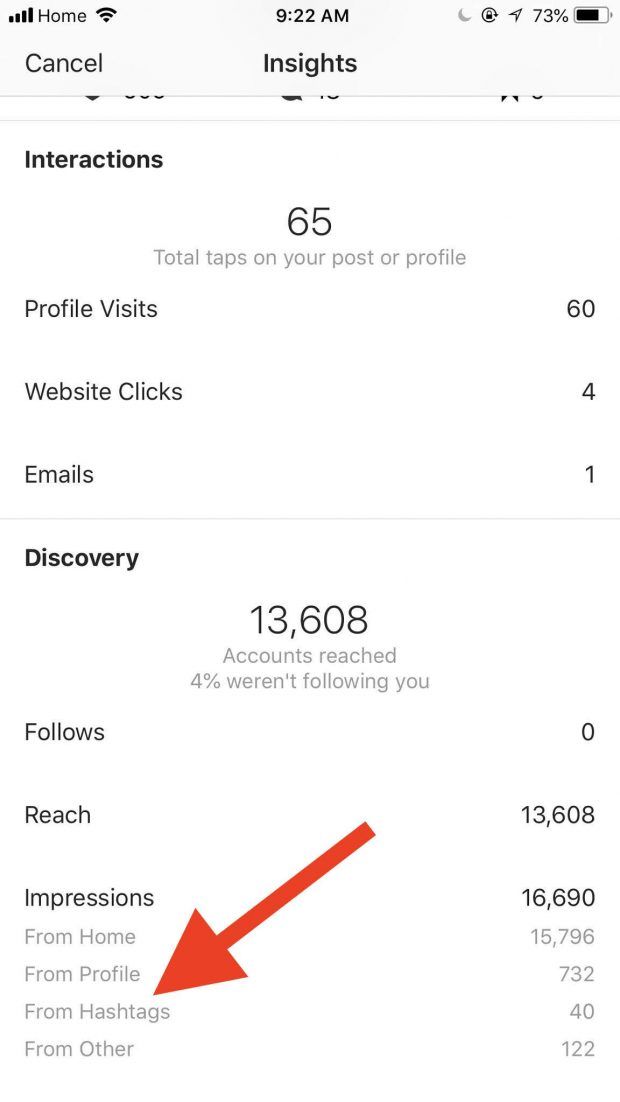 There we find the item "Search History" and click on it. And to remove requests, select "Remove All". Which option to use is up to you.
There we find the item "Search History" and click on it. And to remove requests, select "Remove All". Which option to use is up to you.
Where is the like history and how to clean it
Instagram account history associated with likes is also available to view in the mobile app. When you go to the desired tab in front of you, you will see a full block of posts that you previously rated. All you need to do is follow the steps from the step-by-step instructions:
- Open the mobile client and go to the account tab.
- Click on the three dashes in the corner of the screen to open the side menu. Here you need to stop at the "Account" option.
- Then go to the "Publications you liked" section. And we can immediately interact with all the opened posts. For example, remove likes or leave comments.
As you can see, there is absolutely nothing complicated in this, and any user of the social network will cope with this task.
How to delete the entire story from Instagram
If you need to permanently get rid of the entire history on the social network, you can try to temporarily or completely delete your own profile.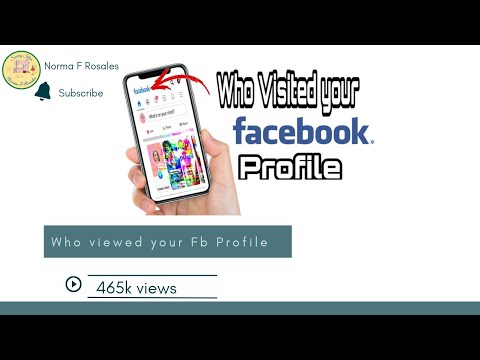 In the first case, you can restore the page at any time, and in the second - only within 30 days. We have prepared different instructions, so choose the one that suits you best.
In the first case, you can restore the page at any time, and in the second - only within 30 days. We have prepared different instructions, so choose the one that suits you best.
Temporary account blocking
This method of temporarily deleting an account is often used when they want to take a break from social networks. Nevertheless, nothing prevents us from using this opportunity for our own purposes. Before starting work, you need to open a browser on your smartphone and use it to log in to the social network. Unfortunately, it is not possible to block an account through the mobile application. When everything is ready, go to the instructions:
- Open the tab with your profile by clicking on the account avatar in the bottom panel.
- Select "Edit profile" and check the option "Temporarily disable my account" at the bottom of the page.
- Specify the reason for deactivating the page. The best option is "Other". We re-enter the password from the account and confirm the temporary deletion of the profile.

Now your account is blocked and is not displayed on the social network. But it can be returned to its usual state by re-authorization. Here, nothing depends on time - you can restore the profile even after a few months.
Deleting an account
And in this method we will consider the complete deletion of a profile. You need to understand that there is a risk of losing your account altogether if you do not restore it in time. If you realize this and are ready for anything, then we suggest using a step-by-step guide:
- Open the Instagram application and go to the profile section by clicking on the profile picture in the bottom panel.
- Click on the icon of three stripes located in the upper corner of the screen.
- In the menu that appears, select "Settings".
- Go to the "Help" section, then - "Help Center".
- We open the page in a mobile browser, having previously performed authorization in our own account.

- On the next page, find the "Account Management" hyperlink and click on it.
- Next, in the "Account Management" sub-item, select "Delete".
- Opening the question "How to delete your Instagram?" and in the text we find the highlighted phrase "Delete account". Click on this hyperlink.
- Select the reason for profile deactivation. It is best to stop at the "Other" option. Enter the password for the page and click "Permanently delete my account."
In this way, you can permanently get rid of the account, unless it is restored in time. In principle, the instructions are simple, although a little voluminous. Read it carefully, and then no errors will arise.
How to watch Instagram anonymously and for free
Sometimes you need to view people's profiles and stories completely anonymously. If you decide to stop at this option, then you should understand that you will not be able to interact with other authors. The ability to like, write comments and send messages in Direct automatically disappears. However, it will work to see new posts and stories.
However, it will work to see new posts and stories.
Creating a fake page
As you know, to register in a social network, it is not at all necessary to indicate real data. You can come up with any name for the account, as well as use temporary mail to receive a verification code. In this case, your profile will be considered fake, and the other person will never know who is the owner of such an account.
Registering a new account is easy - just go to the official website of Instagram, enter the mailbox address, come up with a username and password.
Internet portals for anonymous surfing Insta
There are many sites on the Internet that allow you to view other people's publications and stories completely anonymously and without authorization. But this method has one significant drawback - it will not be possible to subscribe to people, as a result of which you will have to enter the profile name manually each time. However, this is a working variant, for which the following online services are suitable:
- Insta-stories.
 Convenient site with the most understandable interface. The first time you use it, you will need to enter the login of another user in the search box. Then on the screen of your device we see two tabs: "Stories" and "Publications". Choose what you need and watch the content.
Convenient site with the most understandable interface. The first time you use it, you will need to enter the login of another user in the search box. Then on the screen of your device we see two tabs: "Stories" and "Publications". Choose what you need and watch the content. - Gramotool. Almost the same service, but with a different design. As in the previous case, initially we enter the name of the desired profile in the search box, and then select the account in the search results. We open the page of a specific user and view both stories and available publications.
If you wish, you can find other similar sites by entering the appropriate query in the search bar of your browser. There are also special applications that allow you to work anonymously with a social network.
And finally, we want to recommend you the DoSMM online service, designed to promote your profile. The site allows you to wind up different types of activity, including real subscribers.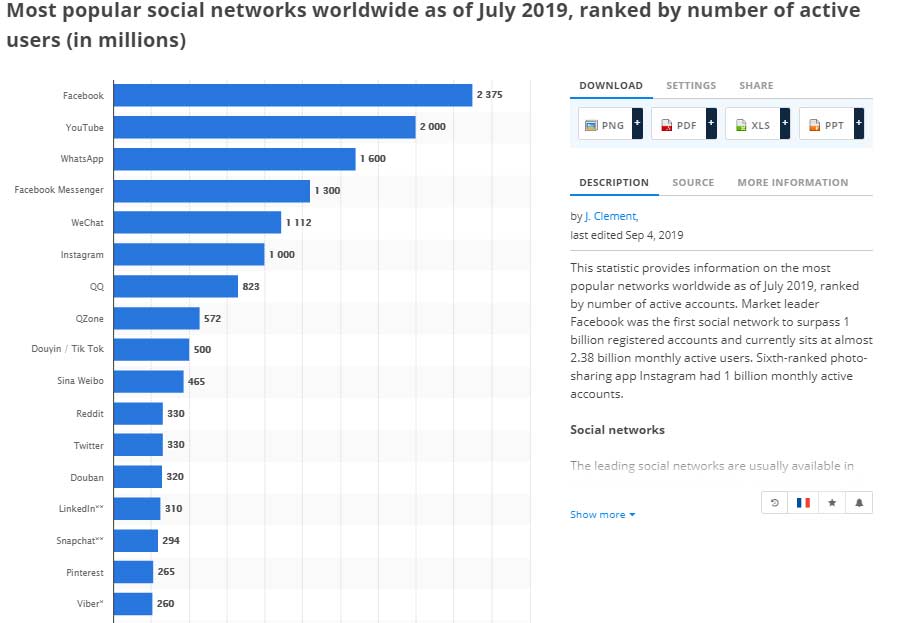 Registration does not take much time, and the prices for services will pleasantly surprise you.
Registration does not take much time, and the prices for services will pleasantly surprise you.
And, most importantly, it is impossible to get an account blocking!
So, we figured out how to view your browsing history on Instagram. It is enough to go to the mobile application and open the corresponding tab.
How to view history statistics?
You need to open a specific story, and then click on the “Viewed” icon located at the bottom of the screen. Here the exact number of views will be indicated, as well as the people who launched the story.
How can I find out information about profile visits?
This data is available only to business account holders and is located in the "Statistics" section. There you can get information about post reach, engagement, and promotion performance.
How to clear recommendations?
First you need to follow the steps that are described in the first instruction. And then, to consolidate the effect, also clear the cache of the mobile application. This is done through the smartphone settings.
This is done through the smartphone settings.
Liza Tinkova
commercial Instagram expert. I answer questions and help readers.
Ask a question
How to see all the sites you visit on Instagram
Link exchange on Instagram is different from other social networks. This is because Instagram is primarily for photo sharing and has allowed for a degree of flexibility in link sharing over the years. Users love to share links to their product pages and blogs. While you can browse hundreds of these stores and sites on Instagram, you won't be able to remember them if you have to suggest one to a friend or colleague.
Thankfully, Instagram has been smart enough to include a way to re-open those sites or links on your profile so you can see them later. Now you can view all the websites you have opened on Instagram in one place. Let's learn how to use the official Instagram apps for Android and iOS. This will not work on the Instagram web app.
This does not mean that the desktop or web application is completely duplicated. you can still check private messages or view Instagram stories. That being said, posting links in comments or posts on Instagram can be a daunting task. You will need at least 10000 users to post a link in your Instagram stories. Anyway, let's see how to view all the links you've visited so far.
In this article
View and delete visited sites on Instagram ANDROID
Step 1: Open Instagram app and click Your profile icon at the bottom of the screen on Correct . Now select menu icon in the top right corner.
Step 2: Select your activity from the menu on the right.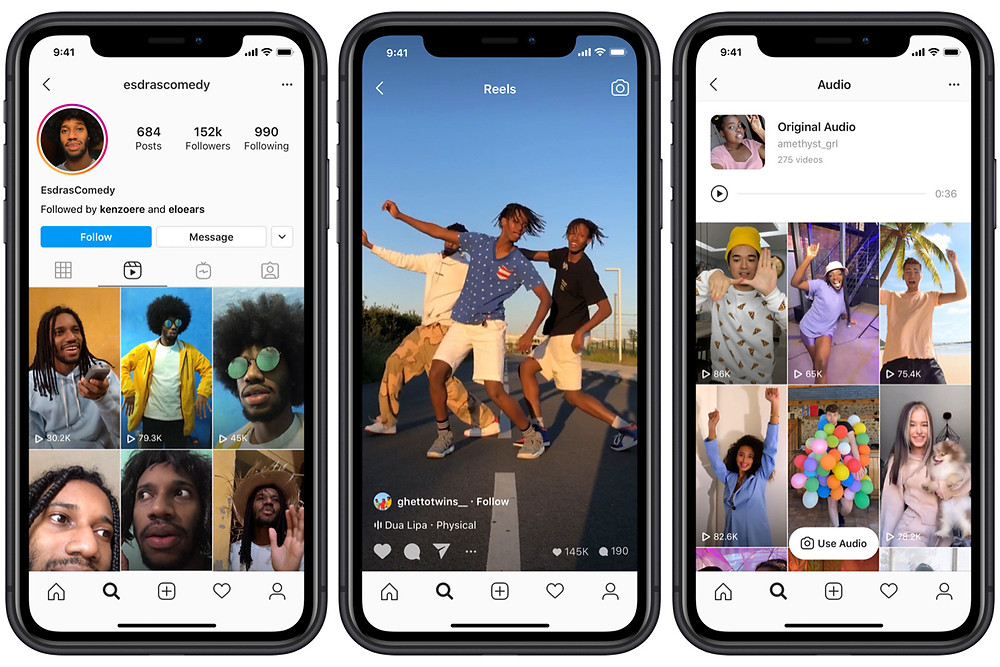 You will find all open links and sites under the "Links" tab.
You will find all open links and sites under the "Links" tab.
The tab will tell you » time The amount of time you spend on Instagram without thinking scrolling through your feeds. Fair warning, this may come as a shock to some!
There is no search button here. You can scroll through the list and click on any URL to open the link again. Links are ordered by date, most recent first, and open in the Instagram app browser without the ability to open them directly in your favorite browser.
Hide history button removes links instead. You may find this misleading, but there is a reason behind it. Instagram means these links will be removed for you but will remain in their archives in accordance with their data policy. You will receive a warning from Facebook that the information will further improve your experience. Post ads and related content.
To hide/delete individual links that you don't need or want others to see, press Continued Click the appropriate individual link. You will see the same popup as above.
You will see the same popup as above.
Browsing and deleting visited sites on Instagram IOS
There is a slight difference between how things work in the Instagram app for iOS, but that's just because of Apple's user interface elements and design policies.
Step 1: Click on profile icon in the bottom bar and select menu icon above.
Step 2: A popup will appear at the bottom of the screen where you click your activity . You'll find all the links you've visited and the websites you've opened under the Links tab.
All links will be organized by date and time starting from the last visited link. There is no way to search and like on Android, all links will open in the Instagram browser inside the application.
We have already discussed why hiding links is not the same as the name implies. It will remove the links on your end, it will be impossible to get them back. The links will be stored on the servers of Facebook (Instagram's parent company) and will be used to provide better content and advertising.
The links will be stored on the servers of Facebook (Instagram's parent company) and will be used to provide better content and advertising.
Click the Hide Links button to remove all links, but I don't recommend doing that. You will lose all link history. Alternatively, swipe the link you want to remove from right to left to find the Hide button. Either way, you'll see a pop-up explaining what happens when you hide a link(s) with a link to the app's data policy. Most users do not read the Terms of Service and other similar agreements before using the app, but they should.
INSTA Tips
Now you know how to view all the websites you visit on Instagram. This is one of the reasons for addiction to Instagram. Instagram is still not very good for link sharing compared to Facebook and Twitter. Mainly because Instagram still promotes photos and short videos as a way to share content with others. However, I have seen many athletes, makeup artists, celebrities, and influencers post links to their fan merchandise on Instagram profiles.