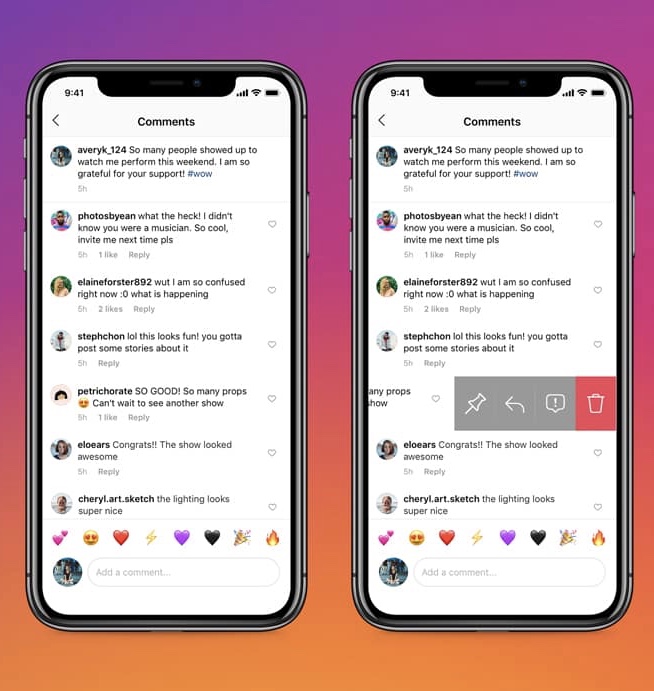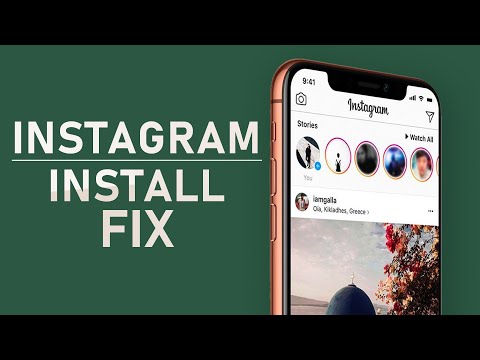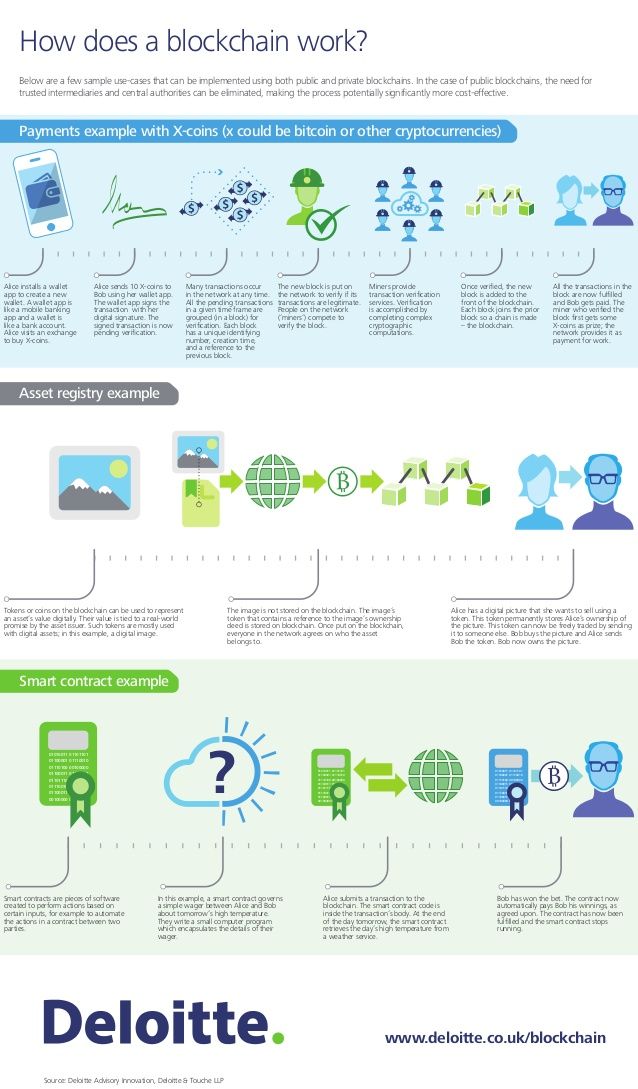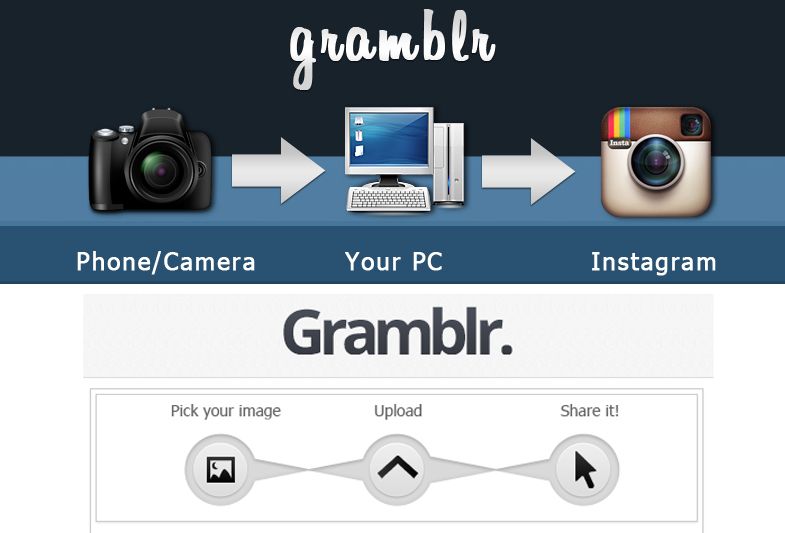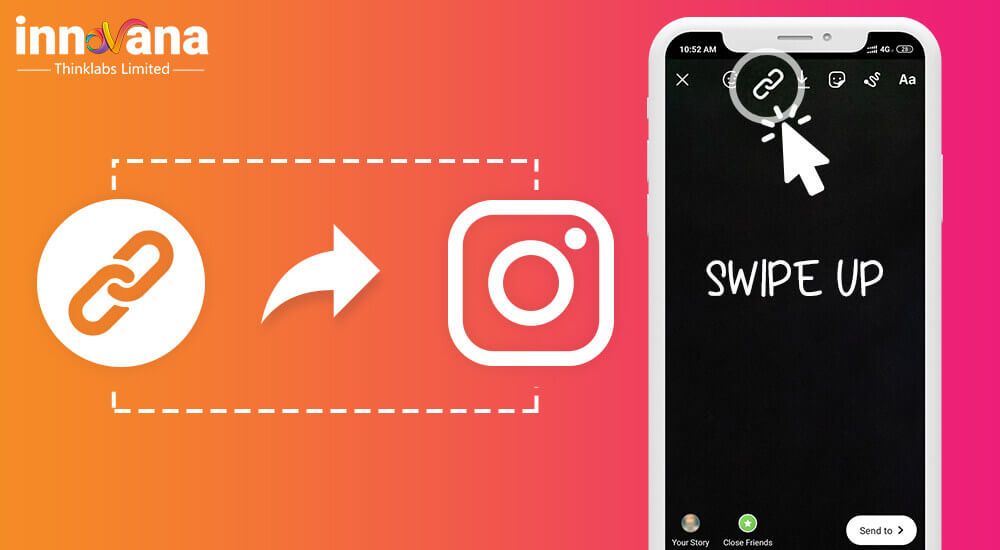How to search for comments on instagram
How To Search For Comments On Instagram
Tech
Mmm, whatcha say?
by Katie Li
Cavan Images/Cavan/Getty Images
Whether you’re digging up cringey old comments from years ago or racking your brain to remember the joke you made under someone’s post last week, searching for Instagram comments can be a useful way to remember and keep track of connections with others.
For Nadya Okamoto, an Instagram creator dedicated to destigmatizing menstruation, searching for comments can “aid in building bridges between social media creators and their followers.” Since she sees Instagram comment sections as a place for followers to share and embrace their unique experiences, she believes searching for them can help users better cultivate online communities and friendships. “When I write about mental health and anxiety, I often get a lot of people asking about different coping mechanisms that work for me, and I never want to miss one of those,” she says. That’s why it’s crucial to know how to search for Instagram comments, whether on your posts or comments you made on others’ feed pics.
Instagram doesn’t offer a feature that lets you search all comments on your own posts, but there are still quite a few ways you can find the standouts. The simplest is to open one of your own posts on a computer, where comments are automatically displayed to the right of the post, and use the Ctrl+F or command+F keyboard shortcut to search text within the browser. Hold down the “Ctrl” key (on a PC) or the “command” key (on a Mac) and then press the “F” key to search the page for usernames or other keywords. Any direct matches with your search will light up.
Instagram displays a limited number of comments at a time, so if you want to search a broader selection, you’ll have to click the plus sign button to load more. With this method, you’ll also need to switch between posts if you want to search across multiple comments sections.
If you’re not sure which post someone commented a hilarious reference to the latest Bachelorette plot twist on, a simple Google search may be enough to do the trick. Entering keywords and search terms into the search engine along with “site:Instagram.com” can unearth the comment you’re looking for if your account is high-profile enough. However, this generally doesn’t work for smaller accounts, especially if they’re private.
A way to work around these pitfalls is to use third-party apps like Picodash or Hootsuite, which allow you to search and track a variety of metrics across different social media platforms. However, many features on apps like these are often pricey and may be better suited for businesses than individuals.
How To Find Instagram Comments You’ve MadeMany of these methods can also work to find Instagram comments that you’ve made before, but the Instagram app offers an easier solution.
Go to your Instagram Settings by visiting your profile page and tapping the three lines in the upper-right.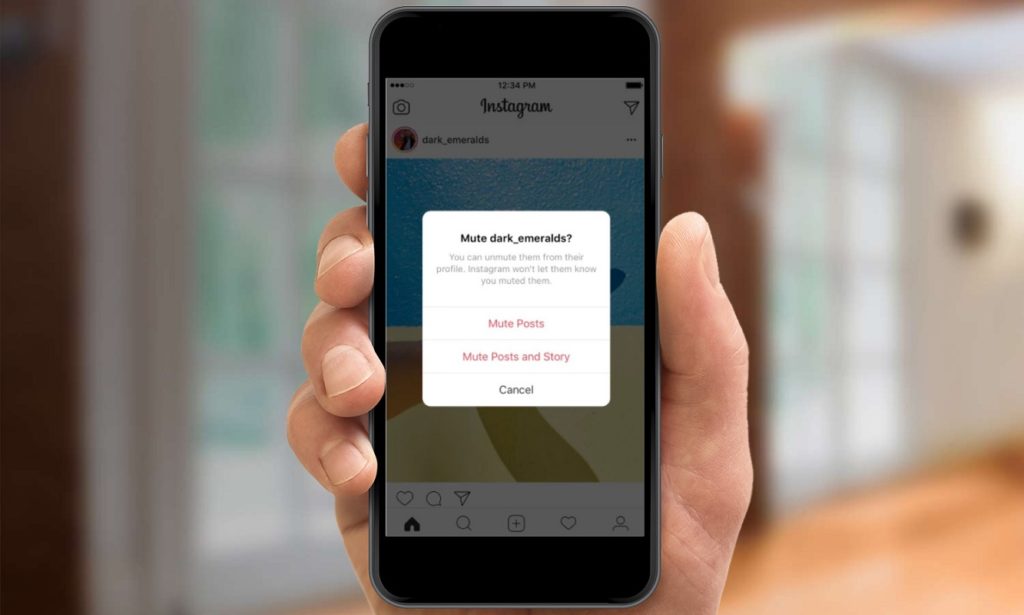 If you select the “Security” tab, you’ll see a “Download Data” option near the bottom of your screen. Tap this option, enter the email address you want your data sent to, and hit “Request Download.” After you enter your password, Instagram will send you a file with all your account data. Don’t worry if you don’t get this email immediately — it can take up to 48 hours to send and sometimes ends up in your spam folder, as a pop-up will tell you when you request this data.
If you select the “Security” tab, you’ll see a “Download Data” option near the bottom of your screen. Tap this option, enter the email address you want your data sent to, and hit “Request Download.” After you enter your password, Instagram will send you a file with all your account data. Don’t worry if you don’t get this email immediately — it can take up to 48 hours to send and sometimes ends up in your spam folder, as a pop-up will tell you when you request this data.
Once you receive the email and download the .zip file to your computer, open it to see loads of information about your Instagram history — likes, messages, past usernames, and more. The “comments” folder will lead to a file that shows every comment you’ve ever left on Instagram, along with the date and the user whose post you commented on. However, this list doesn't include deleted comments, so if you can't find the subtle hints you tried to drop under your old crush's post, you may have already deleted them.
To find certain keywords or usernames within the list, you can use the Ctrl+F or command+F keyboard shortcut and dig up everything from embarrassing confessions to old inside jokes.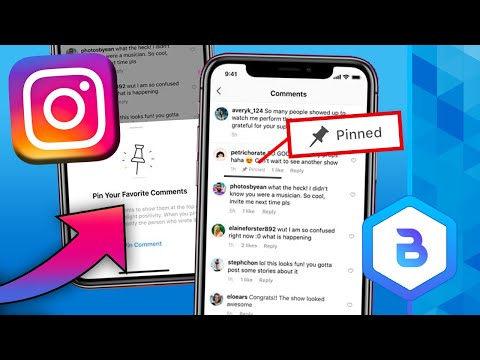
Best Way To Search Instagram Comments By Username
Page Contents
Tracking Instagram comments and replying to them is not easy using the official mobile app! Especially if you are receiving loads of them every day! Also, you cannot search for comments in the app and this is one of the worst things you may face as an Instagram business account holder! So, what can you do to search Instagram comments by User? Well, that’s what we explain here! So, keep on reading and find a way to track comments by users!
Why Do you Need to Search Instagram Comments by User at all?
As an Instagram business account manager, there are lots of things to do and care about! For instance, you must send requests to the potential customer, filter follow requests, respond to comments, calculate your Instagram engagement rate to track your success rate, and so on! So, among this much hassle, it’s natural to miss some Instagram comments and lose the chance to reply to them!
So, to avoid missing comments and do your best to grow on Instagram, you have to know a way to filter and search Instagram comments by user and track actions to know how to perform more efficiently! Unfortunately, there is not a direct way to do so and there are not any apps to help you filter all the comments and find all the ones shared by a person. However, you can find comments below one specific post using the tricks we mention here! So, stay tuned.
However, you can find comments below one specific post using the tricks we mention here! So, stay tuned.
Search Instagram Comments by User
In the following sections, you can see some simple ways that can help you search for comments by a user and track Instagram user actions to perform better!
Instagram Web
Definitely, the best free tool to search for Instagram comments is the official Instagram web version! Actually, when you open Instagram on desktop, you can easily search for comments using the Windows/mac finder! You can easily do it by taping on “ctrl” + “F” and then typing the username or even the keyword you want!
Note: you have to load all the emails first and then search for the @username
Also, it lets you reply to the comments faster and better, because you can use your professional keyboard for it! But how can you do it to find the comments of a user?
Well, open the Instagram website on your pc or mobile phone. Then open the post you want to check for the comment, no matter if it’s your own post or others! And then, load all the comments!
Then open the post you want to check for the comment, no matter if it’s your own post or others! And then, load all the comments!
Note that you have to load all the comments because the pc finder can only show you the words that appear on the page! And also, remember that Instagram only shows the 120 latest comments!
After loading all the comments, tap “ctrl+F” on Windows, and “cmnd+F” on mac to access the finder.
Then, enter the username or the word you want in the finder and press “Enter”.
That’s it! Your search results will be highlighted and you can find what you want among them!
Search Instagram Comments by User via Google
Another way to search for comments by username is to use Google. Actually, every time you want to search for something on a public platform, you can do it with Google. You just need to type the search term and the platform you want to search in the search box as shown below:
search Instagram comments by userHowever, note that Google won’t index all posts available on Instagram. It finds profiles from time to time if they might be important for their search results. So, this way, you cannot find all the comments.
It finds profiles from time to time if they might be important for their search results. So, this way, you cannot find all the comments.
How to View Past Instagram Comments?
This is one of the most frequently asked questions about Instagram comments and I want to give a quick answer to it. Well, you cannot see your past Instagram comments on Instagram, unless you open all the accounts you have commented for and see all the posts to view your past activities.
However, if you download your Instagram data, you have the opportunity to search Instagram comments by date. But how? Well, open your profile on Instagram app and tap on the three lines icon on the top right side of the screen.
Instagram SettingsThen, tap on “Settings”.
Copy Instagram CaptionsNow, from the list you see, tap on the “Security” item.
Instagram Security SettingsAnd now, tap on the “Download Data” item.
Download Instagram dataFinally, you will be asked for your email. Check if the email is the one you want to receive data from and then, tap on “Request Download”.
Check if the email is the one you want to receive data from and then, tap on “Request Download”.
Now, you have to open your email inbox and open the file sent from Instagram. This file contains all your activities on this app. Download the file and open it. Actually, it contains numerous folders. To see your past comments, you have to open the “Comments” folder and then, you will be able to see all the comments you have written on Instagram. Also, you can see for whom you have commented and when the post has been shared. So, go ahead and search comments by user of yours in this way.
How to Hide and Filter Instagram Comments?
One of the other frequently asked questions about Instagram comments is about hiding comments. Well, we have two ways to hide Instagram comments; 1) on all posts by limiting some users, words, etc, and 2) hiding all comments for a post. In the following, we discuss each one in detail.
How to Hide and Filter Instagram Comments by User or Specific Words?
Sometimes, you just don’t want to see any offensive comments, comments from a special user, or comments containing some specific words. In this case, you have to open the settings and then tap on the “Privacy” item.
In this case, you have to open the settings and then tap on the “Privacy” item.
Then, tap on “Comments”.
search Instagram comments by userNow, block some users from commenting, or add special words to filter your comments as you want.
filter and search Instagram comments by userDone! You can also filter your comments in a way to just receive comments from some specific users. In this case, it will be way easier to search Instagram comments by user.
How to Hide Instagram Comments for a Post?
Well, this is really easy to do. If you want to share a new post on Instagram and don’t want to receive any comments on it, after uploading the content you want, tap on “Advanced Settings”.
advanced settingsNow, just turn off the commenting.
search Instagram comments by userBut what if you have already shared your post? Can you still turn off and hide the comments? Yes! Just go to the wanted post and tap on the three dots icon on the top right side of the screen.
Now, simply turn off the comments!
search Instagram comments by userThat’s it! 🙂
Final Thoughts
In a nutshell, if you want to track, filter, and search Instagram comments by user, you don’t have any direct and easy ways. You can just search for comments below each post and collect information using the mentioned tricks.
How to find your comments, strangers, user on Instagram
Social networks, including Instagram, save all user actions and partly allow you to view them at any time. The situation applies to comments as well. You can always find out: when, where and what notes were left for photos, as well as read the answers to them. The complexity of the procedure depends on the presence of input parameters, the more you know about the location and content of the comment, the easier it will be to find it.
There is no special section in the service where all posts commented by the user are displayed. This makes it harder to find tracked posts. The task still remains achievable, but one has to use auxiliary methods.
The task still remains achievable, but one has to use auxiliary methods.
Method 1: a notification about a response to a comment has arrived
The simplest situation, since you can go to the dialog directly from the notification window. If you scroll through the feed, you can actually find even old posts about replies to comments. By clicking on the link in the block, Instagram will automatically redirect to the desired entry.
Method 2: the post is known, under which the comment is left
You can find the entry manually by going to the page where the post is posted. The easiest option is to go to the list of subscribers and select it or enter the name in the search bar. Most likely on the main page in one of the top publications and posted a comment. A personal entry is always displayed separately from the rest. True, if a number of notes were left, only one of them will appear, usually the last one by the time it was added.
Method 3: the post is not only commented, but also liked.

The Instagram service includes likes statistics. You can go to a special section and find the entry of interest in it.
Instructions:
- Go to the "Profile" section of your account.
- Open the account menu and go to "Settings".
- Click on the "Account" tab and select "Posts You Like".
- Find the note of interest from the list and click on it.
- Open the comments menu, the note left earlier will be displayed below.
Method 4: the content of the comment and its location are known
If a lot of comments were left from the user and Instagram displays the wrong one at the bottom, a computer will come in handy. The desktop version of the service has a search function. All modern browsers have it. With this feature, you can quickly find the content you need.
Procedure:
- Go to Instagram on the web.
- Enter data for authorization.
- Open the post of interest to the user.

- Press the key combination Ctrl + F and enter a word or phrase from the comment.
- The browser will automatically jump to the place where it managed to find a match.
Method 5: find out all comments left by the user
The method is appropriate to use when you need to find a specific review about which nothing is known: neither its content nor its location. It is also useful if you want to see all the comments. The disadvantage of this method is the long waiting time (about 2 days). Instagram developers store information about all user actions and allow you to download a report about this from the moment you register an account.
How to submit a request to download an archive with a report:
- On the "Profile" page, go to "Settings".
- Select the "Security" section.
- Tap on "Download data".
- Within 2 days, an archive with all the data will be sent to the post office.
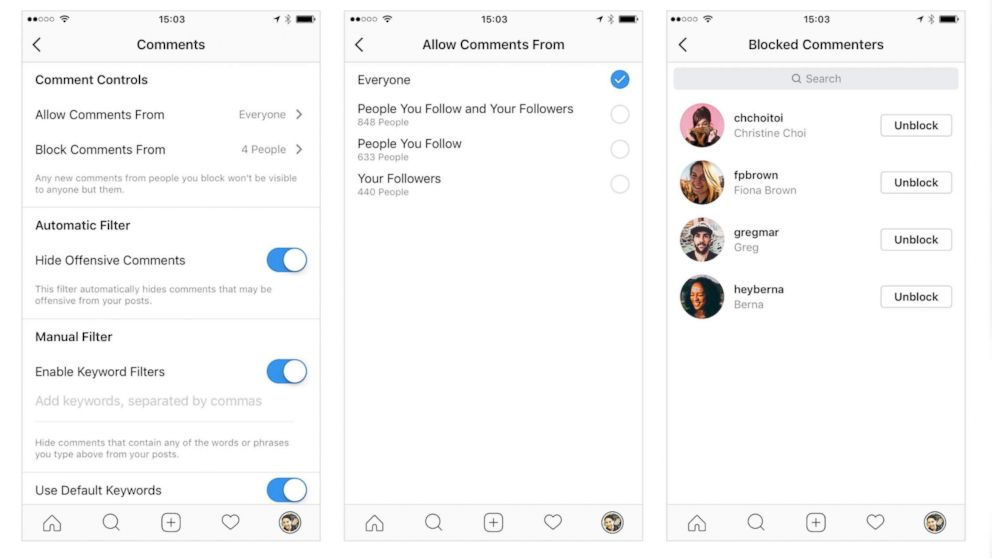 Among other data, there is also information about comments. They are available in the comments.json file
Among other data, there is also information about comments. They are available in the comments.json file
- To make the file easier to read, you can upload it to https://jsoneditoronline.org.
No other way to search for comments is currently available. True, the capabilities of the listed methods are sufficient for all cases, so users do not experience much discomfort. Perhaps soon the developers will create a more convenient menu for viewing commented data.
How to View Instagram Comments ▷ ➡️ Creative Stop ▷ ➡️
3792
5
5 Read Min
How to View Instagram Comments
Among all the social networks you use, Instagram has quickly become one of your favorites. Now you use it daily, but despite this, you have not yet managed to improve its performance properly. For example, now you want to get all the comments you've left on posts and Stories (or that your friends have left), but you don't know how.
What do you say? So it is, and then you wonder how to view comments on instagram ? In that case, don't worry, I'm here to clear up all your doubts about this. In fact, in the following chapters, I will show you how to view comments on posts and stories. In addition, I will explain how to see them even without being registered or connected to the social network, and will tell you the solutions that you have at your disposal to not display comments on your content on Instagram.
Courage: if you are interested in learning more, sit comfortably at your computer and take your smartphone, carefully read the instructions I am about to give you, and you will see that, by putting them into practice, you will easily and quickly succeed in the intention proposed to you. At this point, all I have to do is wish you a good read!
- How to view comments on Instagram
- How to view comments on an Instagram story
- How to view comments from friends on Instagram
- How to view comments on Instagram without an account
- How not to show comments on Instagram
- How to view deleted comments on Instagram
Index
- 1 How to view comments on Instagram
- 2 How to view comments on an Instagram story
- 3 How to view comments from friends on Instagram
- 4 How to view comments on Instagram without an account
- 5 How to hide comments on Instagram
- 6 How to view deleted comments on Instagram
How to view comments on Instagram
If you interesting, how to view comments on instagram , first you need to know that there is no special section on the social network that displays the history of all published comments.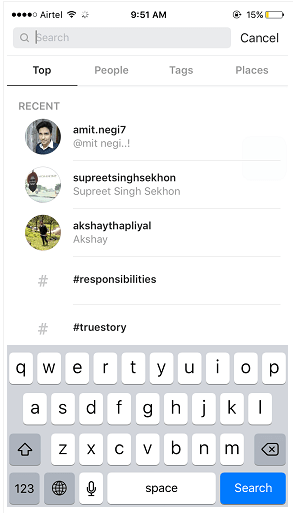 For this reason, if you want to succeed in your attempt, you must find the post you are interested in and read all the comments that have been written under it.
For this reason, if you want to succeed in your attempt, you must find the post you are interested in and read all the comments that have been written under it.
This can be done in the same way from Instagram for Android e iOS, but also using Windows 10 or by connecting to the web version of the social network.
With that said, after logging into your account, use the search engine ( Lupa ) to determine the profile of the user whose comments you want, or if you wish, read the comments below your post, go to your profile section (icon little man ).
In both cases, after identifying the posted post, click edit View all [number of comments] to show you all the comments that were posted under the post.
How to see comments on an Instagram story
If you want to see comments on a story that you post on your profile Instagram or comments that you have posted in response to other users' stories, you should go to the private messages section of the social network, available through app Instagram , for Android and iOS, as well as Windows 10.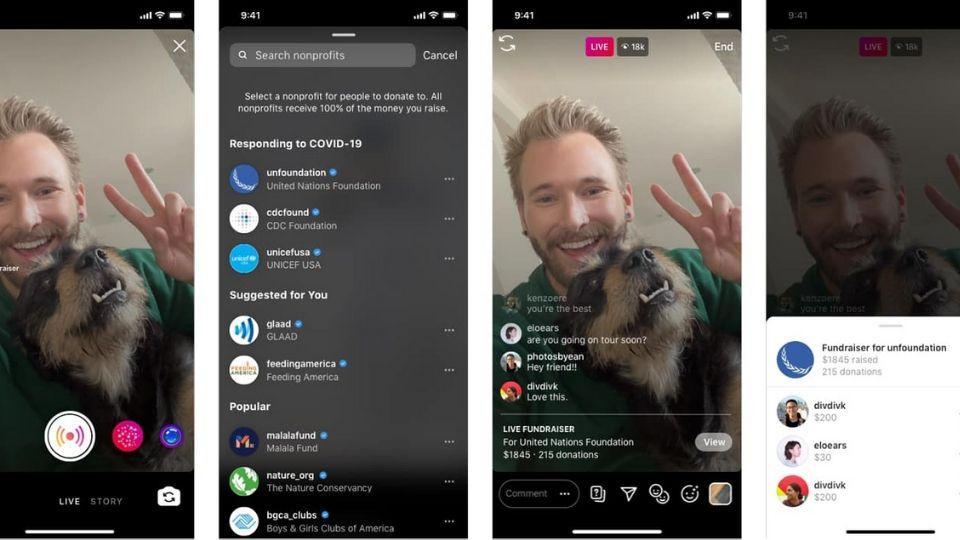 However, private messages and, as a result, replies to stories cannot be viewed through the social network's official website.
However, private messages and, as a result, replies to stories cannot be viewed through the social network's official website.
With that said, to get started, log into your Instagram account and click on the paper plane icon located in the top right corner. Therefore, define response messages on stories between active conversations - they will be indicated by the inscription He replied to your story o You answered his story .
Then touch username to open a special dialog and thus view the received or sent reply message.
How to view comments from friends on Instagram
Using Instagram For Android, iOS and Windows 10, you can view the comments of friends on Instagram in a dedicated section. However, this feature is only available to those you follow.
With that said, to get started, make sure you are logged into your account and on the main screen of the social network, press the heart icon located in the menu below.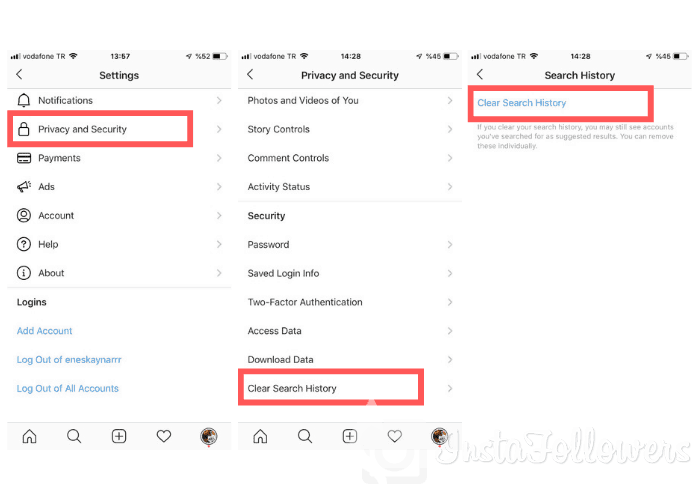 Now on the new screen that appears in front of you, click the tab continued .
Now on the new screen that appears in front of you, click the tab continued .
This section will show you all the interactions made by your followers on Instagram, both in terms of "likes" and in terms of comments. You didn't think it would be so easy, did you?
How to view Instagram comments without
account Are you wondering if it is possible to view Instagram comments without account? In this case, you will be happy to know that the answer is yes: Instagram user profiles and comments published in publications are public and therefore also visible to users who are not registered, with the exception of the account whose comments they have not been set as private.
However, for this attempt to be successful, you must search on Google (or any other search engine) using your web browser.
First, find the name of the person you are interested in, and then the word Instagram (For example, Instagram ) and in the displayed results, click on the photo corresponding to the social network (address instagram.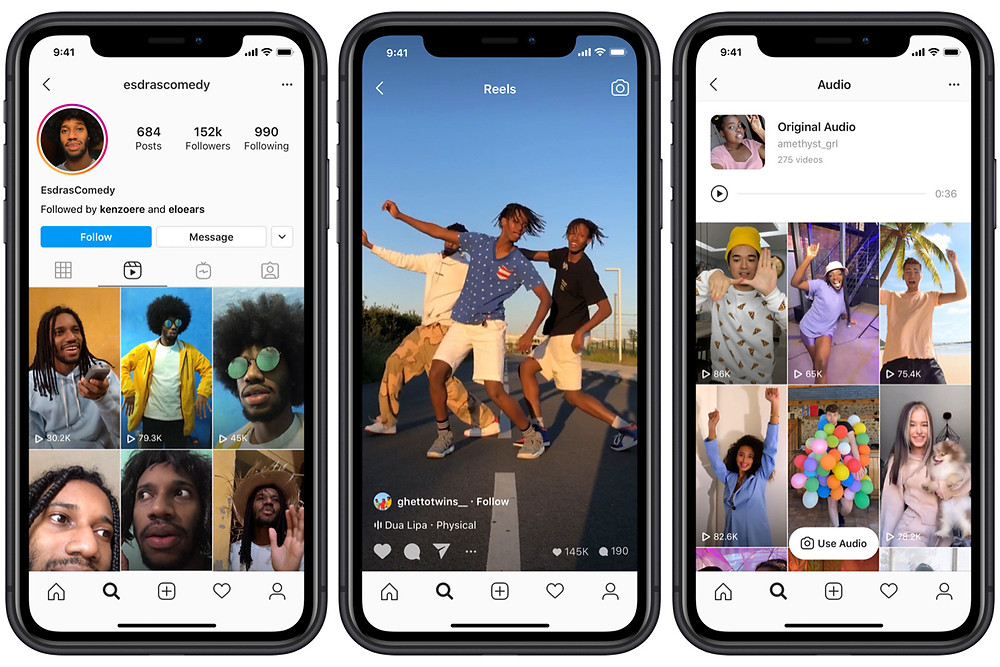 com/nomeutente ).
com/nomeutente ).
After the user's profile is displayed, find the post for which you want to view the comments and click it. Finally, tap item Show all [number of comments] to see all comments posted under the post in question.
How to hide comments on Instagram
Many people ask how to hide comments on Instagram . If you've asked yourself the same question, know that to be successful, you can set up a filter to hide offensive comments. In addition, you can completely disable comments on the posts you post.
In the first case, to activate the filter for offensive comments, go to menu config using Instagram , for Android and iOS (cannot continue app for Windows 10 or Web).
Then in the menu that appears, click on the item privacy and touches comments .