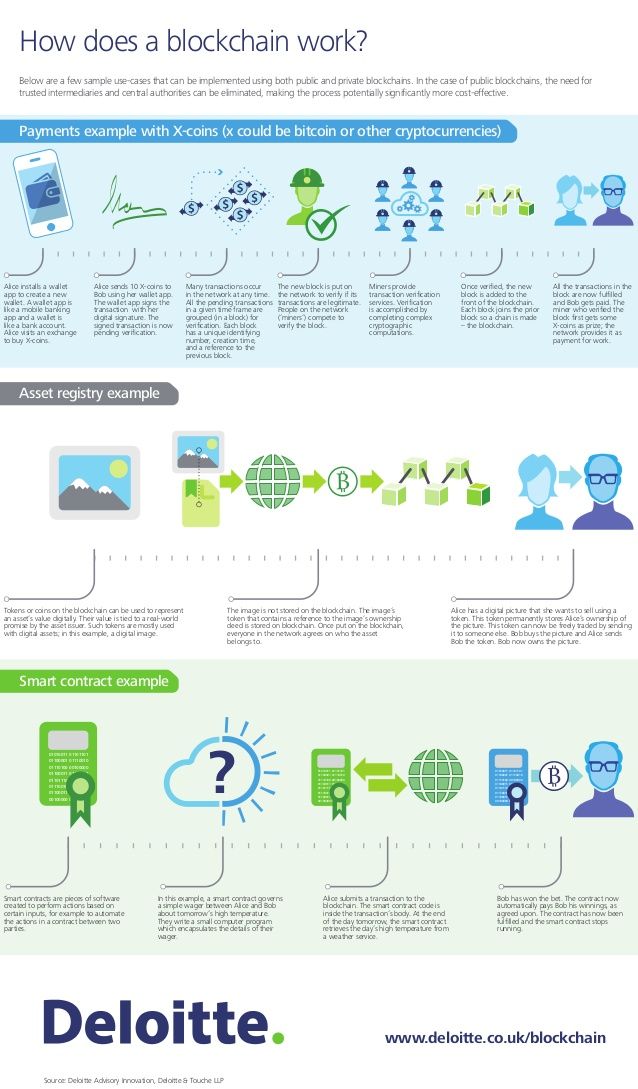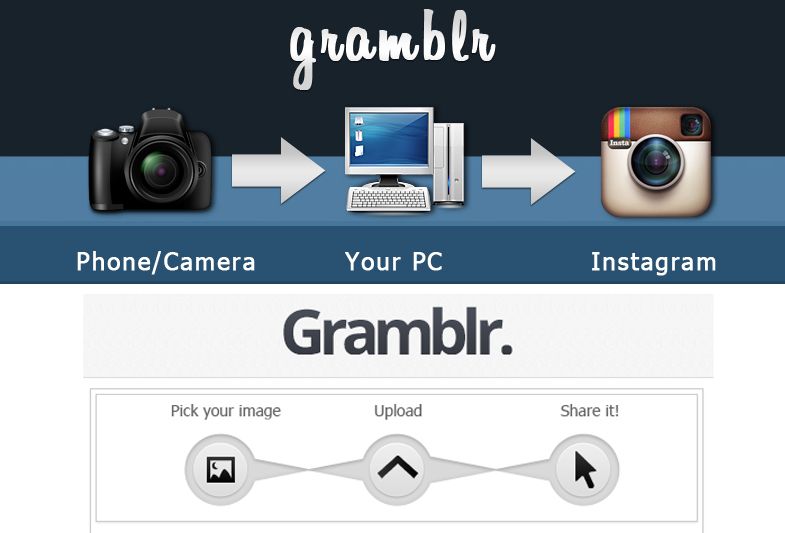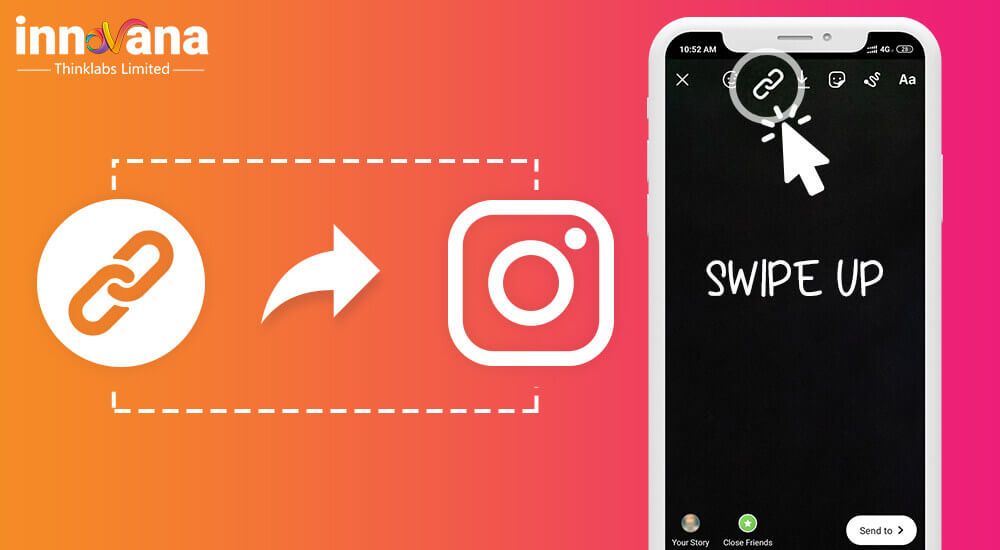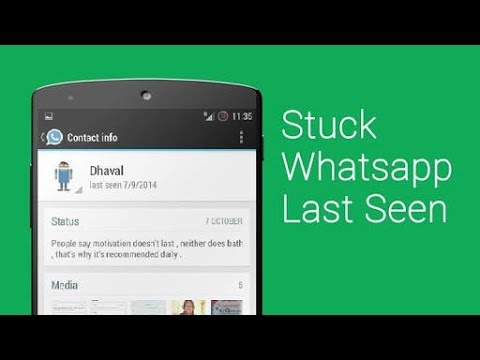How to fix instagram from crashing
Instagram Keeps Crashing When I Open It (Solved)
Contents
If you experience the “Instagram keeps crashing when I open it” problem and complain about it, we’ll give you a few solution methods to fix it. This can happen not only for the Instagram application but also for all the applications you use on your mobile device.
This problem is usually caused by the application or the version of the mobile device’s operating system. It can also occur from the device’s storage. In this article, we will examine all possible problems and solutions.
Why Does Instagram Crash Upon Opening?
When you open the Instagram application or upload a photo or video, you may experience an Instagram crashing problem. This is not surprising. If you experience such a situation, there are procedures you need to follow.
- First, check to see if the application is up to date. If an update is required, connect to the application market, check the app status, and update it.
- Probably, the problem will be solved when you update the application. But if the problem still does not resolve, check out the other options listed below.
One of the common situations among Instagram problems is “Instagram is crashing when I open it” problem.
- Close the application, and then reopen it after a while. There may be a problem with your mobile device.
- If you are experiencing this problem only on Instagram, try deleting the application, and reinstalling it.
- Don’t worry; your data will not be deleted. Only the application will be deleted.
- If you do not want to experience such problems, we advise you to keep your mobile device and applications up to date.

Instagram Crashes: Android & iOS
You should know that Instagram crashes on Android & iOS is likely to occur on both operating systems. You may experience this problem no matter which operating system you use. The important thing is that Instagram is the latest version of the application and especially the operating system.
Even if Instagram is up to date, if your operating system is using an older version and it is not up to date, you may still experience this problem. Both must be up to date. However, there are some ways that might fix this problem.
iOS
Since cache can not be deleted individually on this software you need to remove it by entering the settings page and removing the app. After you complete this process you need to reinstall the application. This will reincarnate the application without the previous data.
Android
For Android devices, the procedure is much more straightforward. All you need to do is reach the app info and delete your cache in the “storage and cache” section.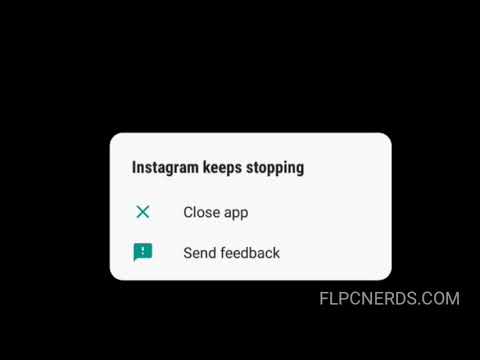 This might fix the problem. If not, try updating your system. The latter method might even fix cache related problems in iOS.
This might fix the problem. If not, try updating your system. The latter method might even fix cache related problems in iOS.
Other Solutions for Instagram Crashes
Well, we understood the causes of the Instagram crashing problem. But what is the Instagram crashing solution? All you have to do is check if the application is up to date. Once you’ve done this, delete the Instagram app and install it again if the problem persists.
You should also make sure that the mobile device and the Instagram application do not conflict. Make sure that the storage of the device is not full. If the application update does not have enough storage, you may experience this problem.
Instagram Keeps Crashing in Short
Briefly follow the Instagram application and your mobile device updates, check the storage space, and delete and reinstall the application if none works. If you still experience crashes when using Instagram, stop trying to log in to your account.
RECENT POSTS
Instagram is a social networking service that people use to share photos and videos. Since 2010, it has become one of the most popular social media to...
Instagram is one of the most popular social media platforms today. People are also posting reels by sharing posts on their Instagram profiles. But eve...
Instagram Help is a good place to ask for direct assistance. In this way, you can get further knowledge about the subjects and take a hard stance against common problems during logins. As you might have understood from the review, Instagram is not error-free. Like with every other platform, Instagram, too, has its flaws; one of which is this.
The others come in a variety. For instance, apart from crashing, it can also freeze on you and give you a message that goes “Unfortunately, Instagram has stopped.” If that is the case, we strongly suggest you look into our guide “How To Fix ‘Unfortunately Instagram Has Stopped’ Error“.
Web Site: https://www.instafollowers.co/buy-instagram-likes
Frequently Asked Questions
What to do if Instagram keeps crashing?
Always make sure to check all updates available for your apps and operating system. If your operating system and the Instagram app are up-to-date, try to uninstall and reinstall the Instagram app. That should fix it in most cases.
Can you clear cache on Instagram?
You can easily clear your app cache on both iOS and Android. For iOS, go to Settings, Security, and Clear Search History, and for Android, Settings, Security, Search History and Clear All.
Will Instagram close down?
No official news or evidence suggests a shutdown on Instagram’s part any time soon.
Why is my Instagram crashing when I try to post a picture?
This error can be caused by you having no available space on your phone storage and memory loss.![]() So if your Instagram constantly crashes when you try to upload, try to clean up some open space and retry; it should be fixed.
So if your Instagram constantly crashes when you try to upload, try to clean up some open space and retry; it should be fixed.
Why is my Instagram so slow?
Again, too much data on your device can cause Instagram to run slow, freeze, stop completely, or force closing itself, but aside that, slow or unstable internet connection or corrupt caches can cause Instagram to slow down.
Will I lose my posts and interactions if Instagram keeps crashing?
This problem is not remotely related to the data you publish on your account. There has not been any reported case of losing posts or likes upon crashing.
What other similar problems can stem from the same cause?
You can also get errors that run the “unfortunately, Instagram has stopped running”, which is affiliated to this problem. They occur from the same problem, yet require a different solution.
How to Fix Instagram Crashing | Small Business
By Zach Lazzari Updated August 16, 2018
Instagram is quick to fix bugs and prevent their app from crashing. There are always issues with apps, however, and crashing can persist on any device due to a bug within the app or an issue with the phone itself. Crashes are especially common when the iOS and Android platforms make major updates to their operating systems and release new phone versions. There are a few common and easy methods used to fix a crashing Instagram app on Android and iPhones.
There are always issues with apps, however, and crashing can persist on any device due to a bug within the app or an issue with the phone itself. Crashes are especially common when the iOS and Android platforms make major updates to their operating systems and release new phone versions. There are a few common and easy methods used to fix a crashing Instagram app on Android and iPhones.
Instagram Android Crash Fix
Instagram was crashing on numerous Android devices in Q1 and Q2 of 2018. Problems of this nature are not excessively common but they do arise on occasion. Instagram rolled out a repair that resolved the bug automatically and Android users were not required to do anything outside of their standard automatic updates. The patch worked on most phones, although a small percentage of phones would not push the update live. In these cases, Instagram simply asked the users to uninstall the app, then execute a fresh install from Google Play. This fix resolved the Android Instagram error.
This fix resolved the Android Instagram error.
iPhone Instagram Fix
There are multiple approaches to fixing a crash on iOS model phones. The first is to close all of your background apps by pressing the home button twice and swiping up to close apps. If they are running in the background for too long, a problem may arise that causes the crash.
If that does not work, try a restart. Power down the phone completely, wait a few minutes then restart the phone. Test the app after the phone is restarted. If the app is still crashing, check your phone for updates. If the latest version of Instagram is not installed, your app is more likely to crash. Push any updates available for Instagram specifically or for the operating system as a whole. If the problem persists, uninstall the Instagram app then do a fresh re-install and test again. This should fix the problem. If it does not fix the crash, your phone may be the issue, not the app itself.
Internal Phone Issues
If Instagram keeps stopping and continues crashing after attempting everything from a reset to a fresh install, you may require a deeper look at your phone and operating system.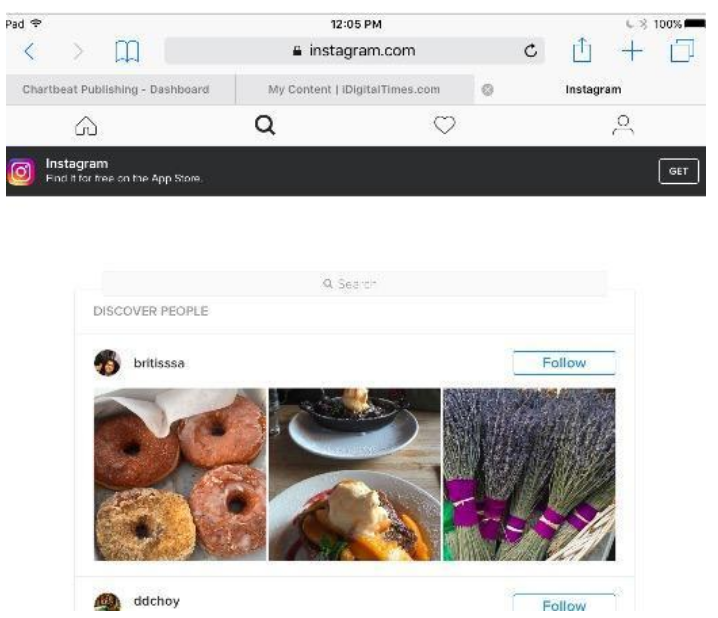 In most cases, visiting the point of purchase so specialists can back up the device before completely clearing all of the memory and doing a fresh install is the best approach. This method ensures you save everything important on the phone while restoring the factory settings.
In most cases, visiting the point of purchase so specialists can back up the device before completely clearing all of the memory and doing a fresh install is the best approach. This method ensures you save everything important on the phone while restoring the factory settings.
References
- Google Play: Instagram
- iTunes: Instagram
- Trusted Reviews: Instagram Crashing Android Fix
Resources
- Instagram Help Center
Tips
- After reinstalling Instagram on Android or iOS, sign in using your account username and password. You can also choose to sign up for a new Instagram account.
- The above steps have been tested on stock Android 4.2.2 and iOS 6.1.3, the latest versions as of May 2013. If you are using other versions of the software the procedure may vary slightly.
- Instagram is compatible with devices running Android 2.2 and iOS 5.0. Check the app listing on Google Play or iTunes to see if there are known issues for your specific phone or tablet.
 If you suspect there may be a wider issue with your device (other apps crashing and general instability), consult the documentation supplied with your hardware for troubleshooting advice.
If you suspect there may be a wider issue with your device (other apps crashing and general instability), consult the documentation supplied with your hardware for troubleshooting advice.
Writer Bio
Zach Lazzari is a freelance writer with extensive experience in startups and digital advertising. He has a diverse background with a strong presence in the digital marketing world. Zach has developed and sold multiple successful web properties and manages marketing for multiple clients in the outdoor industry. He has published business content in Angling Trade Magazine and writes white papers and case studies for multiple corporate partners.
90,000 5 steps, what to do if the Instagramhungs or slows down
Content
- 1 If Instagram hung
- 2 hung Instagram - what to do
- 3 hung photos on Instagram
- 4 Helled Storis on Instagram
- 5 How to cancel a stuck upload on Instagram
- 6 Live broadcast on Instagram freezes
- 7 Why Instagram slows down on the phone
Unfortunately, not everything works accurately and smoothly.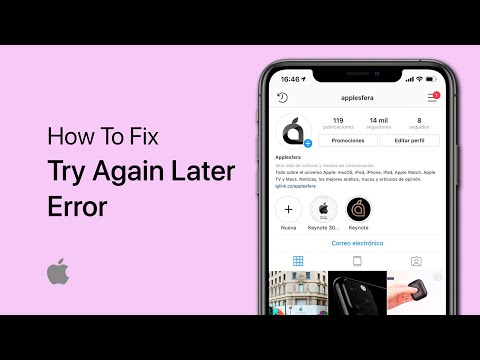 Instagram is no exception. Problems occur both when viewing the feed, and when entering the application. How to solve these temporary difficulties? Let's give you a couple of tips.
Instagram is no exception. Problems occur both when viewing the feed, and when entering the application. How to solve these temporary difficulties? Let's give you a couple of tips.
If Instagram freezes
The program may hang for several reasons:
- Old version. If you haven’t updated the Instagram app for a long time, then it’s time to do so so as not to slow down all processes.
- New version of the application. Updates sometimes bring not only a lot of interesting things, but also a whole bunch of difficulties. To control the process of downloading and installing updates, disable spontaneous downloading of data from the Internet. So you will protect your smartphone from outside attacks.
- Out of memory. Check the amount of filled gadget memory, perhaps this is what slows down all processes. If free space is critically small, then be sure to free it.
Read our blog on how to clear the Instagram cache. Regular removal of unnecessary programs will only please your phone.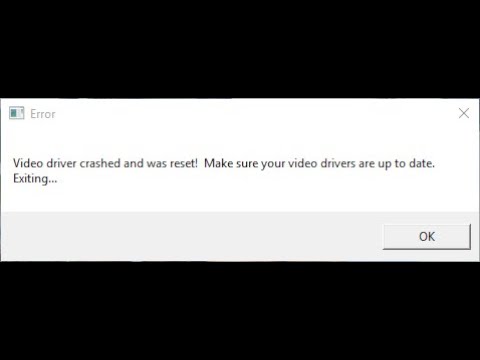
- No internet. Do you have an internet connection? Go to the application from your carrier and find out how many gigabytes you have left. Perhaps you should replenish the balance or increase the size of the tariff plan.
If you are working through a Wi-fi connection, then restart the modem manually. Are all the lights on, is the Internet working on other devices? When the problem lies precisely in the technical equipment, then call the wizard to check the operation of the cable. Check your phone settings - did you forget to turn off Airplane Mode? - Technical support. When all possible troubleshooting options have already been tried, and there is no positive result, contact Instagram technical support, there may be problems with the account itself.
Instagram freezes - what to do
If Instagram freezes while you are on the social network, you can either just wait or exit it. To close the program, it is often enough to press the main system button located in the middle of the screen at the bottom or on the panel.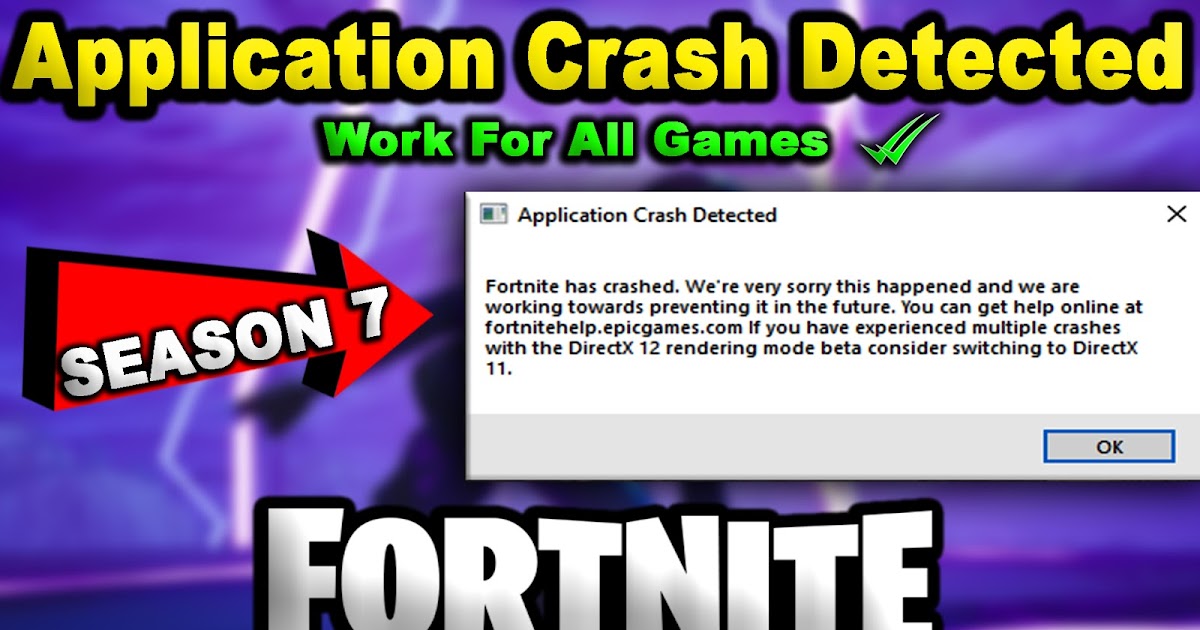
When your smartphone slows down and refuses to perform any actions at all - does not respond to finger movements at all, then force a reboot. This can be done using the side button on the right side of the case.
After bringing the gadget back to life, try again to launch the desired social network. Perhaps last time the problem was not in the application, but in your operating system.
Instagram photos are stuck
The most popular reason for “slowdown” in uploading photos is a bad internet connection. Change the telecom operator or Internet provider if your equipment does not get along well with the worldwide network and slows down.
The problem with Instagram also occurs when the load on the application server itself is increased, but this rarely happens. In this case, you just need to wait out the Instagram crash and come back later.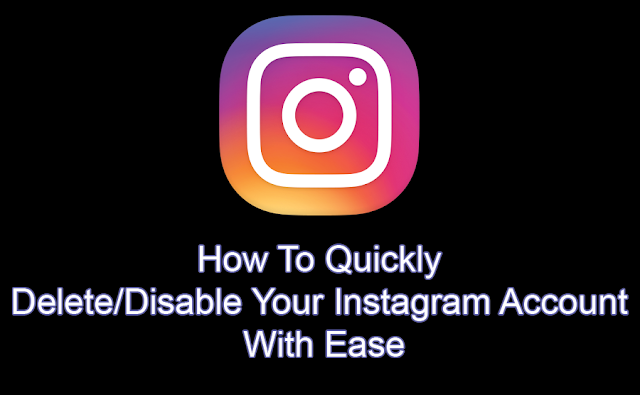
Try closing Instagram and other applications. Then go back to Instagram only. If the problem with uploading pictures is not resolved, then completely uninstall the program and download it again.
Stories stuck on Instagram
Anything can freeze on Instagram: feed, photo, story, video, post loading, IGTV. Start solving the difficulty by finding out the source.
- Internet. Carefully review all the settings on your phone. Connect the desired modes.
- Application. Close the social network and clean the system cache. Also delete all user data.
- Web version. When the mobile development of Instagram does not want to open, read how to open Instagram through a computer.
How to cancel a stuck upload on Instagram
In order to cancel the process of a stuck story upload, do the following:
- Turn off your internet connection.
- Close the application or web page.
- Reboot the device if required.
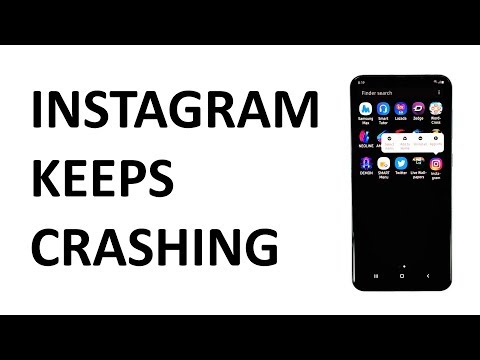
Live on Instagram freezes
Did you set up a live broadcast on Instagram, but it freezes? Don't get lost and don't panic! Close Instagram, restart your phone, start communicating with your audience again.
Broadcasting may not work well for you, but for the audience. Read the comments. If only a couple of people have poor recording quality, then advise them to check the Internet and restart Instagram.
In the event that most complain about poor video or audio quality, it is you who will have to stop the broadcast. Warn your audience of a technical hitch. After a couple of minutes, try again to conduct a live broadcast.
Why does Instagram slow down on the phone? Check the updates offered by your phone personally. Your best bet is to install an antivirus.
Many problems that arise when using Instagram can be solved by yourself. Look for a description of the problem on the official help site - help.instagram. com.
com.
When both the search engine on the Internet and the advice of friends are powerless, write to technical support. Instagram employees will solve all the difficulties, however, it will not be fast.
Don't exercise your patience by waiting for Instagram files to upload. Fix problems and enjoy all the features of the application without slowdowns and freezes! 9Ol000 cleared, sync and try again?
Fitbit is an American manufacturer of consumer electronics and fitness equipment. It creates wireless wearables, fitness trackers, and activity monitors such as smartwatches, pedometers, and monitors for heart rate, sleep quality, and progress…
8 Ways to Fix Outlook is an Invalid File Name Error
Outlook is a separate email client developed by Microsoft. It is not limited to email services, but also offers many features such as calendar and scheduling, task management, notes and journals, access to…
13 Security Best Practices to Protect Your WordPress Site
What's better than a well-made website? High-quality site with reliable protection. Stay tuned as I uncover some of the best security practices for your WordPress website. They don't…
Stay tuned as I uncover some of the best security practices for your WordPress website. They don't…
How to delete an Xfinity account
The brainchild of Comcast Cable Communications, LLC, renamed Xfinity, is one of America's leading telecommunications companies providing a wide range of services under its own brand. Their internet services are scattered across broad categories such as…
What is Sedecordle? How to play this game
Puzzles such as Wordle are enthusiastically played by people. The love for these games is justified by their unique and addictive daily puzzles that keep the player on their toes. Lately these puzzles…
Windows
Fix COD Vanguard Dev Error 6032 on Windows 10
Call of Duty Vanguard has become the top rated and most played game due to the unique visuals and power each player gets. However, a few bugs from the developers are hindering the player...
Windows
Boost your development productivity with these 14 Git clients for Windows and Mac
If you're starting a software/application development project and don't know which git clients or git GUIs are best for you, here are the 14 best git tools for you .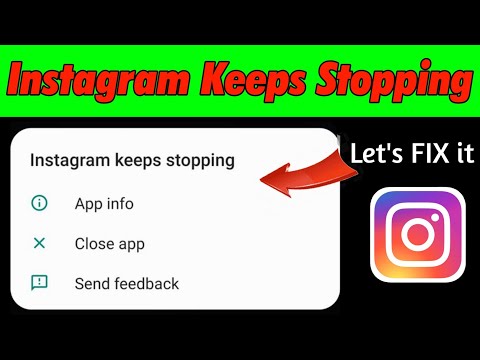 Software…
Software…
Fix PS4 CE error 42555 1 Issue
The PlayStation 4 has been one of the most popular consoles among gamers. But some users are facing the issue of Playstation 4 ce error 42555 1. This error appears whenever you try…
How can I check if a website supports HTTP/3?
Have you enabled h4 on your site and don't know how to check it? HTTP3 or h4 is the latest HTTP protocol developed by the IETF. It is still in draft and is expected to…
15 world map quizzes [Free Geoguessr Alternatives] to test your geography
GeoGuessr is a popular educational game launched in 2013 that allows players to fully test their geographic knowledge. You probably already know everything there is to know about this if…
Managing a restaurant is easy with these 14 solutions
Typically, most of the restaurant management software available on the market today is enriched with features such as invoicing, CRM, inventory and inventory, as well as reporting and analytics. So…
So…
12 Tezos NFT marketplaces to buy and sell
Modern Tezos NFT Marketplace offers high-speed Proof-of-Stake delegated transactions through its decentralized applications and smart contract network. The blockchain ecosystem is the perfect place for those who are looking for a secondary source of income. You…
9 Websocket servers for reliable real-time applications
WebSocket is a two-way communication protocol that uses a single TCP connection to send/receive data. Technically, WebSocket provides full duplex communication between the server and the client, which allows data to be transferred in real time.…
28 Terraform Live Interview Questions and Answers
Here are 28 Terraform Live Interview Questions and Answers listing and explaining important commands that are often asked in interviews. The growth in the use of cloud technology has opened up many opportunities...
The 9 Best Content Generators for Bloggers and Marketers
Creating a well thought out plan is an integral part of the content writing process. With content path generators, the task becomes simple and fast. Let's say you're a blogger who needs to regularly create content for his website,…
With content path generators, the task becomes simple and fast. Let's say you're a blogger who needs to regularly create content for his website,…
How to play Roblox right now GG
Roblox appeared in 2006 and now it has become one of the most popular gaming platforms. If you are a gaming enthusiast, Roblox might not be a new term for you as it offers…
How to fix Amazon Echo 7:3:0:0:1 error
The Amazon Echo is a Bluetooth smart speaker developed by Amazon. It is connected to the Alexa personal assistant service. You can control the speaker with this voice assistant feature. However, there are many…
How to set up DNS caching with dnsmasq on Ubuntu
DNSmasq can be used to cache DNS queries for Linux distributions. however, this can be a little tricky. The DNS cache works to speed up the DNS lookup procedure, which resolves a website's domain name into a related…
Windows
How do I take a screenshot in Windows 11? 6 ways
It's very easy to take a screenshot of any image, entire page or part of the screen in Windows 11.