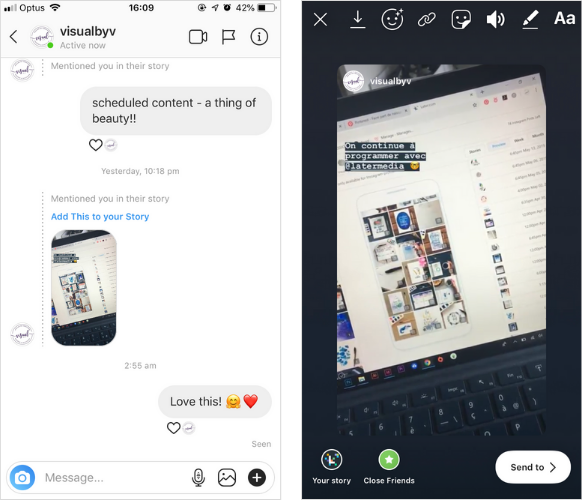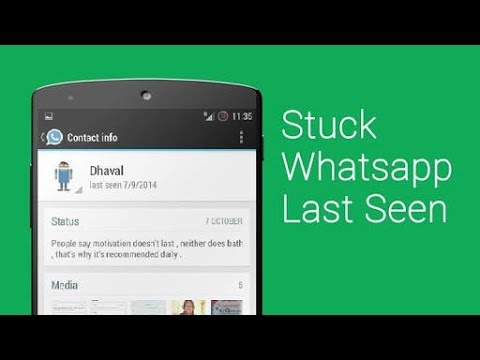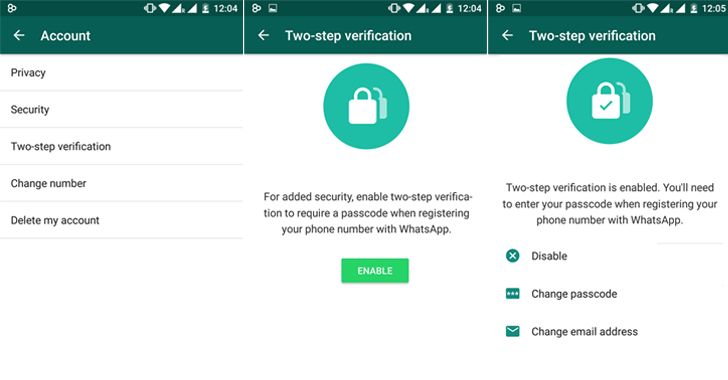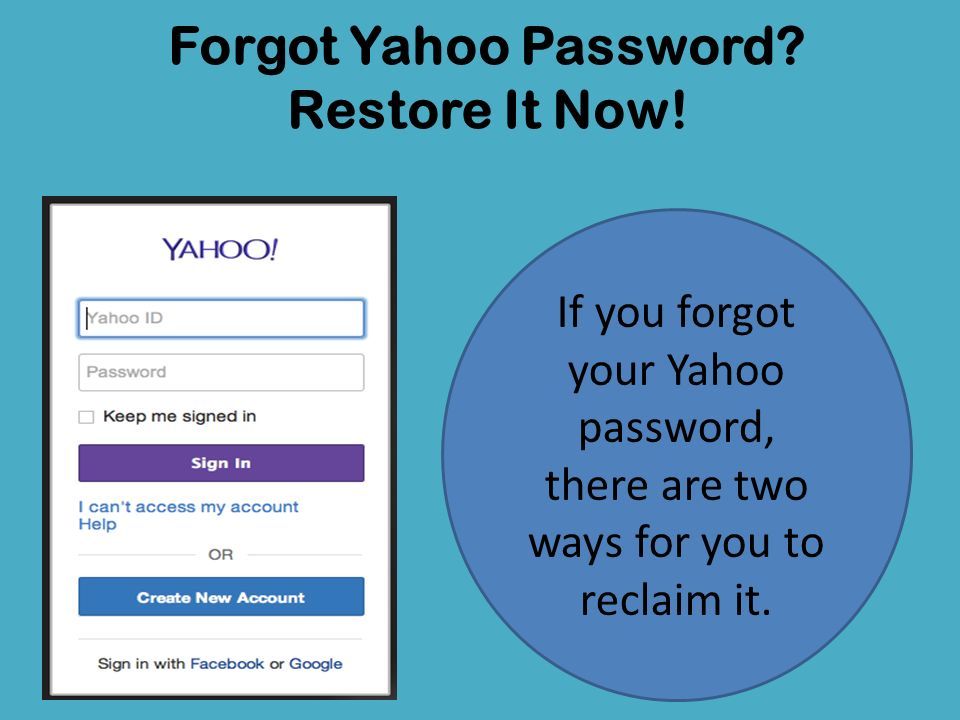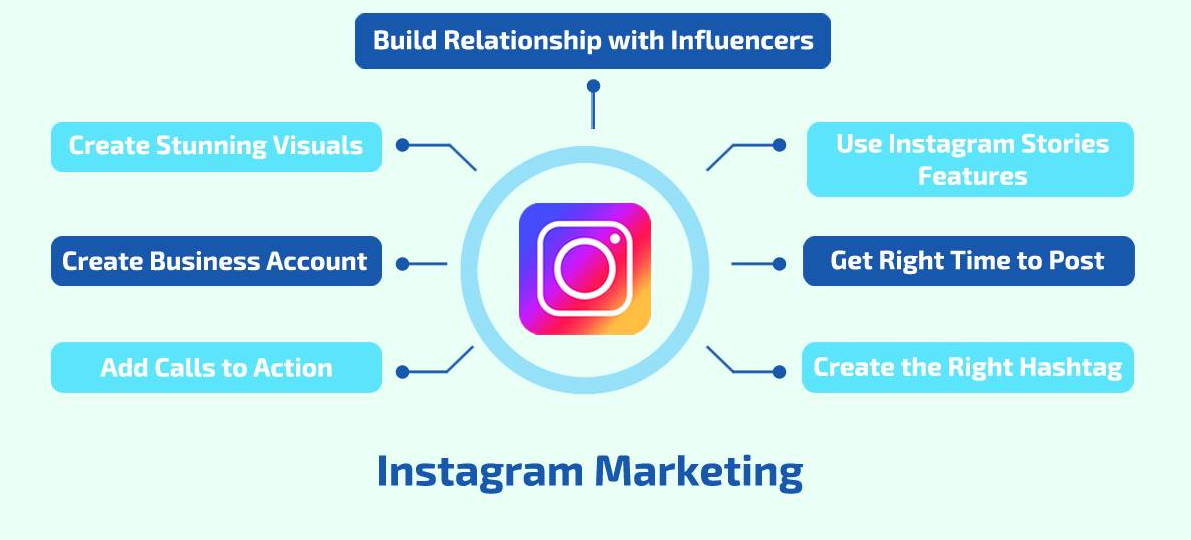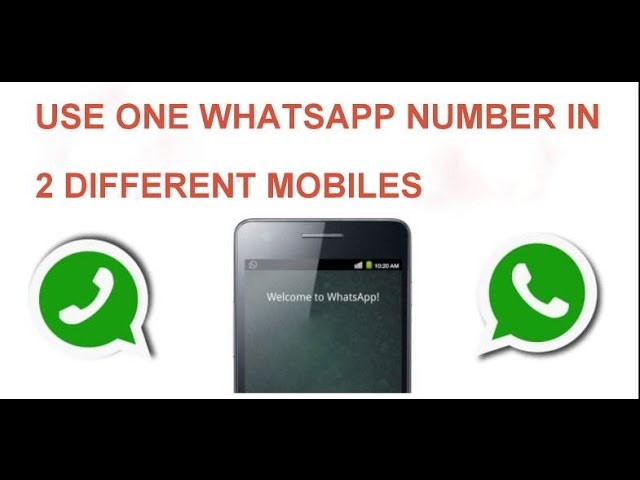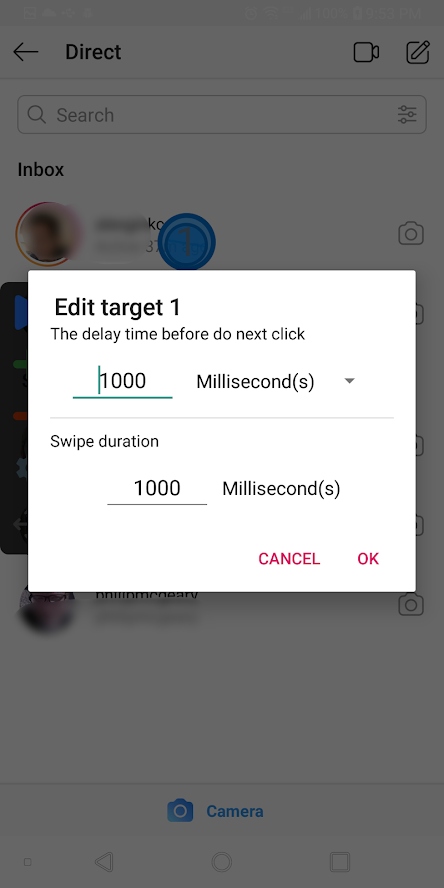How to send someone a video on instagram
Send an Instagram Direct Message With These 5 Easy Steps
As the kids say these days, “it goes down in the DMs”.
How to DM on Instagram
- Open Instagram and log in to your account
- Tap the paper airplane in the top right corner
- Using the plus sign, select your recipient(s)
- Type your message, select a photo, or take a photo, and hit send!
Admittedly, I don’t know what “it” is, and I can’t say with any speck of certainty that anybody, regardless of age, actually says that.
Either way, Instagram’s introduction of Instagram Direct, the photo-sharing platform’s direct messaging feature, was an exciting new release when it launched in 2013.
Instagram was always a public-facing platform. To interact with other accounts, users had to like or comment on their posts. When Instagram Direct was introduced, users who followed each other were able to send private, one-to-one messages for the first time.
In this guide, we’ll cover the introduction of Instagram Direct, what it is, and why it was such a big deal. Plus, we’ll take you step-by-step through sending different types of Direct Messages, including chat-like text messages, videos, disappearing pictures, and more!
Let’s get started!
First things first – what is Instagram Direct? Or in this case, an Instagram DM (direct message).
What is a DM on Instagram?
First things first – let's define DM. In this case, DM stands for direct message – or a message sent privately to one (or a few) people.
So now that we have the DM definition, we can dive a bit deeper into how to send a message on Instagram and why the feature was introduced.
Instagram Direct is Instagram’s private messaging feature. Kevin Systrom, Instagram founder, announced it at a press event in New York on December 12, 2013. This was an exciting moment for the photo-sharing platform, as it was the first time it explored one-to-one messaging on an otherwise public platform.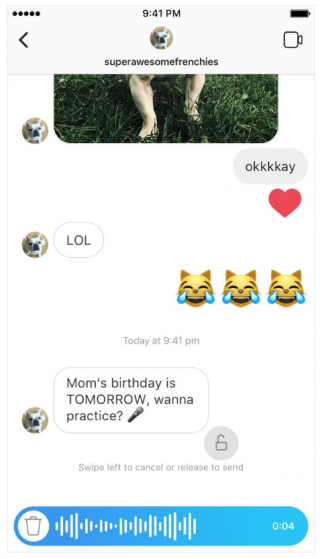
The video above accompanied Systrom’s announcement and briefly explored the new feature's main functionalities.
Interestingly, this announcement came shortly after Instagram was acquired by Facebook, a platform that launched its private messenger back in 2008.
In 2013, private social media messaging apps like WhatsApp and Facebook Messenger were continuing to dominate (with the latter already seeing nearly 200 million monthly active users). Even more importantly, Snapchat, the multimedia messaging app, was quickly gaining traction. Introducing a direct messaging feature was a smart (and maybe even essential) move by Instagram.
Through Instagram Direct, users can send photos or videos that they take (or upload from their phone’s photo library), posts they saw in the feed, disappearing photos and videos (think Snapchat), other user’s Instagram stories, hashtags, and location pages.
Instagram also recently added a green dot next to an Instagram user’s profile picture that indicates when they’re logged on to Instagram and available to chat.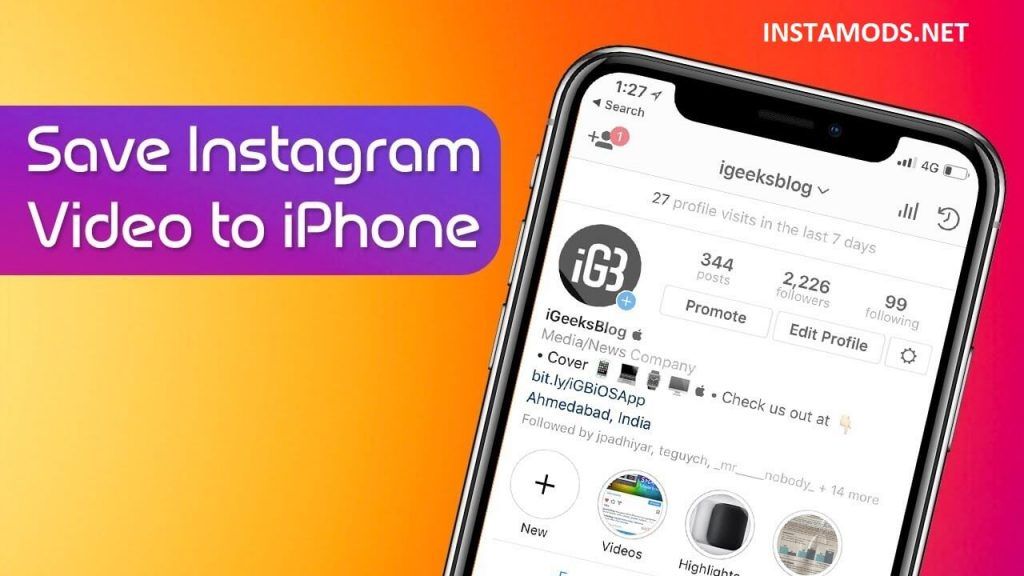
An Instagram DM can be sent to one person, or, up to 32 people in a group chat! (If you want to share private Instagram stories with more than 32 people, consider making an Instagram close friends list.)
As of 2018, users can use Instagram direct messaging to video chat with just one person or a group of up to four different people. This new feature works similar to FaceTime or Google Hangout, with users able to video chat anyone with whom they have a direct message thread open.
Today, Instagram Direct has evolved to be a valuable form of Instagram marketing. Organizations with an Instagram business profile can use the tool to offer social media customer service, and users can use the tool to connect with their favorite brands.
Of course, it would be unfair to tell you about all of these exciting features without telling you how to use them! These step-by-step instructions will give you all of the information you need to start chatting with your friends and followers via Instagram DM.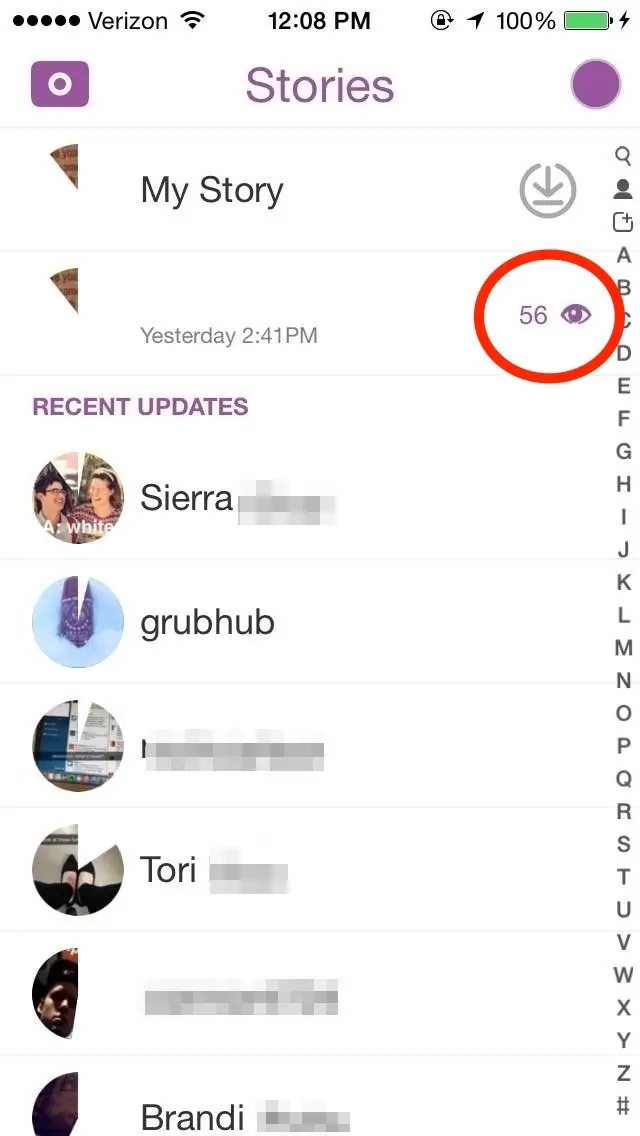
Ready to take your Instagram to the next level?
Download The Beginner's Guide to Instagram and get started 🚀
How to DM on Instagram
As mentioned above, there are plenty of ways to DM on Instagram. That said, there are definitely two methods you’re more likely to use than others. In this guide, we’ll give you step-by-step instructions on:
- How to send a picture, video, or chat in a DM
- How to send a post from your Instagram feed in a DM
Let’s get started!
How to send a picture, video, or chat in a DM
Have you ever taken a picture and immediately thought of a friend who just needed to see it? Or, maybe you ran into an old college acquaintance while running errands and want to reach out, but you forgot to exchange phone numbers.
Whatever your reasoning may be, sending a chat, picture, or video by Instagram DM can be a great way to reach people!
Luckily, this is a simple process consisting of just a few steps.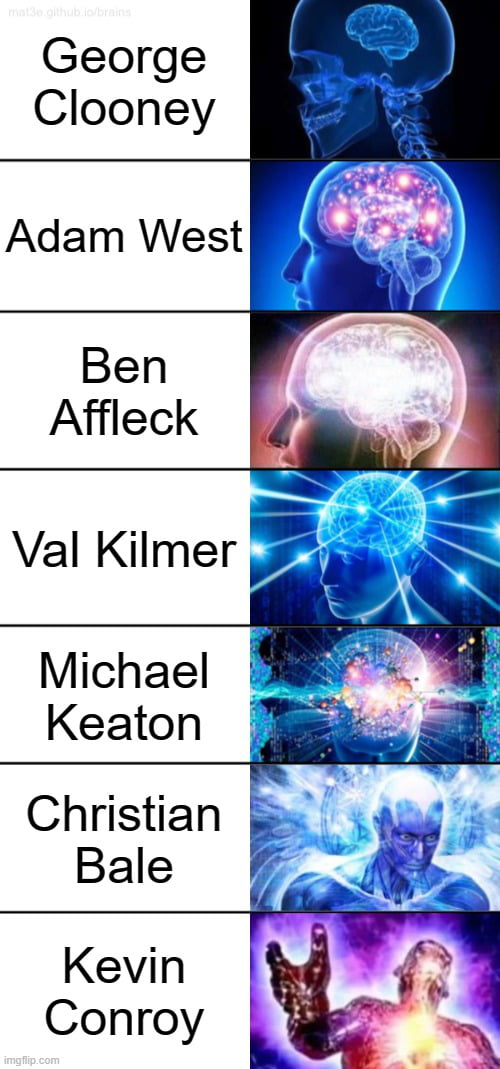
This first step is easy – and if you’re anything like me, something you already do every single day. Grab your phone, open up your Instagram app, and log in to your account. As a heads up, our instructions and screenshots refer to sending an Instagram DM from an iPhone. However, the process should look similar (if not identical) on Android devices.
2. Tap the paper airplane button in the top right corner, or, swipe left from anywhere in the FeedWhen you tap on the paper airplane button or swipe left, you’ll be brought to the screen from which you’ll send your DM. If you have existing conversations (or if you’ve ever been sent a DM before), they’ll appear on this screen.
3. Tap the plus sign in the top right cornerTo send a new message, tap the plus sign in the top right corner. This will bring you to the screen where you select the person (or persons) to whom you’d like to send the message.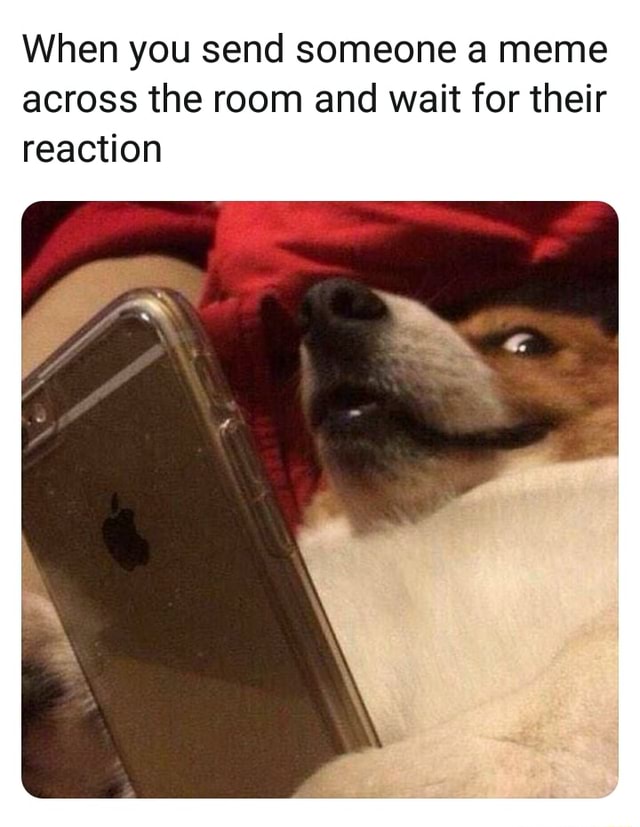
Instagram will pull up a list of suggested accounts to which you may want to send your direct message. If you don’t see your intended recipient, use the search bar at the top of the screen to find them, searching by either their username or full name. When you’ve selected your recipient, click “Next” in the top right corner.
5. To send a written message:To send a chat, type your message and click send.
To take a picture or video to send:To take a new picture or video to send, tap the camera button to the left of the chat-box. If you’ve posted an Instagram story before, this screen should look familiar! You can take a picture or video as normal, or take advantage of some of Instagram’s fun features like Boomerangs, filters, and more.
Once you take your picture, you’ll have a few options on how it will appear to your recipient. At this point, you’ll choose between:
At this point, you’ll choose between:
- Having the photo or video appear or play once, and then disappear (like the first version of Snapchat)
- Having the photo or video appear or play once, but allow your recipient one replay after that (like Snapchat’s current functionality)
- Having the photo remain in your private chat with the recipient
Select the way you would like your picture or video to appear, and hit send!
To send a picture or video from your photo library:To send a picture or video from your photo library, tap the button to the right of your chat-box. This button looks like a landscape scene. This will pull up your phone’s camera roll, from which you can select a photo or video. Once you select your image, click send. Keep in mind that for the best possible quality, the picture or video should fit the standard Instagram story dimensions.
There you have it! From there, you can continue chatting back and forth, or send additional content.
How to send a post from your Instagram feed in a DM
Now that Instagram is littered with meme accounts (I’m not complaining), it’s a pretty regular occurrence to see something in your feed that makes you laugh out loud. And what’s better than laughing alone? Laughing with friends, of course!
Luckily, Instagram makes it easy to send posts directly from the feed to your friends and followers. The original poster will not know that you sent their Instagram post, nor will the messages appear in the Instagram feed, search, or your profile.
However, keep in mind that if the original poster has a private Instagram profile, your recipient won’t be able to see the post unless they follow the account that posted it. If the original poster has a public Instagram profile, then you’re good to go!
Now, here’s how to send a post directly from your Instagram feed. We’ll skip the steps that require opening Instagram and logging in – if you’ve found something you want to share, we can safely assume you’ve done that already!
1.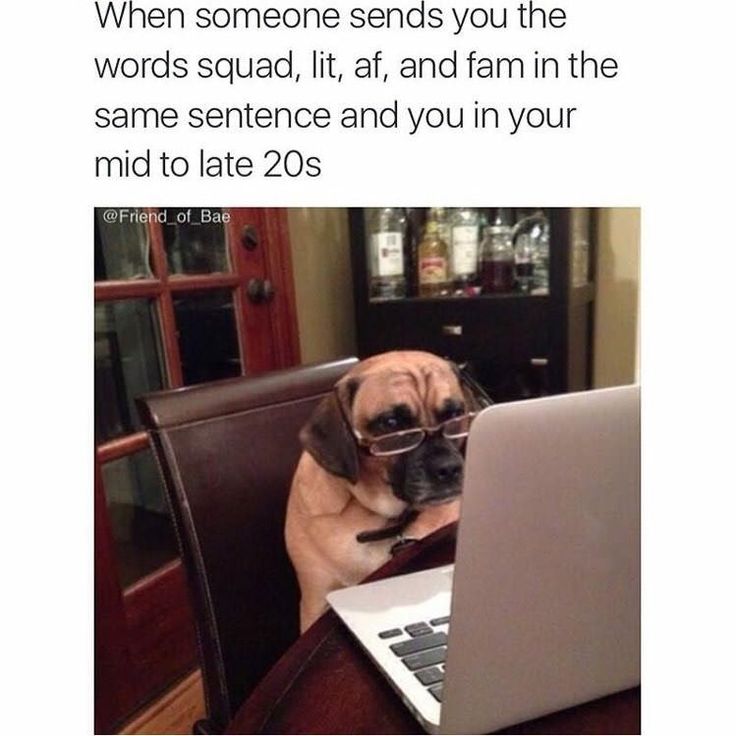 Tap the paper airplane button below the image you want to share
Tap the paper airplane button below the image you want to share
When you tap on the paper plane image below the image you want to share, Instagram will pull up a list of your existing conversations. If you don’t see your intended recipient(s), simply use the search bar to find their account and select their Instagram handle from the list.
2. Add an optional message, or send without one
After you select your recipient, you can opt to type a message that will send along with the post. Consider including a message that provides more context on the image or explains why the post made you think of this particular person. Instagram DMs are a great way to connect with friends and family, so take advantage of the opportunity to include a personalized message!
Hint: If your recipient can’t see the post, no need for them to follow the account! Simply take a screenshot on your Android or iPhone and send the screenshot via DM using the first set of instructions.
Are you ready to slide into the DMs?
Hopefully, this post has taught you exactly how to DM on Instagram. Instagram’s direct message feature is a great way to stay in touch with friends and family, or, get in touch with those acquaintances with whom you haven’t yet exchanged numbers. Whichever way you use it, Instagram Direct was an exciting new feature that isn’t going away soon.
Curious to know more about Instagram? Check out this guide to learn how to leverage IGTV for your business.
Claire Brenner
Claire is a former growth marketing team manager at G2. Born and raised in the Chicago area, her brief stint in Ohio (University of Dayton) gave her a new appreciation for deep-dish pizza, but left her well-versed in Cincinnati-style chili and "cities" with a population fewer than 400,000. While not writing, Claire can be found practicing calligraphy, seeking out the best dive bars in Chicago, and planning her next trip. (she/her/hers)
(she/her/hers)
How to Send Videos on Instagram DM on PC & Mobile?
DM on Instagram has tried its best so as not to be another middle-of-the-road tool to solely send and receive messages. You can now use your Instagram DM inbox as a powerful bridge between you and your clients or friends. And thanks to the variety of content you can share in addition to text messages, [such as clickable links, images, and videos] direct messages are substantially growing in popularity. Anyway, if you’re interested in these features and how they function, one question has undoubtedly crossed your mind- how to send videos on Instagram DM from PC and mobile?
Of course, who doesn’t welcome the idea of being able to send videos on Instagram DM? Using this feature, you get to watch videos you find interesting on Instagram with friends and family, send a disappearing video and have fun, or offer a sneak peek before your new product is officially available.
This article aims to walk you through every detail you need to know about how to send videos on Instagram DM both on the mobile app and PC.
So, whether you are hooked on Instagram DMs to stay in touch with friends or use it as an effective means of generating new leads and attracting potential customers, you need to know Instagram’s limitations in this matter. Here, besides learning in-app solutions to send videos on mobile and computer, you will also find out how to send videos on Instagram DM from a PC using one of the best Instagram DM tools without any limits. So, let’s see!
Pro tip: In case you’re looking for an incredible DM tool to target your audience with preset messages and send videos to their DMs, skip this article and start your free plan on DMpro right now!
Contents[hide]
- 1 How to Send Videos on Instagram
- 1.1 How to Send Videos on Instagram DM on PC
- 1.2 How to Send Videos on Instagram DM on PC with DMpro
- 1.2.1 DMpro Features
- 1.3 How to Send Videos on Instagram DM on Mobile
- 2 How to Send a Disappearing Video on Instagram
- 3 FAQs on How to Send Videos on Instagram PC & Phone
- 3.
 1 #1 Why Can’t I Send Videos on Instagram DM?
1 #1 Why Can’t I Send Videos on Instagram DM? - 3.2 #2 How to Send Longer Videos on Instagram DM?
- 3.3 #3 How to Direct message on Instagram?
- 3.4 #4 How to Reply to a Message on Instagram?
- 3.5 #5 How Does Instagram Video Chat on PC Work?
- 3.6 #6 How to Send a Video on Instagram Directly from the Phone’s Gallery?
- 3.7 #7 How to Share a Video on Instagram from Your Feed?
- 3.8 #8 How to Send a Video on Instagram DM from PC & Mobile by Copying the Link
- 3.
- 4 Conclusion
Posting videos on Instagram from a PC or smartphone is so easy. Essentially, you can post videos on your Instagram feed or stories and via Direct Messages. As we are continuing our discussion about DMing on Instagram, you ought to keep in mind that there are also different ways to share videos through DMs. Each way may serve different purposes, say, to simply slide into someone’s DM or sell on Instagram DM. Below, you’ll find out more about how to send videos on Instagram DM.
Below, you’ll find out more about how to send videos on Instagram DM.
If it is a video from another user’s feed or stories that you want to send on Instagram DM on PC, you can follow the instructions below. It is a lot simpler than you expect.
- First, open your Instagram account on the desktop.
- Under each video of your feed or stories, there is a paper airplane icon. Click on it, choose anyone you wish to DM, and post that video.
Nevertheless, things get more complicated if you are looking for a way to send videos on Instagram DM from the saved content on your own PC. Although Instagram allows you to share photos saved on your computers, video files can’t be uploaded from PC to the DM inbox on Instagram.
Hence, DMpro offers a creative solution. This tool is a reliable third-party app, never breaking down or failing to do what we have set into the bargain. Here is how it works.
Here is how it works.
As mentioned earlier, you can’t use the Instagram desktop app to send videos on Instagram DM unless they’re from others’ feeds and stories. But when you have a video on your PC and wish to share it through DM on Instagram, what would be the proper solution?
Let us think about how emails, Yahoo, Gmail, etc. work on PC. Not surprisingly, they barely pose any limitations to sharing different types of files. Now, what if you could forward and manage all your Instagram DMs through your email? In the following, you can see how DMpro works its way towards tackling the issue.
Now, let’s see how to send videos on Instagram PC using DMpro:
To begin with, sign up on DMpro for free. It will take you less than a minute to fill out its form without having to submit any credit card numbers.
- Moving on, click on the ‘Add Instagram Account’ button to connect one or multiple IG accounts to your dashboard on DMpro.

- Once you’ve connected your Instagram account to DMpro, select the IG account you wish to work with, and click on ‘Manage.’ This will give you access to the features on DMpro’s dashboard.
- Here, choose the ‘DM to email’ tab after going to ‘Direct Messages’ on your dashboard.
- In order to forward Instagram messages to your email, select your Instagram profile or profiles from the list. By selecting each profile, you can see a box on top of the IG list that allows you to assign a new email to it.
- Finally, once you click the ‘Save’ button, you can manage all your DMs on Instagram through your email on your PC.
Using DMpro, you can now read and respond to your IG DMs on your email, have better control over your DM inbox, use your email as the best Instagram DM saver, recover deleted DMs, turn off DM read receipts, and last but not least, it can be the ultimate solution to how to send videos on Instagram DM from your PC.
So, hurry up and sign up for free on DMpro!
Also, using DMpro brings you more benefits with other features that boost your IG marketing strategy through DMing on Instagram. Here are some of them.
- Filter and organize Instagram DMs on DMpro’s inbox.
- Use DMpro as an effective auto DM tool.
- Generate massive sales using its bulk DM feature.
- Target different potential leads and new followers, your list of IG users and current followers, hashtag users, and followers of an influencer.
- Set an auto-reply to improve your DM database.
After all, Instagram is still commonly used on smartphones. And it will take some time for the desktop version to catch up with the mobile app. Fortunately, there are easier approaches when it comes to how to send videos on Instagram DM on mobile.
We gave you some instructions on how to post videos on Instagram from a PC easily and quickly. Now it’s time to learn how to use the mobile app for other various features. Let’s see.
- Open the Instagram app on your mobile. There is a ‘paper airplane’ icon under any videos, on your feed posts, and on stories.
- To send a video on Instagram DM, tap on the icon. Then, select or search for IG usernames, and tap on the ‘Send’ button at the end.
Whether on an Instagram group or an individual message, you can send both disappearing videos and photos. A disappearing video will be removed once the recipient opens and sees it. On top of that, you can set a disappearing video to be removed after the user replays it once.
Note: On new updates of Instagram, you can even send disappearing messages on vanish mode.
Anyway, here is a step-by-step guide to sending a disappearing video on Instagram DM.
- First, open your Instagram and tap the DM icon.
- Then select a conversation or search for a username.
- Now, tap on the camera icon and record a video.
- Before you send the video to your conversation, 3 options would appear on your screen.
- ‘View Once’ – Choosing this option will send a disappearing video that allows users to only see it once.
- ‘Allow Replay’ – This option will send a disappearing video that allows users to replay it once more before it is removed.
- ‘Keep in Chat’ – This option keeps a preview image of the photo or video visible in the chat thread.
Note: You may also delete a message for both sides and not use the disappearing photo/video option at all.
Selecting the kind of disappearing video you would like to send on Instagram DM- Finally, tap on ‘Send,’ and the video will be shared in your chat based on the option you have selected.
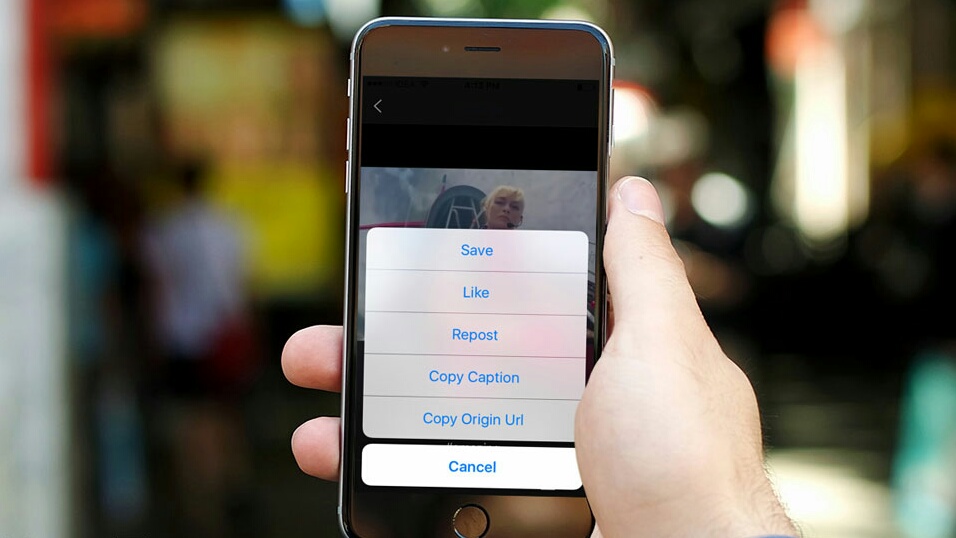
Remember that you can send disappearing videos and images only to followers or the ones who already have ‘approved messages’ from you.
FAQs on How to Send Videos on Instagram PC & PhoneNow that we covered some important questions about uploading a video to Instagram DM from PC or mobile, it’s time to discuss more frequently asked questions around this issue. Let’s dive in.
#1 Why Can’t I Send Videos on Instagram DM?There might be different reasons behind a feature of Instagram DM not working. For instance, if you can’t send videos on Instagram DM, it may be due to the reasons below:
- Instagram lets you send videos up to 60 seconds long. So, whenever you can’t upload a video to Instagram from a PC or mobile, check if your video is longer than the duration allowed on Instagram DM.
- Another reason might be the file size. If the file is heavy, you cannot send it through DM. In such cases, you’d better compress it and try sending it again.
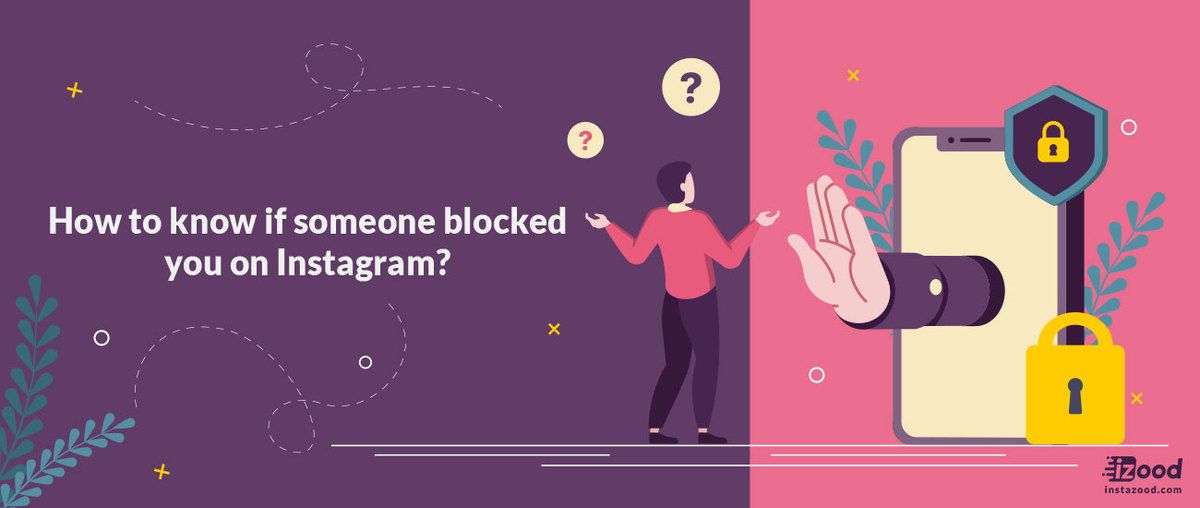
- Also, the video codec you use might not be compatible with and supported by Instagram. So, pay attention to the format of the video you want to upload on someone’s DM.
You can send long videos through file transfer services like Dropbox and Google Drive. Moreover, you can send them a link to direct them to the file uploaded somewhere else like YouTube.
You may also cut the video into shorter videos to be able to send them in sequence.
#3 How to Direct message on Instagram?In order to DM on PC or mobile, sign up on Instagram and after following a bunch of friends, go to your homepage and follow the steps below:
- Tap on the DM icon in the top right corner.
- Then search for the name of the user in the search bar above. Or, tap + in the top right of the screen.
- Next, choose the user and start writing your message.

Replying to a DM is easier than you think. Go to your homepage and tap on the DM icon and do as follows:
- Open the intended conversation. Swipe the message to the right (or long-press on the message so that the ‘Reply’ option would appear in the left-bottom corner of your screen).
Note 1: If you want to reply to your own message, swipe the message to the left side and then continue.
Note 2: If you want to reply to a specific message on your PC, tap on the three ‘horizontal-dots’ icon next to the message and choose ‘Reply’ and type your message.
- Here you’ll see the message attached above your chatbox. Start writing your message and tap ‘Send.’
Note 3: Make sure your Instagram is up to date. This way, the ‘Reply’ feature will be added to your DM options. Also, remember that this feature is not activated on some phones because of the region they live in or some other factors.
It’s pretty much the same as video chatting on an Instagram phone:
- First, open your Instagram and tap on the DM icon. Then, select the user you want to start video chatting with.
- Here, you’ll see a camera option in the top right of the screen. By tapping on this option, you’ll get directed to a new page.
- Finally, tap on ‘Start call’ and enjoy having a good time with your loved ones.
If you want to send a video [or photo] from your gallery, you just need to open the intended conversation and do as follows:
- First, tap the button, which looks like a landscape scene, to the right of your chat box.
- Then, find the video you would like to send from your gallery.
- Finally, tap on ‘Send.
 ’
’
Done! Now, you’ve also mastered how to send a video on Instagram DM from your photo library.
#7 How to Share a Video on Instagram from Your Feed?Sending videos from your feed is just a piece of cake:
- Find the post or story you want to share and tap on the paper airplane under it.
- Here, you’ll see a list of users you’ve mostly interacted with or sent DMs to.
- Choose as many users as you like and tap ‘Send.’
Special Note: You can’t send posts and stories of private accounts to non-followers. Plus, some users might deactivate this feature on stories. So, don’t get surprised if you can’t see a paper airplane icon under someone’s stories!
#8 How to Send a Video on Instagram DM from PC & Mobile by Copying the LinkAnother way to send videos to someone’s DM is to copy the link of the intended post and then paste it into their DMs. Here is how to do so:
- First, find the video you want to send and tap on the three dots in the top right of the video.

- Next, copy the ‘Link’ by tapping on the option.
- Then, go to your DM inbox and find your target user.
- Through the chat box, hold your finger for a second so that the ‘Paste’ option would appear. Paste the link and tap on ‘Send.’
Now, are you clear on how to send videos on Instagram DM on PC and mobile?
You can use a variety of content to send a DM on Instagram. This is what makes this feature an important tool to communicate whether you are a regular user or are running a business. But how to send videos on Instagram DM from PC and phone?
It’s simple and possible on both the mobile app and desktop version. However, if you wish to post a video on Instagram from a PC, you will need a reliable third-party app like DMpro.
DMpro will let you forward and manage all your DMs through an email address. This also has other benefits vital to your IG DM strategy.
So, try DMpro for free RIGHT NOW!
How to send a file to instagram.
 How to send a private message or photo on Instagram. How to send a disappearing photo or video to instagram or what are disappearing messages on Instagram
How to send a private message or photo on Instagram. How to send a disappearing photo or video to instagram or what are disappearing messages on Instagram Can I send a message on Instagram? - Ask me. Of course, yes - I will answer. Although initially Instagram was invented only to post photos. Now we can send messages and photos, just like Vkontakte or Odnoklassniki. Only here on Insta everything is somehow a little veiled that you won’t immediately understand where to send these messages. Let's take a look at this now.
How to send a message from the phone
Let's try to send some text to one of our subscribers. To do this, go to the Instagram application on your phone or tablet. In the lower right corner, click on the little man icon so that we have account information and click on our subscribers to find the right one:
We go to the page of the person to whom we want to send a message. In the upper right corner, click on the menu in the form of three vertical dots:
From the drop-down menu, select the item "Send a message":
We are loading a window for entering text.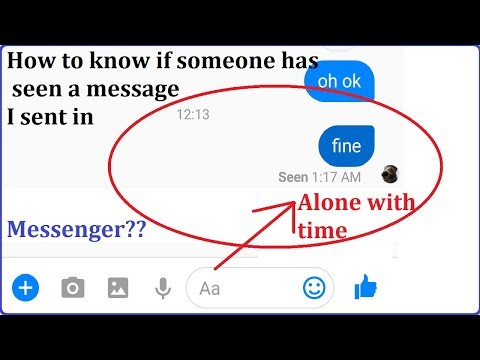 We write the text and send it.
We write the text and send it.
Not difficult at all, really.
How to send a photo as a message
In the same way, go to the user's page and in the upper right corner click on the menu in the form of three dots, select "Send a message"
In the field for sending in the left corner, click on the camera icon. This button is responsible for sending photos.
Our camera is starting up, we can take a picture right now or look for a ready-made photo from the gallery. Photos are immediately sent to the recipient. Naturally, only the recipient will see them.
Where you can see the correspondence and received messages.
To do this, go to the main page (click on the "House" in the lower left corner).
We are now looking at the upper right corner. We see the box icon. Click on it, this is where your correspondence with all users is stored.
You can click on any user and read the correspondence between you, as well as continue it.
How to send a message from a computer
Unfortunately, the official Instagram website does not provide a function to send messages to other users.
The only way I know of is to install BlueStacks on a Windows computer. This is an android emulator. You can use the Instagram application with this program in the same way as from your phone. How to install and configure it all, I wrote in the article.
That's basically it. Use this feature to chat with your friends.
How to send a disappearing photo or video to Instagram - these are the answers to the most frequently asked questions related to self-deleting dialogs. Instagram service is developing intensively and gaining popularity every day. Users can not only view photos on Instagram, but also share. And also, for several years now, the function of sending secret disappearing messages has been available. But not everyone knows about this option, although it is quite interesting. Let's take a closer look at what disappearing messages are and how to send them inside the direct messenger.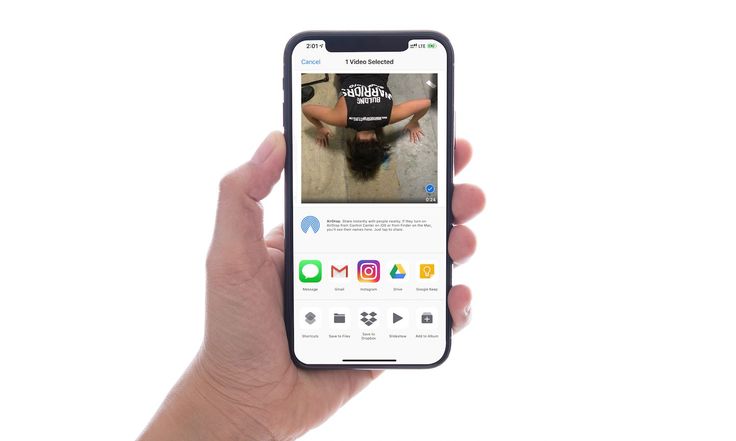
How to post a disappearing photo or video on instagram or what are disappearing messages on Instagram
What are disappearing messages on Instagram - this is a message that, after reading it, will immediately be deleted without the possibility of recovery. The exception is messages that are allowed to be re-viewed. Such messages can be viewed again before they disappear completely. At the end of 2016, a new opportunity appeared on Instagram - to send self-destructing messages in Direct.
Who can send a disappearing message on Instagram
Any registered user can send a disappearing message on Instagram, but only to people who are subscribed to him or have previously received messages from him. You can also send a disappearing message to a single recipient or a group of users.
It is important that the receipt and reading of self-destructing messages can be tracked. But at the same time, the sender cannot view their disappearing messages.When selecting individual recipients, each of them will receive a private message. If the message is sent to the group, the group correspondence will turn on and everyone who is in the group will be able to take part in it.
How to send a disappearing message on Instagram
To send a disappearing message on Instagram to a user or group of users, you need to go to the private messages tab (airplane icon in the upper right corner). In the private messages tab at the bottom, you can see a blue-and-blue camera icon. You need to click on it to send a message, which should then disappear.
After clicking on the camera icon, an interface will appear, in which you can create a photo, video, download the necessary information from the device, and add effects (the choice of functions is available at the bottom of the page) and can be sent to a user or a group of users.
Before sending, a choice will appear at the bottom of the page: the message will be viewed only once, or with the possibility of replay. If you choose to view once, the message is deleted as soon as it is viewed. If you allow replay, the message will loop, but it will also be deleted the next time it is viewed.
If you choose to view once, the message is deleted as soon as it is viewed. If you allow replay, the message will loop, but it will also be deleted the next time it is viewed.
And also it is worth considering that replay is possible only if the message has not been closed. If you close it after the first viewing, it will be deleted and the second time it will no longer be available.
To repeat a disappearing message
To replay a disappearing message, press and hold it. Next, select the "View again" option. Here, if you hold a message for a long time, you can delete it from the list. To do this, click the appropriate button.
In order to send a message, you will need to click on the arrow, under which the inscription "send" is displayed. There is an arrow in the center of the page at the bottom.
By clicking on the arrow, you will be redirected to the page for selecting recipients among subscribers. You must select the user or group of users to whom the message is addressed and send. If you select several users, each of them will receive a separate message and at the bottom of the page there will be an inscription "Send separately". You can also send to a group of users, but first you have to create a group.
If you select several users, each of them will receive a separate message and at the bottom of the page there will be an inscription "Send separately". You can also send to a group of users, but first you have to create a group.
In order to create a group of users to whom the disappearing message will be sent, you must click on the blue inscription "New group" in the upper right corner of the page. Select the users to be added to the group and click the checkmark that appears in the upper right corner. The group has been created and "Submit" will appear at the bottom of the screen. We click on the inscription and the message is successfully sent to a group of recipients.
Important, you can also go to Direct to send a disappearing message by swiping right from anywhere on the screen in the app. Also, you can send messages from the Inbox folder, in the form of a response to those already received.
View disappearing messages and reports
After the message is sent, the user to whom it is addressed will receive a corresponding notification (new message notification in the upper right corner). When the message is viewed, it will disappear and the sender will see a review report. If there was permission to replay, this information will also be displayed in the report.
When the message is viewed, it will disappear and the sender will see a review report. If there was permission to replay, this information will also be displayed in the report.
As already mentioned, the sender does not see his disappearing messages, but the report is available to him in personal correspondence with the recipient. Also, a very important detail - if the recipient takes a screenshot of the disappearing message, then a report about this also comes.
As for the report values, a white checkmark means that the message has been delivered, a gray one means that it has been read. Replaying shows a circular arrow icon and replay notification. Reports are also available for messages sent to a group of users.
You can view them in group correspondence, for this you will need to hold and hold it. Next, you will need to select the action view function. Thus, it will be possible to view reports on the actions of each participant in group correspondence. But if one of the participants manages to send a message in the group, then viewing the reports will not be available.
Disappearing messages is a very interesting and useful option, but you should also remember that all information from the news feed (posts, hashtags and other content) sent from Direct will be displayed and saved in the conversation as a regular message.
I would call it a place of personal comments on instagram, where you can arrange a correspondence with private messages.
Why you need a direct on Instagram
- To send a private message
- To send a private photo only to a certain person or people
- You can send a private video only to your people
How to send a private message on instagram
For example, not all my friends are on whatsapp and many people are on instagram. In addition, I do not have VKontakte. There is Skype, but a person can only receive a message when he is also online. It's easier for me to send him a direct with a personal picture, sending any photo or picture and adding text. It turns out teas in real time under this picture. You can add several people (for example, if you have a company of creatives) and arrange a conference and discussion to discuss a new work or project, or just a sketch. This is also suitable for those who do not post their everyday and personal lives and those who lead their game in a certain style and do not want to spoil their gallery with a photo of a different nature. This is important, as many followers are picky and everyone sees your pictures. For example, if I don’t like some kind of photo, which by no means should be in the feed, I unsubscribe. Therefore, private messages on Instagram are also created to keep your followers.
You can add several people (for example, if you have a company of creatives) and arrange a conference and discussion to discuss a new work or project, or just a sketch. This is also suitable for those who do not post their everyday and personal lives and those who lead their game in a certain style and do not want to spoil their gallery with a photo of a different nature. This is important, as many followers are picky and everyone sees your pictures. For example, if I don’t like some kind of photo, which by no means should be in the feed, I unsubscribe. Therefore, private messages on Instagram are also created to keep your followers.
Click on the house icon at the bottom left, this is our news feed. At the top right where the inscription Instagram click on the box icon. This is our directive. By the way, here is an example for those who asked how to call their house cool on Instagram - Fox hole. It's five.
from the list of our correspondence in instagram messages via direct. To add a new one, click on the plus.
To add a new one, click on the plus.
from for example, they wrote to me, attaching a screenshot, by the way, if you still don’t know how to do it, use the advice in the article about the home button on the iPhone. You can add any picture. For example, I often write text in a note, then I make a screen on it and send it to a person. So it turns out already the question in the picture itself.
Real-time chat, which is much more convenient than regular correspondence through comments.
By the way, to make a bio in the center there is a whole article on this topic. This is very easy to do if you have a computer handy.
Yes, the photo below is an example of how you can choose where to send photos or videos.
You can choose several people, you can choose one.
This was a short post about how to take a personal photo and a message on Instagram via direct. Subscribe to my instagram: @ilyacore_com, on twitter or on site news - on the right is the filling form and stay tuned for new interesting articles.
Everyone thinks that Instagram is only capable of posting photos for its subscribers or everyone who visits your profile, but in fact it is capable of performing the functions of a real messenger like Viber, WhatsUp or Telegram. That is, this is a personal correspondence that will not be available to anyone except the interlocutors.
Of course, you can add a comment to any photo, but it will turn out that everyone will see it. And I don't think you want anyone to see your correspondence. At least I don't like it.
In fact, there is nothing complicated here. To do this, you just need to go to the profile of the person you want to send a message to and do one of two things:
- Right in the person's profile you can see the coveted "Write" button which you need to click on. True, if you are not subscribed to a person, then instead of this button the inscription “Subscribe” will flaunt .
- Click on the three dots icon and select "Send message" from the context menu .
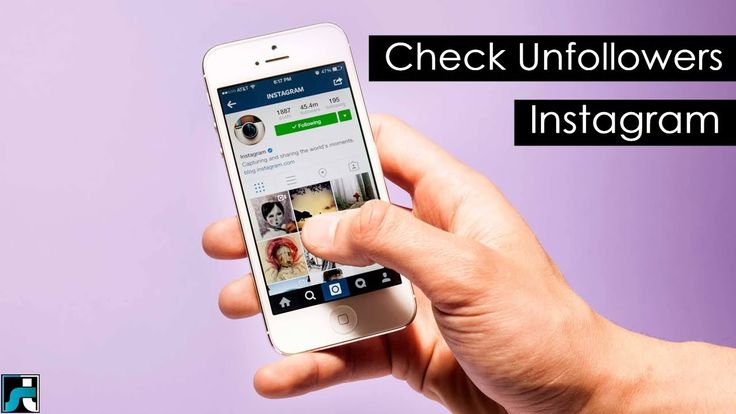 In this case, it is no longer necessary to be subscribed to this person.
In this case, it is no longer necessary to be subscribed to this person.
Whatever you choose, a messenger window will appear on the smartphone screen, where you can chat with a person by writing to him in PM. Well, then decide for yourself what you will send him: a simple test, a photo from the gallery, or take a picture in real time.
How to write in direct on instagram?
I know that many people have heard about this terrible word, but not everyone still knows how to enter it. In fact, there is nothing complicated in writing a personal message in direct, no. Simply, being on the main page of the application, swipe the screen to the left, or click on the paper airplane icon. Hooray! You are in direct. Actually, now you can choose your interlocutor from among your subscribers by clicking on the icon "+" .
And already there, by clicking on any person, a line of personal messages will open for you, just as in the previous case. The only thing is, if you went to direct for the first time, then no one will be there. But clicking on the plus sign will allow you to take your subscribers to the chat or find other people.
The only thing is, if you went to direct for the first time, then no one will be there. But clicking on the plus sign will allow you to take your subscribers to the chat or find other people.
How to write from a computer?
Well, if you are a fan of using a computer to post and view photos or videos of your friends, then I recommend reading about.
But, unfortunately, through the official website you will not be able to write a personal message on Instagram from a computer, since it, so to speak, is in read-only mode. I mean it's only for viewing photos. The programs that I talked about in my article about uploading photos from a computer are also not suitable for this, because this procedure is not included in their functions.
But on the other hand, the Instagram developers themselves have made an official application for Windows, in which you can write a private message to anyone. True, there is a nuance. If your computer version of Windows is lower than 8, then unfortunately this application will not be available to you.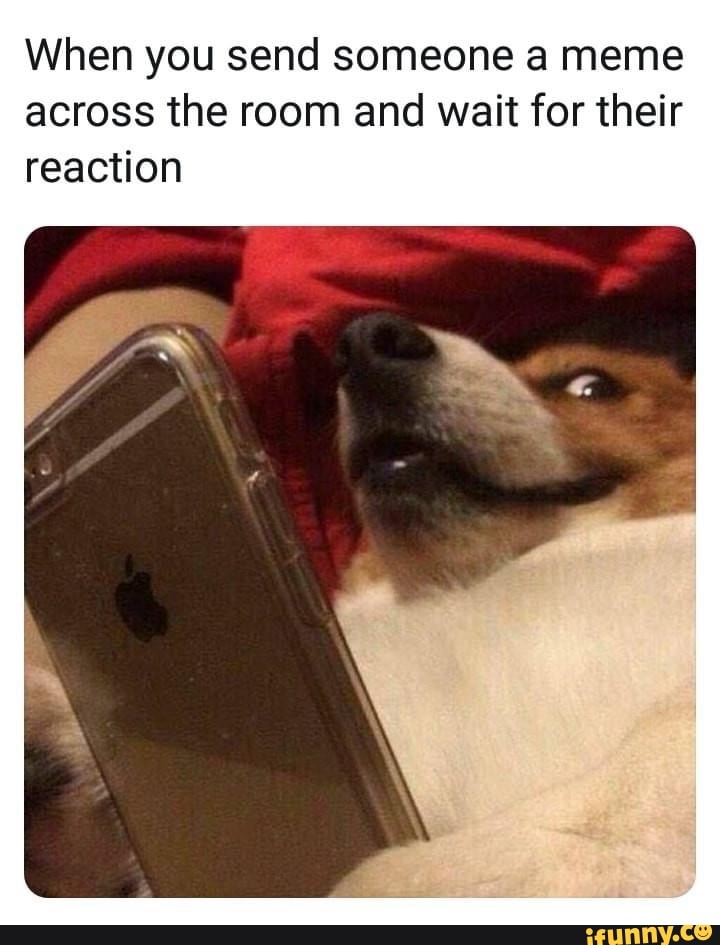 And for the rest - please. Windows 10 is best suited for these purposes. You can download the application from here . Moreover, you do not need to have a profile in Microsoft.
And for the rest - please. Windows 10 is best suited for these purposes. You can download the application from here . Moreover, you do not need to have a profile in Microsoft.
And then, after you have installed and configured everything, go to the profile of the person with whom you want to exchange a few words, and click on the "Write" button . Everything is the same as in the mobile version, so I think that you will not have any problems writing in a personal. Again, in this case you must be following a person.
Well, the same Instagram direct is available for this application. You just need to, being on the main page, click on the paper plane icon, then select an interlocutor from the list, or by clicking on the plus sign, find yourself a pen pal among any Instagram users, including your subscribers.
When you have found a person you want to chat with, just click on him until a checkmark appears in a blue circle, then click on "Next" .
Now you know how to send private messages on instagram. As you can see, there are quite a few ways, and therefore it is up to you to decide what exactly you use.
In general, everything. I hope that you liked my article. Don't forget to subscribe to my blog updates and my social media posts. Good luck to you. Bye Bye!
Sincerely, Dmitry Kostin
Instagram users appreciate the opportunity to communicate with subscribers via Direct, exchanging, among other things, multimedia content. The functionality of the application allows you to send photos by taking them with a camera or by downloading them to your mobile device. Received, sent pictures can be saved to a tablet, phone directly or using special applications for Android.
How to send a photo in Direct?
Consider how to send a photo to Direct on Instagram while communicating with subscribers. The operation will be performed only through the application, since the web version, in principle, does not allow communication through messaging.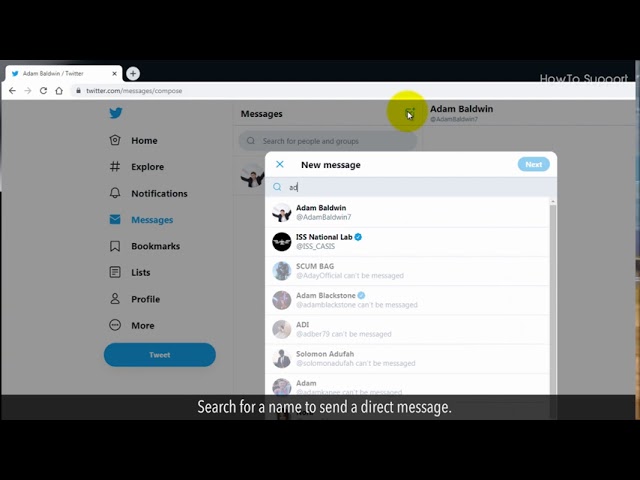 You need to click on the icon in the upper right, it looks like a paper airplane. Once in the section for communicating with users, you should select a person from the list of subscribers. Opposite each subscriber there is a camera icon, by clicking on it you can immediately go to the camera of your mobile device to take a picture. After taking a photo, you need to click the "Send" button, sending the file to the addressee.
You need to click on the icon in the upper right, it looks like a paper airplane. Once in the section for communicating with users, you should select a person from the list of subscribers. Opposite each subscriber there is a camera icon, by clicking on it you can immediately go to the camera of your mobile device to take a picture. After taking a photo, you need to click the "Send" button, sending the file to the addressee.
Attention! An image will be sent that can only be viewed once or twice, depending on the settings.
You will not be able to view the sent material yourself, as it will be displayed in the correspondence in text format in the form of the word "Photo" and the "Play" button. When the recipient clicks on it, they will be able to see the contents of the file, and if replay is allowed, they will do it twice. You can also carry out the operation directly from the correspondence, since at the bottom left there is also a camera icon, by clicking on which you can take and send the disappearing photo.
Next to it is an icon in the form of a picture, which allows you to send images saved in the gallery. Such content can be viewed an unlimited number of times and they will be available in the usual format, both to the addressee and the addressee. You can send snapshots directly from the news feed. It is necessary to act according to the following algorithm:
- click on the Direct icon under the photo;
- select an addressee - one or more people;
- Click the Send button or Send Individually if multiple recipients are selected.
This photo will be available for viewing in the normal picture format. In the same way, your own photo published on Instagram is sent. You need to go to your profile, select a picture and go to the correspondence. Select people to send out and share the post in private messages.
How to view photos from Direct on Instagram?
Let's figure out how to view photos in Direct on Instagram using the application's functionality.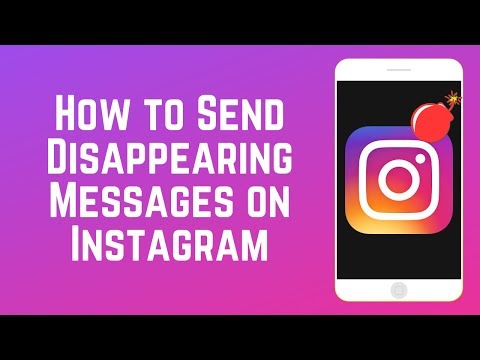 If we are talking about disappearing pictures taken by the camera just before sending, then to view it, just press the "Play" button located next to each of these messages. Pictures sent from the gallery are available for viewing in free mode and for their visual observation. It is enough to enter the correspondence, where all files are available for viewing, regardless of the format.
If we are talking about disappearing pictures taken by the camera just before sending, then to view it, just press the "Play" button located next to each of these messages. Pictures sent from the gallery are available for viewing in free mode and for their visual observation. It is enough to enter the correspondence, where all files are available for viewing, regardless of the format.
How to download or save photos from Yandex.Direct?
The content sent in this way can be downloaded or saved, but this does not apply to all multimedia messages. Disappearing pictures cannot be saved under any circumstances. You can do this with pictures sent from the user's gallery. You need to pinch the photo by holding your finger on it for a few moments. A menu will appear consisting of 2 items:
- Save.
- Complain.
If snitching, knocking is not included in our plans, then click on the "Save" button. The photo will be available in the gallery, from where it can be downloaded to a PC or published independently in the Instagram feed.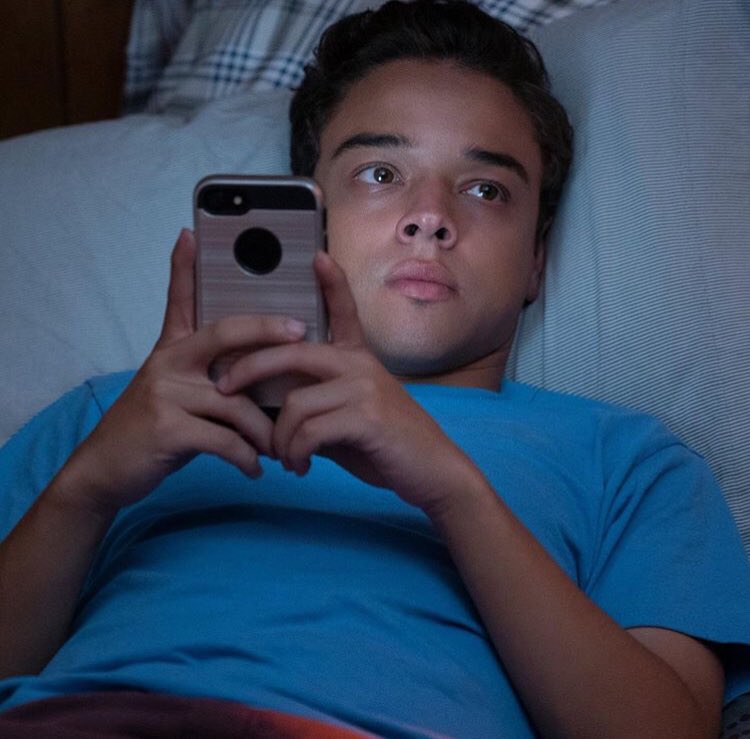
The situation is more complicated with posts sent from your own page or news feed. The administration does not allow downloading multimedia content published by users, even if it was sent by private message.
If you want to reply to a message in Direct, but don't know how to do it, check out our article: .
Programs for saving files from Direct
It remains to use special programs such as Quick Save.
The YesHeis application is available for free download in the Play Market and after installation allows you to save pictures published by other people in the feed. You can download the necessary files by pressing the "Open Instagram" button, after activating the "Auto Download" mechanism with the lever. You need to go to the correspondence and select the publication forwarded to other users. You have to go directly to it in the galleries where it was published and click on the icon in the form of three vertical dots in the upper right corner of the picture. Click the "Save link" button in the menu and you will find it in the "Images" section in the archive.
Click the "Save link" button in the menu and you will find it in the "Images" section in the archive.
Using the Instagram functionality and additional applications, you can freely download and save pictures sent by subscribers. Evaluate the benefits of the tool by using it absolutely free.
How to send a direct message on Instagram?
- Open post.
- Find the airplane button below it.
- Click on it.
- A list of your subscriptions will pop up. Specify the user with whom you want to share the photo or video.
Instagram Direct is an embedded messenger that was launched in late 2013. It allows social network users to stay connected. You can get to this section by clicking on the airplane icon located in the upper right corner of the screen. Notably, this button changes to a red number when a new notification is received. Since its inception, Direct has undergone significant changes. Today, with its help, you can not only send text messages, but also:
Notably, this button changes to a red number when a new notification is received. Since its inception, Direct has undergone significant changes. Today, with its help, you can not only send text messages, but also:
- create group messages;
- organize private exchange of videos and photos;
- send disappearing photos and videos.
As for commercial accounts, they use Direct to organize business, sell a variety of goods and services, advertise their own products, etc. It is noteworthy that the application has set clear limits on sending. So, the maximum number of dialogues that you can start during the day is 15. This measure was taken to avoid unnecessary spam, to prevent leakage of confidential information.
Now you are aware of all the possible ways to start communication through direct insta.
How to use Instagram Direct
Content
- 1 How to use Instagram Direct
- 1.1 How to open a direct if you were written
- 1.
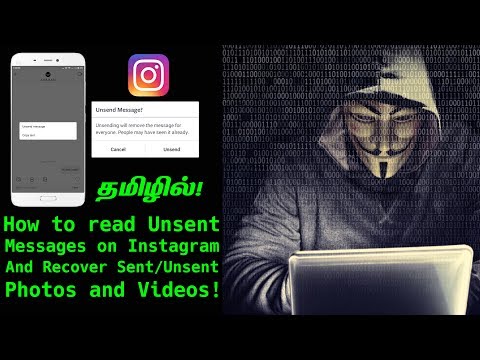 2 How to write to Direct
2 How to write to Direct
- 2 3 What is Direct on Instagram and how it works
- 3.1 How to enter Direct
- 3.2 How to write to Direct
- 3.3 What can be sent to Direct
- 3.4 Direct Instagram - what is it?
- 3.5 How to write to direct instagram?
- 3.6 Mobile application instagram
- 3.6.1 Sending a message via direct
- 3.6.2 Sending a message via profile
- 3.6.3 How to limit sending messages to direct instagram
- 3.6.4 Limits of messages to direct
- 3.6.4 Message limits to direct Max post size on instagram
- 3.6.6 What can be sent to direct on Instagram
- 3.7 Instagram application for a computer
- 3.8 online services
- 3.9 Emulator 9010 3.10 Free: 6 materials for promoting your Instagram
3.11 app - 3.12 Restriction #2: Instagram server
- 3.13 Too long messages
You can go to direct on Instagram and start using it through the application for mobile phones and tablets. Now you can also activate direct on a personal computer or laptop, which simplifies the life of simple accounts and personal blogs, as well as large commercial pages where an SMM specialist is engaged in maintenance and correspondence.
Now you can also activate direct on a personal computer or laptop, which simplifies the life of simple accounts and personal blogs, as well as large commercial pages where an SMM specialist is engaged in maintenance and correspondence.
By the way, Windows users are much more fortunate in this regard than MacOs users. In the first desktop version, the direct function on the computer is automatically activated, in the second it is simply absent. Fortunately, this situation can be corrected with the help of applications:
- Grids - for $ 10 in the application there are a lot of goodies, you can use direct only in the paid version, bold plus applications - the ability to connect multiple accounts;
- Direct - Free or $2.99, there is nothing but direct, the PRO version allows you to save disappearing photos and videos. You can connect only 1 account;
- Chatter for Instagram - $2.99, here is also only direct, but you can connect up to 3 accounts;
- Messages for Instagram - $ 4.
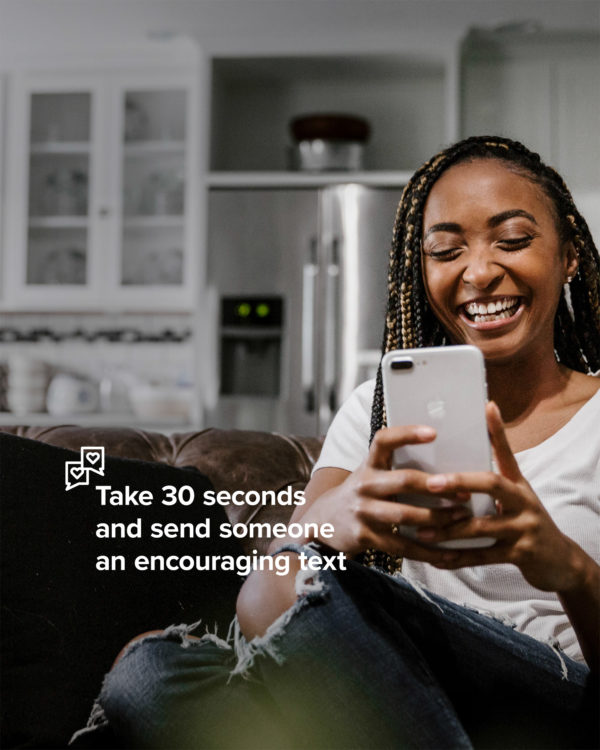 99, an application similar to the previous one, maximum - the same 3 accounts.
99, an application similar to the previous one, maximum - the same 3 accounts.
How to open a direct if someone wrote to you
So, many people now have a completely logical question - where is the direct on instagram? How to find it on your phone and how to start using it actively? We have prepared a step-by-step instruction for a close acquaintance with this function:
- log into your personal Instagram account by entering your username and password;
- then shift your gaze to the upper right corner, there is an icon in the form of a minimalistic check mark or a paper airplane;
- click on this image and the program will automatically transfer you to personal correspondence synchronized with this account.
Voila, you are at your destination. Now you can actively communicate and respond to letters from followers, receive messages with reposts and discuss them completely confidentially. By the way, don't be alarmed if you have a red number instead of an airplane in the upper right corner - this means that someone has already written to you and you just need to click on the image.
How to write to someone in Direct
Surely you have seen the answer “write to direct” more than once under the product you like in the Instagram store. So what does it mean to write in direct? And how to do it in the easiest and most comfortable way for you?
There are three versions of the development of events, let's consider each in more detail:
Now you are aware of all the possible ways to start communication through direct insta.
Links you send to Instagram Direct appear in the conversation with a preview image. When sending an address or phone number, you can click on them in a conversation to open a map or make a call.
Instagram Direct allows you to send messages, photos, and videos to one person or group of people. These posts will not appear in your feed, search results, or your profile.
To send a message to Instagram Direct:
You can also send a message to the person you follow by going to their profile and pressing Send .
Note. Links you send to Instagram Direct appear in the conversation with a preview image. When sending an address or phone number, you can click on them in a conversation to open a map or make a call.
Note. The Instagram accounts you send messages to may use third-party apps or automated services to send Direct messages.
Enter your account information and click "Login".
How to read a message in Instagram direct
If you have been sent a message in Instagram direct, you can read them both from the application for a mobile device and from a computer through the Instragram program. To read the received message, you need to go to the Instagram direct section by clicking on the letter icon in the upper right corner of the general feed.
Please note: If you have an unread message, the icon will show a number with the number of messages in a circle.
Next, just go to the dialogue with the user from whom you want to read the message.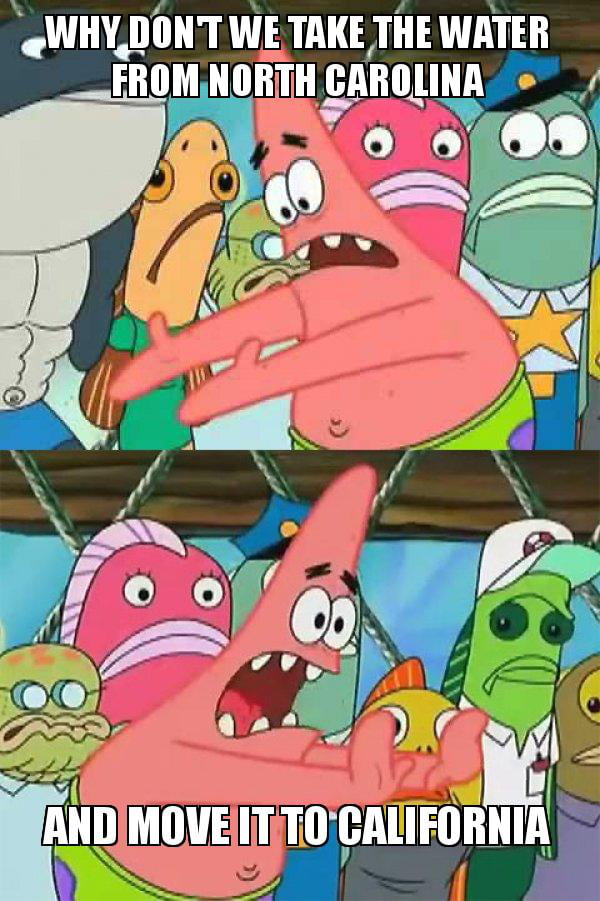
Instagram direct is a convenient tool for communication between users, which is often used by various companies and private entrepreneurs to interact with clients.
What can be sent : text, photo, video, heart, links, gifs, voice message. You can also start a video chat.
What is Direct on Instagram and how it works
Direct is an internal Instagram messenger that allows you to chat with users of the application. He did not appear immediately, but only 3 years after IG. Initially, the developers wanted to release it as a separate application, but then decided to combine it with Instagram.
How to enter Direct
Consider how to enter Direct from your mobile. How to use it from a computer, read below in the Useful Tools for Direct section.
Log in to your account and click on the airplane icon in the upper right corner. If you logged into Direct for the first time, then you will see a screen with the inscription "Send messages to friends in Direct", then there will already be a list of everyone with whom you communicated in PM.
Parasite is a service for working with Instagram: full Direct support, post commenting, delayed posting and analytics.
How to write in Direct
To write a message, click on the square icon with a pencil.
In the "To" search bar, enter the name of the recipient and select the desired person from the drop-down list.
The second way is to go to the page of a specific person and click "Write".
What can be sent to Direct
One text message should not exceed 500 characters, if this limit is exceeded, the message will not be sent, and a warning will appear that the text is too long. As for the number of messages, SMM experts advise sending no more than 100 messages per day to your subscribers and no more than 50 to those you are not following. If you abuse the amount, you can run into a ban.
What can be sent : text, photo, video, heart, links, gifs, voice message.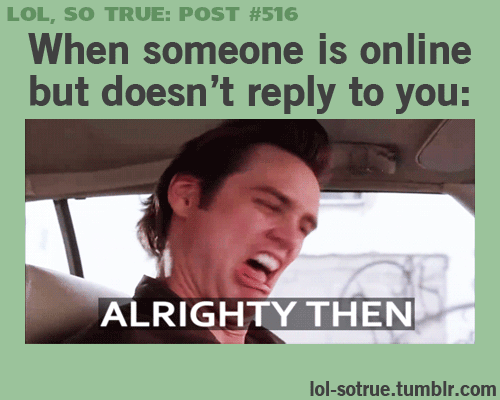 You can also start a video chat.
You can also start a video chat.
Instagram can also set up direct message notifications and restrict messages from being sent to you. To do this, go to "Settings - Notifications - Messages in Direct".
There you can set up requests for correspondence, for joining a group, for messages and video chats. If you leave ON everywhere, then messages will come without restrictions, if OFF. or “From everyone” or “From important”, then at first you will receive requests for correspondence, and then you will choose whether to allow correspondence or refuse it.
Now specify the people (or one user) that your publication is intended for.
There are two ways to publish a direct. While browsing the news feed, click on the special button (marked in red in the screenshot) to get to the "Instagram direct" menu.
In order to take a photo (make a video) or select one from the existing ones, click on the plus sign.
Take a photo or video, or choose to post from your phone's gallery or cloud service.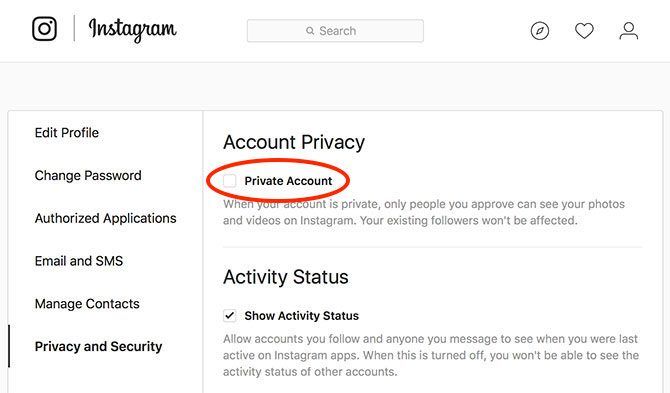
Treat the material with filters.
Now specify the people (or one user) that your publication is intended for.
Friends will be added to the "to" field. You can use the search, with which you can add people you are not subscribed to.
To send a direct message, all you have to do is click on the familiar green box with a checkmark.
You can also make a private post in the normal menu for sending a photo (or video). Just click on direct.
The fact is that the application simply does not provide such a function. Yes, you can send messages to VK, but not to Instagram.
At the moment, there is no full-fledged way to forward a message to Instagram.
The fact is that the application simply does not provide such a function. Yes, you can send messages to VK, but not to Instagram.
This applies to text and voice messages.
UPD: in November 2020, the direct was updated (see the article on how to change the subject of messages) and now you can forward the message by performing a long tap (touch the message and hold).
Another way to share a conversation is to take a screenshot and send it to the conversation.
- Open direct with the user (dialog with messages).
- Taking a screenshot of the chat :
- Android: Power button + Volume down;
- iPhone: Power + Home button;
- On different smartphones, a screenshot can be done in different ways, it's best to "google" for your model.
- Open a dialog with another user.
- Touching the icon .
- We throw off a screenshot with correspondence.
- When you press and hold a message, you can copy its text;
- To forward a photo from a chat - touch and hold it and select "Save", then open the dialog and attach the saved photo;
- By the way, you can forward the post to direct or share the story in a message.
Will the user know that I took a screenshot of his correspondence?
No. He will not receive any notification (although they used to come).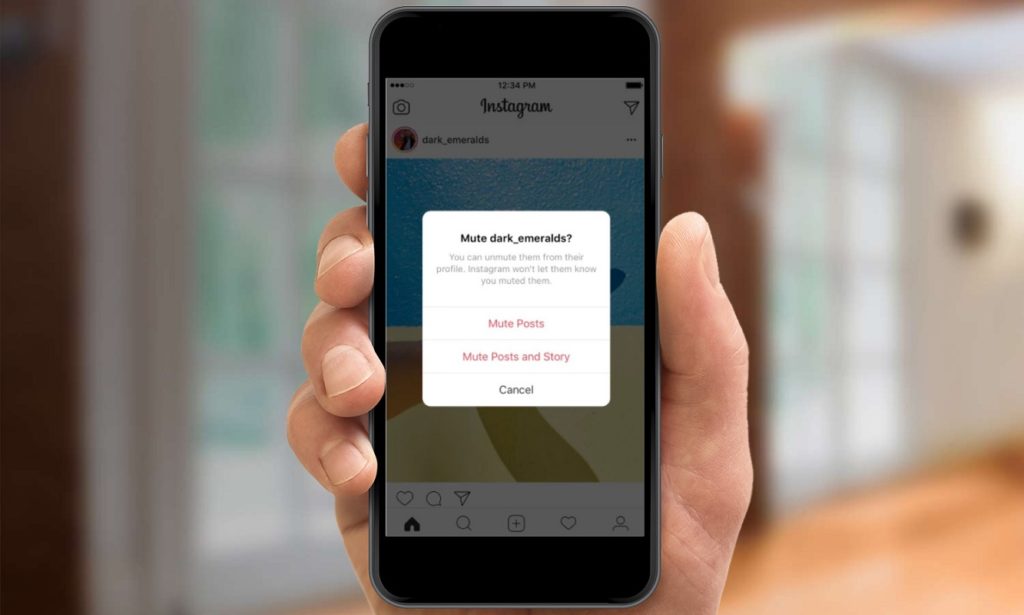
How do I forward a voice message?
I'm afraid that there is no way to forward the voice message.
You can't even download it, let alone send it to someone.
A direct message can be sent via the Instagram mobile app, desktop app, online services or emulators.
04/02/2020 3634 Alla Zhagorina
Direct appeared on Instagram 7 years ago, in 2013. During this time, it has changed, new features have been added. In this article I will tell you what direct is, its main functions and capabilities.
Direct Instagram - what is it?
Direct is an Instagram tool that allows you to send messages. A kind of messenger inside the social network.
How to write in direct instagram?
A direct message can be sent via the Instagram mobile app, desktop app, online services or emulators.
Consider each of the ways.
Instagram mobile application
Sending a message via direct
We go into the application. On the main page in the upper right corner, click on the airplane icon. This tab stores all dialogs and chats.
On the main page in the upper right corner, click on the airplane icon. This tab stores all dialogs and chats.
If you haven't had any chats before, a white blank screen will appear. To start a conversation with someone, click on the pencil icon and then choose who to send the message to. To do this, start typing the name of the recipient and select the one you need in the drop-down list. After selecting the desired user, click next. At the bottom of the screen there is a field for entering a message - write a message and click "Send". You can attach a photo / video to the message, record a voice message, GIF files.
We send a message through the profile
We go to the profile of the person we want to send a message to. Click on "write" under the profile header.
How to limit sending messages to Instagram direct
Go to the "settings" - "notifications" - "messages in direct" section. In this section, you can configure the following restrictions: requests for correspondence, requests to join a group, messages, video chats.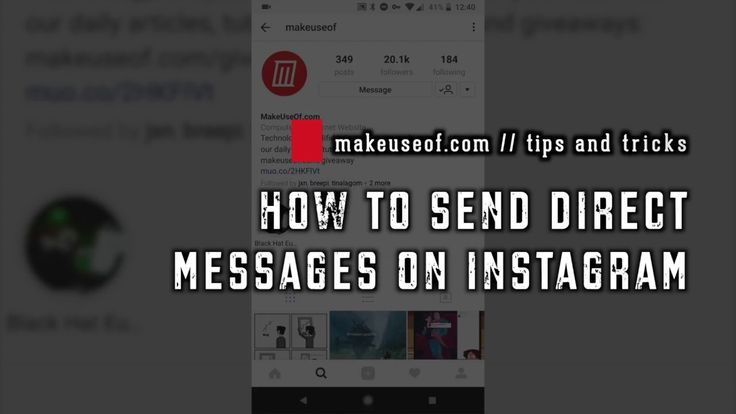 You can remove the restriction at any time.
You can remove the restriction at any time.
Direct message limits
Do not send a lot of direct messages, because there is a risk of blocking. Stick to the limits to avoid this:
No more than 100 messages to people who follow you
No more than 50 messages to people you do not follow.
Maximum message size on Instagram
No more than 500 characters per message.
Limits for voice messages - no more than a minute.
What can be sent to direct on Instagram
Text . Plain text in which you can use all the emoji available to you.
Photo . To send a photo, attach it to the message by clicking on the picture icon next to the message input field.
Video . It can be added in the same way as a picture by clicking on the same icon. If you want to record video in real time, then click on the video camera icon in the upper right corner in the dialogue with the person.
Instant Selfie .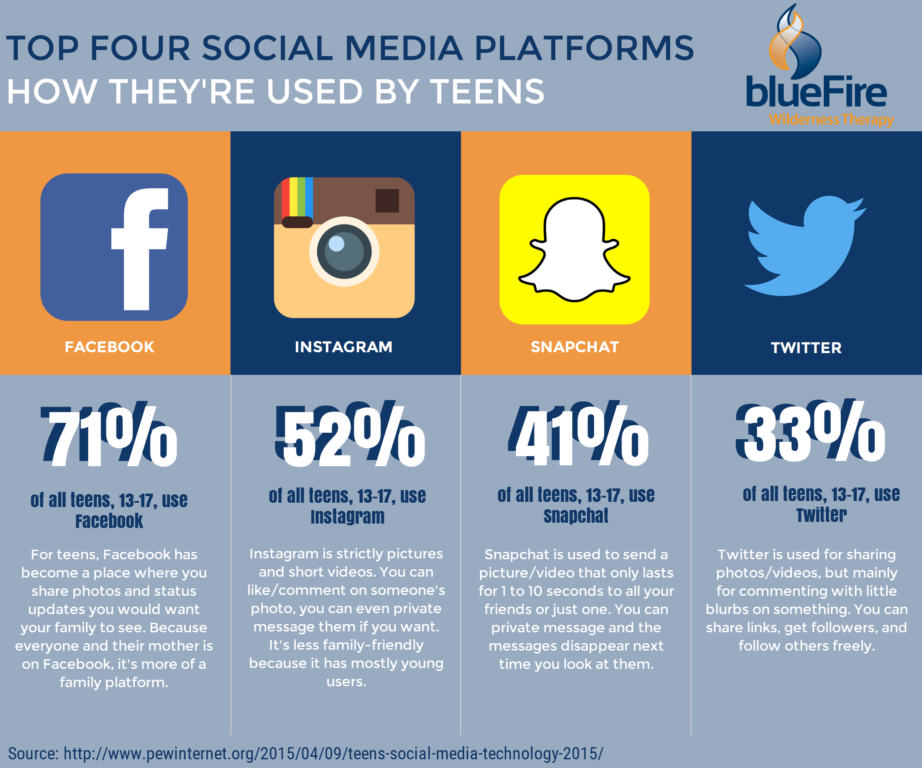 To send a disappearing photo, click on the camera icon to the left of the message input field.
To send a disappearing photo, click on the camera icon to the left of the message input field.
Links to profiles . Go to the profile you want to link to. In the upper right corner, click on ". ” - “share this profile”, and then select a recipient / group of recipients, click “send”.
Publications . Select the post you want to send. Click on the airplane icon below the post. Choose who you want to send it to.
Stories . To send a story, click on the airplane icon in the lower right corner, and then select a recipient.
References . You can send links to third party resources. In this case, the links will be clickable.
Voice messages . To record a voice message, click on the microphone icon next to the field for entering a message.
instagram application for computer
I will immediately warn you that the application only works on the Windows 10 operating system and not lower.
So, download the app from the Microsoft Store, log in and that's it!
The PC application is an exact copy of the mobile application. You just need to find the same airplane icon as in the mobile application.
Online services
Online services allow you to chat on Instagram directly from your browser.
The most popular and simple are Idirect and Directbulksender.
Download, log in and chat with your friends on Instagram through a browser.
Emulator
Emulator is a service that copies the Android operating system. It's like you're using an Android phone, only on your computer.
First you need to install the emulator. For example, BlueStacks or GenyMotion.
After installing the program, find Instagram, download it to the emulator and use it just like a regular Instagram on your phone.
In this article, I told you about direct on Instagram: what it is and how to chat in it. But Instagram is a huge platform that has a lot of cool features. To learn more about each of them, read the rest of the articles on our blog using the #instagram hashtag.
To learn more about each of them, read the rest of the articles on our blog using the #instagram hashtag.
Free: 6 materials to promote your Instagram
Do you want to upgrade yourself or your business in social networks? Participate in a free marathon and get 6 coolest Instagram promotion materials
The Instagram mobile application allows you to send messages with a length of and a maximum of 485 characters . If you try to send a longer message in the app, it will either not be sent or it will be split into 2 messages.
Instagram has two character limits in one Direct message. It is best not to exceed any of them, but sometimes it can be neglected.
Here's how it works:
Restriction #1: Mobile app
The Instagram mobile app allows you to send messages with a length of and a maximum of 485 characters . If you try to send a longer message in the app, it will either not be sent or it will be split into 2 messages.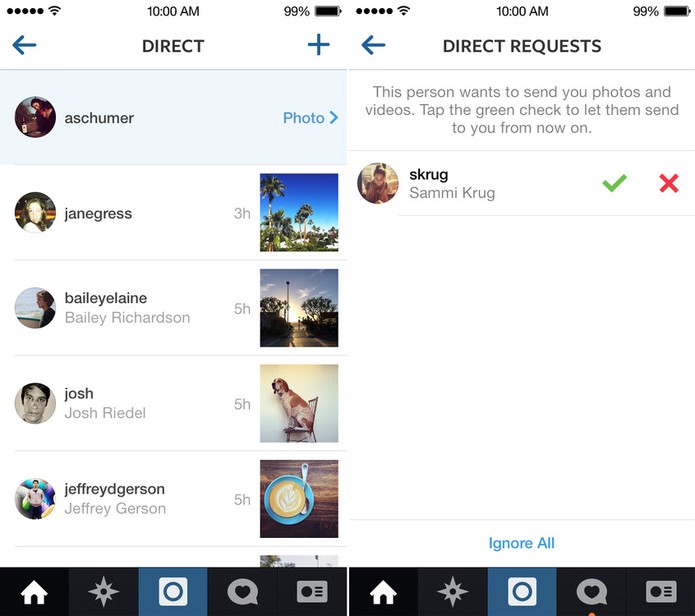
It's best to send messages less than 485 characters long - it will look like you're sending a message to Direct from the Instagram app.
Limit #2: Instagram Server
This is a software limitation of Instagram (server, API). It is 990 characters . You can send such a message through iDirect, however it will look suspicious to Instagram and may affect your mailing list.
Messages too long
Unsuccessful case - message longer than 990 characters. It will either not be sent at all, or it will be truncated to 990 characters. Neither is good, so try to fit everything you need to send in the mailing within these limits.
When creating a mailing list, iDirect shows you how many characters the longest possible message will contain. This means that the length may be shorter if shorter designs are selected at the time of shipment.
More articles in this section
© PiarLAB, 2017 – 2021. All rights reserved.
How do I show ads on Instagram with the "Send message to Direct" button (via Ads Manager)? Since in Ads Manager you can display ads with an action button by inserting the site URL, and when you click on the action button, the link opens through the browser built into the mobile device.
How do I show ads on Instagram with the "Send message to Direct" button (via Ads Manager)? Since in Ads Manager you can display ads with an action button by inserting the site URL, and when you click on the action button, the link opens through the browser built into the mobile device.
Please tell me how to make the user go through the ad to the Instagram account through the Instagram app? Since advertising without an action button allows the user not to go beyond Instagram by setting up “Insta only” placements.
+ Add. Question - how to make an advertising campaign so that the action button leads directly to Instagram direct? Or is it possible only through Messenger or Whatsapp? (In turn, launching ads through the Instagram application - there is such an opportunity. Why is it not in the Ads manager?)
Sources
polzovatsya.html
http://instaplus.me/blog/direct/
http://ru-ru.facebook.com/help/instagram/155540431448273?helpref=hc_fnav&locale2=ru_RU
http://okeygeek.