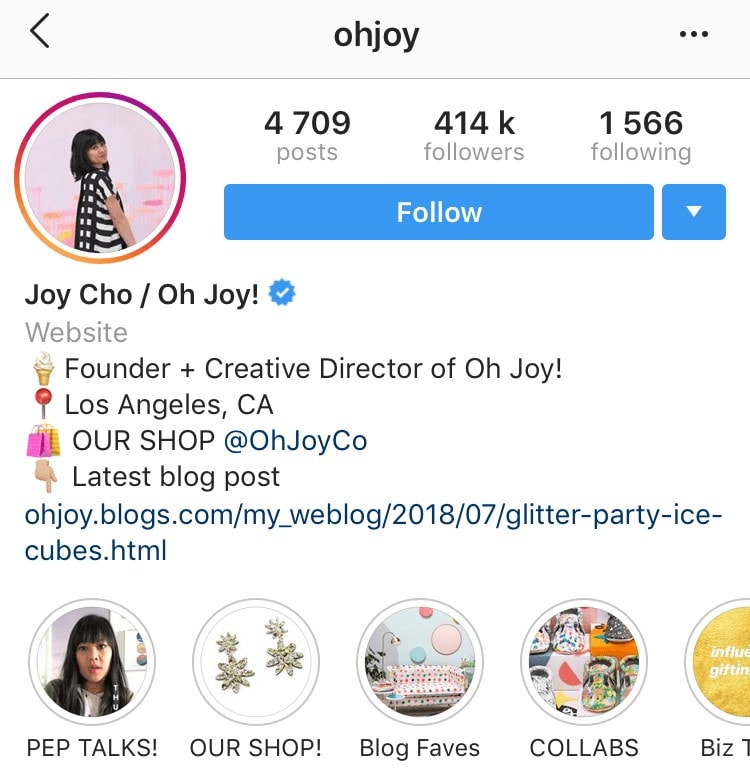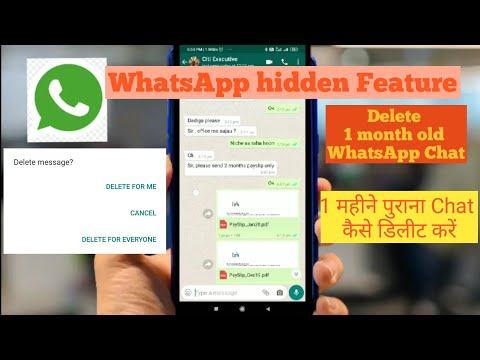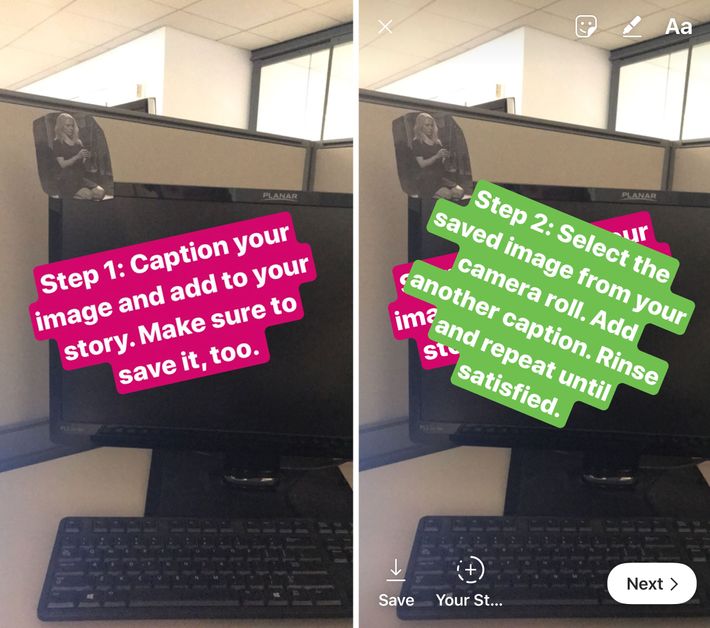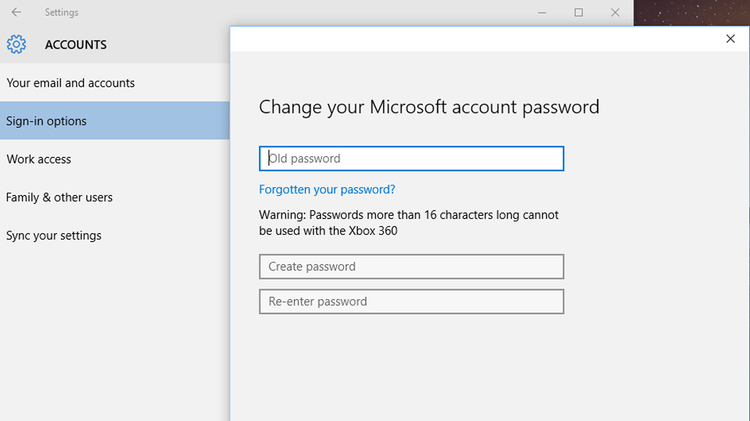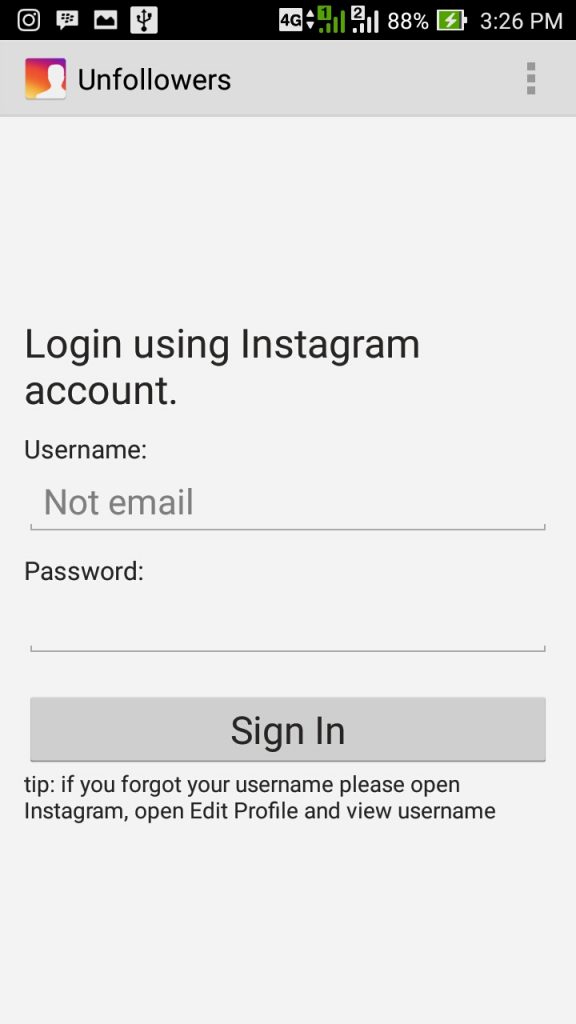How to save someones instagram photos
How to save and download Instagram photos
Instagram is a fantastic social media platform that we all love for sharing visual content, and discovering exciting visual content from others. Like all social platforms, however, Instagram content can be fleeting and fast-moving, so knowing how to download or save photos and posts is a really useful skill to learn.
Perhaps you want to save your own Instagram photos, either for safe keeping or to share them elsewhere. Maybe you want to download content other users have posted. Or you might want to save your old photos, change your Instagram username, and start fresh with an empty feed. Heck, maybe you're just tired of the app and want to save your memories before deleting your Instagram account altogether.
Whatever your reasoning for wanting to save Instagram photos may be, here's a helpful, step-by-step guide that will teach you how to save photos from the platform.
How to save Instagram photos you've created to your phoneInstagram makes it very easy for you to save photos that you've captured, filtered, and edited in the Instagram app to your phone's photo library.
Open the Instagram app, and head over to your profile by tapping the person-shaped icon or your profile photo shown at the bottom of your screen. (What you see will depend on which version of Instagram your phone has.)
Find your Instagram profile by clicking the person icon. Credit: instagram
Once you've navigated to your own profile page, tap the three horizontal lines menu icon at the top right of your screen.
Yep, click here next. Credit: instagram
Once the menu appears as a pop-up, select to go into "Settings," it's the first option at the top of the list. Next tap on the "Account" option, then finally hit up the "Original Photos" option which will show if you're using an iOS device. Android users will see the option for "Original Posts".
Click "original photos" within your Instagram profile. Credit: Instagram
The Instagram app now gives you the option to automatically save down your Instagram imagery. Hit the blue toggle to "Save Original Photos/Posts.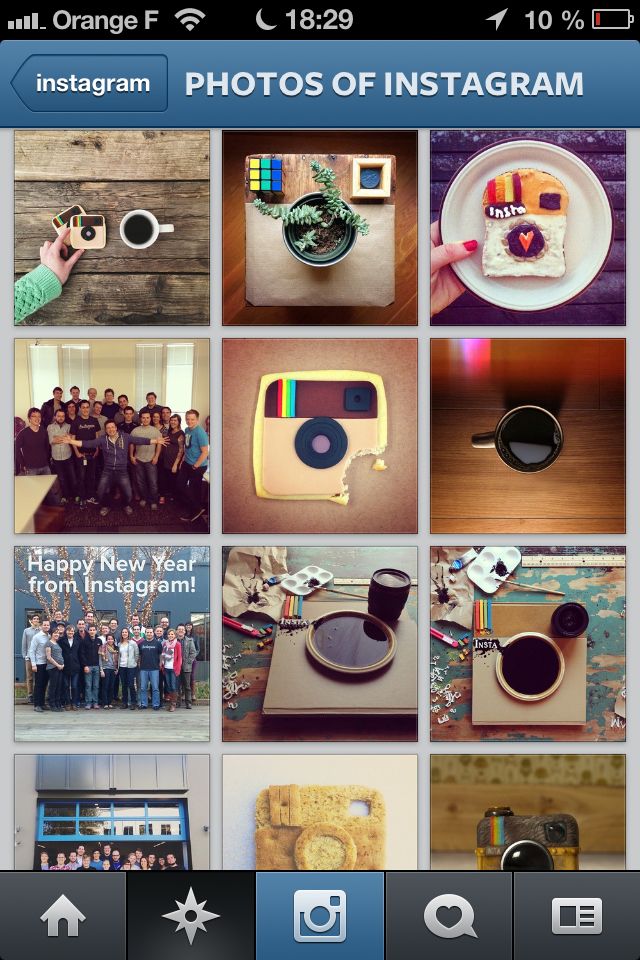 "
"
annnnd swipe Credit: instagram
Now that this option is turned on, every photo you post on Instagram will also be saved to your phone's photo library. How convenient!
How to save other users' Instagram photosIt's really easy to save an Instagram picture or video posted by anyone (as long as the user is public) to a private area of your Instagram app so that you can view them again at a time that suits you. It's worth noting as well that when you save a post from someone, whether they follow you or not, they will not be able to tell that you've saved it.
To save a post, tap the bookmark icon that appears below it. This will add the post to your generic "Saved" folder.
Create an Instagram collection to save all your favorite posts. Credit: instagram
Alternatively, if you want to save a post to a certain collection within your private saved area, tap and hold the bookmark icon. This brings up a pop-up of the Instagram collections you've already created. It also gives you the option to create a new collection. This is done by tapping the "plus" symbol.
It also gives you the option to create a new collection. This is done by tapping the "plus" symbol.
Curate collections of your favorite images. Credit: instagram
Now, to see the picture or video you've saved and the collections you've created, go to your profile by once again tapping on the person-shaped icon or profile photo at the bottom right of your screen. Then tap the "Saved" option that appears in the pop-up menu. This will show you all the saved content that you bookmarked.
Instagram collections are an underrated feature. Credit: instagram
As we've stated already, only you can see what you've saved, and the collections that you've created. As a reminder, other Instagram users will not know you have saved their content.
How to download Instagram photos using your desktop browserBecause of very valid copyright issues, Instagram does not let you download other users' photos, either on a regular desktop browser, or on an iOS or Android mobile device.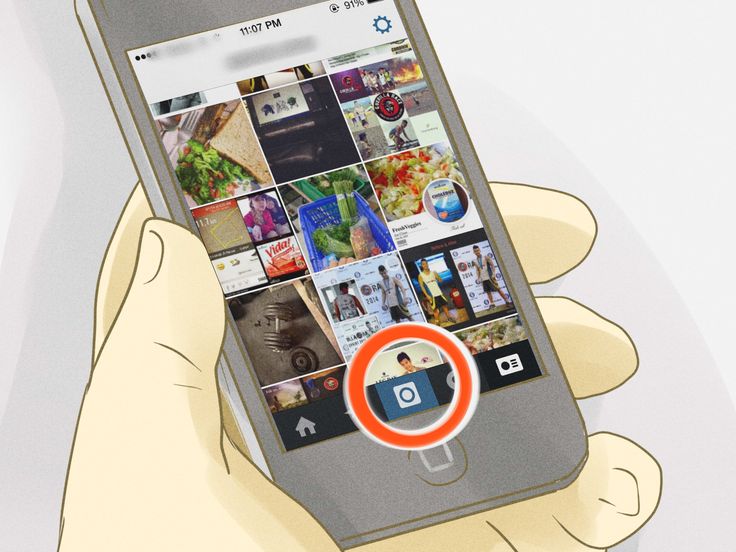 However, there is a slightly sneaky workaround that makes it possible to do it on a desktop browser. Do not use this for evil.
However, there is a slightly sneaky workaround that makes it possible to do it on a desktop browser. Do not use this for evil.
To download any image on Instagram open the image in a fresh browser tab. (Note: If you're trying to open without being logged into your own Instagram account, you'll need to right click on the image and select "Copy Link Address.") Now land near the image and right click your mouse or other input device. You will see a menu pop up. Select "View Page Source."
Going to an Instagram post's backend. Credit: screenshot / instagram
This will bring the page source code up in a separate browser tab. Scroll down through the code, or use your browser's "Find" tool, until you see the first .jpg link you come to.
A gorgeous backend. Credit: screenshot
Copy just the URL text that appears between the two speech, or quotation marks. Paste this URL into another fresh browser tab. Once the image has loaded you can right click to download it to your computer as you would a normal photograph on the internet.
This brief guide should mean you now know how to save your own Instagram imagery to your phone, as well as save Instagram content from your friends and other accounts you follow. Whether you're saving a recipe you want to make later, bookmarking an inspirational quote or helpful activism guide to keep on your phone for when you need it, creating Pinterest-style mood boards for a project, or simply saving a pretty picture, you've now got the knowledge to do it quickly and easily.
Read more Instagram How-Tos:
How to clear your Instagram search history
Instagram now has dark mode. Here's how to turn it on.
12 awesome Instagram features you're probably not using
This story was originally published in July 2020 and updated in August 2021.
How to Download Instagram Photos to Your Phone or PC
Instagram has become one of the most used social platforms out there. Want to showcase your vacation to California? Or show distant grandparents how much your kids are growing? Instagram can share all those images and more for your followers.
From a meal you ate on your first trip to London, or photos from your wedding day, Instagram often serves as a digital album of the mundane and magnificent. But how can you save these photos for good?
Jump ahead to these sections:
- How to Download Your (Or Someone Else’s) Instagram Photos to Your Phone
- How to Download Instagram Photos to Your Computer
If you have a huge Instagram account, with lots of followers, you might worry about getting hacked. If that happens, you might lose all your photos. Or you might need to save all of them for printing, or want to delete your Instagram account, but don't want to lose your pictures.
Making a memorial collage is much easier with physical photos. Below, we’ve covered how to download photos to your phone or your laptop.
How to Download Your (Or Someone Else’s) Instagram Photos to Your Phone
Instagram is also available as a website for you to view on your computer. You can browse, in a limited fashion, on your computer. But it’s designed to function as an app. That means downloading photos to your phone might be easier. And if you prefer to work off a phone, rather than a computer, this is perfect.
But it’s designed to function as an app. That means downloading photos to your phone might be easier. And if you prefer to work off a phone, rather than a computer, this is perfect.
» Did you know? Caskets can be bought online, without the funeral home markup. Find the perfect casket
Choose your photos
Whose photos do you want to save? You might want to save all the photos from your own profile. But you might want to save someone else’s. What if you took a fun vacation with your best friend from college?
They might have a better camera, or might be more talented with photography. Either way, you might like their pictures better. If that’s the case, you’ll need to take other steps. But downloading your own photos is pretty simple.
Download your photosLog into your Instagram account, and navigate to your own profile. Then, tap the icon with three horizontal bars which will open up a menu of options. Tap the wheel cog icon, which takes you to Settings.
Tap the wheel cog icon, which takes you to Settings.
Then, tap your way through Settings, Account, and Original Photos. That’s what it says if you’re on an Apple device. But if you’re on an Android device, it will say Original Posts. Tap next to this option, which will turn it on.
When you have this on, everything you post will be saved to your phone’s library. This works for past and future photos. Instagram warns that Android users might see a delay in photos being saved, though.
Download someone else's photos
It’s important to note that Instagram doesn’t make this easy. That’s because it’s against Instagram’s terms. And to create an account, you have to agree to Instagram’s terms and conditions.
Before you take this step, make sure to get permission from the account’s owner. Ask them, and be sure to communicate how you intend to use their photos. Once you’ve obtained this permission, and preferably have it in writing, you can move forward.
Take a screenshot. This might be easier. If you’re working off an Apple device, you can screenshot and crop at the same time. This will save a copy of the image on your phone. Just crop out the caption and comments, and you’re good to go. Depending on your phone, you might have to crop the saved image later. If this sounds too time-consuming, there’s another way to do it.
This might be easier. If you’re working off an Apple device, you can screenshot and crop at the same time. This will save a copy of the image on your phone. Just crop out the caption and comments, and you’re good to go. Depending on your phone, you might have to crop the saved image later. If this sounds too time-consuming, there’s another way to do it.
Identify the image file. Once you’ve logged into Instagram’s app, tap the photo you want to save. Then, tap the three dots displayed. You’ll be able to copy the link. Then, email it to yourself. Tap on the link, then go the post. You should be able to select View Page Source by pressing on it. A new tab will open—which displays lots of code! No worries, it’s not as confusing as it looks.
Use a keyword search by typing .jpg into the search bar. This narrows the code down to the image file. Copy the entire line of text. It will start with https://instagram to .jpg, and you should copy this entire line.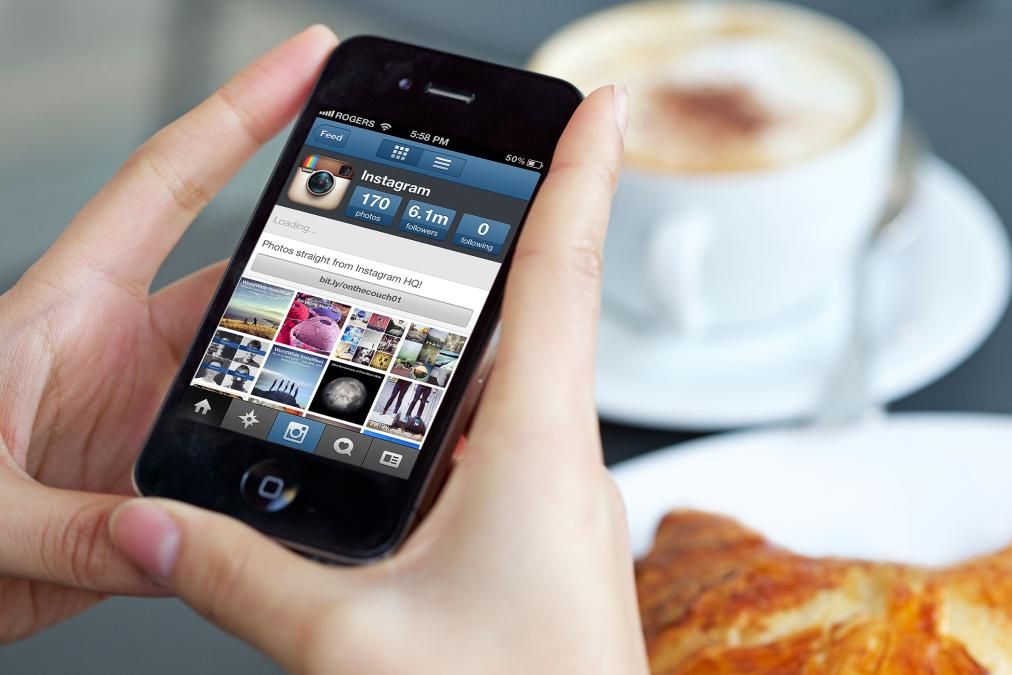 then, paste it back into your browser. This will pull up nothing but the image. You’ll be able to save the image from here.
then, paste it back into your browser. This will pull up nothing but the image. You’ll be able to save the image from here.
How to Download Instagram Photos to Your Computer
If you’re downloading this photo for eventual printing, using your computer might be easier and for two reasons. Display and downloading might be easier.
This is particularly true if you hate working around a tiny screen and keyboard. But Instagram wasn’t made to work seamlessly on a computer. Whether you choose a phone or a computer, there are still downsides.
» MORE: You don't have to pay expensive funeral home prices for a casket! 10 Popular Places You Can Buy Caskets Online
Download your information
There are lots of ways to save photos to your computer. You can always screenshot and crop it later. If you’ve received permission to save someone else’s photos, this might be the easiest option. What if you’re still trying to download your own photos, though?
Access your Account PrivacyPick your favorite web browser and log into your Instagram account. Then, click the gear icon. It’s located to the right of the Edit Profile option.
Then, click the gear icon. It’s located to the right of the Edit Profile option.
This should take you to Privacy and Security. Once you click on this, you should see a page entitled Account Privacy.
Request a data downloadBecause Instagram is owned by Facebook, users have the option to download their data. This is a copy of all their messages, posts, videos, and more. Instagram has all the same data available as an option to download as well. If you scroll to the bottom of the Account Privacy page, you’ll see a Data Download option. Click on it to request a download.
Confirm your identity. To kick off the data download, you’ll need to confirm your identity. Input your password and email. That tells Instagram who you are, that you have permission to view the data from this account, and where to send it.
Eventually, Instagram will send a zipped file containing this information to your email. Instagram’s policy is that this data download will be available within 48 hours. Most users report that they get an email within an hour or two.
Most users report that they get an email within an hour or two.
Download the file. Once you download and open the zipped file, you can access all your photos. This file might be huge, particularly if you’re an avid Instagram user. You can save this file to your laptop. But if you want to protect against future disasters, it’s best to save it to the cloud. That way, no matter what happens to your devices, it will always be there.
Downloading someone else’s photos to your computer
Once you’ve obtained the permission of the account owner, you can download their photos to your computer. But to prevent downloads that aren’t authorized by the owner, Instagram doesn’t make it easy.
There are a few third-party apps that make it possible, but may also compromise the security of your computer or copy other personal information. If you don’t want to take screenshots, try saving photos directly.
Copy the URL and save. Tap on the Instagram post you want, then tap the three-dot icon. From that menu, choose Copy Share URL. Then, open your favorite web browser and go to that URL. Right-click on the photo to copy it. Then, save the image directly.
From that menu, choose Copy Share URL. Then, open your favorite web browser and go to that URL. Right-click on the photo to copy it. Then, save the image directly.
Not ready to start your will?
It's a big step and we get it! Share your email and we'll remind you in a few days.
Thank you for subscribing. Expect an email soon!
Saving the Best Photos From Instagram
Making sure you have all your photos together is a challenge, as everyone uses so many social media platforms these days.
From the cloud to smartphones, pictures are scattered everywhere. If you want your photos saved, be sure to share your end-of-life preferences with loved ones. That way, they have no trouble saving photos from your account and displaying them.
Whether you want them framed, or turned into a memory board, it’s a great way to keep them alive. In addition, if you’re an avid Instagram user, that makes sure all your great photos don’t float around on the Internet forever.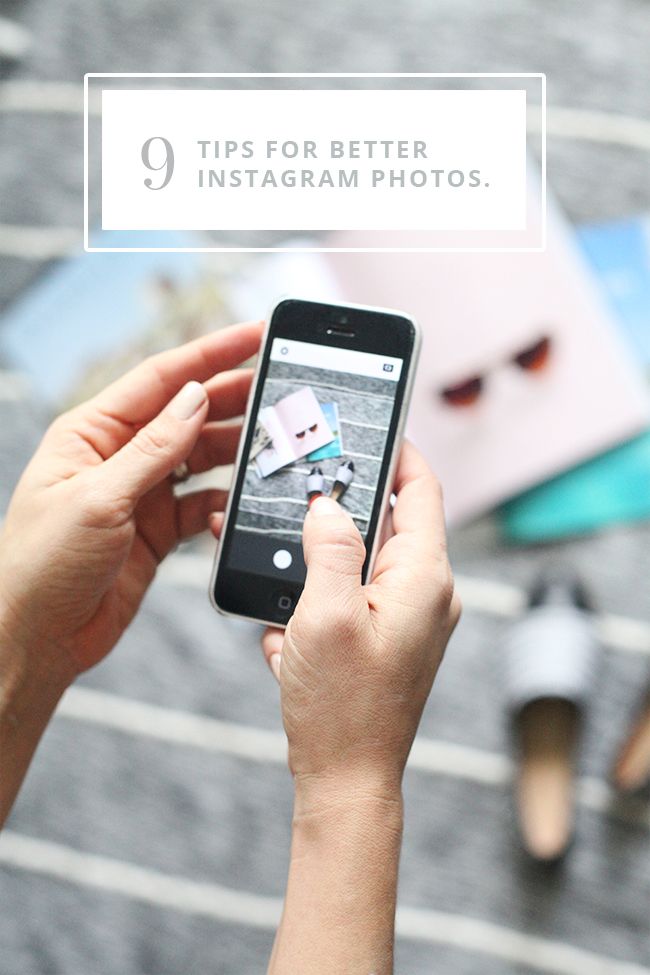
6 ways with detailed instructions
Good afternoon, friends.
The Instagram social network is developing rapidly, new functionality appears regularly, bugs and problems are fixed. However, each program has its limitations. They can be a flaw of the creators or their conscious decision.
The lack of a direct ability to download photos from Instagram is a feature of this platform. And this can be understood. People are more willing to post pictures knowing that no one will be able to use them. However, there are workarounds that can be done. This is exactly what we will talk about today and find out how to save photos from Instagram.
Content
Remember, if Instagram is blocked in any country, you can always access it via VPN.
Saving all photos by email
1. Go to the menu, select the item "Your activity".
2. Click "Download Information".
3. Specify your email address to which to send the photo archive.
4. We go through the protection of information by entering the password for your account.
5. We are waiting for the archive to the mail.
Saving your photos in your phone
Solving this problem is quite simple. We go to the application on a mobile device.
Swipe the screen from right to left and at the bottom of the panel that opens, click on the gear icon.
Go to the "Original Publications" section on an Android phone or "Original Photos" on iPhones. Here we set the levers to the desired position to save photos and videos on the device.
This is the only way to download images provided by Instagram itself. Everything else is sleight of hand and our resourcefulness.
You can make a free analysis of subscribers through the InstaHero service. You will find out why coverage is falling, who your audience is and what type of content will go best .
Taking a screenshot
This is an accessible way for everyone to copy a photo from someone else's Instagram profile.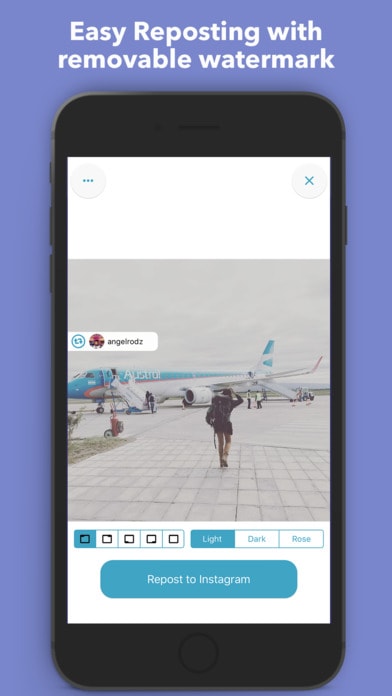 You can do this on different devices.
You can do this on different devices.
On the phone
To take a screenshot, you need to press a specific button or key combination. They differ depending on the brand and model of the gadget. I have an Asus phone, in it I need to press and hold the "Recent Documents" button in the lower right corner.
Possible combinations on phones from other manufacturers:
- screen lock + volume down - they are usually located on the side panel of the device;
- Long press the power button until the menu appears;
- menu button + "Back";
- in iPhones, press the round Home button in combination with the lock located on the side of the gadget.
If you can't find the combination or magic button you want, go to the Play Store or App Store and download one of the apps:
- ScreenMaster, Screenshot Easy, Screenshot Pro, Lightshot for Android, or Screen Capture for Windows phones.
Screenshots are saved in a folder with all photos or in a separate section in the gallery.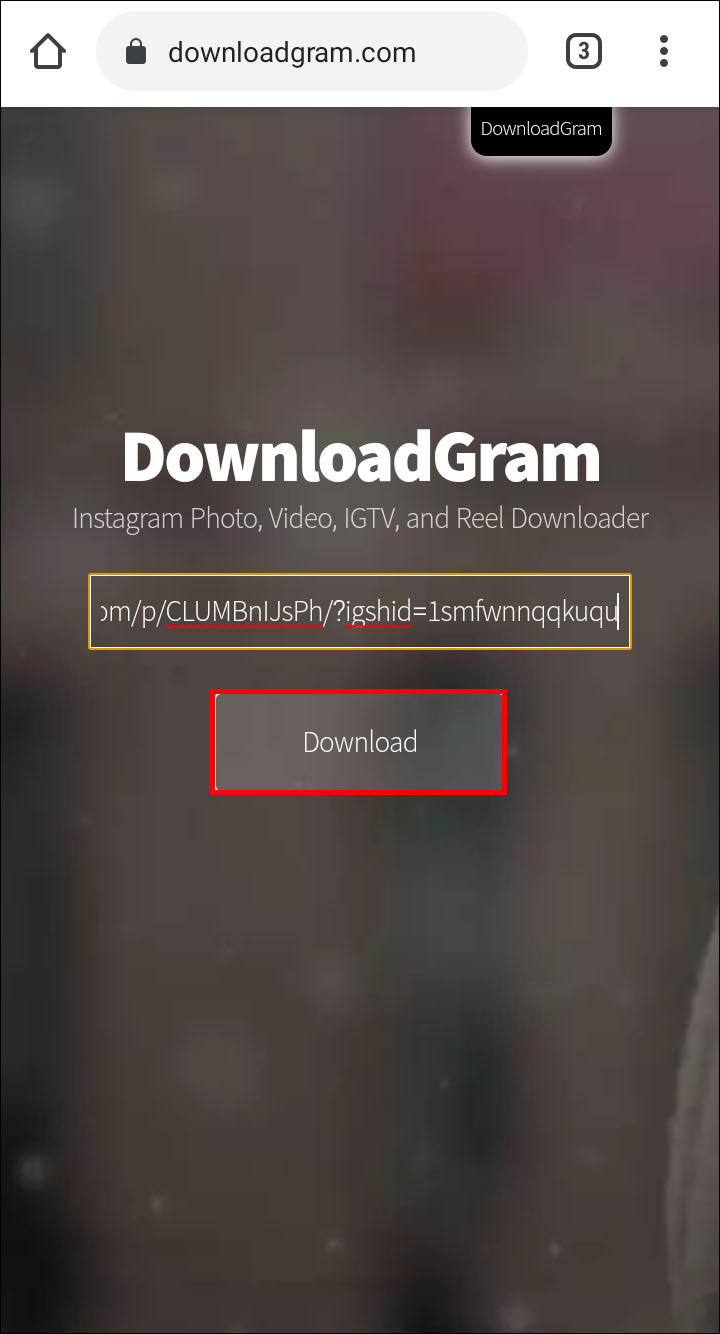
Please note that everything that is currently visible on the screen will be saved and you may have to crop the picture. I will talk about this further.
Computer
We have an article on our blog about how to take high-quality screenshots. It discusses 5 methods with details and explanations. I will show one of them, which is available to everyone without installing additional programs.
Find the desired photo in the web version of Instagram and press the "Prt Sc" button on the keyboard. It is located at the very top closer to the right edge. Now we go to the Start menu, which is hidden under the Windows icon in the lower left corner of the screen. And we find the standard program Paint.
Press the key combination "Ctrl" + "V" or find the button "Paste" or "Paste" in the top panel. A screen image should appear in front of us, including the photo we want to save.
We copied the entire screen, but we only need a photo. Therefore, we cut off everything unnecessary.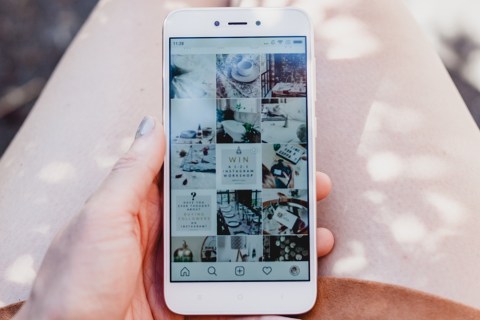 To do this, click on the option "Select" or "Select" and outline the desired area.
To do this, click on the option "Select" or "Select" and outline the desired area.
Press the key combination "Ctrl" + "C". Then we open a new document.
Click "Insert" and save the resulting image. If it turned out to be smaller than the white field, we remove the empty space for the lower right corner.
Everything, it remains only to save the photo.
Use the address bar
This is a very simple option. Open the post on the web version of Instagram. In the address bar, after the url, add "media? size = l" without quotes.
Press "Enter". The desired photo will appear on the screen. Right-click on the image and select "Save Image As..."0003
Uploading images through the page code
This method is available only on a computer, I did not manage to perform such a trick on my phone. Open the publication in the web version of the social network, press the right mouse button, then "Page source code".
In the new window, press the combination of buttons "Ctrl" + "F". A search bar will appear at the bottom or top. In it we write "display_resources". The program will highlight the text. We need to copy the line next to this inscription, starting with "https" and ending with "cdninstagram.com" and paste it into the address bar of the browser.
The photo will open. We call the context menu, "Save image as ..." Done, we uploaded a photo from Instagram.
Programs and services
Until now, we have used the tools available to any person on the phone and computer. But there are also specially created programs for downloading photos from Instagram. Let's consider some of them.
Browser extension
When I need a full version of the application on my computer, I use the Google Chrome extension. To download it, go to the menu, "Additional tools", "Extensions".
Next, click on the 3 bars in the upper left corner and at the bottom click on the link "Open the Chrome Web Store". In the search bar we write "instadesktop". Installing the extension.
In the search bar we write "instadesktop". Installing the extension.
After that, an icon will appear on top.
Click on it. We see an image of a phone with a full-fledged version of Instagram and a nice bonus: each photo has a button for downloading it.
Phone programs
There are applications for iPhones and Android devices. All you need to do is go to Play Store or App Store and install one of them:
- InstaSave,
- FastSave,
- QuickSave,
- iSave and others.
They work on approximately the same principle. We go to Instagram, open the publication, click on the three dots next to it and select "Copy link". Then we go to the application for downloading, insert the address of the publication. After a few simple steps, the photo becomes available for saving.
The simplest and most stable application at the moment is FastSave for Android. Try it in action.
Online services
To download photos from Instagram, it is not necessary to install programs, you can use online services. The most popular resources for this are:
The most popular resources for this are:
- InstaGrabber.ru,
- instagramgrabber.net,
- savefrominsta.com,
- zasasa.com, www.igrab.ru
- .
They have the same principle. I will show you on the example of the InstaGrabber service.
First, we go to the web version of Instagram and open the post we are interested in. Copy the address from the browser line and paste it into the line on the site instagrabber.ru. And then click on the arrow.
The photo from the publication will appear on the screen. It remains only to click on the "Download photo" button.
How to save other people's posts on Instagram without downloading
If you don't need to download photos to your device, but just save them as a bookmark on your Instagram, click the checkbox under the post you like.
Saved posts can be seen in your profile. On your phone, swipe from right to left and select the appropriate section.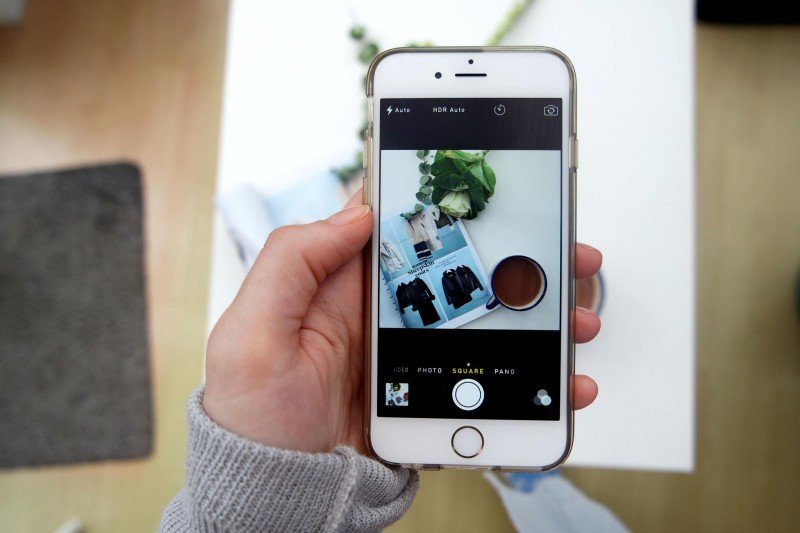
On the web version of Instagram, you just need to go to the "Saved" tab.
To split posts into topics and put them into folders, click on the checkbox and hold this position. A window will appear where you can select a directory or create a new one and save the entry to it. The nice thing is that no one can see these posts on your profile.
Conclusion
So we've covered all the basic ways to copy photos from Instagram. Let me briefly list them again:
- Save your pictures with appropriate settings.
- Take screenshots.
- Add "media?size=l" to the end of the url.
- Extract photos from page code.
- Use third-party services and programs.
- Copy entire posts to your profile.
Use caution when using unverified software. Install a reliable antivirus and, if possible, do not enter data from your main social network account. And remember that all materials published by users on Instagram are protected by law as objects of copyright.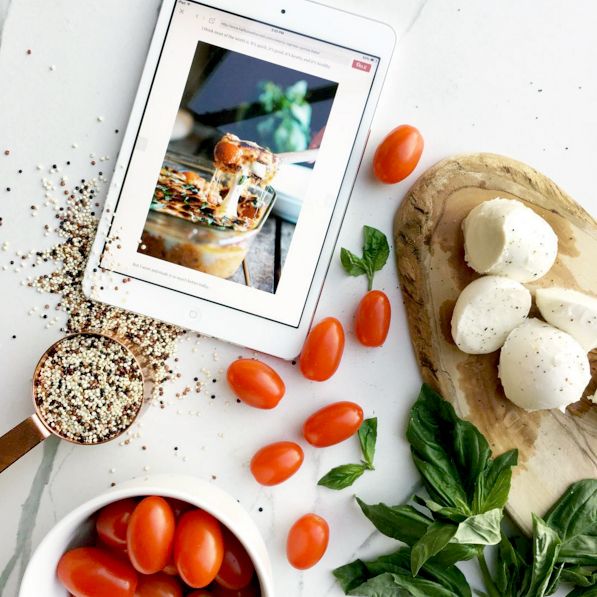
Write in the comments which method you liked best and suited you, what questions remained, what difficulties you encountered.
And I say goodbye to you. Goodbye friends.
How to save Instagram photos to your computer or phone: 5 ways You can get not only your own pictures, but also copy someone else's.
Table of contents
- How to save photos to a computer
- We save our pictures in high quality
- Screenshop strangers
- View source code
- Using the WebStagram service
- Maintenance of photographs on iPhone
- Preservation of android
- Sending
It is possible to save photos from Instagram to a computer through third-party services using plug-ins for Google Chrome or Opera browsers.
To download photos, you need a plug-in: "Download from Instagram". With it, the user can get pictures from both the Feed and Stories.
How to use the tools for Google Chrome:
- Go to the browser - three dots above .

- Additional tools - Extensions .
- Enter in search: Download from Instagram – Get .
- Wait for the installation to complete.
Go to Instagram, log in with your login and password. A " Download " button will appear above each snapshot. The snapshots will be saved in the folder " Loading " or at the user's choice.
To save an Instagram profile photo, you need third-party sites and services. For example: Gramotool. The user will receive a picture in full format, as it was placed by the author. The site offers separate sections where you can see the profile picture, download the publication, see " Stories ".
Save your photos in high quality
Using the InstaGrabber site, the user will be able to upload their own and other people's photos to the device. Unlike other sites, it does not connect to the user's page, but works only through a link.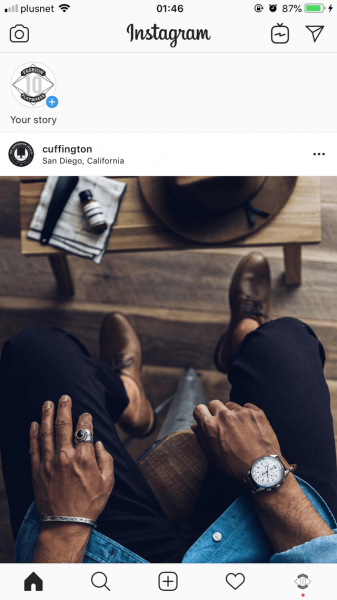
- How to save a photo from the carousel:
- Go to the computer version of Instagram.
- Click on the publication - Copy link - open InstaGrabber .
- Paste URL into the input line - select images to download.
The site offers to download each image separately. An inscription will appear under the photo: Download. As with the plugin, the snapshot will be saved to the folder " Downloads ".
In addition, the site is available for downloading videos. Just like for a photo, copy the URL. Registration and confirmation of login data are not needed - just insert a link to the post in the input line.
Screenshot of others
To simply save other people's Instagram photos, the user can take a screenshot. The standard key on computers and laptops PrtScrn is designed to capture a full screen. Next, to download a photo, you need to open the standard application Windows Paint - press the key combination " Ctrl + V ".
FastStone is required to copy only the borderless image.
In the tool settings, you can specify the area that will be selected and saved:
- Go to someone else's Instagram profile.
- Launch FastStone – select area.
- Press: Take a photo - a new window will open with the photo taken.
- File - Save as .
Now, the user needs to set the name of the snapshot and the format for saving. PNG is suitable for high quality images. You can only take a screenshot using a computer and mobile version. In the latter case, the guest of the page must hold down the button " power supply " and press: " Create screenshot ".
View source code
To save a snapshot via code, you need to go to the desktop version of the site and run: "View Code". The function is available from all types of browsers: Google Chrome, Opera and Internet Explorer.
How to copy a photo from Instagram:
- Log into the social network from your profile.
- Click on the selected list - in free space: "View code" .
- Press in line of code: "Ctrl+F" - JPG .
- Find a link with your photo - save it to your computer.
To download a photo to your computer, you need to use the standard combination: right mouse button - Save as. The user can set a name, indicate the location of the file. In Internet Explorer, this function is signed as: " View HTML Code ".
If the URL with the photo does not appear immediately, switch between paragraphs. Available in the search bar by selecting a specific paragraph. Also, if you clicked on the link and the image did not open: right button - Open in New Tab . To copy a series of photos, you need to switch to the next photo and also search for JPG.
Using the Webstagram service
The Webstagram site is designed to download photos from a link. For example, you need to copy a post from someone else's blog or your own. To get a picture on a computer, the user must copy the URL and paste it into the search bar.
For example, you need to copy a post from someone else's blog or your own. To get a picture on a computer, the user must copy the URL and paste it into the search bar.
Where can I get a link to posts on Instagram:
- Go to the social network - log in.
- Select a picture from Tape - click on it .
- Three dots above - Copy URL .
Or, go to the publication and copy the link from the address bar at the top. After, the resulting URL must be inserted into the line on the site and click " Download " as soon as the result appears. Like other similar services, it does not require a direct connection to Instagram and works only by URL.
The second service with similar functionality is Gramotools. One of its functions is to download a post, which works in the same way as copying an avatar. The snapshot will appear in full size and original quality, as published by the owner of the page.
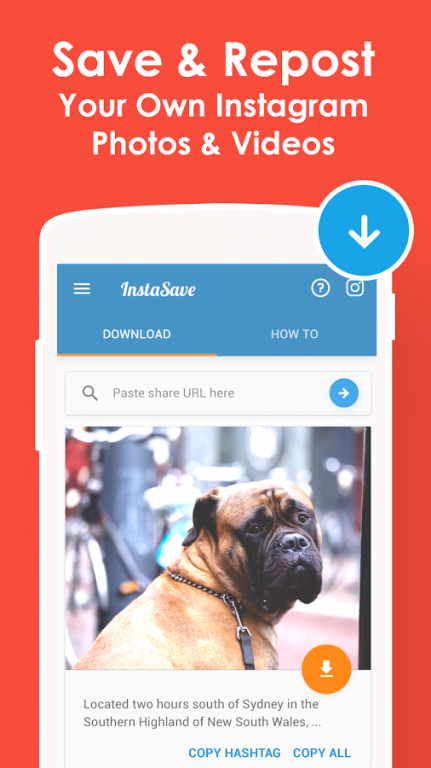
Save photos to iPhone
To download photos from Instagram, the user will need the Save Images application. Works both inside the official application and with the browser version.
To download a picture from a social network:
- Log in using Safari to Instagram.
- Log in – choose which photos to save to your iPhone.
- Press three dots below - Share - Save Images .
- Select image and press: Done .
The photo will now be available in full size, in the Camera Roll. Also, for iOS, there are other mobile applications aimed at downloading photos and videos from Instagram.
The second way to copy a photo:
- Go to Instagram - click three dots - " Copy link ".
- Go to Safari - paste the link into the address bar.
- Hold your finger on the image – Copy.
- Open: " Notes " - long press again - " Insert ".
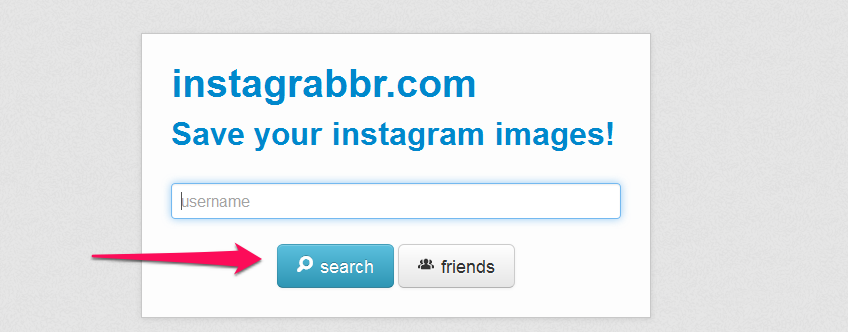
- After the picture has appeared in " Note " - click on the picture and click: " Save image ".
Thus, the user can copy any pictures, share them with friends or just leave them in the Camera Roll.
Save photos on Android
Save photos from Instagram on Android using the application "Quick save Instagram".
Through it you can perform the following functions:
- send materials to " Saved ". Pictures and videos that the user has previously downloaded;
- automatic activation when launching the Instagram application;
- delete and post previously saved entries.
How to save photos from Instagram to Gallery:
- Download "Instagram Quick Save" to your smartphone.
- Open - select the function: "AutoSave".
- Go to a social network - click on the three dots above the publication: "Copy link".
- Return to the application - get the copied file.
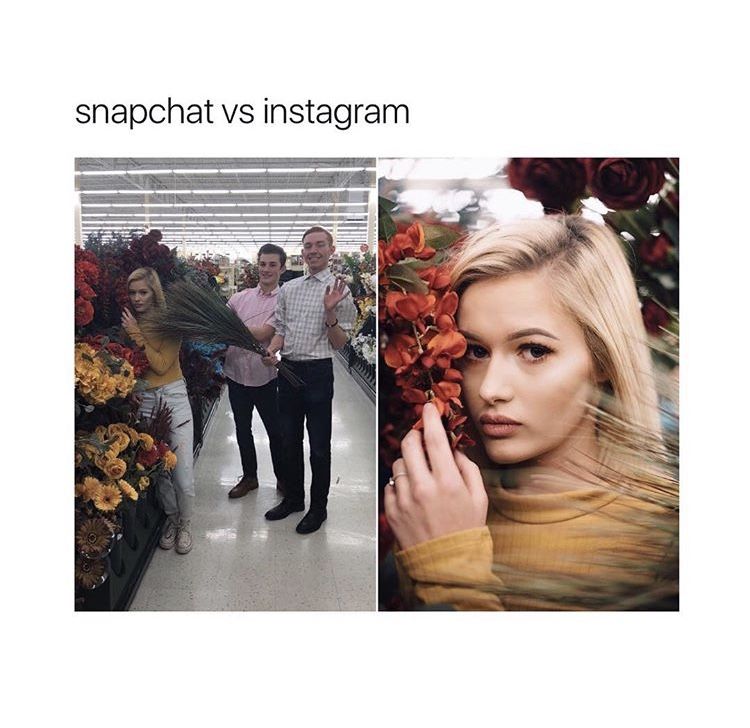
The picture is saved automatically, the service runs in the background. That is, it is enough for the user to copy the link to get the image without additional actions.
Sending to the mail (email)
One way to get an image is to dump it on a computer or upload it using the Telegram messenger.
Photos from Instagram can be saved to your phone by standard uploading a picture by sending it to a private chat:
- Go to Telegram - Contacts.
- Find your profile in the list - press: " Write a message ".
- Copy link from Instagram.
- Insert in correspondence - click on the picture.
The image will be loaded as soon as the user opens it.
The second way to get your photo:
- Login to your Instagram account.
- Select photo - three dots.
- Share - scroll down.
- Select: Other methods is an email address.