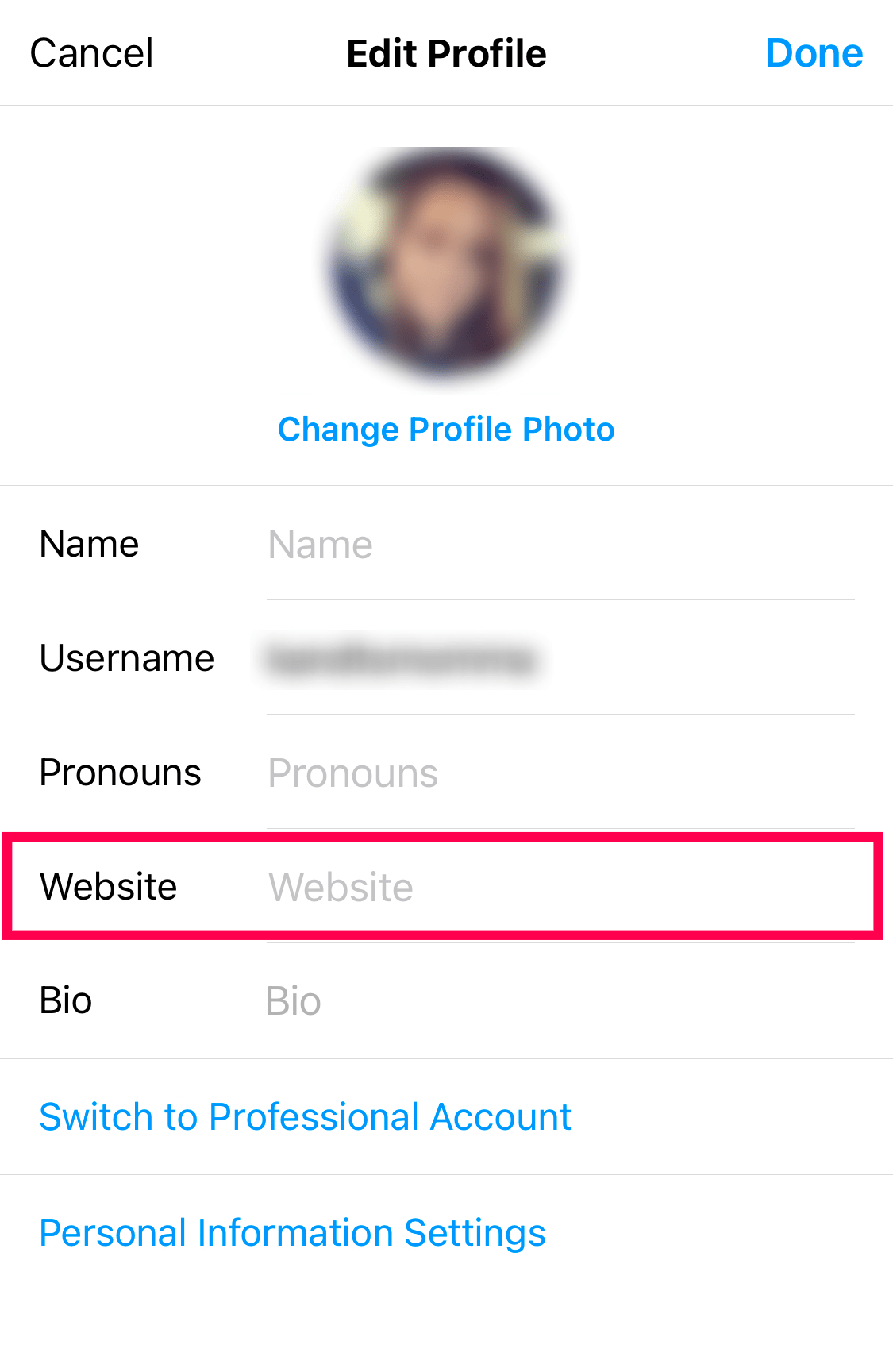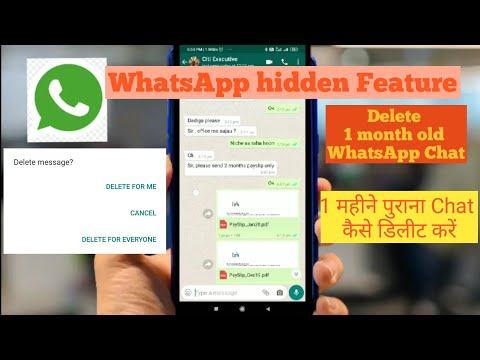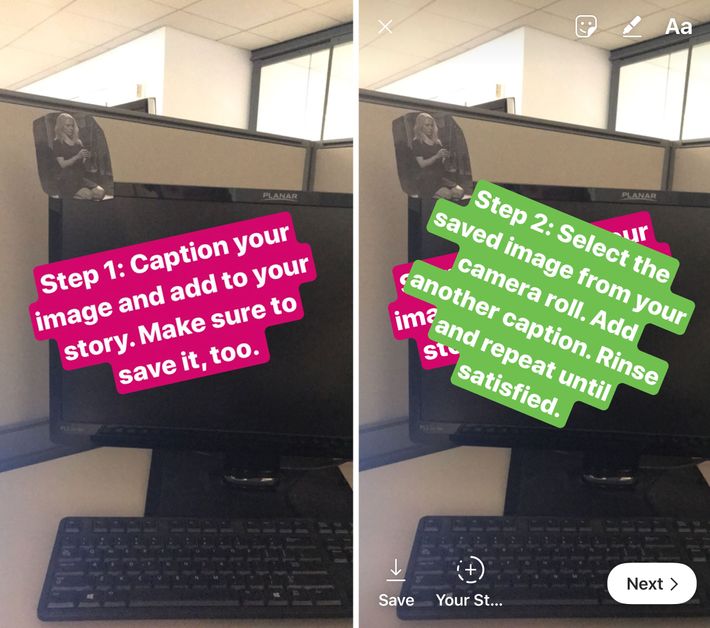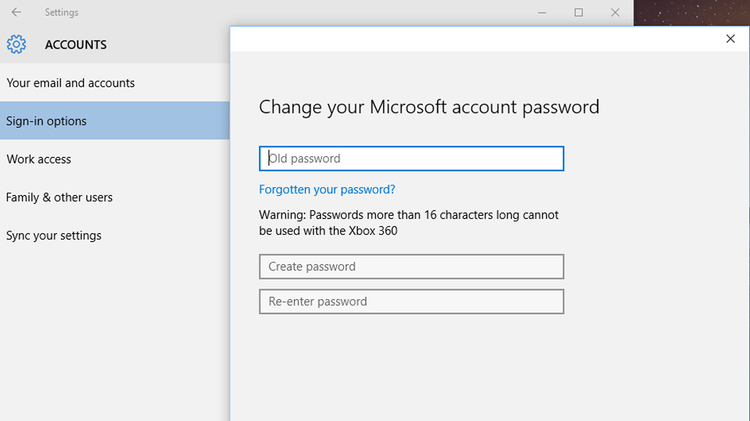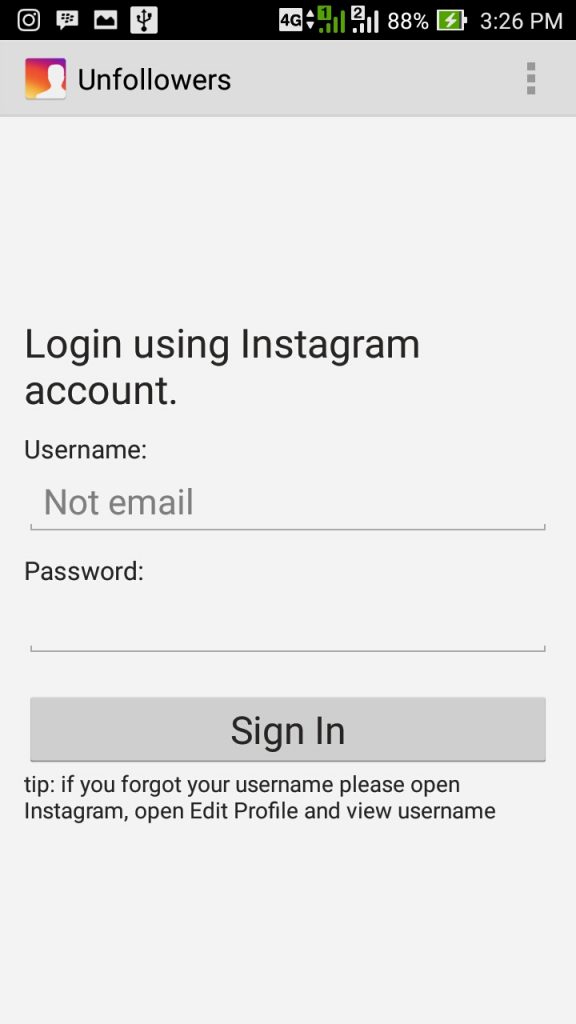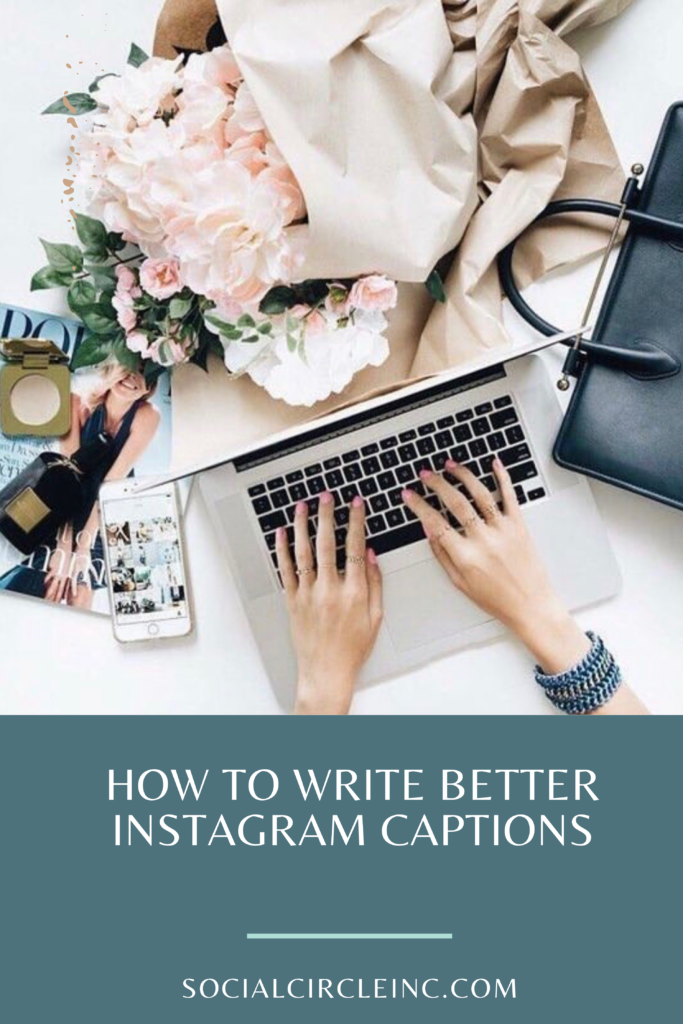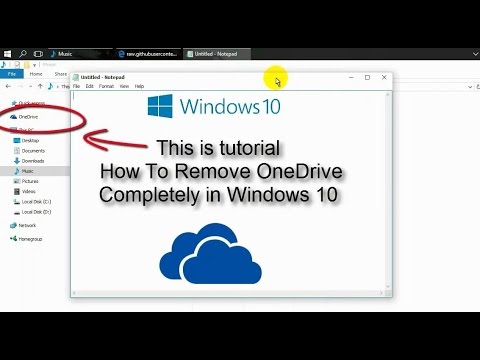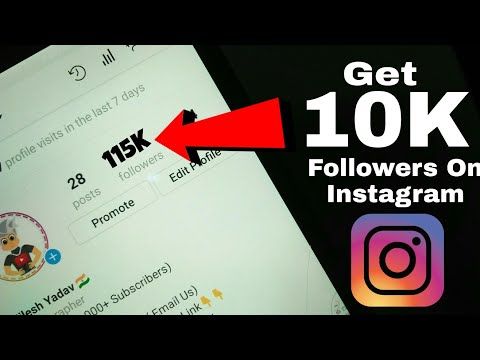How to get hyperlink in instagram bio
Instagram Link in Bio: How to Use It to Drive Traffic
You’ve probably seen it many times – your favorite Instagram account posts a photo about something interesting and ends the caption with “link in bio to read more.”
If you’re running a brand Instagram account, this “link in bio” is essential for driving audiences to your site from Instagram, considering how the platform limits you to one permanent link in your profile’s bio.
In this post, we show you how to get the most out of your link in bio on Instagram.
Let’s get started.
What does link in bio mean?
As the name suggests “link in bio” refers to the clickable URL that you can add to your profile section. Most social media platforms give you the option to add a link in your bio to take followers to your website, product page, content or some other important page.
On platforms like Facebook and Twitter, adding a link to the homepage of your website may be more than enough since you can share clickable links to individual pages, products or content in your posts.
But it’s a little different with Instagram. Accounts with 10,000+ followers do have the option to share links through their Stories, but those that are still building their following have to leverage the single link in bio to direct followers to a product page or a piece of content. Plus, outside of Stories highlights, Stories links are ephemeral and not ideal for an account of any size to highlight the most important URLs to drive social media traffic to.
Instagram’s link in bio can feel limiting when you want to highlight multiple important products, posts and pages. Fortunately, there are several link in bio tools that will let you put together all these key link destinations and share them via a single URL. This will lead to a custom landing page with all the relevant links you want to share.
Here’s an example from Travel Yosemite–the single link in their bio leads to the following landing page for quick access to any content they’ve referenced in recent posts:
This makes the user experience much more seamless since they can easily access all the relevant links from one place, meaning you’re much less likely to lose out on potential leads and traffic just because Instagram restricts links on individual posts.
This also brings us to the ubiquitous “link in bio” phrasing familiar to anyone on Instagram: by using these landing pages, brands can highlight their latest sale, news article, product collection or more in their content, and still effectively link to them all, reminding audiences to click that link on each relevant post. You can also maintain evergreen destinations such as your homepage or important lead magnets, while rotating other links for the latest content.
How to put a link in your Instagram bio
It’s easy to add or update the link in your Instagram bio. You can use either the mobile app or the Instagram website on your desktop.
Follow the steps below:
1. Edit your Instagram profile
Go to your profile and tap on the “Edit Profile” button.
2. Add the URL in the Website field
In the “Website” field, enter the URL you want to add to your bio.
3. Save the changes
Tap on “Done” and that’s it – you now have a link in your Instagram bio.
Link in bio tools
If you want to share links to multiple pages and products, you can also use a link in bio tool. As mentioned earlier, this tool will let you create a custom landing page that houses all the links you want to share. And you can just add the URL of this landing page in your Instagram bio.
Here are a few link in bio tools you can use:
1. SproutLink
While there are many great link in bio options, having a centralized platform for any and all of your Instagram needs makes Sprout’s link in bio offering, SproutLink, a stand-out. Through one simple link, your audience can access a replica of your Instagram grid and visit the unique link associated with each of your Instagram posts.
This clickable grid directs traffic to the content links that matter most—whether that’s your website, a specific product, blog or other related article. Adding links to your Instagram posts are baked into Sprout’s Instagram publishing workflow, saving you precious time spent jumping between multiple tools. SproutLink is available on all Sprout plan levels starting at $99/month.
SproutLink is available on all Sprout plan levels starting at $99/month.
2. Linktree
Linktree is a great option for anyone who needs an affordable link in bio solution. The free version comes with pretty robust features, letting you add unlimited links and customize them with images and icons. To unlock even more customization features such as removing the Linktree logo and replacing it with your own, you can get the Pro plan for $6/month.
Here’s an example of how Linktree link in bio pages typically look:
3. Feedlink
This powerful link in bio tool from EmbedSocial comes with mobile-optimized landing pages that look great on any device. Feedlink also lets you keep an eye on your performance by tracking the click stats for each link. Combine these stats with reports from an Instagram analytics tool to get a 360-degree view of your performance. Similar to Linktree, there’s a free version that’s suitable for small accounts, and additional features available with paid plans starting from $19/month.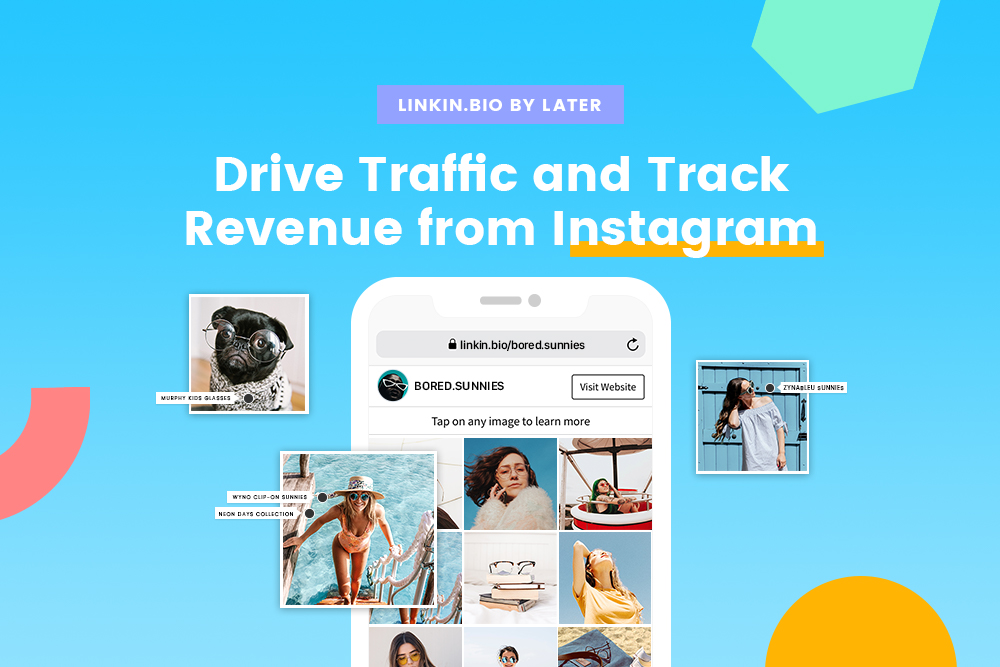
4. Lnk.Bio
Lnk.Bio is also an excellent option as it lets you add unlimited links even with the free plan. Paid plans, which let you create custom, branded URLs and schedule link updates start from $0.99/month. These will let you create custom URLs that fit with your branding and even schedule links.
Here’s a Lnk.Bio page for the Met Museum:
See how the museum uses a custom URL in their Instagram bio to fit with its branding and make the link look even more credible.
How to use the Instagram link in bio effectively
Now that you know how to set up a link in bio landing page, let’s take a look at some of the ways you can use links in your Instagram bio to promote your business:
- Promote a current sale or an upcoming discount. Send users to a page where they can access a link to the sale page. See how Adairs promotes an ongoing sale through its Linktree page.
- Hype up a product launch. Take users to a landing page that highlights the new product with your announcement event or content, or after launch, provide full details about the product or links to purchase.

- Send people to a landing page or a lead magnet. BigCommerce, for instance, shared a post with snippets from its Cyber Week Trends Report. The caption guided followers to the “link in bio” to get the full report.
- Highlight your brand, product or cause with an “About” page. With character limitations in the Instagram bio section, linking to a page where people can learn more about your business or your cause is a great idea and can quickly introduce a newer business or product area to your followers.
- Send followers to your best-selling products. If you’re using a link in bio tool, you can also share a URL to a custom landing page containing links to multiple bestsellers.
- Link to a popular blog post or one of the latest pieces you’ve published. Many publications use a link in bio landing page to highlight multiple recent pieces of content that they’ve mentioned in Instagram posts. You can also create a URL that has all the articles you’ve mentioned on Instagram.
 That way, people don’t have to scramble to find the one they want to read.
That way, people don’t have to scramble to find the one they want to read. - Get followers involved with a competition or a giveaway. Instagram contests can be effective ways to both engage existing followers and appeal to new ones. Maximize the visibility of your promotion by linking it in your bio.
- Direct people to a video or podcast you want to promote. Similar to highlighting current articles on your site, make it easy for followers to reach your longer-form media through the link in your bio.
- Offer a free sample or demo of your product. Share a link to a page where people can sign up to get a free sample or demo. They become valuable leads since they’ll be filling out a form with their contact information.
Ready to take your link in bio to the next level?
With the right approach, adding a link in your bio can be a great way to attract quality leads and move them along the conversion funnel. So make the most of the ideas and tips above to start leveraging this feature for your business. Don’t forget to check out our Instagram marketing strategy guide to find out how this fits into your overall strategy.
So make the most of the ideas and tips above to start leveraging this feature for your business. Don’t forget to check out our Instagram marketing strategy guide to find out how this fits into your overall strategy.
How to Add a Link to Your Instagram Bio
- Hubspot Blog
- HubSpot.com
Loading
Oh no! We couldn't find anything like that.
Try another search, and we'll give it our best shot.
Make your Instagram profile stand out with 22 free Instagram templates.
Download for Free
Braden Becker
Updated:
Published:
Every social network makes it clear how to put a link in your bio on their platform -- except Instagram.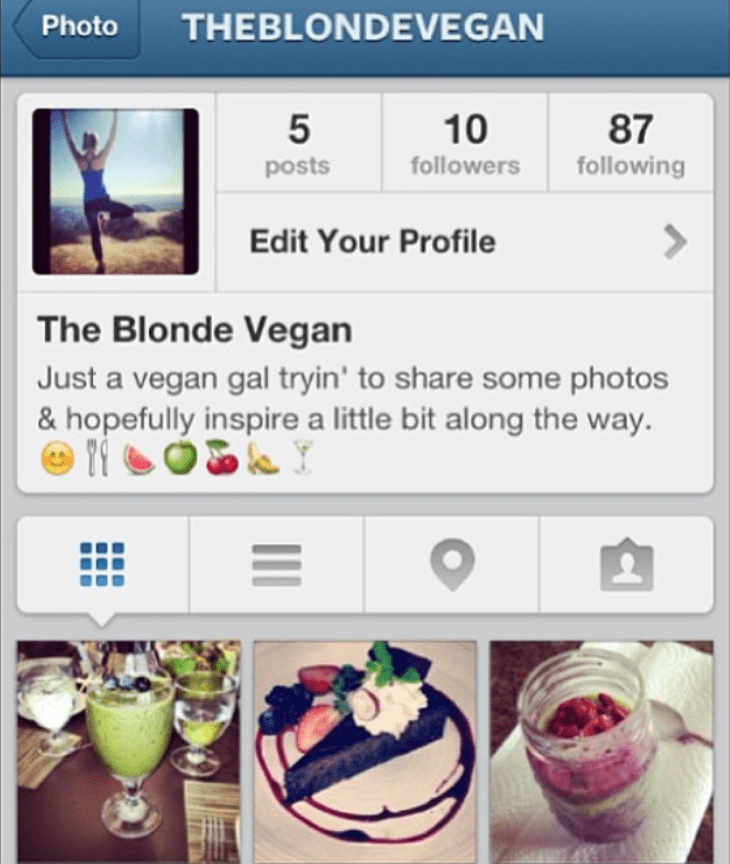
Twitter lets you tag other handles in your bio. LinkedIn gives you the ability to link yourself to your employer's official page. Facebook allows you to tag a number of different businesses, interest pages, and people in your "About" section, so you can let friends know who you work for, what brands you like, your alma mater, your relationship status, and so on.
What about Instagram?
Until recently, Instagram didn't give you a ton of space to brand your profile with hashtags and profile handles -- you could only link to their respective pages in photo captions. Websites were the only types of links you could put in your bio (hence the common phrase "link in bio").
What does "link in bio" mean on Instagram?
If an Instagram user addresses their audience with the phrase "link in bio," it means they are directing them to go to their Instagram profile's bio section to access the clickable URL for the website they're promoting.
"Link in bio" is essentially a call to action, promoting more information available outside of Instagram's parameters.
But Instagram recently gifted us two new features: linkable profiles and hashtags, right in your bio. You can now add them alongside the link to your website.
How to Add a Link to Your Instagram Bio
- Open your Instagram mobile app.
- Visit your profile by tapping the person icon on the bottom right.
- Tap "Edit Profile" at the top of the screen.
- Write a custom description in 150 characters or less.
- Add a brief link to your website in the form of yourdomain.com.
- Add links to other profiles by tapping "@" followed by the profile's handle.
- Add hashtags by tapping "#" followed by the hashtag you associate with.
- Tap "Done" to save your bio.
Note: The instructions above apply to the latest version of Instagram -- 37.0 on iOS. You can also edit your bio on Instagram's website by navigating to your profile and clicking "Edit Profile" next to your name.
On the screen to the left, below, you can see how Instagram suggests popular hashtags as you edit the bio text field, just like it would when you add a hashtag to a picture's caption. On the screen to the right, you'll see the profile of a person who uses hashtags, profile links, and websites in her bio.
On the screen to the right, you'll see the profile of a person who uses hashtags, profile links, and websites in her bio.
Images via Newsweek
Things have changed at Instagram as of late, and you now have options to link to other pages you identify with right beneath your Instagram profile picture. But keep in mind that users who don't want their profile tagged in others' bios can opt to untag themselves.
It's best to reserve this space for the accounts you know would agree with the association you're making.
Editor's note: This post was originally published in March 2018 and has been updated for comprehensiveness.
Topics: Instagram Marketing
Don't forget to share this post!
Related Articles
-
11 New Instagram Features Marketers Should Be Using in 2022
Oct 17, 2022
-
How to Collab Post on Instagram as a Brand or Creator [Steps + Tips]
Oct 11, 2022
-
Instagram is Taking on BeReal: Do Marketers Need to Care?
Sep 27, 2022
-
20+ Fun and Engaging Instagram Story Ideas for 2022
Sep 20, 2022
-
Instagram Cancels Plans for TikTok-Like Full-Screen Video Feed: What Brands Can Learn
Sep 07, 2022
-
Instagram Launches DM-Based Shopping Tools For Businesses: Why We Saw It Coming [New Data]
Aug 15, 2022
-
How to Gain Your First (or Next) 1,000 Instagram Followers - 26 Tips
Aug 02, 2022
-
Instagram Takeover: How to Host One in 7 Easy Steps
Jul 26, 2022
-
How to Plan Your Instagram Posts [+22 Free Instagram Planning Templates]
Jul 21, 2022
-
Instagram Questions: 16 Ways to Boost Story Engagement
Jul 19, 2022
all ways - Social networks on vc.ru
At the moment, Instagram is one of the most popular social networks and every day there are more and more of its users. But beginners often have questions related to some technical issues, especially when it comes to transferring links to their personal account. After all, when a user starts his page, he wants to share this event with friends and colleagues as soon as possible, and it’s very disappointing when something doesn’t work out.
215 208 views
Let's discuss the most common obstacles that prevent newbies from sharing a link to their account. And we will find out what ways exist to declare your presence on Instagram or vice versa, hide this fact and restrict access to your account.
Where is the link to the account in the Instagram mobile application
Despite the very clear interface of Instagram, users of the social network often have a problem how to find and copy a link to their personal profile from a mobile application. Instagram versions do exist.
How to copy Instagram profile link
From phone
Many people are interested in how to copy a link to an Instagram profile from a phone. There are several ways to share it with your friends. You can get a link to your personal page through another user, for this you need:
- go to your account page from someone else's Instagram profile;
- select the “three dots” sign and in the window that opens, click on “Share this profile”;
- in the line that appears, enter your name or select it from the list of dialogs;
- then we give commands “send” and “ready”;
- we return to our account, open the dialogue where our message came;
- hold down a profile message to display a panel at the bottom;
- select “share” and send a link to your personal profile to the recipients we need.

If you need to send a link to your personal profile to another social network or messenger, then:
- in the “menu” section, click on “copy profile url”;
- open the desired dialog;
- paste the link we copied from the clipboard and send it to the desired address.
And another easy way to copy a link to Instagram from your phone:
- go to your account;
- select any publication from us, open it;
- click on the “three dots” sign and click “Share to…”;
- from the proposed list, select the application we need and send the link to the destination.
In this case, the message will contain a direct link to the publication and a signature from it. When switching, the user will open the Instagram mobile application, he will go to the page with your post and by clicking on your name at the top of the post, he will go to the Instagram profile.
If your account is private and no other person is following it, all posts will be hidden. The user will immediately go to the main page of your profile on Instagram.
From computer
Copying a link to your Instagram profile via PC is even easier:
- Run any browser on your computer.
- Find the social network Instagram in the search engine and, if necessary, log in to your account.
- In the upper right corner, click on the icon and select the link to your page in the address bar with the mouse cursor.
- Next, by pressing the right mouse button, select the "Copy" item.
Obtaining a reference via a manual template
You can also share a link to your Instagram account using manual methods. You write the address of the official Instagram website: https://www.instagram.com and add your nickname to it (for example: smm-novastar), which is unique and as a result you get the same unique address for your page, which you can share with friends and colleagues: https://www.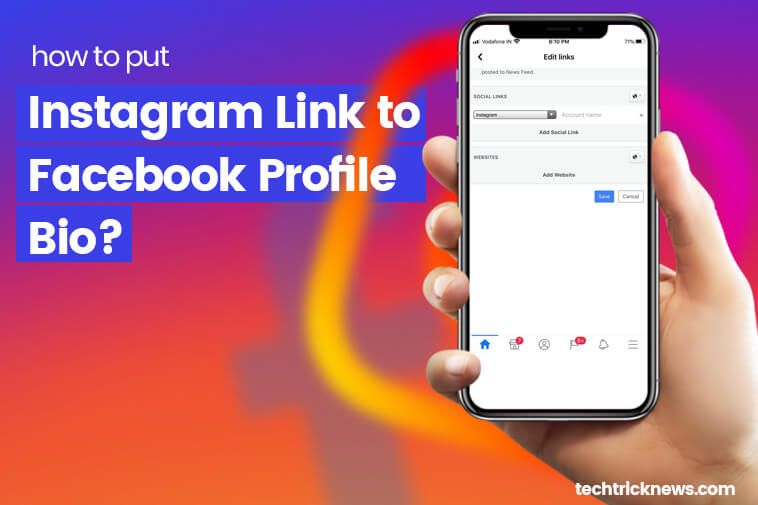 instagram.com/smm-novastar
instagram.com/smm-novastar
How to copy url to someone else's Instagram profile
In order to copy the url to someone else's Instagram profile, you first need to go to it. Opposite the display of his login, you will see a sign of three dots. You click on it and select "Copy profile url". Thus, you get a link to someone else's Instagram profile, which you can share in messages or save it in your contacts.
How to send a link to Direct
In order to send a link to a profile in Direct, you need to go to it, click the “three dots” sign at the top right and click “Share this profile”. In the search field, select the recipient with whom we want to share the link, click "Send" and your message will automatically be sent to him, along with the link.
To send a link in Direct to your favorite Instagram post (it can be either a photo or a video), just open it in view mode and click on the airplane sign. Thus, you can share your own and other people's publications.
You can also share interesting Stories in Direct messages. To do this, when viewing the history, you need to click on the familiar airplane and select the recipient.
But keep in mind that if you share posts or stories of a private profile, then the recipient will be able to see this content only by subscribing to it.
You can attach links to not only internal but also external resources to a message in Direct: websites, other social networks, instant messengers.
Creating a QR business card on Instagram
A business card with a QR code for Instagram was originally created to personalize Instagrammers. Creating a QR business card on Instagram helps users quickly find the profile of a blogger or business account they are interested in.
Business card allows you to find a user without entering a nickname and creates a "name tag. It can be placed in any messenger, social network, website.
To create a business card, you need the official version of the mobile application. Then you need to get a QR code on Instagram and for this you need to do a few simple steps:
Then you need to get a QR code on Instagram and for this you need to do a few simple steps:
- log into your Instagram account;
- open the news feed, and then click on the profile picture in the lower right corner;
- click in the upper right corner on the three horizontal stripes;
- further, to open a menu with a different design of business cards, you need to click on the tab "Instagram business card";
- do not forget to save the result to the smartphone gallery.
You can create a personal business card not only on a mobile phone, but also on a PC. To do this, go to the browser, click on the profile picture in the upper right corner, go to the "Settings" section, select the gear symbol and click on it. Then click on the "Instagram business card" tab, create a background and save.
How to insert an active link into your profile
In order to insert an active link into your personal profile, in the profile header, go to your Instagram account and select the "About me" and "Website" fields.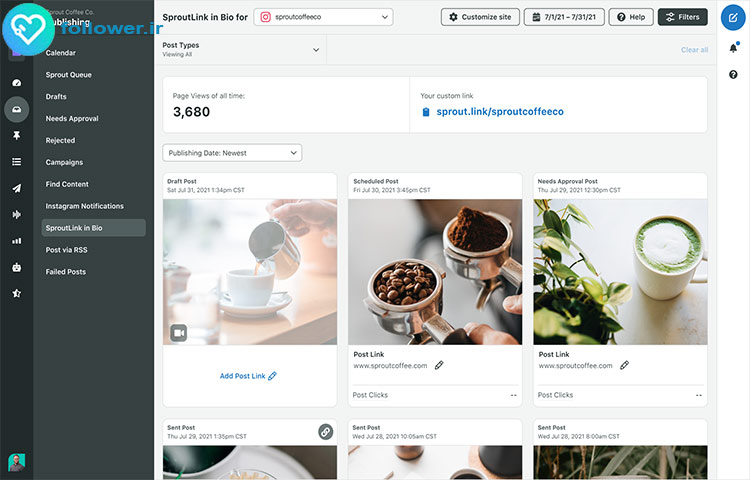
Then you:
1. Click on the "Edit profile" button.
2. Double-click on the line "About Me" and "Website".
3. Select the "Insert" command and add your link.
4. Save all the changes made by clicking the "Save" button in the upper right corner of the screen.
The added link will be blue, active. By clicking on it, you can go to any other web resource.
How to copy a link to a private profile
To copy the link to a closed Instagram account, you can use the address bar of your browser, as in the case of an open account. To do this, go to any web browser and open the page of the user we need. Select its url-address and click "Copy".
The next method is no more difficult than the previous one. All you need to do is add your private profile login after the address of the Instagram social networking site. For example, a private profile nickname is smm-novastar. Then the link to the account will look like this - the address of the Instagram site itself (https://www.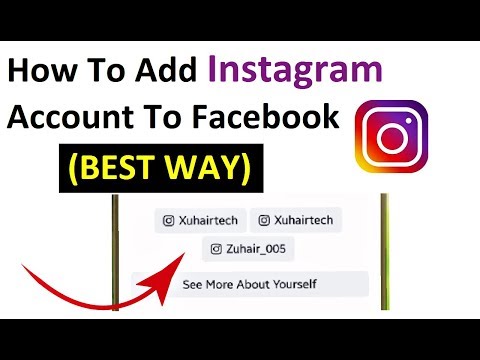 instagram.com) and your nickname: https://www.instagram.com/smm-novastar And when you go to this address, the user will be taken to to the desired closed account.
instagram.com) and your nickname: https://www.instagram.com/smm-novastar And when you go to this address, the user will be taken to to the desired closed account.
Transition via multilink
Such a useful tool as multilinks allows you to give a link to a business card site, where it will be possible to make a transition through a multilink to all your profiles. These are instant messengers and social networks. You will be able to share your contacts with the audience and not lose customers if you are in business.
To create multilinks, special constructor services are used, for example, such as: Taplink or Ylink.
In order to use a multilink in working with the Instagram social network, you need to:
- Select the appropriate service-constructor and log in to it.
- Add block “Social networks”.
- Customize the display of the go to Instagram button.
- Save changes.
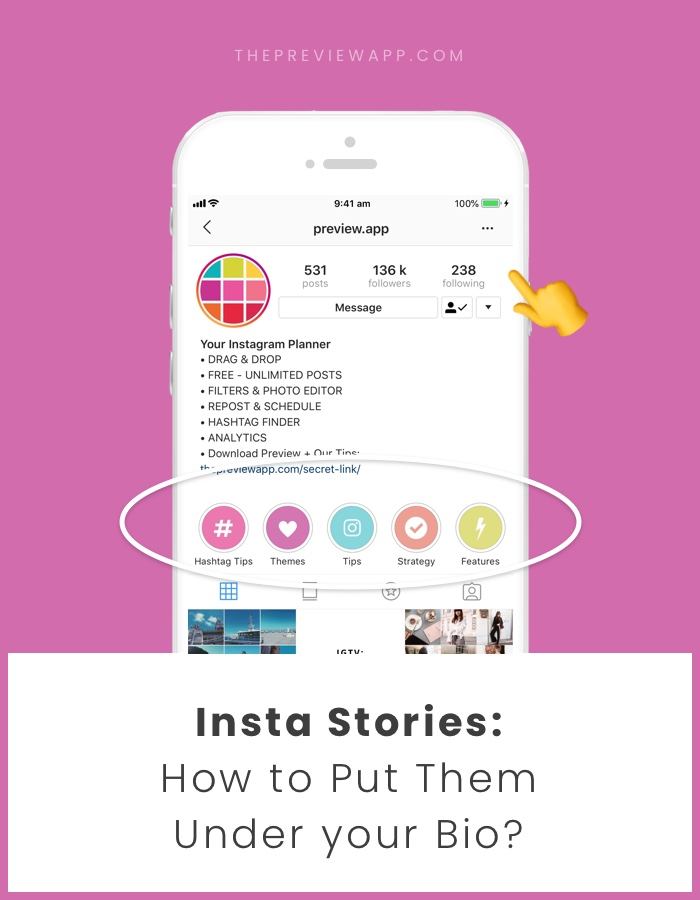
- Copy the link generated by the service. This will be the url address to the business card site, where you can add links to your social networks and instant messengers, including your Instagram account.
How do I make my account private?
There are situations when users want to close their profile from outside observers and add to subscribers only those whom they really know or that contacts are really important to them.
It's easy enough to make your profile private.
For this you need:
- Go to the "Edit" and "Privacy and Security" section.
- In the first paragraph, check the box next to “Closed profile”.
You can also hide your Instagram page from a specific person. For example, who is rude to you, writes offensive comments, or you are simply tired of his obsessive attention.
To do this, you need to do the following:
- Click on the person icon or on your photo (lower right corner of the display).
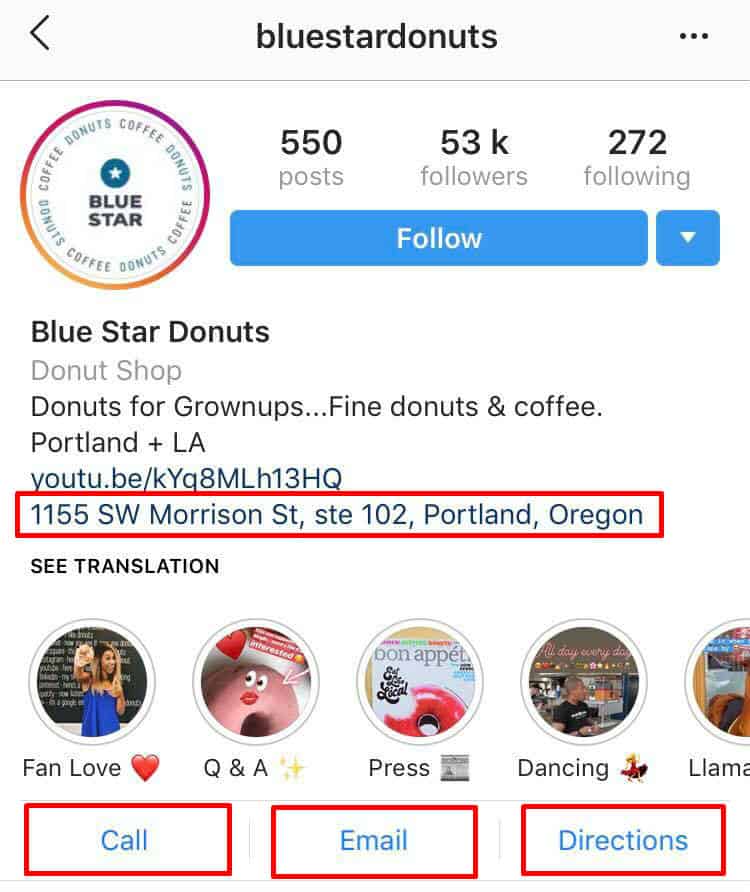 This action will open your profile.
This action will open your profile. - Next, click on the three sticks (upper right corner). Select “Settings”, then “Privacy” > “Contacts” > “Restricted Accounts”.
- Click the Continue button.
- Find the required contact > click "Restrict" next to the name of the person you want to restrict access to your Instagram account.
Good luck with maintaining and promoting your Instagram account! Share a link to your profile and collect more followers among friends and new acquaintances!
How to make an active link on Instagram, add it to your profile
Make your page interesting and encourage subscribers to look at your page or website more often for shopping
Fresh publications regularly
Get our book “Content marketing in social networks : How to get into the head of subscribers and fall in love with your brand.
Subscribe to the newsletter and get a book as a gift!
Today, for many people, Instagram has become a convenient and simple platform for promoting goods and services, building a personal brand. High insta-popularity has a positive effect on income, as the flow of subscribers generates client traffic. Relatively recently, the option to add a hyperlink appeared in the social network, and today we will look at what it is and how to use it.
High insta-popularity has a positive effect on income, as the flow of subscribers generates client traffic. Relatively recently, the option to add a hyperlink appeared in the social network, and today we will look at what it is and how to use it.
- Why do you need a link in your profile?
- How to insert an active link on Instagram
- URL in Stories
- How to put an active link on Instagram in history
- Why is the link on Instagram not working?
- Summing up
Why do I need a link in my profile
Owners of Instagram accounts, especially those intended for business development, know how difficult it is to fill out a profile bio. The service has set a limit on the description of accounts, which is literally a few phrases. The real skill is the ability to clearly articulate your thought and fit as much information as possible into a couple of lines. Please note that the data provided should be useful, relevant and interesting for the target audience, for consumers, and not for you. Even the style of the written text can tell a lot. Therefore, the text component should be concise, informative and meaningful.
Please note that the data provided should be useful, relevant and interesting for the target audience, for consumers, and not for you. Even the style of the written text can tell a lot. Therefore, the text component should be concise, informative and meaningful.
If this is a personal profile, focus on the field of activity, hobbies, profession. Future subscribers are not particularly interested in what year you graduated from high school or in what city you were born.
You can also specify an active link on Instagram here. This is the quintessence, the culmination of a profile description for an account. For example, my name is ...., I have been working as a photographer for 10 years, I like to shoot this and that, you can see my work by going to the site ... Another example: The company "..." has been on the Russian market for 10 years , our specialization is the production of plastic containers, to get acquainted with the price list and working conditions, follow the hyperlink.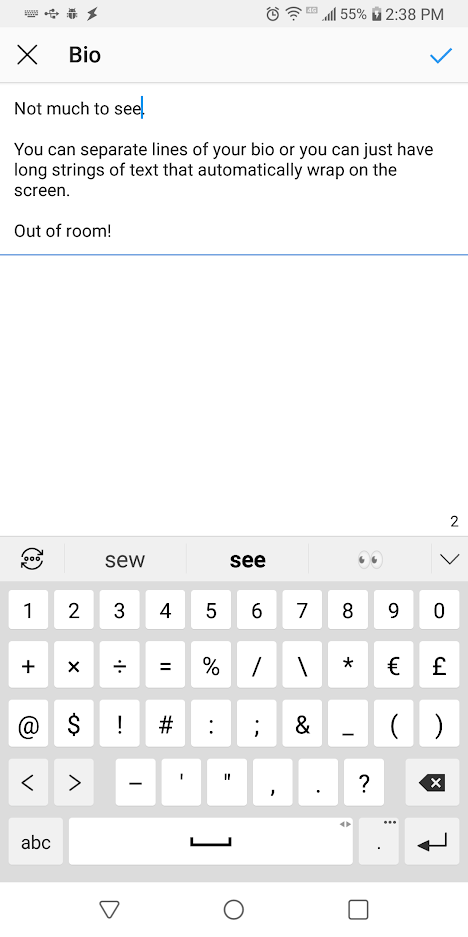
If the URL is long enough, it should be trimmed to make it easier to read. A beautiful clear link looks more attractive.
How to insert an active link on Instagram
A hyperlink can come from the Instagram social network to any third-party services and sites, including other social networks, instant messengers. In addition, linking can lead to another person's Instagram profile, for example, your secretary / PR manager of the company / sales consultant, and so on. An active link is one that automatically redirects the user to the desired Internet resource.
Wondering how to add an active link to Instagram? To do this is quite simple. Today there is only one way of accommodation. Please note that the number of links is also limited - no more than one. So, let's get down to action:
- We go to the desired web page and copy the URL.
- Open the Instagram application, log in by entering your username and password.
- Open the main page and select "Edit Profile".

- The settings menu will open in front of us. We are interested in the string "web site". Click on it and hold.
- After the "Paste" command appears, click on it. Instead of pasting, you can manually enter a hyperlink.
- Save the changes made.
- Now you need to check if the relinking works and if the link is displayed correctly. To do this, try a couple of times to go through it.
Some users ask a question: how to make an active link in an Instagram post. Unfortunately, this option is not available, hyperlinks can only be inserted in BIO and story.
URLs in Stories
Stories are also an effective tool for increasing traffic today. Instagram recently updated the algorithms that show posts. Now, the user's feed displays publications of only those profiles that he actively likes, while the rest remain unnoticed by him. But Stories are displayed for all subscribers, regardless of the number of likes.
How to put an active link on Instagram in the story
- Open the Instagram profile and go to the "stories" section.