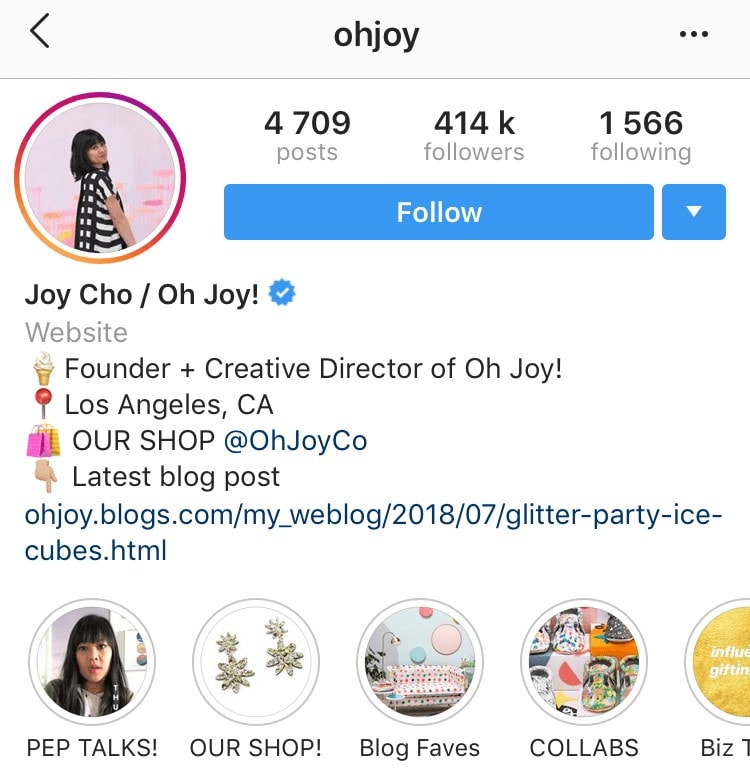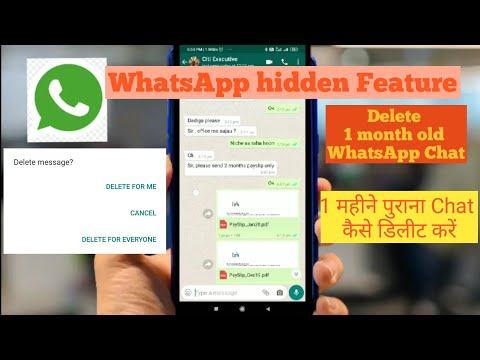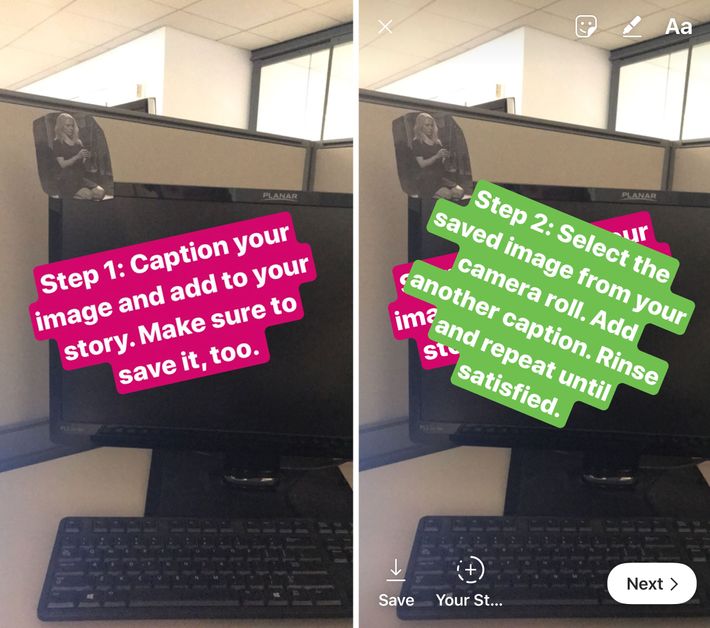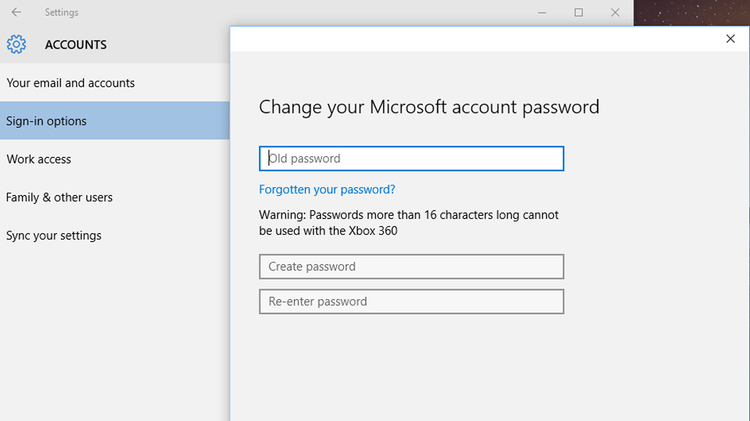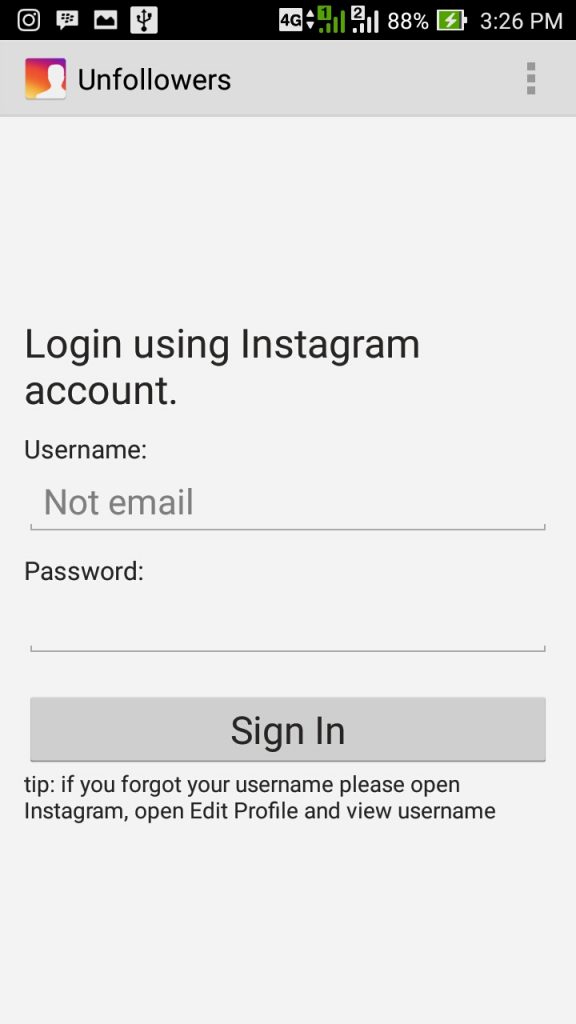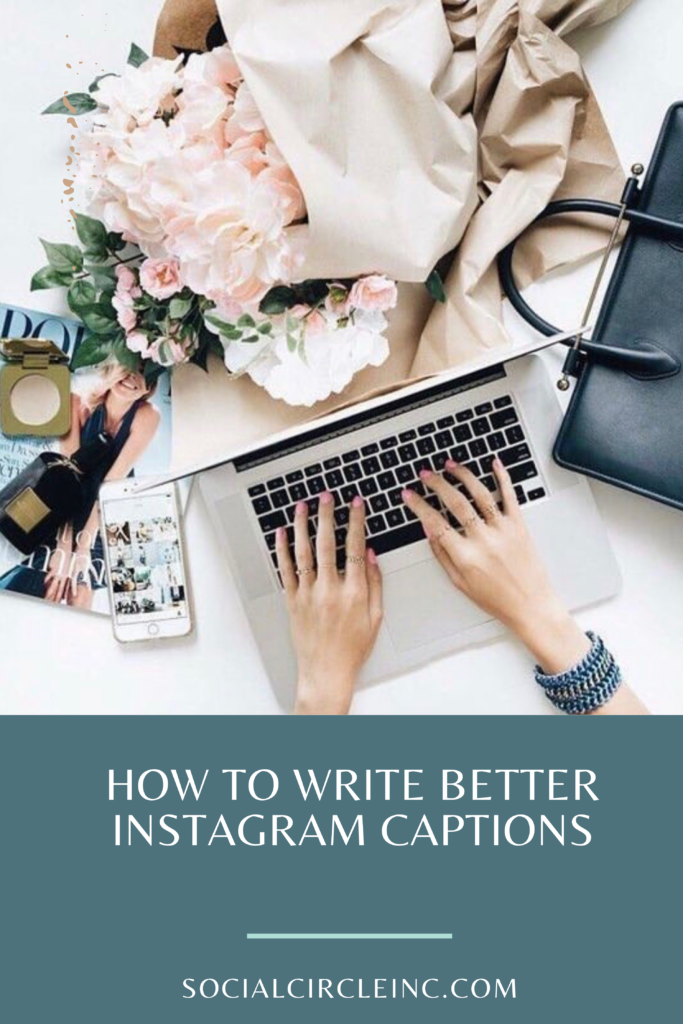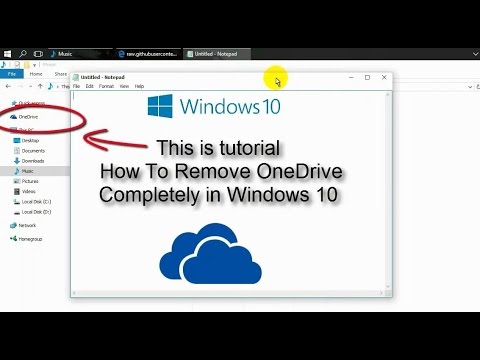How to crop in instagram
How To Crop Photos For Instagram
You probably never considered the importance of knowing how to crop photos for Instagram. But it is very important.
In this article, we’ll share which size photos to use to make the most of your Instagram photos!
How To Crop Photos
Well, there are many ways to crop Instagram photos.
First, you can use your phone’s own integrated editing system. On the other hand, you can use apps!
Crop Photos With iPhone
If you’re using your iPhone’s editing system, it’s very simple.
Select the photo you want to edit and then in the top right, click ‘Edit’.
Next, click the box and arrow icon in the bottom left.
To crop the photo, you can manually adjust using the white angles in the corner of the photo. Drag and drop to create your ideal crop.
However, you can also use the set ratios. Click the three rectangles in the bottom right.
You will get a list of ratios to choose from. These are the most common ratios to crop photos. We’ll talk more about the best ones to use later!
Depending on whether the photo was taken in portrait or landscape, the iPhone will give you the options to use the ratios according to the photo’s existing ratio.
For example, if you took a photo like this (landscape):
View this post on Instagram
“I always marvel at the humans’ ability to keep going. They always manage to stagger on even with tears streaming down their faces.” -Marcus Zusak Well it has certainly been an interesting start to the year and I never intended for it to be without Instagram but I guess it’s funny the way the world works. A lot of changes have happened for me, one of them being that I am now alone in New Zealand. My family have moved back to the UK but I decided to stay. So life has been strange and emotional and the summer has been long and hot and beautiful.
I got my license (finally!) so now I have more independence and through it all, this watch has been a constant reminder to be on time but also that the last few days with my family were spent helping me get photos of it. As I mentioned in my previous post, I am hosting a giveaway so please follow the link in my bio to go in to win a $100 gift card for @jordwatches #ad #sponsored #jordwatches #jordwatch I hope to resume my normal posting once the giveaway has ended and I have the chance to head out and take some photos. I miss you all.
A post shared by chloe | xxi (@d.earchloe) on
You won’t have the same ratio options as a photo taken like this (portrait):
View this post on Instagram
✨🌼 ‘at the end of the day, we can endure much more than we think we can’ – Frida Kahlo
A post shared by Daisy Edwins💛 (@florencemayvintage) on
Therefore, you’ll find you have more options to crop photos using an external app, such as VSCO.
💡 Related Post: A beginner’s Lightroom guide
Crop Photos With External App
VSCO lets you take a landscape photo and make it portrait, and vice versa. Be careful though, this can often adjust the quality of the image!
Using VSCO to crop photos is nice and simple. Once you’ve imported your photo, use the adjustment icon to access the editing tools.
From there, you’ll find one called “Adjust”. This is how you will crop your photos.
VSCO gives you a list of the most commonly used ratios, including both portrait and landscape options.
Simply click the ratio you want and it will adjust your photo for you.
💡 Related Post: Ingenious ways brands use Instagram multiple photos
How To Crop Photos For Instagram
Of course, you’re wondering which ratio is best for Instagram! Lucky for you, there are a few options.
Square Crop
Instagram started with only one option for cropping photos: the square.
The square crop had a good life, but it can be very limiting.
However, sometimes a photo looks wonderful in its simple square crop.
View this post on Instagram
Here’s the secret to winning my heart: rainy days and nights, a Harry Potter candle, pinecone and stacks of books✨ • Oh my, I can’t even remember when was the last time it rained☹️ hopefully the skies can hear my desire🙈 so it’s Valentine’s tomorrow (at least according to my time zone🙊) and I don’t know about it, we kinda don’t really celebrate it🙃 I’d rather avoid the crowds ad stay at home all snuggled up with books and fictional boyfriends HAHAHA (oops!!) • Here’s a burning question: what kind of reader are you – do you use a proper bookmark every single time or do you just grab anything that’s near to you?🙈 I’m definitely those who use a proper bookmark! • Featuring a rare copy of The Tales of Beddle the Bard with @frostbeardmpls Headmaster’s Office candle that smells of fireplace, cedar wood and lemon😍😍😍 you can also save 10% when you use “flippingchapters10” at checkout✨ #AD : : : : : : : : : : : : #booksofinstagram #readabook #becauseofreading #readersofinstagram #libraryofbookstagram #harrypotter #bookdragon #booksbooksbooks #readingnook #cozycorner #onmynightstand #readingismagic #booknerdigans #booklife #bookporn #openbook #hyggestyle #frostbeardstudio #frostbeardshare #booksandcandles #bookishcandles #bookaesthetic #aquietstyle #vscobooks #vscoreads #cozymood #mybeigelife #alwaysreading #allthebooksfeb19
A post shared by Hannah O.
(@flippingchapters) on
Crop photos in a square if you want the entirety of the photo to be seen from your Instagram feed. When you use anything other than square, not every inch of the photo can fit into the grid of your Instagram profile.
Square photos give a nice clean simple feel and take up enough space in your timeline to get noticed.
On VSCO, you can use the 1:1 ratio to get a square photo crop.
*insert photo*
From there, you can slide the box up and down to select which part of the photo you want to be in the crop.
In the iPhone’s editing tools, you get the option to actually crop the photo to a “Square”. This keeps it nice and simple; you don’t have to remember as many numbers!
However, square photos aren’t right for every single picture. It’s certainly awesome that Instagram now allows more sizes!
Landscape Crop
If you take a nice landscape style photo, it’ll fit perfectly into Instagram now!
View this post on Instagram
🍂Today’s fears are tomorrow’s nightmares🍂 •• By the way I read divergent for the first time a couple of days ago and if you’d like to read my review it’s up on goodreads x • • • • • [hashtags] #bookworm #bookstagram #bookstagrammer #bookphotography #reader #read #bookalicious #bibliophile #bookish #instabook #bookaholic #booklove #booklover #booknerd #instareads #photoshop #photography #picoftheday #lightroom #surrealism #picture #nikon #fantasy #concept #surrealphotography #lightroom #blogger #bookblogger • Shani,✘◯✘◯
A post shared by Shani || xix 📍France~Belgium (@nishanbooks) on
In simple terms, a landscape photo is where the bottom length of the photo is longer than the height of the photo, as pictured here.
Landscape photos are great for landscapes, obviously, selfies with friends, macro photos, flatlays and more.
Landscape crops look good on your Instagram feed, too, as the app will take the middle section of your photo to use as the thumbnail on your grid.
The aspect ratio that Instagram uses for landscape photos is anything up to 1.91:1.
Unfortunately, it’s not easy to find a mainstream free app that will edit at this specific scale. The easiest way to do this is to type into Photoshop or Lightroom these exact dimensions.
However, don’t lose hope! You can still crop a photo to a great landscape ratio using your phone’s editing system or VSCO. It just won’t be as good quality as 1.91:1.
Luckily enough, these aspect ratios all fit Instagram: 3:2, 4:3, and 5:4.
For sure, try 5:4 so that you can fit as much of your photo into the frame as possible!
Tip: Use landscape ratios sparingly. Because the size is smaller, they take up less room on your follower’s timeline which means they are more likely to scroll past them.
Portrait Crop
A portrait crop seems to be the most popular way to crop photos for Instagram these days! This is for many reasons.
- When you take a photo on your smartphone the way you hold it, it automatically takes it in portrait dimensions. Therefore, it’s easier to work with portrait sized photos.
- You can put more into the photo because it is the biggest size Instagram allows.
- You can photograph anything in portrait size: people, landscapes, flatlays, food, selfies, and more.
- Finally, it takes up the most space on your Instagram feed because it is as long as Instagram allows, and goes from edge to edge of the screen, too. So, if you want to capture more people’s attention, use a portrait size!
Amazing Portrait Cropped Pictures
View this post on Instagram
She thinks I’m coming in to land, I’m actually taking off. See ya ✌🏼🙊. Strong life choices 😂. Off to a life of peace, less stress and more money 👋🏼😂.
(It’s a joke, cool it babes xx). Happy Valentines Day Everyone ❤️. #ByOllieB #BershkaStyle #Valentines
A post shared by London Creator | ‘ByOllieB’ (@byollieb) on
@byollieb used a portrait crop to have more space to create the distance between him and the girl pictured. Also, it allowed more space for the love heart at the top. Definitely, this ratio is great for getting more creative!
View this post on Instagram
smalls steps everyday – this has been my motto for the past few weeks 🌞🌿🌈 a reminder. don't be too hard on yourself. be grateful for every little task you finish. accept the ups and downs. accept that you cannot be productive from 9 to 7 for 2 weeks straight because you are.. human. you are not some crazy study machine and your worth is not measured by how fast you can work and finish all that stuff.
oh, and don't compare yourself to others. which is easier said than done but so, so important. do things at your own pace. ❤️💭 . ja.. was soll ich sagen. mein kopf fühlt sich leer an, aber sobald ich ein paar worte getippt habe, kommt doch ganz viel raus. ⚡💭 in ein paar tagen ist hoffentlich erstmal alles für die uni geschafft. aber allein, wenn wir heute die hausarbeit abgeben, fühlt sich alles schon viel befreiter an. 🌞 ich hab so viele ideen für die zeit danach und ach.. einfach durchhalten ☺️ ihr lieben, die sich aktuell noch durch stress und klausuren und lernen und schreiben kämpfen – nehmt euch die worte da oben zu herzen. ☺️ ihr schafft das alles und das sage ich nicht nur so dahin wie man das halt so macht, sondern ich bin mir ganz sicher. 💪🏼❤️ . . . . . . . . #amsterdam#throwback#visitamsterdam#iamsterdam#prettylittleiinspo#mytinyatlas#wearetravelgirls#blondesandcookies#simplethingsmadebeautiful#postitfortheaesthetics#hairsandstyles#franziskaelea#carmushka#carmushkapresets#christinakli#anajohnson#blogger_de#bookstagramgermany#creativefolk#creativehappylife#createandcapture#kleinerfeinerfeed#feelfreefeed#lifestyleblogger_de#aseasonalshift#whimsicalwonderfulwild#livemoremagic
A post shared by » svenja ☾ (@svenjasparkling) on
@svenjasparkling used a portrait ration to feature tall lovely buildings, bikes and sky! This is a great use of space.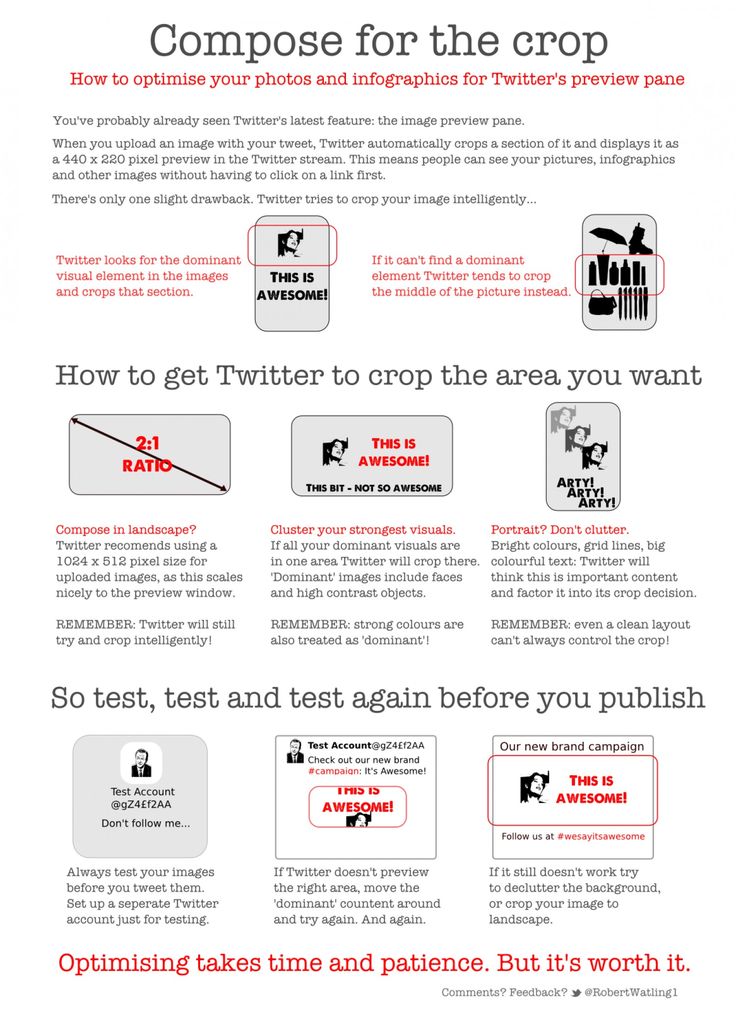 Also, she placed the quote carefully so that it can still be seen in the square thumbnail on her profile.
Also, she placed the quote carefully so that it can still be seen in the square thumbnail on her profile.
View this post on Instagram
From my journal this week ✍🏼 I’ve been thinking a lot about my place in this city. Who do I want to become? Who am I now? How has this place grown and changed me for the better and the opposite? NYC finally feels like home and I feel like opportunity to grow, change, love, and experience is right at my fingertips. Finding kinship in others and finally having the time and bandwidth to figure out who I am and what I want has been such a gift recently, and I feel I’m finding clarity on where I want to be. And what a place to be discovering that in — this city is embroidered with such beauty in the midst of calamity and what @shelbypine describes as “questionable smells” on the subway.
For a place so chaotic, it is so still. Just a little brain dump on my feelings here 🙈💌
A post shared by ashley ballard (@closetvomitfashion) on
Finally, @closetvomitfashion nailed the crop ratio on this photo! Of course, if she’d used a square or landscape crop, she wouldn’t have been able to fit the bench, herself and the lovely tiling job into the photo. So thank you, Instagram, for allowing more crop ratios!
The best ratio to use for these sizes is 4:5. It’s the largest size Instagram allows. Also, it’s available in most editing apps which makes it all the more useful.
It’s a little smaller than the ratio that your iPhone uses to shoot photos so you will have to sacrifice some of your shot to fit it into Instagram’s size, but it’s not much!
Crop Photos For Instagram Story
Of course, we wouldn’t leave you without telling you the size to use for Instagram stories!
The ratio for this is 9:16.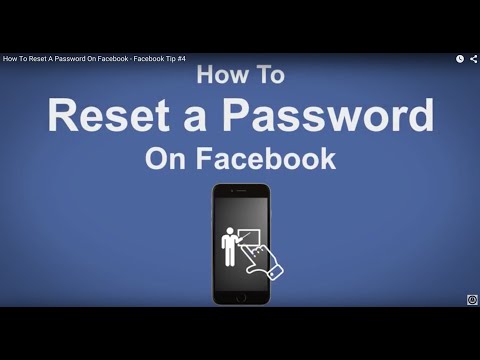 You can use your iPhone editing tool for making this crop, too. VSCO and Lightroom also have this option!
You can use your iPhone editing tool for making this crop, too. VSCO and Lightroom also have this option!
It’s great that you can now crop photos to exactly fit the Instagram story! It is a slim fit but it works well.
However, some things just look silly when cropped to 9:16. Specifically, close up images, because the crop can sometimes cut out important parts of your photo!
Tip: Use apps like Unfold, Over and Mojo to fit your photos into your Instagram story in a more functional and flexible way! These apps have minimalist feels and are all easy to use. Also, you can use your fingers to adjust a photo to its original size in your Instagram story, in order to fit the entire photo in.
That was definitely a lot of information about how to crop photos for Instagram! Don’t worry, you don’t have to figure it out alone. Upleap will be there to help you with any of your Instagram endeavors. With Upleap, you’ll get an account manager who is dedicated to growing your followers, build your brand and engage with your targeted audience. Click https://upleap.comhere for a free trial!
Click https://upleap.comhere for a free trial!
How to Fit the Whole Picture on Instagram
BorderJulia Enthoven
4 min
This article shows you how to fit the whole picture on Instagram. If you have a full portrait (9:16) image or video or a landscape (16:9) image or video, you can fit the whole picture in your Instagram post by following this tutorial.
Instagram has a maximum aspect ratio of 4:5 on portrait posts (four pixels wide for every five pixels tall). Instagram’s restriction reduces the number of very tall images that take up a lot of vertical space in the feed. Although it’s nice that Instagram keeps users from publishing massive, obtrusive posts, the 4:5 limit makes it difficult to post a whole vertical picture or video that you shot on your phone.
Here's what your tall photos will look like on Instagram without added borders.If you want to fit your whole picture on Instagram but it is taller than the 4:5 aspect ratio, you need to modify your image before posting.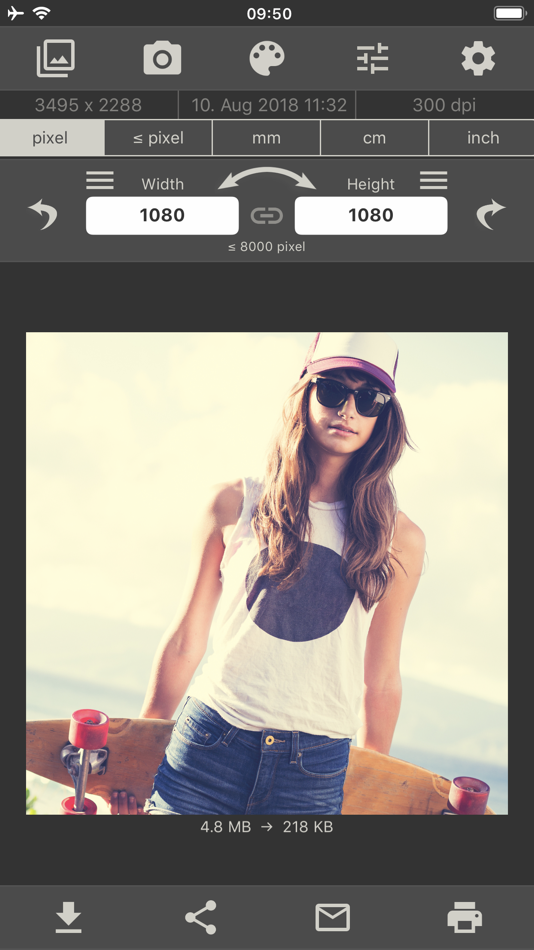 Otherwise, Instagram will automatically crop your image to a maximum of 4:5. I recommend the Kapwing resizer as it allows you to add white space on either side to bring your image to the required aspect ratio. In this article, I’ll explain how to fit the whole picture on Instagram in three simple steps:
Otherwise, Instagram will automatically crop your image to a maximum of 4:5. I recommend the Kapwing resizer as it allows you to add white space on either side to bring your image to the required aspect ratio. In this article, I’ll explain how to fit the whole picture on Instagram in three simple steps:
- Upload picture
- Resize to 4:5
- Download and Post to Instagram
Step 1: Upload Picture
Start by opening the Kapwing’s Resizer tool on your phone or computer. Upload your image file from camera roll or import it from a URL. Kapwing supports images, videos, and GIFs, so you can use it to resize for any kind of media.
The video resizer tool in KapwingOnce your picture loads into the editor, you’ll be taken into the Kapwing Studio Editor where you'll see a preview of your image in the center of the screen.
Step 2: Resize to 4:5
In the Output Size section, select the 4:5 option. This allows your photo to take up maximum vertical space in the Instagram feed without getting sized down. There is a resizing option for Instagram, 1:1, but this shrinks your image to fit in the default square shape.
Resize the image to 4:5 using the button in the Output Size listOnce you have selected the size option, Kapwing adds white padding to either side of your image to make it fit the 4:5 aspect ratio. You can change this white background to any color you want so that it stands out in the Instagram feed.
Step 3: Download and Post
Click the red Export Image button at the top of the screen. After a few moments of processing, Kapwing makes your resized 4:5 picture or video available for download. Whether you're using a desktop computer, iPhone, Android, or tablet you'll be able to instantly download the image to your photo gallery once published.
If you're not signed into a Kapwing account, sign in or sign up using your Google or Facebook account – once you've signed into a Kapwing account, the watermark in the lower right corner will be removed from your final image.
Open the Instagram app and upload your picture. You’ll notice that Instagram crops the picture to square by default, but you can click the expand arrows or pinch the image in the lower left to fit the whole picture on Instagram. When you publish it, Instagram will resize to image width to fit the screen, the white image background will blend in with Instagram’s white background, and your whole picture will appear on Instagram with no cropping.
Note: You can also choose a black background, if you and your followers use Instagram in Dark Mode.
Conclusion
This tutorial shows you a workaround for posting full portrait pictures and videos on Instagram. You can use Kapwing’s Resizer to post multiple images with different sizes on Instagram, add a thin white border around your media, and publish TikTok and Snap videos. I hope that it helps speed up your social media workflow and enables you to post your beautiful and fun candid moments to Instagram.
I hope that it helps speed up your social media workflow and enables you to post your beautiful and fun candid moments to Instagram.
For more information on how to resize a video for Instagram, check out this video tutorial (we give you the best sizes for each type of video too!):
Check back in at the Kapwing Resources page or our YouTube channel for other content creation tips and tutorials! And remember to tag us @KapwingApp whenever you share your content on social media– we love to see what our creators are passionate about!
Related Articles:
- How to Post a TikTok on Instagram
- How to Post a Portrait Photo or Video on Instagram
- Resize an Animated GIF
How to crop a photo like on Instagram? Adjusting to the format
Contents:
- 1 Why does Instagram crop photos?
- 2 How to publish a photo without cropping?
- 3 Instructions on how to crop photos like on Instagram
- 4 Questions from our readers
Instagram is much more focused on visual content than in other social networks.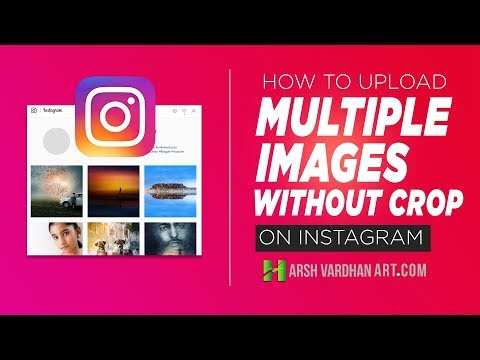 Therefore, the first thing that catches our eye is a photo or video. However, at the same time, Instagram is one of the first services focused primarily on mobile devices. And this imposes restrictions on the appearance of publications - gadgets usually have a smaller screen than computers and laptops, pictures need to be adapted to this. Therefore, each user has to adapt to the framework in which the service places us. Let's talk about how to crop a photo like on Instagram and what formats you can use there.
Therefore, the first thing that catches our eye is a photo or video. However, at the same time, Instagram is one of the first services focused primarily on mobile devices. And this imposes restrictions on the appearance of publications - gadgets usually have a smaller screen than computers and laptops, pictures need to be adapted to this. Therefore, each user has to adapt to the framework in which the service places us. Let's talk about how to crop a photo like on Instagram and what formats you can use there.
Why does Instagram crop photos?
For many, it is obvious that when uploading a photo to Insta, the quality may drop or part of the image may disappear. Why is photography doing this? Of course, this is not a selfish desire to spoil people's lives.
In fact, now the issue of cropping images is not so acute. If earlier only a square format was available to us, now we can use both horizontal and vertical ones. But the size of the photo and its quality as a whole is still limited. Although there are cameras that can shoot in 4K or even 2K, due to the fact that Insta's main mode of existence is an application, there are problems using photos of this quality.
Although there are cameras that can shoot in 4K or even 2K, due to the fact that Insta's main mode of existence is an application, there are problems using photos of this quality.
- Not all screens of mobile devices support such a high resolution. Usually gadgets are not designed for more than 1080 by 1920. This deprives the social network of the expediency of supporting such images.
- Even 4G, which is now available everywhere, downloads 3D images with a noticeable delay. 5G, of course, is also starting to be introduced. It is quite possible that in the future this will contribute to the fact that social networks will allow you to upload large pictures in full, but until that moment you still have to go and go.
So, although Insta has stopped cropping your photos, it makes no sense to upload high-quality files - in any case, they will be cropped to at least 1080x1350 if we are talking about posts, and up to 1080x1920 if we are talking about stories .
How to publish a photo without cropping?
If I were writing this article a year ago, I would say that in order to add full-length images, you need to use applications. Now the question is “How not to crop a photo on Instagram?” does not require any "crutches" to solve. Therefore, with your permission, I will allow myself not to make a selection of tools that are not needed now, and move on to the instructions for Instagram itself so that you do not have to cut or trick the photo grid in some other way. To do this, we will need to take a picture of what we need in advance.
- Click on the plus icon, which will take us to the creation of the publication.
- Select an image.
- There will be a button with two corners in the lower left corner of the large photo. We press on it.
- Then do what you need to do - continue creating the post.
It's even easier with stories - with two fingers you can zoom in or out on a photo, tilt it as you like.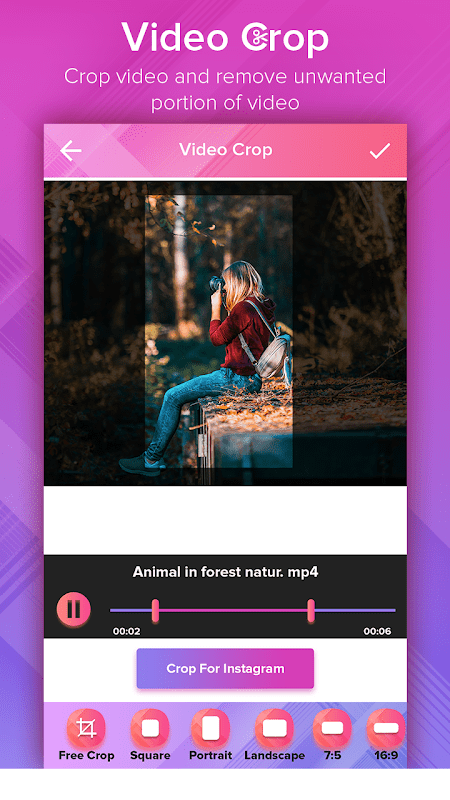 So, the question “Instagram crops the photo, what should I do?” no longer makes sense.
So, the question “Instagram crops the photo, what should I do?” no longer makes sense.
Instructions on how to crop photos like on Instagram
What to do if you like the look of photos after Instagram cropped them? You can use any graphics editor on your computer or phone. Even the built-in capabilities of the mobile operating system will be enough to cope with the task. That is what we will consider. How to crop a photo like on Instagram without downloading anything? The example will be for Android on Xiaomi, but on other devices the sequence of actions will be about the same. But iPhone owners will have to install additional software.
- Open the picture. In my case, the "Change" button is already visible. In yours, you may need to open a menu and select it from the list.
- Select "Cropping" or maybe you will call it "Cropping".
- Select the format or set it manually. In recent versions of the operating system, aspect ratio options are set as standard.
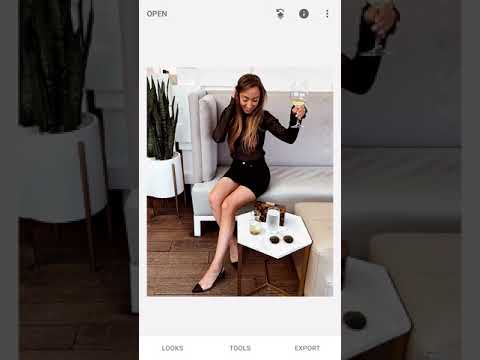
- We confirm the changes and upload the photo to the network.
Instagram was created for mobile devices. This imposes some restrictions on users. In particular, they concern the maximum resolution of uploaded images. Previously, restrictions were also imposed on the orientation of the photos - the service automatically cut off the extra parts, fitting the posts to fit the square. Now there are no such frameworks, you can choose a “full-length” publication in the service itself and not know any problems.
Questions from our readers
#1. Can I crop a photo after posting?
Once you have created a post, the selected photo cannot be replaced or edited.
#2. How to upload an image to Instagram through a computer without cropping?
Usually people use extensions or source code to post online via PC. Both involve the use of a mobile browser version, which does not even allow you to choose which part of the picture will be visible.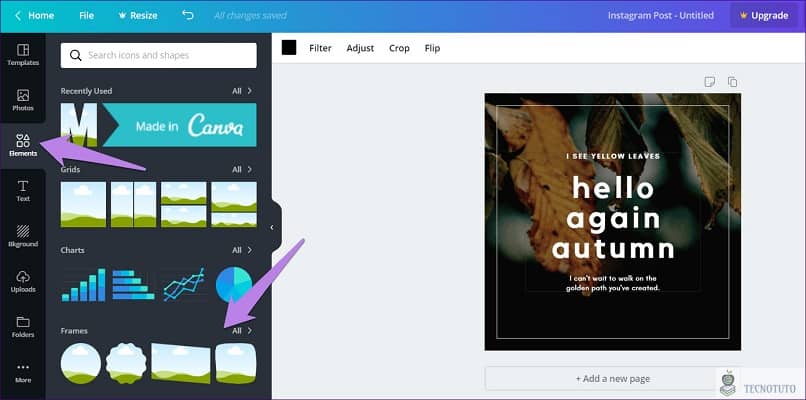 To have full control from a stationary device, there is only one way out - to use an emulator.
To have full control from a stationary device, there is only one way out - to use an emulator.
#3. Is there a way to upload a picture without losing quality?
No services or applications will allow you to bypass social network restrictions. Something more than 1080 by 1920, you will not be able to post.
If you want to ask a question or express an opinion - write in the comments. And also watch a helpful video on the topic.
[Total: 0 Average: 0/5]
Like the content? Share with your friends!
5 ways to crop video for Instagram
By Elva |
Is it possible to trim video for Instagram? Yes, you can trim videos with the built-in video trimming feature or with dedicated Instagram video cropping software .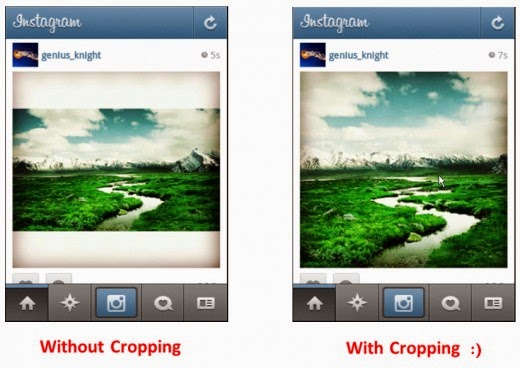 You may need to highlight some points in the Instagram video, then you just need to cut out the unwanted parts. Then you may need an application for your PC or smartphone to solve this problem. Don't worry. In this article, we will show you the best video cropping software that is perfect for cropping Instagram videos.
You may need to highlight some points in the Instagram video, then you just need to cut out the unwanted parts. Then you may need an application for your PC or smartphone to solve this problem. Don't worry. In this article, we will show you the best video cropping software that is perfect for cropping Instagram videos.
- Part 1. How to Crop Video for Instagram on Mac and Windows
- Part 2. How to Crop Video for Instagram on iPhone and Android
- Part 3. Can you trim video online for Instagram
- Part 4. Is it possible to post videos on Instagram without cropping
Part 1. How to Crop Video for Instagram on Mac and Windows
The most suitable video editing software for Mac and Windows OS is Filmora Video Editor for Windows (or Filmora Video Editor for Mac). Equipped with features ranging from basic to advanced, this program will help you crop, rotate, crop your Instagram video with just a few clicks. During the trimming process, you can use pan and zoom, and easily set the aspect ratio of the video.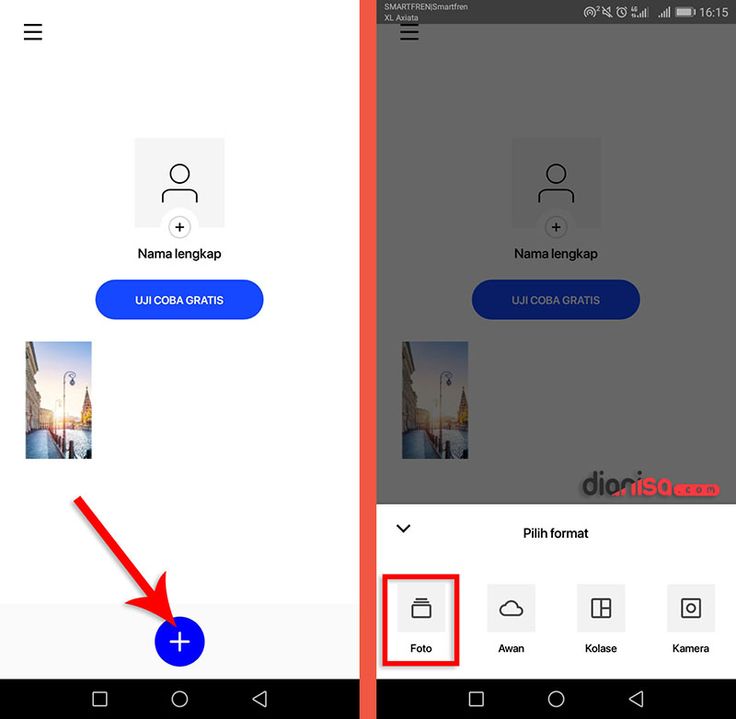 Besides, Filmora Video Editor has a lot of options mentioned below.
Besides, Filmora Video Editor has a lot of options mentioned below.
Download Free Download Free
Why Choose Filmora Video Editor:
- Numerous effects, filters, overlays, motion graphics and elements to make your videos more creative.
- Allows you to edit videos, images and audio using the built-in basic editing features.
- Includes advanced editing features: 3D Lut, PIP, GIF support, Camera Shake effect, green screen, split screen, etc.
- Export video in your preferred format to your device and/or upload to social networks.
- Also, the program can record the screen.
How to Crop Video for Instagram on Mac and Windows PC
Step 1. Import video files
Click the Filmora Video Edito icon on your computer to open. Then click "Import Media Files Here" and navigate to the video storage location, select it and click the "Open" button. Now, drag this video to the video track on the timeline.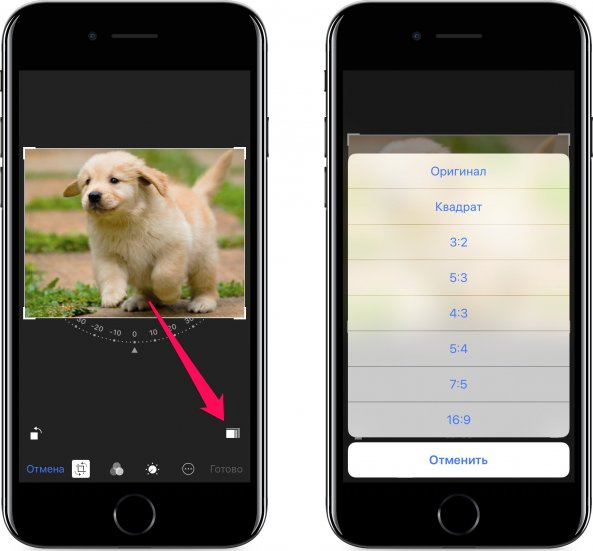
Step 2Crop video for Instagram
Right click on the video and select "Crop and Zoom" option. Opens a new window for cropping. There are two cropping options, the first one is to choose the aspect ratio as 16:9. And the second is to select "Manually", which allows you to freely resize the frame.
Step 3. Export Cropped Instagram Video
After trimming the video, click on the "Export" button just above the timeline. In the new window, select the output device and format that matches your device. Then give it a name and select a save folder. In addition, you can adjust the video resolution by clicking on the "Settings" button. Please note that this will affect the size of the video. Finish by clicking the "Export" button and proceed to upload this video to Instagram from your device.
Download Free Download Free
Part 2. How to Crop Video for Instagram on iPhone and Android
If you don't want to use a computer, but rather cut a video directly from your Android or iPhone, then you need an Instagram video trimming app. In this section, we will show you how to crop Instagram videos effectively with apps like Video crop for Android and Video Crop and Trim for iPhone.
In this section, we will show you how to crop Instagram videos effectively with apps like Video crop for Android and Video Crop and Trim for iPhone.
[Guide] How to Crop Video for Instagram on iPhone
Step 1. Download and install the app on your iOS device. You can find it on the App store.
Step 2. Click on the Video crop icon. Then continue preparing for the Instagram video cropping process by giving the app permission to access your photos.
Step 3. All videos in iPhone memory will appear and sorted by date.
Step 4. Select the video you want to trim. And click on the Check button in the upper right corner.
Step 5. A grid will appear on the video. Where you have to drag the edges for the perfect video ratio for Instagram. Or set the video ratio options at the bottom of the screen. It is recommended to use a ratio of 1:1 (square), otherwise it will be automatically changed when uploading to Instagram.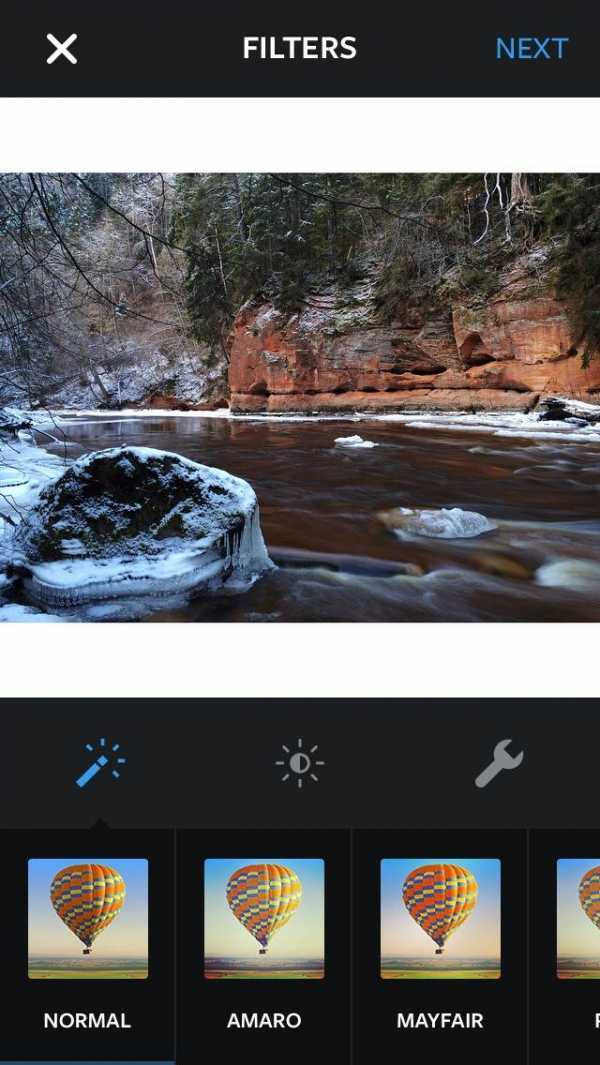
Step 6. After setting the video ratio, click on the download icon.
Step 7. When finished downloading the cropped video, click "Save" to save the video to Photos.
[Guide] How to Crop Video for Instagram on Android
Step 1. Log in to the Google Play Store and install the Video Crop and Trim app. Open it.
Step 2. Select the Crop editing option, then open the video you want to crop.
Step 3. Select "Square" from the available video cropping options and drag the cropping section to the preferred position.
Step 4. After that, click the "Check" button and wait until the trimmed video is automatically saved on your phone.
Part 3. Can you trim video online for Instagram
Yes! There are various free online video cropping software for Instagram. Below you will find instructions on how to do this.
Below you will find instructions on how to do this.
Method 1. Crop video for Instagram online with Video Cutter
Step 1. Open the Video Cutter official website.
Step 2. Click the "Open file" button, select the video, and then click "Open".
Step 3. After uploading the video, click the "Crop" button. A dotted line will appear, drag its edges to crop the video. Then click "Cut" in the bottom right corner of the page.
Step 4. Now click the "Download" button. This will allow you to save the video to your computer's hard drive.
Method 2. Crop video for Instagram online with MP3 Care Video Editor
Step 1. Open the MP3 care website.
Step 2. Click "SELECT VIDEO FILE" and select a video. Then click the "Open" button.
Step 3. Drag the mouse over the area you want to crop and click "CROP VIDEO ONLINE".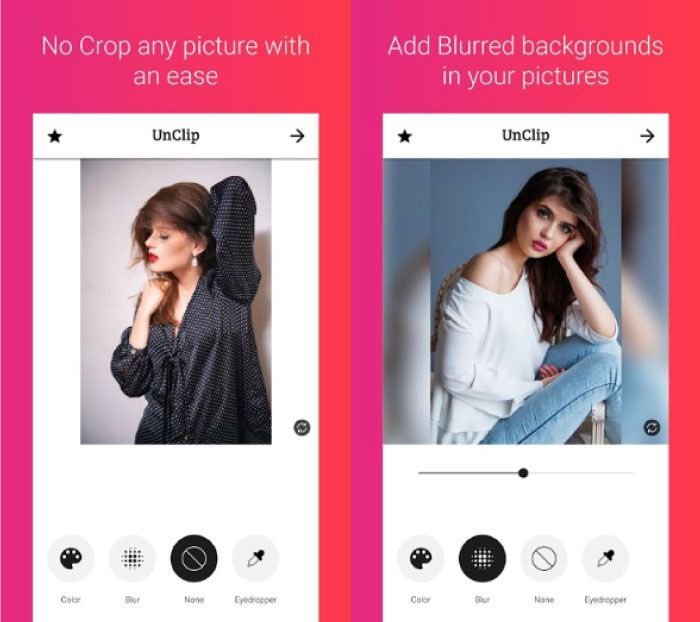
Step 4. Now click "Download Cropped Video File", a new window will open. Click the down arrow to save the video to your computer.
Part 4. Is it possible to post videos on Instagram without cropping
If it's about no video cropping for Instagram, it's actually possible using tricks like horizontal video upload and video rotation. Horizontal orientation allows you to display the video in full width, including the background at the top and bottom of the frame. This is more effective when you intend to include a message in a story without interfering with the video. Whereas the rotate option will take the whole frame. However, it will force your followers to flip their phones to watch the video.
Summing up
Cropping videos for Instagram is an interesting process when done with the help of tools. You can do it quickly and easily if you learn some tricks. With all these options, you can effectively trim your videos and share them with your followers.