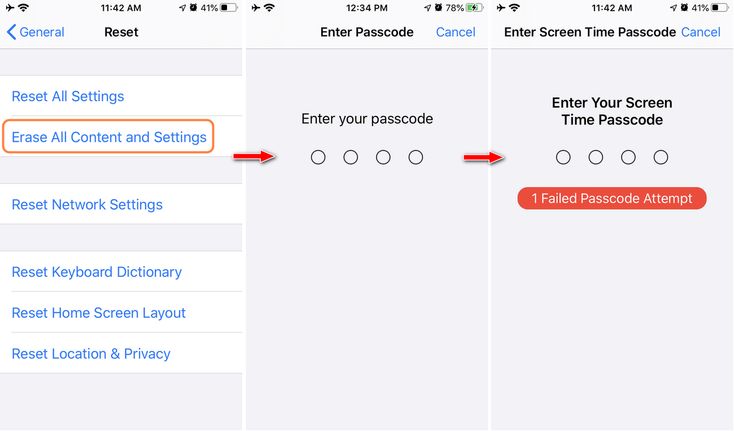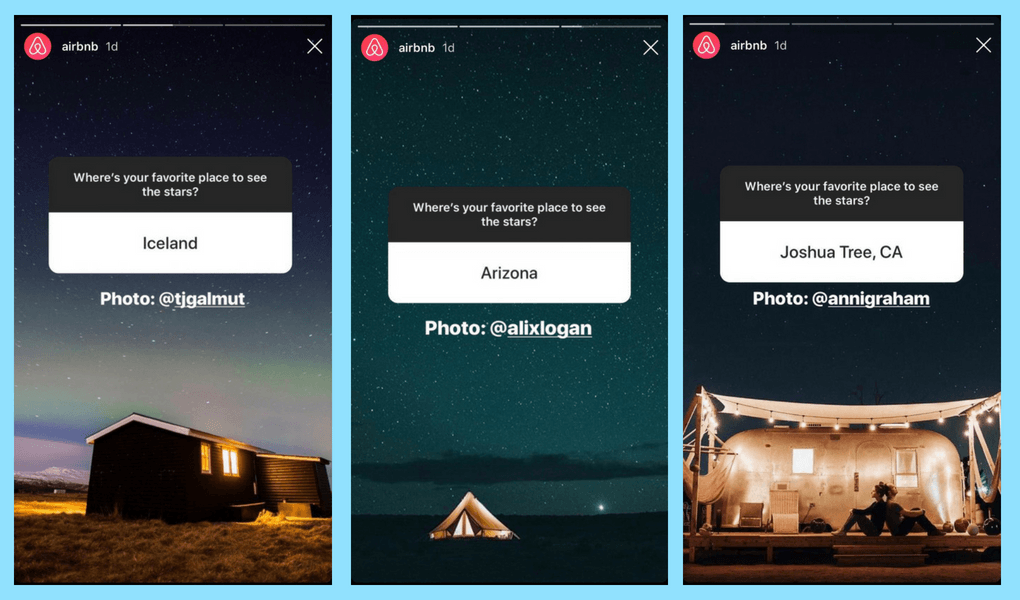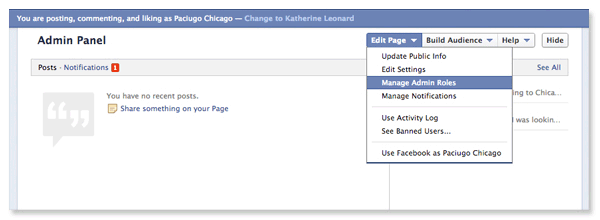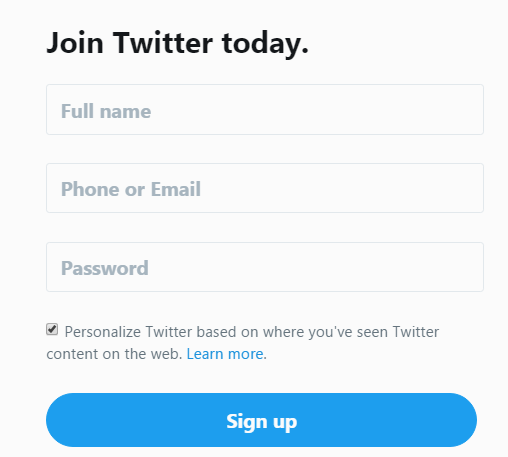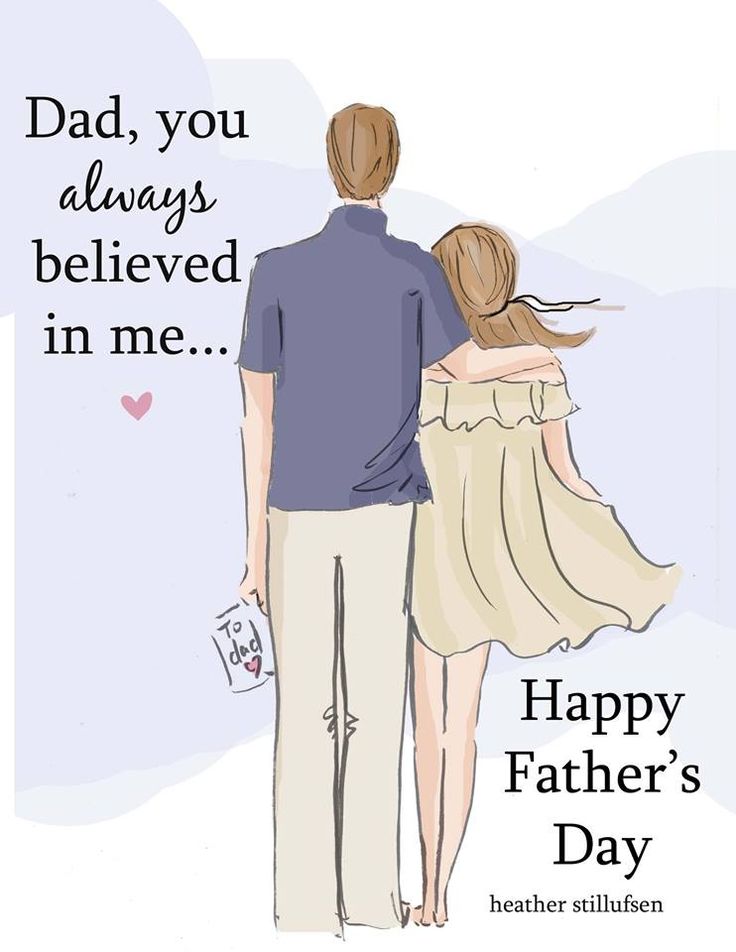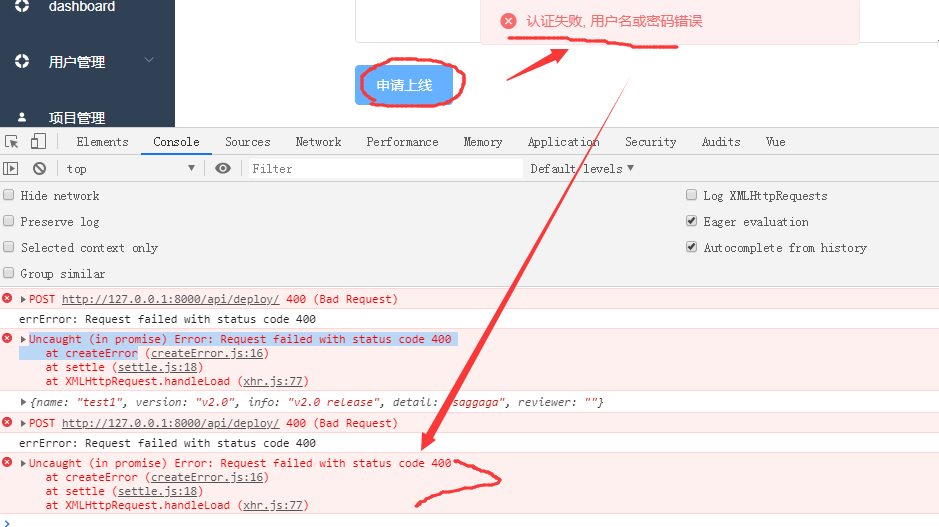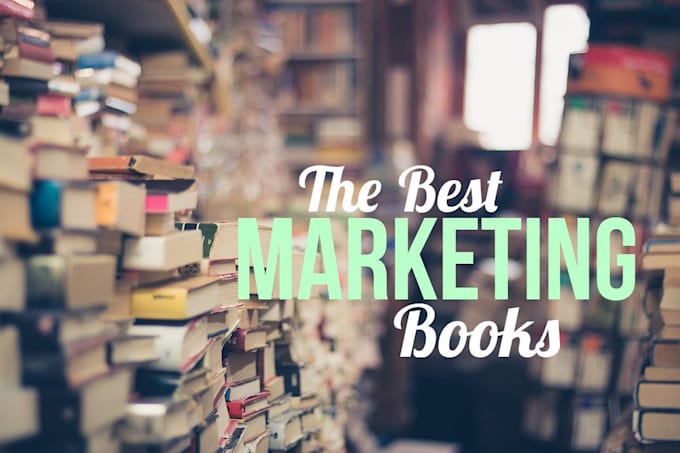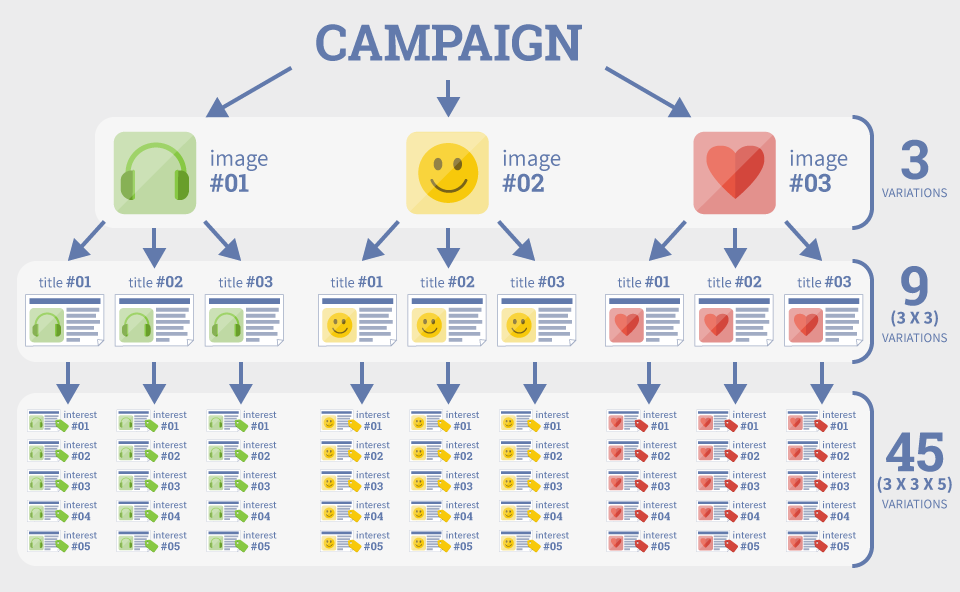How to reset instagram settings
How to Reset Your Instagram Account
Thanks to its easy photo and video sharing capabilities, Instagram has become an incredibly popular and must-have social media app. However, there may come a time when you decide to leave the app or you need to find a way to regain access to the app.
If you want to reset something on your Instagram account, you are likely searching for a way to reset your username, password, email address, or phone number, or you might be searching for a way to reset your entire account, deleting all of your old photos, likes, and followers.
Whatever your reasons for being here, this article has everything covered, from fixing those login credentials to wiping the slate clean. Here are various ways to reset your Instagram account.
How to Reset Your Instagram Password Using Facebook, Email, Phone, or Username
To start, let’s first look at how to reset your password, as this is one of the most common issues Instagram users run into. If you’re locked out of your account and can’t seem to sign in to Instagram, you have a couple of options.
First, if you’ve linked your Instagram and Facebook accounts together, try logging in with your Facebook profile. Logging in with Facebook may be all you need to get back into your account, where you can change and update your password. Follow these steps to reset your password:
- Launch Instagram and tap on Forgot password? on iOS or Get help logging in on Android.
- You’ll have three options: Username (also includes email), Phone, and Log In With Facebook.
- If you know your Facebook login and it’s connected to your Instagram, select Continue as… at the bottom.
- If you don’t know your Facebook login, enter your Instagram username, email, or phone. You MUST have one of those credentials. An email gets sent to the address you have on file with a link to reset your password.

If you do not receive a link to reset your password, then you may have been hacked, and the hacker may have changed the information in your account to keep you from being able to regain access. Alternately, you may not remember the original username, email address, or phone number you used for the account.
If this is the case, don’t worry–there’s another option.
How to Reset Your Instagram Password without a Username, Email, or Password
- Open the Instagram app.
- Tap on Get help logging in. for Android or Forgot Password? on iOS.
- Tap on Need more help?
- Fill out the information on the screen, then tap on Request Support.
Fill out the information as much information as you can. The more convincing you can be that you are the legitimate owner of the account, the more likely it is that Instagram will decide to give you access back. Include any additional details that the security team might need to help them make an accurate decision.
Include any additional details that the security team might need to help them make an accurate decision.
However, keep in mind that this may not work. Instagram works hard to make sure people cannot gain access to accounts they do not own, so they have to err on the side of caution when they receive a request for additional assistance in logging in. If you cannot prove that you are the real owner of the account, you might not be able to get back into your account.
How to Delete All Your Instagram Photos to Reset Your Instagram Account
Another form of resetting your Instagram account is to delete all photos/posts. This way, you still have your current account but start fresh with new images and posts. Here is where things get a little more tricky. Ideally, Instagram would let you mass delete posts and photos. Unfortunately, this simply isn’t the case. Instagram not only neglects an option to delete all of your posts at once, but they also make it more difficult to use third-party services, to the point that there is none available now in 2022.
Use Third-Party Applications to Delete All Instagram Photos
At one time, you could search for Instagram cleaners on Apple’s App Store and the Google Play Store, and a number of reliable applications would appear. However, in September of 2021, many trusted options disappeared. As of April 2022, there are no Instagram bulk-delete apps available on either platform.
Archive Your Old Instagram Posts to Reset Your Instagram Account
Before you go crazy deleting everything, know that you can easily archive old pictures. Archiving means that no one can see them except you. Essentially, this allows you to hide photos without actually getting rid of them.
To archive a photo, follow these steps:
- Open the photo you want to archive.
- Tap the three vertical dots in the top right corner.
- Tap Archive.
To view archived photos, go to your profile, and tap on the three horizontal lines. Select the Archive option.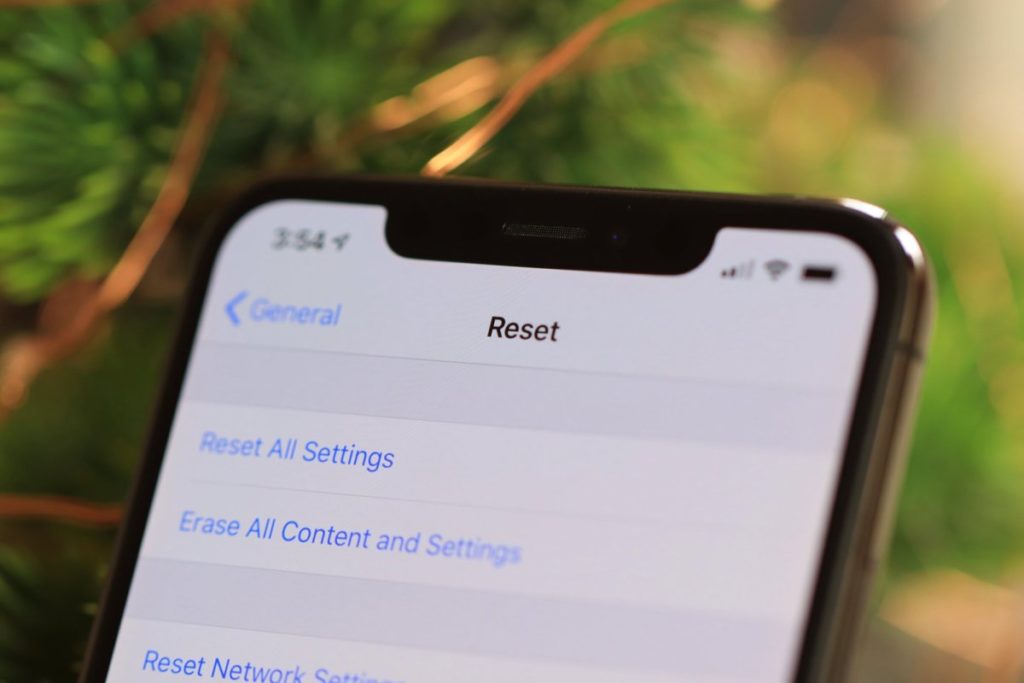 There, you can view all of your previous stories and your archived photos. Tap on the Archived Stories option at the top of the page to choose between your Stories, posts, and Live content.
There, you can view all of your previous stories and your archived photos. Tap on the Archived Stories option at the top of the page to choose between your Stories, posts, and Live content.
How to Delete Your Account and Open it Again
If you’re going to dive in headfirst and delete your entire IG account, you can do that from within the app itself. Note that following the instructions below will permanently remove all of your comments and likes, as well as reset your follower account to zero.
Still interested? Start by deleting your Instagram account.
- Go to the special Delete Your Account page on your mobile device or desktop.
- Select a reason for deletion from the dropdown menu.
- Re-enter your account password.
- Click or tap Permanently delete my account.
Note: If you choose this method, you will need to wait 14 days to reuse your username.
You can now create a new account with the same username unless someone got to your username in the interim. Once you have your new account, it will be like a brand new account. Sometimes a fresh start is just what the doctor ordered.
Once you have your new account, it will be like a brand new account. Sometimes a fresh start is just what the doctor ordered.
Frequently Asked Questions
Can I reactivate My Instagram Account?
If you’ve temporarily disabled your account, you can reactivate it by logging in with the same credentials. If you’ve permanently deactivated your account, you cannot reactivate it. Assuming there were some issues and your account was deleted by a hacker or Instagram, contact the Instagram Support Team for more help.
Can I create a new account with the same login info?
As of April 2022, according to an official Instagram account deletion page, it says, “After your account is deleted, you can sign up again with the same username or add that username to another account as long as it hasn’t been taken by a new person on Instagram.”
You’ll find many websites stating you can’t, but that is not correct, as referenced by the link provided above. Just click the dropdown next to “How do I delete my Instagram account?”
Why am I locked out of my Instagram account?
Whether your account is saying that the password is incorrect or Instagram has disabled your account, there are several reasons your account is inaccessible.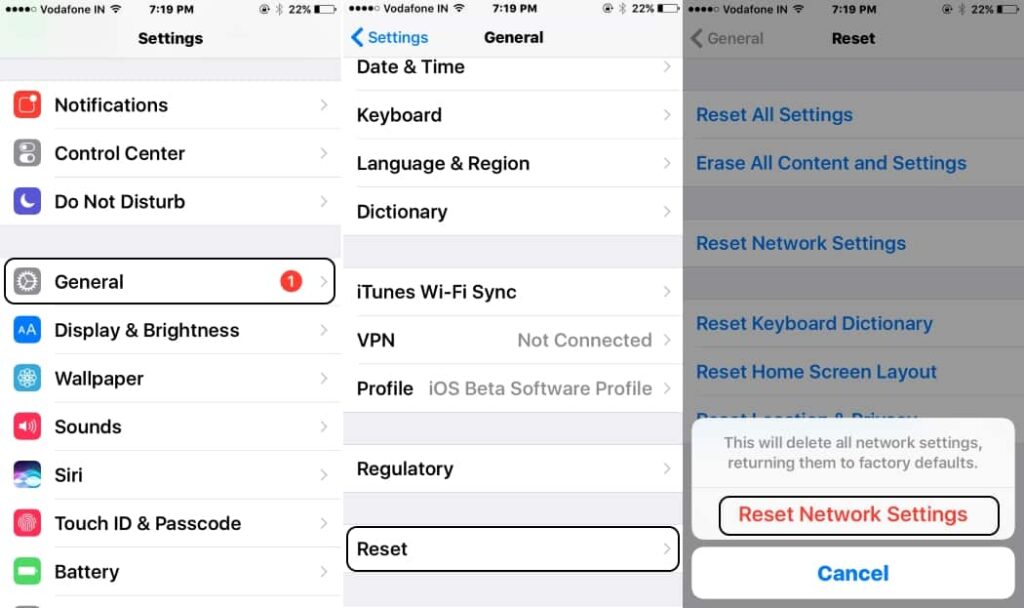 If you’ve tried the steps above and cannot access your account, contact Instagram Support. Also, check your emails for any messages from Instagram. This may give you insight if you’ve violated the community guidelines or your account has been hacked.
If you’ve tried the steps above and cannot access your account, contact Instagram Support. Also, check your emails for any messages from Instagram. This may give you insight if you’ve violated the community guidelines or your account has been hacked.
If I delete my Facebook account, how do I access Instagram?
If you choose to delete your Facebook account, but it is also the login option for Instagram, you’ll have to unlink the accounts on Instagram before deactivating your Facebook account. To do this, head to Settings on Instagram, click on Account, then tap on Linked Accounts. Set up a new username and password, then safely delete your Facebook account.
Can I delete all of my Instagram posts at once?
No, you cannot bulk-delete all Instagram posts. There used to be third-party apps, but they are gone on Android and iOS. The only genuine option is to delete your account unless you are willing to filter posts and delete each one individually.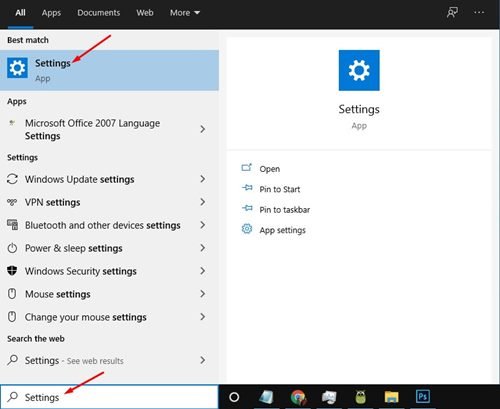
How to Reset Your Instagram Account — TechCult
Instagram is an application which is at its peak of popularity globally. Almost everyone owns an Instagram account. Some of the most frequent questions about Instagram are how to reset Instagram and how to delete all data on Instagram. People also face issues to reset data on Instagram app or in clearing cache delete pictures on Instagram. This is a brief article on such questions with their easy-step implementation. Read till the end to learn how to reset your Instagram account.
Table of Contents
- How to Reset Your Instagram Account
- Can You Delete Instagram Data?
- How Can You Delete All Data on Instagram?
- How Can You Clear Your Data Log on Instagram?
- How Can You Reset Your Instagram Account?
- Can You Reset Data on Instagram App?
- How Can You Reset Your Data on Instagram?
- How Can You Reset Your Instagram without Deleting It?
- Can You Reset Your Instagram Explore?
- Is It Safe to Clear Gallery Cache?
- Will Clearing Cache Delete Pictures on Instagram?
- How Can You Delete Deleted Instagram Data on iPhone?
- How Can You Reset Instagram Data on iPhone?
Keep reading further to find the steps explaining how to reset your Instagram account in detail with useful illustrations for better understanding.
Note: Since smartphones do not have the same Settings options, they vary from manufacturer to manufacturer. Hence, ensure the correct settings before changing any on your device. These steps were performed on OnePlus Nord 5G, as shown in the illustrations below.
Can You Delete Instagram Data?No, you cannot delete Instagram data all at once. You can either delete all your data and posts one by one or delete your account to get rid of all your data at once.
How Can You Delete All Data on Instagram?There is not any option to clear the entire data all at once currently, but some other options are:
- You can delete your account, and all your data will be lost.
- You can delete all your data one by one. First, you can delete browsing data, then all your posts, unsaved posts, and then everything else.
Follow the below steps to clear your data log on Instagram:
Note: For both Android and iOS Instagram users.
1. Launch Instagram on your device.
2. Tap on the profile icon from the bottom right corner.
3. Tap on the hamburger icon from the top right corner.
4. Now, tap on Your activity.
5. Tap on Recent searches.
6. Tap on Clear all to delete all your data log on Instagram.
7. Tap on Clear all from the pop-up.
Also Read: How to Restart without Resetting Clash of Clans
How Can You Reset Your Instagram Account?Follow the below steps on how to reset your Instagram account:
Note: You can reset your Instagram using your email or username. Also, Facebook is usually linked to your Instagram account, so you can also use Facebook to reset your Instagram account.
1. Open the Instagram app on your device and tap on Log in.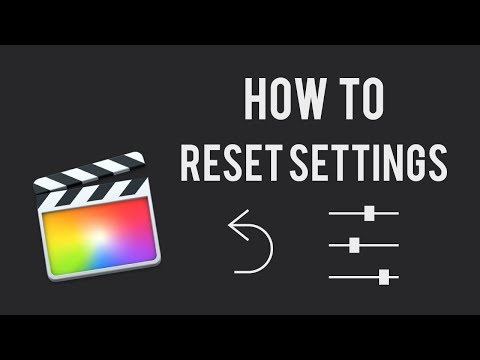
2. Tap on Get help logging in.
3. In the new window, enter the Username and tap on Next.
4. Choose a recovery option. Here, we have chosen Send an email.
5. Open the mail received from Instagram and tap on Reset your password.
6. Enter and re-enter a new password. Tap on Reset Password.
Also Read: How to Reset Your SoundCloud Password
Can You Reset Data on Instagram App?
Yes, you can reset your data on Instagram app by managing and clearing your posts, history, and all the other stored items. But there is currently no option to reset your Instagram all at once without deleting it.
How Can You Reset Your Data on Instagram?Follow any of the methods below to reset your data on Instagram:
Option I: Clear Search History
1. Launch Instagram and tap on the profile icon from the bottom right corner.
2. Tap on the hamburger icon from the top right corner.
3. Go to Your activity > Recent searches.
4. Tap on Clear all > Clear all.
Option II: Clear App Cache
1. Go to Settings on your device.
2. Swipe down and tap on Apps.
3. Tap on App management.
4. Choose Instagram.
5. Tap on Storage usage.
6. Tap on Clear cache.
Also Read: How to Delete Your Activity on Instagram
How Can You Reset Your Instagram without Deleting It?There is no such option currently to reset your Instagram all at once. Follow any of the methods below on how to reset your Instagram account without deleting it:
Option I: Clear Search History
1. Launch Instagram and tap on the profile icon from the bottom right corner.
2. Tap on the hamburger icon at the top right corner.
3. Go to Your activity > Recent searches.
4. Tap on Clear all > Clear all.
Option II: Clear App Cache
1. Go to Settings on your device.
2. Swipe down and tap on Apps > App management.
3. Choose Instagram > Storage usage > Clear cache.
Option III: Deactivate Account
You can also deactivate your Instagram account if you want to take a break and not lose any of your data. You can deactivate your account only from a browser. Follow the below steps:
1. Visit the Log In page of Instagram on a browser.
2. Enter your username and password and Log In to your account.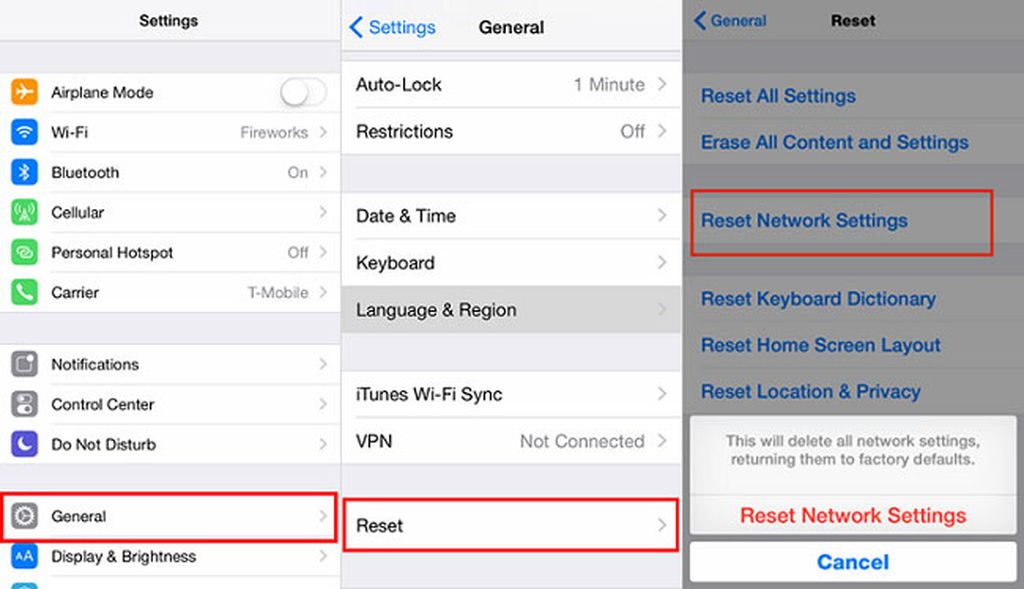
3. Click on your profile icon from the top right corner.
4. Click on the Edit Profile option.
5. Scroll down and click on Temporarily disable my account.
Note: You can reactivate your account at any time. You can’t disable your account more than once a week.
6. Choose the desired reason for disabling the account.
7. Re-enter your Instagram password.
8. Finally, click on the Temporarily Disable Account button.
Also Read: How to Perform PSP Vita Hard Reset
Can You Reset Your Instagram Explore?Yes, you can easily reset your Instagram explore from the account on your own. You can go to settings and clear your search history to get different suggestions and posts. You can manually select the posts you don’t like and tap on Not interested on those posts.
Yes, it is safe to clear your gallery cache as it will not delete your photos unless you select it. It is safe to use, and all your data is secured.
Will Clearing Cache Delete Pictures on Instagram?No, clearing cache doesn’t delete your pictures on Instagram unless you select and opt for the images to be deleted. The cache doesn’t contain your real images, so it can never be deleted.
How Can You Delete Deleted Instagram Data on iPhone?Follow the below steps to delete deleted Instagram data on iPhone:
1. Launch Instagram on your device.
2. Tap on the profile icon > hamburger icon > Your activity > Recently deleted.
3. Open the deleted story you want to recover.
Note: You can also restore videos, Reels, and archived stories within 30 days of deletion.
4. Now, tap on the three-dotted icon > Delete.
5. Tap on Delete in the pop-up.
Also Read: How to Remove Shop Tab from Instagram
How Can You Reset Instagram Data on iPhone?Follow any of the following methods on how to reset your Instagram account:
1. Open the Settings app on your iOS device.
2. Tap on General from the list.
3. Now, tap on iPhone Storage, as shown.
4. Now, find the Instagram app from the list and tap on it.
5. Now, tap on Offload App and clear the cache of the Instagram app on your iOS device to reset the data.
Recommended:
- Why Can’t You Delete Your Tumblr Account?
- How to Log Out of Hulu
- Why Did Your Instagram Drafts Disappear?
- How to Remove Your Instagram Account from Phone
So, we hope you have understood how to reset your Instagram account with the detailed steps to your aid. You can let us know any queries or suggestions about any other topic you want us to make an article on. Drop them in the comments section below for us to know.
You can let us know any queries or suggestions about any other topic you want us to make an article on. Drop them in the comments section below for us to know.
How to reset Instagram account on Android/iPhone or Mac devices [2022]
This happens a few times when we want to take a break from social networks, or we want to log into our account again, or maybe you wanted to change your Instagram password , so in all these cases you need to remember or mention your password.
We'd love to help you, please submit this form if your solution is not covered in this article.
But sometimes it can happen that you forget this code and you can't log in to your social network account again. In this case, you have the option to re-login to the same account. So, here are a few steps you can follow to do the same on any device you use, such as an Android device, iPhone, or Mac.
How to reset your iPhone passcode:
- Launch the Instagram app on your iPhone.
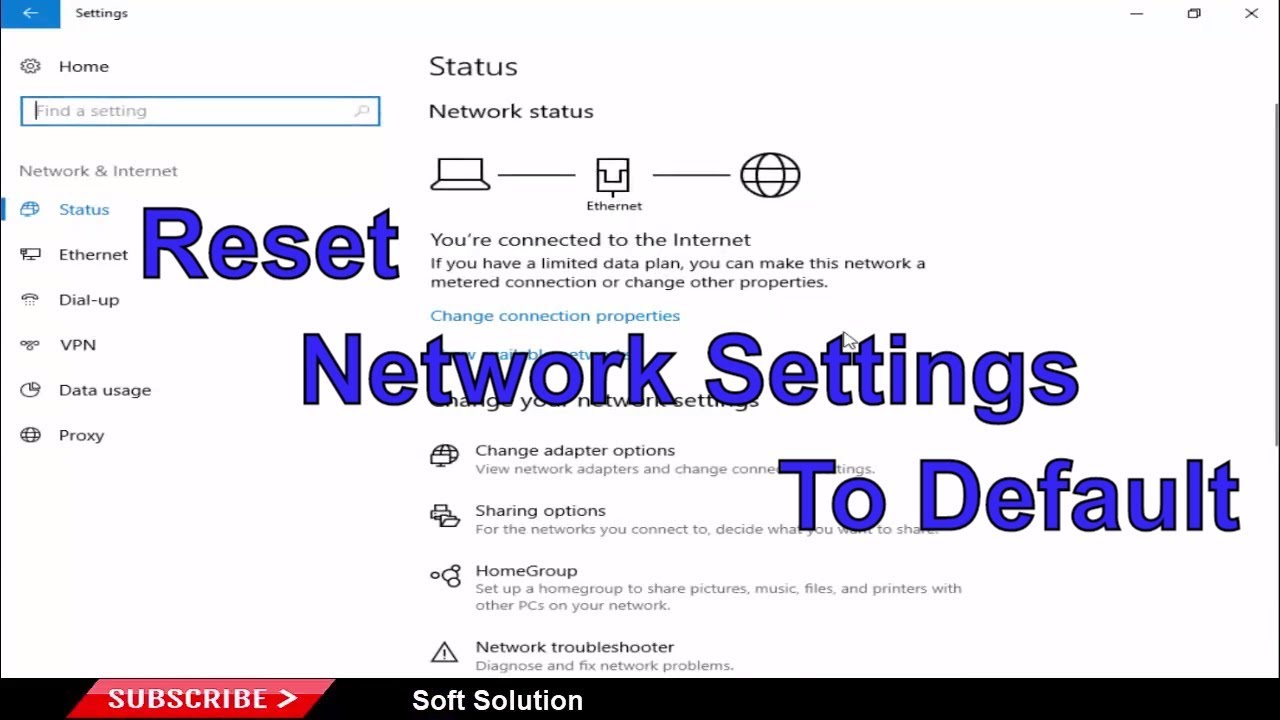
- To reset your password, click the Forgotten? button that was next to your password on the iPhone login screen.
- Now you can see two options again: reset your password with your email address or login with Facebook.
- If your mobile phone number is registered with your Instagram account, then you can also reset your password by getting a password link in the messages app on iPhone, and it's an easy way.
- If you chose the email option, search in the top right corner to find your Instagram account.
- Once you've found the desired Instagram account, click the submit password reset request button.
- This will send an email to your email address.
- Then open the letter; you have a link, click on it.
- This will take you back to your email ID and you can now enter a new password and re-enter the password.
Thus, you will get your account back by confirming it.
Instagram password recovery without email
If you don't know the registered Email ID for your Instagram account or don't have access to your Instagram account recovery email, then try an alternative Instagram account recovery method.
Use your phone number to get the verification code and change your Instagram password as I showed in the above solution.
How to reset your password on an Android device:
So, all you need to do this is an email address or a Facebook account.
If you choose the email option, then you need to follow these steps:
- Launch the Instagram app.
- Then enter the username.
- Then the "Forget password" option will appear on the bottom right in the same window, click on it.
- The "TROUBLE LOGGING IN?" page will then appear. with a suggestion to enter your email or phone number or log in via FACEBOOK.
- If you choose the Facebook option, just log in to Facebook and connect to your account and you can easily return to it.
- If you select via email id, your email id will receive the 6-digit code you entered when you created your account.
- You can add this code back to your Instagram account as a verification code.

- If you chose the last option - phone number, then enter the phone number associated with your account and you will receive a one-time code to add to Instagram.
- After completing any of these steps, you will be given the option to enter a new password, re-enter it and click on confirm.
- So now you have successfully reset your Instagram account.
How to reset the Instagram app on iPhone
Are you trying to reset the Instagram app on iPhone? Great news for Instagram users on iPhone. All settings for the Instagram app are in one place in the Settings app on your iPhone.
Do the following,
- Open Settings app on iPhone > Navigate to Instagram.
- Click on it and find settings such as Access location by Instagram app, Use saved contacts, photo albums, microphone, camera,
- Siri and search, notifications, backgroud app update and cellular data usage and Allow tracking.
Sometimes, due to internal issues and software bugs, Instagram settings are not displayed in the iPhone Settings app.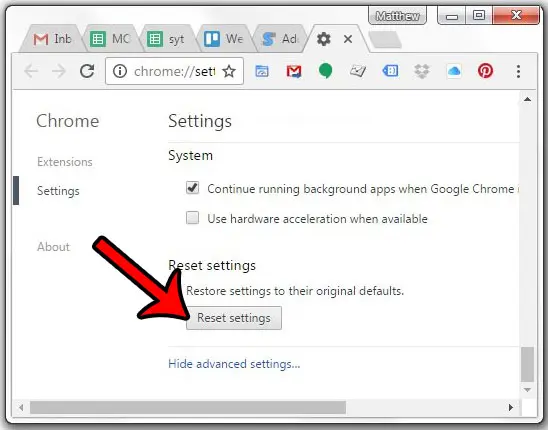 To make them reappear, uninstall the app and reinstall the Instagram app.
To make them reappear, uninstall the app and reinstall the Instagram app.
How to reset followers on Instagram
Try at your own risk because Instagram doesn't give you the option to cancel or remove all followers from your account, but some third party apps will help you remove all followers from your Instagram account.
In the same way, we can manage Instagram followers, delete posts in bulk, and much more. Search Google or download the app from App Store on iPhone or Play store on Android.
If you are not interested in doing this, please deactivate your Instagram account and hide your account publicly. Later, we can reactivate our Instagram account at any time.
So here are a few steps you can follow to reset your Instagram password and enjoy the app.
Please share your feedback below and I hope this article will help you with the same problem.
How to reset Instagram data?
Best answer
- Go to Instagram settings.
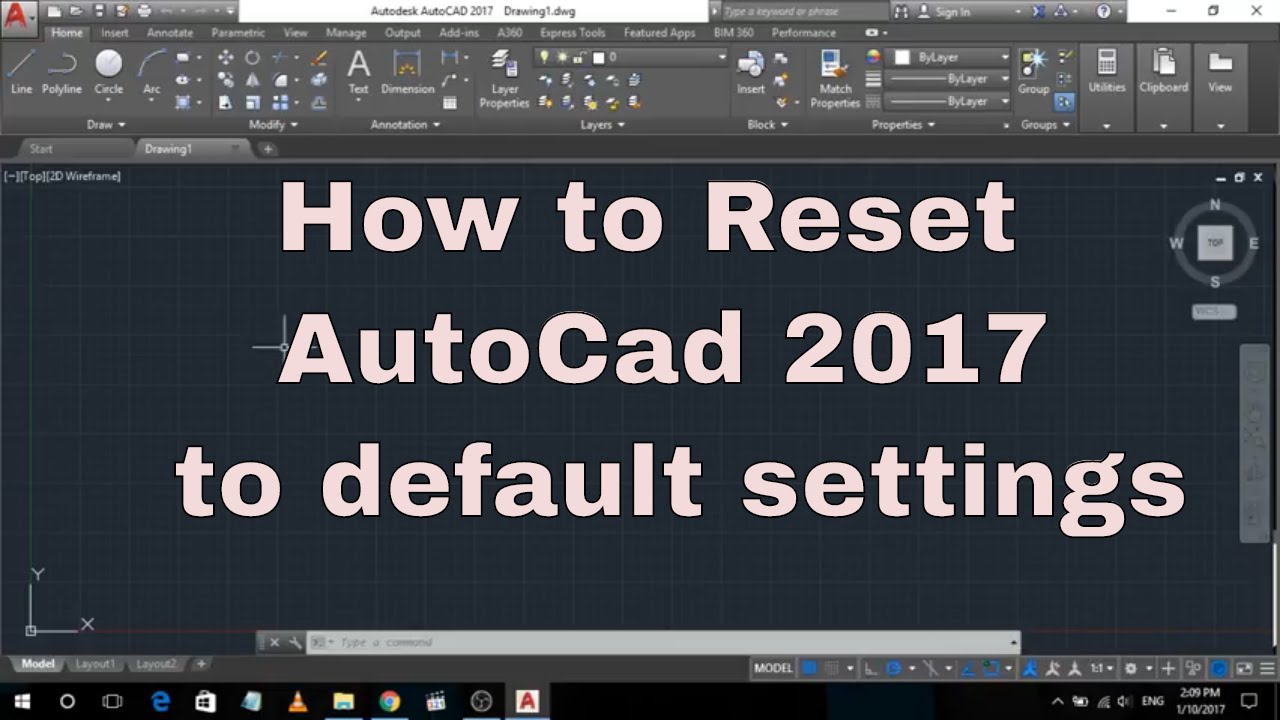
- Click to Security .
- Click to clear Search history and it will be cleared all what you searched for .
- Next Go to Phone settings .
- Click to Applications .
- Select Instagram and clear cache data , after which research will be reset.
How to access Instagram account data and history
How to DOWNLOAD Instagram DATA
How to reset Instagram data?
1. Go to Instagram settings.
2. Press Security .
3. Click to clear Search History and it will clear all what you have have searched for .
4. Next Go to Phone settings .
5. Touch Applications .
6. Select Instagram and clear cache data , then research will be reset.
What happens if I delete my Instagram data?
1. What happens when you clear data for Instagram and Facebook .