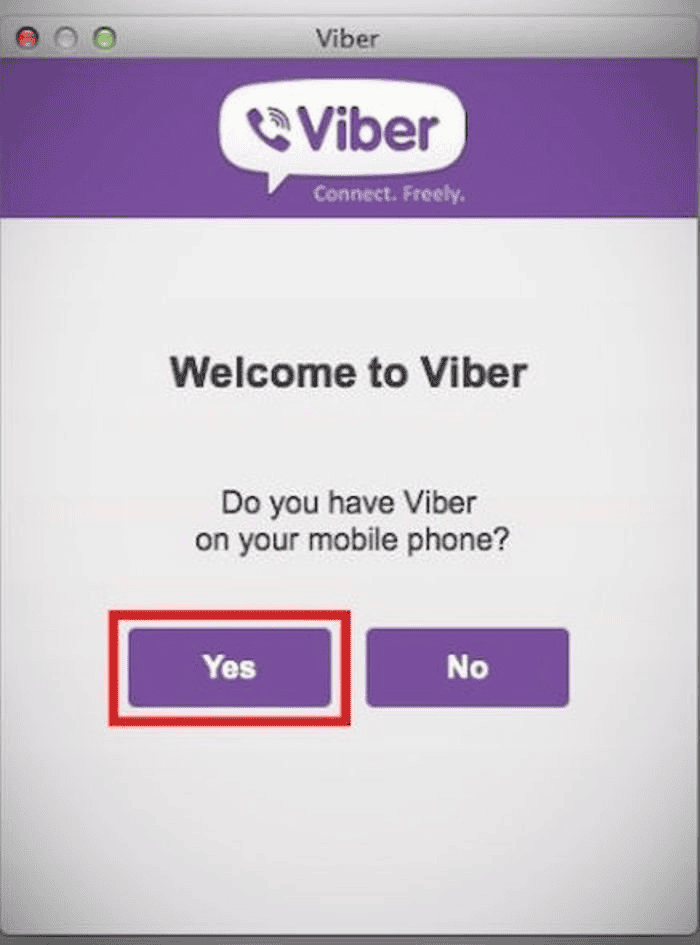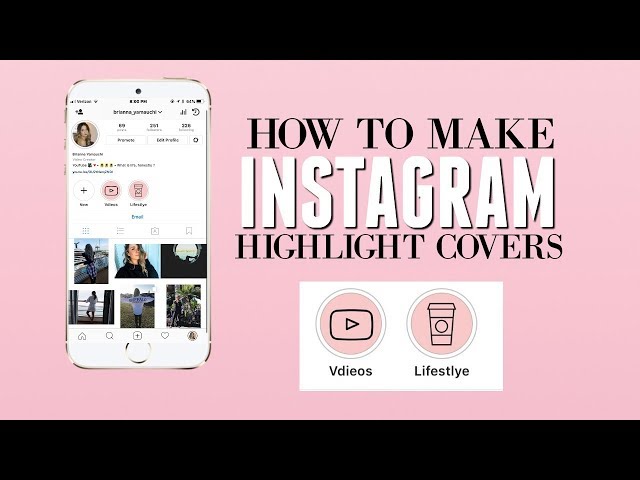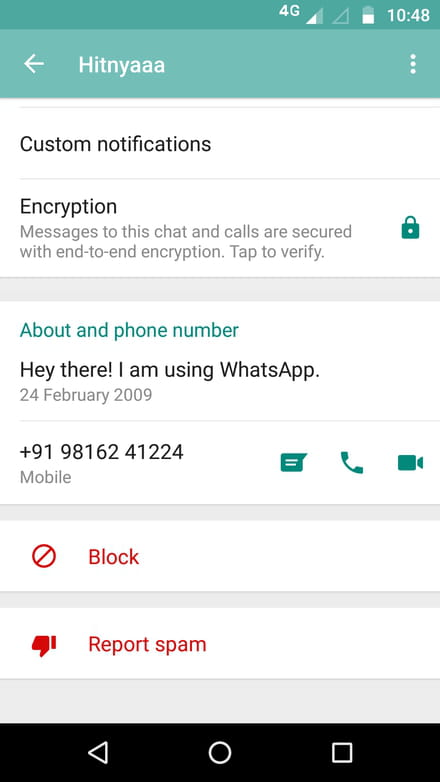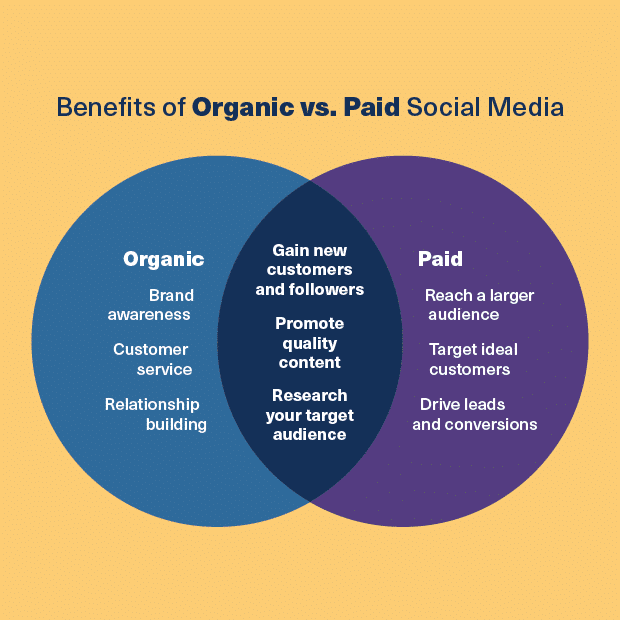How to merge whatsapp chat history
➤Merge Whatsapp Chat of Two Phones or Backup
Have you bought a new mobile phone and have already used it to exchange chats via whatsapp with your friends, but now you want to combine the old conversations on your old mobile with these new chats? Or you have two Whatsapp backups (made on two different mobile phones, eg Android and iPhone) and you want merge all chats its a single device?
Until a few months ago the answer to these questions was very difficult to give and sometimes even impossible (especially if themerge Whatsapp conversations had to concern the combination of chat between Android and iPhone devices, therefore with different operating system).
But today there is a truly innovative software solution that allows you to merge Whatsapp messages even if they come from devices with different operating systems or from two backups made on two different mobile phones. This software is called Whatsapp Transfers. Here are the links from which you can download the DEMO version of this extraordinary program:
After the download proceed with the installation on your computer (Windows PC or Mac OS X).
Case 1. If you have only one SIM and two mobile phones
If you have only one phone number (SIM) and two mobile phones (e.g. an old iPhone and a new Samsung) and you want to merge conversations on one device (e.g. the new Samsung), here's what you need to do:
1) Put the SIM on the iPhone (or older phone) and install and activate WhatsApp Messenger on it.
2) Start the program WhatsApp Transfer and create backups of your iPhone's Whatsapp messages. To do this, just connect the iPhone to the computer via USB and then click on the icon at the top left to create a "Local Database" that is to make a backup of all the whatsapp conversations of your iPhone on the computer.
3) Now move your SIM to your new mobile phone (e.g. Samsung)
4) Install the WhatsApp app on the Samsung and activate it by also verifying your phone number
5) Now connect your Samsung to your computer and let the Whatsapp Transfer program detect it. In order for the Samsung (or other Android device) to be detected it is necessary to activate the mode on it USB DEBUG. Once it is recognized by the program you can proceed to merge the whatsapp messages of your iPhone (saved locally in the program) on your Samsung. Just right click on LOCAL DATABASE and then select the "Transfer Messages from Database to Android" option
Once it is recognized by the program you can proceed to merge the whatsapp messages of your iPhone (saved locally in the program) on your Samsung. Just right click on LOCAL DATABASE and then select the "Transfer Messages from Database to Android" option
In this way, the backup of the chats created on the old device can be restored and merged with the conversations already present on the new mobile phone.
Case 2. If you have two SIMs and two mobile phones
This case is much simpler than the previous case because the union of whatsapp chats can take place directly and immediately. In fact, it is sufficient to connect both mobile phones (iPhone, Android for example) to the computer via USB. On both mobile phones, make sure that Whatsapp is present and that it is up and running.
Then start the program WhatsApp Transfer and make sure that the devices are recognized by the program. A series of warnings will show you suggestions to ensure that the program detects and loads all the Whatsapp conversations of the two devices.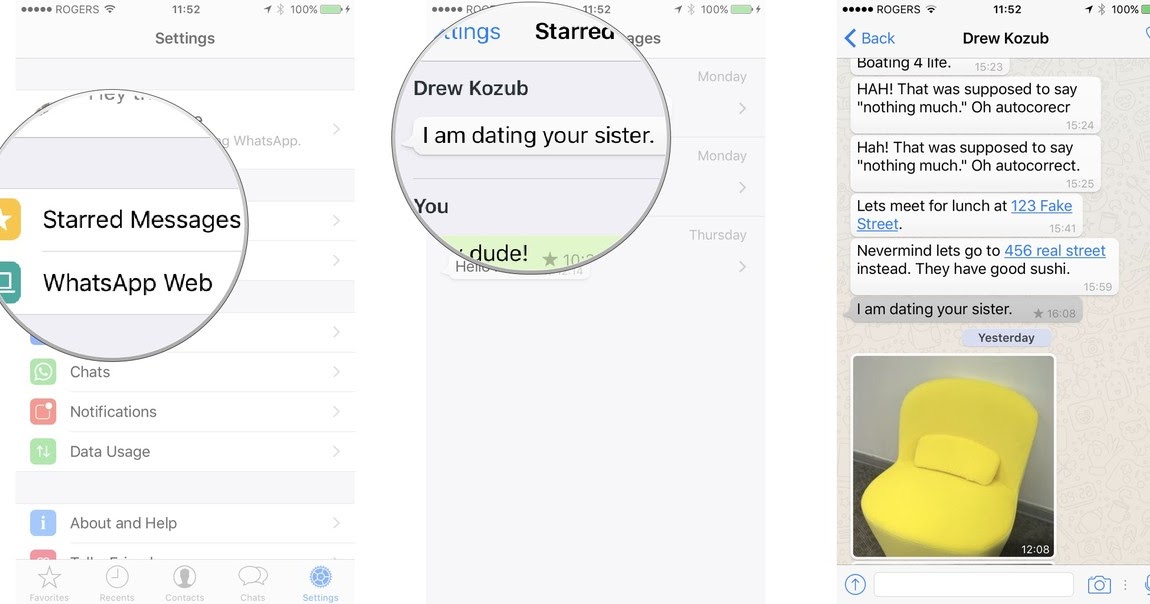
On the left of the program you will see both the name of the iPhone and the Android device. At this point select the device from which you want to move the chats and with the right mouse button select the option to transfer and merge those messages on the other mobile. That's all!
More details on how to do this can be found in the following article: merge whatsapp chats on android and iphone
Hello because my chats on watsapp also see them my son seems to be connected to my i every and yet he has a Samsung maybe because I tried to put his sim on my old iPhone?
For some time whatsapp has not recognized some contacts from the phonebook I have on the iphone is there a solution?
How can I transfer chats from windows phone (lumia 550) to iOS instead?
Merge Whatsapp Chat of Two Phones or Backup -
How To Backup and Restore WhatsApp Chat History in 2022
Cloudwards.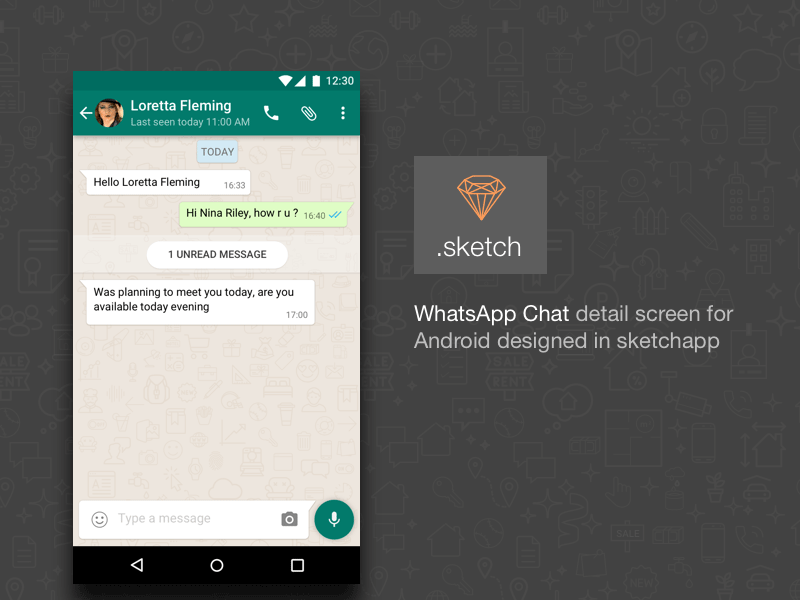 net may earn a small commission from some purchases made through our site. However, any affiliate earnings do not affect how we review services.
net may earn a small commission from some purchases made through our site. However, any affiliate earnings do not affect how we review services.
Table of Contents
- How to Backup WhatsApp on iPhone
- How to Backup WhatsApp on Android
- Store Your WhatsApp Backup in the Cloud
- 1. Sync.com
- 2. pCloud
- 3. Icedrive
↑
Unless you manually backup WhatsApp, you can easily lose access to important conversations, or worse, your contacts themselves. Here's how to backup WhatsApp to ensure that doesn't happen.
By Robin Barber (Associate Editor)
— Last Updated: 2022-03-02T15:28:24+00:00
Whether you’re about to move to a new device or just worried about losing your conversations, there are many reasons why you should backup your data. Helpfully, some apps — including WhatsApp — have ways to backup your data automatically.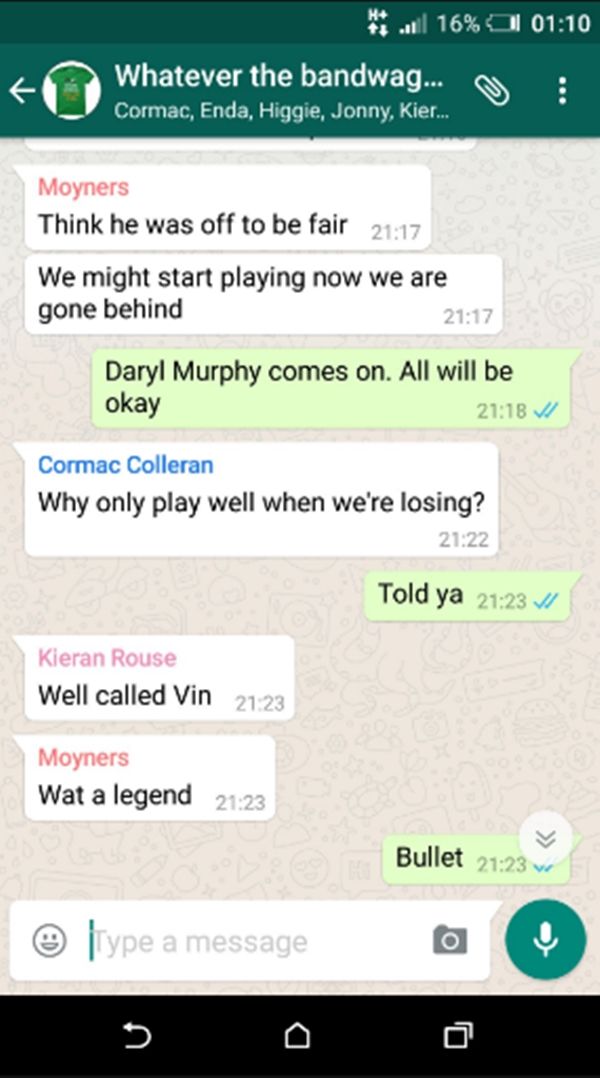 In this article, we’ll show you how to backup WhatsApp messages and attachments on your phone.
In this article, we’ll show you how to backup WhatsApp messages and attachments on your phone.
Key Takeaways:
- You can backup WhatsApp messages from within the app.
- By default, Android devices use Google Drive and iOS devices use iCloud for the backup.
- There are other services that can store the backup you create.
- You can recover your WhatsApp chats during the installation process.
Although you can create a local backup on your phone, you can’t easily use it to move conversations to a new device and it won’t protect anything from most cybercrime or physical damage. Instead, you should keep a copy in the cloud. Luckily, it only takes a few taps to save all your WhatsApp data to either Google Drive or iCloud.
The easiest way to backup WhatsApp is with the built-in feature that lets you save your chats to either iCloud or Google Drive — on iOS or Android, respectively. Simply go into “settings,” “chats” then “chat backup.
 ” Here, there will be a backup button and an auto-backup feature that you can set up.
” Here, there will be a backup button and an auto-backup feature that you can set up.When you install WhatsApp on your phone, it will ask you if it should restore chat histories. Make sure that your backup is on your device or your connected cloud storage — either Google Drive or iCloud — before downloading it, and then choose that option when it appears.
Simply follow the method to backup your WhatsApp data either locally or to the cloud, and then you can download that data file to your new device. However, if you’ve connected your phone to your iCloud or Google account, you should be able to restore your data without downloading it first.
How to Backup WhatsApp on iPhone
For most Apple device users, you’ll want to backup your WhatsApp chats to your iCloud storage — and you can read more on this service in our full iCloud review. You could backup everything on your iPhone, but the best way to backup just WhatsApp is to use the backup feature that’s built into the app, which is a simple four-step process.
- Tap “Settings”
When you open WhatsApp from your home screen, you’ll notice five buttons along the bottom. Select the option on the far right, labeled “settings.”
In WhatsApp, tap the “settings” icon in the bottom-right corner.
- Select “Chat Backup”
Choose “chat backup” from the “chats” page.
Go into your chat backup settings.
- Tap “Back Up Now”
You can either tap “back up now” to start the backup process or select “auto backup” and change your backup frequency.
Tap “back up now” to start creating a backup.
How to Backup WhatsApp on Android
Although the process is similar, WhatsApp puts its buttons in slightly different places on Android devices. It’ll also save everything to your Google Drive account. Note that with this service, you give up some privacy and security in return for high speeds and a great third-party integration — and you can find out more in our full Google Drive review.
- Tap “Settings”
Choose “settings” from the dropdown list.
Choose “settings” from the dropdown menu.
- Go Into “Chats”
In WhatsApp’s settings, tap “chats” to get access to your conversation settings.
Go into your “chats” settings.
- Select “Chat Backup”
You’ll find “chat backup” near the bottom of the page, next to an icon in the shape of a cloud.
Tap “chat backup” for your backup options.
- Tap “Back Up”
Tap on “back up” to do a manual backup or “back up to Google Drive” to set your backup frequency. If you haven’t connected your phone to a Google account, it will only create a local backup.
Start to back your messages up to your Google drive.
Store Your WhatsApp Backup in the Cloud
With neither iCloud nor Google Drive being among the best cloud storage services for security, you may be worried about the privacy of your conversations.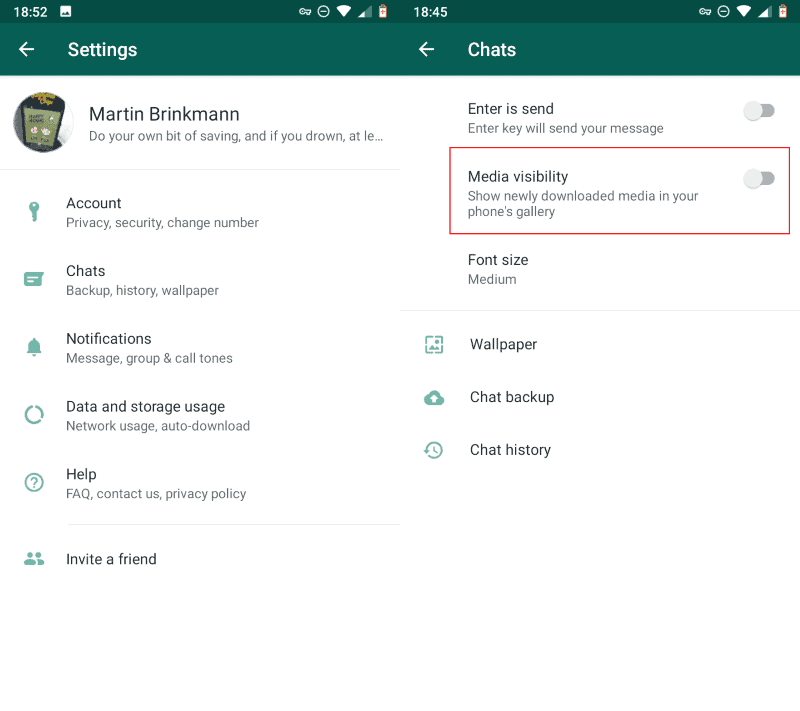 Luckily, you can use a more secure service by saving your backup files to your preferred remote storage app.
Luckily, you can use a more secure service by saving your backup files to your preferred remote storage app.
1. Sync.com
Sync.com’s incredible mobile app makes it one of the best.
At this point, it’s no surprise that Sync.com is our favorite cloud storage provider. Although our full Sync.com review goes into more detail, when it comes down to it, 2TB of space with high-end security for both PC and mobile devices at only $8.00 per month is practically unbeatable, plus you can get 5GB of cloud storage for free.
2. pCloud
pCloud is a solid option, especially for high-speed transfers.
Despite pCloud’s odd choice to make zero-knowledge encryption a paid add-on, pCloud and Sync.com are closely matched. If you’re looking for ease of use and speed, and you’re willing to pay extra for security, check out our full pCloud review. You can get started with 10GB of free cloud storage.
3. Icedrive
Icedrive is a young service, but it’s still one of the best.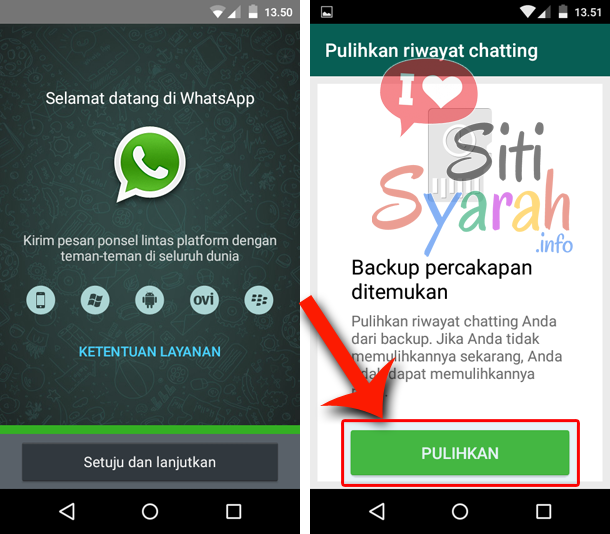
Although it is newer to the cloud storage scene, Icedrive ties with Sync.com in our comparison. It doesn’t lack much in any category, including providing 10GB of free space — even if its customer support could be improved — and it’ll definitely keep your data safe. So if you’re willing to go for a younger service, read our full Icedrive review for more information.
How To Restore Your WhatsApp Backup
To restore WhatsApp from a backup, you’re going to need to reinstall it from an app store, such as Google Play. However, as WhatsApp limits how often you can receive verification text messages to a specific phone number, you should make sure you know what you’re doing before you begin.
- Give WhatsApp the Necessary Permissions
In order to restore your WhatsApp message history, you’ll need to allow access to your contacts, photos, media and files. Start by tapping “continue.”
You need to tap “continue” to start the process.

- Tap “Allow” on Each Permission
Make sure to allow every permission that WhatsApp asks for, or else you won’t be able to restore your messages.
Allow the permissions that WhatsApp asks for.
- Start Restoring WhatsApp
After it has found a backup file, check that it’s from the source you expected and tap “restore” to recover all of your conversations.
Check to make sure it’s recovering from the right email address and tap “restore.”
- Finish Setting Up WhatsApp
Once you’ve restored your WhatsApp chats from the backup, tap “next” to finish setting it up.
Tap “next” and finish setting up WhatsApp.
Final Thoughts: How to Backup WhatsApp
Whether you’re an iOS or an Android user, there’s no reason you can’t backup your WhatsApp chats and conversations. You can then use this backup to quickly recover all of your messages, as well as any photos, videos and other attachments that have been part of a conversation.
You can then use this backup to quickly recover all of your messages, as well as any photos, videos and other attachments that have been part of a conversation.
If you have saved your WhatsApp data to the cloud but can’t see it in there, be sure to look in your backup folder. Providers often keep this separate, so people don’t damage their backups by accident, but you can usually still access it through the official web page on your computer.
However, if you don’t need to use this recovery feature and are limited in space, you can instead use the “export chat” option under “chat history.” This’ll create a text file of the conversation you had with one person. You can even ignore photos and videos, so it doesn’t take up too much memory.
Keep in mind that to accomplish the backup you’ll need a reliable VPN to bypass the WhatsApp ban in Dubai and other countries where WhatsApp is banned. We also have a guide on how to unblock WhatsApp in China.
If you don’t plan on using WhatsApp anymore, our guide will help you understand how to delete your WhatsApp account and this piece will help you find a WhatsApp alternative.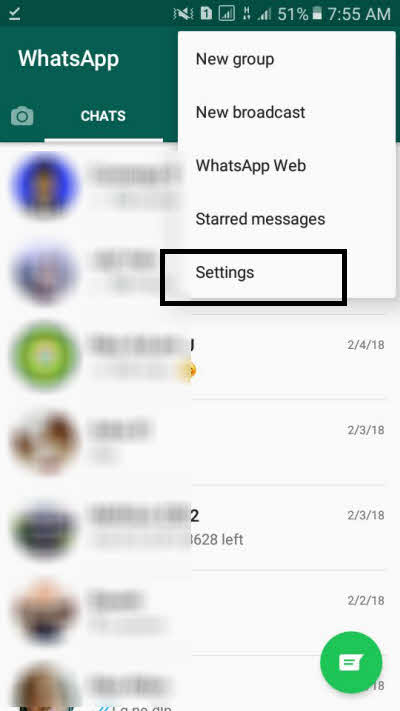 Plus, we also have a guide on how to recover data from a broken phone, in case you need it.
Plus, we also have a guide on how to recover data from a broken phone, in case you need it.
Have you tried to backup WhatsApp on your phone? Did you use one of these methods to keep your conversations safe? Let us know your thoughts in the comments section below. Thanks for reading.
Let us know if you liked the post. That’s the only way we can improve.
How to merge whatsapp chats
How to sync whatsapp to another phone
Whatsapp is one of the most popular messaging apps today. But if you get a new phone and transfer your WhatsApp account to it, your old chats won't sync automatically. It's one thing if you buy a device on the same platform (Android for Android, iOS for iOS), but what if the smartphones run different operating systems? Let's figure out how to synchronize whatsapp on two phones.
There are several ways to transfer WhatsApp chats between phones
How to sync WhatsApp with another phone
If we are talking about Android, everything is much simpler.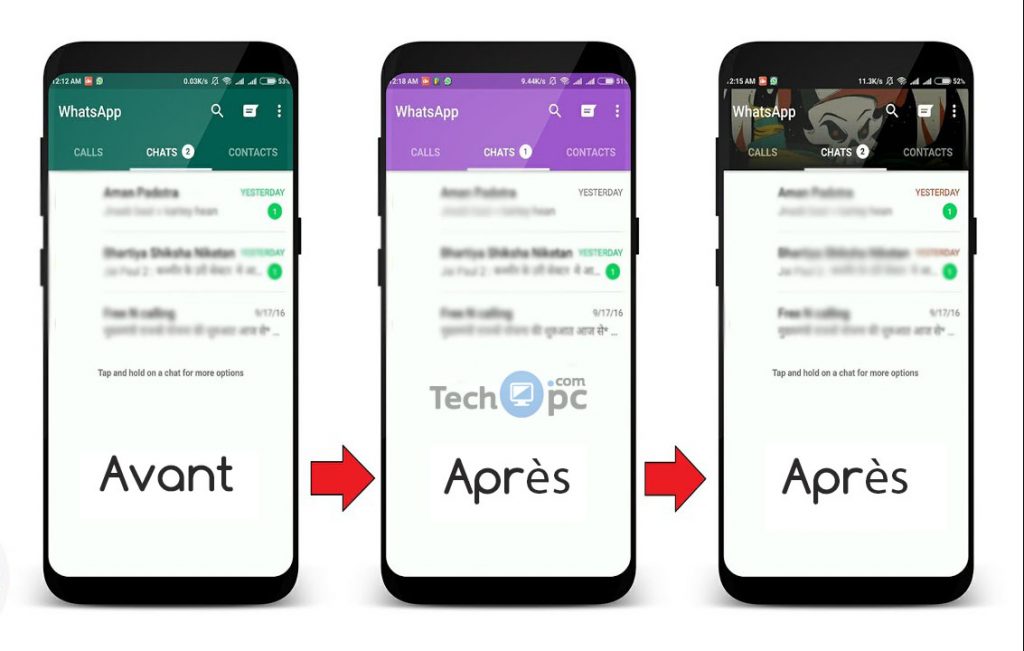 Yes, WhatsApp chats will not appear immediately as soon as you enter your phone number (as in the same Telegram). But you can use backup .
Yes, WhatsApp chats will not appear immediately as soon as you enter your phone number (as in the same Telegram). But you can use backup .
Click on the three dots in the upper left corner of the screen, then select "Settings" - "Chats" - "Back up chats". Create a backup. When WhatsApp is reinstalled or activated on your number on another device, the program will prompt you to restore chats, media, and data from Google Drive.
How to sync whatsapp between Android and iPhone
There are apps that can transfer whatsapp chats even between different platforms. For example, iCareFone For WhatsApp Transfer, a real data transfer processor. The app supports both personal WhatsApp and WhatsApp Business, Viber, LINE, Kik and even WeChat. Just select the messenger you are interested in to start transferring chats.
We are interested in WhatsApp. We connect another phone and click on the "Transfer" button. Android phones must be put into USB debugging mode.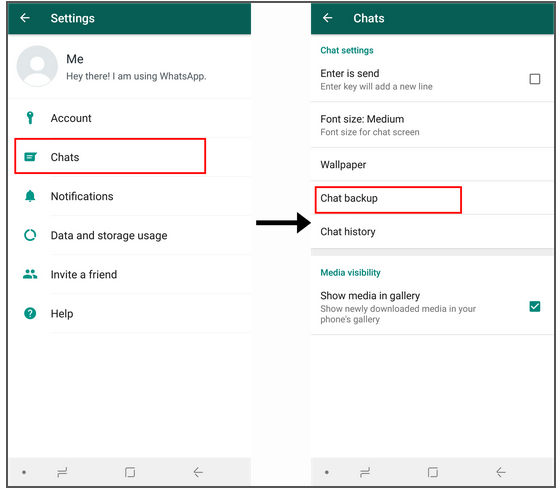
The transfer of chats will start automatically
The phone from which the WhatsApp message is being transferred must be listed on the left (in our case it is Samsung), and your new phone - the one you are forwarding messages to (iPhone) - must be shown on the right. When you start the transfer process, the app will automatically back up your WhatsApp data.
Creating a backup
Then you need to enter your phone number to check the creation of a WhatsApp backup. After confirming within a few minutes, all chats, photos, videos and contacts are already on the new iPhone.
Verify your number
If you still have questions, you can use this video tutorial:
Newer versions of WhatsApp have an automatic backup of data to Google Drive, which makes the process of transferring WhatsApp chat history between phones very simple. But when it comes to devices on different platforms, solutions like iCareFone For WhatsApp Transfer really help out.
News, articles and announcements of publications
Free communication and discussion of materials
There are a lot of games on Google Play that have a limited duration. Five, seven, ten, and the longest have fifteen hours of playing time. But all this fades against the backdrop of endless games. These exist and most often these are runners, but there are also those in which, for example, you need to create something, but completely without a goal. About these and many other games we will tell in this collection. Sit back and get ready to play.
For several years now, Pavel Durov's team has pleased us with their wonderful messenger. Telegram has many advantages over other applications, the main one of which I consider unique features that are not available in WhatsApp and Signal. Telegrams have so many chips that sometimes we don’t even have time to tell you about them until the end, as Pavel announces the next update. That is what happened this time as well.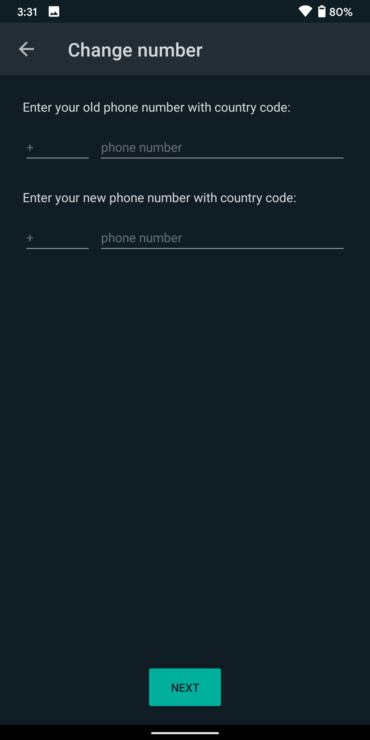 The ability to hide text appeared in the previous update. All users slowly began testing the new version and asking us questions in the Telegram chat. Today we will take a closer look at this and other features that allow you to hide message notifications in Telegram.
The ability to hide text appeared in the previous update. All users slowly began testing the new version and asking us questions in the Telegram chat. Today we will take a closer look at this and other features that allow you to hide message notifications in Telegram.
Autonomy is a delicate thing. Especially when it comes to smartphones, which a priori have a rather small battery. Any, even the most inconspicuous, at first glance, thing can break it. How many cases have there been when an error in an update caused applications to stop sleeping in the background, but, on the contrary, worked hard, which resulted in premature discharge. I'm not talking about poorly tested updates from the manufacturers themselves, even in the release build of which there were flaws that reduced autonomy. But such that regular Google applications literally kill the battery of Android smartphones, frankly, happens infrequently.
How to merge two WhatsApp backups
Many people try to merge two WhatsApp backups on iPhone and Android to merge chat blocks into one database. In fact, with two free tools, you can merge two whatsapp backups to restore all chats in multiple databases and view them all together in the app.
In fact, with two free tools, you can merge two whatsapp backups to restore all chats in multiple databases and view them all together in the app.
N.B. : I take no responsibility for the procedures below as they are displayed for informational purposes only.
How to merge two WhatsApp backups iPhone Android
Let's say merging two WhatsApp backups is still one of the things on the list of features to add to the app. However, thanks to the WhatsApp Xtract tool that we have already seen in the article for decrypting messages, and another program called SQLite Compare Utility , you can combine two WhatsApp backups and convert them into an extension that can be read as application, and any browser (for reading html chat).
Having said that, let's see How to merge two WhatsApp backups on iPhone and Android :
IMPORTANT : To start the process, you must first decrypt the . crypt8 (Android) database. For iPhone, you can use Python or create an unencrypted backup using iTunes.
crypt8 (Android) database. For iPhone, you can use Python or create an unencrypted backup using iTunes.
1. Copy whatsapp database to pc:
* if you can't find it, just create it by backing up chats *
or take these files (you will also find the key):
/data/data/com.whatsapp/databases/msgstore.db and wa.db
* you need root permissions for this, but you will have the advantage of displaying the contact name next with numbers.
* You can use the extractor for iPhone Backup.
2. Force the application to close (to not receive any messages).
3. Open the old database using the DB Browser for SQLite, scroll to the bottom of the pages by clicking on the symbol > and write down the number (_id) of the last message, eg 455.
4. Then open the new database using the DB Browser for SQLite. With the Browse Data option, open the posts table and click on the first entry (you'll recognize it for many fields with a value of -1).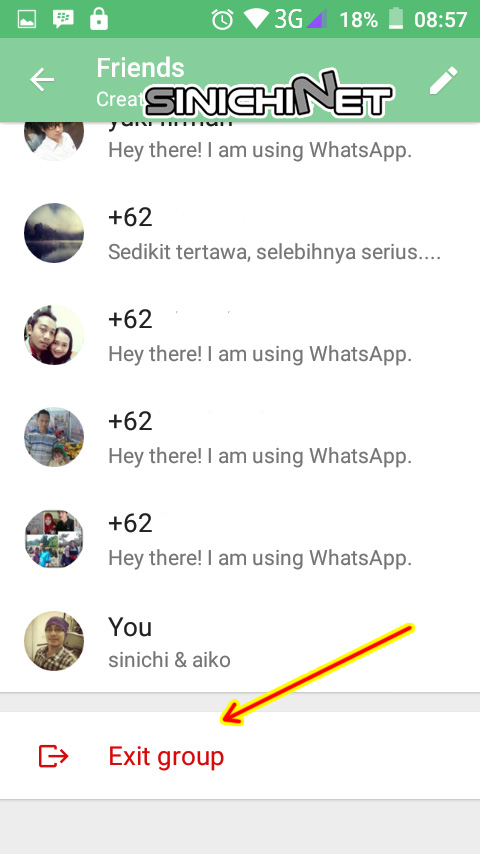 Then select the "Delete Entry" option. Then double-check the first entry and note down the number (_id) of the first message, for example 9.
Then select the "Delete Entry" option. Then double-check the first entry and note down the number (_id) of the first message, for example 9.
5. Click the Execute SQL button and enter the following value:
* Instead of numbers 455 and 9, you must enter the numbers corresponding to your messages.
6. Now that the new database will have the correct _id click the Save button and close the windows.
7. Open the SQLite diff tool now
8. Make a copy of the databases and save them elsewhere (just in case).
9. Run the option "Appear ...".
10. Insert the old database into the "left file" and the new one into the "right file" and run "X Compare Schema and data" and "X Compare BLOB fields ".
11. Among the results, click on "messages" and then on "Edit Selected Difference...".
12. Press the blue "R" button
13. At this point you will see all the messages that are not included in the "left file".
14. Select messages several times (no more than 1000 at a time, this may lead to errors).
15. Click the symbol ←
16. Copy all messages to "left file" and select "right file" to merge the two backups whatsapp to "left file".
17. If necessary, in addition to the message table, you must also copy the chat table if the new file contains conversations with new contacts.
18. Now the "left file", i.e. the old database will contain, in addition to the old one, all the messages and chats of the new database contained in the "right file" (no need to save, because the tool does this automatically after clicking on the symbol)
19. Finish!
How to create a joint (group) chat in Whatsapp
Good afternoon. It seems that the topic we have today will not be complicated (even simple), but I was asked to add it to the site. Well, I'm always for increasing technical literacy. Although, to be honest, I really want to sleep and write this article with my eyes closed.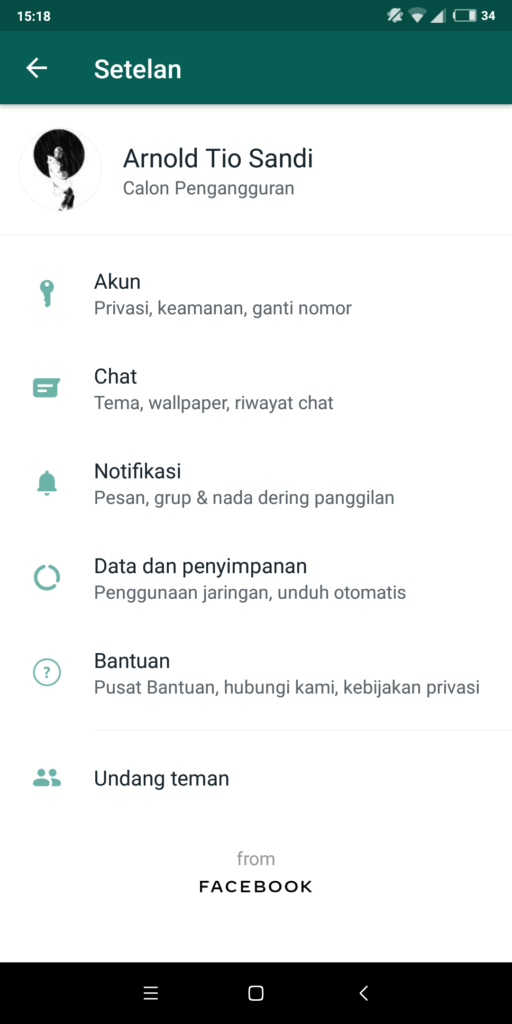 Now I'll finish writing and go to sleep :)
Now I'll finish writing and go to sleep :)
Open Whatsapp and click on the New Dialog icon in the upper right corner.
Tap on the green "Group" button.
Enter a name for our joint dialogue, you can also immediately specify a picture (avatar) of the dialogue. After that, click on the button " Next »
Here we need to select the participants of our new dialogue. Therefore, click on " + ".
And check off the interlocutors for the group chat. After you have selected all the people, tap on the "Done" button at the top of the window.
Almost everything, it remains to press the button " Create ".
And we start a dialogue :)
Everything seems to be over. I hope this article was useful to you, click one of the buttons below to tell your friends about it. Also subscribe to site updates by entering your e-mail in the field on the right or by subscribing to a group on Vkontakte and a YouTube channel.
Thank you for your attention
How to merge whatsapp chats from two phones
How to merge whatsapp chats from two phones
Transfer whatsapp messages between iOS ↔ Android
Developers are constantly changing the structure and functionality of applications, so the instructions for transferring information are constantly changing. Try all the options that are located in the topic header, but they may eventually become inoperative.
Instructions for transferring information.
1. Read all messages on Android (unread messages will not be transferred).
2. Uninstall all versions of dr.fone if they were previously installed.
3. Download the free demo version of dr.fone from the official website - select WhatsApp Transfer and Backup WhatsApp Messages .
4. . We turn off the Internet and make a backup from Android (the demo version allows you to do this for free).
Carefully read all the hints:
• turn on USB debugging;
• Disable backup of chats in GoogleDrive;
• create a local copy of chats on the phone.
After that, dr.fone will install the FRESH version of WhatsApp on your phone, ignoring the one installed on the device. Two copies of the messenger may appear on the phone, one of which will go to the market, and the second one will be normal.
Next:
• enable WhatsApp disk access in settings;
• configure and activate the messenger in the usual way;
• restoring chats from a backup — the program should copy all the data to the PC.
5. Uninstall demo version of dr.fone from PC.
6. Turn off the Internet and install the hacked version of dr.fone.
7. Connect iPhone with WhatsApp installed, select Restore Social App and restore messages to iPhone from backup copy on PC
8. Install SIM card, activate WhatsApp on iPhone, see your chats.
Many thanks for the instruction we say _Alek_
More instructions:
- from josh_ - we say thanks ;
- from mvman - say thanks ;
- from kontrol - we say thanks ;
- from boostere - say thanks ;
- from maksimkat1 - say thanks .
The developer also has a way to transfer correspondence from WhatsApp Business .
All information is available on the official website. WS drfone WhatsApp Business transfer
Post has been edited by Koteiko - 06.10.21, 10:39
Whatsapp correspondence, how to transfer?
Apple iPhone 7 Plus
Firmware: Last off Got iphone xr. Before there were androids. Whatsapp chats are not transferred, I read that this is impossible, is it so? Activated as a new device, without recovery. Did I really lose the correspondence or not? There is a backup on google drive, but the iphone requests from icloud.
Is there a way to solve this issue?
Thank you in advance)
How to merge two WhatsApp backups
Many people try to merge two WhatsApp backups on iPhone and Android to merge chat blocks into one database. In fact, with two free tools, you can merge two whatsapp backups to restore all chats in multiple databases and view them all together in the app.
N.B. : I take no responsibility for the procedures below as they are displayed for informational purposes only.
How to merge two WhatsApp backups iPhone Android
Let's say merging two WhatsApp backups is still one of the things on the list of features to add to the app. However, thanks to the WhatsApp Xtract tool, which we have already seen in the article for decrypting messages, and another program called SQLite Compare Utility , you can combine two WhatsApp backups and convert them into an extension that can be read by both the application and any browser (to read html chat).
Having said that, let's see How to merge two WhatsApp backups on iPhone and Android :
IMPORTANT : To start the process, you must first decrypt the .crypt8 (Android) database. For iPhone, you can use Python or create an unencrypted backup using iTunes.
1. Copy whatsapp database to pc:
* if you can't find it, just create it backing chats *
or grab these files (you will also find the key):
/data/data/com .whatsapp/databases/msgstore.db and wa.db
* you need root permissions for this, but you will have the benefit of displaying the contact name next to the numbers.
* You can use the extractor for iPhone Backup.
2. Force the application to close (to not receive any messages).
3. Open the old database using the DB Browser for SQLite, scroll to the bottom of the pages by clicking on the symbol > and write down the number (_id) of the last message, for example 455.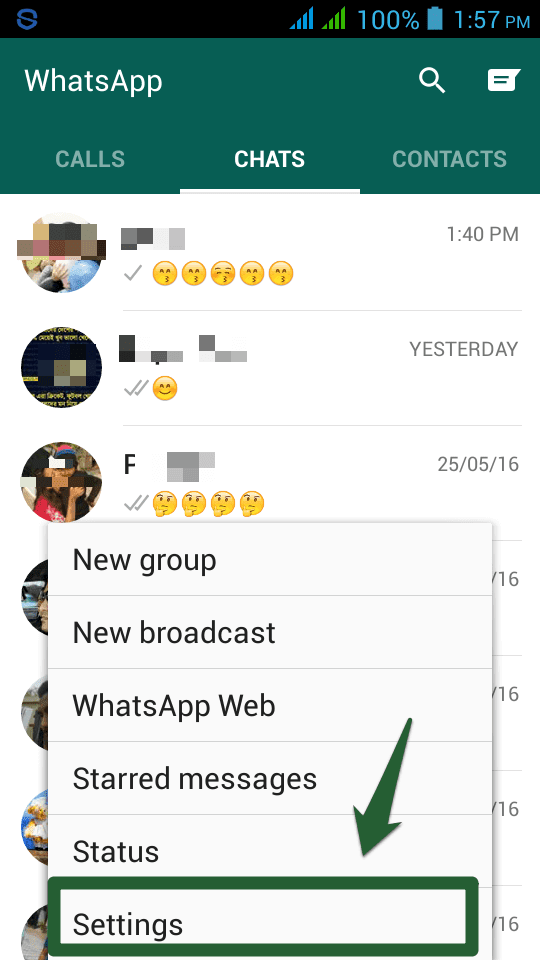
4. Then open the new database using the Browser DB for SQLite. With the option «Browse Data» open the posts table and click on the first entry (you'll recognize it for many fields with a value of -1). Then select the «Delete Entry» option. Then recheck the first entry and write down the number (_id) of the first message, for example 9.
5. Click the «Run SQL» and enter the following value:
* Instead of the number 455 and 9, you must enter the numbers corresponding to your messages.
6. Now that the new database has the correct _id , click the «Save» and close the windows.
7. Open the SQLite diff tool now
8. Make a copy of the databases and save them elsewhere (just in case).
9. Run the option «Appear…».
10. Insert the old database into the «left file» and the new — in «right file» and run «X Compare schema and data» and «X Compare BLOB fields «.
11. From the results, click on «messages» and then on «Edit selected difference…».
12. Press the blue «R»
13. At this point, you will see all the messages that are not included in the «left file».
14. Select messages several times (no more than 1000 at a time, this may lead to errors).
15. Click on the symbol ←
16. Copy all messages to the «left file» and select the «right file» to merge the two WhatsApp backups into the «left file».
17. If necessary, in addition to the message table, you must also copy the chat table if the new file contains conversations with new contacts.
18. Now «left file», i.e. the old database will contain, in addition to the old one, all the messages and chats of the new database contained in the «right file» (no need to save, because the tool does it automatically after clicking on the symbol)
19. Finish!
Finish!
How to Transfer WhatsApp Chats to Another New Phone: 10 Ways to Transfer WhatsApp from Android and iPhone
WhatsApp is a popular application used by almost every smartphone owner. Communication that does not require payment has become a part of the daily life of a modern person. Dialogs store voice messages, photos, important files, and more.
Therefore, sooner or later, everyone has to think about how to transfer WhatsApp chats to a new phone when it comes time to change the old one. The instructions below will show you how to do this, no matter what brand of smartphone you have and what device you want to transfer data to.
Transferring WhatsApp from Android to Android
There are two ways to solve the issue, allowing you to transfer chats while preserving the history of correspondence and personal account data. The application is equipped with its own internal backup system. It will easily ensure the transfer of WhatsApp to a new Android smartphone where this application has not yet been installed.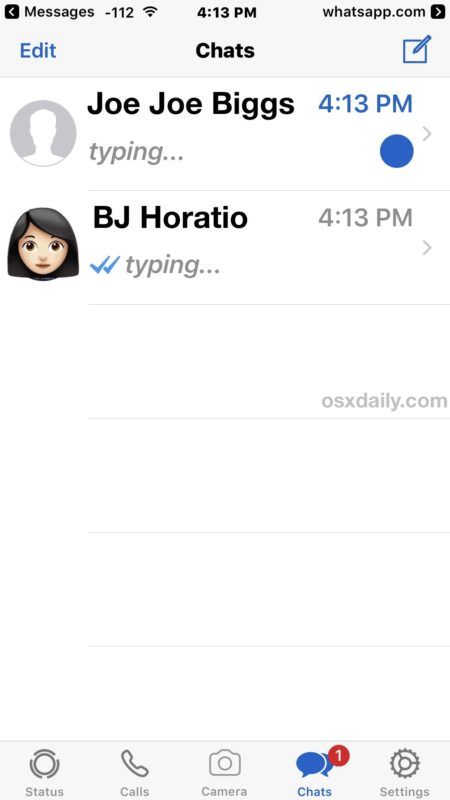
Please note that the contact list is not attached to the application. Therefore, before abandoning the old phone, you need to transfer the entire address book to the new smartphone. WhatsApp receives information about contacts if you allow it access to your address book. When transferring the app to a new device, you will need to give it permission to access your contact list in order for your friends to appear on WhatsApp. With Android, it is most convenient to transfer the phone book through a Google account.
In order not to lose all dialogs (and files from them) when changing the device, it is important not to disable the automatic backup function. The application automatically saves all chats and forwarded multimedia files on a daily basis. You can find a fresh copy in the WhatsApp folder, which by default is located in the internal memory of the device, but another directory may be specified during installation, including an external memory card. And those who do not want to waste device memory indicate saving in the cloud to Google Drive.
Method #1: Create a local backup of chat history
Transferring data between phones can be divided into two main parts:
- Manually save chats just before transferring. If this is not done, some data will be lost. Automatic backups usually take place at night. Everything that was copied at night will be transferred. If you communicated in chats during the day, then everything that appeared in the dialogs after the nightly copying will not be transferred. This is easy to do by opening the application, where in the settings you need to visit section "Chats and calls" to get into "Backup" .
- Now that you have an up-to-date copy, you can proceed with the transfer.
- If you installed your WhatsApp on an external memory card, it is enough to move it from the case of one device to another.
- If the application was written to the internal Sd-memory, then the folder located at: /sdcard/WhatsApp is subject to transfer.
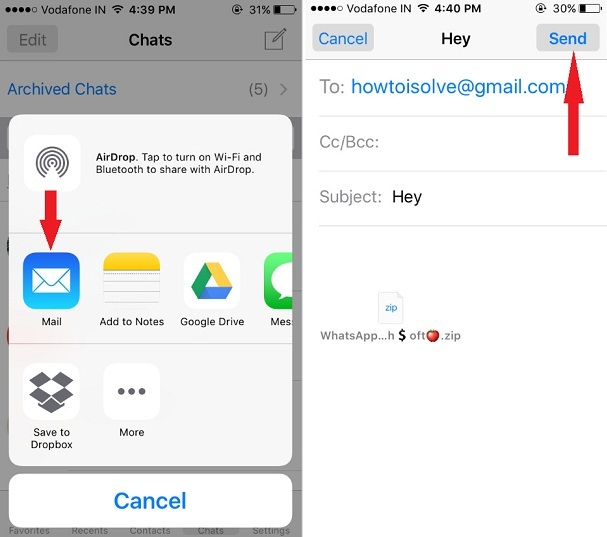 This is true for most Samsung smartphones.
This is true for most Samsung smartphones. - You can also transfer the program data folder from the phone memory to a new device. To implement this, you can first transfer the files through the explorer to your computer, and from there upload them to the memory of another phone.
- Before copying, you can make sure that all files are in place by checking the contents of the backup.
- Confusion about your SD card type can be cleared up by visiting the manufacturer's website to get the exact specifications for your phone model.
- Once the folder transfer is complete, you can download the application's setup file to install WhatsApp on your new device.
- When the installation starts, the application, reacting to an existing folder, will offer to restore information from the created copy. This completes the transfer of WhatsApp to another phone.
Method #2: Copy Chat History Backup to Google Drive
- You need to back up the conversations so that it is stored in Google Drive.
 This can only be done manually on a smartphone. To do this, open the WhatsApp application and go to the settings section. Tab "Chats and calls" contains item "Backup" , where you need to specify your account information for Google Drive.
This can only be done manually on a smartphone. To do this, open the WhatsApp application and go to the settings section. Tab "Chats and calls" contains item "Backup" , where you need to specify your account information for Google Drive. - After that, you need to sign in to Google with your account on the new device. Be sure to check with which number you start working on the new phone – it should be the same as the old one.
- Download WhatsApp on your new phone and install it.
- After you go through the procedure for registering a number identical to the one on the old device, the system will offer you to restore the database from a backup stored on Google.
- During the recovery process, you will need to click on "Next." to start downloading chats.
- When the WhatsApp conversations can be transferred to another phone, the application will start downloading the multimedia data.
Transfer WhatsApp from iPhone to iPhone
iPhone smartphones have a closed file system.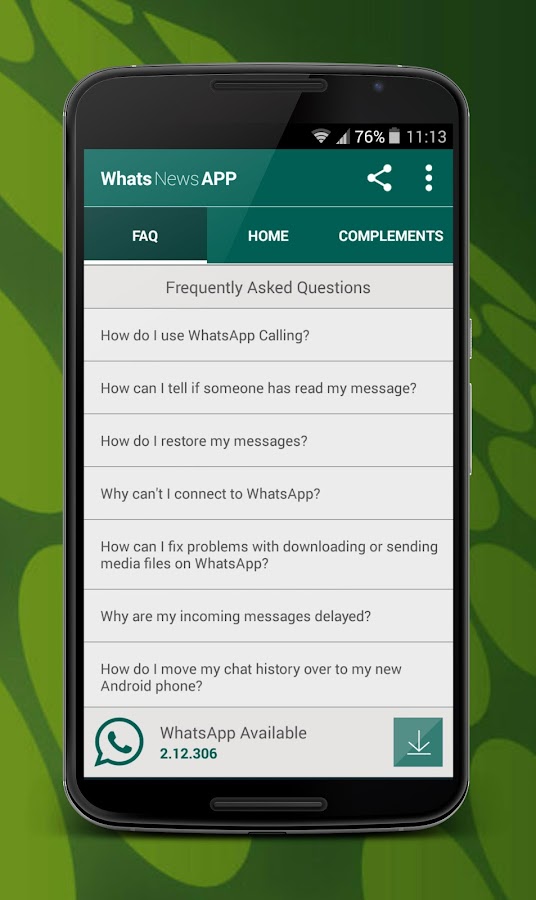 This means that you will not be able to enter its memory in order to copy the desired folder. All data movements can only be done through the interface and application functionality. We offer two ways to choose from, after studying which you can decide how to transfer WhatsApp to another phone is preferable for you.
This means that you will not be able to enter its memory in order to copy the desired folder. All data movements can only be done through the interface and application functionality. We offer two ways to choose from, after studying which you can decide how to transfer WhatsApp to another phone is preferable for you.
Method #1: Through the application D r.Fone
Dr.fone is an application that allows you to transfer conversations from instant messengers from iPhone to any other smartphone, regardless of platform type. With it, you can save your chats and the files that were sent to them. Let's see how to transfer WhatsApp to a new iOS phone.
The program is free to download and install, but you will need to purchase a paid component to access the transfer feature.
- Download the utility from the Internet by visiting the developer's official website to install the program on your computer.
- Once the program is installed, you can run it.
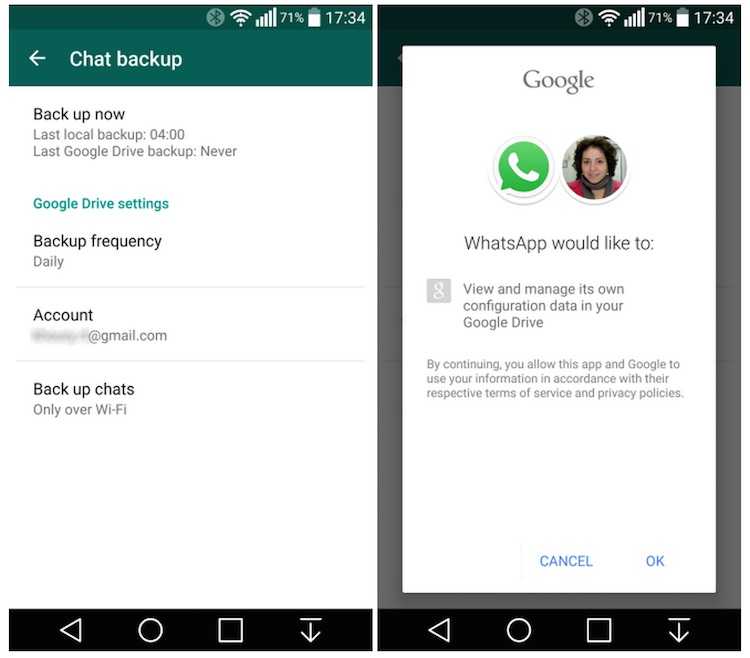 In the application window, find the button "Restore Social App" and click it.
In the application window, find the button "Restore Social App" and click it.
- The button will start the data download. Upon completion of the download, the program will show a window in which you will need to go to the tab "WhatsApp" , you can find it on the left side of the screen, and on the right you need to press "Transfer WhatsApp Messages" .
- The next step is to connect both smartphones to the computer via iPhone should appear on the left side of the screen, from which you want to transfer WhatsApp chats to another phone. And in the right window is the iPhone that you are going to use. Button "Flip" will swap them if the devices are mixed up in the program. Pressing the button "Transfer" will start the process of transferring information.
Remember that data transfer is not a copy. The data is transferred from one place to another, which means that after the procedure, nothing will remain on the old device from what has moved to the new one.
The migration process may take a different amount of time, depending on how much memory the data occupies. Immediately after Dr.fone finishes its work, you can remove both devices from your computer and start working on your new phone. First of all, you will need to log in to the application under the same number, and then WhatsApp will load all the saved dialogs.
Method #2: iCloud sync
Applying iCloud transfer involves staying with the same account, only changing devices. Changing iCloud ID means giving up all the data that was stored in the cloud after copying from the old iPhone.
- To start copying, open the application At the bottom you will see the icon "Settings" , entering which you can select "Chats" .
- You need to select item "Backup" , where you will see subsection "Create a copy" . If your WhatsApp account is not linked to iCloud, the app will prompt you to enter your Apple ID details.

- Here you can select how often the data will be saved. Available options include: every day, once a week, or every month.
- After that you need to enter "Settings" phone to go to the topmost menu item called your account name.
- In the settings of your ID, find the section "iCloud" , in which you will need to make sure that the slider opposite "WhatsApp" is switched to the active position.
- Scrolling the window a little lower, you will find item "Backup" , entering which you can click "Create backup" .
- Now the data is saved and you can start using another machine. If you take an iPhone that you have already used under a different ID, you will have to erase all information from it and start the device under your Apple.

- When you set up iPhone again, you'll see a welcome message that lets you specify usage options and enter your Apple account information. The system will offer to restore information from iCloud, you will only have to agree to this.
- After completing the recovery procedure, open Following the prompts of the application, re-authorize your number in the program. If this process is completed successfully, you will see the usual chats with all the files and voice messages being sent.
Having figured out how to transfer WhatsApp to another phone is easier for you, you can easily move to a new device without losing important data.
Transfer WhatsApp from iPhone to Android
You can transfer WhatsApp chats to another phone even if the source is iPhone and the receiving device is based on Android. We offer several detailed transfer options, among which you can choose the most convenient and simple for yourself.
Method #1: Via email
One method is to simply send chats via email.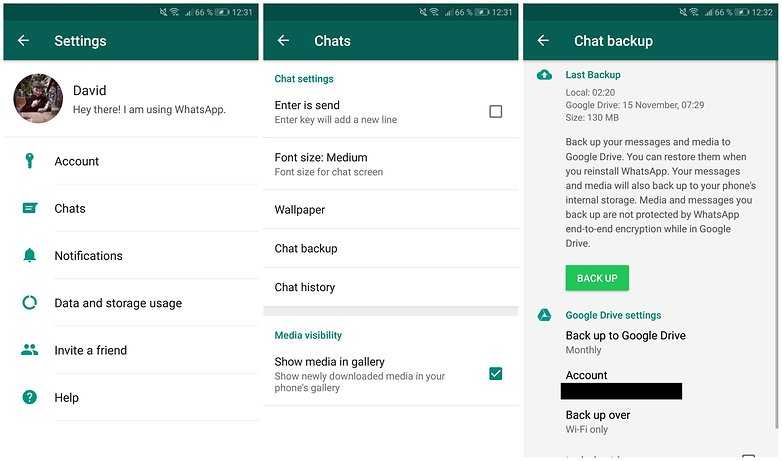 This feature is implemented in WhatsApp and is available to everyone. Following the step-by-step instructions, you will realize your plans:
This feature is implemented in WhatsApp and is available to everyone. Following the step-by-step instructions, you will realize your plans:
- Log into WhatsApp from your iPhone, open the Chats tab .
- Sending to another device will occur selectively - each chat is transferred separately. When you see a list of dialogs on the screen, select the one you need and move it to the left. Two commands will appear in front of you: "More" and "Archive" . If you move the dialogue too sharply, it will automatically be transferred to the archive.
- Selecting "More" will bring up a list of commands, among which there will be "Export chat" .
- Next, the system will ask if you want to include multimedia files in the transfer, or if you want to send only text. Consider your bandwidth and internet speed - uploads that include media may take longer.
- Select "Mail" as the sending method.
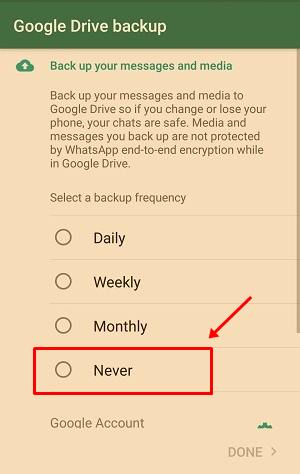 You can add text to the letter and specify a subject. When the letter is ready - press "Send" .
You can add text to the letter and specify a subject. When the letter is ready - press "Send" .
- All that remains is to enter the mail program on Android in order to download your dialogs from there.
This method allows you to transfer WhatsApp messages to another phone, but does not allow you to synchronize data streams on devices.
Method #2: Use backup
You can also transfer data to Android using the backup integrated into WhatsApp itself. We have prepared a step-by-step instruction for WhatsApp on how to transfer data to a new phone.
- First, you need to initiate the creation of an up-to-date backup in the application on the iPhone, which will include all chats.
- To do this, go to "Settings" application.
- Select "Chats" among other items to get to section "Backup" .
- The button "Create a copy" will appear here, which will start the process of creating another copy.
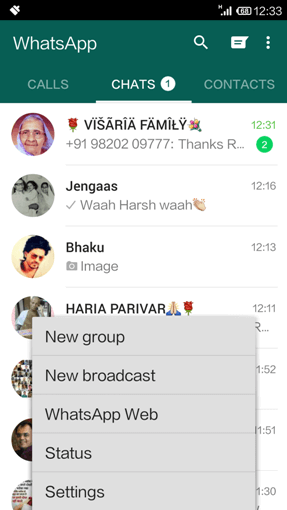
- After that, WhatsApp must be removed from the iPhone and installed on a new Android device.
- Completion of the installation will ask you to confirm the phone number under which you should log in to the application. Successful login will end with prompt "Restore" data from an available backup.
Method #3: Via Google Drive
Timely updating the version of WhatsApp, you may have noticed that the latest releases have added the ability to duplicate chats in Google's cloud storage. This is convenient to use when you need to transfer WhatsApp history to another phone.
To implement this type of backup, you need:
- In an open application, go to "Settings" to go to the parameters "Chats and calls" to get to the settings "Backup" .
- In the menu you can choose: the system will copy the information itself at the appointed time, with a certain frequency, or you will manually create copies yourself.
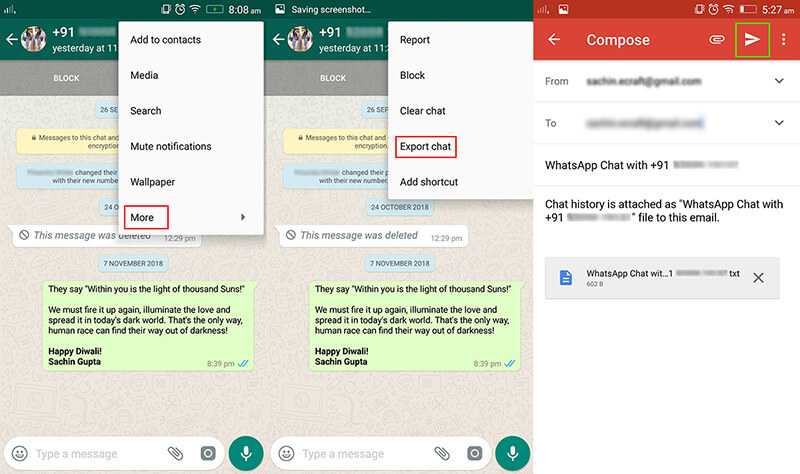
Using Google cloud storage, you can change devices, regardless of the operating system.
Let's imagine the step by step procedure:
- Connect the iPhone from which the chats will be transferred to the computer using a USB cable. In the list of available directories of the explorer, you will see the WhatsApp application folder, it will contain databases with backups. The name of each copy will have numbers indicating the date it was saved, for example, "msgstore-2021-10-11.db.cryp" . By choosing the most recent among them, you will ensure the transfer of up-to-date information.
- After that, you need to install the messenger on a new smartphone, but you do not need to open it yet. When you connect this machine to your computer, you will see an empty folder " WhatSApp" . There is no data in it yet, because the application was just installed. If the directory does not appear, you can create it manually.

- All that remains is to copy the contents of the first folder to the second. This will allow the program to notice the existing copies at the first start after passing the identification procedure and offer to restore chats. Pressing "Restore" , you will get the previous appearance of the application.
In order to be able to store all your correspondence, including multimedia files, in the cloud, you need to monitor the state of the storage. Due to the lack of free space, backups will no longer be saved. You can solve the issue by setting up overwriting of copies instead of old ones, so that irrelevant information is replaced by fresh data.
How to transfer WhatsApp from Android to iPhone
In this section, we suggest that you learn how to transfer WhatsApp correspondence to another phone if the gadgets have different operating systems. The methods described include the involvement of third-party software and tell how you can do without it in the matter of data copying. You, having studied all the methods, will be able to choose the most convenient option for yourself.
You, having studied all the methods, will be able to choose the most convenient option for yourself.
Method #1: Use the iCareFon app
iCareFone – a program that allows you to work with backups and files, providing an easy and convenient system recovery when you need it. The application was developed specifically for the closed iOS system, which does not allow smartphone owners to see system folders, complicating some aspects of use, including saving WhatsApp data. Transferring to another phone, without the ability to get to the root of the folder, is impossible if you do not use third-party software. iCareFone is an essential external file manager that allows you to empower iOS device owners. In just a couple of clicks, you can transfer information from an Android smartphone to iOS and vice versa.
iCareFone boasts a wide range of features that you will definitely appreciate. It is worth acquiring this program only because with its help you will be sure that you can make adjustments to your backup management at any time. You don't need to have a deep knowledge of information technology to transfer your chats from Android to the new iPhone.
You don't need to have a deep knowledge of information technology to transfer your chats from Android to the new iPhone.
The algorithm of actions includes the following steps:
- You need to download the iCareFone utility from the official website and install it on your computer.
- The window that opens after the installation is completed will allow you to select the desired partition – "WhatsApp Transfer" .
- Using standard wires, connect both phones to the PC.
It's best to connect Android first as it will require some simple setup before transferring data. The program itself will tell you how to connect the phone and computer correctly using USB.
When debugging is completed, you can authorize the smartphone by pressing "Yes" in the window that appears.
You can now connect your iPhone to copy all WhatsApp conversations to it. Transferring chats to another phone will work correctly if you first indicate that the connected PC can be trusted by the phone.
- If you are using Xiaomi Redmi as your transmitting Android, you will need to click "Install via USB" .
- iPhone requires signing out of app account "Find iPhone" if you used it and close the application.
- If your iPhone is protecting your backups with a password, you will need to enter your password in the window that appears to continue working.
- When both devices are connected to the computer, you can press Transfer . The application will finish copying and all the dialogs from the old device will appear on your new smartphone.
It is this method that we put in the first paragraph of the section, because it makes it possible to copy chats from WhatsApp with just one click. How to transfer correspondence to another phone by alternative methods, we will describe below.
Method #2: Using a backup
Creating a backup is an easy way to solve the question of how to transfer WhatsApp data to another phone.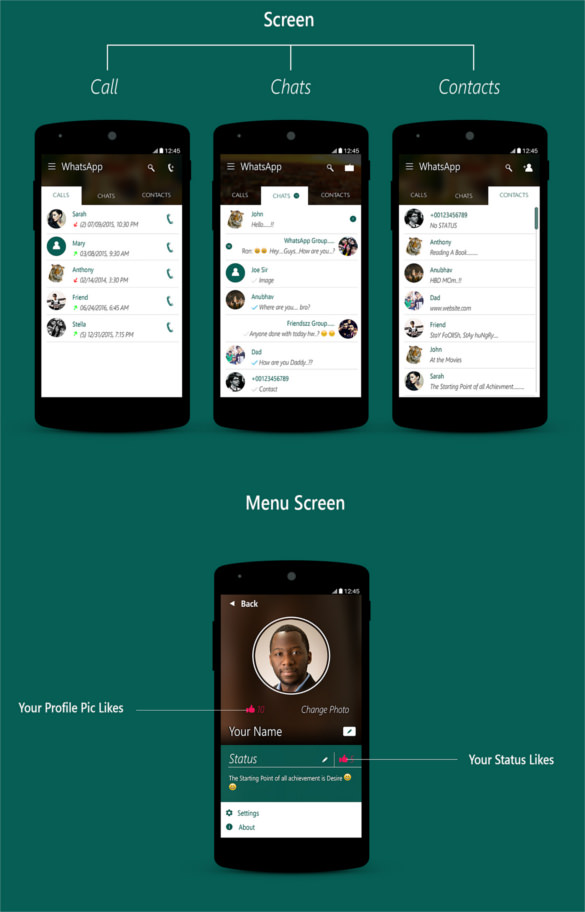 To implement it, you do not need to connect two devices at the same time anywhere. This is convenient if, even before buying a new iPhone, you have thought about how not to lose everything that is dear to you on your old Android. By creating backups in advance, you will be sure that you have not forgotten anything, and moving to a new device will occur without data loss and haste.
To implement it, you do not need to connect two devices at the same time anywhere. This is convenient if, even before buying a new iPhone, you have thought about how not to lose everything that is dear to you on your old Android. By creating backups in advance, you will be sure that you have not forgotten anything, and moving to a new device will occur without data loss and haste.
- On the device containing all the information, enter
- Open "Settings" to get to the section "Chats" from there.
- Scroll to Chat Backup .
- If you have copied before, you will see a list of copies from which you can select the most recent one. Otherwise, you can create an up-to-date copy by clicking Chat Backup .
- After the system completes the reservation, you must delete the application from your smartphone. To do this, you need to go to "General" settings, where in "Application Manager" you will see WhatsApp.
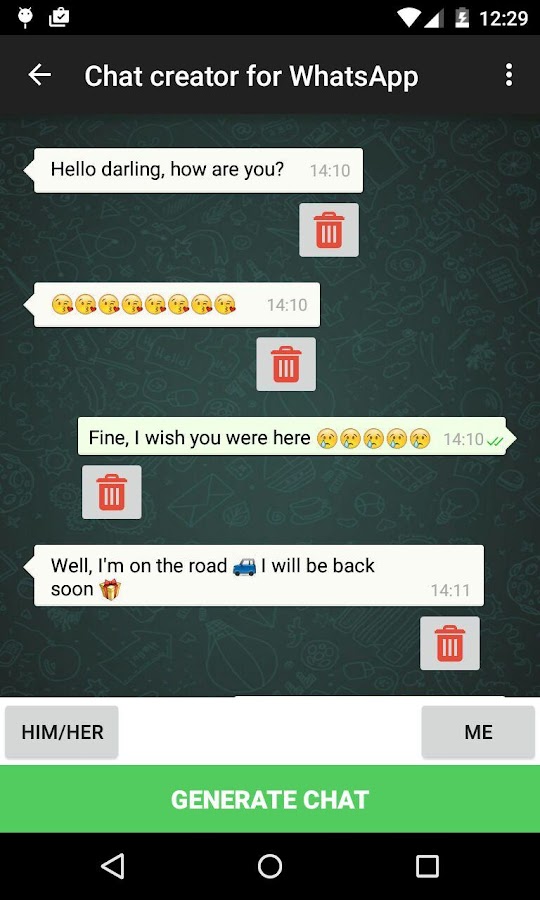 You need to uninstall the program with the button "Delete" .
You need to uninstall the program with the button "Delete" .
- Now you need to download the messenger on After installation, you must go through the identification procedure under the old phone number.
- The program will notify you about the available backup and offer to restore the information. Button press "Restore" will open access to your chats on the new phone.
The method is convenient, does not require special skills. To successfully upload information to the iPhone, you need to be sure that there is more free space on the device than the backup requires, otherwise it will not be possible to transfer the dialogs.
Method #3: Via email
Another method that describes how to transfer WhatsApp history to another phone involves using email. In order for everything to work out successfully, you need to have a configured mailbox on Android, from which you will redirect information to any address.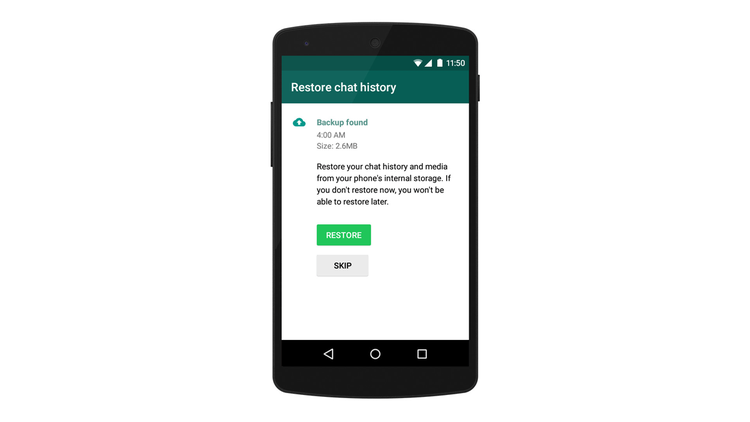
Transfer progress step by step:
- On the source device, go to the application and open "Settings" .
- In the window that appears, select item "Chats" .
- Now you need to select "Chat History" , where you can give the command "Chat Export" .
- Next, you need to select the conversation from WhatsApp that you are going to transfer.
- The next step is for you to choose how you want to package the dialog: with or without all the media files. This parameter will determine how long the copying process will take, because if there are a lot of photos, documents or audio recordings in the forwarded chat, the copy size will immediately increase, which will affect the download speed. If you do not need forwarded multimedia, but the dialogue itself is important, it is better to copy the chat "No files" .
- The program will offer a way to transfer the copied chat.
 To send it via e-mail, select "New message" . In addition, it is possible to initially indicate that it will be "Letter to yourself" , then the address of your box will automatically appear in the addressee line. You can specify the subject of the letter, add any text to the body and by pressing the button "Send" forward the dialogue.
To send it via e-mail, select "New message" . In addition, it is possible to initially indicate that it will be "Letter to yourself" , then the address of your box will automatically appear in the addressee line. You can specify the subject of the letter, add any text to the body and by pressing the button "Send" forward the dialogue. - Now, when you log into your mailbox account on your iPhone, you will be able to see the copy of the conversations you just sent from WhatsApp.
The method has a significant disadvantage: it is suitable for sending each dialogue separately. This is convenient if you care about one chat with a dear person that you do not want to lose. But if you want to transfer a dozen conversations in this way, you will have to spend a lot of time on the procedure, packing each conversation separately.
Knowing from which device and where you are going to move, it is easy to choose the most suitable method of transferring dialogs.