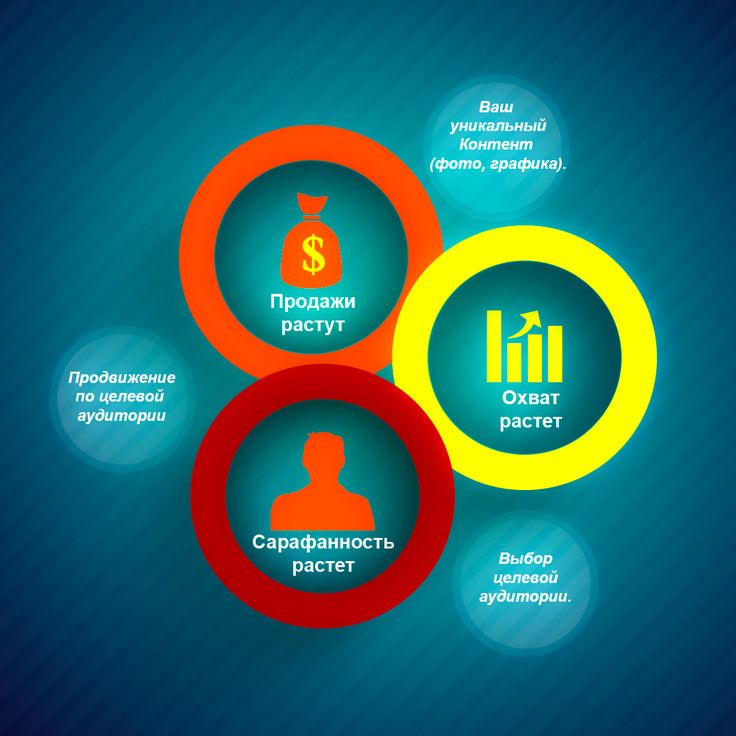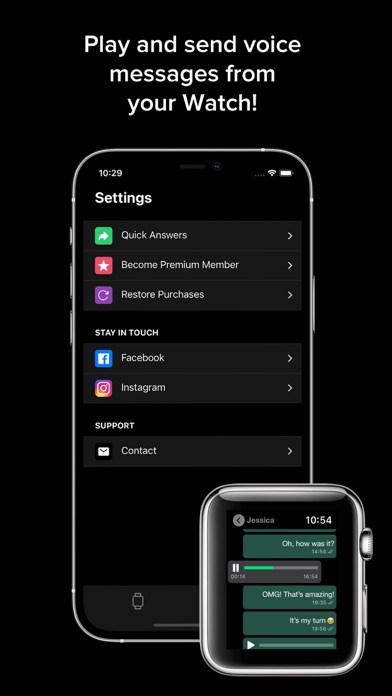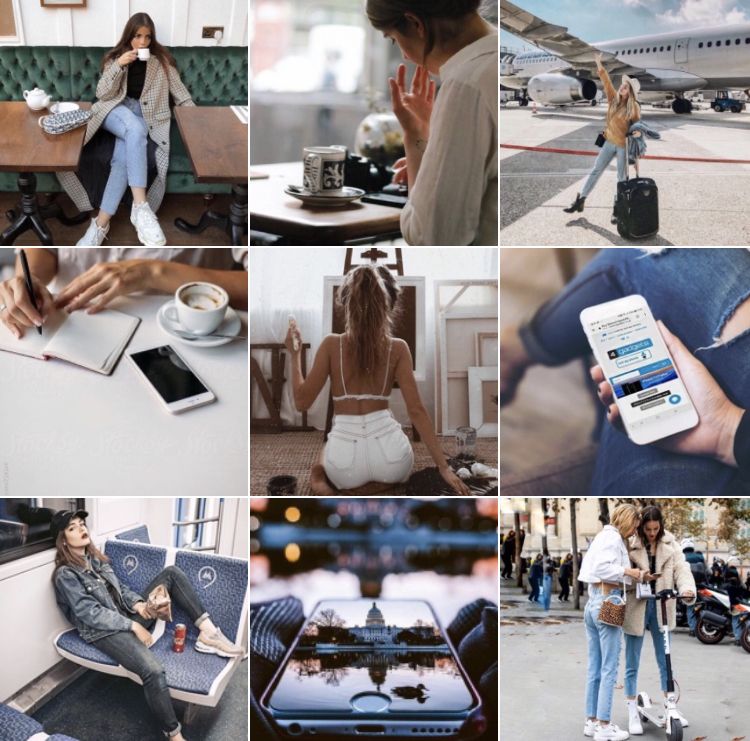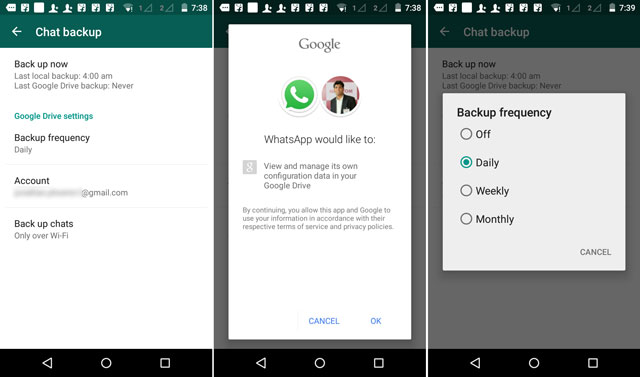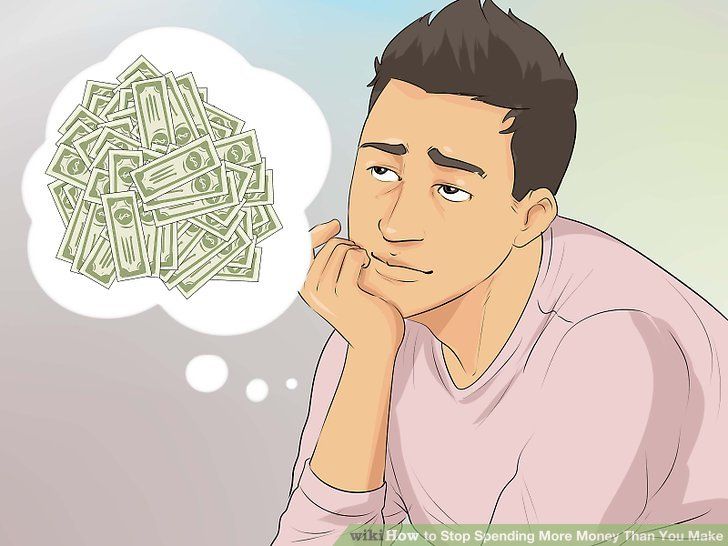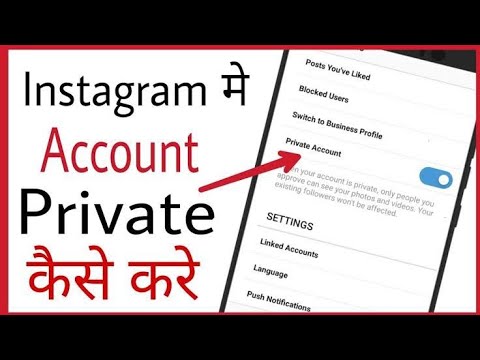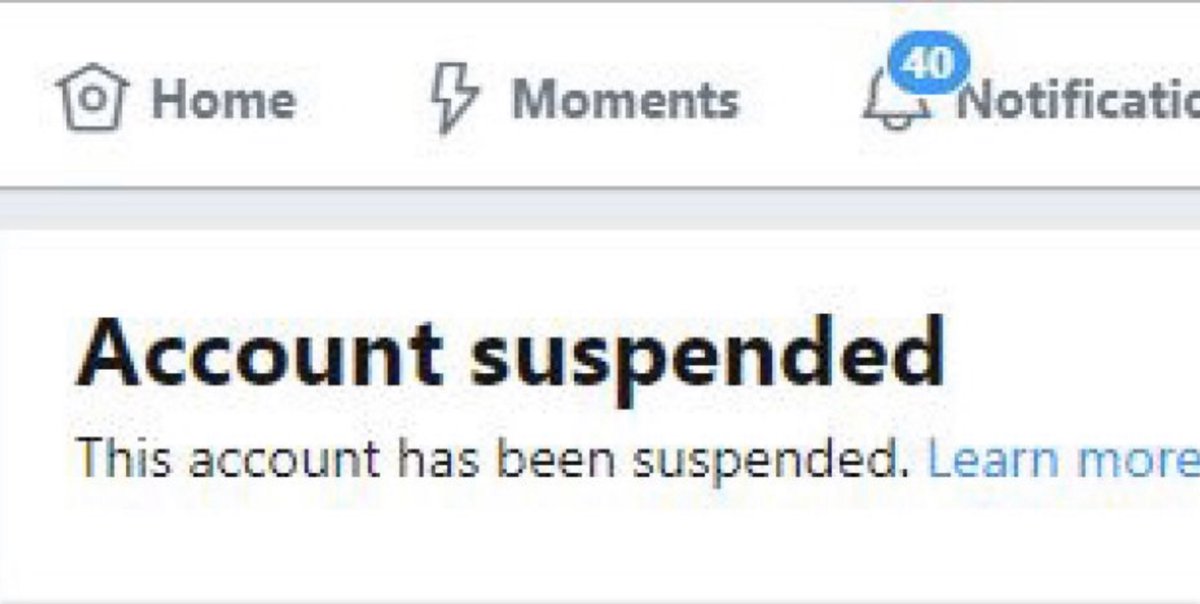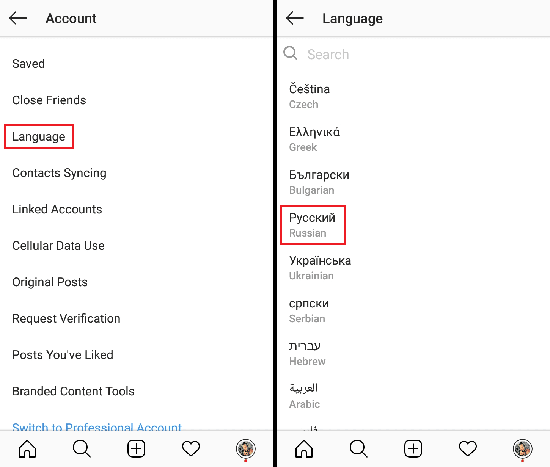How to manage more than one instagram account
How to Create Multiple Instagram Accounts and Manage Them
If you’re a social media professional or entrepreneur, you’ve likely wondered, “Can I manage multiple Instagram accounts?” at once, in one place, without messing up?
Rest assured, you can. And it’s easier than you might think. Follow this guide to find out everything you need to know about running multiple Instagram accounts—and how to avoid posting to the wrong one.
Bonus: Download a free checklist that reveals the exact steps a fitness influencer used to grow from 0 to 600,000+ followers on Instagram with no budget and no expensive gear.
How many Instagram accounts can I have?
Is there an app to manage multiple Instagram accounts?
How to manage multiple Instagram accounts in the Instagram app
How to post on Instagram to multiple accounts
How to delete one of your Instagram accounts
How to manage multiple Instagram accounts with Creator Studio
How to manage multiple Instagram accounts with Hootsuite
How to manage multiple business Instagram accounts
How push notifications work with multiple Instagram accounts
How many Instagram accounts can I have?
One user can have up to 5 Instagram accounts within the Instagram app under a single email address. A third-party app like Hootsuite allows you to manage even more Instagram accounts and share the management responsibilities with other team members.
For security reasons, consider using different emails for different accounts. That way, if you ever lose access to your email account (and are not able to recover a lost password), you won’t be locked out of all the Instagram accounts you manage.
Is there an app to manage multiple Instagram accounts?
The easiest way to manage multiple Instagram accounts is to use a social media management app like Hootsuite. This allows you to manage multiple Instagram accounts from your mobile device or your computer. It also makes it easier to work with multiple Instagram accounts by allowing you to schedule posts in advance for each account.
Plus, using Hootsuite, you can manage multiple Instagram accounts and multiple Facebook, Twitter, LinkedIn, YouTube and Pinterest accounts. All in one dashboard.
Sign up and try Hootsuite for free now.
How to manage multiple Instagram accounts in the Instagram app
If you are simply looking to start a branded Instagram account for your side hustle alongside your personal Instagram account and want to easily switch back-and-forth between the two, the Instagram app itself might be enough to suit your needs.
How to add multiple Instagram accounts on iPhone or Android
You can manage multiple Instagram accounts on your phone by adding them to the Instagram app.
- Open Instagram and go to your profile page.
- Tap the hamburger icon, then Settings.
- Tap Add Account.
- Enter the login information for the account you want to add.
- Tap Log In.
- To make it easier to access multiple Instagram accounts with one login, go back into Settings and tap Set up Multi-Account Login.
- Choose which account you want to use to log into all accounts. Note that anyone with access to the account you choose will have access to all linked accounts.
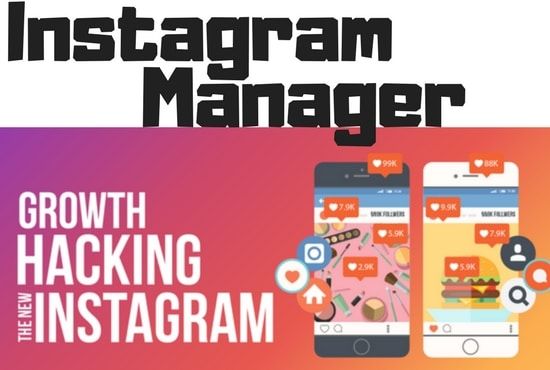
- Follow steps 1 to 5 for each account you want to add. You can add a maximum of five accounts to the Instagram app.
How to switch Instagram accounts
- From your profile page, tap your username in the top left.
- Choose which account you want to use. The selected account will open.
- Post, comment, like, and engage as much as you like on this account. When you’re ready to switch to a different account, tap our username again to select a different account.
Note that you will stay logged in to the last account you used on Instagram. Before posting or engaging with new content, always check to make sure you’re using the right account.
What it looks like when you want to switch between multiple Instagram accountsHow to post on Instagram to multiple accounts
You can now post to any of the accounts you have added to the Instagram app. Simply select the account you want to use by following the steps above, then start posting as usual.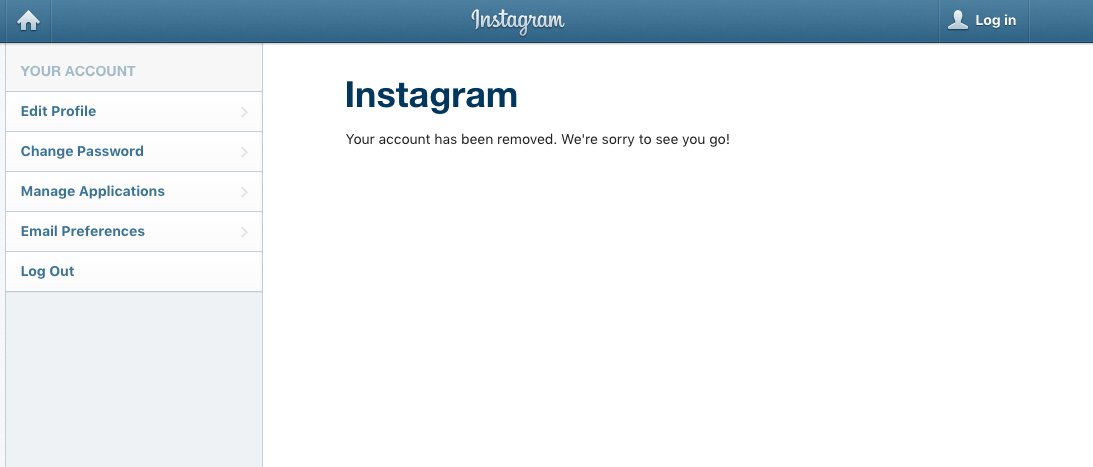
You can always tell which account you’re using by looking at the profile photo. The profile photo can be quite small in some views, so choose distinct photos to make sure you always post to the right account.
How to delete one of your Instagram accounts
At some point, you might want to remove one of your multiple Instagram accounts from the app.
Why? Since you can manage a maximum of five accounts from the Instagram app, you might want to remove an account in order to make room to add a new one. Or, maybe you’re no longer working on a particular account and simply want to make sure you don’t post to it accidentally.
Note: If you’ve set up Multi-Account Login, you’ll need to disable it before you can remove individual accounts. If you haven’t enabled Multi-Account Login, skip ahead to step 4.
Here’s how to remove an individual Instagram account from the app.
- From your profile, tap the hamburger icon, then Settings, then Multi-Account Login.

- Deselect the account you want to remove, then tap Remove in the pop-up box. (Although it may seem like you’re finished, you haven’t actually removed the account from your app yet—you’ve just removed it from the Multi-Account Login. There are a few more steps to remove it from the app.)
- Go back to your profile, and switch to the account you want to remove.
- Tap the hamburger icon, then Settings.
- Tap Log Out [username], then tap Log Out in the pop-up box.
- When you go back to your profile and tap on your username, you will see the removed account is no longer included in the drop-down.
Note that removing your account from the app does not delete your account. If you really want to delete your account (forever), follow the steps provided by Instagram.
Option to remove an account on InstagramHow to manage multiple Instagram accounts with Creator Studio
The Instagram app only allows you to manage Instagram on mobile.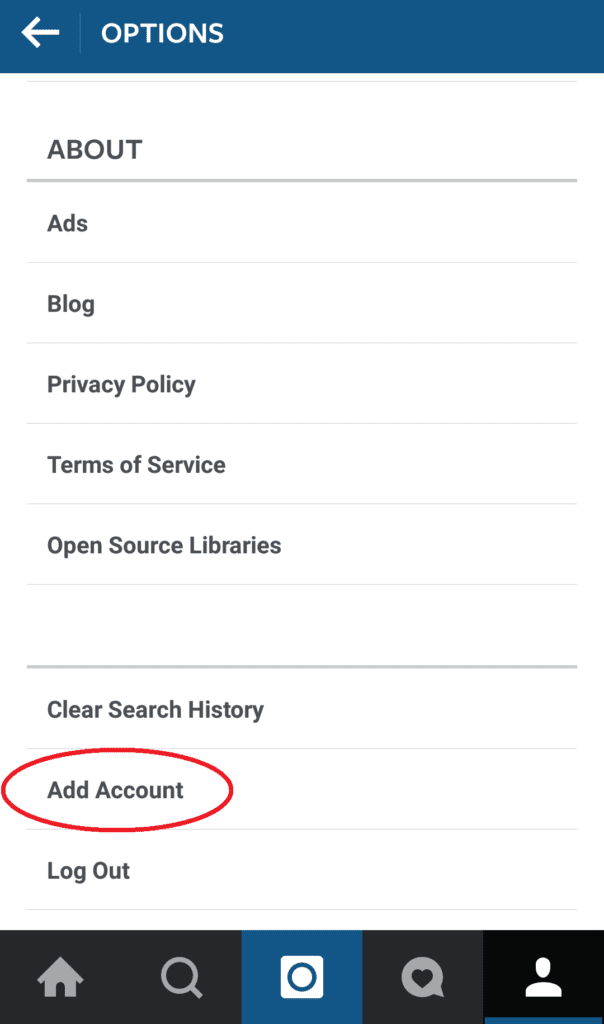 If you’re looking for a simple solution for managing Instagram on desktop, try Facebook’s free dashboard, Creator Studio.
If you’re looking for a simple solution for managing Instagram on desktop, try Facebook’s free dashboard, Creator Studio.
Creator Studio makes it possible to post and schedule content to multiple accounts and access Instagram Insights from desktop and mobile.
To connect to Instagram in Creator Studio, follow these steps:
- Switch to a business profile or creator account.
- Go to Creator Studio and click on the Instagram icon at the top of the screen.
- Follow the prompts to sign into Instagram from Creator Studio. You will need to use your Instagram username and password.
That’s it!
If your Instagram account is connected to a Facebook Page, the process may look a little different depending on the relationship between your Facebook Page and Instagram account.
How to manage multiple Instagram accounts with Hootsuite
Using a social media management platform like Hootsuite, you can easily manage all of your social media accounts (including one or more Instagram accounts) from your computer.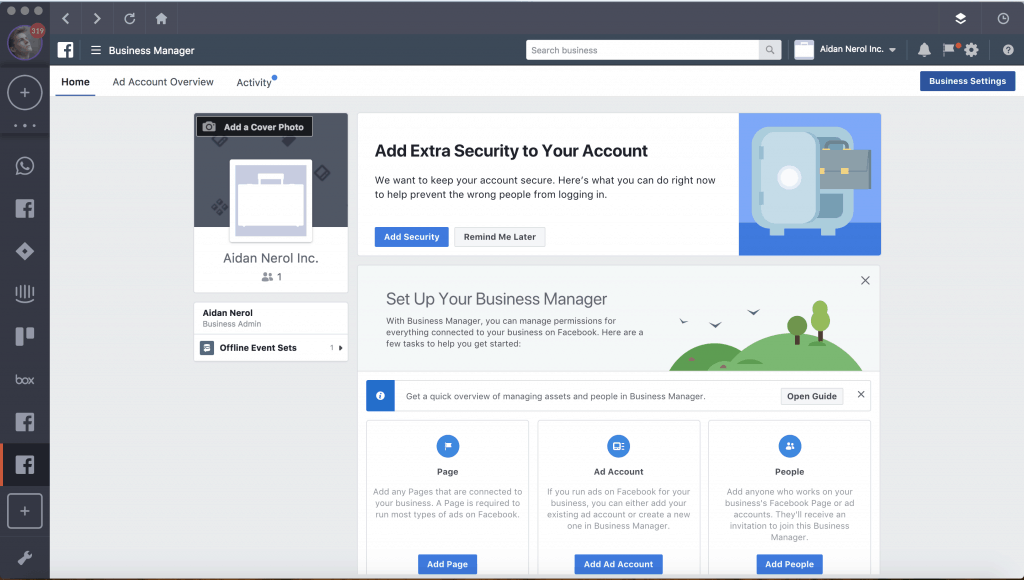 Hootsuite also provides access to more advanced features than Creator Studio, like bulk scheduling and detailed analytics.
Hootsuite also provides access to more advanced features than Creator Studio, like bulk scheduling and detailed analytics.
How to view multiple Instagram accounts in one place
The first step to using multiple Instagram accounts in Hootsuite is to add them to your dashboard.
You can add personal or business Instagram accounts to Hootsuite, but business accounts have a more streamlined posting process and offer advanced features. You can view both business and personal Instagram accounts together in your Hootsuite dashboard. Here’s how to get them set up:
- Log in to your Hootsuite dashboard.
- Click + Add Social Network.
- Click Instagram in the left menu, then click Connect with Instagram.
- Click Authorize in the pop-up box.
- If you have a business account, click Sign in to Facebook and proceed to Step 6. If you have a personal account, click Exit with limited access in the next pop-up box, then Exit again, and you’re done.

- Follow the steps in the Facebook login.
- Click Done.
- Repeat the steps for each Instagram account you want to add to Hootsuite.
How to switch between Instagram accounts on Hootsuite
To view your Instagram accounts at a glance and switch between them easily, add your posts for each account as a stream in the Hootsuite dashboard.
- Click + Add Stream
- Click Instagram and choose the account you want to add, then click My Posts. If you plan to use Hootsuite to schedule Instagram posts for later, it’s also a good idea to add the stream called Scheduled.
- Repeat for each of your Instagram accounts. Now you can view all your Instagram accounts on Hootsuite, so you can easily switch between them.
How to post to multiple Instagram accounts on Hootsuite
You can use Hootsuite to post to any of the Instagram accounts you have added to your Hootsuite dashboard. The process is a bit different depending on whether you’re posting to a business or a personal account.
The process is a bit different depending on whether you’re posting to a business or a personal account.
Bonus: Download a free checklist that reveals the exact steps a fitness influencer used to grow from 0 to 600,000+ followers on Instagram with no budget and no expensive gear.
Get the free guide right now!
Posting to a business account
Here’s a quick video overview of how to post to an Instagram business account in Hootsuite:
And here are the detailed steps:
- In the Hootsuite dashboard, tap New Post and select the Instagram account you want to publish from. You can select multiple accounts if you want to publish the same post to more than one Instagram account.

- Add your photo and text, then click Post Now or Schedule for Later.
- If you choose Post Now, the post will publish directly to your Instagram account. If you choose Schedule for Later, it will post automatically at the scheduled time. In the meantime, you can see and edit your post in the Scheduled stream in your Hootsuite dashboard.
- To switch to a different Instagram account, return to step 1 and choose a different account.
Posting to a personal account
You can create and schedule your posts for an Instagram personal account using the Hootsuite dashboard on your desktop, giving you greater control of your posts. Personal accounts use a mobile notifications workflow, so you’ll take the final step to publish on your phone.
First, make sure you have both the Hootsuite app and the Instagram app installed on your mobile phone.
Then, follow the steps in the video below to create your post.
To switch to a different Instagram account, return to step 1 and choose a different account.
How to manage multiple business Instagram accounts
If you’re managing multiple business accounts, it’s a good idea to use the Hootsuite dashboard for your posts, rather than managing your accounts directly within the Instagram app.
For one thing, while the Instagram app is limited to managing 5 Instagram accounts, including both business and personal accounts, business users can add up to 35 social profiles to the Hootsuite dashboard.
Managing multiple business Instagram accounts in Hootsuite also allows you to collaborate with team members and access advanced analytics from the same platform you use to manage and measure your other social accounts.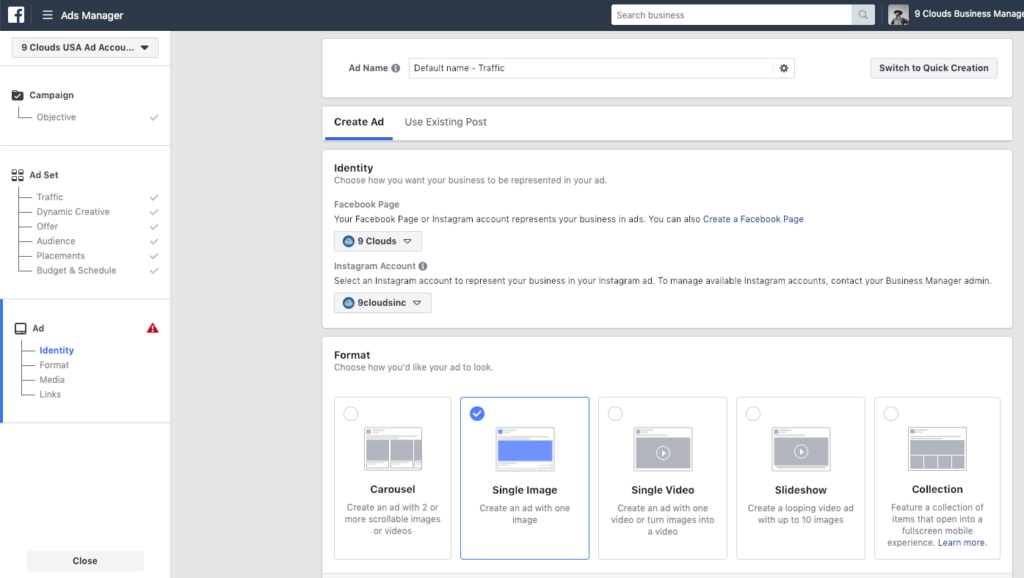
To effectively manage multiple Instagram business accounts, you need to make sure each of your Instagram accounts is connected to a Facebook Page. Here’s how.
- If you are the owner of the Facebook Page, log into the Page and click on Settings.
- If are not the owner of the Facebook Page, you will need to ask a Page Admin to add you as an Editor.
- Click Page Roles in the left column, then make sure you are listed as an Editor or Admin.
- In the left menu, click Instagram. Then click Connect Account and enter your Instagram credentials, then click Log In. If you try to log in to a personal Instagram account, the system will walk you through the process of converting it to a business account at this time.
- Now open the Hootsuite dashboard and click + Add Social Network.
- Click Instagram in the left menu, then click Connect with Instagram.
- Click Authorize in the pop-up box.
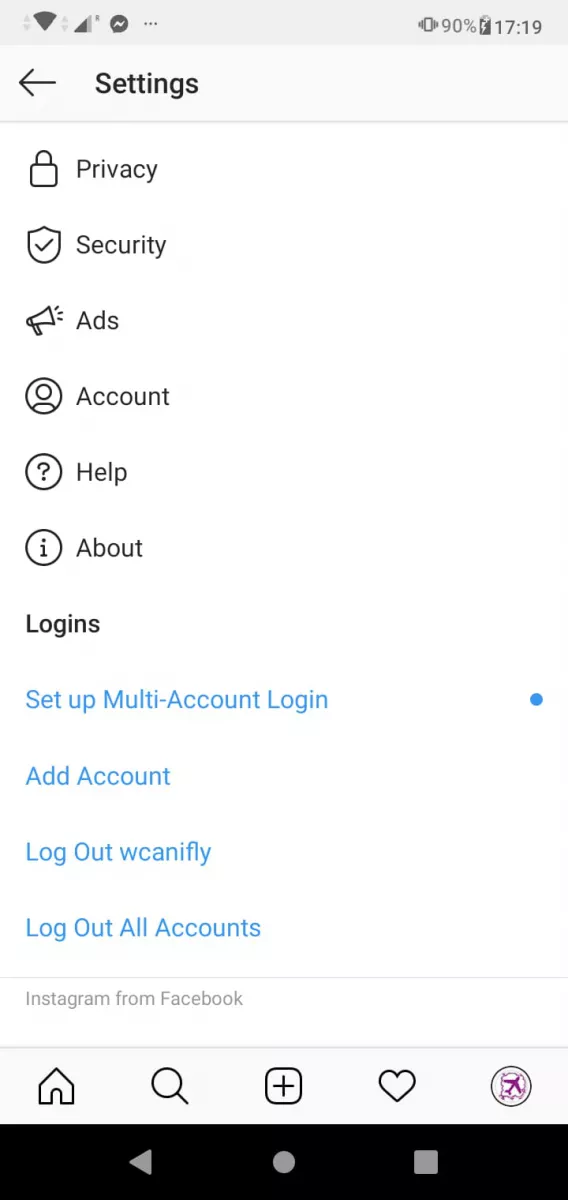
- Click Sign in to Facebook and follow the steps in the Facebook login.
- Click Done.
- Repeat the steps for each Instagram business account you want to add to Hootsuite.
Here’s a video to walk you through the process of adding multiple Instagram business accounts to Hootsuite.
You can now manage all of your Instagram business accounts from your Hootsuite dashboard.
How push notifications work with multiple Instagram accounts
If you have push notifications for multiple Instagram accounts turned on, you will get notifications for all of them on your mobile device.
Each notification will indicate the relevant account name in brackets before the content of the notification.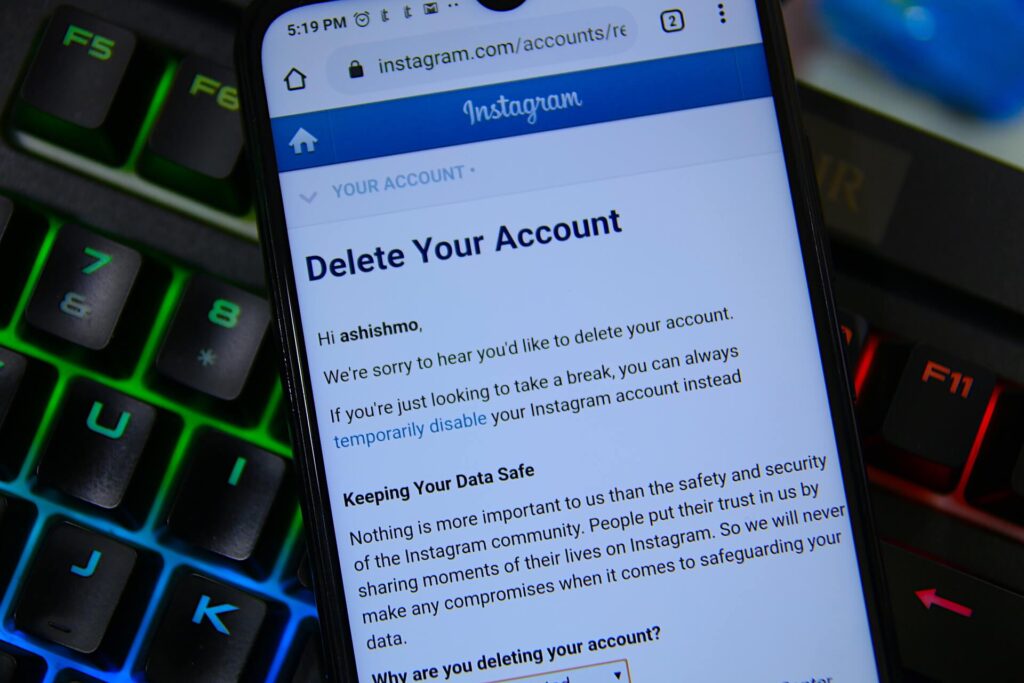
Tapping a notification will take you directly to the relevant Instagram account, regardless of which account you last used.
If you’re using Instagram and a notification comes in from one of your other accounts, you will see the notification at the top of your screen.
If you’re managing multiple Instagram accounts on one device, it might be overwhelming to have them all sending push notifications. Fortunately, you can adjust the push notifications for each of your Instagram accounts separately.
Here’s how to change your notification settings on Instagram:
- From the account you wish to adjust notifications for, tap the hamburger icon in the top right, then tap Settings.
- Tap Notifications.
- Choose which actions you want notifications for this account. You can also choose to pause notifications for up to 8 hours.
- Repeat the steps for each account to customize the push notifications you get for each of your multiple Instagram accounts.
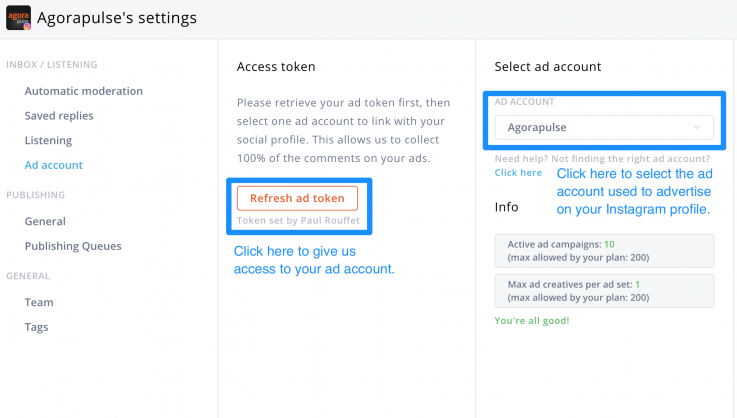
Manage multiple Instagram accounts—and all your other social networks—from a single platform with Hootsuite. Save yourself a lot of time by scheduling posts, engaging fans, measuring performance, and collaborating with your team in one place. Try it for free today.
Get Started
Easily create, analyze, and schedule Instagram posts, Stories, and Reels with Hootsuite. Save time and get results.
Free 30-Day Trial
How to create multiple Instagram accounts and switch between them
Sometimes, one Instagram account is not enough. Whether you’re starting a business, managing a feed for your job, or just want a place specifically reserved for showcasing your photography, it’s easier than ever to manage multiple Instagram accounts at once.
Back in the day, you had to log completely out of one Instagram account before you could sign in to another.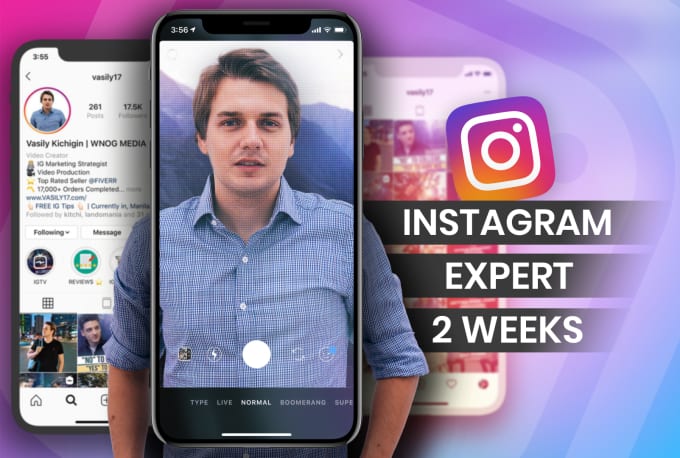 But nowadays, Instagram allows you to switch back and forth between accounts without logging out. Here’s everything you need to know about juggling several Instagrams.
But nowadays, Instagram allows you to switch back and forth between accounts without logging out. Here’s everything you need to know about juggling several Instagrams.
How many Instagram accounts can you have?
According to Instagram’s Help Center, you can have up to five different Instagram accounts, which you can switch between without logging out. (This is not to say that you can’t have more than five, but after you reach that limit, you’ll have to log out and log back in to access additional profiles.)
It’s also important to note that this option is only available for iPhones and Androids with the 7.15 update (available in the App Store and the Google Play Store). So if you are unable to add additional accounts, you may need to update your Instagram app.
Can you create multiple Instagram accounts with one email address?
No. At this time, every Instagram account must have an individual email address. You can’t create multiple Instagram accounts with the same email address.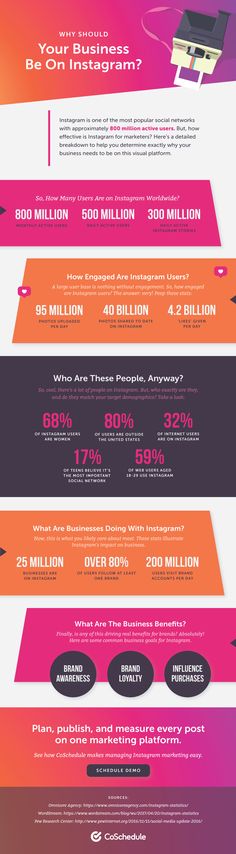
However, that doesn’t mean you have to create a new email address for every new account you make. If you create a second Instagram account via the app, you can sign up with your phone number instead of your email address.
Creating and managing multiple accounts on Instagram
Now that we’ve covered the basics, it’s time to dive into all the different ways to create and manage several accounts on Instagram. In the following section, you’ll find all the instructions you need to create new profiles, along with the answers to some of the top questions about having multiple accounts.
How to create a new Instagram account
Before share how to manage multiple accounts, let’s start with the basics: creating an Instagram account. Whether it’s your first account or your third, the same rules apply.
There are two ways you can create an Instagram account: from the app on your iPhone and from the website on your computer. Below are instructions for creating an Instagram account on your iPhone:
- Open your Instagram app.

- Press the icon of your profile photo at the bottom-right of the screen.
- Press your account name.
- Select Add Account
- Select Create New Account.
- Create a username and password and fill out your profile details.
- Press Next.
If you want to create an Instagram account from your desktop, follow these instructions:
- Open your desktop browser.
- Go to www.instagram.com.
- If you already have an Instagram account, log out of it.
- Click Sign Up.
- Enter your email address.
- Create a username and password and fill out your profile details.
- Press Done.
Using either of these options will create a brand new Instagram account for you to use.
How to create a second Instagram account
When you add a new account to your app following the instructions in the previous section, the account will automatically be added in your app. That way, you can easily switch back and forth between them.
However, if you need to add a second account that you created elsewhere or at an earlier time, here’s how you can do that:
- Open your Instagram app.
- Press the icon of your profile photo at the bottom-right of the screen.
- Press the three horizontal lines at the top-right of the screen.
- Select Settings
- Scroll to the bottom of the screen and select Add Account.
- Select Log Into Existing Account.
- Enter your account information and log in.
Note that after you add a new account to your Instagram app, you will receive notifications from all of the profiles you’ve added unless you manually turn off your notifications. So if you don’t want your phone to blow up all day with messages and likes, it might be a good idea to put your secondary account on silent.
How to switch accounts on Instagram
Here’s how to switch between multiple Instagram accounts using the app:
- Open your Instagram app.

- Press the icon of your profile photo at the bottom-right of the screen.
- Press your username at the top of the screen.
- Select the account you’d like to switch to.
And that’s it! After you’ve added your new account to the app, you can switch back and forth whenever you want.
How to remove a second Instagram account from the app
Not all Instagrams were meant to last forever. So if you find yourself needing to remove an Instagram account from your app, there are just a few simple steps you need to follow.
Here’s how to remove a secondary account from your Instagram app:
- Open your Instagram app.
- Press the icon of your profile photo at the bottom-right of the screen.
- Press the three horizontal lines at the top-right of the screen.
- Select Settings
- Scroll to the bottom of the screen and select Login Info.
- Press the blue checkmark next to the account you wish to remove.
- Press Remove.

While following these steps will remove the account from your Instagram app, it will not disable or delete the account.
Can you merge Instagram accounts?
Even though you can jump back and forth between up to five Instagram accounts at a time, you cannot merge those accounts.
At this time, there is no way to merge followers and content from multiple accounts into a single account. The closest you can get is following the same people on both accounts and reposting the same photos.
In this modern-day world of social media and internet personalities, more people than ever are managing multiple social media accounts at once. Whether you’re doing this for work or to show off your many cool hobbies, we hope this guide makes having multiple Instagram accounts a breeze. And for more Instagram tips, check out our guide to adding multiple photos to Instagram Stories and posts. Cheers!
This was about:
Emily Blackwood
Writer and editor, driven by curiosity and black coffee.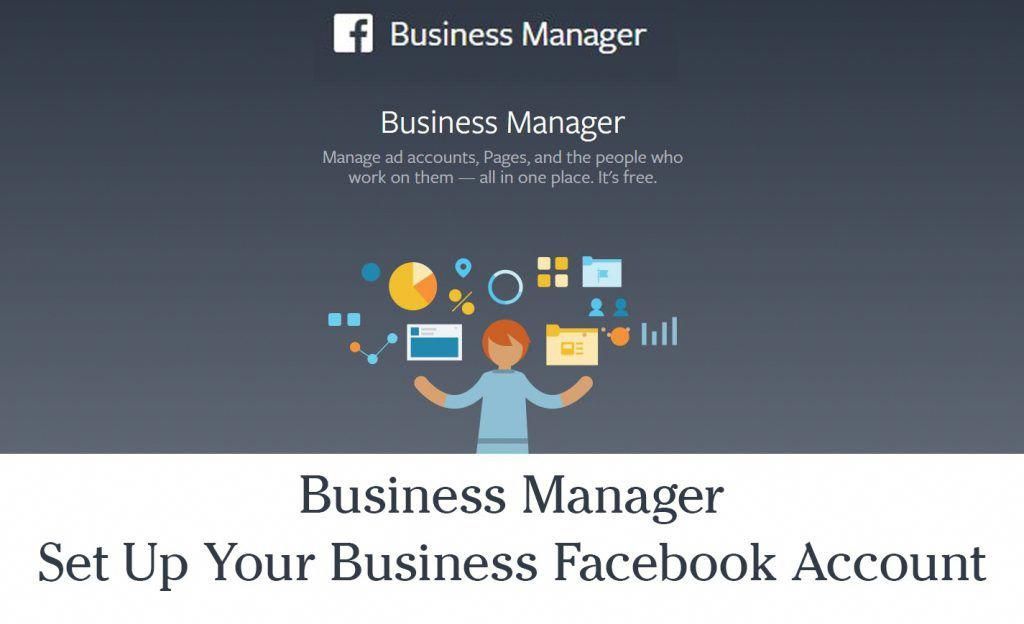
How to manage multiple Instagram accounts?
Click the icon in the upper right corner of the screen and select Settings. Scroll down to the Inputs section. Click Add account to add your new Instagram account login information or Log out account to remove your current account login information.
How to split linked Instagram accounts?
Instagram app for Android Tap the icon in the top right corner of the screen and select Settings. Click Sign in to multiple accounts. Click next to the account you want to delete. Select Delete.
How to link multiple Instagram accounts?
Instagram app for Android and iPhone Tap the icon in the upper right corner of the screen and select Settings. Scroll down the screen and click Add account. Click Sign in to an existing account. Enter the username and password of the desired account.
How many Instagram accounts can I have from one phone?
How many Instagram accounts can you have on one phone? - It's nice to note that two is not the limit of Instagram accounts that you can create or manage at the same time. Instagram allows you to manage up to five accounts on one phone. But you will need separate email accounts for each account.
Instagram allows you to manage up to five accounts on one phone. But you will need separate email accounts for each account.
How to switch from one account to another on Instagram?
Instagram app for Android and iPhone Tap the or icon on your profile photo in the bottom right corner of the screen to go to your profile. Click on your username at the top of the screen. Select the required account.
How can I view linked accounts?
Step 2: Check Google apps —
- Open the Google app where you linked the third party service account to your Google account. This could be the Google Home app, Google Assistant, or YouTube.
- Select the section Connected accounts, Linked accounts or Applications, Most often it is located in the Settings section,
- Select the desired third-party account.
- Next to this account, click Remove or Unlink,
Is it possible to have two Instagram accounts for one number?
Hello friends! In this short article, I answer the very first question from the #AskProSMM column! Today we will talk about Instagram.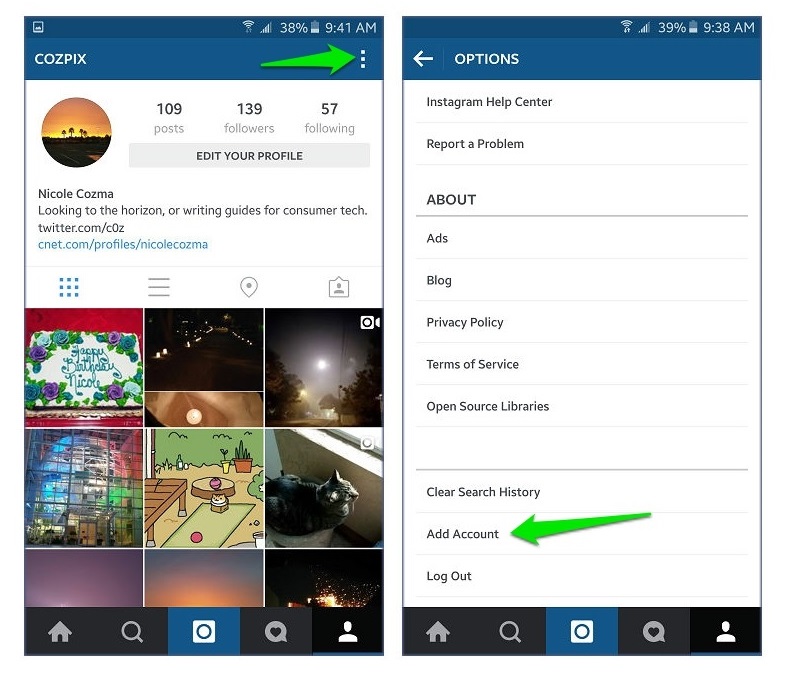 So, the question is the following: “Katya, hello. Happy New Year! I opened two accounts on instagram on one phone, you wrote that up to five are possible, what should I do to open three more? — Michael” I have been asked a similar question more than a dozen times, so I decided to start with it.
So, the question is the following: “Katya, hello. Happy New Year! I opened two accounts on instagram on one phone, you wrote that up to five are possible, what should I do to open three more? — Michael” I have been asked a similar question more than a dozen times, so I decided to start with it.
- First, a question.
- Why do you need new accounts? That is, if you just need to download/watch something anonymously, use services like https://anonstories.
- Online/ru, and if you need more accounts to work, then read on.
- The confusion with creating a new, additional account on Instagram usually arises from the intricate interface of the application.
I know that many guys tried to create a new account through the login page and nothing worked. Next, I’ll show you how to avoid this mistake and not spoil your nerves 🙂 And in order to avoid problems with Instagram reach, we advise you to conduct a full audience analysis more often and timely delete bots that eat up your reach and prevent your profile from developing.
- You can create as many new Instagram accounts as you want from one phone/tablet, BUT there is a small limit, you cannot quickly create more than 5 profiles from one device, as Instagram checks this matter. Instagram does not like such activity and therefore puts restrictions. However, after some time has elapsed (usually more than a month) and provided that the accounts are active and updated, the limit should expand, i.e. You will be able to create new profiles again from the same device. Although, it is likely that Instagram will ask you to verify these accounts through a phone number or Facebook profile.
- You can link up to 5 accounts to one Instagram app, How to add existing accounts to the app, read here,
Please note that in the first paragraph I'm talking about new profiles that you need to create, and in the second I'm talking about adding already created Instagram accounts so that you can easily and easily switch between profiles without having to log in and out of them.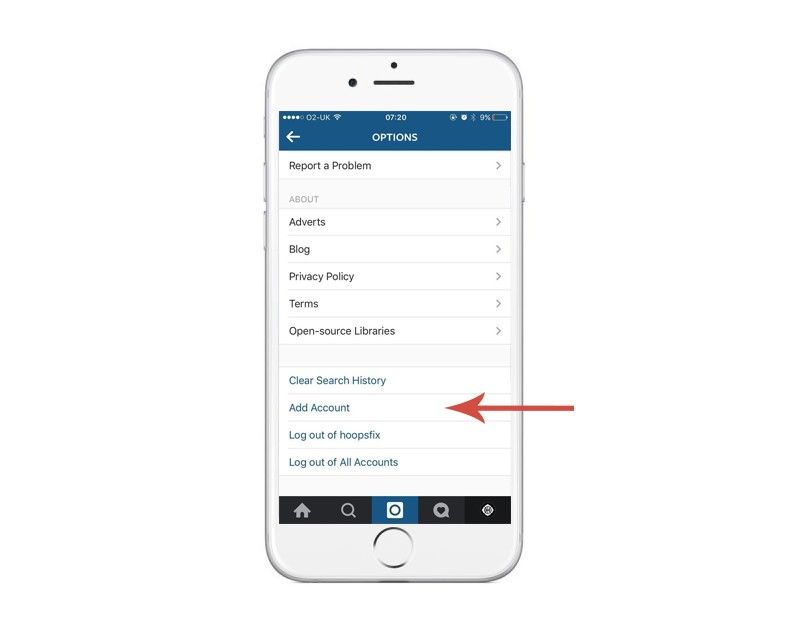
Is it possible to have two Instagram accounts?
How to manage multiple Instagram accounts
Instagram* has launched the ability to use multiple accounts in the official clients for iOS and Android. Now you do not need to keep a set of different clients: a couple of taps inside the application are enough to post a photo in another account. Finally it happened! Beta testing of Instagram* multi-accounts began last fall, but they became available to most users only today. And this cannot but please those who have a separate page for a pet or a work account, and SMM specialists should now enjoy life and forget about all perverted ways.
- Go to the application settings by clicking on the three dots in the upper right corner. At the very bottom, you need to find the “Add account” item and go to the login-password entry page.

After the done manipulations, the user automatically gets to the additional account page. Switching between accounts is done in the upper left corner by tapping on the name of the page in Instagram *. In the drop-down list that appears, you can select any connected account (the active one is ticked).
- Feed alerts and updates are specific to each Instagram account used*,
- Alert and privacy settings are also individual for each page in the application.
- Additional profiles can be disabled at any time if required.
- To do this, you need to make the required account active, and then go back to the settings, where next to the entry "Add account" the line "End session" will appear.
After confirming the request, there will be no trace left in Instagram* itself. Please note that at the moment it is not entirely clear how the new function is launched by the service. The first news that support for multiple accounts was working appeared in the morning, but this fact was not confirmed on any of the smartphones in the editorial office.
- Already in the evening the function was activated, but not for everyone.
- No definite pattern was observed in the appearance of the update.
- Presumably, it all depends on the configuration of a particular account on the server side.
- You may need to re-enter the application or restart your smartphone.
- You can try to download the update (although, for example, nothing has been updated for me for a couple of days).
If it still doesn't work for you, don't be discouraged: after a while, everyone should be able to use multiple accounts.
How to add 8 account to Instagram?
What you need to do to add multiple Instagram accounts —
- In order to add an account, you must first go to your own. Next, click on the triangle next to the account name. And select the "Add account" button. If you have already added 5 accounts, you need to log out of one of them. To do this, go to "Settings" and select "End session".
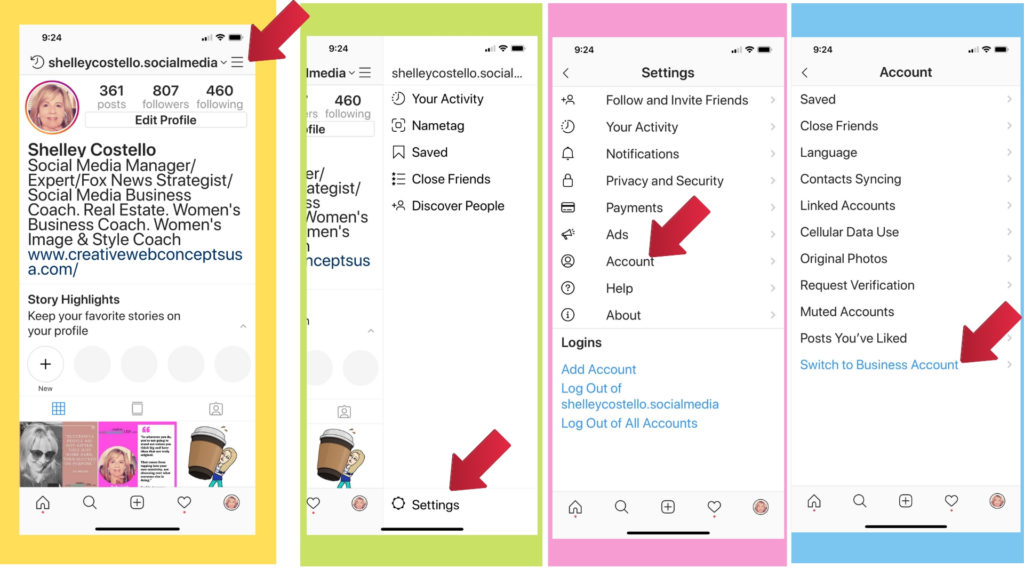 You can save your login information. This will make it easier to re-enter. To enter a new account, you can enter its data: login and password, or register immediately in this window. When all the accounts you need have already been added, you can switch between them. To do this, go to the same window where we clicked "Add account" and select the one you need.
You can save your login information. This will make it easier to re-enter. To enter a new account, you can enter its data: login and password, or register immediately in this window. When all the accounts you need have already been added, you can switch between them. To do this, go to the same window where we clicked "Add account" and select the one you need.
Is it possible to have two Instagram accounts for one number?
Hello friends! In this short article, I answer the very first question from the #AskProSMM column! Today we will talk about Instagram. So, the question is the following: “Katya, hello. Happy New Year! I opened two accounts on instagram on one phone, you wrote that up to five are possible, what should I do to open three more? — Michael” I have been asked a similar question more than a dozen times, so I decided to start with it.
First, a question. Why do you need new accounts? That is, if you just need to download/watch something anonymously, use services like https://anonstories.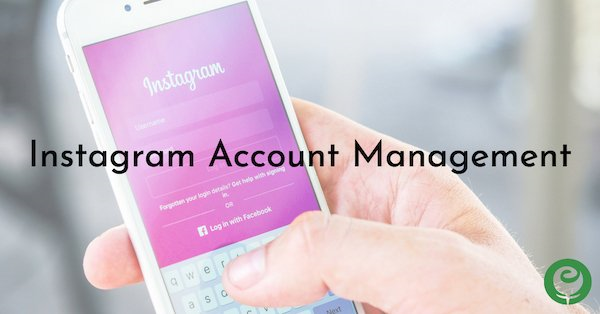 online/ru, and if you need more accounts to work, then read on. The confusion with creating a new, additional Instagram account usually arises from the intricate interface of the application.
online/ru, and if you need more accounts to work, then read on. The confusion with creating a new, additional Instagram account usually arises from the intricate interface of the application.
I know that many guys tried to create a new account through the login page and nothing worked. Next, I’ll show you how to avoid this mistake and not spoil your nerves 🙂 And in order to avoid problems with Instagram reach, we advise you to conduct a full audience analysis more often and timely delete bots that eat up your reach and prevent your profile from developing.
- You can create as many new Instagram accounts as you want from one phone/tablet, BUT there is a small limit, you cannot quickly create more than 5 profiles from one device, as Instagram checks this matter. Instagram does not like such activity and therefore puts restrictions. However, after some time has elapsed (usually more than a month) and provided that the accounts are active and updated, the limit should expand, i.
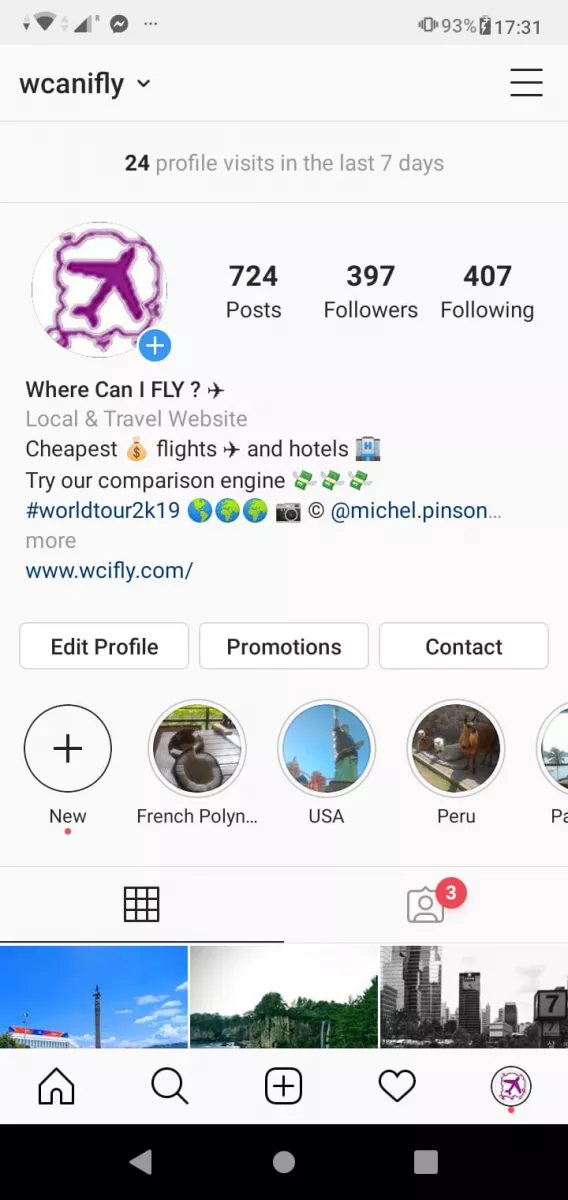 e. You will be able to create new profiles again from the same device. Although, it is likely that Instagram will ask you to verify these accounts through a phone number or Facebook profile.
e. You will be able to create new profiles again from the same device. Although, it is likely that Instagram will ask you to verify these accounts through a phone number or Facebook profile. - You can link up to 5 accounts to one Instagram app, How to add existing accounts to the app, read here,
Please note that in the first paragraph I'm talking about new profiles that you need to create, and in the second I'm talking about adding already created Instagram accounts so that you can easily and easily switch between profiles without having to log in and out of them.
How to create a new Instagram account without being seen?
Instagram site. com in a browser on a mobile device To go to your profile, click on your photo in the lower right corner of the screen. Click Settings in the top left corner of the screen. Click Privacy & Security. In the Account Privacy section, check the box next to Closed Account.
Is it possible to create a second Instagram account for one number?
Instagram* has launched the ability to use multiple accounts in official clients for iOS and Android. Now you do not need to keep a set of different clients: a couple of taps inside the application are enough to post a photo in another account. Finally it happened! Beta testing of Instagram* multi-accounts began last fall, but they became available to most users only today. And this cannot but please those who have a separate page for a pet or a work account, and SMM specialists should now enjoy life and forget about all perverted ways.
Now you do not need to keep a set of different clients: a couple of taps inside the application are enough to post a photo in another account. Finally it happened! Beta testing of Instagram* multi-accounts began last fall, but they became available to most users only today. And this cannot but please those who have a separate page for a pet or a work account, and SMM specialists should now enjoy life and forget about all perverted ways.
- Go to the application settings by clicking on the three dots in the upper right corner. At the very bottom, you need to find the “Add account” item and go to the login-password entry page.
After the done manipulations, the user automatically gets to the additional account page. Switching between accounts is done in the upper left corner by tapping on the name of the page in Instagram *. In the drop-down list that appears, you can select any connected account (the active one is ticked).
Alerts and feed updates are specific to each Instagram account you use*.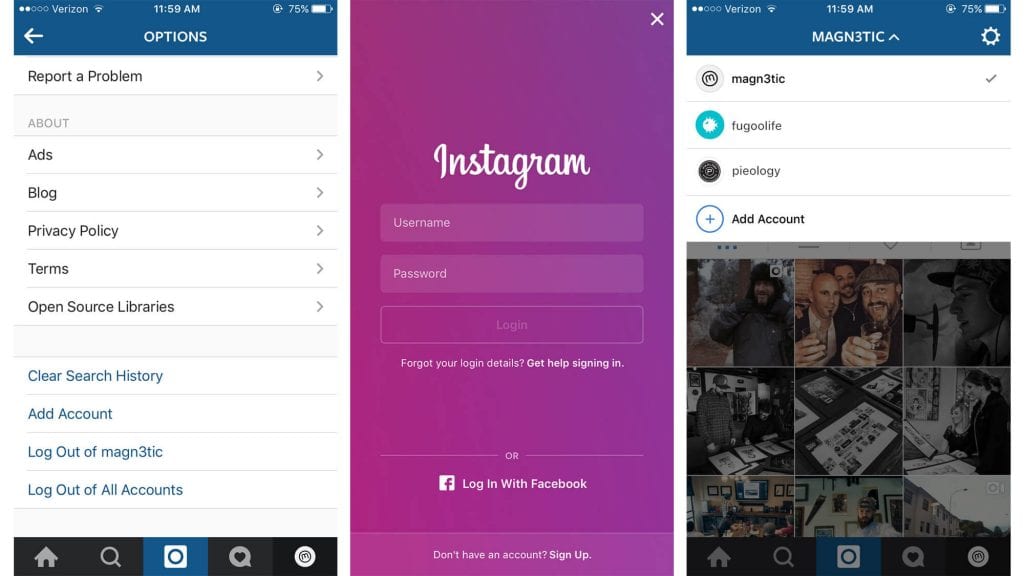 Alert and privacy settings are also specific to each page in the app. Additional profiles can be disabled at any time if required. To do this, you need to make the required account active, and then go back to the settings, where the line “End session” will appear next to the “Add account” entry.
Alert and privacy settings are also specific to each page in the app. Additional profiles can be disabled at any time if required. To do this, you need to make the required account active, and then go back to the settings, where the line “End session” will appear next to the “Add account” entry.
After confirming the request, there will be no trace left in Instagram* itself. Please note that at the moment it is not entirely clear how the new function is launched by the service. The first news that support for multiple accounts was working appeared in the morning, but this fact was not confirmed on any of the smartphones in the editorial office.
- Already in the evening the function was activated, but not for everyone.
- No definite pattern was observed in the appearance of the update.
- Presumably, it all depends on the configuration of a particular account on the server side.
- You may need to re-enter the application or restart your smartphone.

- You can try to download the update (although, for example, nothing has been updated for me for a couple of days).
If it still doesn't work for you, don't be discouraged: after a while, everyone should be able to use multiple accounts.
How to have more than 5 Instagram accounts ▷ ➡️ Creative Stop ▷ ➡️
Due to the work he is doing, he will need to use multiple Instagram accounts in the same mobile phone but do you know if this is possible? Would you like to be able to use and manage all your Instagram profiles at the same time, but don't know how to do it? Don't worry: I'm here again to solve all your technology problems and clear up your doubts about it.
If you are interested, how to have more than 5 Instagram accounts , you will be happy to know that in this tutorial I will provide you with all the useful information related to the topic and explain, step by step, how to add, use and manage accounts entries that you have connected to the application of a well-known photographic social network.
With that said, if you can't wait to get started, make yourself comfortable and take a few minutes off. Read carefully the instructions I am about to give you in order to succeed in your proposed attempt. I wish you good reading and, above all, good work!
- How to have more than 5 Instagram accounts
- Add multiple Instagram accounts
- Use multiple Instagram accounts
- Manage multiple Instagram accounts
The only limitation is that one account can access another. four accounts no password required, total five beads with this shortcut mode. However, for all other connected accounts, you must set a separate password, as usual.
However, for all other connected accounts, you must set a separate password, as usual.
However, you should be aware that in order to successfully connect multiple accounts to Instagram , you must act through the social network application to Android o iPhone and following the instructions that I will give you in the following paragraphs, add the accounts that you own.
In addition, by always operating through the social network application, you can implement the procedures related to the use and multiple account management. In this sense, keep in mind that more than one account can be used. Instagram but to use them, you need to rotate them each time (you can't have a single feed or a single Stories control, just to give a few examples).
In any case, don't worry: I'll give you all the information on how to do it in the next chapters of this guide.
Index
- 1 How to have more than 5 Instagram accounts
- 1.
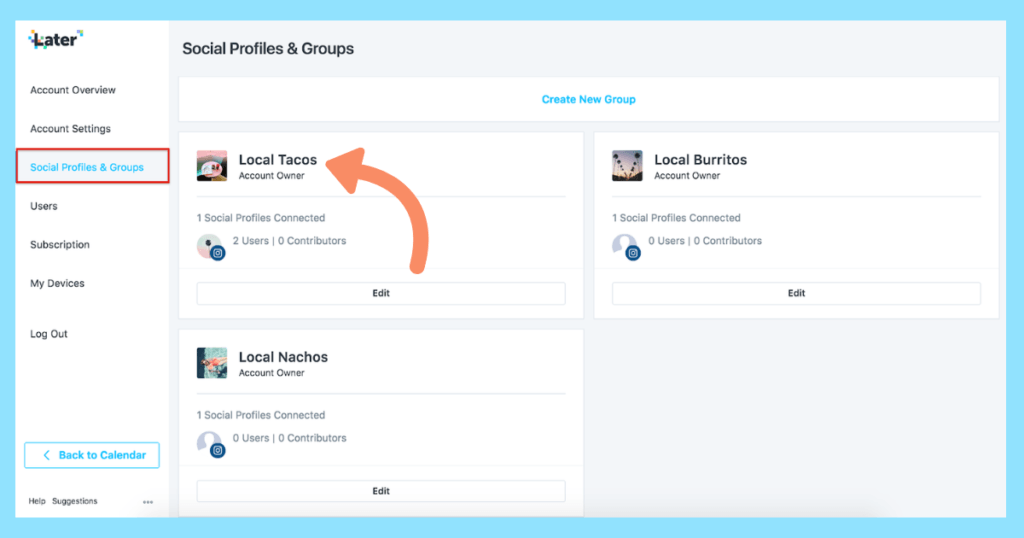 1 Add multiple Instagram accounts
1 Add multiple Instagram accounts - 1.2 Use multiple Instagram accounts
- 1.3 Manage multiple Instagram accounts
Instagram - 1.
As already mentioned, after Instagram For Android and iPhone, you can use the built-in features to add, use and manage multiple connected accounts.
However, in order to succeed in your proposed attempt, follow the instructions that I am going to give you step by step to be able to carry out the procedures the right way.
Add multiple Instagram accounts
To add more accounts to Instagram , you must first run the application of the famous photo social network that you have downloaded on your mobile phone or tablet.
Having said that, to continue, click on your camera icon located on the home screen and / or in the drawer of your device, and then, if necessary, sign in to your main account.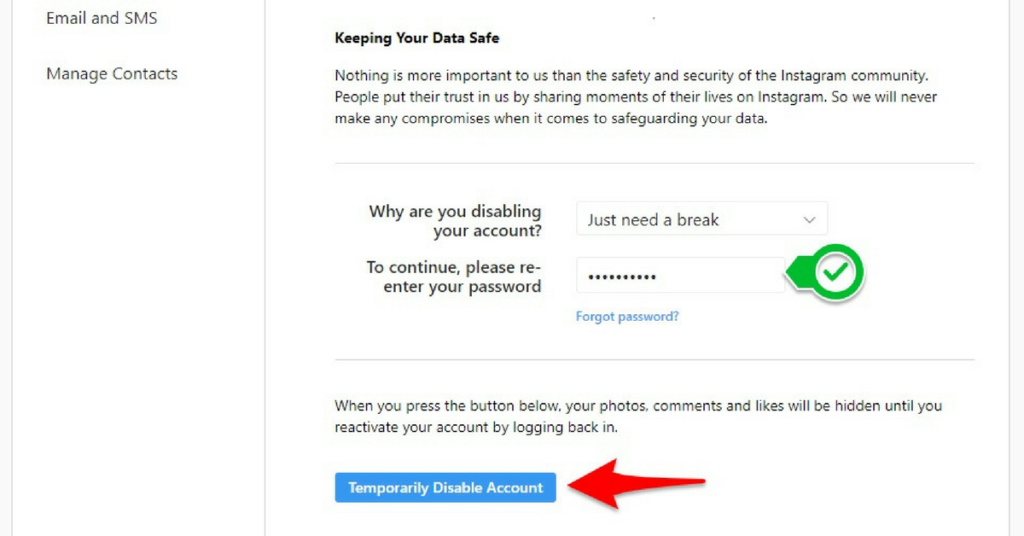
Now tap on the icon ☰ located in the upper right corner, and in the menu that appears, tap on the configuration item .
At this point, press the button Add account and choose whether you want to add an existing account ( Log in to your existing account ) or whether you want to add a new account ( Create a new account ).
In the first case, to add a previously created account that you already own, log in by entering your login details ( Direction email es password ) in the text fields displayed to you, then press the button Login .
This way, the added account will be linked to your main account, and by repeating this operation for the other four accounts you own, you will be able to quickly access all linked accounts with the same password as the main account.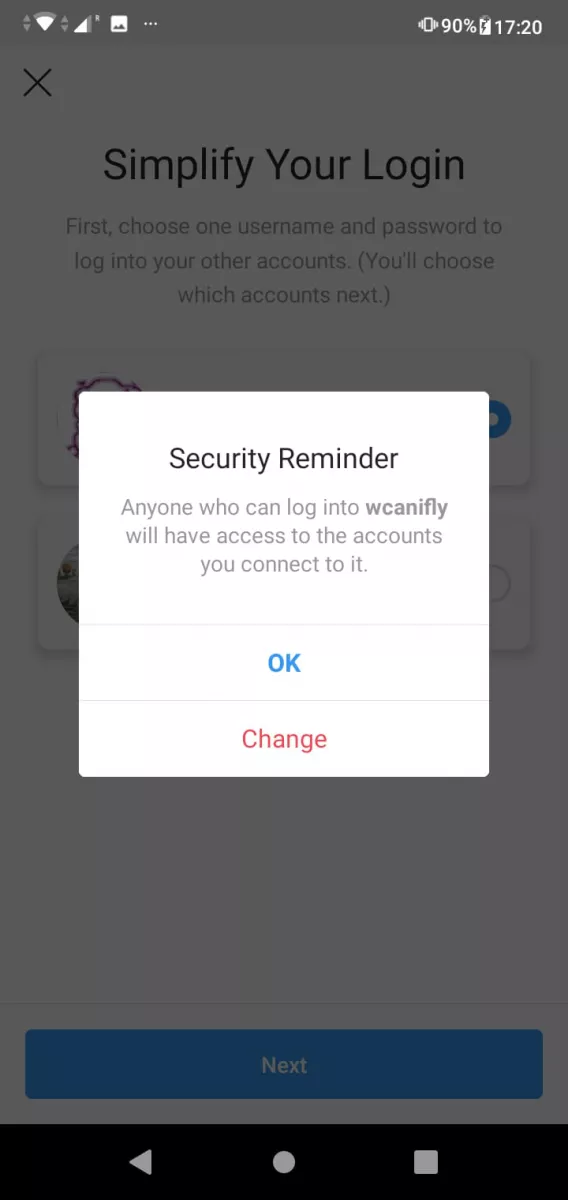 record.
record.
If you decide to create a new account, enter the username of the same by writing it in the displayed text field, and then continue adding by pressing the button Venga .
After that, if necessary, check the box in the text that refers to your main account name in order to be able even in this case to access a new account created with the same password as the main one for five connected accounts.
When this limit is exceeded, to confirm adding a new account, set up a new one. password or choose another account that will allow you to access everything added later.
If you have questions or concerns, please read my tutorial on how to create multiple Instagram profiles.
Use multiple Instagram accounts
In addition to adding multiple accounts, Instagram allows you to use it by quickly changing one to another.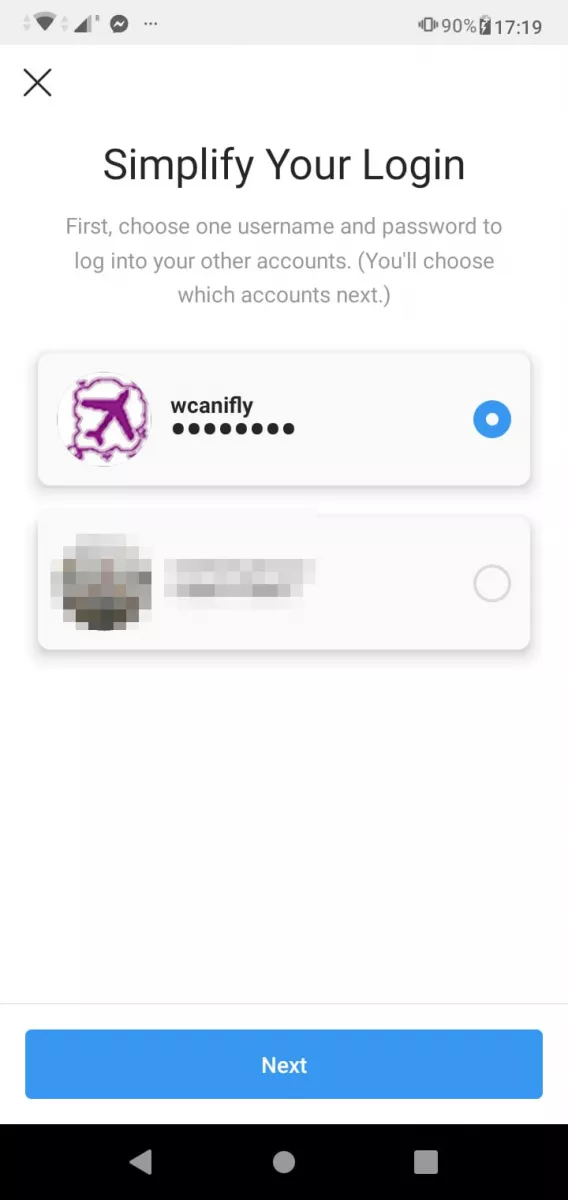 However, if after adding multiple Instagram accounts using the procedures I outlined in the previous chapter, you want to switch from one account to another, follow the instructions I am about to give you.
However, if after adding multiple Instagram accounts using the procedures I outlined in the previous chapter, you want to switch from one account to another, follow the instructions I am about to give you.
To get started, first run Instagram that you have downloaded to your device and run to access the main account to which you have associated your other sub accounts.
Then click your username located at the top, and in the menu that appears, tap Account name want to change.
Good: You can repeat the account change operation as many times as you want to use all connected accounts. Easy, right? If you have any questions or concerns, check out my guide on how to create two Instagram accounts.
Manage multiple Instagram accounts
Want to manage multiple access settings but don't know how? Don't worry, follow the instructions I'll give you.