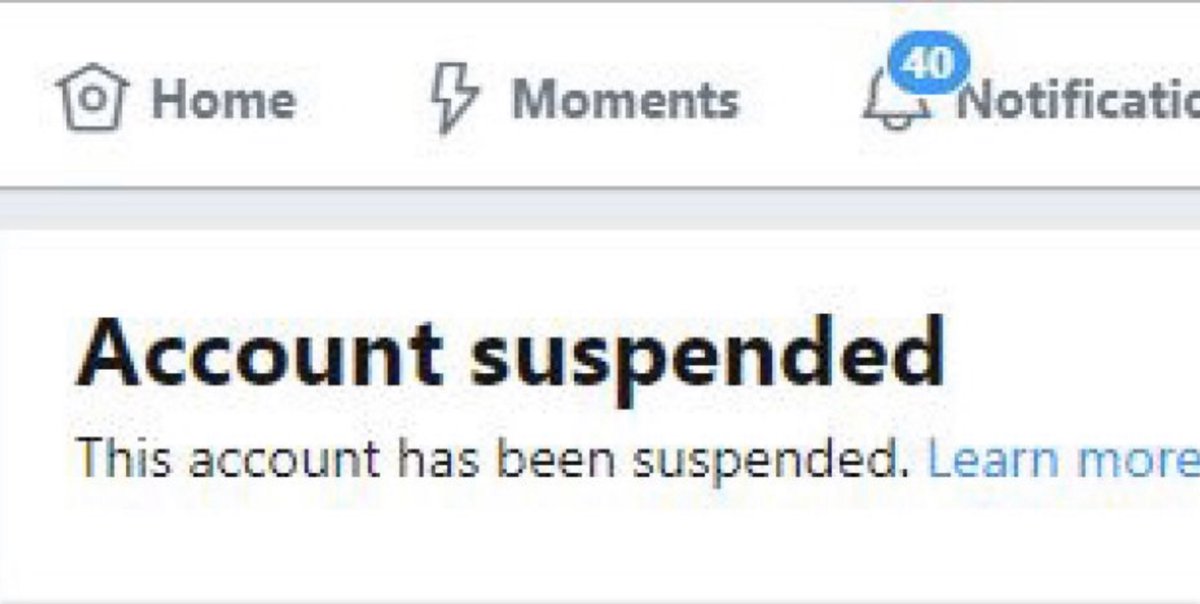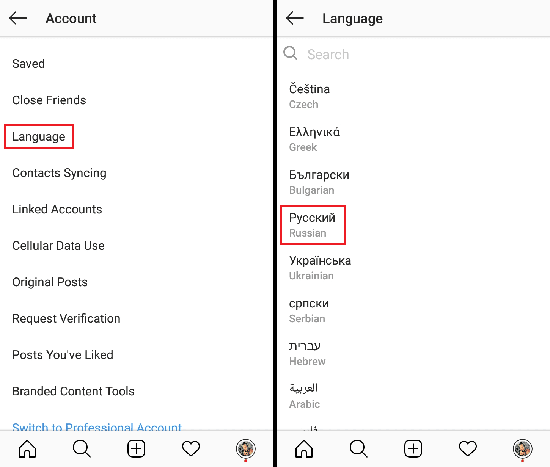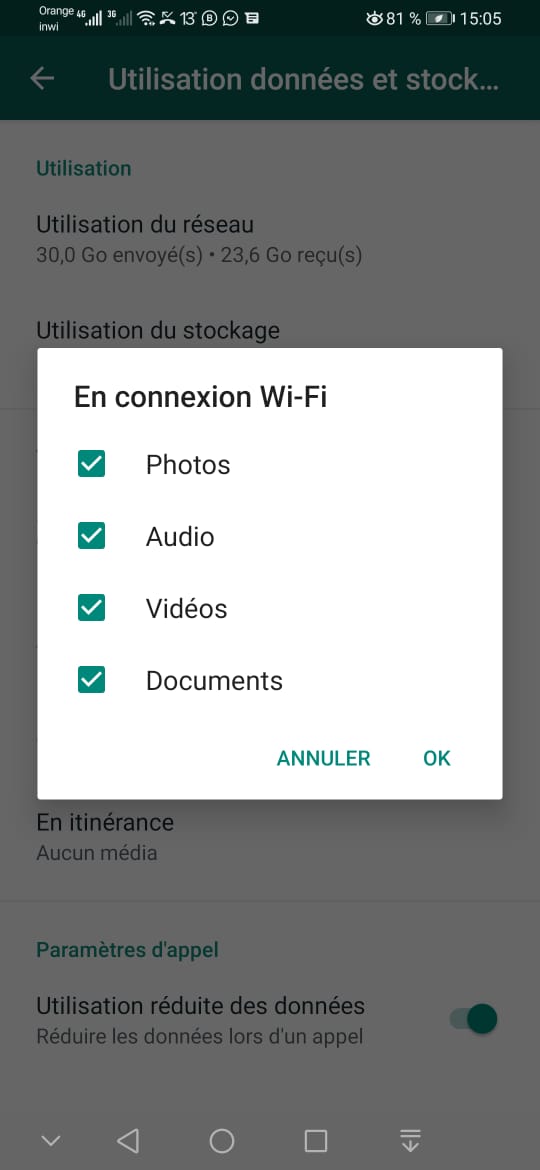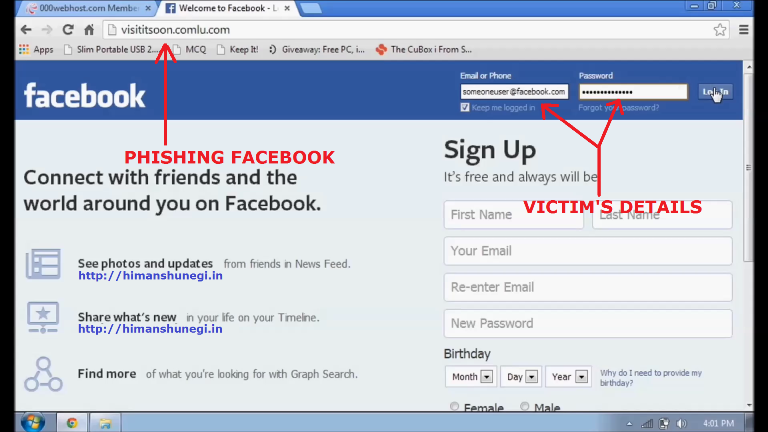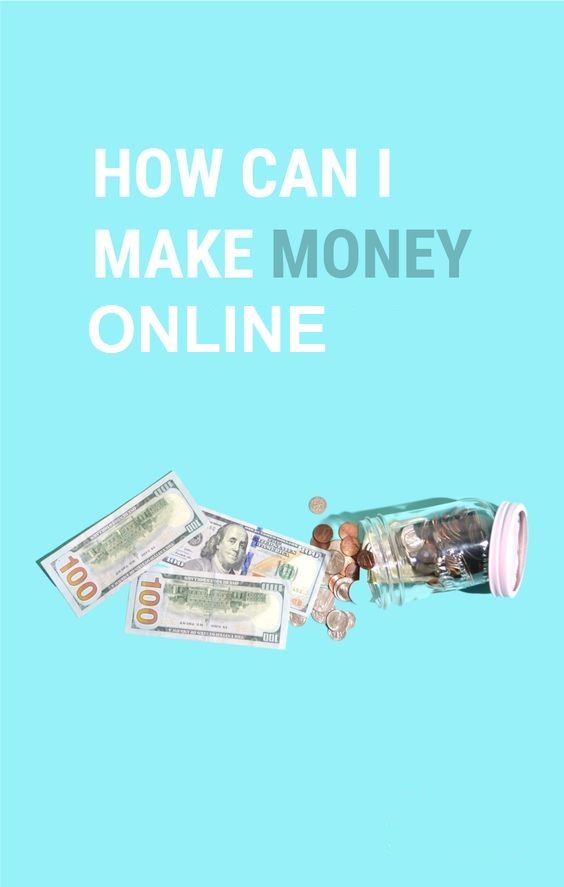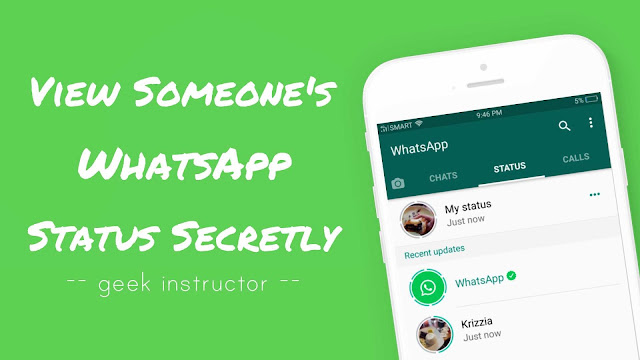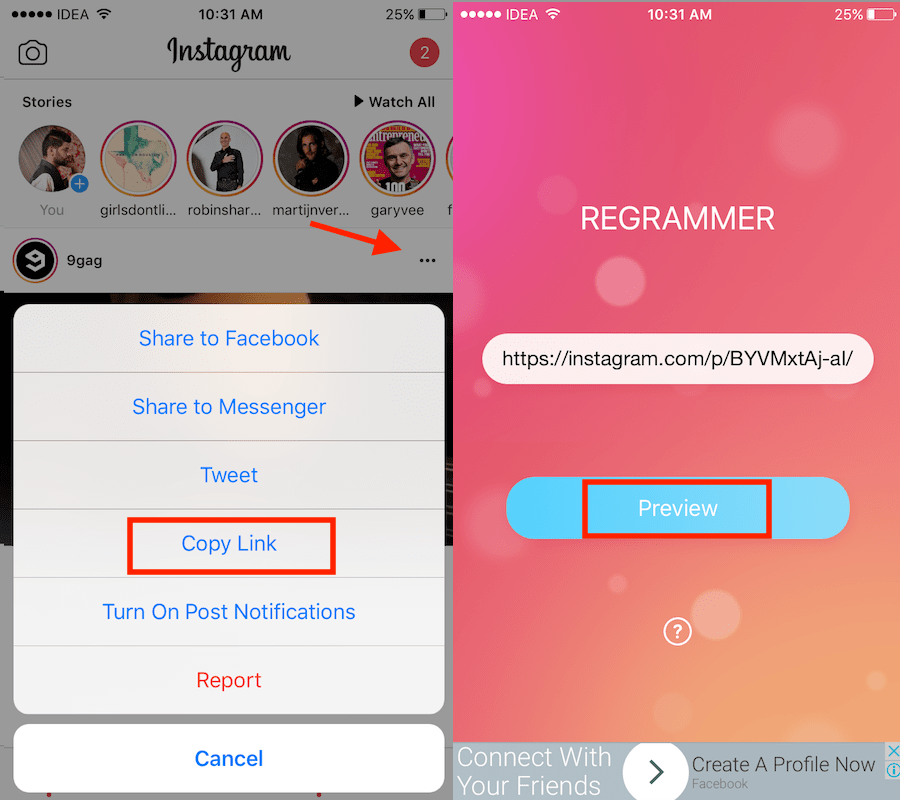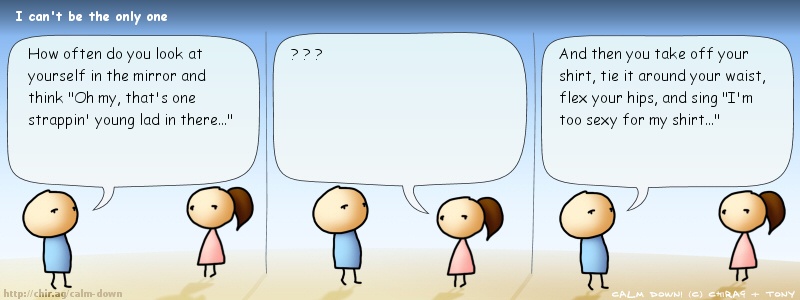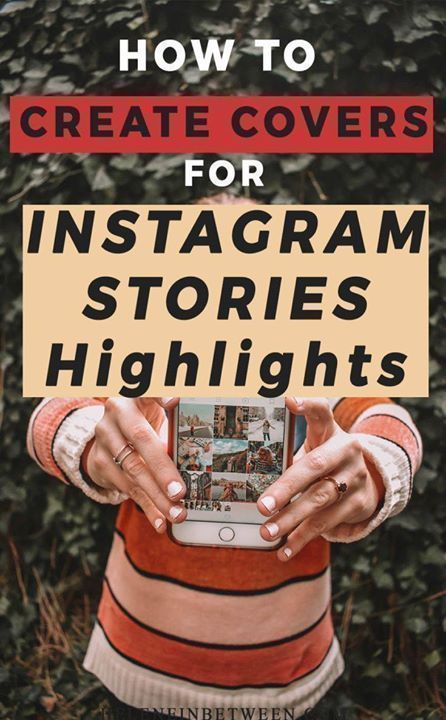How to set up a new account on instagram
How to create multiple Instagram accounts and switch between them
Sometimes, one Instagram account is not enough. Whether you’re starting a business, managing a feed for your job, or just want a place specifically reserved for showcasing your photography, it’s easier than ever to manage multiple Instagram accounts at once.
Back in the day, you had to log completely out of one Instagram account before you could sign in to another. But nowadays, Instagram allows you to switch back and forth between accounts without logging out. Here’s everything you need to know about juggling several Instagrams.
How many Instagram accounts can you have?
According to Instagram’s Help Center, you can have up to five different Instagram accounts, which you can switch between without logging out. (This is not to say that you can’t have more than five, but after you reach that limit, you’ll have to log out and log back in to access additional profiles.)
It’s also important to note that this option is only available for iPhones and Androids with the 7. 15 update (available in the App Store and the Google Play Store). So if you are unable to add additional accounts, you may need to update your Instagram app.
Can you create multiple Instagram accounts with one email address?
No. At this time, every Instagram account must have an individual email address. You can’t create multiple Instagram accounts with the same email address.
However, that doesn’t mean you have to create a new email address for every new account you make. If you create a second Instagram account via the app, you can sign up with your phone number instead of your email address.
Creating and managing multiple accounts on Instagram
Now that we’ve covered the basics, it’s time to dive into all the different ways to create and manage several accounts on Instagram. In the following section, you’ll find all the instructions you need to create new profiles, along with the answers to some of the top questions about having multiple accounts.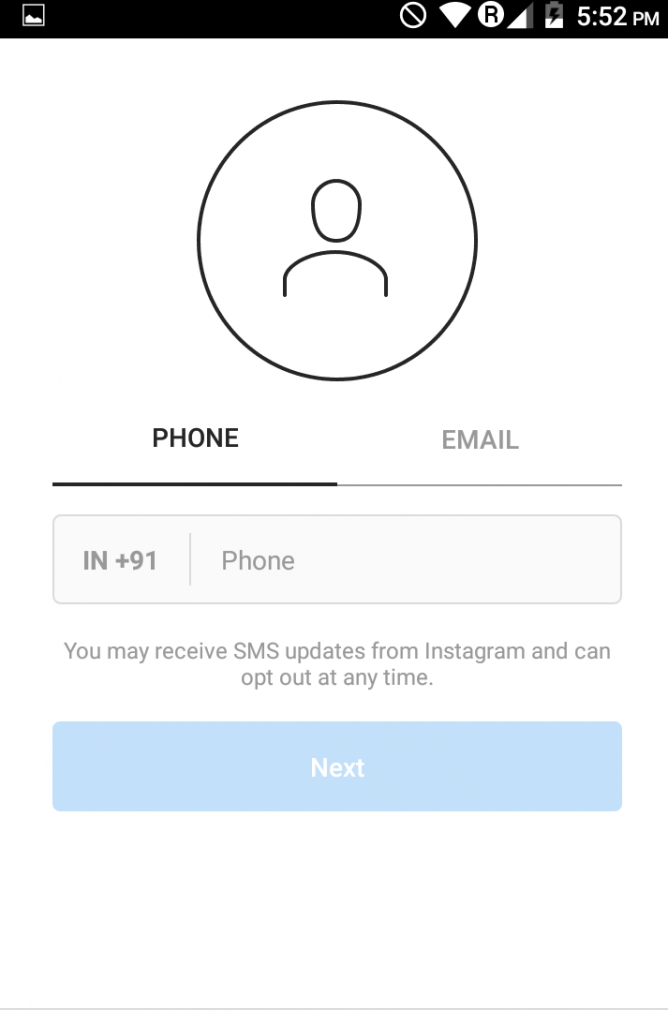
How to create a new Instagram account
Before share how to manage multiple accounts, let’s start with the basics: creating an Instagram account. Whether it’s your first account or your third, the same rules apply.
There are two ways you can create an Instagram account: from the app on your iPhone and from the website on your computer. Below are instructions for creating an Instagram account on your iPhone:
- Open your Instagram app.
- Press the icon of your profile photo at the bottom-right of the screen.
- Press your account name.
- Select Add Account
- Select Create New Account.
- Create a username and password and fill out your profile details.
- Press Next.
If you want to create an Instagram account from your desktop, follow these instructions:
- Open your desktop browser.
- Go to www.instagram.com.
- If you already have an Instagram account, log out of it.
- Click Sign Up.
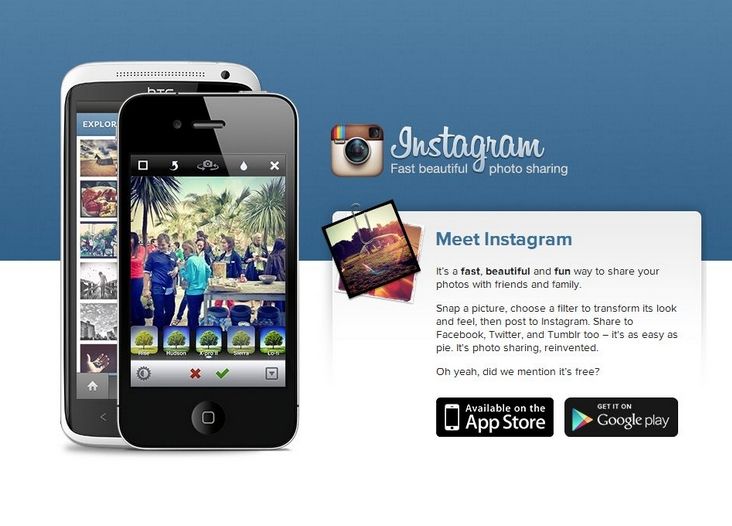
- Enter your email address.
- Create a username and password and fill out your profile details.
- Press Done.
Using either of these options will create a brand new Instagram account for you to use.
How to create a second Instagram account
When you add a new account to your app following the instructions in the previous section, the account will automatically be added in your app. That way, you can easily switch back and forth between them.
However, if you need to add a second account that you created elsewhere or at an earlier time, here’s how you can do that:
- Open your Instagram app.
- Press the icon of your profile photo at the bottom-right of the screen.
- Press the three horizontal lines at the top-right of the screen.
- Select Settings
- Scroll to the bottom of the screen and select Add Account.
- Select Log Into Existing Account.
- Enter your account information and log in.
Note that after you add a new account to your Instagram app, you will receive notifications from all of the profiles you’ve added unless you manually turn off your notifications.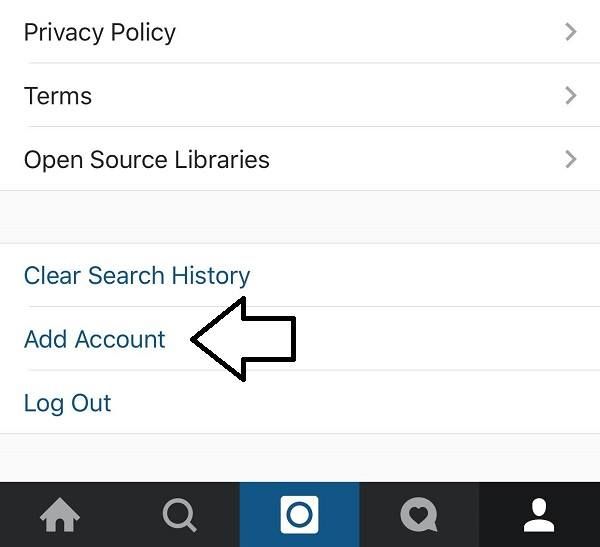 So if you don’t want your phone to blow up all day with messages and likes, it might be a good idea to put your secondary account on silent.
So if you don’t want your phone to blow up all day with messages and likes, it might be a good idea to put your secondary account on silent.
How to switch accounts on Instagram
Here’s how to switch between multiple Instagram accounts using the app:
- Open your Instagram app.
- Press the icon of your profile photo at the bottom-right of the screen.
- Press your username at the top of the screen.
- Select the account you’d like to switch to.
And that’s it! After you’ve added your new account to the app, you can switch back and forth whenever you want.
How to remove a second Instagram account from the app
Not all Instagrams were meant to last forever. So if you find yourself needing to remove an Instagram account from your app, there are just a few simple steps you need to follow.
Here’s how to remove a secondary account from your Instagram app:
- Open your Instagram app.
- Press the icon of your profile photo at the bottom-right of the screen.
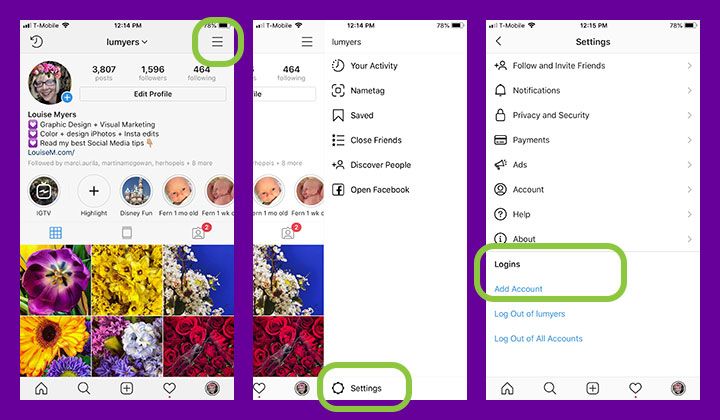
- Press the three horizontal lines at the top-right of the screen.
- Select Settings
- Scroll to the bottom of the screen and select Login Info.
- Press the blue checkmark next to the account you wish to remove.
- Press Remove.
While following these steps will remove the account from your Instagram app, it will not disable or delete the account.
Can you merge Instagram accounts?
Even though you can jump back and forth between up to five Instagram accounts at a time, you cannot merge those accounts.
At this time, there is no way to merge followers and content from multiple accounts into a single account. The closest you can get is following the same people on both accounts and reposting the same photos.
In this modern-day world of social media and internet personalities, more people than ever are managing multiple social media accounts at once. Whether you’re doing this for work or to show off your many cool hobbies, we hope this guide makes having multiple Instagram accounts a breeze.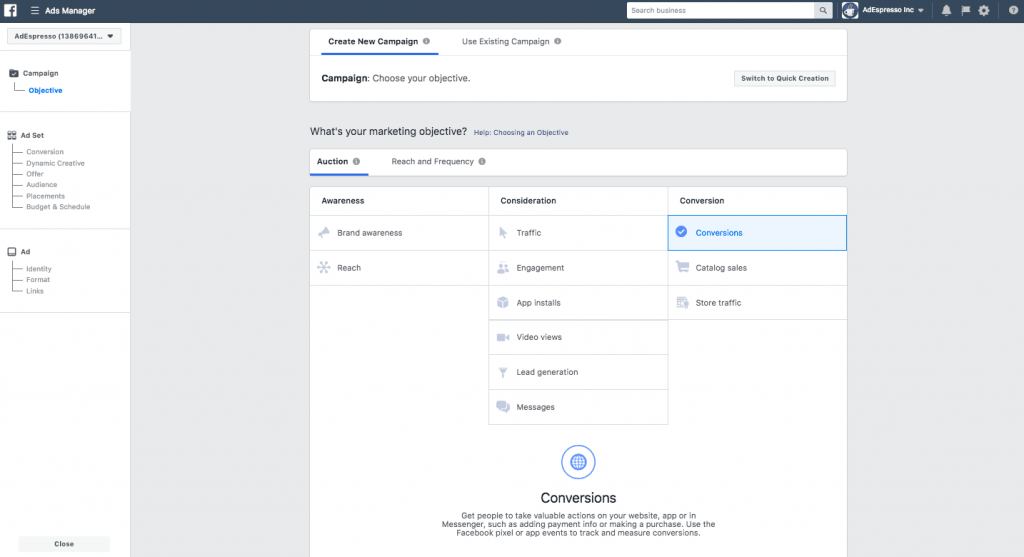 And for more Instagram tips, check out our guide to adding multiple photos to Instagram Stories and posts. Cheers!
And for more Instagram tips, check out our guide to adding multiple photos to Instagram Stories and posts. Cheers!
This was about:
Emily Blackwood
Writer and editor, driven by curiosity and black coffee.
How To Create a Second Instagram Account
Want to create a second Instagram account? Want an account for business and one for yourself? Managing multiple accounts for clients? There are many reasons why you might want to have a second or even third Instagram account. This tutorial will show you how to create them and manage them effectively.
Surprisingly, Instagram is open to users having multiple accounts. The company even makes it easy to switch between them right in the app.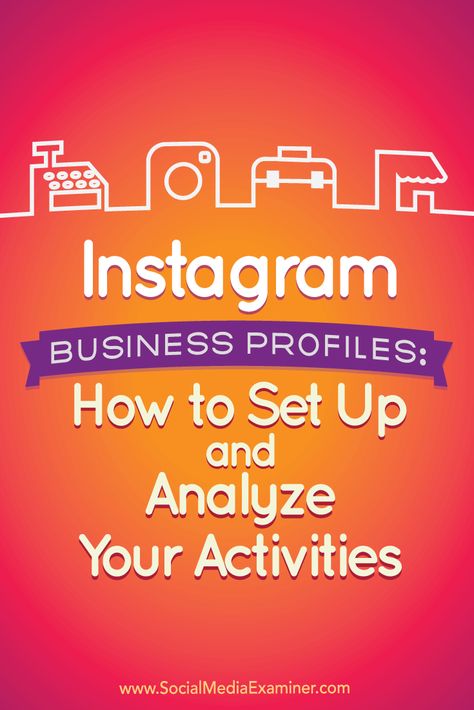
This function is great for social media marketers, small business owners, or those with multiple passions. Instagram tends to have a narrow focus, and an account will often concentrate on one niche. Any deviation from that can dilute the message, especially if you’re promoting a brand or business. That’s why having multiple accounts is so beneficial.
This article will teach you everything you need to know about creating and managing multiple accounts on Instagram.
Creating a Second Instagram Account
The advantage of this setup is rather than having to log into separate accounts; you can link your Instagram accounts together to keep things nice and tidy.
- Open your main Instagram account.
- Select your profile icon in the lower right-hand corner.
- Tap on the three-line menu icon top right.
- Select the gear icon to access Settings.
- Select Add Account at the very bottom.
 You may see Add or Switch Accounts if you already have more than one.
You may see Add or Switch Accounts if you already have more than one. - Choose your username and select Next to continue.
- Use a different email address from the one already linked to Instagram.
- Confirm your email account by entering the confirmation code sent to the address.
- Set up your profile image and follow the registration wizard.
You can link your Facebook account to your Instagram account if you want, but only if you didn’t do that for your main account. Whatever method you use in Step 7, phone, email, or Facebook, it must be different from the method used for that main account. If you use the same details, you will see an error telling you those details are already in use or words to that effect.
Linking a Second Instagram Account
If you already have a second Instagram account, you can link it to your main one instead of creating another if you prefer.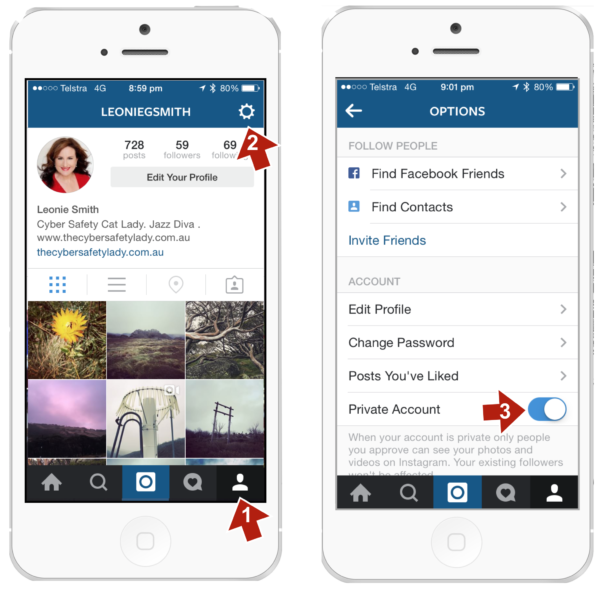 It uses a similar process as above. You can link up to five accounts at once using this method.
It uses a similar process as above. You can link up to five accounts at once using this method.
- Open your main Instagram account.
- Select your profile and the three-line menu icon top right.
- Select the gear icon to access Settings.
- Select Add Account at the very bottom.
- Enter your other account details and save them.
Your Instagram accounts are now linked. Although nothing changes with the accounts themselves, it will make switching between them easier than logging out of one and back into the other.
Switching Between Instagram Accounts
The process of switching between linked accounts is the same whether you created a new second account or linked an existing one.
- Open the Instagram app and select your profile.
- Select your username at the top. A small popup appears with your linked accounts.
- Select the account you want to switch to.
:no_upscale()/cdn.vox-cdn.com/uploads/chorus_asset/file/23198972/Screen_Shot_2022_01_27_at_11.01.40_AM__1_.png)
Depending on what phone you use, the account selection will be a dropdown menu or popup. Either way, select the account, and you’ll immediately switch.
Remove a linked Instagram account
If you need to remove an account you’ve linked, it’s almost the reverse of linking them. Here’s how to do it:
- Log into the Instagram account you want to remove.
- Select your profile and the three-line menu icon top right.
- Select the gear icon to access settings.
- Select Log Out of Account.
Following these steps will remove the link between the account you were logged into and those it was linked with. You can then delete or forget about that account as appropriate.
Delete an Instagram account
Deleting an Instagram account is a drastic measure, but if you’re not using it anymore, it’s a useful housekeeping task. Deleting an account is irreversible, so once done, that’s it. If you need to delete, here’s how.
- Open a browser on your device and go to the account deletion page on Instagram.
- Fill in the short form requesting deletion, give a reason and enter your password.
- Select Permanently Delete My Account when ready.
Instagram may try to keep you by offering tips or help to keep your account going, but in the end, they will do as you ask and delete it.
Frequently Asked Questions
Here are some more answers to your questions about Instagram.
How many Instagram accounts can I link?
Each user can have up to five Instagram accounts.
Will I get notifications for all of my accounts?
The notifications you receive depend heavily on having the function enabled on each account. But, you’ll only receive notifications for the account you used last.
How to create a second Instagram account: add and log in
Make your page interesting and encourage subscribers to look at your page or website more often for shopping
Fresh publications regularly
Get our book "Content marketing in social networks: How get into the head of subscribers and make them fall in love with your brand.
Subscribe to the newsletter and get a book as a gift!
Who is not on Instagram right now? Almost all friends, acquaintances and acquaintances of acquaintances already have their own profile. Cats, dogs, children also show off in a colorful news feed. And even world-famous stars are in a hurry to gain more followers and immodestly compete among themselves for a million-strong army of fans. By typing the nickname you are interested in in the search bar, in a few seconds you are viewing all the latest news in various photographs and reading their reflections. Instagram has become an accessible means of popularizing every inhabitant of this small country on the Internet. But, this was not enough and many began to ask the question: “How to create a second account on Instagram?”.
Yes, one more page is a completely justified need for many users of the popular social network. And then we will consider in what cases it is needed, how to start and then log into a second Instagram account and how to link it to other social networks.
- Why do you need a second Instagram account?
- How to register and log into a second account on Instagram
- Mobile phone procedure
- Procedure in the computer
- How to sign in to a second Instagram account
- How to link a second Instagram account to other social networks
- Procedure
- How to log out of a second Instagram account from a mobile phone
Why you need a second Instagram account
Let's start with why this is necessary - another profile. By the way, the maximum Instagram allows you to create up to five accounts per user. And there are even those for whom even this figure is not enough. So, this is necessary in cases where one person has several directions in life. It can be both a hobby and work questions. Let's list them in order.
It can be both a hobby and work questions. Let's list them in order.
- Main page. Here, as a rule, they publish photos from the category “what I saw, then I posted it”. In order to show everyone the daily moments of your life.
- Blog. It is created for the purpose of publishing their thoughts, thematic stories or interesting events and observations on an ongoing basis. Travel bloggers, Instagrams, fitness bloggers and nutrition blogs are especially popular.
- Work. It can be both services and goods, as in an online store. The main task of such a profile is selling. Therefore, as a rule, it is designed as a Business Page and content is maintained in accordance with all marketing rules, attracting as many subscribers and adherents of their products as possible.
We have listed the main three types. However, further, even within the same store, several profiles can be created for different directions. Of course, you can not bother and maintain one account, where daily selfies will be posted mixed with interesting thematic stories and the sale of some product.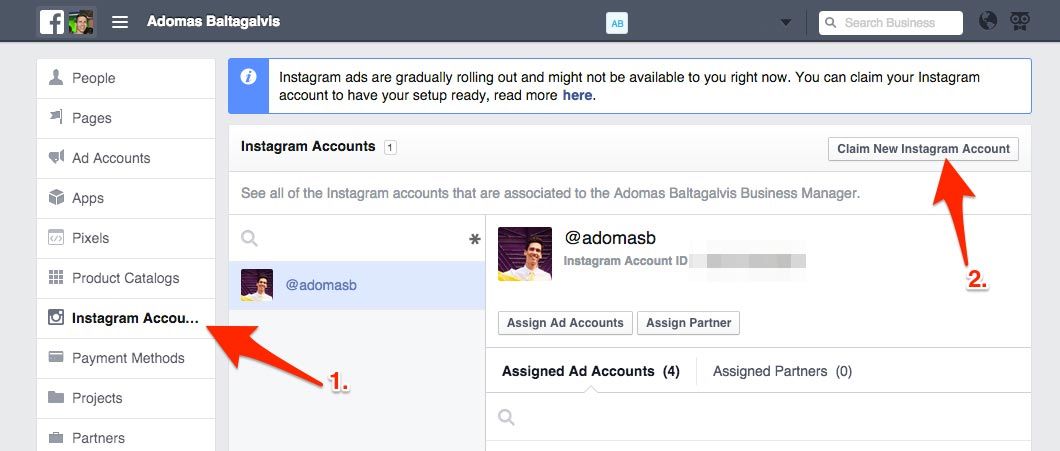 But, such a tape will not have an attractive appearance. In addition, in today's competitive environment, it will be very difficult to achieve the desired goal and attract more subscribers, and even more so the target audience. That is why for each direction, be it a hobby or sales, it is recommended to create a separate additional profile. To guide him in his unique and attractive style.
But, such a tape will not have an attractive appearance. In addition, in today's competitive environment, it will be very difficult to achieve the desired goal and attract more subscribers, and even more so the target audience. That is why for each direction, be it a hobby or sales, it is recommended to create a separate additional profile. To guide him in his unique and attractive style.
Additional accounts are also created for various marketing strategies. For example, you can make a selling landing page of 12 photos for any product or service. Or temporary pages are created for holding marathons and contests, after which they are made into closed groups, and after all events, such profiles are most often deleted.
So, in fact, each user can have several account pages in working use at the same time. However, in order for all of them to be maintained in an attractive form, it is necessary to devote a decent amount of time to filling it with quality content. And here's another reason why you need to create additional profiles - to hire a freelancer, and then he himself fills it with the right content and attracts the target audience to increase sales.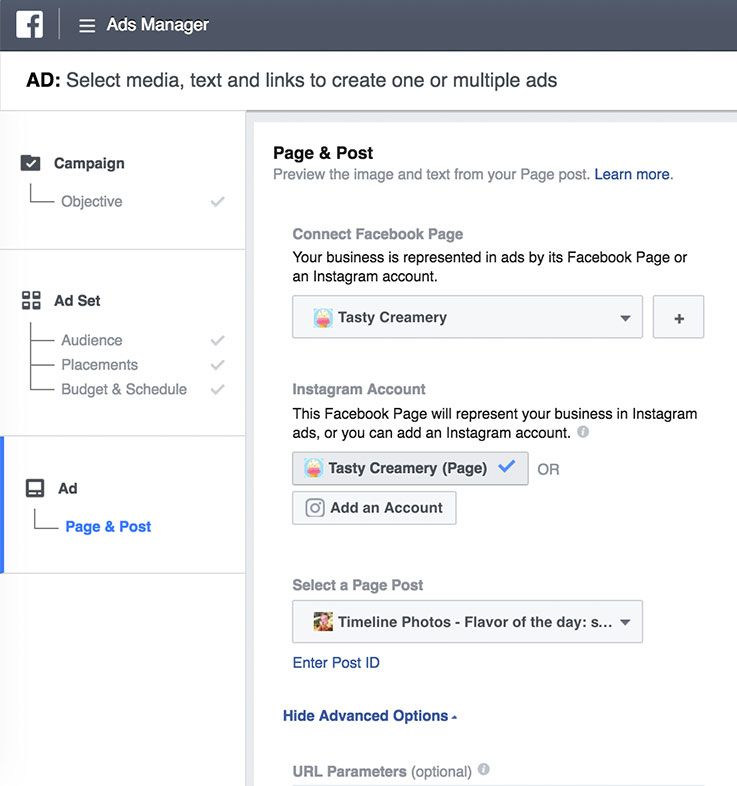 And at the same time, your personal page remains completely under your control.
And at the same time, your personal page remains completely under your control.
Now that you know what another profile is for, we can move on to the practical part - to create another tool to attract attention and additional income.
How to register and log into a second Instagram account
All you need is your mobile phone or computer, a few minutes and your desire to do it.
How to use your mobile phone
- To create an additional Instagram account, open your profile on your phone and go to settings. There are three vertical dots in the top right corner. This is what they are.
- At the very bottom of the list is the “Add account” function. Find it and click.
- In the window that opens, you will see a login form for an existing page. You don’t need it now, so ignore it and click on the phrase “Register” at the very bottom.
- Then you also skip all offers to continue working with Instagram under the existing nickname and click on “Register with an email address or phone number”
- Then enter your phone and email details in order.
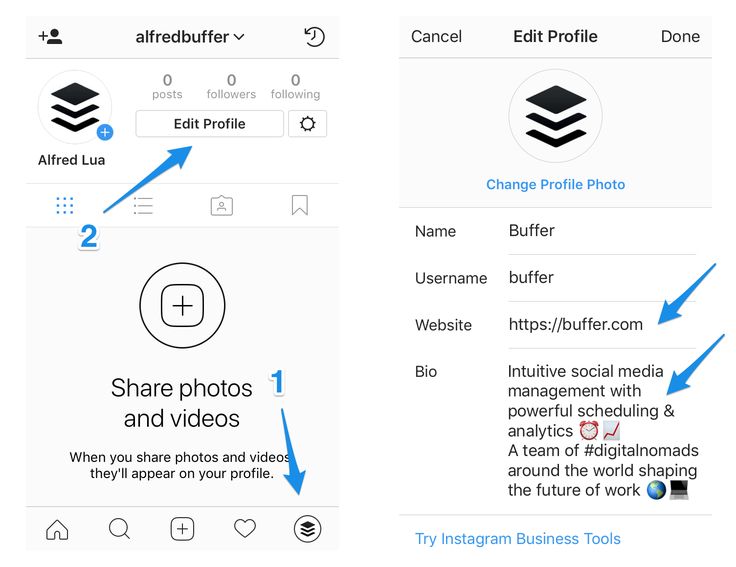 Create a new email in advance, because only one account can be registered per email address.
Create a new email in advance, because only one account can be registered per email address. - That's it, the second profile is ready. Then follow the instructions that Instagram will display on the screen.
Procedure on the computer
- In your browser, open the Instagram page and a registration form opens in front of you.
- Just like in the phone, you should fill in the required fields and click the "Register" button.
- Next, in the window that opens, you will need to enter a password that the support service will send to your phone number and click the “Confirm” button. The entire algorithm for registering a second profile, both on a mobile phone and on a computer, is very simple. Pre-think how your page will look like. Select and prepare an avatar, a profile name and nickname, and a password. Consider what information will be in the header. What will you post and how often? Pay special attention to content and visuals. And good luck to a new communication in a running motley ribbon.
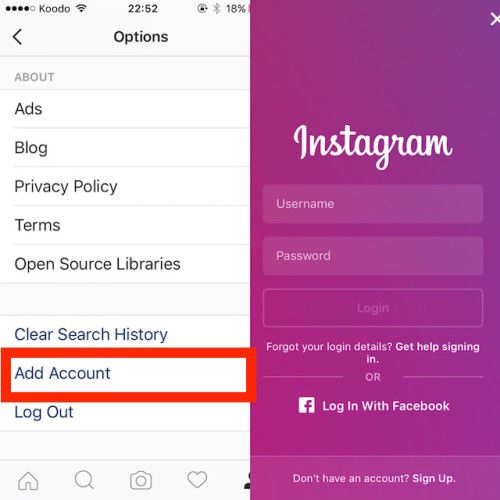
How to log into a second Instagram account
If we talk about a computer, then here you should:
- in the open Instagram application, go to your profile in Settings and in the window that opens, click the “Logout” button;
- go back to the Instagram page in the “Login” form;
- enter your phone number, username or e-mail and password - now you have entered the second profile.
In a mobile phone, this is somewhat easier. To do this, you need to log into your account and click on the name of your page in the left right corner. In the drop-down box, you will be offered all your accounts. Choose the one you need and go.
How to link a second Instagram account to other social networks
Now that you have a new account, you will probably soon need to publish the same post on several social networks at the same time . Instagram has considered this possibility as well. Yes, you can save your time and immediately post to all social networks where you are registered.
Yes, you can save your time and immediately post to all social networks where you are registered.
Procedure
- Open a new profile and go to settings - three vertical dots in the upper right corner.
- We find the section “Privacy and security” and in it we enter the sub-item “Linked accounts”.
- In the window that opens, select the social network you need from the list and click it for further actions.
- In each social network, the settings are individual and easy to understand. Just fill in the required information and go through authorization.
- Next, when you create a post on Instagram, on the publication page, you should move the button next to the desired social network so that the blue color appears. After all the required columns are filled in, click on “Share”. That's all, at this point the post will be posted on Instagram and all selected networks.
- As you can see, this is all done very simply and does not take more than two or three minutes.
 But, on the other hand, you will forever save time on posting your future publications in different social networks.
But, on the other hand, you will forever save time on posting your future publications in different social networks.
How to log out of a second Instagram account from a mobile phone
We have already discussed how to log out of an additional profile on a computer a little higher. In the phone, this procedure is somewhat different. To do this, you need to:
- go to your page in Settings;
- at the very bottom, find “End session” and when you click it, you will log out of your account.
Now you know how to add and then remove a second Instagram account. And in what cases it will be useful to you. Use this information to your advantage and with pleasure. And we will continue to prepare useful articles for you with simple ways to use this popular social network.
Worked on the material:
Elena Moiseenkova
Head of Marketing
Making an Instagram account without a phone
We tell you how to register a new Instagram account* without a phone number.
Is it possible to create an Instagram account without a phone*
Yes, you can. But you need to understand two things:
- The profile will not be protected by two-factor authentication, which means it can be hacked or stolen. If you are going to create a business page, then it’s not worth the risk and it’s better to link the page to the phone.
- A profile without a phone number can block Instagram* if it considers it suspicious. It may even be suspicious that you create it on the same device where the profile with the phone number was.
Next, we will look at how to create an Instagram account* without a phone number so that everything goes smoothly. Read about how to create a business profile in a separate guide.
Important : you can register no more than 5 accounts per mailbox on Instagram*.
How to register on Instagram * without a phone number
First step: registering a new mail
First, we need to create a new mailbox. In the Instagram Help Center*, it says to enter an email address that only you have access to - as it will be the only way to recover your password.
In the Instagram Help Center*, it says to enter an email address that only you have access to - as it will be the only way to recover your password.
Therefore, it is better to register your mail in a safe place. For example, in Yandex.Mail. You can, of course, do it on Google, but it's not always possible to create a new address without a phone number there.
Procedure:
- We go to the account creation page in Yandex.
- Fill in the fields: first name, last name, login, password
- Press "I don't have a phone".
- Select a variant of the security question and the answer to it.
- Enter captcha.
- Mail is registered and ready to go.
Second stage: register on Instagram* from a new mailbox
Now we have mail and all that remains is to register with it on Instagram *. It is better to do this using the phone and the application installed on it.
Important : in order to register on Instagram* without problems, just in case, we recommend that you do it on another phone or by changing the network from Wi-Fi to mobile. Otherwise, Instagram* may detect “suspicious activity” and ask you to enter a phone number to send the code and will not post further without it.
Instagram* may suddenly ask for your phoneProcedure:
1. Sign out of your account in the Instagram* application (if you were there). There is a button in "Settings", in the item "Log out of accounts". Uncheck the "Remember login information" box. Also, the old autologin profile may remain in the new window. Click "Delete" - do not worry, the account will disappear, only the saved passwords on your device will disappear (do you remember the passwords from the previous pages?).
Exit your profile on Instagram* 2. Register a new account. The Instagram login page* will appear.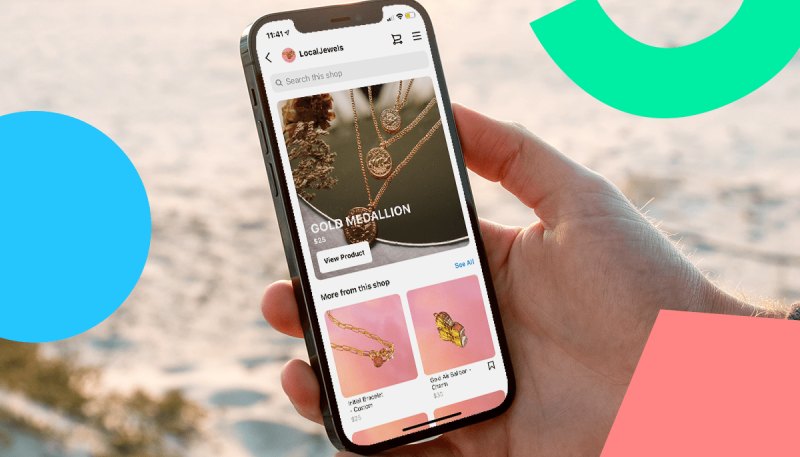 Select the item at the bottom of the screen "Register" (next to the question "Don't have an account yet?")
Select the item at the bottom of the screen "Register" (next to the question "Don't have an account yet?")
3. Specify mail. Select the Email tab and enter the name of the newly created mailbox. In the next window you will be prompted to enter the code - it will be sent to the mailbox.
Enter the code from your mailbox to continue registering on Instagram*4. Create a login (account name) and password . Click the "Continue without syncing contacts" button if you don't want to. Enter your date of birth in the next window - Instagram* needs this data to display ads. Set the date to be over 18 years old.
Enter data for the new profile 5. Add profile photo . You can immediately publish a picture as the first post on your account. Next, we skip the window with the offer to link Facebook * and go to the windows where they will offer to subscribe to accounts. You can choose someone or skip.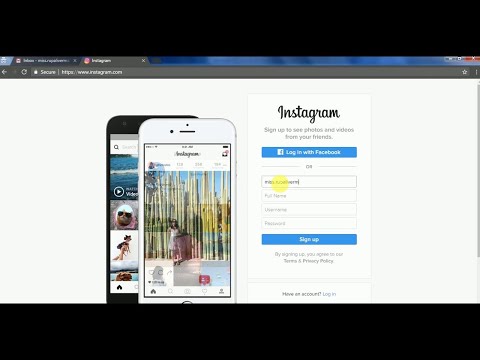
6. Account created! For a while other Instagram users* will see that you have a new account.
Be sure to fill out your profile: biography, name, subscribe to any accounts and post a couple of posts. To beautifully create an account, come to our master class "Create an account on Instagram *". With the publication of the latest, if anything, our auto-posting service SMMplanner can help, in which you can conveniently plan the release time of a whole series of publications.
Don't leave your profile empty - upload an avatar, follow other accounts and post your first post So, the author of this article was blocked from three new accounts while writing the material.Is it possible to use temporary mail and phone numbers
One of the solutions is to bind a phone number by buying a new SIM card. But on the Internet you can find many instructions where you can use services with temporary phone numbers and mail to register a new account.