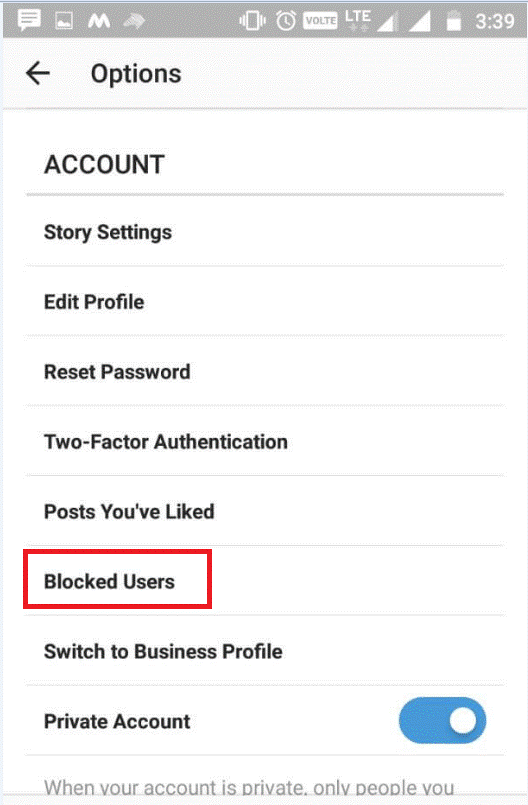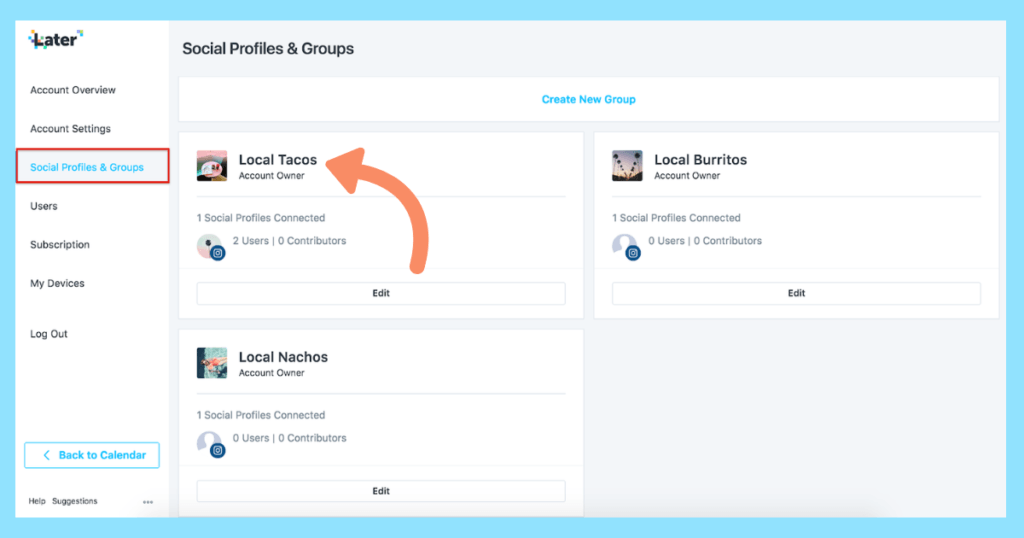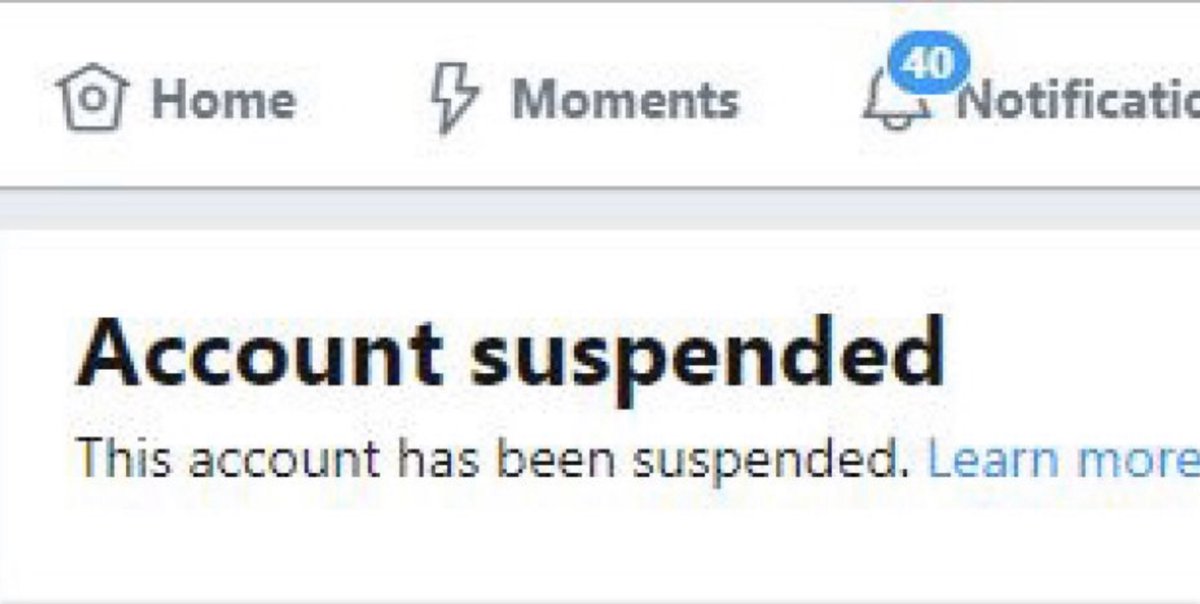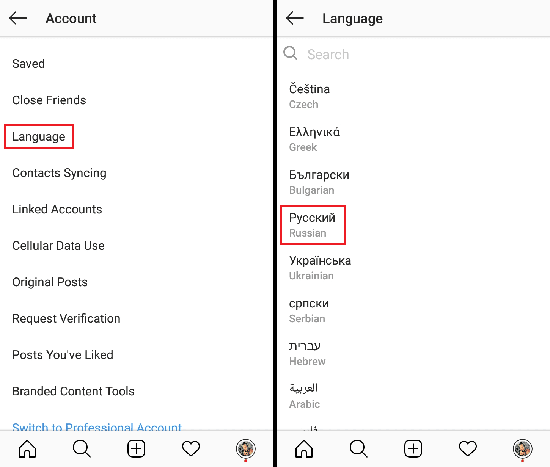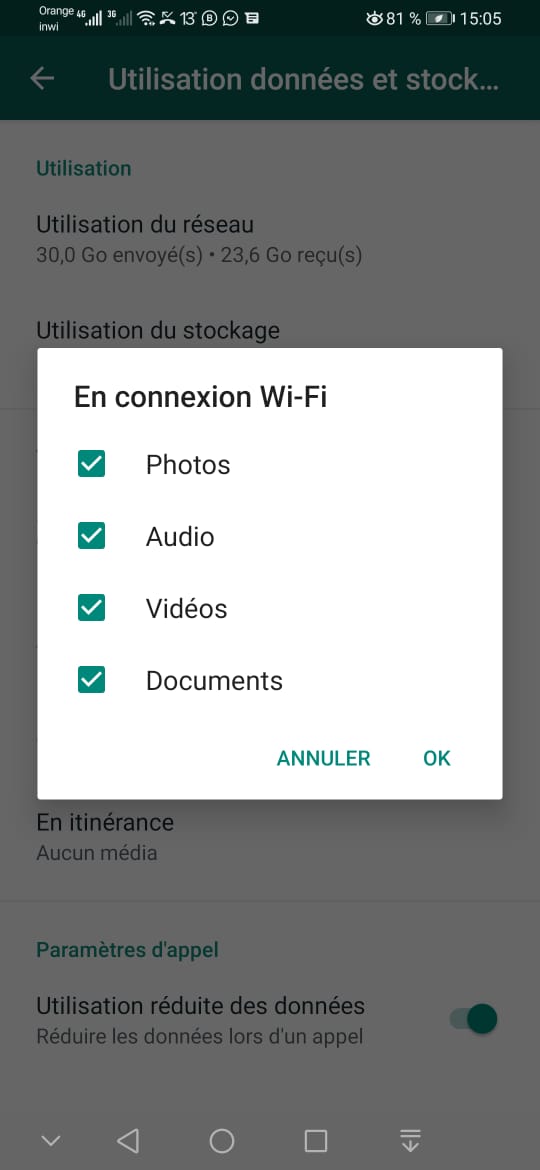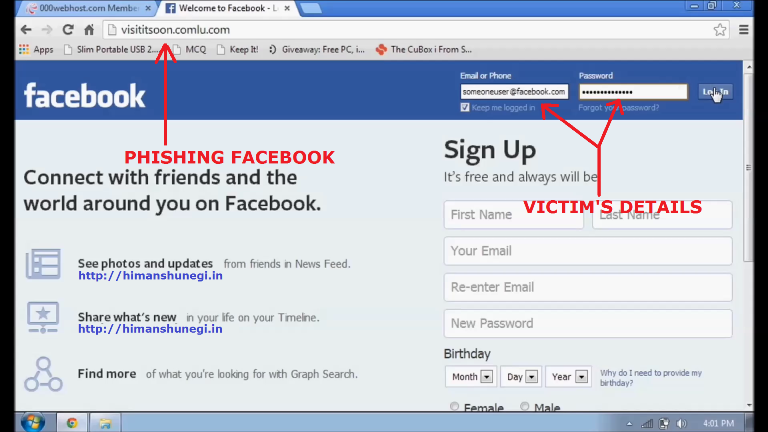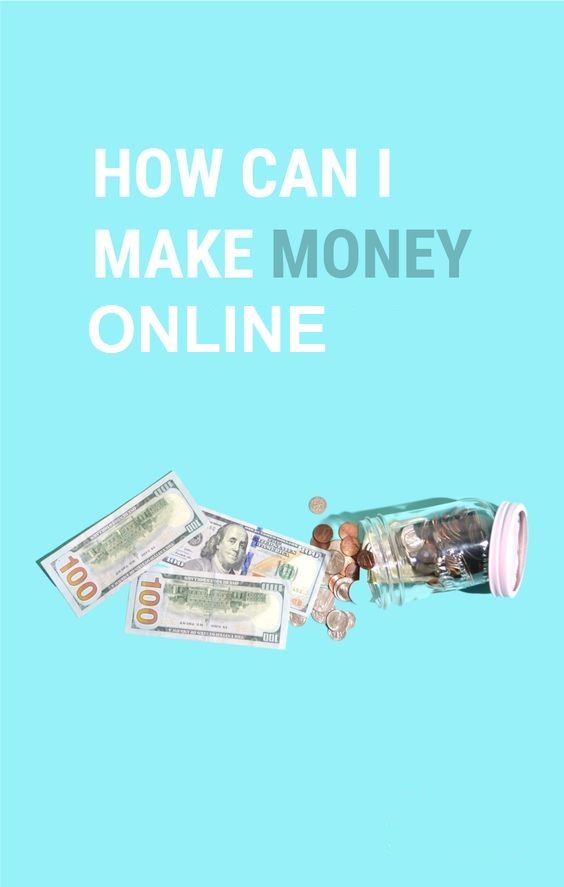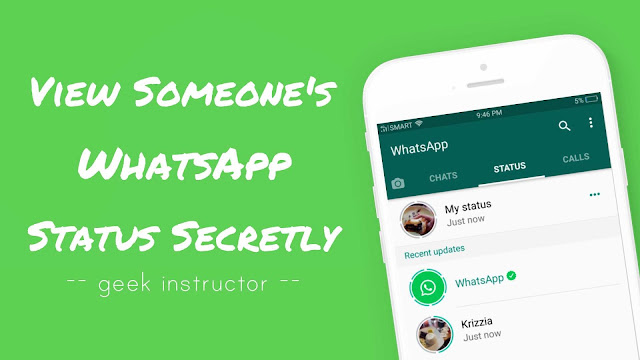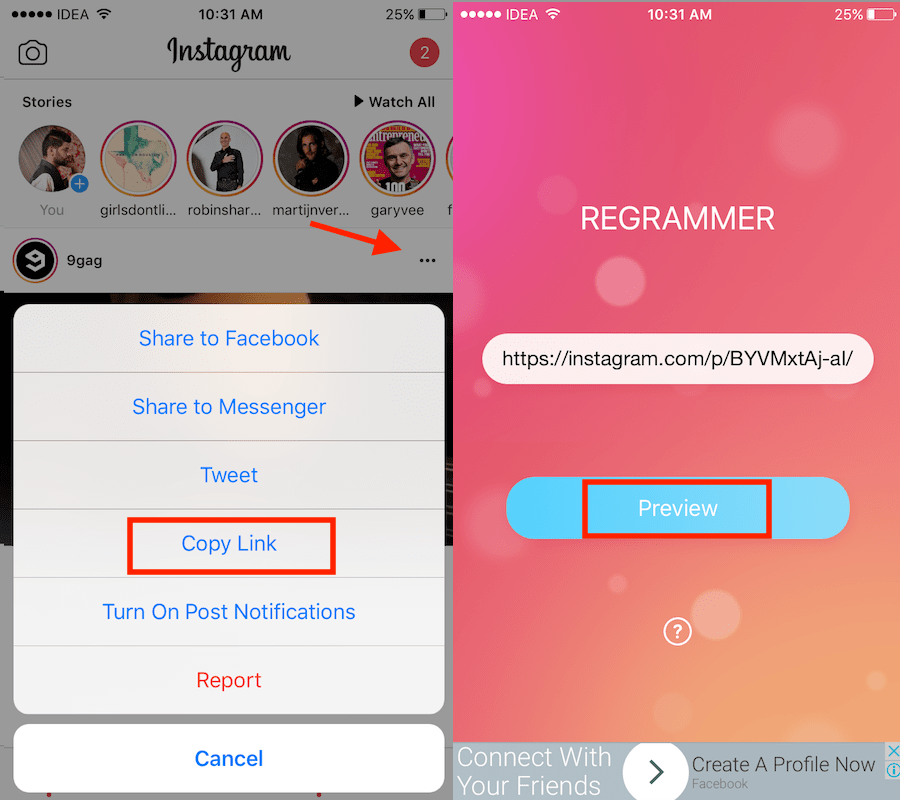How to block instagram users
How to block someone on Instagram and unblock them later
Instagram aims to promote more virtual connection and social interaction — but that doesn’t necessarily mean everyone will always get along.
Now and then, we all come across users whom we would rather not have on our feeds. Whether it’s a boss who’s doing too much checking in after work hours or an old flame who keeps leaving passive-aggressive comments under your photos, you reserve the right to control who’s a part of your virtual social circle, just like you do in real life.
In this guide, we’ll cover everything you need to know about blocking (and unblocking) someone on Instagram so you can keep your feed drama-free.
How to block someone on Instagram
If, for whatever reason, you wish to remove an account from your feed — or limit their access to your content — blocking them is the best route to pursue. However, if that feels too extreme for the situation, you have other options. You can remove them as a follower, block them from commenting on your posts, or mute their content from appearing on your feed.
iCloud Storage Full: How to free up space on iPhone
How to block your followers on Instagram
If you do decide that you want to block one of your followers on Instagram, follow the instructions below:
- Open the Instagram app.
- Locate the account you want to block by using the Search feature or by scrolling through your list of followers.
- Press the three horizontal dots at the top-right corner of the screen.
- Press Block.
- Press Block again to confirm.
Can you block someone who’s not following you on Instagram?
Yes. An account doesn’t have to be following you on Instagram for you to be able to block them. The process for blocking an account that doesn’t follow you is the same as the process for blocking an account that does. Here are the instructions:
- Open the Instagram app.
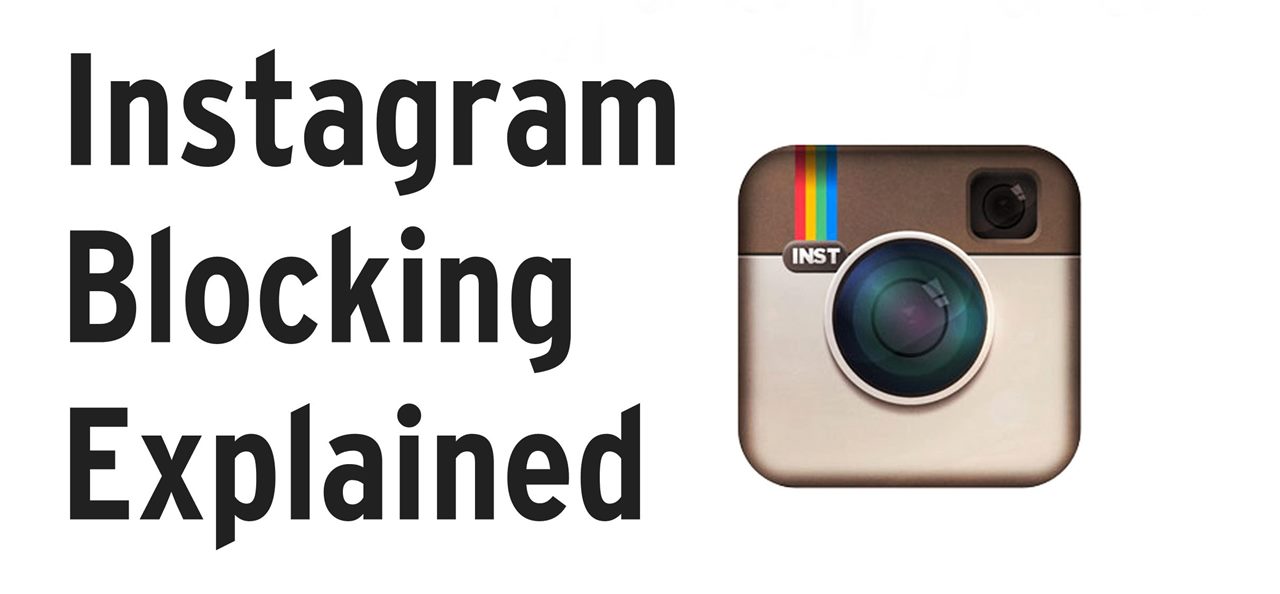
- Locate the account you want to block by using the Search feature.
- Press the three horizontal dots at the top-right corner of the screen.
- Press Block.
- Press Block again to confirm.
How to unblock on Instagram
Even if you’re convinced that you want to block an account for good, there’s a chance you’ll want to unblock that account at a later time. Instagram doesn’t notify users when they’ve been blocked or unblocked. However, you do have to follow the account again after you’ve blocked it.
With that in mind, let’s go over how to unblock someone on Instagram.
Where to find your Instagram block list
To unblock an account, you first have to access your Instagram block list. Here’s how to find it within the app:
- Open Instagram.
- Press the person icon at the bottom-right corner of the screen to navigate to your profile.
- Press the three horizontal lines at the top-right corner of the screen.
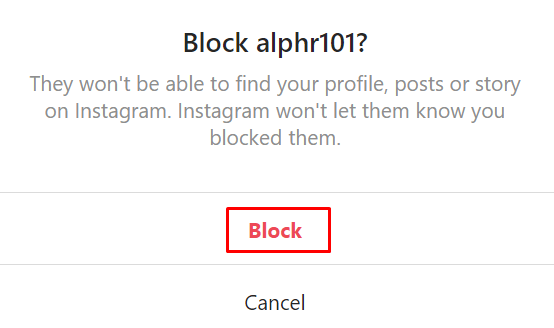
- Navigate to Settings > Privacy > Blocked Accounts.
Following the steps above will allow you to access your Instagram block list, which is where you’ll find a list of all the accounts you’ve blocked from your page.
How to unblock someone on Instagram
If you do decide you want to unblock someone on Instagram, the process is essentially the same as blocking them.
Here’s how to unblock someone on Instagram:
- Open Instagram.
- Press the person icon at the bottom-right corner of the screen to navigate to your profile.
- Tap the three horizontal lines at the top-right corner of the screen.
- Navigate to Settings > Privacy > Blocked Accounts.
- Press the account you want to unblock to go to their profile.
- Tap the Unlock button at the center of their page.
- Finally, tap Unblock again to confirm.
Doing this will unblock the account, but if you want to follow them again, you’ll have to do it manually.
Why can’t I unblock a person on Instagram?
If you are unable to locate the profile of someone you’ve blocked — and therefore are unable to unblock them — it’s likely because they decided to block you, too.
Two-way blocks are tricky to fix because neither of you is able to search for the other using Instagram’s search feature. However, there are a couple of ways around this.
The first is by using Direct Messages:
- Open the Instagram App.
- Press the paper airplane icon at the top-right of the screen to access your Direct Messages.
- Press the pencil icon at the top-right of the screen to create a new message.
- Type their username into the search bar.
- Send them a message (which they will not get).
- Press the information button at the top-right of the screen.
- Select Unblock.
Doing this will move you to the person’s blocked list, enabling them to unblock you so that you’re both free to mutually follow each other again.
You can also get through a two-way block by using a third-party app like Cleaner for Instagram, which allows you to unblock any user. This free app also lets you block and unblock users in bulk.
It’s important to note that due to Instagram’s constant updates, two-way block solutions may become obsolete.
What happens when you block someone on Instagram?
Blocking someone on Instagram sounds harsh — and it kind of is.
When you block someone on Instagram, you virtually vanish from the app from that person’s perspective. Once they’re blocked, they will no longer be able to find your profile, posts, or Instagram Stories.
If you’re worried about the awkward moment that will occur when that person realizes they’ve been blocked, you can at least take some solace in the fact that Instagram won’t directly notify them about their newly limited status.
Does blocking people on Instagram delete your messages?
The only evidence of your virtual relationship that will remain after you block someone on Instagram is your direct messages.
Message threads will remain in your Direct inbox and in the inbox of the person you blocked, but they won’t be able to send new messages to you. And if the blocked account tries to send you a message after you’ve blocked them, you won’t receive it.
If you’re involved in a group message with the person you blocked, you will receive a notification asking if you want to stay in the group or leave. If you choose to stay, you will be able to see the messages from the person you blocked within the group chat and vice versa.
When you block someone, do their likes disappear?
After you block someone on Instagram, every single one of their Instagram likes and comments will be removed from your photos and videos, and vice versa.
However, if you like or comment on a public account or a private account that you and a blocked account mutually follow, the blocked person will still be able to see those interactions.
Another factor to note is that the blocked person can still mention your username on an Instagram post or Story tag.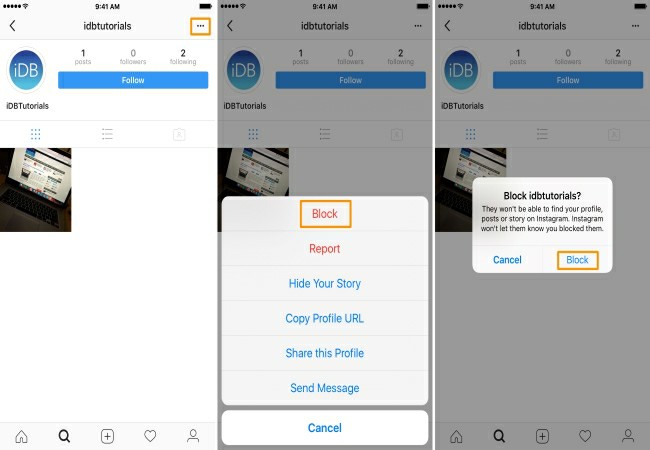 However, you’ll never get a notification of that mention. The only way to make sure they don’t mention you on Instagram any longer is to block them and then change your username.
However, you’ll never get a notification of that mention. The only way to make sure they don’t mention you on Instagram any longer is to block them and then change your username.
Does blocking someone make them unfollow you?
Yes. When you block someone on Instagram, it automatically removes them from your followers and prevents you from following them. Blocking someone means that neither of you will be listed under each other’s followers anymore.
What happens when you unblock someone you blocked?
If you have a change of heart and decide to unblock someone, things don’t just go back to normal.
For instance, unblocking someone will not restore likes and comments that were removed. Messages they sent you while they were blocked will still never be delivered, and they won’t automatically start following you again.
When you unblock someone on Instagram, will they know?
It depends. Instagram won’t send out a notification when a person has been unblocked.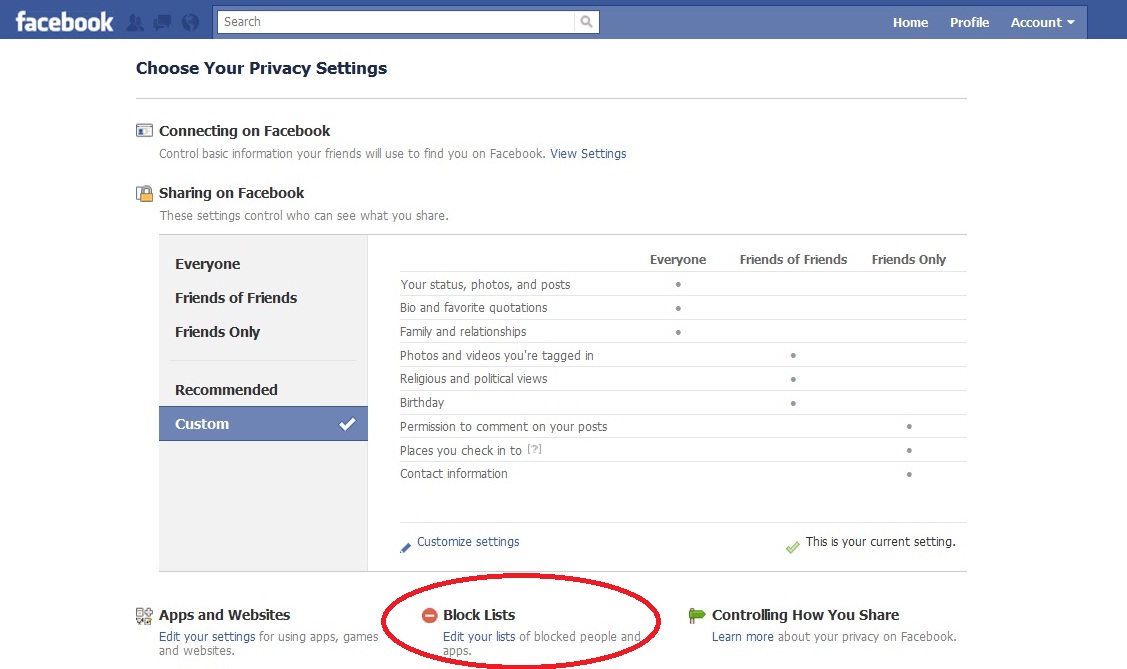 However, if you choose to follow them again, they will receive a notification that you’ve followed them, which could tip them off that they had been blocked at some point.
However, if you choose to follow them again, they will receive a notification that you’ve followed them, which could tip them off that they had been blocked at some point.
Now that you know the potential consequences (and frustrations) of blocking someone on Instagram, you can make the decision that’s right for you. And if you’re feeling wary about pressing that block button, remember, you can always mute them.
This was about:
Emily Blackwood
Writer and editor, driven by curiosity and black coffee.
How to Block or Unblock Someone on Instagram
- You can unblock someone on the Instagram app from Settings or their profile.
- When you unblock someone on Instagram, they can message you and view your profile if it's public.
- Blocked Instagram users are unable to see your posts and stories, message you, or follow you.
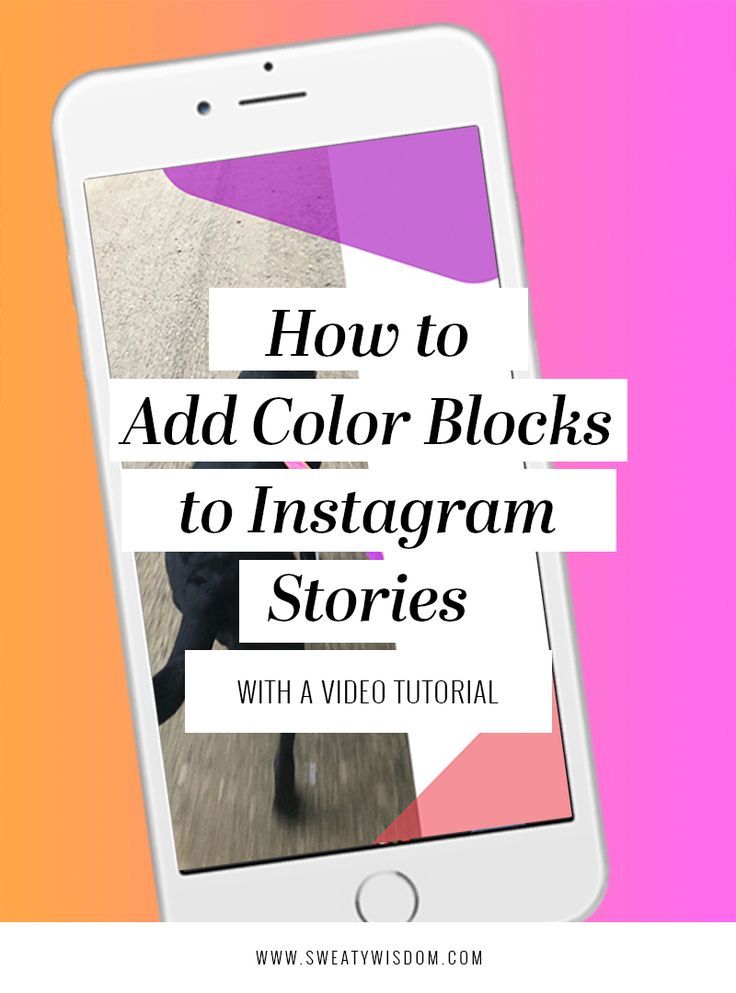
Instagram is a great place to share photos with your friends and family. But if you find yourself the target of harassment or trolling, the blocking feature can come in handy.
Instagram does not give users any sort of notification that they've been blocked or unblocked.
When you block a user, you are prohibiting them from messaging or following you and seeing your posts or stories. To block someone, you'll need to go to their profile page, tap or click the three dots to the right of their name, and select Block.
If you ever change your mind, however, unblocking someone on Instagram is just as easy — and only takes a few minutes.
Quick tip: You can view your list of blocked users in the Privacy section of Settings.
How to unblock someone on InstagramYou can unblock someone on the Instagram app through Settings or the user's profile.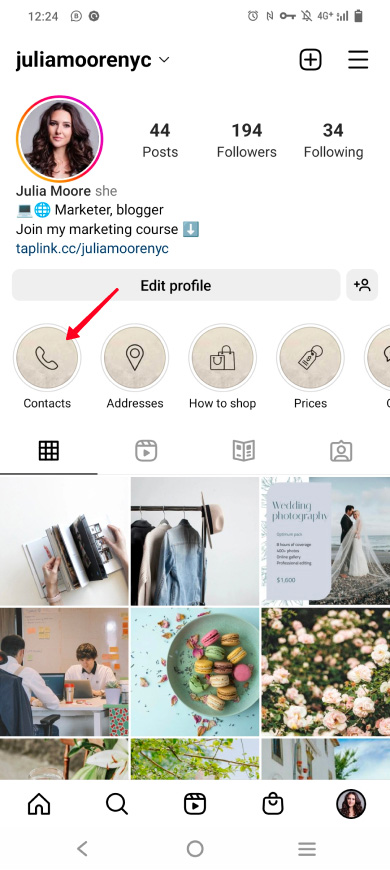
1. Open the Instagram app on your iPhone or Android.
2. From the Instagram homepage, tap your profile icon in the bottom-right corner.
3. Tap the icon of three horizontal lines in the top-right corner of your profile page.
Tap the icon of three horizontal lines. Grace Eliza Goodwin/Insider4. At the top of the pop-up menu, select Settings, next to a gear-shaped icon.
Select "Settings" in the pop-up menu. Grace Eliza Goodwin/Insider
Grace Eliza Goodwin/Insider 5. On the Settings page, tap Privacy, next to an icon of a lock.
Go to "Privacy." Grace Eliza Goodwin/Insider6. In the Connections section, tap Blocked Accounts.
Go to "Blocked Accounts. " Grace Eliza Goodwin/Insider
" Grace Eliza Goodwin/Insider 7. On the Blocked Accounts page, tap the blue Unblock button next to the user you want to unblock.
Next to the user you want to unblock, select "Unblock." Grace Eliza Goodwin/Insider8. In the pop-up, select Unblock. This will allow the user to once again view your profile, follow your account, message you, and like your posts if your profile is public. If you want to follow someone you've recently unblocked, you'll need to follow them again.
If you want to follow someone you've recently unblocked, you'll need to follow them again.
1. Open the Instagram app on your iPhone or Android.
2. Go to the user's profile you want to unblock, either by searching for their account, scrolling through your followers list, or tapping the name of an account that appears on your timeline.
3. Tap the blue Unblock button at the top of their profile, underneath their name and bio.
Tap "Unblock" on their profile.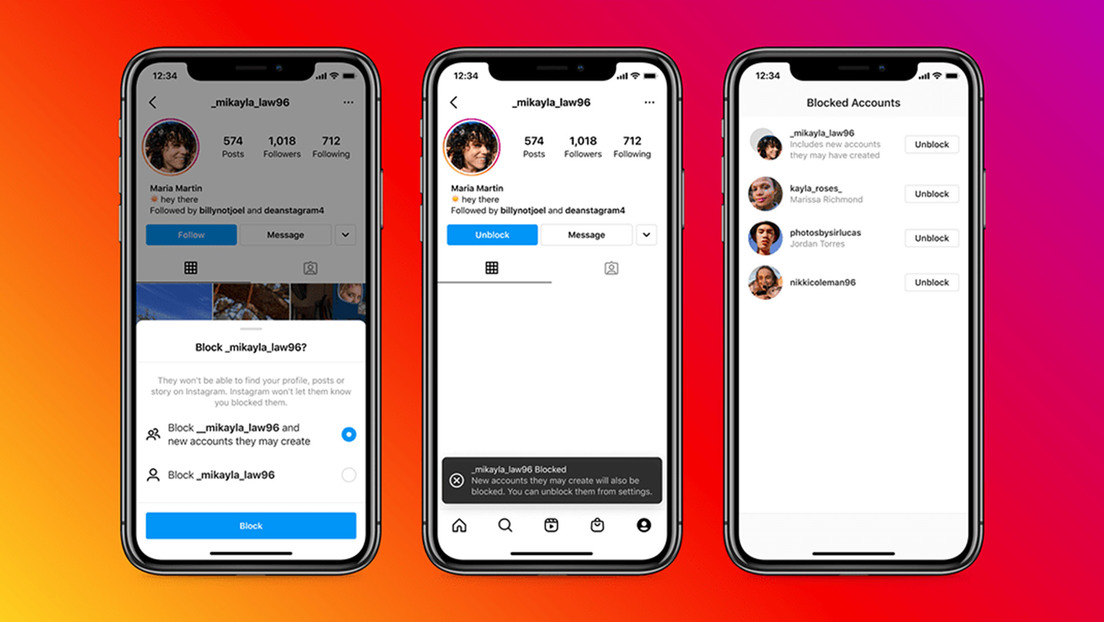 Grace Eliza Goodwin/Insider
Grace Eliza Goodwin/Insider 4. Select Unblock again in the pop-up to confirm. If you want to follow someone you've recently unblocked, you'll need to follow them again.
Meira Gebel
Meira Gebel is a freelance reporter based in Portland, Oregon. She writes about business, culture, and technology for Insider. Her work has been featured in Digital Trends, Willamette Week, USA Today, and more. She is a graduate of Columbia Journalism School and San Francisco State University. Feel free to reach out to her on Twitter, where she can be found most of the time, @MeiraGebel.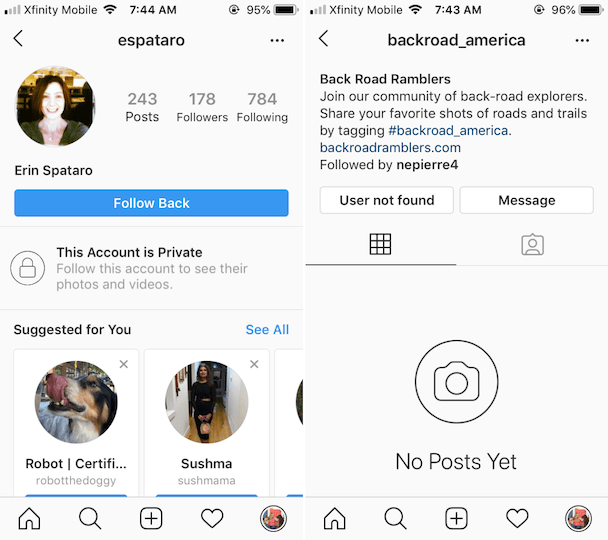
Read moreRead less
How to block a person on Instagram
Why block users on Instagram*?
Someone writes incorrect comments, someone attacks Direct, someone is a frank hater, the other is just unpleasant for you and you don’t want to see him in your account. If you have a commercial account, then you do not need fakes and bots. They are definitely not your target audience and do not carry any benefit, you also need to get rid of them - the DataFan service helps with the search for inactive subscribers. Well, in this article we will talk about all the possible options for blocking users on Instagram *.
How to block an Instagram account*
Can I block my followers? Yes. And the one who is not? Also yes. It remains only to follow the instructions step by step and do it. Not scary and not difficult.
So, operation "Lock".
Via smartphone app
- Open your Instagram profile*.

- Open the list of subscribers.
- Find the required account in the search bar.
- Open your profile and click on the three dots at the top.
- Select Block.
- Confirm the operation.
Through a computer
The PC version also has the ability to block users. We start by authorizing your account on the Instagram website *. Next, repeat the exercises from 2 to 6 points from the first method. It looks a little different.
How to block someone on Instagram* via computerIf you want to block a person who is not in your subscriptions, then look for him through the search bar. To do this, enter your username or URL. Going to the profile, you need to perform the same steps.
Read also: We ensure the security of your Instagram account*.
What the blocked user will see
At first he will not see anything.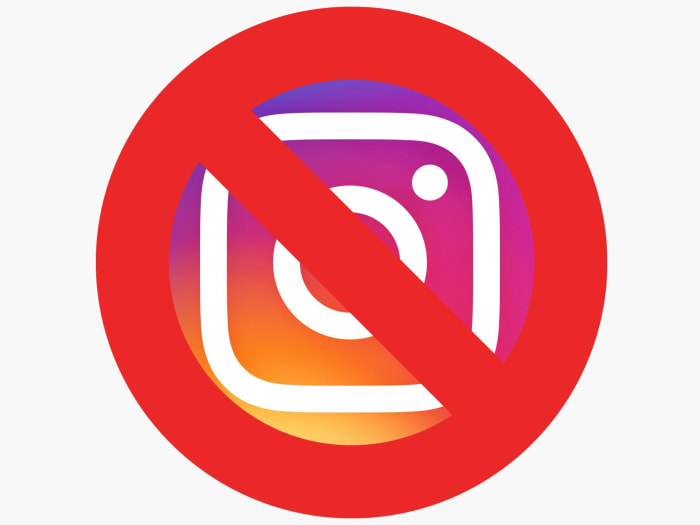 Well, he just doesn't know about it. Instagram* does not send block notifications. And that's a plus. But this does not mean that a person will never know about it. Finds out. And this is a minus. Although, if you blocked it, then most likely this minus does not bother you.
Well, he just doesn't know about it. Instagram* does not send block notifications. And that's a plus. But this does not mean that a person will never know about it. Finds out. And this is a minus. Although, if you blocked it, then most likely this minus does not bother you.
What happens to a blocked account?
- As soon as the unwanted profile is blocked, you will automatically unfollow each other. And he won't be able to resubscribe.
- All his likes and comments on your posts will disappear. And they will not appear after unlocking.
- He won't be able to find your account through Instagram search*.
- A blocked person will not be able to mention your username and tag you. If you change your username immediately after being banned, the banned user will still not be able to tag you until they know your exact new username.
- If you previously had a correspondence, now you will not see all the messages sent by him. And even after unblocking, these messages will remain only with the blocked sender.
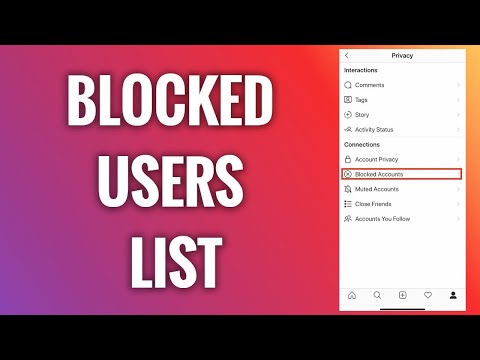
- If the blocked person is in the same group chat as you, a dialog box will appear asking if you want to leave the group. If you stay in the group, you will continue to see chat messages from the blocked person.
- A blocked user will know that you have blocked him only when he logs into your account and sees that there is nothing there. He will immediately understand everything.
You will see each other as empty accounts: no publications, no stories, no subscribers. A blocked user can only see your joint account subscriptions. Neither your subscriptions nor subscribers will be available to him.
What a blocked Instagram profile sees*See also: Instagram* blocked: what small businesses should do in 2022.
How to block the person who blocked me
If you happen to be blocked and you're so upset that you want to respond in kind, there's a secret way to do it. In general, you should not worry about the fact that the second party will be able to observe you, but you are not.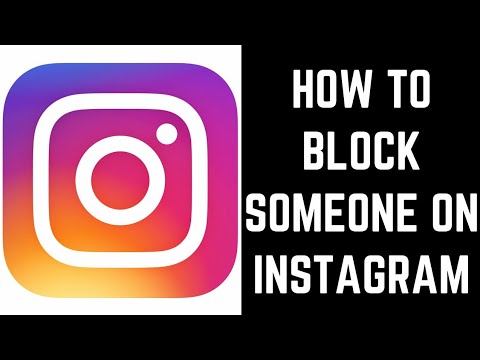 When blocked, you not only mutually unsubscribed, but also stopped seeing all the activity. But if it's a question of principle, there is a way out.
When blocked, you not only mutually unsubscribed, but also stopped seeing all the activity. But if it's a question of principle, there is a way out.
Finding the one who blocked you in the search will not work, but if you have a correspondence with him, then everything is simple. You need to log into your account from the dialog and block the user in a known way.
Quite a different story if there is no such correspondence. The Instagram Help Center* states that "People you've blocked can still see your comments and likes on posts from public accounts or accounts they follow." I decided to check, but it turned out that the story described in the Instagram rules * does not work for me. I assume that this may be due to the uneven rollout of updates to the application.
There is a workaround. To do this, you need a second personal account. If it doesn't exist, then you need to create it.
So, we set the call signs for the actors.
Account 1 - your main account, which is already blocked by someone.
Account 2 is your second account.
Account 3 - the one who blocked you first.
What needs to be done?
- Log in to Account 2.
- Search for Account 3.
- Copy Account 3 link, send it to Direct Account 1.
- Log in to Account 1 again.
- Open the sent link from Account 2.
- Click the three dots in the upper right corner and, as usual, block Account 3.
- Rejoice in the fact that you have achieved your goal. All.
There is another way using third-party services, but I will not advertise or recommend them. If necessary, Google will help you.
Where to find a list of all blocked accounts
All accounts blocked by you are stored in a special place on Instagram*. Finding him is easy.
- Log in to your account.
- Go to Settings → Privacy → Blocked Accounts.
It may happen that you cannot find the desired profile. This is possible if:
This is possible if:
- the person deleted the page;
- user changed account name;
- the page was blocked by Instagram*;
- The user has blocked you.
There is nothing to be done in this case. Most likely, on Instagram * you lost each other forever.
Read also: How to view Instagram follow request statistics*: check incoming and outgoing requests.
How to unblock a person on Instagram*
Now we can talk about how to unblock a person. There are two ways.
Method No. 1
- Go to the list of blocked accounts, as I said above.
- Find the desired page.
- Click Unblock.
Method number 2.
- Find the blocked account in the correspondence, if you had one.
- Click the three dots in the upper right corner.
- Unlock.
Another way to block someone else's account is to complain about violations of the rules of Instagram itself*. The method is complicated. Just because Instagram* does not block anyone and handles complaints very carefully. But if you are also interested in this method, read the article about what you can complain about a user on Instagram*.
The method is complicated. Just because Instagram* does not block anyone and handles complaints very carefully. But if you are also interested in this method, read the article about what you can complain about a user on Instagram*.
Blocking alternatives
The basic blocking method is as simple and straightforward as possible. If everything suits you in it, then block on health. But I want to talk about alternative ways to limit the interaction with your account of anyone. A kind of light blocking. Well, suddenly, you are afraid of the word "block"?
Closing an account
Instagram* provided the possibility of complete isolation of people you don't need. This magic button is called "Close Account". With it, not a single person whom you do not want to see in your profile will be able to view stories and posts.
What to do:
- Go to your account settings.
- Next, select "Privacy and Security".
- Activate a closed account.

A closed account has a number of features:
- All content in the account is available only to approved subscribers.
- To see your profile after you close it, other users will need to submit a subscription request and wait for approval.
- Other users will be able to send you messages even if they are not your subscribers.
After closing an account, you can exclude unwanted accounts from your subscriptions. To do this:
- Log in to your account.
- Click Subscribers at the top of the screen.
- Click "Delete" to the right of the desired subscriber.
- Confirm deletion.
You can also block the person at this stage. In any case, the user will not know about it, because he does not receive notifications. Just do not forget about one nuance. If you open an account, any user will be able to follow you again.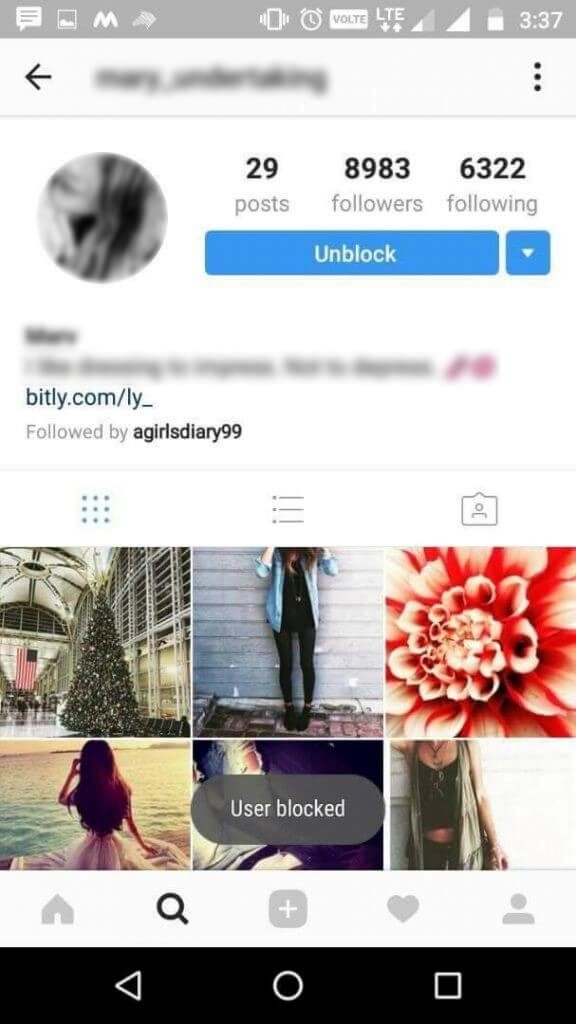
But keep in mind that you can only close your personal account. Business profiles do not have this capability. Alternatively, you can use this function temporarily: transfer the business account to a personal one, weed out all unnecessary ones and return the business status again. But I do not recommend these manipulations, because in this case you will lose all the analytics for your account.
See also: How to freeze an account on Instagram *: hide the profile for a while while saving data.
Action limitation
If someone leaves incorrect comments under your posts or bothers you in Direct, but you don't want to block him, then set up a restriction on access to your account .
What it will give you:
- The person will not see if you are online or not, read his messages or not.
- All comments he leaves will be visible only to him. You can also view them if you click "Show Comment". You can also delete these comments or make them public by clicking Approve.

- You will no longer receive notifications for this person's comments.
There are several ways to restrict comments.
Method #1:
- Go to the profile of the person you need.
- Click the three dots in the upper right corner.
- Select Restrict Access.
Method #2:
- Go to your profile settings.
- Select "Privacy".
- Click Restricted Contacts, then Continue.
- Find the correct account.
- Click Restrict Access. To remove the restriction at this stage, click "Do not restrict".
Method #3:
- Open the post where the desired user left a comment.
- Go to all comments.
- Swipe the desired comment to the left (iPhone) or press and hold it (Android).
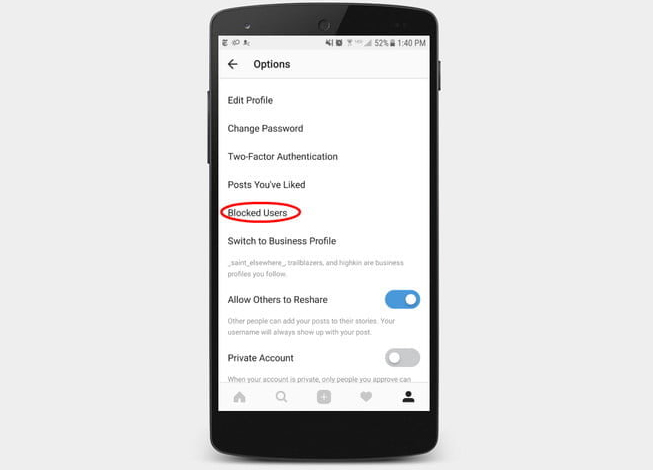
- Click the exclamation mark icon in the upper right corner.
- Select Restrict Access. Similarly, to cancel at this stage, click "Cancel restriction".
Method #4:
- Chat with the right person.
- Select the person's name in the top right corner of the chat.
- Click Restrict Access.
This method is useful if you corresponded with a person in Direct. After setting the restriction, the chat will be transferred to the requests for correspondence. All new messages from this person will be included in requests. Also, he will not see if you have read his messages or not. Here you can also remove the restriction.
Method #5:
- Open the "Settings" of your account.
- Select "Privacy", then "Comments".
- Block comments from all users or from a specific person.
How to block your Instagram account*
Important! Before blocking, make sure that you remember your username and password from your account. Check your linked email and password. Be sure to link your Facebook account *, and check the username and password from it. All this is necessary so that later you can restore your account without any problems.
Check your linked email and password. Be sure to link your Facebook account *, and check the username and password from it. All this is necessary so that later you can restore your account without any problems.
Are you sure you want to block? Then let's get started:
- Open the web version of Instagram*. You can do this either on a computer or in a browser on your phone. You can't block an account from the app.
- Log in to your account, click "Edit Profile".
- Scroll down the page and in the lower right corner click "Temporarily disable my account".
- Select the reason for blocking.
- Enter your password.
- After that, the blue button "Temporarily disable account" will become active. Click it.
What will your account look like after blocking? No way. Nobody will see him. From the word at all. The temporary blocking procedure creates the appearance of a deleted page, but with the ability to restore it, and do it instantly.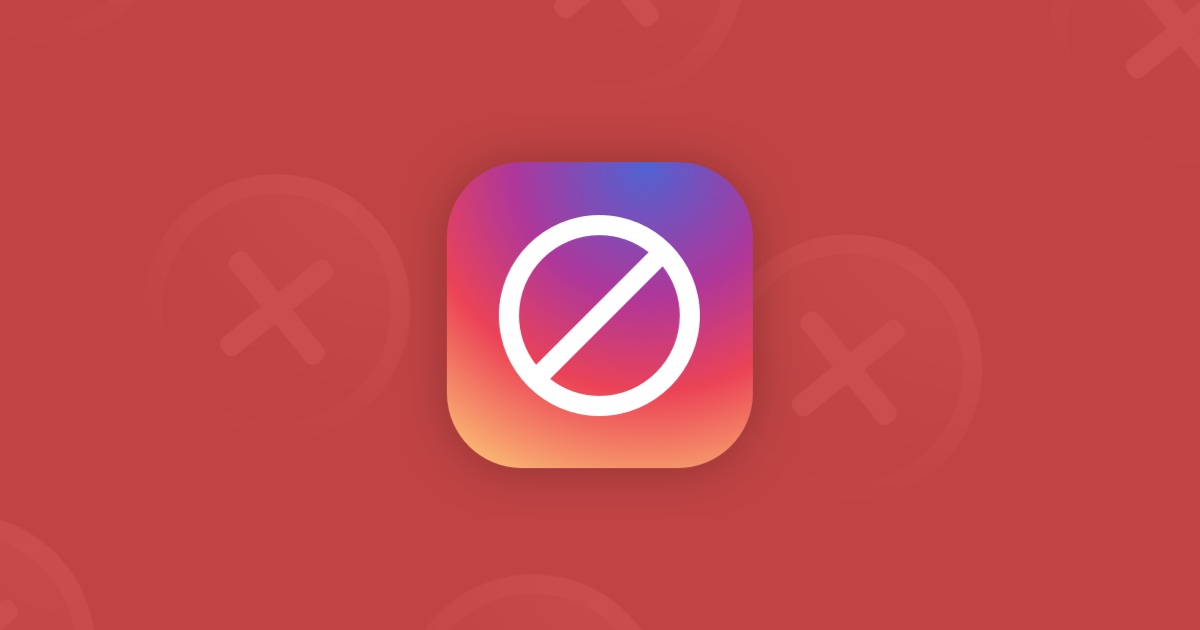 Do not worry, the content from the account will not be lost, everything will remain in place, but they will not be available to users. It will look plausible enough.
Do not worry, the content from the account will not be lost, everything will remain in place, but they will not be available to users. It will look plausible enough.
Do not confuse closed and temporarily blocked account. These are completely different things. A closed account is an active live account, all of its content is visible to approved subscribers. No one sees a blocked account, not even the owner himself. Getting your account back is also simple: go to your profile through the usual form on the site.
How to block someone on Instagram
Menu
Contents
- 1 How to block a person on Instagram
- 2 How to blacklist a person on Instagram
- 3 How to block on Instagram from a computer
- 4 View all blocked users on Instagram
Instagram is a great platform for sharing photos up to date with the latest trends and trends in 2021. Also for viewing and commenting on what family and close friends post.
Also for viewing and commenting on what family and close friends post.
However, you may not want everyone to see your posts, especially if they may be considered inappropriate by some people.
Whatever the reason, blocking someone on Instagram is pretty easy if you know what you're doing. If you choose to hide your content from someone, they won't be able to find your Instagram profile, your messages, posts, or view your stories. Also, he will not be able to write you messages or comments.
How to block a person on Instagram
However, the user will not be notified that they are blacklisted by someone. He will only know about it if he logs into your account and sees that there are no publications available for him.
And he can still tag an Instagram account in his posts. These mentions won't show up in your notification stream while that person is blocked.
How to blacklist Instagram
Instagram cares about everyone's safety and comfort, so it makes it easy to blacklist someone.
The Instagram app is available for Android, iOS and Windows platforms and can be used to quickly block another user on Instagram by following these steps.
- Open Instagram and go to the profile you want to block. This can be done by clicking on the name from anywhere in the app's interface.
- The user profile page should now be visible. Click on the menu button located in the upper right corner of the screen and represented by three dots.
- When the pop-up menu appears, select the Block button.
- A warning will appear asking if you are sure you want to block this account. Confirm the action.
- A confirmation message will now appear indicating that the user has been successfully locked out.
 Click "OK" to complete the process.
Click "OK" to complete the process.
How to block on Instagram via computer
You can also blacklist people through the official website of Instagram. To do this, you need to log into Instagram from a computer.
If you don't have the app or are on a platform that doesn't support it, you can still block via computer on the Instagram website.
- Open your browser and open the site.
- Open the Profile of the person you want to send to the block. This can be done by clicking on the account name from anywhere in the Instagram interface.
- The profile page should now be displayed. Click on the menu located on the right side of the account name and represented by three horizontal dots.
- You should now see a popup menu overlaying the main Instagram screen. Click on the "Block this user" button.
- A warning will appear asking if you are sure you want to blacklist this person. Press the action confirmation button.

- A confirmation message will now appear stating that this person was successfully sent to the block. Click the "Close" button to complete the process.
View all blocked users on Instagram
If a lot of bots, haters and spammers got blacklisted in a short period of time and you are afraid that you could accidentally blacklist the wrong users. So you need to see a list of all accounts that are in the block. For this:
- Open your profile in the app.
- Click on the three horizontal bars in the upper right corner.
- Select "Settings" at the bottom.
- Go to the "Privacy" section.
- In the "Contacts" subsection, select "Blocked accounts".
There you can see all blocked profiles.