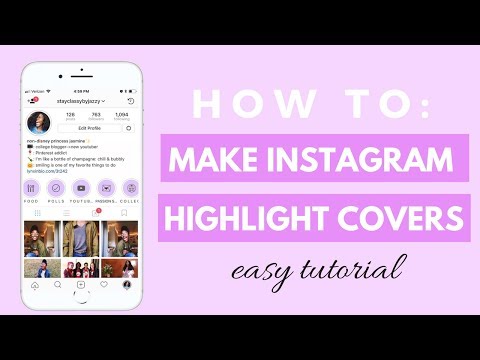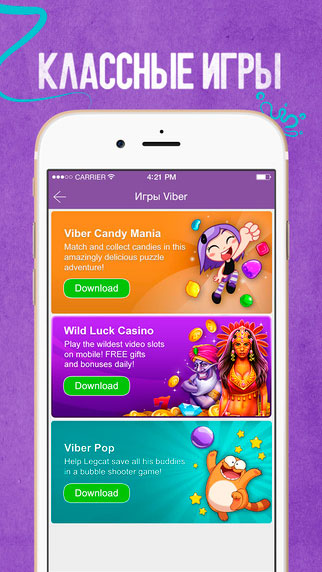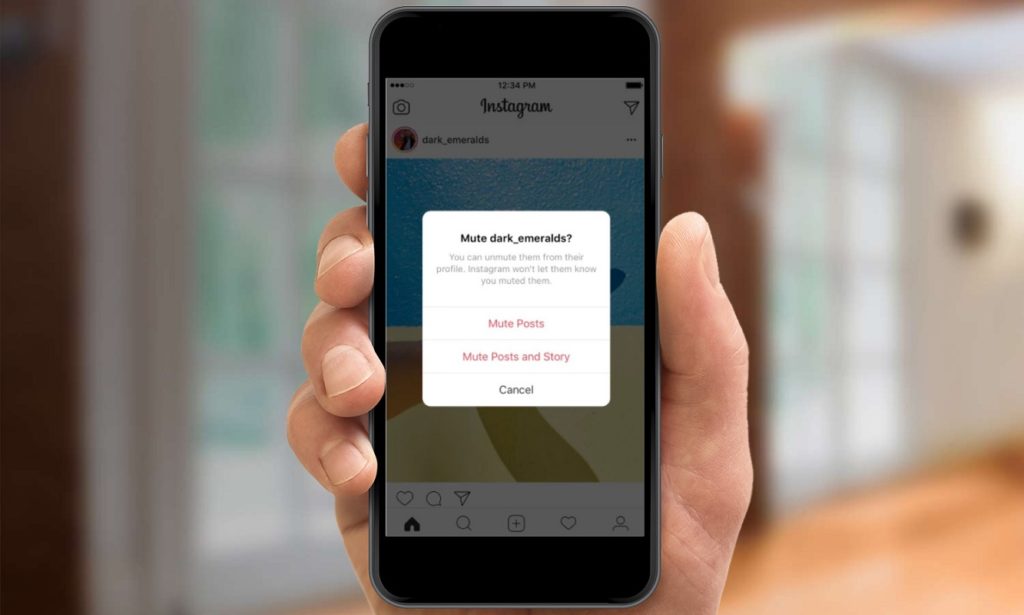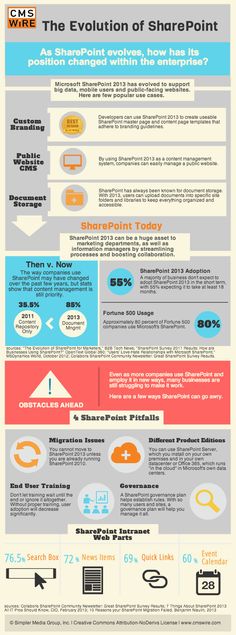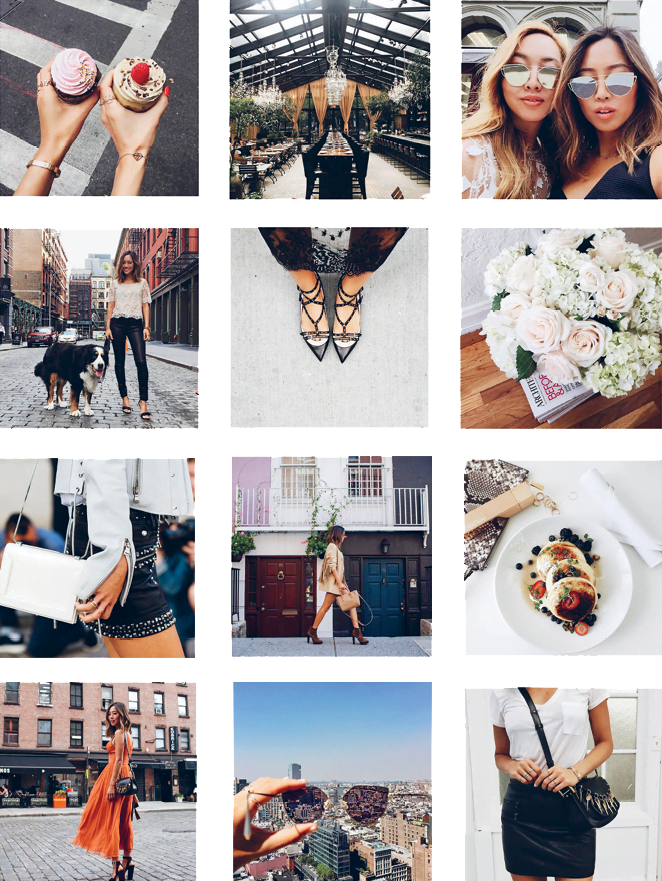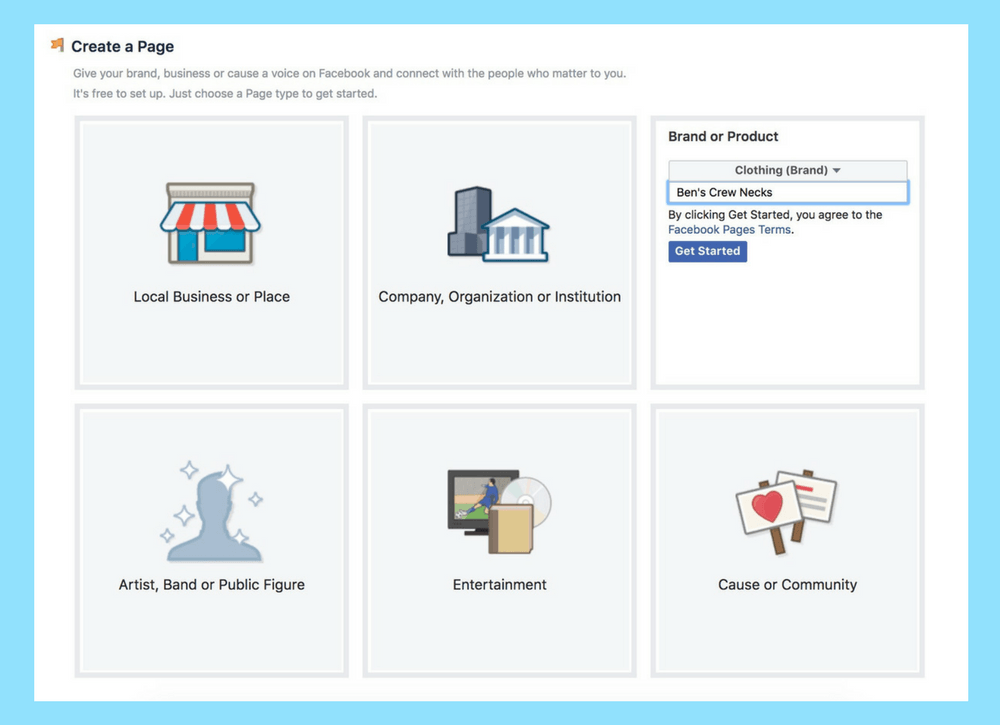How to make instagram highlight covers without posting
How to add an Instagram Highlight Without Adding to Your Story
So you want to update your Instagram Highlights? Highlights can be a great marketing tool if you want to create a collection of information readily available to new and existing followers. It can give a deeper insight into who you are, or just get across information about your products and answers to FAQs. Today’s toolkit walks you through how to add an Instagram Highlight or cover photo without adding content to your Story.
What are Instagram Highlights?
Instagram Highlights are essentially a roundup of your ‘best bits’ that sit at the top of your profile. They are compiled of Instagram Stories you have posted in the past, and can be created and added at any time. Most people prefer to create Instagram Highlights under different categories, such as ‘everyday life’, ‘outfits’, ‘animals’, etc. Stories usually disappear after 24 hours, whereas Highlights allow you to make selected Stories visible indefinitely, on your profile.
How many Stories can you have in a Highlight?
There is no limit to how many Highlights you can create, but you can post up to 100 videos or images into each Highlight. If you hit 100, Instagram will pop up with a notification, asking if you’d like to delete the oldest Story from that highlight, in favour of the Story you are trying to add.
How do you create a new Highlight?
To create a new Highlight, just head to your main profile. Underneath your bio, you should see a ‘plus’ sign in a circle, under ‘Story Highlights’. Select the plus sign and you will be able to create a new Highlight!
How to upload a Instagram Highlight cover Without Adding to Your Story
Highlight covers are the main icon of the Highlight that will appear within the circle when someone is on your profile. Most people like to create icons and cover photos for their Highlights, to make them look more organized and aesthetically pleasing.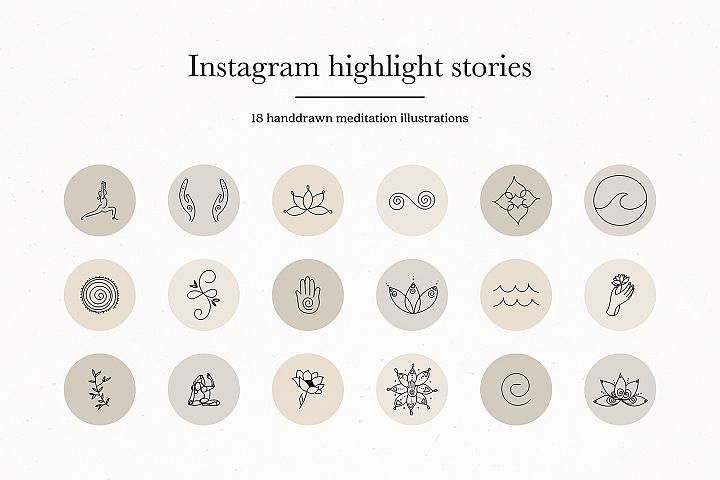 You can either select a cover photo from a Story within your Highlight, or you can upload one directly from your camera roll, without having to add it to your Story. Click here for some fun ideas for Highlight covers!
You can either select a cover photo from a Story within your Highlight, or you can upload one directly from your camera roll, without having to add it to your Story. Click here for some fun ideas for Highlight covers!
Here’s how to upload a cover without adding it to your Story:
- Click on the Highlight you want to edit, and select ‘Edit Highlight’.
- Then, at the top of the page, select ‘Edit Cover’.
- From here, you can either select something from your camera roll, or select one of the Stories from your Highlight to use as a cover.
How to add an Instagram Highlight Without Adding to Your Story
Want to add something to your Highlight without adding it to your actual Story? It might be that you want to add to your highlight in bulk without spamming your Story, or just want to post an older piece of content that you like, to fit in with an existing Highlight. There a few hacks you can use to add Highlights, without having to add the content to your Story.
There a few hacks you can use to add Highlights, without having to add the content to your Story.
- Switch your Instagram profile to Private, in your general Settings.
- Go to your privacy Story Settings, and Block all users from seeing your Stories.
- Upload the Story you want to add to the Highlight.
- Add the Story to your highlight.
- After waiting 24 hours for the video to add into your Highlights, you can change your privacy settings back to normal.
How do you delete Highlights?
Not feeling a Highlight you posted, and want to delete it? Don’t worry, it’s not too hard to do.
- Head to your Instagram profile, and find the Highlight you’d like to delete.
- Long-press (hold down) the Highlight preview and select ‘delete highlight’ when the option comes up.
How do you delete Stories from a Highlight?
To delete a Story from your Highlight, click on the Highlight to watch it.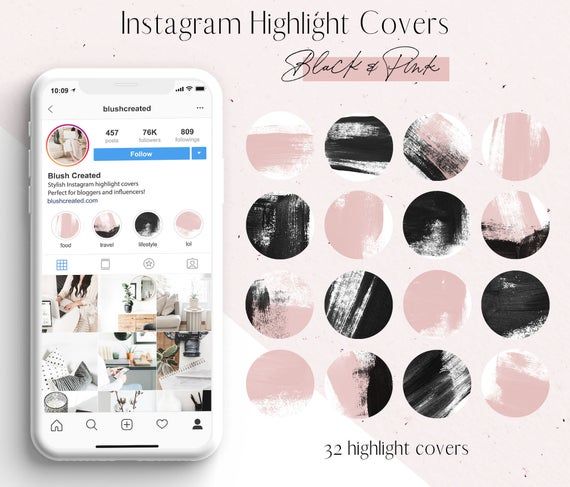 As Stories come up that you’d like to delete, click on the ‘…’ icon and select ‘Remove from Highlight’.
As Stories come up that you’d like to delete, click on the ‘…’ icon and select ‘Remove from Highlight’.
Instagram Highlight Ideas
Stuck on ideas for what Highlights to create? Here’s a few we prepared earlier:
Behind the scenes
Everyday life
Outfit of the day
Makeup looks
Events
Press
Community
Trends
About us
Hauls
Get to know me
Do Story Highlights have Analytics?
You are able to view insights on normal Stories, which showcase views, interactions, link clicks and more. You can also view historical insights on your Stories through Highlights, by watching the Highlight and swiping up on the Story to access the Insights. The only thing you won’t be able to access is whether new people are watching your Stories on Highlights, after the 24 hours has passed from when you posted it.
Want to learn more Instagram tips and tricks from your peers? Click the banner below to get connected with likeminded people, in our Facebook community!
How to Create Beautiful Instagram Highlight Covers (40 Free Icons)
Instagram Highlight covers make a great first impression.
Located right below the bio section of your Instagram profile, they provide a polished look for your Instagram Highlights and draw attention to your best Instagram Story content.
And you don’t have to be a hip influencer to use them. Orgs of all stripes from government institutions to Fortune 500 companies use them to great effect.
Covers are an easy win for any brand that banks on aesthetics. (And on Instagram, that’s everyone.)
The good news is that even if you don’t have access to a graphic design team, they’re easy to make.
We’ll walk you through all the steps to create your own Instagram highlight covers. As a bonus, we have a free pack of icons to help you get started.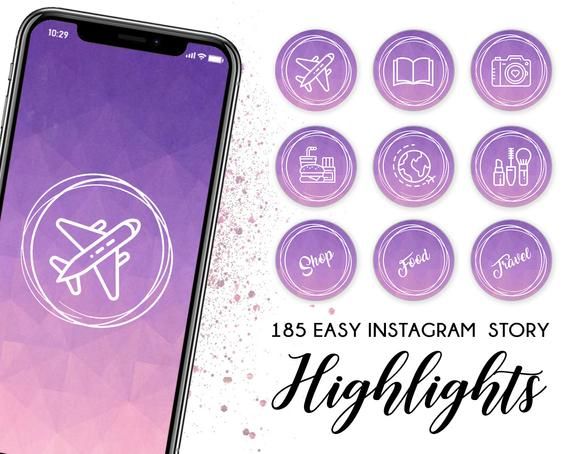
How to create an Instagram highlight
How to create a new Instagram highlight from your profile
How to create your own Instagram Highlight covers
5 tips for using Instagram highlight covers and icons
Download your free pack of 40 customizable Instagram Stories Highlights Icons now. Optimize your profile and set your brand apart from the competition.
Create highlights to keep your best Story content at the top of your Instagram profile permanently.
1. In your Story, tap Highlight in the bottom right corner.
2. Choose the Highlight you want to add your Story to.
3. Or, tap New to create a new Highlight, and type out a name for it. Then click Add.
And that’s it! You just created an Instagram highlight.
Have an idea for a new highlight? Or maybe you want to add a few different Stories at once?
Follow these steps to create a new Highlight from your Instagram profile:
1.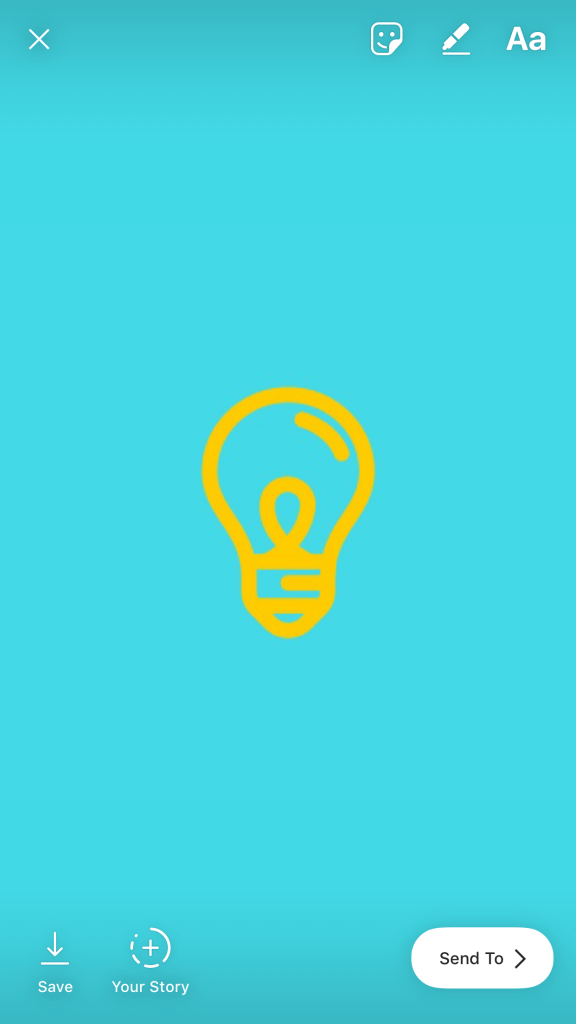 Go to your profile and tap the +New button (the big plus sign).
Go to your profile and tap the +New button (the big plus sign).
2. Pick the Stories you want to add to your new Highlight. Pro tip: Instagram gives you an archive of your stories going back years. So don’t be afraid to do a little digging for those Story gems.
3. Tap Next and name your new Highlight.
4. Choose your Highlight cover, and tap Done.
Don’t have a highlight cover yet? Read on.
Instagram will allow you to use any image you like for your highlight covers.
BUT your brand deserves better than just “any image.”
This space is prime real estate for converting lurkers to followers. You want to leave an impression.
If you’re crunched for time, Adobe Spark has pre-made covers that you can customize and use.
But if you want more control over your Instagram brand, these steps will show you how to easily build a great Instagram highlight cover from scratch (or almost-scratch).
Step 1: Log in to Visme
Log into your account on Visme or create a free account on visme.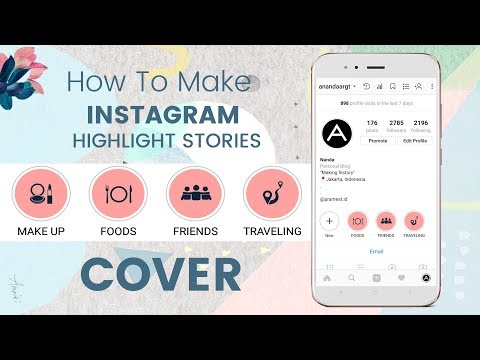 co.
co.
Step 2: Create a new image that is sized for Stories.
From the main Visme dashboard, click Custom Size in the top right corner, then type in the Instagram Story image dimensions (1080 x 1920 pixels). Click Create!
Step 3: Get our free icon set
Download your free pack of 40 customizable Instagram Stories Highlights Icons now. Optimize your profile and set your brand apart from the competition.
Once you’re done downloading, unzip the file and choose your favorites. (You can use them with or without our professionally designed backgrounds.)
Step 4: Upload your icons to Visme
Go to My files in the left-hand menu, click Upload, and select the icons you would like to add.
Once you upload the icon image, click on it. If you can’t see your icon on your canvas after you’ve uploaded it, don’t worry. It’s most likely because the icon is white lines on a transparent background. We’ll fix this in the next step.
We’ll fix this in the next step.
Step 5: Create your background
Right-click anywhere on your image and click Background. A quick-access background bad will appear in the top left corner of your workspace. Here, you can select a background color, or add a brand color in the HEX code field.
When you change the background color (to anything other than white, your icon will appear).
Step 6: Download your highlight covers from Visme
Name your project. Then click Download in the top right corner. Choose your file type (PNG or JPG are both fine). Then click the Download button.
Download your free pack of 40 customizable Instagram Stories Highlights Icons now. Optimize your profile and set your brand apart from the competition.
Get the free icons right now!
Your cover will be downloaded to your hard drive.
Repeat this process with other cover designs.
Pro tip: Now is a great time to make sure your Instagram account has your Story archive enabled.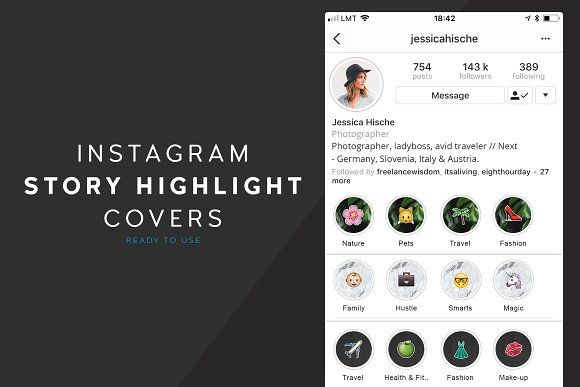 This is important if you want to go back and see your old Stories without downloading them to your phone.
This is important if you want to go back and see your old Stories without downloading them to your phone.
Step 7: Edit your existing highlights to add your new covers
You no longer have to add an image to your Story (where all your followers will have to swipe past it) in order to make it a highlight cover. Instead, you can just edit the highlight directly:
- Go to your Instagram profile.
- Tap the highlight whose cover you’d like to change.
- Tap More in the bottom right corner.
- Tap Edit Highlight.
- Tap Edit Cover.
- Choose the image icon to access your phone’s photo library.
- Choose your beautiful cover.
- Tap Done (actually, tap it three times.)
Do this for each of the stories you want to add covers to.
Voila! Your on-brand Instagram highlight covers are now gracing your profile and unifying your look. Magnifique.
5 tips for using Instagram highlight covers and icons
Now that you know how easy it is to make your own unique highlight covers, we’ve got some time-saving tips to make them as effective as possible.
Show off your brand’s aesthetic
Your brand has its favourite colours, font, capitalization—and possibly even some favorite emojis. Your highlight covers are definitely the place to show these off.
That said, keep in mind that less is more. Those little portholes are pretty small, after all. Clarity is key.
Don’t be afraid to experiment
Your Instagram highlights don’t have to do it all. They can do one thing very well.
For instance, Red Bull’s highlights used to be fairly conventional (e.g., Events, Projects, Video, etc.) But now they give each of their athletes their own highlight. All we get is a face, a name, and an emoji. Intriguing.
Meanwhile, the New York Times takes Stories literally. They populate their highlights with exhaustive yet readable primers on complicated political subjects. They also create fun, snackable Stories about appealing subjects.
Either way, their cover style is perfectly consistent, which helps make the wide reach of their topics more manageable.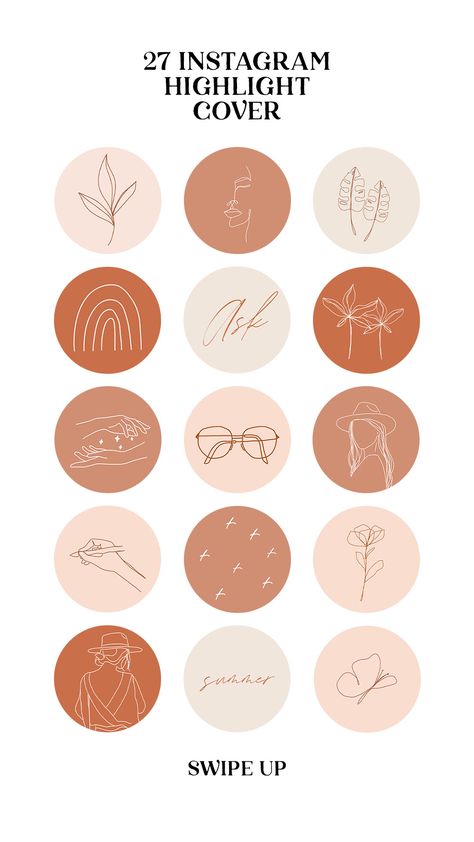
Be consistent in your organization
There are absolutely no rules when it comes to organizing your Instagram highlights. (Brb, my inner librarian needs to go rail antacids.)
But, some brands organize their highlights like they would their website (e.g., About, Team, FAQ). Some brands organize by collection or product (e.g., Winter ‘20, New Arrivals, Makeup Line).
I’m here to tell you that however you choose to organize, remember to approach it from your audience’s perspective.
In other words: if they know what they’re going to see, they’re more likely to tap.
Highlight the Stories that matters most
Ask yourself what’s most important to your audience. What are they here to see? This season’s collection? Today’s schedule? Or something that is useful for the longer-term, like, for instance, how to pair your flagship earbuds?
The Met, for instance, prioritizes potential visitors. It keeps a helpful guide to this week’s exhibitions at the top of its highlight reel.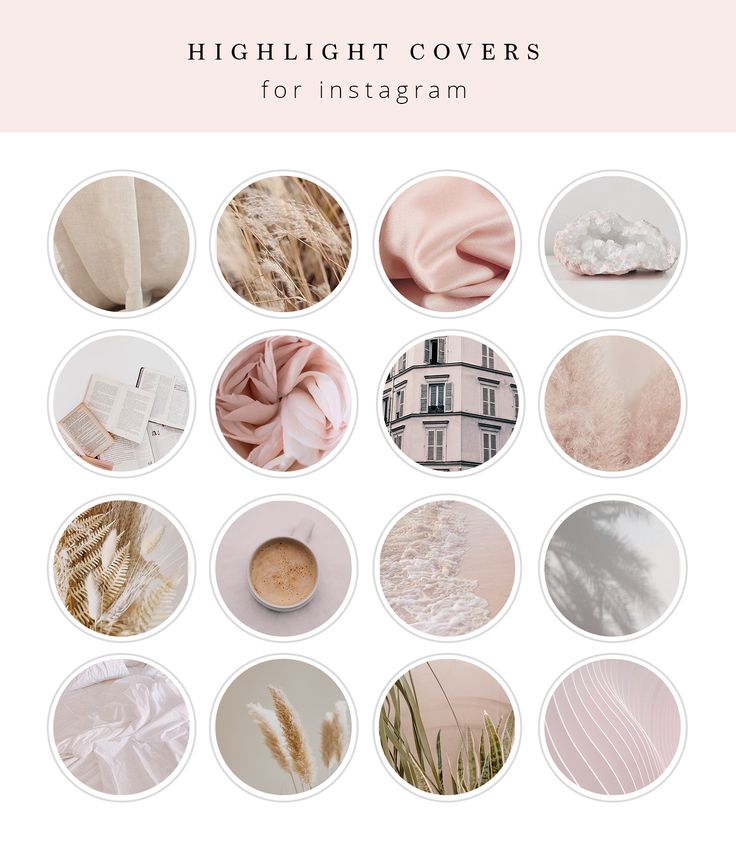
Convert your audience to customers
With the right covers, you can introduce new eyes to your best shoppable Stories and swipe-up content (if you have an Instagram for business profile with more than 10,000 followers). Try using our shopping bag icon, for instance.
For more tips on selling products using your Instagram Stories, check out our complete guide to Instagram shopping.
Save time managing your Instagram presence using Hootsuite. From a single dashboard you can schedule and publish posts directly to Instagram, engage the audience, measure performance, and run all your other social media profiles. Try it free today.
Get Started
Easily create, analyze, and schedule Instagram posts, Stories, and Reels with Hootsuite. Save time and get results.
Free 30-Day Trial
How to add relevant to Instagram without stories
Home » Instagram Navigator
Instagram Navigator
Author Mitron
Content
- 1 Why add Instagram Feature
- 2 Help create Instagram Feature without a story
- 3 How to use the new app
Round icons under the account profile provide opportunities to visit a selection of current stories, formed into folders and sent to the archive by the user himself.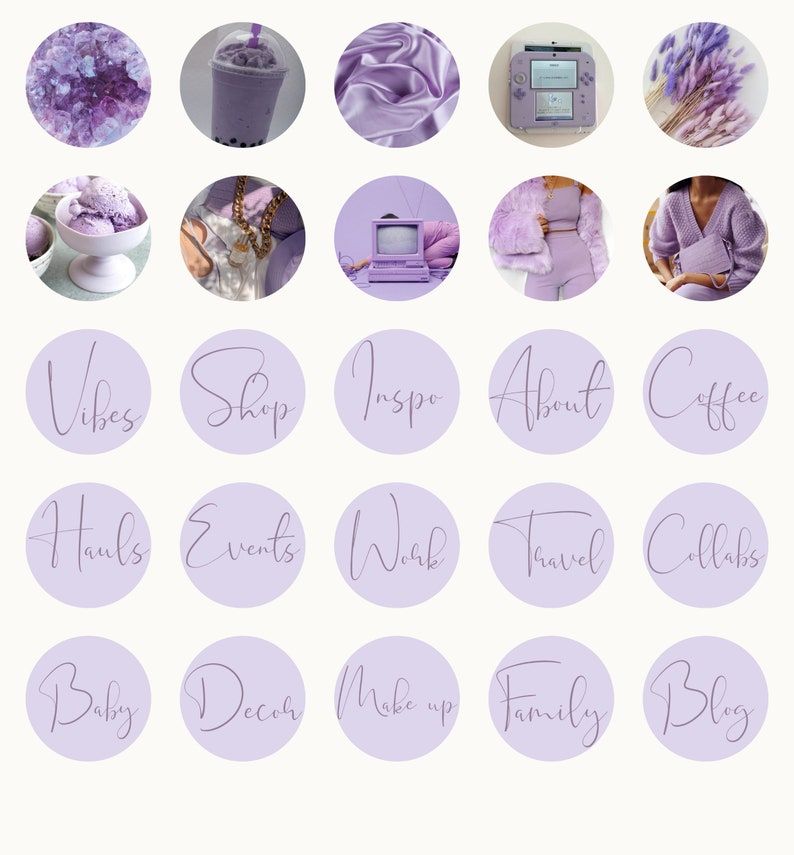 This interesting life hack is a relatively recent innovation on the Instagram network called “Actual Instagram”. In this article, we will tell you how to add relevant to Instagram without stories and more. The new symbols are in the most visible place - above the ribbon, between the profile description and the list of publications. Here the user places important information that is of interest to account visitors (for example, weather forecast, exchange rates, prices for new goods, services, etc.).
This interesting life hack is a relatively recent innovation on the Instagram network called “Actual Instagram”. In this article, we will tell you how to add relevant to Instagram without stories and more. The new symbols are in the most visible place - above the ribbon, between the profile description and the list of publications. Here the user places important information that is of interest to account visitors (for example, weather forecast, exchange rates, prices for new goods, services, etc.).
Content
- Why add Instagram Hot
- Helping you create Instagram hot without a story
- How to use the new app
Why add Instagram Hot
Added hot stories stay in feed without the hot moments feature only one day and then automatically disappear. This topic is especially in demand among account holders involved in marketing and representing any brands. The new app allows followers to view branded Instagram pages with previous stories posted before.
Helping to create an Instagram highlight without a story
Another name for this novelty is Stories Highlights. For the convenience of visitors and the owner of the account, all stories are grouped into folders and posted on Instagram as separate sections. Creating actual stories is possible only on the phone, the computer is not suitable for this.
How to make Instagram relevant without stories? Step by step procedure:
- Think in advance what information you need to add to the highlights section and in which folder, click on the plus sign in the circle.
- Now you are in the archive itself, which will automatically store information in the order of publications.
- Create a section of the current moment with a new original name, select a picture, do not forget to click on the "next" button.
- On the opened page, you need to give a name to the new section and "edit the cover".
- You can choose a cover image from your favorite Stories or get it from your own smartphone gallery.
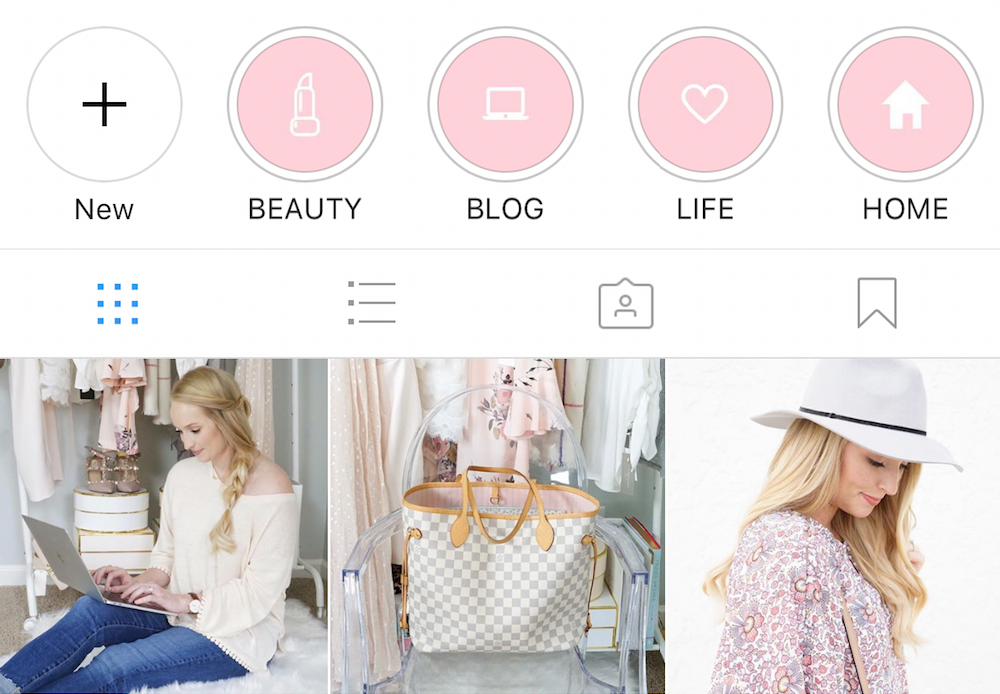
Tip: Keep a consistent style when editing covers. To do this, use a graphical editor. The most common applications are Photoshop or Canvas.
As soon as the cover of the new section is edited, its name will immediately appear above the instagram feed in the general list.
How to use the new app
Instagram does not limit users in the number of new folders and collections of the current. One category can include an infinite number of stories. Want more than a hundred? Why not!
If you need to delete, change the created history or rename the folder, do the following:
- hold the icon for a few seconds;
- - a window will appear on the page in the archive called the choice of actions;
- here you can select the desired function: delete unnecessary, edit, save, etc.
To add your own stories, you need to click on the already familiar icon on your phone. You will automatically be taken to your archive, where access to the folders will open.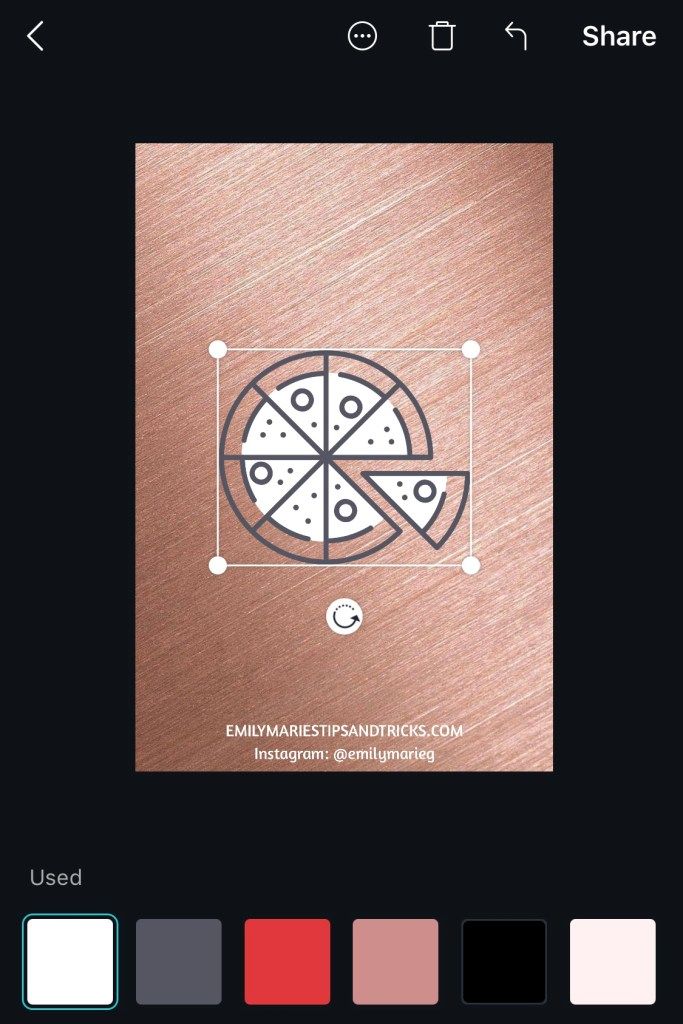
Useful life hacks to promote your account and get new followers
- block the account from all users;
- Upload stories from the archive to the current section;
- after a day, add them to your moments;
- open access so that subscribers can view your stories in the public domain.
- If you switch your account to a personal account, the profile will become private. At the same time, unfamiliar Instagram users who are not subscribed to your account will not be able to view stories on your pages.
- To prevent anyone from seeing your story, block your page from public viewing:
- go to instagram settings;
- then "Privacy and Security";
- go to the "History settings" section and click "Hide my stories from anyone";
- select all or only the subscribers you want to block (if you have a lot of them, this procedure will take a long time).
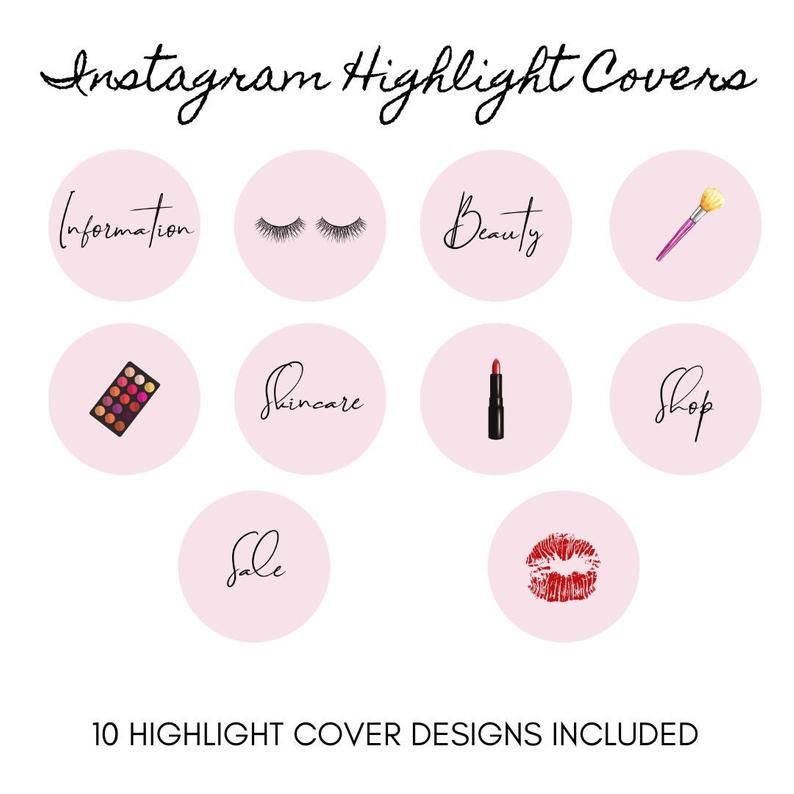
After 24 hours, unlock everyone in reverse order. A beautifully designed page will appear before the eyes of your subscribers. Now you are provided with a large number of comments, likes, discussions and hundreds of thousands of new subscribers.
How to add relevant to Instagram without stories?
Swapping Stories is not very convenient, but still possible. To do this, first remove the History from the Actual. And then go to the Archive of Stories, find it and add it again (click on the heart below and add it to the desired folder). This way you can move the story to the end. You can move the History to the beginning of the current folder only by deleting everything that comes before it. See the video at the beginning of the article for more details.
Live Instagram Stories are a great way to keep Stories in your account for longer than 24 hours. Usually they disappear in a day, and in Actual they can be added forever. In this article, we’ll show you how to add Stories to your Stories in three different ways, how to swap and delete, add a cover (without uploading it to Stories), and a little life hack on how to make your Stories folders without titles.
You can create beautiful covers in Photoshop and other graphic editors. The main condition is that the picture must be in 1080 x 19 format20 pixels, all icons and images that should be present on the cover must be strictly centered.
How to make a cover for the relevant on Instagram
Content
- 1 How to make a cover for the relevant Instagram
- 2 editing the finished section and its deletion
- 3 How to use the new Appendix
- 4 Rules for creating
- 4.1 Mash the cover
- 4.2 Adding photos and videos
- 4.
 3 Adding photos not from history
3 Adding photos not from history - 4.4 How many stories can be included in the current
- 5 How to add several photos, videos to the current
- 6 How to add a Feature to Instagram
- 7 How to add a feature to Instagram
Several features of the Instagram section: Instagram
- The content uploaded to the section will not disappear until you delete it yourself.
- Up to sections with stories can be created in one profile.
- The same story can be added to different sections.
- The folder name must not exceed 16 characters.
- How to add trending to Instagram without stories: upload a story with a cover for a section, hold the icon to edit and change, delete materials from the section, while the icon itself remains.
Using the "Actual" section is beneficial due to a number of advantages:
- Stories from the "Actual" are played without interruption one after another, this increases the chance that visitors to your page will get acquainted with all the content offered;
- Information about users who viewed your story allows you to analyze the popularity of posts and add really relevant and interesting content to the page;
- Each new section is a separate field for creativity.
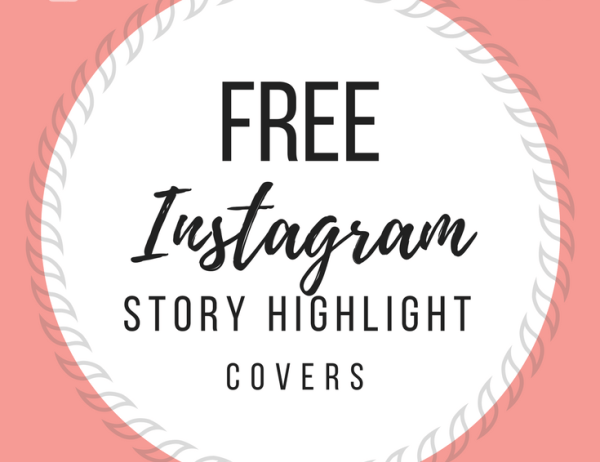 What information to add there is up to you.
What information to add there is up to you.
To make a section popular and increase the number of views, it is important to choose the right main icon. Try to avoid too bright and catchy icons, it is advisable to choose concise icons, such icons will attract much more users and increase the number of views.
- Through section settings.
- Saving individual photos.
- With the help of special services and programs.
Editing a finished section and deleting it
We figured out how to create a Feature on Instagram. Now let's talk about the possibility of making changes after publication. To change the main image, open the story. Click on the options icon and select "Edit" from the menu. To replace the initial image, click on the "Edit Cover" item. Repeat all the steps as in the previous paragraph.
To delete photos, go to the main page. Open the Trending section and select the post you want to delete. Open the post settings and select the Remove option. Confirm the actions to be taken. If for some reason there are no Relevant in the profile, then do not panic. There are several reasons why a section disappears from the main page.
Confirm the actions to be taken. If for some reason there are no Relevant in the profile, then do not panic. There are several reasons why a section disappears from the main page.
Another name for this novelty is Stories Highlights. For the convenience of visitors and the owner of the account, all stories are grouped into folders and posted on Instagram as separate sections. Creating actual stories is possible only on the phone, the computer is not suitable for this.
How to use the new app
Instagram does not limit users in the number of new folders and collections of the current. One category can include an infinite number of stories. Want more than a hundred? Why not!
If you need to delete, change the created history or rename the folder, do the following:
- hold down the icon for a few seconds;
- a window will appear on the page in the archive called the choice of actions;
- Here you can select the desired function: delete unnecessary, edit, save, etc.

To add your own stories, you need to click on the already familiar icon on your phone. You will automatically be taken to your archive, where access to the folders will open.
Useful life hacks to promote your account and get new subscriptions
After 24 hours, unblock everyone in reverse order. A beautifully designed page will appear before the eyes of your subscribers. Now you are provided with a large number of comments, likes, discussions and hundreds of thousands of new subscribers.
It is impossible to add a picture or video directly from the gallery to the current one. To do this, you first need to create a story and do not delete it for 24 hours. Only then will it be possible to fix it.
Rules for creating
When creating an interesting section, you should consider:
- the maximum number of characters for the title is 16;
- the name uses not only letters, but also numbers, signs and even emoticons;
- one story can be broadcast in several albums;
- stories will be on the page permanently until you remove them;
- you won't be able to see exactly who visited your story from this section, but the total number of views and clicks on the inserted links will change.

Making the cover
The right cover will increase the number of clicks and views. You can add your own or edit an existing one in a few clicks:
- Go to the album with current stories.
- Click "Edit" at the bottom left and then "Edit Cover" at the top.
- Select a frame from the content by scrolling through the options below. Or click on the gallery icon and use the desired picture from the smartphone's memory.
To diversify your profile, use minimalist covers that match the overall color scheme of your content. It is convenient when a person, looking at the icons from the section, understands where he needs to go. For example, for a manicure business, you can create an album with prices and finished works, on the covers of which the dollar sign and nails will be depicted, respectively. For more information, let's understand the names.
Add photos and videos
In the first option, you can add directly while loading history:
- Select an image or video from your phone.

- Add it to the story.
- After clicking "share", the button "add to current" will appear at the bottom.
- Do not delete stories for the entire set time (24 hours).
The second option involves creating albums with content from the stories archive:
- Find the section with selected stories under the profile photo and click on the plus.
- Select the desired stories and click Next.
- Set the title and cover, click "Finish".
Images and videos are added in the same way to an existing publication.
Adding a photo not from the history
It is impossible to add a picture or video directly from the gallery to the current one. To do this, you first need to create a story and do not delete it for 24 hours. Only then will it be possible to fix it.
To get around this limitation, add a story and block access to it, or leave it open only for the Close Friends category.
How many stories can be included in the current
There are no restrictions when adding stories to albums.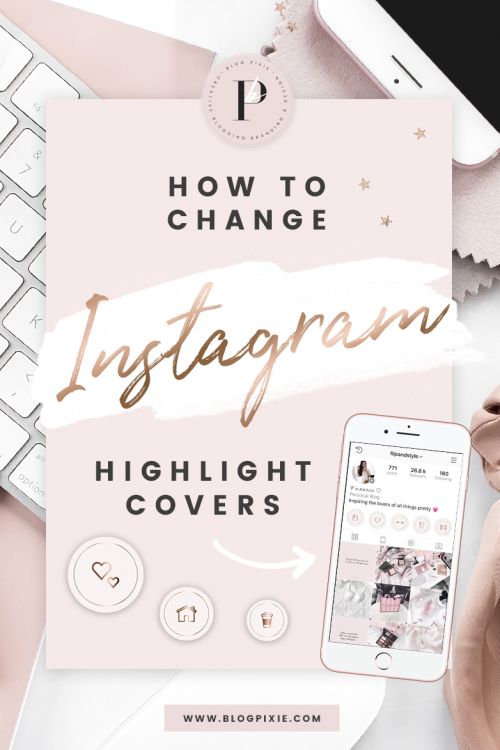 That is, you can publish as many as you want.
That is, you can publish as many as you want.
In terms of beauty and convenience, web designers and bloggers recommend creating no more than 4 albums, up to 10 stories in each. Thus, a person who visits your profile will not get lost in a large amount of media data and will easily find the necessary and interesting information for him.
- Recording or uploading a new story.
- In the window with the recipient selection function, tap on " Add to current ".
- The last step is to select an existing partition. Thus, it will be supplemented with new content.
How to add several photos, videos to the current
There are 2 main ways to expand. The first completely repeats the steps in the instructions above. To implement the second one, you need to do the following:
- Record or upload a new story.
- In the window with the recipient selection function, tap on " Add to current ".

- The last step is to select an existing partition. Thus, it will be supplemented with new content.
Another way is to go to your stories archive, tap the three dots in the top right corner, and then tap "Create Live Post".
How to add Highlights to Instagram
One way to start creating Highlights is through profile actions. Click on the round plus sign, select one or more stories saved in the archive. This is where the app will recommend stories for a new folder in Highlights.
Another way is to go to your stories archive, tap the three dots in the top right corner, and then tap "Create Live Post".
Another way is to navigate to stories that are currently active. To do this, click on your profile picture. When the stories open, click on the "Highlight" button in the lower right corner to add a video or photo to the current or new section.
No. The author can only see the number of views.
How to add the latest on Instagram
- Open your profile in the lower right corner.

- We touch on the "Actual of the stories".
- If there is no up-to-date, it means that you did not publish stories or prohibited saving to the archive (more details below)
- Click on the icon.
- Select one or more stories.
- Touch "Next" in the upper right corner.
- Write the name of the album.
- Touching "Edit cover".
- Choose a story or upload from the gallery - this will be the album cover;
- You can download covers for the current Instagram.
- Touch "Done" in the upper right corner.
- The album with eternal stories will be located under the header of your profile.
Stories can be added to the current even after they disappear. The current one is shown under your profile photo.
Sources
http://instagramer.info/pomoshh/kak-sdelat-aktualnoe-v-instagram-bez-storis-kak-pomenyat-mestami-skryt-sohranit-istoriyu-s-telefona
http://instalogiya.