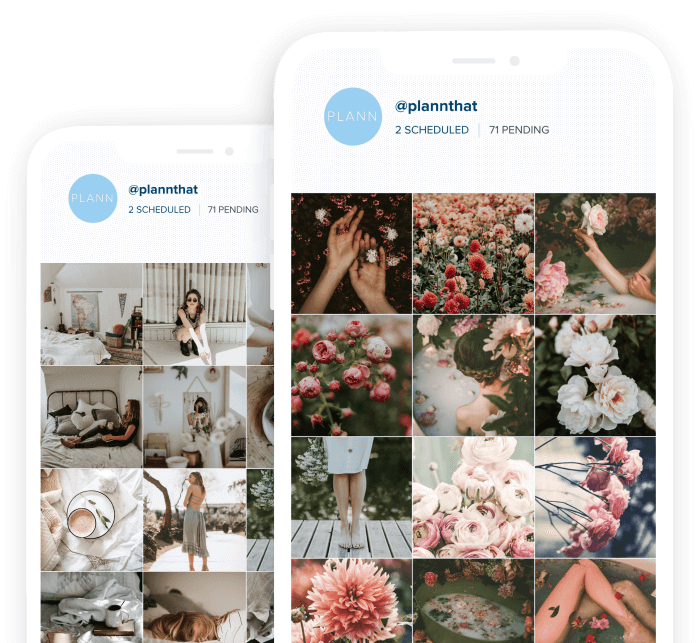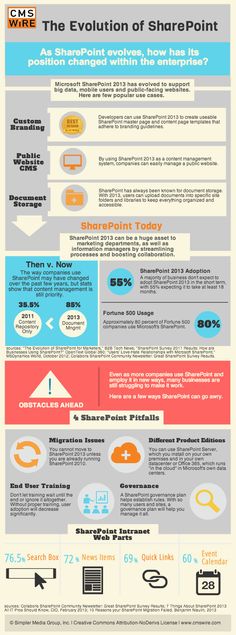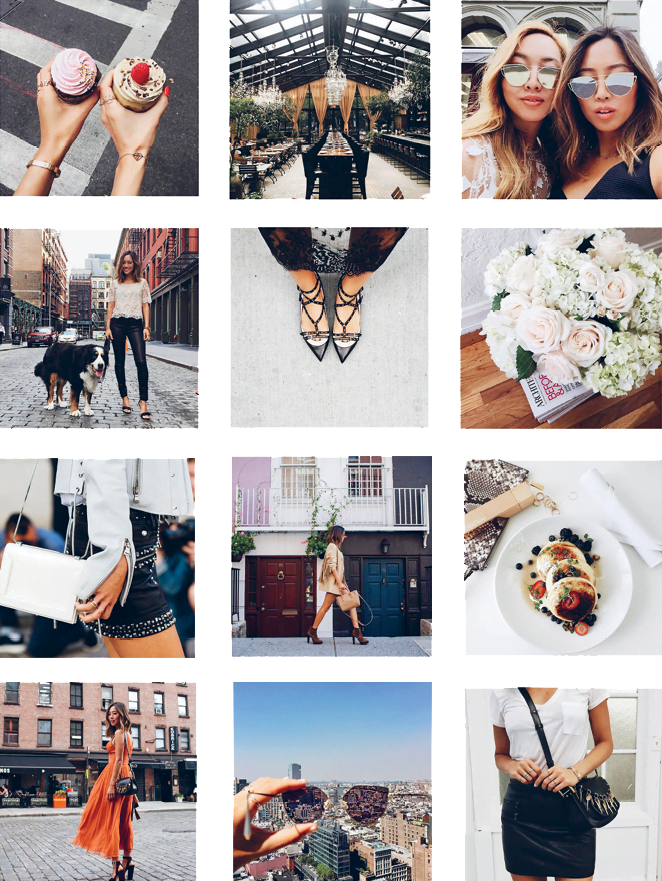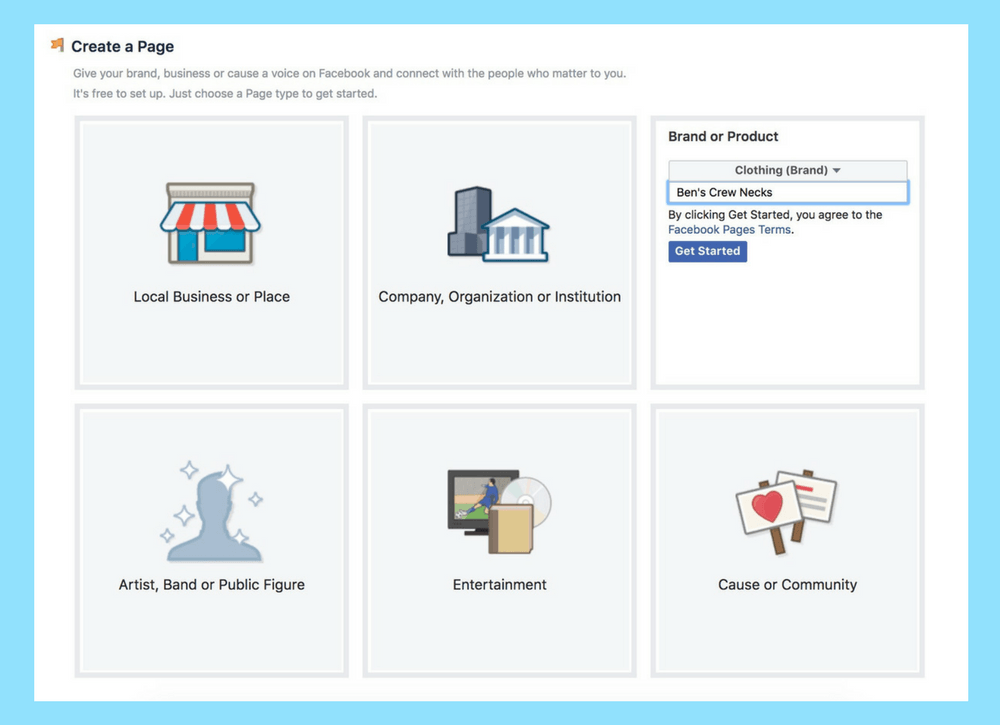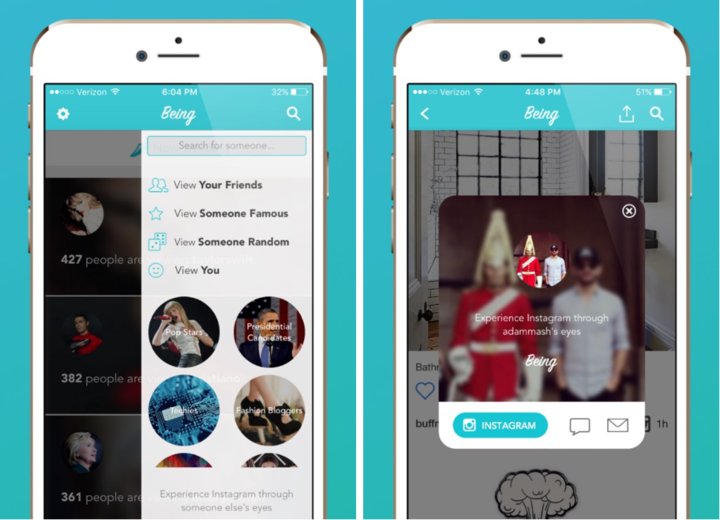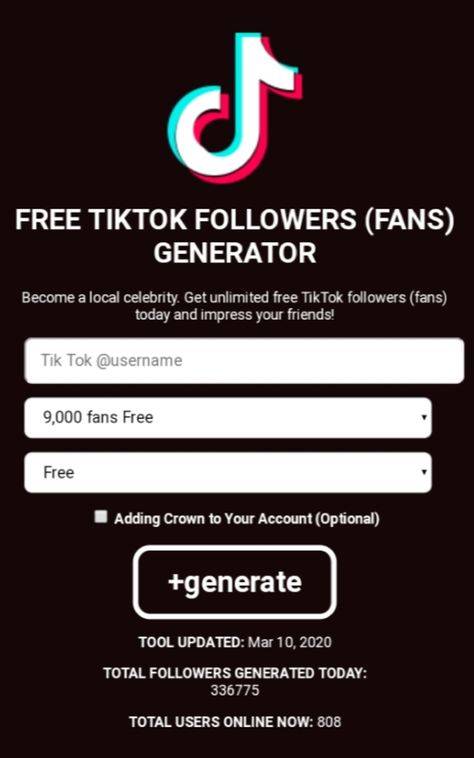How to repost a story on instagram 2021 new update
How to Repost an Instagram Story (2022)
Contents
We have been sharing a lot of stories since the Instagram Stories feature came into our lives, and these stories include our videos and photos with our friends. Sometimes a friend on Instagram may have shared a story which you are in or a story about you, and you may want to share this story on your Instagram account too. It is now a very difficult and challenging process to ask them to send the post they shared and then share that post in your own account again. When we can easily and quickly repost a story, why would we want to extend this process right? It is effortless to repost a story on Instagram. So, now we will tell you how to repost an Instagram Story.
How to Repost a Story on Instagram
You can learn how to repost an Instagram story you are tagged in by following the steps below.
On Mobile
- Open Instagram from your mobile device and press the message icon in the upper right corner of the screen. You will be directed to the Direct Messages section from here.
- When someone tagged you on their Instagram Story, you will already receive a notification. Click on the message of the person who shared your in their story; most likely, the message at the top will be that person’s message.
- After opening that person’s message, now you will see a notification that says ‘’@thatperson has mentioned you in their story’’.
- When you see this notification, you will see an option called Add This to Your Story next to the message. Press this button, and you will go to the story sharing section.
- You can edit this story again as you wish. You can write something on it or put stickers and emojis. You can mention people in your stories. After your editing is finished, tap the Next button.
- Lastly, you can repost this story by clicking the Share or Send button.

On Desktop
Unfortunately, Instagram doesn’t provide reposting a story on desktop. However, there are other ways you can share the story you were tagged in.
- Take a screenshot of the story you were tagged in and share it as a post on your desktop. You can use Snipping Tool or Lightshot to take a screenshot on your computer.
- Use third-party apps to repost on Instagram. There are many apps you can find online that help you with reposting on your desktop.
How to Repost an Instagram Story If I Am Not Tagged In
To repost an Instagram Story, the person who is sharing the story must have tagged you. Unless the owner of the story tagged you, the option “add this to your story” will not appear on your account. But sometimes people can really forget to tag you, and they may notice it later. If this is the case, you can ask that person to delete the story and tag you, but that person may not want to do it if it has been a long time since they shared the story.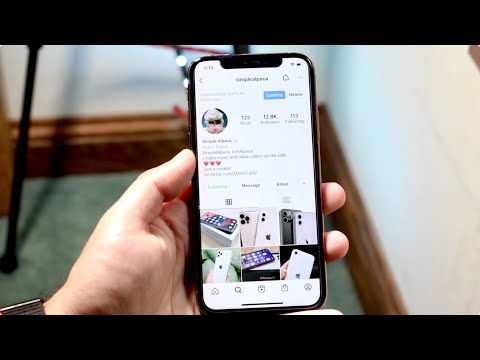 There are two options you can do in such a situation. You can share these stories in your own story, either by taking a screenshot of the story or by recording the story.
There are two options you can do in such a situation. You can share these stories in your own story, either by taking a screenshot of the story or by recording the story.
Repost an Instagram Story from a Private Account
If you’re tagged in a story from a private account, and the person who tagged you gives you permission, you can repost a story. However, if the person who tagged you doesn’t allow you to repost a story, you can’t share it on your story.
How-to-Repost-an-Instagram-StoryDownload
How to Record an Instagram Story
Sometimes the story you want to share can be a video too. If you have not been tagged in the story you want to repost, it is not impossible to share it on your Instagram story. It is still possible to share this story on your Instagram story by recording a screen. You can use your own screen recording feature on your Android or iOS phone. After opening the screen recorder, you can record any story by following the steps below.
- First, open your Instagram application and find the story which you want to share with your followers.
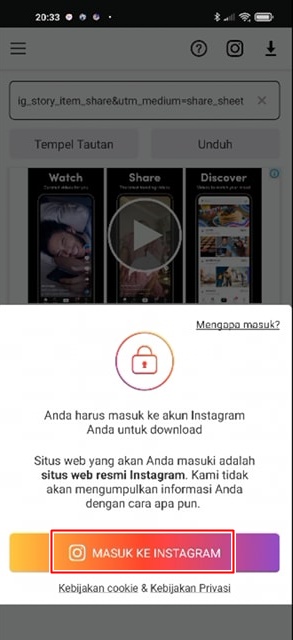
- To open the screen recorder, swipe up the screen if you are using an iPhone. If you are using Android, open the screen recorder from the top menu.
- Turn on the screen recording and open the story. Stop the screen recording after the video ends.
- The screen recording will be automatically saved in your photo gallery. Now you can share this video on your Instagram Story.
You can buy Instagram story views to get watched more on Instagram. That’s how, you’ll increase your popularity chance and may even be on Instagram feed in the near future.
Repost Instagram Posts on Your Story
You can share Instagram posts on your story if the account you’re reposting from is public. If their account is private, you cannot repost it on your story. To repost as a story, follow the steps below.
- Go to the post you want to share and click on the airplane button. Then tap on “Add post to your story”.
- You have two options. You can share it with or without captions by clicking on the post.
 After selecting how to share, tap “Your story” and share it with your friends.
After selecting how to share, tap “Your story” and share it with your friends.
Reposting Stories in Short
We have covered how to repost an Instagram story. If you wanted to share an Instagram story in your Instagram Stories and did not succeed, we hope this article helped you.
RECENT POSTS
Instagram is a social networking service that people use to share photos and videos. Since 2010, it has become one of the most popular social media to...
Instagram is one of the most popular social media platforms today. People are also posting reels by sharing posts on their Instagram profiles. But eve...
You may also want to share a story you have been tagged by your followers on your Instagram profile. In particular, sharing a story you have been tagged in is a very easy and short process. Sometimes we may want to share stories that we have not been tagged in. In this case, you can repost these stories too by choosing one of the two ways we explained above. We have explained all the details of reposting a story on Instagram, and now you can repost the Instagram stories as you wish!
We have explained all the details of reposting a story on Instagram, and now you can repost the Instagram stories as you wish!
To learn more about Instagram, please read our latest articles about it. You may like our article about editing Instagram stories as well.
Frequently Asked Questions
When I repost an Instagram story, does the story owner get notified?
Yes, when someone mentions you in their story, you are receiving a notification, and when you share this story, they will receive a notification too.
If I share a story that I recorded on screen, does the story owner get notified too?
No. Instagram will perceive the videos you record and share as if you were sharing a regular video, and no notification will be sent to anyone.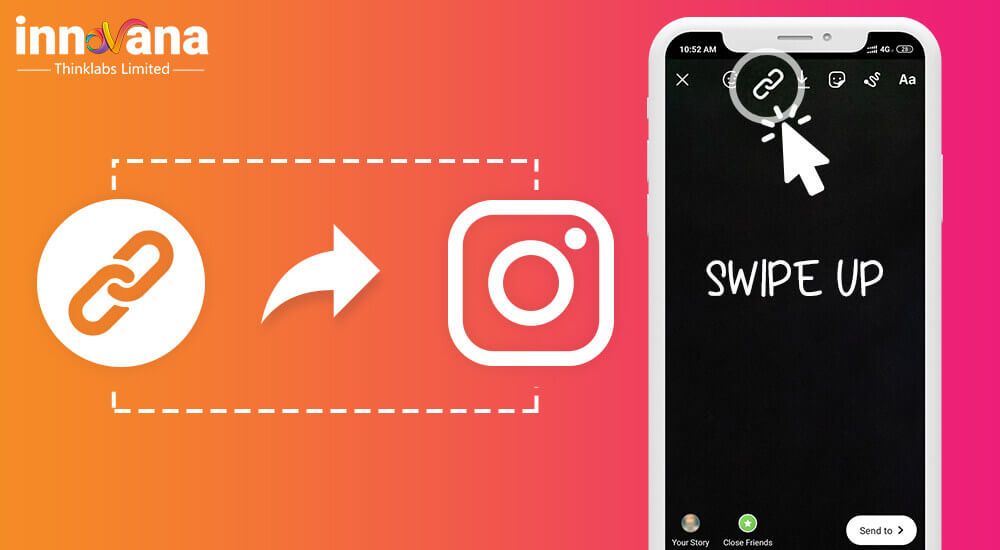 But if the owner of the story watches your story, they can understand it. Therefore, it may be a good option to get permission before posting.
But if the owner of the story watches your story, they can understand it. Therefore, it may be a good option to get permission before posting.
Can I repost an Instagram story and share it only with some of my friends?
Yes, before sharing the story, you can only share it with the people you have added to this list by pressing the Close Friends button.
How to Repost an Instagram Story
By Amy Cottreau-Moore
Updated
Share Tweet Share Share Share Email
If you want to repost a Story on Instagram, here are a few ways you can do just that...
Instagram Stories are a great way to share pictures of your real-time activities. They have a 24-hour timer, after which the image is saved to your archives. You can also repost Stories to share with your followers and other users.
There are various ways to repost a Story on Instagram, like adding it to your own Story and uploading your stories to your post feed.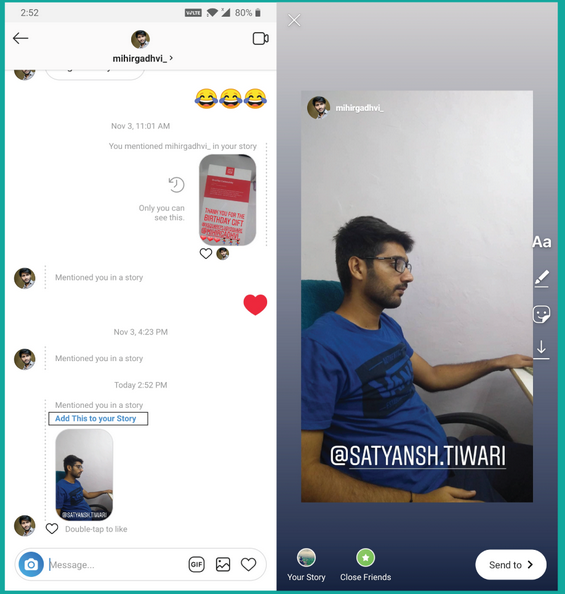
Here's a step-by-step process on how to reshare an Instagram Story using repost apps, as well as how to post them on your feed.
How to Repost a Story on Instagram
Instagram Stories are the videos and images that play on a loop for 24 hours on the top of your Instagram app.
There are two main ways to repost an Instagram Story: adding someone else's Story to your Story or reposting your own Story as a regular Instagram post.
Here's what you should know about each method...
How to Reshare an Instagram Story You've Been Tagged In
While perusing Stories on Instagram, you may see a Story you like and want to share on your Instagram account.
It's important to note that in order to reshare an Instagram Story, you need to be tagged or mentioned in that person's post.
Otherwise, the option to share does not appear on that Story.
3 Images
To repost an Instagram Story and add it to your Story (after you've been tagged):
- Go to your Direct Messages in the Instagram app.

- Tap on the Instagram Story you've been tagged in.
- Select the Add This to Your Story option at the bottom.
- From here, you can edit your Story by adding text, music, or stickers, and then select the Your Story icon on the bottom left to share the Story.
Previously, Instagram allowed users to repost someone's Storyif their account was public. But now, you need to be tagged in the post to share it. You can still share public Stories as a message or link, but not as part of your own Story.
Using Apps to Repost Instagram Stories
There is a way to share Instagram Stories without being tagged, but you will need to download a third-party application.
Once you log into your Instagram account, these Instagram repost apps will showcase the Instagram Stories your friends have posted, and you can repost them to your Instagram feed via the app.
How to Repost Your Instagram Story to Your Profile
When you want to make sure your post is visible to your followers on both Instagram Stories and your Instagram feed, you can repost your stories for maximum exposure.
To do this, you will need to first publish your Story and then share it as a separate post.
4 Images
To repost your Instagram Story as a post on your Instagram feed:
- Go to the Instagram Story you want to share.
- Tap on the More button in the bottom right corner.
- Select the Share as Post option.
- From here, you can add a filter or crop your photo or video.
- On the New Post screen, you can add a caption, location, and tag people. Then, click the Share button to upload it as a feed post.
Your Story will now be reposted as a regular Instagram post.
How to Reshare an Instagram Post to Your Story
When you see a post that you like in your Instagram feed or on another user's account, you can repost it on your own Instagram Story. It will be visible to your followers for up to 24 hours.
3 Images
To share a post as an Instagram Story:
- Click the paper airplane icon on the left side of the post.
- Select the Add post to your Story option.
- Tap the Your Story icon on the bottom left of the post to share it.
Following these steps will automatically share the post to your Instagram Story. Keep in mind you cannot share sponsored advertisement posts to your Story.
Also, the user’s account must be public if you wish to share their posts with everyone. Private account posts can only be shared among mutual followers.
Now that you know how to repost an Instagram Story in different ways, you can learn how to make your Instagram Stories more engaging.
Creative Ways to Share on Instagram
Instagram Stories are an interesting and engaging way to interact with your followers. Now you know the different methods to share posts and Stories from other users.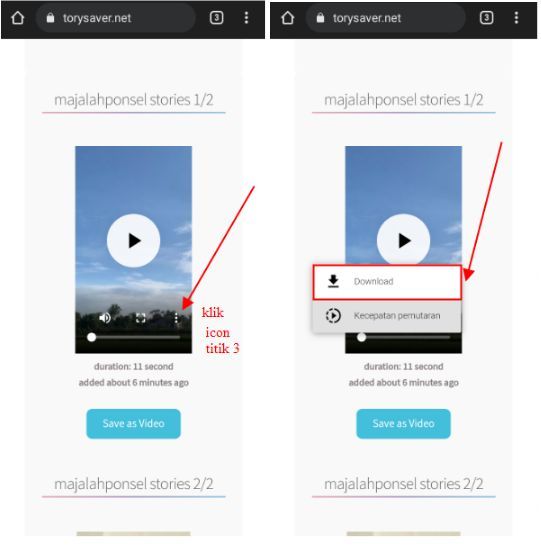
Sometimes you might need third-party apps to assist the process. Reposting content from other users on your own Story is a great way to engage followers and provide them with interesting and entertaining material.
Latest Instagram updates 2021 + application
Good news for Instagram fans. Without preludes about the importance and popularity of this social network, I will go straight to the analysis of the latest Instagram updates. Read, bookmark and run to implement.
Innovations Instagram
The goodies that I will tell you about now will be useful for both business and personal profile. And by the way, I advise you not to lose this article after reading and bookmark it. It will be periodically updated with updates.
1. Chat topic
Instagram doesn't offer a lot of dialogue topics yet. But there are enough colors, so you can change it depending on, for example, the department, the topic of conversation, the day of the week, or to make it "just pretty" and nice.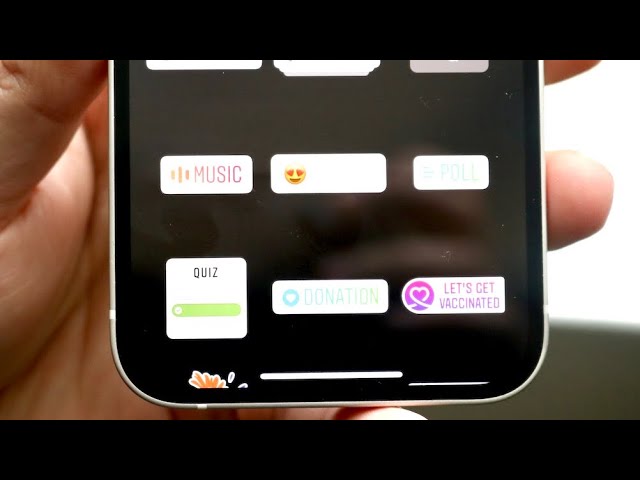
2. Separate folders of subscribers
In addition to the main list, there are now 2 groups at the very top of the "Subscribers" section: accounts that you did not subscribe to in response to their subscription, and those with whom you interact the least.
The update allows you not to accumulate unnecessary or abandoned profiles that just hang and can negatively affect your reach.
Subscriber folders3. Reply to individual messages
Now you can react or reply to the desired message. This is super convenient when a user sent you several in a row, or in a general chat you want to reply to a specific person. Just press and hold your finger on the message until the reactions and the "reply" and "delete" buttons open. By the way, reactions can be customized and selected by clicking on the plus sign.
Reply to a specific message4. Calendar and story map
In honor of its anniversary, Instagram returned the calendar and story map.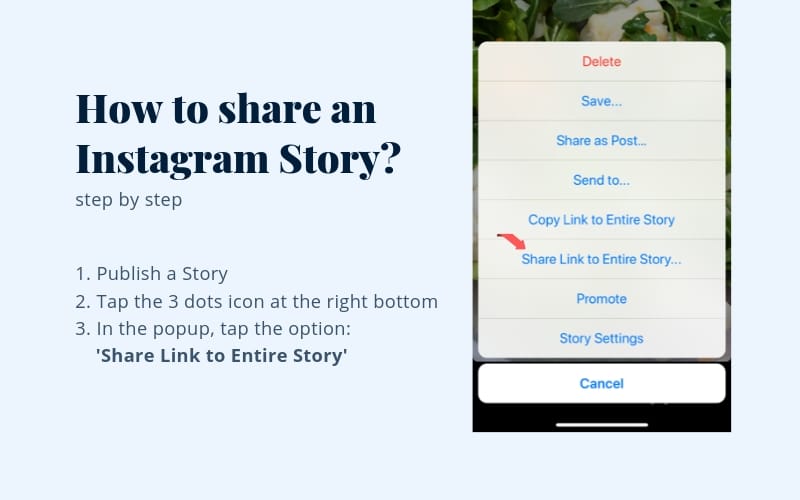
To view, go to your Instagram profile, click the button in the upper right corner with three dots and select the archive. Next, in the middle, switch to "History Archive". This makes it much easier to get to the right day if you urgently need an old story.
5. Mass deletion of comments
Will help if you need to clean up comments. It happens that they start spamming, mass deletion will save time. To do this, go to the desired publication and open the comments, click on the three dots and "manage comments".
And by the way, you don't need to delete negative reviews. Even from negative comments in your direction, you can benefit. Respond politely to the negative, write how you will solve the problem, specify the details. This will show your attentiveness to customers and constant development, as you correct mistakes, and do not turn a blind eye to them.
Mass cleaning of comments6. Person's name
Few noticed, but there was an update in the list of messages - now the user sees the name of the person with whom he is corresponding, instead of the nickname of his account.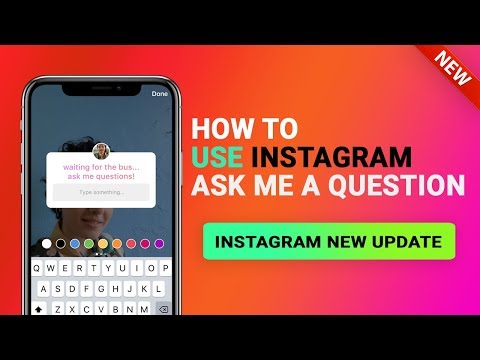 As you can see in the example below, the name is not displayed everywhere. There is a theory, this is because the profile name should be written without emoticons and different symbols.
As you can see in the example below, the name is not displayed everywhere. There is a theory, this is because the profile name should be written without emoticons and different symbols.
A convenient function for all users when communicating with unfamiliar people - to contact you do not need to go to the profile and look for the name of the interlocutor among all the information.
Name in chat listInteresting. You can quickly and safely promote your social network by boosting likes, reposts and views on publications. This is an inexpensive and safe way that will not make you wait long for the result. And most importantly, you will be able to increase coverage and get a hot target audience. Click and use for free -> Bosslike
7. Group chats
Now you can create group chats on Instagram. The convenience of the innovation is obvious - you do not have to send the necessary information to everyone individually. To create, go to direct, click the pencil in the upper right corner.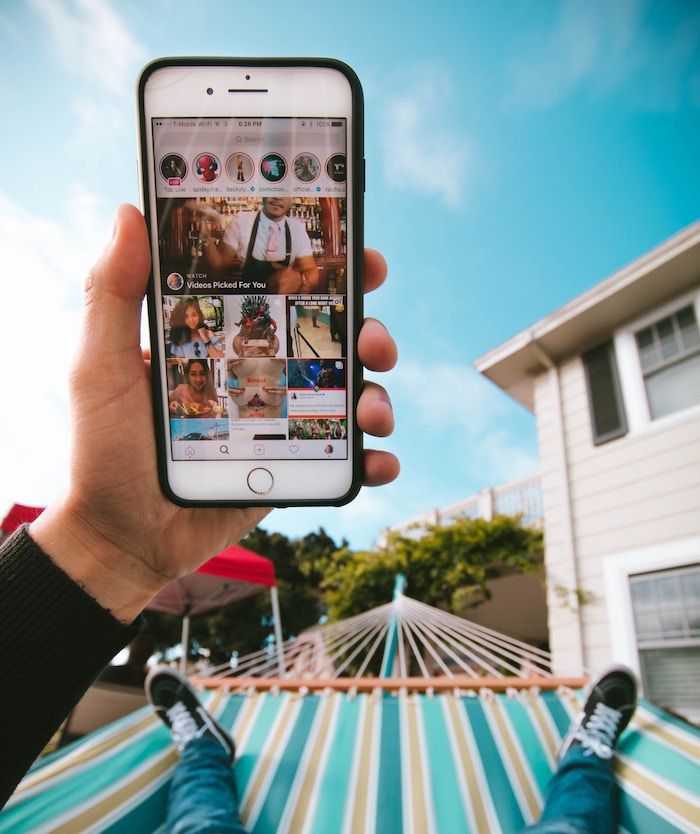 Next, mark the people you want to include in the conversation and click "Create Chat".
Next, mark the people you want to include in the conversation and click "Create Chat".
Related:
Chat topic on Instagram: how to put + 5 life hacks8. Video chats
You can use the function for both individual chat and group chat. It is convenient to contact members of your team both on work issues and just for communication. Moreover, Instagram now has everything, and they spend a lot of time like that.
Creating a video chat9. Viewing files in a chat
The update allows you to view all the files that were sent in the chat and not waste a lot of time scrolling through the dialog. To open them, go to the desired chat and click the "i" icon in the upper right corner.
Chat attachments10. Stickers and stickers
They appeared on Instagram to design stories. I must say right away that you may not have all of which I will talk about below. Here the ways of Instagram developers are inscrutable.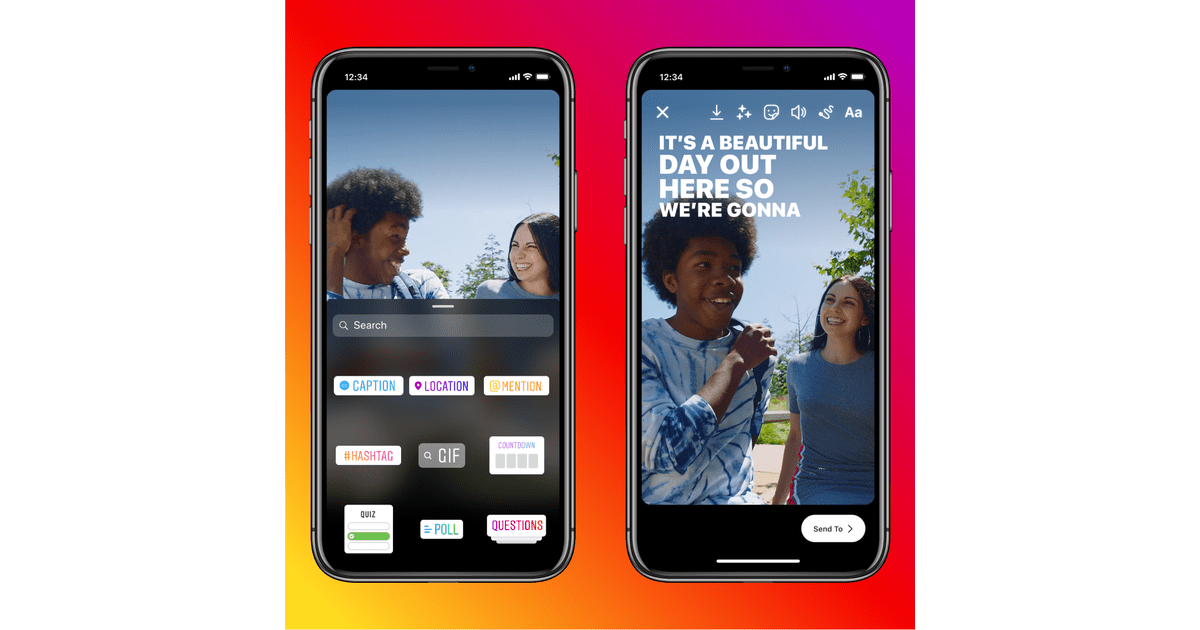 Of course, you can write to technical support, but don't rely too much on an answer.
Of course, you can write to technical support, but don't rely too much on an answer.
As an advertisement
- "Write me"
When you click on it, the page is redirected to the direct of your account. This is a great opportunity to collect feedback from subscribers, get a product question, checkout message, posts, etc.
Sticker Write me- "Order food"
You can connect such a sticker only on the business profile or the author's account. The button is suitable for catering outlets that cooperate with Yandex.Food and Delivery Club. If you are not friends with them, then alas, you will not be able to configure the button.
To set up, click "Edit profile", then "Action buttons" and select "Order food". In the window that appears, insert a link to your partner page.
And yes, you can only add one action button. If you already have one, you can replace it by ordering food.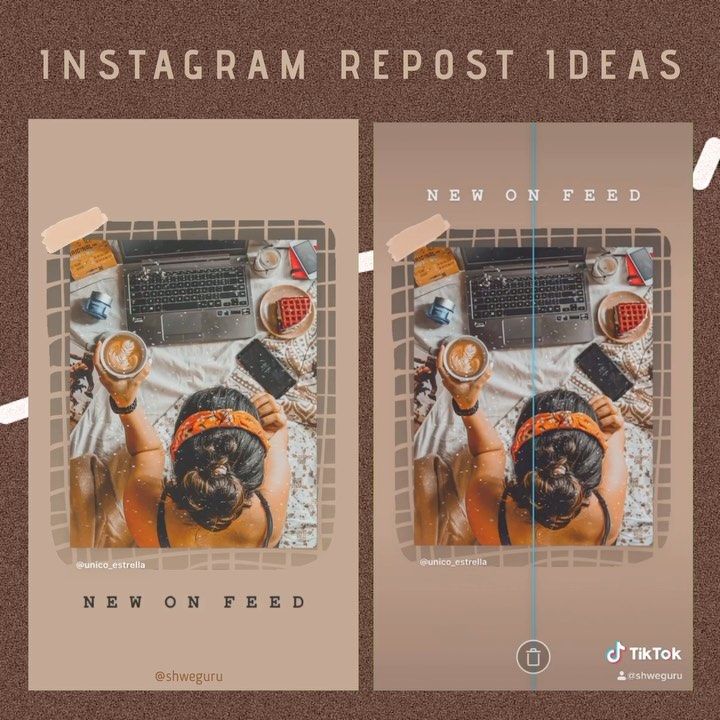
- "Challenge"
The sticker is available only to well-known bloggers and major brands. For them, this is an opportunity for promotion - customers can be offered bonuses, discounts, promotional codes for completing the challenge.
The name of the challenge is its identifier, that is, if you select the proposed name, you simply join it, and do not create your own. Just about everyone can participate. Under the name of the challenge there is a button "answer the challenge". After clicking, the camera will open to record the response.
Sticker Challenge
Related:
Instagram Challenge: instructions + ideas- "Support small business"
The sticker appeared in connection with the coronavirus pandemic. The purpose of the sticker is to show that the business or entrepreneur needs help and support. You can add the desired Instagram profile to the sticker.
11. An arrow in the design of stories
A trifle, but nice. Sometimes you need to include a pointer in a post, but drawing it by hand is difficult, and it can turn out to be a bit skewed. Now Instagram has the ability to put an arrow in the story, as if drawn by hand.
By the way, a good move if you want the majority of viewers to go to the next story, and not exit after the first one. Relevant for polls, games, etc.
Pointer in edit mode
Related:
Mutual PR on Instagram 2021: what it is + how to do it12. Setting up a boomerang
Now a story with a boomerang effect can be edited. After you have shot the boomerang, the "infinity" button will appear at the top. By clicking on it, you can cut the boomerang one of the effects - slow motion, echo and duet.
Boomerang settings in stories13. Deleting a subscriber
In the "Subscribers" section, next to each one, you can delete it.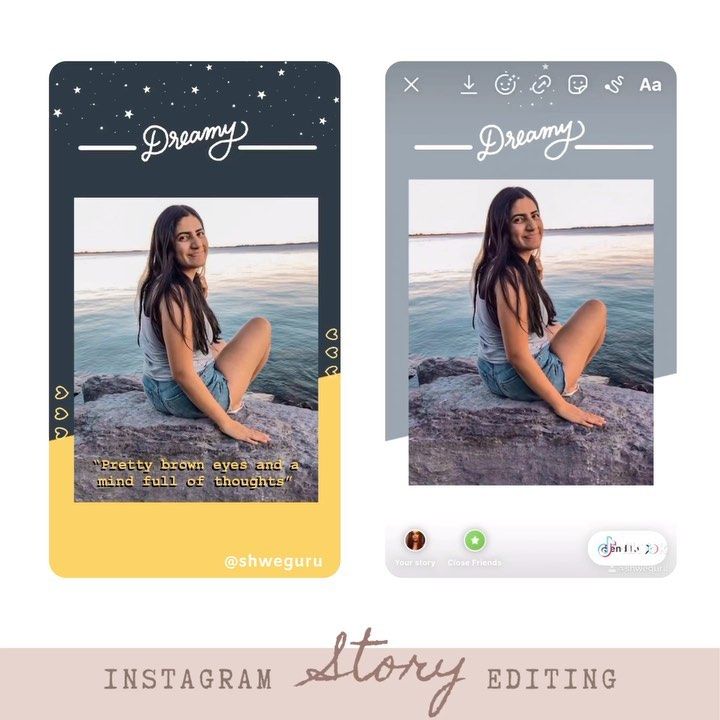 Thus, you can get rid of "dead" accounts, fakes, bots and unnecessary eyes. By the way, if you have a lot of subscribers and don't want to delete them all manually, then I recommend the instahero service (use the "INSCALE" promo code for a 30% discount on a full analysis). With it, the removal will take literally 2 minutes, and besides, it is safe (there are friends protection lists).
Thus, you can get rid of "dead" accounts, fakes, bots and unnecessary eyes. By the way, if you have a lot of subscribers and don't want to delete them all manually, then I recommend the instahero service (use the "INSCALE" promo code for a 30% discount on a full analysis). With it, the removal will take literally 2 minutes, and besides, it is safe (there are friends protection lists).
Related:
How to delete followers on Instagram: 2-TOP method but closely related to it. For example, marketing. Direct on a PC makes it easier to communicate with customers, employees, etc. Direct version for PC Important. Do not have time to respond to direct and lose potential customers? This problem can be solved with the help of Boss.direct. The chatbot will automatically respond to customers and offer a suitable product or service. To do this, you need to set up a personal account and create answer options for a dialogue with the user. Click and test -> boss. direct
direct
Related:
Direct on Instagram: FAQ + tricks15. Saving live broadcasts to IGTV format
After broadcasting, you can save it in the feed by clicking "Share to IGTV". That is, what you will talk about on the air will not have to be recorded separately, write a post. So your subscribers, and other users who missed the live broadcast, will be able to watch it at a convenient time in the profile.
Saving live broadcasts16. Who read the message
This function is convenient in working with your employees. So you will know exactly who has read the information sent. Well, if the conversation is not working, just understand who is in the know and with whom to discuss the meme :-)
Read users17. Broadcast name
The function will help you gather the target audience on the topic of the air and weed out those who will just spam in the chat and ask questions about nothing. Yes, and subscribers do a good deed - they will not waste time.
To give a name to the broadcast, go to it through the story and click on the dashes on the left side of the screen on the left side of the screen, then enter the title.
Fixing the name of the broadcast18. Online status
Now you don't have to guess whether the user will read your message soon, whether he should write at all now. By the way, this feature can be hidden in the settings. Then neither you nor you will see if another user is online.
Visibility of the status Onlinebriefly about the main
Such, at first glance, small chips make it possible to diversify the use of the social network. The main thing is to think about how to adapt Instagram updates to the goals of your profile, and they will become an excellent tool for maintaining an account. Well, if you still have questions, write in the comments. Below are the answers to the most common ones.
1. Why is Instagram not updating?
If there are no technical problems with the network, check if your application is up to date. Of the other options - you can try to exit and go to the profile, or reinstall the application.
Of the other options - you can try to exit and go to the profile, or reinstall the application.
2. Why haven't new functions appeared after the update?
Most likely the very latest version has not reached you yet. The solution is obvious - wait for the next update of the application (especially relevant for android). Well, if you really want to get a new chip, try to knock on support.
Interesting. Not so long ago, Instagram removed the feature that allowed you to see who any of your subscribers liked. So, if you are sooo interested in following the likes of another person, then click on the link -> Instaspy
Related:
How to Instagram: 50 Chips in 2021 + 40 ServicesInstagram Update 2022: New Features, Latest Updates
1889
1 Instagram* to Allow Digital Avatar as Profile Picture 9003 9003 Postium.ru - Instagram* introduced the ability to use a digital avatar as a profile photo. Before putting a digital avatar, you can choose a background and a pose. Next, we describe in more detail. Read...
Before putting a digital avatar, you can choose a background and a pose. Next, we describe in more detail. Read...
533
Instagram* allowed the "Your Answer" sticker to be used in Reels
Postium.ru -
The “Your Answer” challenge sticker can now be used on Instagram* Reels. All responses to the sticker will be collected on a separate page and will not disappear like...
614
0003
Anatoly Chupin -
Instagram* introduced a new feature - search for places and companies on the map. Now, companies that are on the social network can be found on the map right in ...
945
How to pin a post on Instagram *: a detailed guide to pinning
Postium. ru -
ru -
Not so long ago, Instagram* (owned by the recognized extremist Meta), introduced a feature that allows you to pin a post to the top of the profile grid. Understanding how to use the new feature...
6677
Russian court banned Facebook and Instagram
Postium.ru -
The Tverskoy Court of Moscow satisfied the claim of the Prosecutor General's Office and banned the activities of social networks Facebook and Instagram, owned by Meta Platforms Inc, and recognized them as extremist. Solution...
422
Roskomnadzor blocked Instagram
Postium.ru -
Roskomnadzor added Instagram (owned by Meta) to the register of banned sites, the agency said, and blocked access to it on the territory of the Russian Federation.