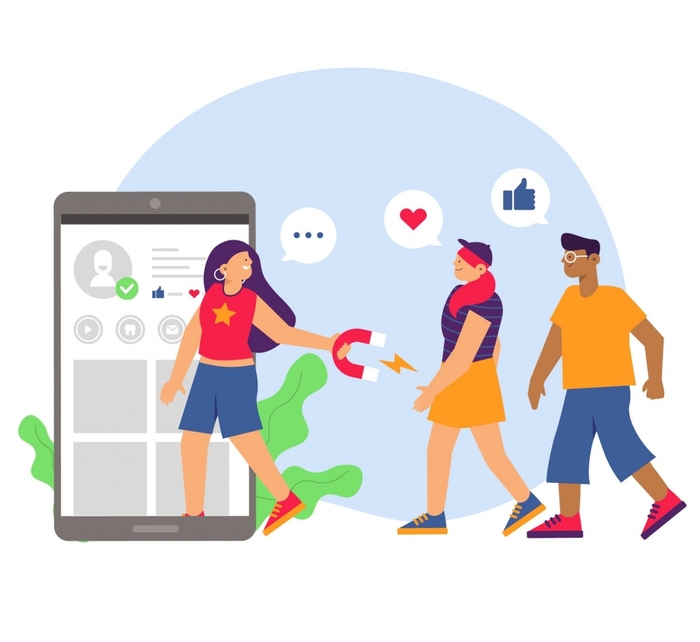How to leave a group chat instagram
How to Leave a Group Chat on Instagram DMs in 2023
Instagram has a feature that helps users bring together friends and family that are on Instagram to have a conversation in one chat.
That feature is the Instagram DMs group chat feature. Anyone can create a group chat on Instagram DMs and add other users.
With this feature, members of the group chat can share messages, photos, and videos with group members in one chat and they can do the same.
You might be part of one if you’re not creating a group chat. If you have been added to a group chat on Instagram DM and you want to leave the group, this article will show you how.
Whether you’re no longer interested in the topics discussed or you don’t even know why you’re in the group chat in the first place, follow the steps in this article to leave the group chat without stress or anyone noticing.
Contents
- How to Leave a Group Chat on Instagram DMs
- How to Mute a Group Chat on Instagram DMs
- How to Restrict People From Adding You to Group Chats on Instagram DMs
- How to Start a Group Chat on Instagram DMs on Mobile
- How to Start an Instagram Group Chat on Instagram DMS on a Desktop
- How to Add Members to a Group Chat on Instagram DMs
- Features of a Group Chat on Instagram DMs
- Group video call
- Sharing Media
- See group members
- How to Manage a Successful Group Chat on Instagram DMs
- Set a goal
- Have a content plan
- Set rules and communicate them effectively to members
- Be Consistent
How to Leave a Group Chat on Instagram DMs
- Open your Instagram app
- On your homepage, tap the direct message DM icon.
It is located at the top right corner
- Locate the group chat you wish to leave. You can do that by searching the name of the group chat or just scrolling to locate
- Tap the icon at the top right corner or simply tap the name of the group chat at the top
This opens a page where you will find details about the group chat.
- Scroll down to locate Leave Chat which is written in red
- Confirm that you want to leave by tapping Leave Chat
Sometimes, you might still be interested in the topic but you’re tired of the small talk that distracts you. I get you.
In such a case, you can simply mute the conversation instead of leaving the group chat.
How to Mute a Group Chat on Instagram DMs
Muting a group chat means that you do not want to be disturbed by the notifications. You would still be able to receive messages from that chat but in a silent manner.
You would no longer receive notifications for new messages but you can always go into the group and read them whenever you want.
Follow the steps below to mute a group chat on Instagram DMs,
- Open your direct message by tapping the DM icon at the top right
- Locate and select the group chat that you wish to mute
- Tap the icon at the top right corner or simply tap the name of the group chat at the top
- Navigate to the Notifications section
- Toggle on the Mute messages option
You have successfully muted the group chat and you would not be notified whenever there is a new message.
However, you can still be notified if someone mentions you in a message in the group chat or when there is a group call (more details about that later).
To mute those as well, navigate to the Notifications section and toggle on Mute mentions and Mute call notifications.
Now, you would not get any notification from the group but you can always go into the group chat to read the messages whenever you feel like it.
Maybe you get added to group chats on Instagram DMs that you don’t even know what it is about or the group members, you can restrict people from adding you to groups.
How to Restrict People From Adding You to Group Chats on Instagram DMs
- Open your Instagram app
- Navigate to your profile by tapping the profile icon at the bottom right
- Tap on the menu icon at the top right
- Select Settings from the options displayed
- Select Privacy
- Scroll down and locate Messages
- Scroll down to the Group Settings section and tap Who can add you to groups
- There are two options, select whichever appeals to you
In order to restrict people, it is advisable to select the “Only people you follow on Instagram” option.
Thinking of starting your own group chat on Instagram DMs? Not to worry because I’m going to show you how to do that next.
How to Start a Group Chat on Instagram DMs on Mobile
- Open your Instagram direct messages
- Tap on the chat icon at the top right
- Select users that you want in your group chat. You need to select more than one user to start a group chat.

Note that you might not be able to add some users to your group chat. This can be because of their version of Instagram or because they have restricted people from adding them to group chats from Instagram settings.
- After selecting the users, name your group chat by tapping the icon at the top right and entering a name in the Chat settings section
When choosing a name, remember to use a name that describes your group chat, a name that would tell people about the group chat immediately
How to Start an Instagram Group Chat on Instagram DMS on a Desktop
- Visit www.instagram.com and login to your account
- Tap the direct message icon from the displayed icons at the top. It is the second one
- Tap the chat icon just beside your username to start a new message
- Select Instagram users that you want to add to your group chat. Remember to select more than one.
- Name your group chat and start sending messages
You have successfully created your group chat, continue adding members in order to grow the group.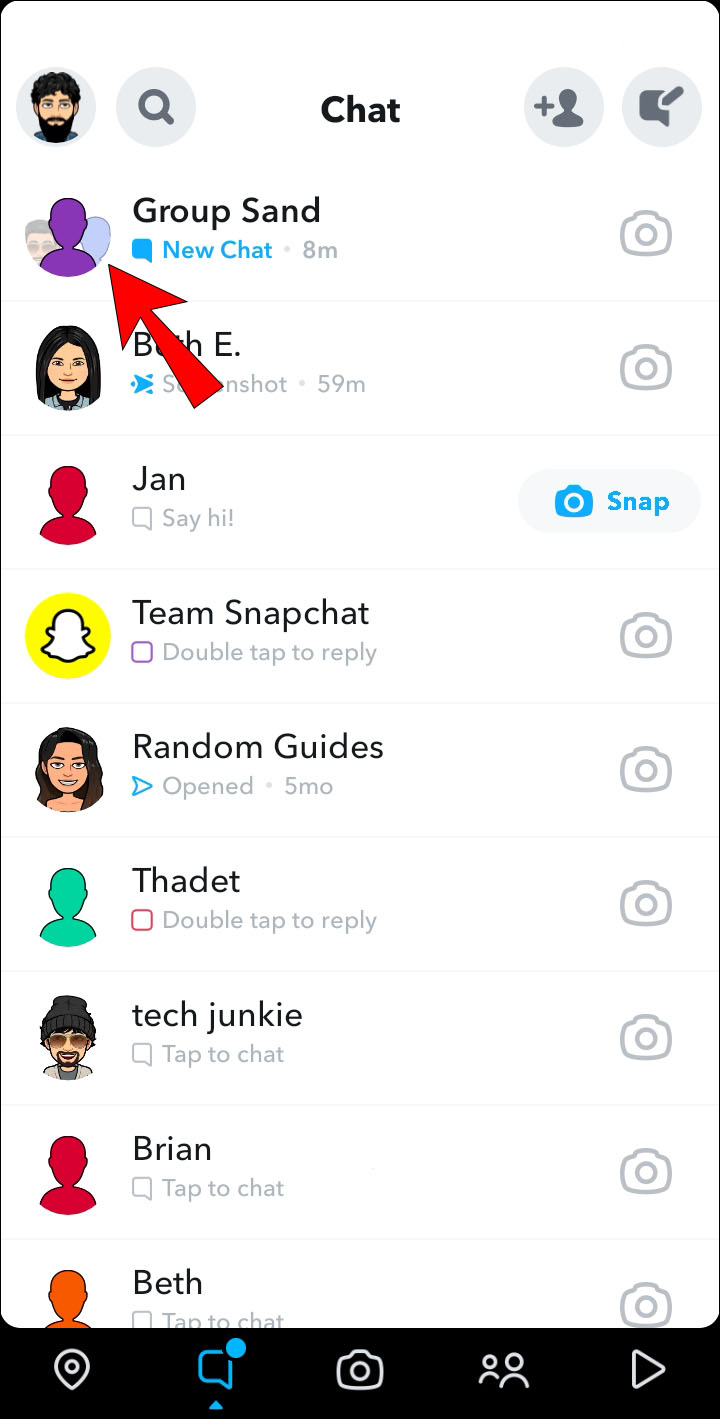
How to Add Members to a Group Chat on Instagram DMs
A group is supposed to bring together people with similar interests whether on a topic or multiple topics.
Before adding members, make sure that the Instagram users are interested in what the group chat is about.
You might not be able to add some Instagram users to your group chat either because of their settings (maybe they do not follow you) or their version of the Instagram app.
However, follow the steps below to add members to a group chat on Instagram DMs.
- Navigate to your Instagram direct messages by tapping the icon
- Select your group chat from the list of chats
- Tap see group members or tap the name to open the details and settings page
- Scroll down to locate members already in the group chat
- Tap the Add people link above the first member
- Select or search Instagram users that you want to add
The step is the same whether you are using a mobile or a desktop
Instead of manually adding members to your group, you can create an invite link.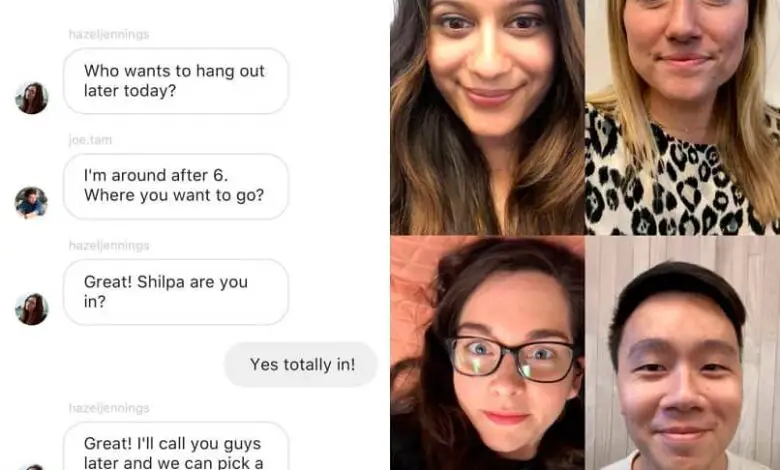 Anyone with the invite link can join your group chat on Instagram DMs.
Anyone with the invite link can join your group chat on Instagram DMs.
Features of a Group Chat on Instagram DMs
Group video call
One of the most interesting things that you can do in a group chat on Instagram DMs is a video call.
You can have a video call with other members of the group. The call allows everyone to join at the same time and have an awesome experience.
Sharing Media
Group members can also share media such as images, audio, gifs, and even links with others.
Because you cannot share videos in Instagram DMs, you can’t share videos in the group chat.
See group members
Everyone on the group chat has the ability to see group members, not just that, they can also follow each group chat member if they want.
As the creator of a group chat on Instagram DMs, you can remove a group member and also add new members.
Once your Instagram DMs group chat is up and running, the responsibility of managing the group rests on your shoulders.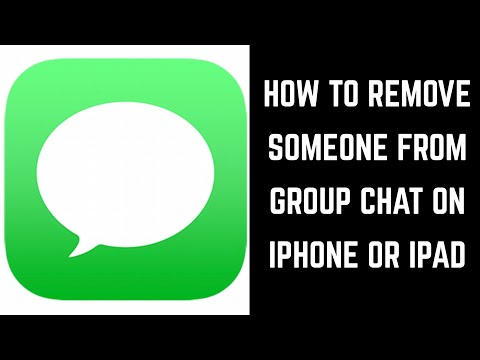
It can be a hassle managing a group and some people hire a community manager to get the job done. But chances are you’re not ready to invest in that.
So, here are some tips to help you successfully manage your group.
How to Manage a Successful Group Chat on Instagram DMs
Set a goal
It all begins with your goals. From the utmost beginning, you need to know what you hope to achieve from your group chat.
You cannot start a group chat without knowing your goal for that chat. It could be that you want to increase awareness of your brand, or you want to increase sales of an upcoming or already-released product.
Decide what you want before starting a group chat.
Have a content plan
Now that you have a goal, you need to ask yourself what you would share in the group.
That is, what type of content do you want on the group? Your group chat cannot be for every topic, decide the topic, and make a plan.
For example, how many times would you be posting in a week and what are these days?
Set rules and communicate them effectively to members
When it comes to managing a group successfully, rules are very important.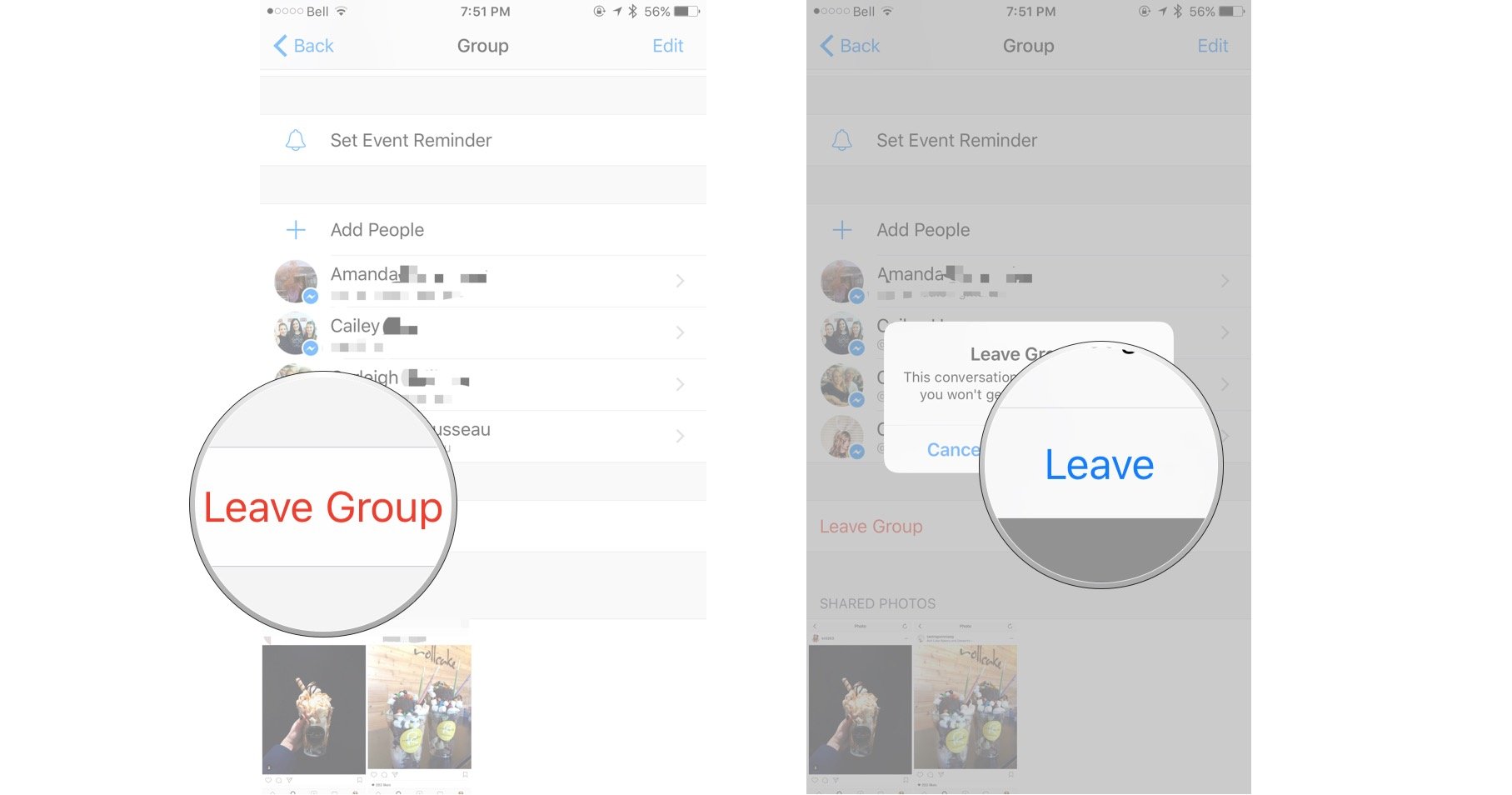
Set rules that favor everyone in the group chat and communicate them to every member whether new or old.
Rules without penalty are really no rules, have a penalty for anyone that goes against the group chat rules and communicate them to group members so that they understand.
Be Consistent
Lastly, you can’t manage a group chat if you are not consistent. Consistency is the key to successfully managing your group chat.
Show up regularly, and continuously create content that your group members will find valuable and would spark discussion.
No matter how little, just keep showing commitment towards the group chat and gradually it would become what you imagined and you would be able to smash your goals
How to Leave a Group Chat on Instagram
Instagram features a function that enables users to interact with friends and family who also use the app all at once. The group conversation function for Instagram DMs is that feature.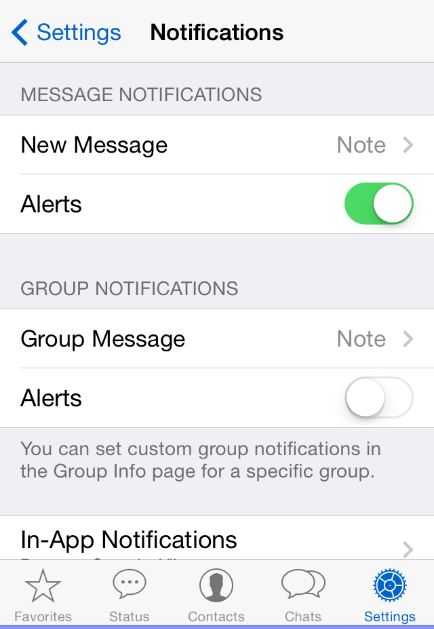 Anyone on Instagram DMs can begin a group conversation and ask other users to join. Group chat members can share messages, photographs, and videos with other group members in one chat using this function, and other group members can do the same. If you’re not starting a group chat, you might already be a part of one. This article will explain how to leave a group chat on Instagram if you have been added to one and are no longer interested in being a part of it. So, if you want to learn how to leave Instagram group chat that annoys you, keep reading until the end!
Anyone on Instagram DMs can begin a group conversation and ask other users to join. Group chat members can share messages, photographs, and videos with other group members in one chat using this function, and other group members can do the same. If you’re not starting a group chat, you might already be a part of one. This article will explain how to leave a group chat on Instagram if you have been added to one and are no longer interested in being a part of it. So, if you want to learn how to leave Instagram group chat that annoys you, keep reading until the end!
Keep reading further to find the steps explaining how to leave a group chat on Instagram in detail with useful illustrations for better understanding.
Does Instagram Notify Members When You Exit Group Chat?Yes. The Instagram group you’re in will be updated when you exit. A short message at the bottom of the screen signals your exit from the group. Because this IG notification is grey, it may go ignored if individuals aren’t paying enough attention, and as fresh messages arrive, the message is shifted higher.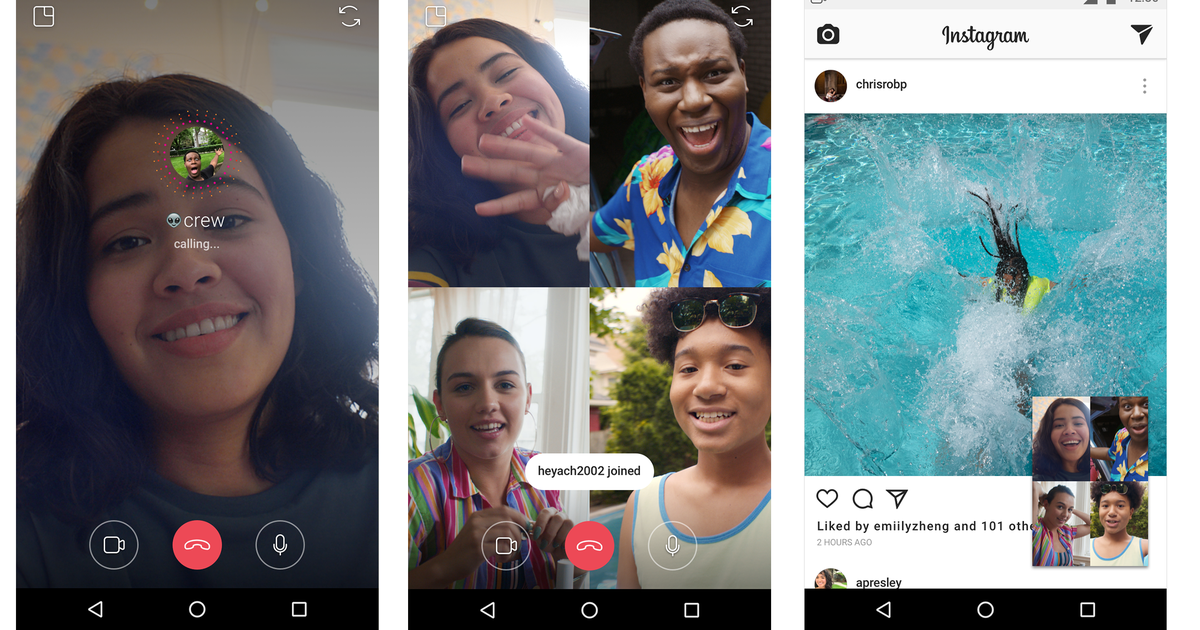 All of your conversations will be erased after you leave the group chat. It’s preferable to wait till the chat is active without you speaking if you’ve been speaking a lot in the chat, people just wouldn’t notice when your messages vanish from the conversation if you don’t frequently message them.
All of your conversations will be erased after you leave the group chat. It’s preferable to wait till the chat is active without you speaking if you’ve been speaking a lot in the chat, people just wouldn’t notice when your messages vanish from the conversation if you don’t frequently message them.
If you leave a group conversation:
- You won’t get notifications from the group again until you are invited again.
- You will not read messages from the conversation and the other participants will be alerted that you have left.
You can only leave group conversations, so your personal communication through DMs with one person cannot be discontinued.
Also Read: What Happens When You Remove a Follower on Instagram?
Does Leaving an Instagram Group Chat Delete Your Messages?No. it won’t. Because you left the group after sending the texts.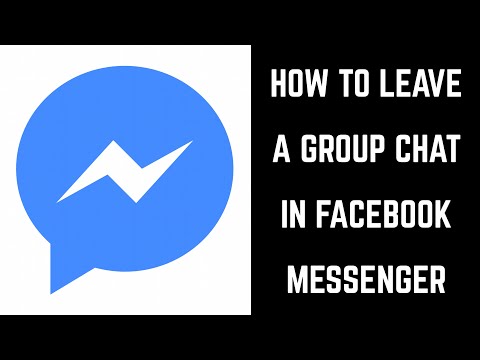 Simply remove all of your previous messages before leaving the group if you want to do so. No messages will be seen if you do that. A small message at the bottom of the screen indicates your exit from the group. It is preferable to wait to leave the chat until it is active without you speaking if you have been speaking a lot in it. If you don’t frequent the chat, folks might not notice when your messages vanish. If you’re going to leave a group chat, it’s preferable to do so when it’s busiest. People rarely pay attention to the specifics of group chats, such as the grey notification, when they are in use.
Simply remove all of your previous messages before leaving the group if you want to do so. No messages will be seen if you do that. A small message at the bottom of the screen indicates your exit from the group. It is preferable to wait to leave the chat until it is active without you speaking if you have been speaking a lot in it. If you don’t frequent the chat, folks might not notice when your messages vanish. If you’re going to leave a group chat, it’s preferable to do so when it’s busiest. People rarely pay attention to the specifics of group chats, such as the grey notification, when they are in use.
Follow the instructions to learn how to leave a group chat on Instagram, whether you no longer find the issues being discussed interesting or you are unsure of why you are even there;
1. Open the Instagram application on your Android or iOS devices.
Note: Make sure you are logged into your IG account.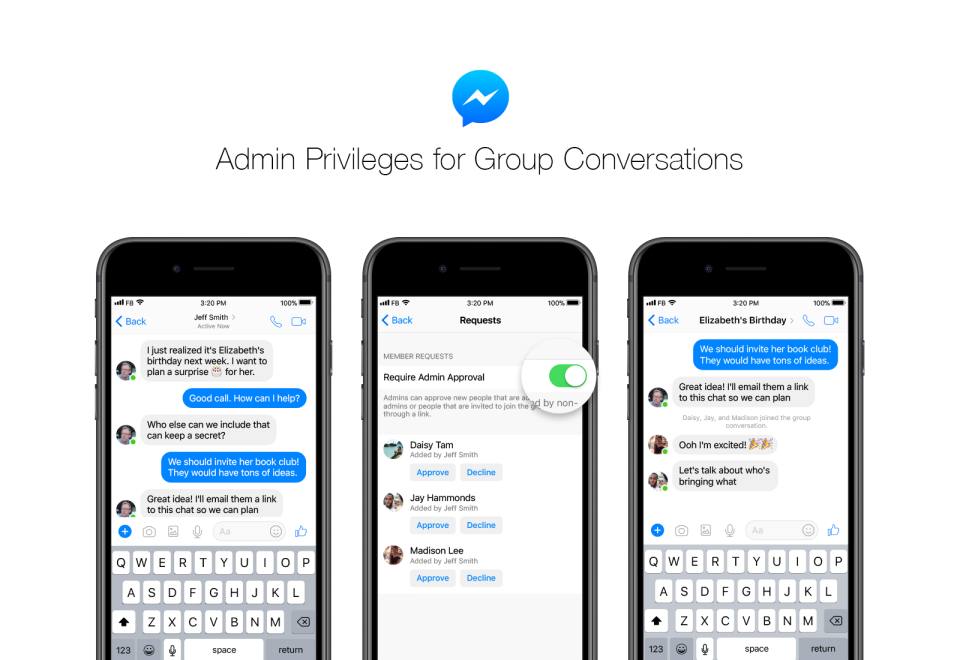
2. Tap on the Messenger or DM icon from the top right corner.
3. Open the desired group you want to exit.
4. Tap the group name from the top of the group chat.
5. Swipe down and tap on Leave chat.
6. Tap on Leave from the popup to confirm your decision to leave.
Also Read: Does Discord Notify When You Leave a Server?
How to Leave Instagram Group Chat without Anyone Knowing?There is no way to leave Instagram group chat discreetly. When you exit a group chat, applications like WhatsApp, Telegram, Facebook Messenger, Signal, Discord, or Instagram will instantly notify other members with the text left by the group.
Despite the fact that you can’t exit discreetly, there are some workarounds that work just as well. The result is the same even though you won’t be going outright.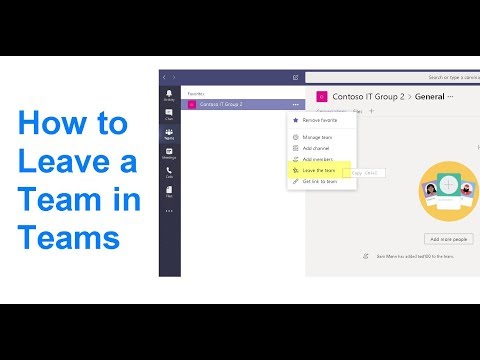 Let’s see if can figure out how to leave a group chat on Instagram without anyone noticing. Continue reading:
Let’s see if can figure out how to leave a group chat on Instagram without anyone noticing. Continue reading:
You might try simply not opening the group chat messages if you don’t want to leave because you’re worried about being impolite. They might assume that you haven’t installed the app or that you’re too busy for the group chat. No matter what they may think, they will be aware that you remained in the group chat. It would definitely get fairly frustrating to stay in a group chat you don’t want to be in, so if you wish to leave, we advise sending a friendly farewell message and leaving.
Method 2: Leave When Group is BusyThe greatest time to quit the group chat without them seeing the message is when many messages are being sent at once. The likelihood that someone will notice your notification is lower than it would be if fewer messages were being sent simultaneously. This strategy is not perfect, though; there is still a good probability that other participants will see the message. And even if they do not, they will soon discover you have vanished.
This strategy is not perfect, though; there is still a good probability that other participants will see the message. And even if they do not, they will soon discover you have vanished.
Muting the group is an alternative to quitting the group chat secretly. The effect is the same even though this isn’t leaving the chat. Although you’ll still be a group member, you won’t be notified when someone messages you. Navigate to the desired group > group name > turn on the toggles for the Mute messages and Mute calls options.
Also Read: How to Unmute Someone on Instagram
Method 4: Log Out from IGYou could easily log off of Instagram for a bit if you decide that a complete break from the app is necessary. In this manner, neither the group chat nor any other Instagram alerts will be sent to you. And when you return, there is a chance that the group chat will have made a positive impression on you. To log off from Instagram:
To log off from Instagram:
1. Open the Instagram application on your phone.
Note: Make sure you are logged into your account.
2. Tap on the Profile tab from the bottom right corner of the screen.
3. Tap on the Hamburger icon from the top right corner.
4. Tap on Settings from the pop-up menu.
5. Swipe down and tap on the Log out [username] option from the bottom of the screen.
6. Tap on Log out from the popup to confirm the action.
Now that you’ve successfully checked out of Instagram, be sure to remember your login information to prevent losing access to your account.
Method 5: Block Group MembersBlocking the group members is a terrific method to leave an Instagram group discussion without anyone realizing it. This might not mean you’ll be exiting the group; it merely says that no one you blocked can message you or send you any updates from the group. Since it has all the advantages of actually leaving and no one will be informed, this is another option.
Since it has all the advantages of actually leaving and no one will be informed, this is another option.
You can block the group members from the group Details menu. Tap on the three-dotted icon next to the desired member and tap on Block. It is only a decent strategy if you are not close to any of the group members so they won’t subsequently try to message you directly.
Also Read: Does Blocking Someone On Instagram Delete Messages?
How Do You Leave a Group Chat as Admin on Instagram? How Do I Remove Myself from a Group Chat on Instagram without Notifying Users?To remove yourself from a group chat on Instagram without notifying other users, try the methods mentioned above.
Can You Stop People from Adding You to Groups on Instagram?Yes. You can set the settings to allow only the users who follow you to add to groups.![]() The other IG users you don’t follow on the platform won’t be able to add you to the groups they desire.
The other IG users you don’t follow on the platform won’t be able to add you to the groups they desire.
Let’s see how to prevent the users who don’t follow you on IG from adding you to the groups on this platform.
1. Open the Instagram app on your phone.
2. Tap on the Profile tab from the bottom-right corner of the screen.
3. Tap on the Hamburger icon.
4. Tap on Settings.
5. Now, tap on Privacy.
6. Tap on Messages > Who can add you to groups.
7. Select the Only people you follow on Instagram radio button.
Recommended:
- Why Do Some Snapchat Messages Not Disappear?
- How to Create a Group in Teams
- How Can You Leave a GroupMe Chat
- How to Block Someone on TikTok
We hope that you learned about how to leave a group chat on Instagram.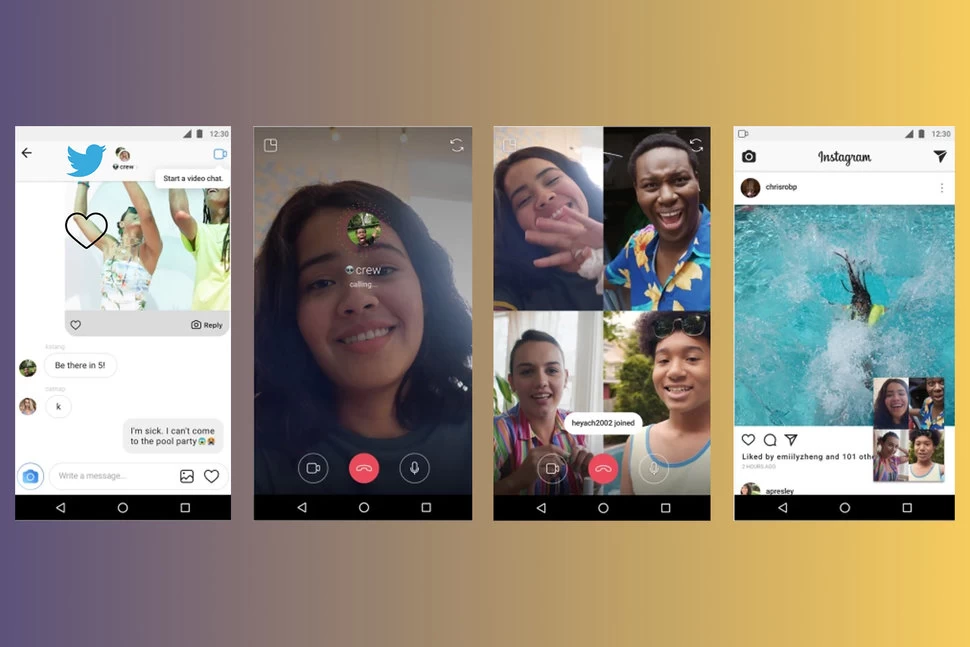 Feel free to reach out to us with your queries and suggestions via the comments section below. Also, let us know what topic you want to learn about in our next article.
Feel free to reach out to us with your queries and suggestions via the comments section below. Also, let us know what topic you want to learn about in our next article.
added to the conversation, chat, how to exit
Many "Insta-users" are members of various thematic communities and willingly join new ones, because it's never too late to leave the group on Instagram, but you always want interesting news.
In this article, we will look at what makes people leave groups for communication. We will also break down what options exist for such situations.
Contents
- Reasons for leaving
- Instructions: how to leave the "insta-group"
- How to return if you change your mind
- Video review:
Reasons for leaving
Communication of a large number of people through Direct provides great opportunities. In groups, it is easy to distribute the necessary information simultaneously among all interested parties. And get immediate feedback. The mechanism of work is similar to the communication on WhatsApp, with the only difference being that new members see the texts that were posted before they joined.
And get immediate feedback. The mechanism of work is similar to the communication on WhatsApp, with the only difference being that new members see the texts that were posted before they joined.
Often such associations are created to solve a specific issue. For example, during an advertising campaign, commercial offers are sent to many recipients at once. And at the end of the mission, membership ceases to be relevant. At this stage, the problem arises of how to leave the conversation on Instagram so as not to be loaded with useless information.
Sometimes users rashly approve requests from strangers, advertising accounts. As a result, Direct becomes like a dumping ground for spam, photo or video content that is inconsistent with the interests of the owner. This is the second most common reason people look for information on how to leave an Instagram group.
It happens that the community is pleasant and there is a desire to continue communication, but a particular person is annoying in the chat. Who, for example, clogs the conversation with inappropriate information or allows himself offensive remarks about other participants. The problem is solved by blocking the account or a complaint. It's done like this:
Who, for example, clogs the conversation with inappropriate information or allows himself offensive remarks about other participants. The problem is solved by blocking the account or a complaint. It's done like this:
- To complain about a specific statement:
- In the running application, click on the “airplane” at the top, the direct will open;
- Open the desired conversation, find the offensive expression;
- Press down on it with your finger and hold;
- Click on "Complain", reveal the reason for the complaint, confirm the action.
- To block a person:
- After opening the application, go to the page of the person who should be blocked;
- Touch the ellipsis sign with your finger;
- In the menu that opens, click "Block".
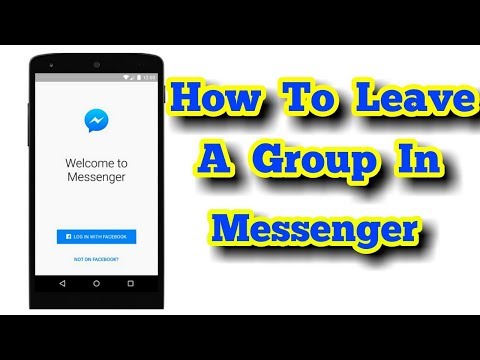
Now this person will not be able to write to you. Since you are united by collective correspondence, the program will ask if you want to continue communicating in this chat. We must make a choice. If you stay, you will continue to see the blocked person's lines for all members.
Instructions: how to leave the "insta-group"
Exit options depend on how the community was created: based on a separate profile or a simple chat for communication.
Closed communities are usually created by companies, colleagues or friends. It is possible to add new subscribers to them through applications. The request may be rejected if it comes from a person who, in the opinion of the profile owner, does not meet the required criteria. Upon approval of the application, the user becomes available to all posted content.
If the topic of the community is no longer interesting, you can refuse to participate. How to leave a group on Instagram:
- Open the account you want to unsubscribe from;
- Click "Subscriptions";
- Click "Unsubscribe".

After performing these manipulations, the news feed will be cleared of information from this profile.
If you are the owner of a closed community, then the function of deleting subscribers is available to you:
- Open your account;
- Click "Subscribers" at the top;
- Find an unwanted person, click on the three dots next to the name;
- Click Remove.
The remote user is not notified of what has happened. From this moment on, access to profile information will cease for him.
Members of the community who, by their behavior, compromise the account or do not meet the specified conditions, can be forced to unsubscribe by blocking them:
- Find the desired profile;
- Click on the three dots icon;
- Click Block .

After that, the blocked user will not be able to find your profile, your posts, stories, and will not be able to write to you. However, he will still be able to see all your comments on posts from other accounts, if he has access to them.
If desired, the user can be unblocked.
Let's analyze the situation when you are added to a group on Instagram. How to get out of it if you are not interested in further interaction:
- Open the application, click on the "paper airplane" - direct will open;
- Touch with your finger the name of the conversation you want to leave;
- Then on the circled "i";
- Options will appear. What you need is "Exit".
Also read: The most popular photo on Instagram - popularity records
How to return if you change your mind
Instagram with its wide range of communication options is addictive. Users actively share their opinions, pictures, funny, interesting or informative video and audio recordings. In fact, this is a virtual analogue of a meeting of a group of friends or colleagues. After a while after leaving the chat, the former saturation of information may begin to be missed. And then there will be a desire to resume correspondence.
Users actively share their opinions, pictures, funny, interesting or informative video and audio recordings. In fact, this is a virtual analogue of a meeting of a group of friends or colleagues. After a while after leaving the chat, the former saturation of information may begin to be missed. And then there will be a desire to resume correspondence.
Until you are invited, you will not have access to new messages from the remaining members. Therefore, before leaving the chat on Instagram, you need to think carefully whether this is really what you want. What can be done to return:
- Find and open the profile of the dialogue organizer;
- Press "Write";
- A page will open where you can apply for a return. It's up to the administrator to decide.
What to do if you are the one who is being asked to join the community:
- Open the desired conversation thread;
- Click on the chat name at the top;
- Touch the words "Members" with your finger, then "Add people";
- Find the user who requested to join, select;
- Tap Next/Finish, confirm.

The person can now see all new messages.
Video review:
/ Guide / By Administrator
[Ad_1]
Instagram is a popular social networking application where users can share photos and connect with other people. There is even a group chat option where users can gather a group of friends and create a chat together. The person who creates the group is the administrator and can add or remove people from the group. This guide will show you how to remove someone from an Instagram group chat.
How to remove a person from an Instagram group chat
To remove someone from an Instagram group chat:
- Open Instagram and tap the chat icon in the top right corner.
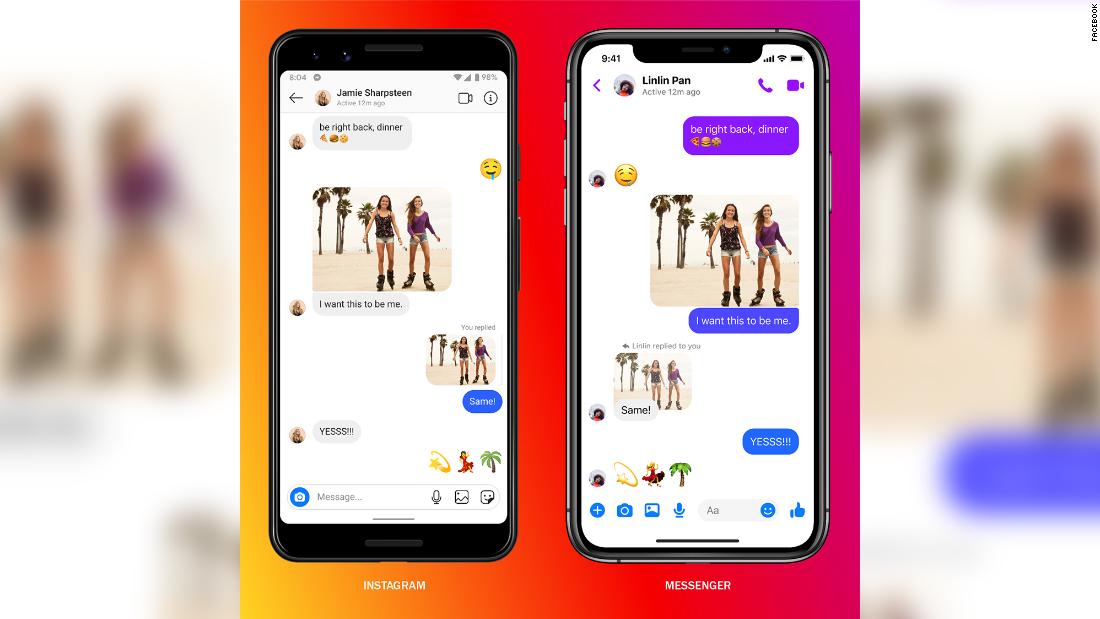
- Click on the group chat you want to remove someone from.
- Click on the text that says: View members of group .
- Scroll down to Details tab on Member .
- Click on the three dots to the right of the user you want to delete and select Remove from group button.
This is how you remove someone from an Instagram group chat. Please note that you need to be a group chat admin to delete someone. You can find out that you are an administrator if you go to the group chat details and go to the "Members" section. If you are an administrator, you will have the word "Administrator" below your name.
After removing someone from a group chat, you can continue the chat normally without the person you removed.
FAQ
How do I exclude a person from a group chat?
To ban someone from a group chat, go to the chat tab, select the group chat you want to ban someone from, click on the three dots to the right of the user, and select the "Remove from group" option.
How do I remove myself from an Instagram group chat without notifying users?
To remove yourself from an Instagram group chat without notifying users, go to settings and disable group chat notifications.
How to leave a group chat on Instagram 2022?
To leave an Instagram group, tap the chat icon in the top right corner of Instagram, then tap the group chat. Tap the names of the participants at the top of the screen to open the Details tab, then scroll down and select Leave Chat.
How can you see an Instagram group chat without them knowing?
Unable to see a group chat on Instagram without people in the chat knowing about it.
Why can't I leave a group chat on Instagram?
If you are the creator or administrator of an Instagram group chat, you cannot leave the chat. Only the creator or administrator of a group chat can add or remove people from a chat. An Instagram group chat admin can designate another as an admin and then leave the chat.