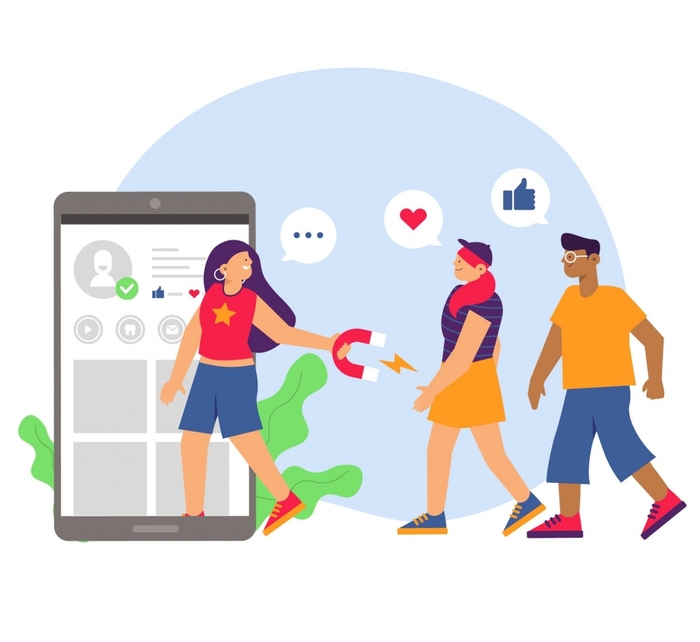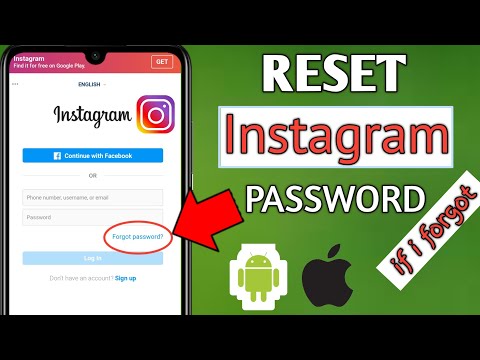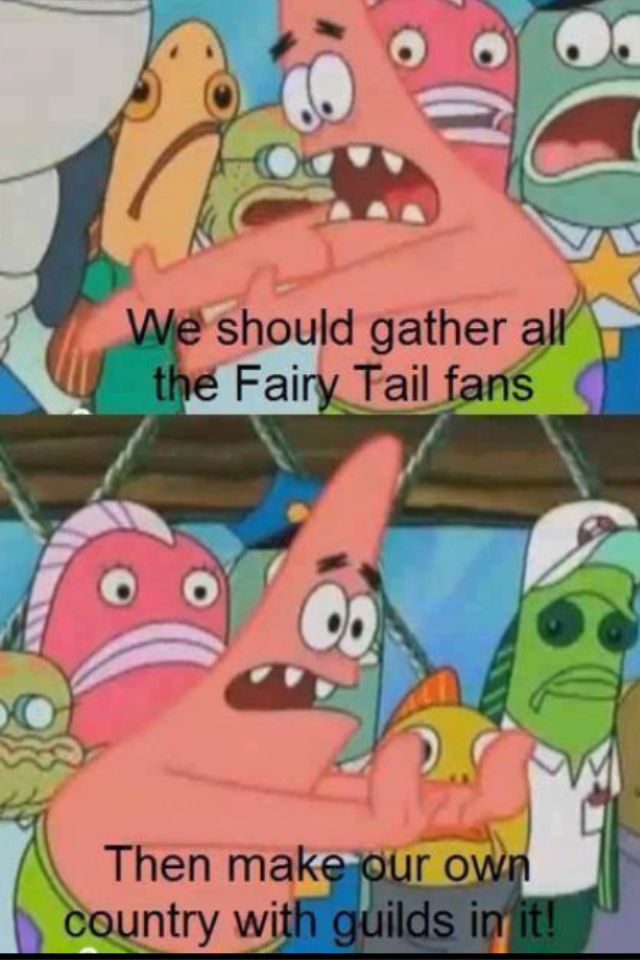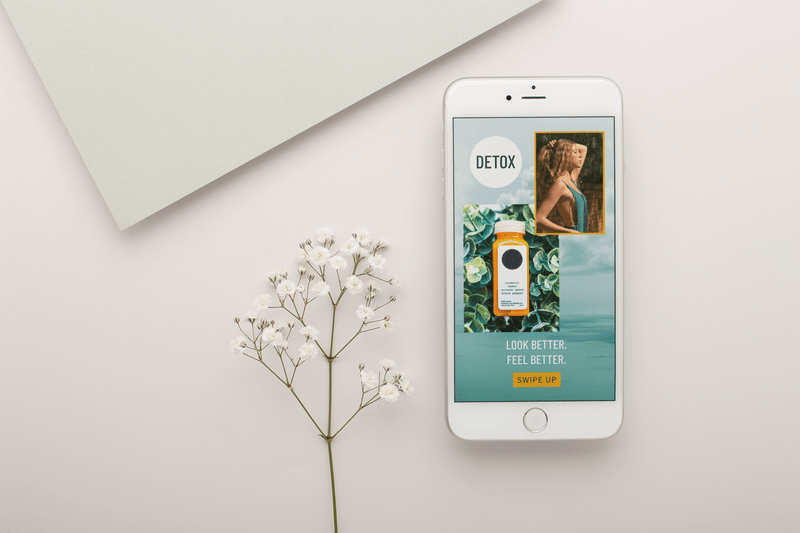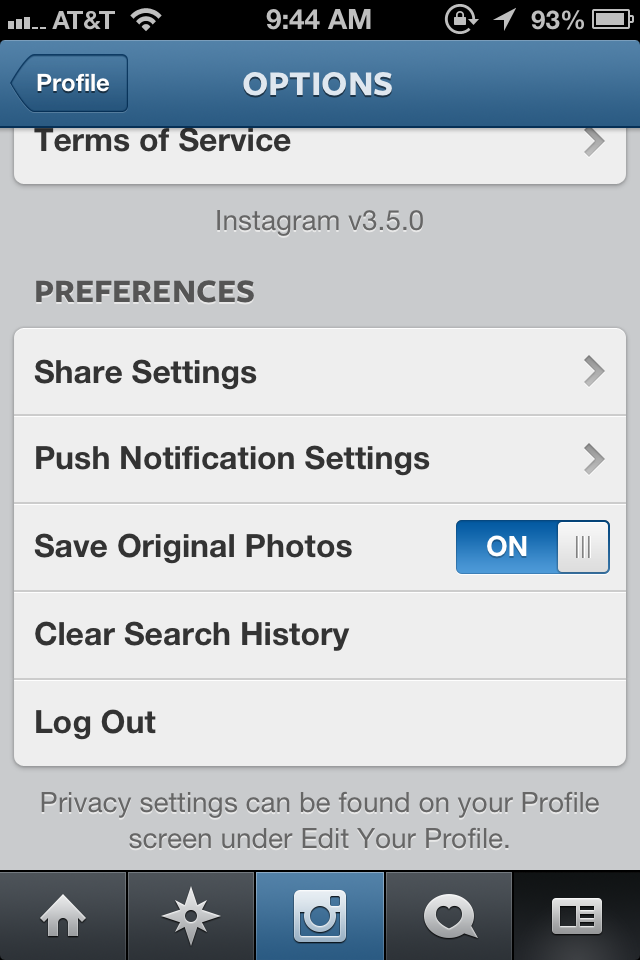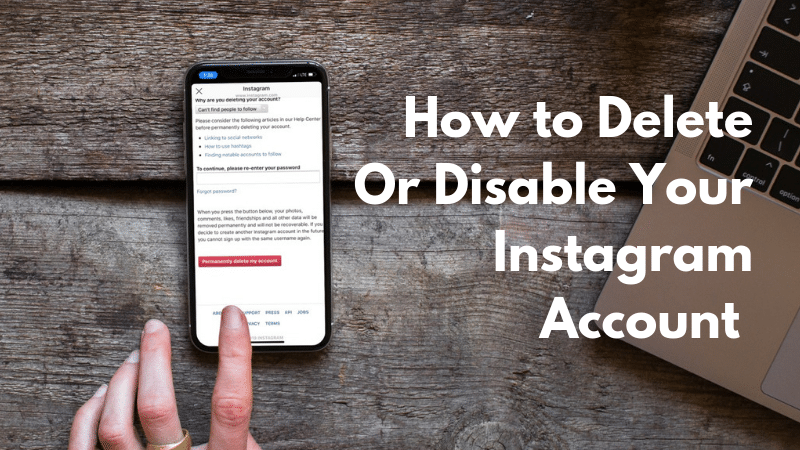How to edit whatsapp message after sending android
How To Edit WhatsApp Message
WhatsAppMessaging
By Richard Hebert January 31, 2023January 31, 2023
WhatsApp is an instant messaging app that allows you to send text messages, photos, and videos to your friends and family. The app has over 2 billion global users, making it one of the most used.
It is a cross-platform app on iOS, Android, and Windows phones. WhatsApp also allows you to make voice and video calls.
If you need to edit a WhatsApp message, you must use the updated version of the app and have a supported device. This blog post will show you how to edit WhatsApp messages on Android and iPhone.
Table of Contents
- How To Edit WhatsApp Messages?
- Why Would You Want To Edit WhatsApp Messages?
- How To Delete WhatsApp Messages
- How To Avoid Sending Wrong Messages
- Wrapping Up
How To Edit WhatsApp Messages?
Most of us have lived through the frustration of sending a message on Whatsapp, only to realize moments later that we made a mistake in the text.
Editing WhatsApp messages is a straightforward process. All you have to do is follow the steps below.
- Open the WhatsApp conversation in which you want to edit a message.
- Tap and hold the message you want to edit.
- Select the “Edit” option from the menu.
- Make the changes you want, and tap the “Done” button.
- Your changes will be saved, and the edited message will be displayed in the conversation.
Note that you can edit the message between a specific time interval. After that, the option will disappear, and the message will remain in the chat forever.
Why Would You Want To Edit WhatsApp Messages?
So, you’ve just sent a message on WhatsApp and realize you made a mistake. For example, if you initially sent a message that was too sarcastic, you can edit it to make it more friendly.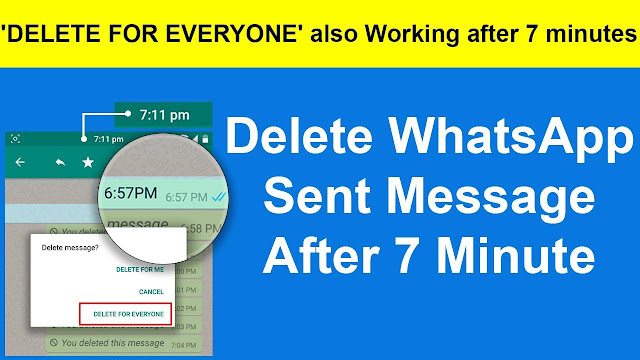
Editing WhatsApp messages can be a way to have some fun. Change a message to say something silly, or add a funny emoji. You can even change a message to all caps for emphasis.
Make sure to edit the message before the other person sees it, but you don’t know how. As we noted earlier, this editing feature may only be available to some users only.
How To Delete WhatsApp Messages
Let’s assume editing the messages may take a lot of time. In this case, you can delete messages from the chat and send a new message. Deleting messages can also help when you accidentally send a message to the wrong person.
There are a few ways to delete WhatsApp messages.
- The easiest way is to open the message, then long-press on it and choose “Delete” or tap the recycle bin icon.
- To delete multiple messages, select multiple messages from a conversation.
- Choose an option that is suitable for you.
 For example, press “Delete for everyone” to delete the message from your and the receiver’s WhatsApp inbox.
For example, press “Delete for everyone” to delete the message from your and the receiver’s WhatsApp inbox.
How To Avoid Sending Wrong Messages
Whether it’s a typo or you simply changed your mind about what you wanted to say, it can be frustrating. Thankfully, there are some things you may do to avoid sending wrong messages on WhatsApp. Here are a few tips.
- Think before you hit send. Make sure you’re happy with the message before you send it.
- Try using WhatsApp Web. If you’re worried about making mistakes when typing on the phone, you can compose your messages on WhatsApp Web and send them from there.
- If you’re in a group chat, ensure you send the message to the right group. It’s easy to accidentally send a message to the wrong group and cause confusion.
By following these tips, you can avoid sending wrong messages on WhatsApp.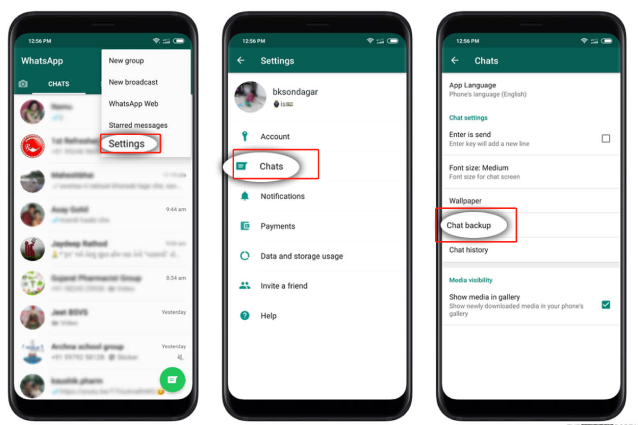 So next time you hit send, you can be confident that your message is exactly what you want to say.
So next time you hit send, you can be confident that your message is exactly what you want to say.
Wrapping Up
Now, you know how to edit WhatsApp messages to fix mistakes or add more information. This can be helpful if you accidentally send the wrong message or want to change something after sending it.
Editing your WhatsApp messages is a quick and easy way to ensure that your communication is clear and accurate.
How to Edit Message in WhatsApp
WhatsApp developers have been planning to add a message editing function since 2017. However, the update never came out. It’s a pity – perhaps, everyone knows the frustration of sending a wrong message and not being able to fix it. However, we found a way around it – read on to find it out.
We’ll explain how to edit the default invitation message on WhatsApp Business and delete a message for both you and the recipient. Additionally, we’ll explain how to format your messages, restore your chats, and answer more questions about editing messages in the app.
How to Edit a Message on WhatsApp
Quick Links
- How to Edit a Message on WhatsApp
- How to Edit a Sent Message on WhatsApp
- How to Edit a Message on WhatsApp on Android
- How to Edit a Message on WhatsApp on iPhone
- How to Edit WhatsApp Messages Sent by Your Friends
- How to Edit WhatsApp Message Before Forwarding
- Frequently Asked Questions
- How Do I Make a Message Bold on WhatsApp?
- How Do I Restore WhatsApp Backup?
- How Do I Recover WhatsApp Chat?
- Imperfect, but It Works
WhatsApp Business offers the option to send a message whenever you share your invitation QR code with someone. To edit the default message, follow the steps below:
- Open WhatsApp Business and tap the three-dot icon at the upper right corner of your screen.
- Select “Business Tools,” then tap “Short Link.”
- Select “View QR Code.”
- Tap the three-dot icon at the upper right corner of your screen, then select “Edit.
 ”
” - Edit the default message to your liking.
- Tap “Ok” to confirm.
How to Edit a Sent Message on WhatsApp
Editing sent messages on WhatsApp is not possible. However, you can delete a sent message and type a new one. Here’s how to do that:
- Open WhatsApp and navigate to the “Chats” tab. Optionally, navigate to the “Contacts” tab and select a contact to open a chat with them.
- Tap the chat with the message you wish to delete.
- Find the message, tap it and hold for a few seconds.
- Tap the trash icon at the upper right corner of your screen.
- Select “Delete for everyone” to delete the message both for you and the recipient.
How to Edit a Message on WhatsApp on Android
Although you can’t edit a sent message on WhatsApp, you can delete it both for you and the recipient. Follow the steps below to do that on Android:
- Open WhatsApp and navigate to the “Chats” tab at the upper part of your screen.

- Tap the chat with the message you wish to delete.
- Find the message, tap it and hold for a few seconds.
- Tap the bin icon that appeared at the upper right corner of your screen.
- Select “Delete for everyone” to delete the message both for you and the recipient.
Note: Even though the recipient won’t see your message’s text, they will know that you have deleted it.
How to Edit a Message on WhatsApp on iPhone
Editing a message on WhatsApp is impossible. However, you can delete it both for yourself and your contact. Here’s how to do that on an iPhone:
- Open WhatsApp and navigate to the “Chats” tab located at the bottom part of your screen.
- Tap the chat with the message you wish to delete.
- Find the message, tap it and hold for a few seconds.
- Tap the trash icon at the upper right corner of your screen.
- Select “Delete for everyone” to delete the message both for you and the recipient.
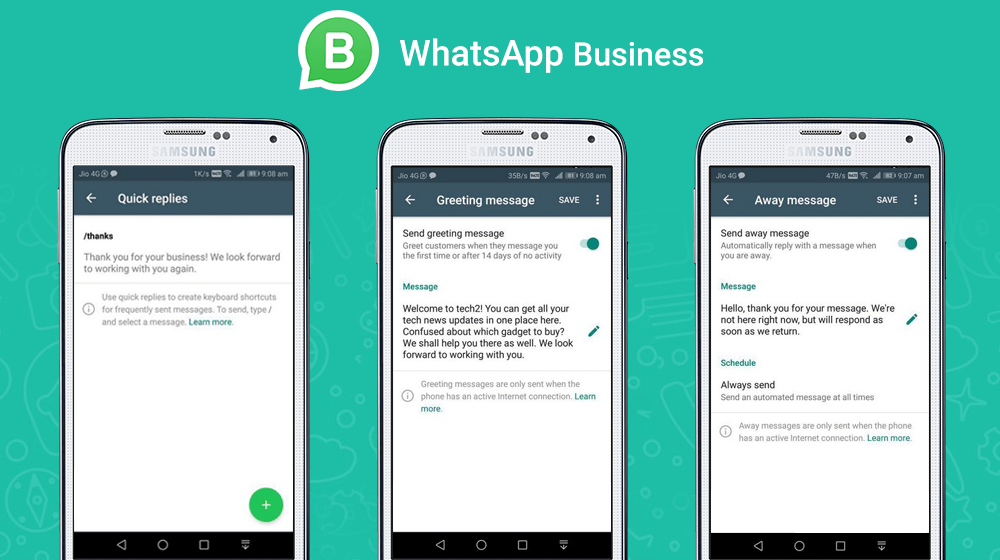
Note: Even though the recipient won’t see your message’s text, they will know that you have deleted it.
How to Edit WhatsApp Messages Sent by Your Friends
Just like with your own messages, editing messages of your friends is impossible on WhatsApp. However, if you wish to edit someone’s message before forwarding it, you can copy it and edit it after pasting it. To do that, follow the steps below:
- Open WhatsApp and navigate to the “Chats” tab.
- Select a chat with the message you wish to forward.
- Find the message, tap it and hold for a few seconds.
- Tap the copy icon at the upper right corner of your screen.
- Open a chat where you wish to forward the message.
- Tap the message input box and hold for a few seconds, then tap “Paste” once it appears.
- Edit your message and send it.
How to Edit WhatsApp Message Before Forwarding
Although you can’t edit a message on WhatsApp before forwarding it, there’s a way around it – you can copy the message and edit it after pasting it.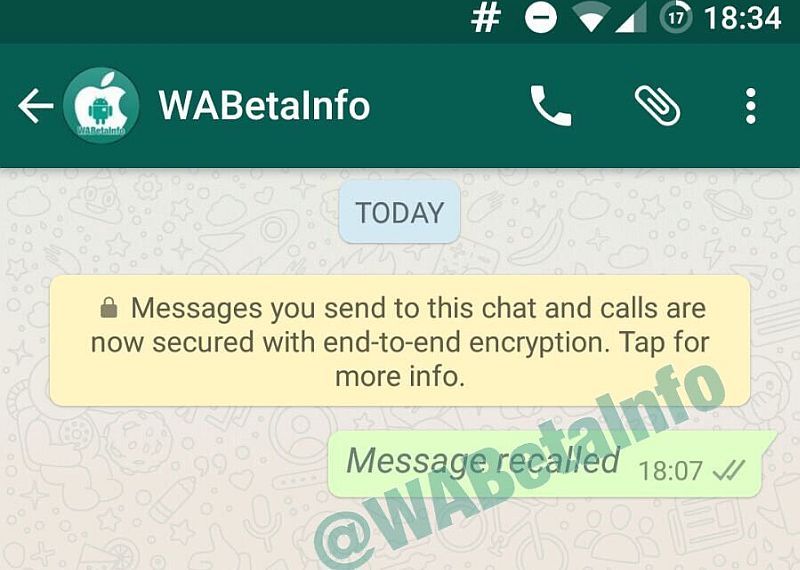 Follow the instructions below to do that:
Follow the instructions below to do that:
- Open WhatsApp and navigate to the “Chats” tab.
- Select a chat with the message you wish to forward.
- Find the message, tap it and hold for a few seconds.
- Tap the copy icon at the upper right corner of your screen.
- Open a chat where you wish to forward the message.
- Tap the message input box and hold for a few seconds, then tap “Paste” once it appears.
- Edit your message and send it.
Frequently Asked Questions
Read this section to find out more about editing and restoring messages on WhatsApp.
How Do I Make a Message Bold on WhatsApp?
WhatsApp allows several text formatting options – italic, bold, strikethrough, and monospace. Here’s how to format your message:
• To make text bold, simply place an asterisk (*) before and after your text.
• To make the text italic, place an underscore (_) symbol before and after it.
• To cross out your text, type the “~” symbol on both sides of it.
• Optionally, highlight your text, then tap “More” at the upper right corner of your screen and select the formatting style – “Bold,” “Italic,” “Strikethrough,” or “Monospace.”
How Do I Restore WhatsApp Backup?
The easiest way to restore WhatsApp backup is to do it with the help of Google Drive. Follow the steps below:
• Make sure that you use the same number for your Google Drive account and WhatsApp.
• Uninstall WhatsApp and install it again.
• Open the app and verify your phone number.
• Tap “Restore” once the option appears.
• Tap “Next” and wait for your chats to be restored.
How Do I Recover WhatsApp Chat?
Unfortunately, you can’t recover a deleted chat in WhatsApp. However, you can use third-party software to do that. One of such apps is Phone Rescue, available both for iPhone and Android devices. Here’s how to use it:
• Install the software on your computer.
• Connect your mobile device to your computer.
• In the app, select the recovery mode.
• Select “WhatsApp,” then choose specific chats or media you wish to recover.
• Confirm and wait for your chats to be restored.
Imperfect, but It Works
While other messengers such as Viber and Telegram have implemented the message editing option long ago, WhatsApp doesn’t leave you a chance for mistakes. Of course, the deleting and typing a new message method isn’t perfect, as the recipient will still know the message existed. However, it’s better than nothing. Hopefully, WhatsApp will get an update and allow us to edit messages sometime soon.
What are your thoughts on the lack of “Edit” and “Unsend” functions on WhatsApp? Share your opinions in the comments section below.
5 Best Anti-Viruses to Keep your Computer Safe in 2021
Read Next
Is it possible to edit messages in WhatsApp
I don't really like WhatsApp. Moreover, my main complaint against him is that he is not a Telegram. I don’t understand at all why this messenger is designed in such a way that it was beyond the power of an ordinary user to understand it and the features of its functioning. Moreover, many WhatsApp features are incomprehensible even to myself, therefore, in order to explain them to you, I have to first understand them in all the details, and only then write instructions.
Moreover, my main complaint against him is that he is not a Telegram. I don’t understand at all why this messenger is designed in such a way that it was beyond the power of an ordinary user to understand it and the features of its functioning. Moreover, many WhatsApp features are incomprehensible even to myself, therefore, in order to explain them to you, I have to first understand them in all the details, and only then write instructions.
You can delete a chat in WhatsApp, but there are problems with editing
Wrong date and time in WhatsApp. What to do
One of the features of WhatsApp, which is incomprehensible to most users, judging by the queries on Google, is editing already sent messages. Users simply do not understand where to click to change the content of the message or, at worst, delete it. Just for some reason, the developers did not consider it necessary to explain how everything works in WhatsApp, creating serious confusion, especially against the backdrop of what is happening in Telegram.
Editing WhatsApp messages
So, you cannot edit messages in WhatsApp - that is, change it in the form in which it is possible in Telegram and VKontakte - you cannot. The policy of this messenger is that it is wrong to change their content after sending. Therefore, you will not see the "Change" or "Edit" buttons anywhere. The maximum that is available to you is deleting the message. True, there is a small nuance here, which should not be forgotten.
Your WhatsApp account may be blocked without your knowledge
You can only delete a message sent to WhatsApp for a limited period of time. It is equal to one hour, and, to be completely accurate, then 68 minutes. Why the developers set such a limit is hard to say. Perhaps their goal was to teach users to immediately think of what they write and be more accurate, not making any spelling or stylistic errors. But, if you desperately need to delete a message, and you understand that you fit into the allotted time period, then doing this is as easy as shelling pears:0003
- Open WhatsApp and go to the chat with the desired interlocutor;
- Touch and hold the message you want to delete;
You can delete a message in WhatsApp only within the first hour after sending
- A trash can button will appear at the top of the screen - click it;
- In the menu, click "Delete from all" and confirm the deletion.
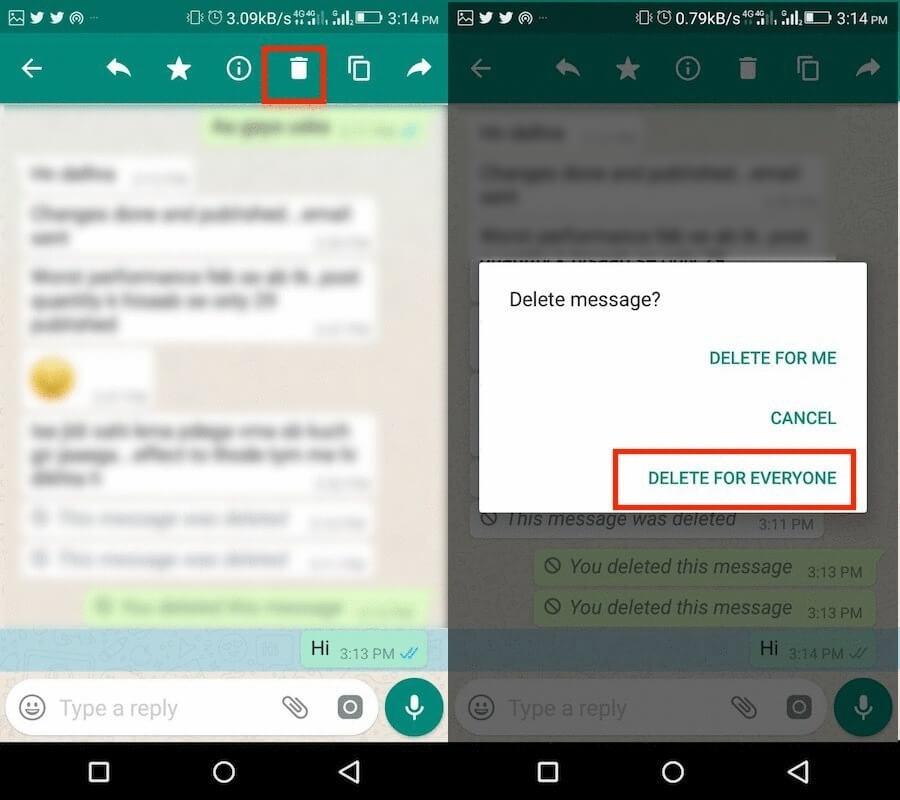
How to read deleted WhatsApp messages
Even deleted WhatsApp messages can be read thanks to applications that save notification history
It is important to understand that in some cases you may see only the "Delete from me" button in the drop-down window without the ability to delete the message from everyone (that is, both you and the interlocutor). This means that more than an hour has passed since the message was sent, and it can no longer be deleted. Therefore, by clicking on the “Delete from me” button, you will only delete it from your chat, but the interlocutor will have it, and he will be able to read its contents, as before, even if you would like this not to happen.
What happens if you block a contact on WhatsApp
Unfortunately, for the foreseeable future, WhatsApp developers do not plan to add the ability to edit or delete any messages that have already been sent. Therefore, before sending the message that you wrote, think about whether you would like to withdraw it. In addition, you need to understand that even if you delete the message, there is a chance that it will be read if the interlocutor uses applications to save notifications. I talked in detail about such software here - be sure to read it, everything is there.
In addition, you need to understand that even if you delete the message, there is a chance that it will be read if the interlocutor uses applications to save notifications. I talked in detail about such software here - be sure to read it, everything is there.
How to edit messages in WhatsApp on Android: instructions
Why edit at all? Sometimes, in order to express an exact thought, it is necessary to change the text or completely delete and rephrase information. The sender may make a mistake and automatically select the wrong recipient in the contact line, or make a number of typos in the text. In addition, the information itself may lose relevance, require clarifications or corrections. In this article, we will analyze how editing messages in WhatsApp works and what methods are provided for this. 9Ol000 a WhatsApp message to another subscriber is not possible. WhatsApp developers have already announced the introduction of this function in test mode, but this function is still not in the stable version of the messenger on Android.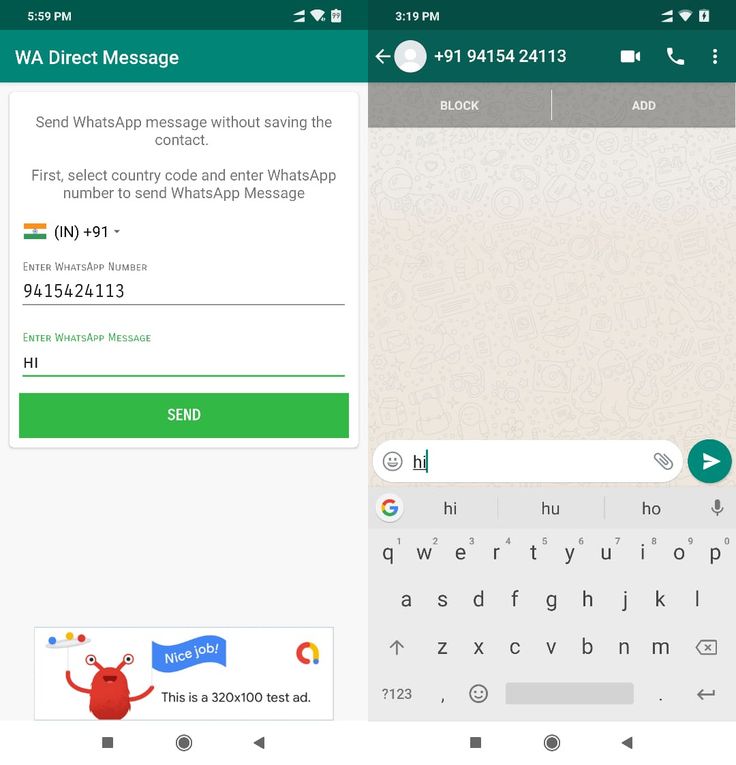 Since the platform editing feature is already running successfully on iOS, it is expected that updates will be rolled out soon for other OSes as well.
Since the platform editing feature is already running successfully on iOS, it is expected that updates will be rolled out soon for other OSes as well.
The only thing possible is to delete the message on all devices within 68 minutes after sending. No one explains why such a time period is given.
The file and text will be deleted, regardless of whether the other subscriber managed to view it or not. After the expiration of 68 minutes, any sent message in WhatsApp, the option to delete the recipient will not be available.
Ability to delete messages in WhatsAppHow to edit a message
How to edit messages in WhatsApp on Android? Consider two relevant options - before and after sending the message.
Before sending
There is only one way to edit the text in WhatsApp - before sending. The program does not provide for the presence of draft messages, but if the user starts typing or dictating audio and suddenly stops, the message will not be sent.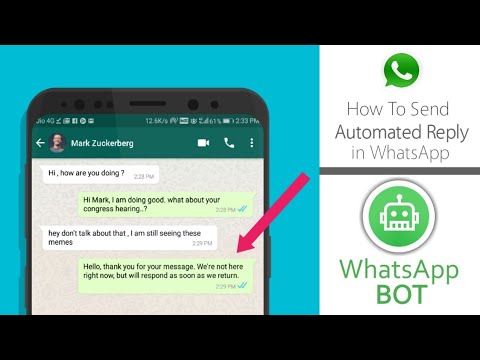 You can return to writing at any time, the text or record will be saved, if you wish, you can delete it.
You can return to writing at any time, the text or record will be saved, if you wish, you can delete it.
For convenience, there is an on-screen keyboard, the cursor can be moved to any phrase that can be changed. The edited version will be sent after pressing the "airplane" key.
After sending
You can't change a WhatsApp message on Android after sending. The platform does not provide this feature. If the text was sent in error or was not edited, the only way out is to delete it and rewrite it again.
Unsending a message
Unsolicited information cannot be unsent. The subscriber can delete the message before reading it, but in this case, the recipient and the sender will receive a service notification "Message deleted".
Now there are special programs that allow you to restore all deleted correspondence. Therefore, even if the information was deleted in a timely manner, the recipient still has access to the information.
How to completely delete SMS
The only possible and relevant option is to delete the correspondence from the chat. Step-by-step instructions:
- You need to go to the WhatsApp platform and go through authorization.
- In the list of chats, you need to select the desired correspondence.
- Select the message to be deleted from the list that opens. To do this, hold down the sensor key on the required text or file for a few seconds.
- A command line will appear in the top line above the selected message. To delete, you need to tap on the basket button.
- A pop-up notification will offer 3 commands "Cancel", "Delete from me", "Delete from everyone".
The WhatsApp subscriber chooses what he needs according to his needs. The "Delete from all" function allows you to delete a message from all recipients of the chat, regardless of whether it has been read or not. However, the command will only be available for 68 minutes after being sent.