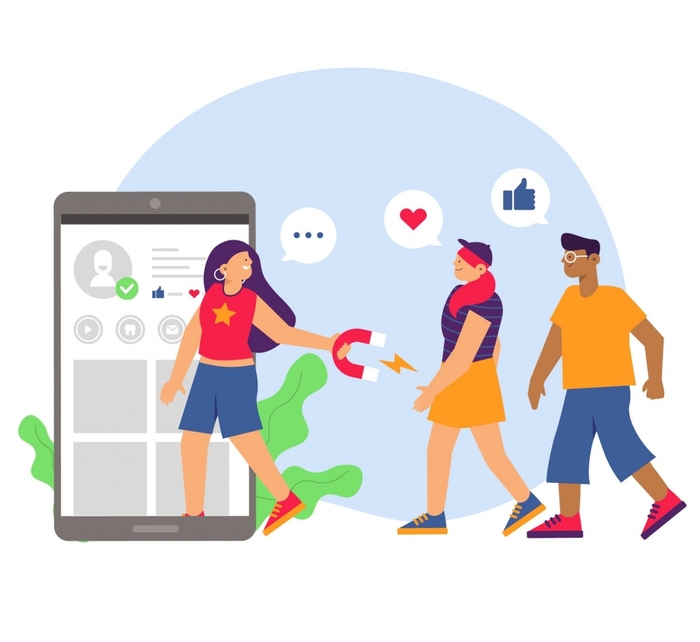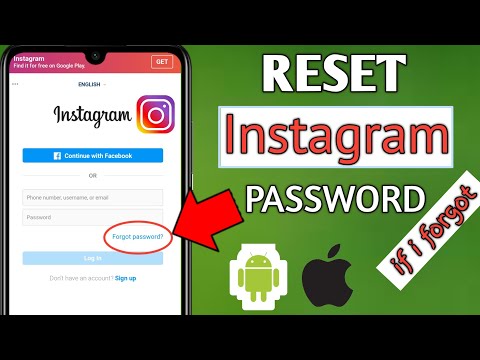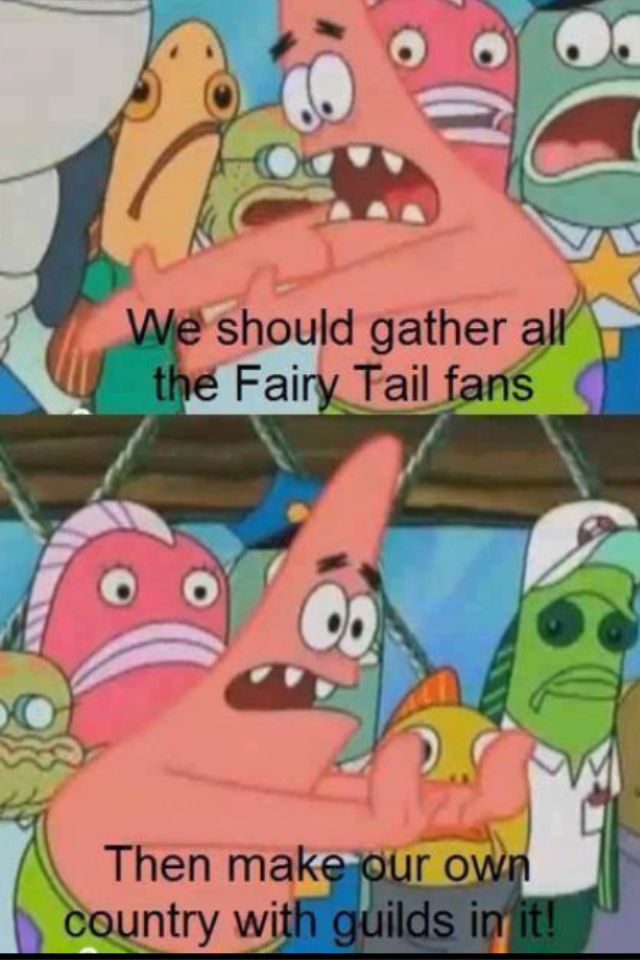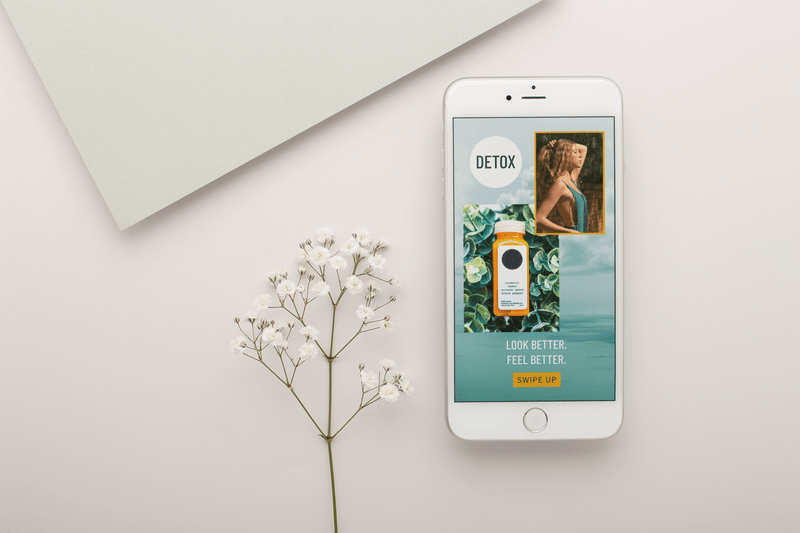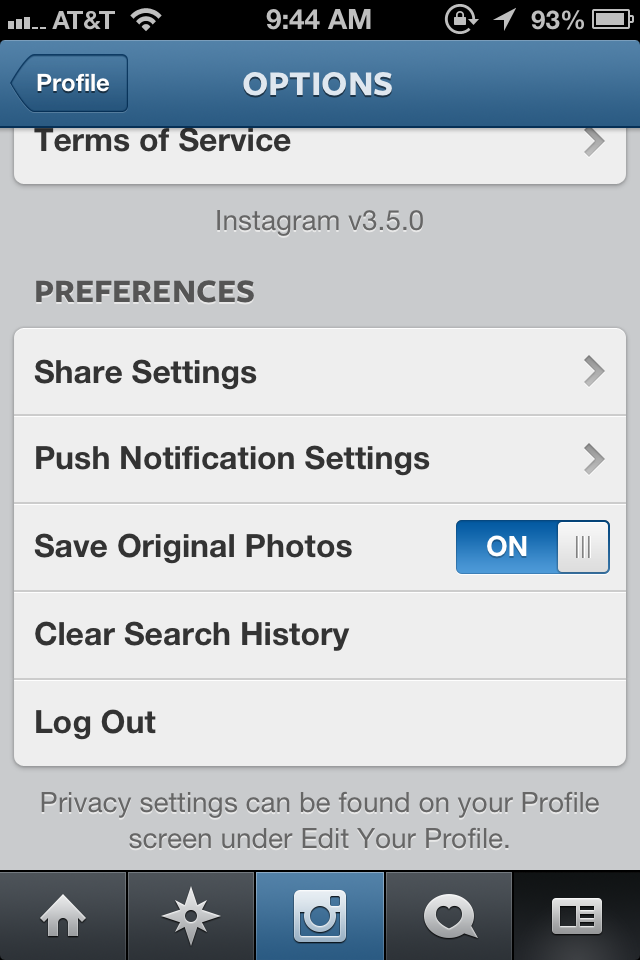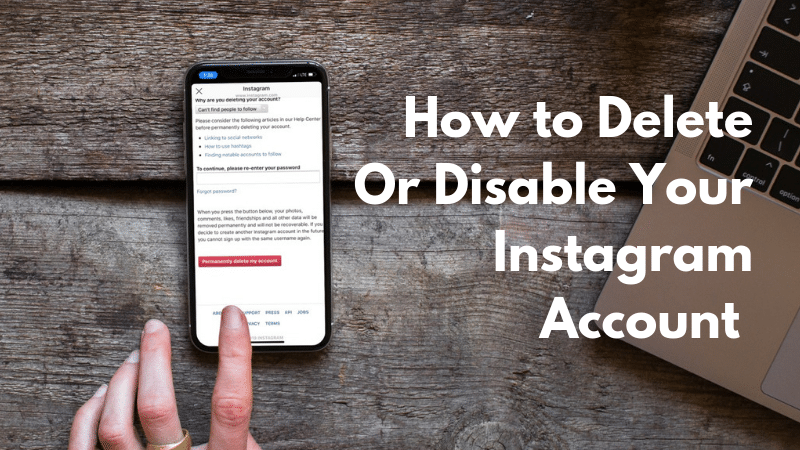How to view deleted dms on instagram
Can I see recently deleted posts and messages on Instagram?
Instagram has made it easier to recover posts that you have deleted. You can access the ‘Recently Deleted’ feature through the ‘Setting’ option in the app and applies to reels, videos, photos, and IGTV videos. Furthermore, users can also restore the stories, however, they can be accessed only for 24 hours. Besides, viewing deleted messages on Instagram is also possible.
Read More: Can anyone see my story on Instagram?
To enable the 'Recently Deleted’ feature, you are required to follow the steps given below:
- Open the Instagram app on your phone
- Go to the Profile section and tap on the menu, which is there in the top right corner
- Select the option ‘Settings’ and further click on the option ‘Account’
- There, you will see a ‘Recently Deleted’ section
- Go to the option and select the deleted reels, videos, photos, stories, and IGTV videos
- Now, tap on the option ‘Restore’ so that all your deleted files get restored
- Can I recover deleted messages on Instagram?
While you cannot get back the message you sent to people on Instagram in the app, you can recover them and send it to your email address to view them.
Here is how you can recover your deleted messages to your email-- Open Instagram
- Press on your profile
- Click on the three horizontal bars on the top right corner
- Tap on settings
- Search for Download data from the search bar on top in your settings page
- Enter the email address you want your instagram data to be shared to
- Enter your Instagram password when prompted
- Check your email and save the downloaded data on your laptop or phone
- How do you look at someone's archive on Instagram?
No you cannot look at someone else’s archived posts on Instagram but here is how to see yours-To access the archive, tap on the three dots present on the right side of the post you have chosen. A menu will appear, there you can select the option ‘archive’ that makes the post visible to you. - What is vanish mode on Instagram?
The Vanish mode on Instagram lets you send messages that disappear once they have been read.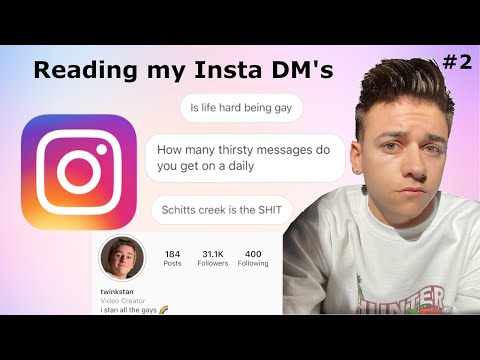
- How do I download my Instagram chat history?
You can download your Instagram chat history from the method stated above in “Can I recover deleted messages on Instagram?” - Do Instagram messages disappear when you block someone?
After you block a person on Instagram, your personal chat threads from each other in DMs are also hidden. Furthermore, you will not be able to view the messages until you unblock the person.
FacebookTwitterLinkedin
Top Comment
asma
690 days ago
i want to receive direct chat i deleted, i want to report that person sexual abusive messages but i can't receive my deleted messages, how can i report an account if i don't have any messages and deleted from that person?
10Amazon Holi Shopping Store: Discounts on phones, laptops and more
11Apple Fest: Deals on iPhones and more
10How to create custom avatars for Holi on Instagram
10Holi 2023: What to do and not to if phone gets wet
10Apple's iOS 16. 4: All new features coming to iPhones
4: All new features coming to iPhones
109 online security tips you must know
10WhatsApp’s new Status-related updates: What are they
13These 12 movies were shot on an iPhone
10Video game console evolution: Through the years
10Countries that have 'banned' TikTok and why
10Free online multiplayer games for PS5/PS4
10Simple tips to clean smartphone screen
How to recover deleted messages from Instagram
Your Instagram DMs are a great way to keep up with friends, whether you’re responding directly to their stories or just dropping in to say hi. But, what can you do if you accidentally delete a message?
Is it possible to retrieve deleted messages from Instagram? The answer is yes and no. Scroll down to learn all you need to know about recovering old messages from Instagram.
While there is one common way to recover deleted messages from Instagram, it’s important to note that the method can be very hit and miss as far as its success rate goes.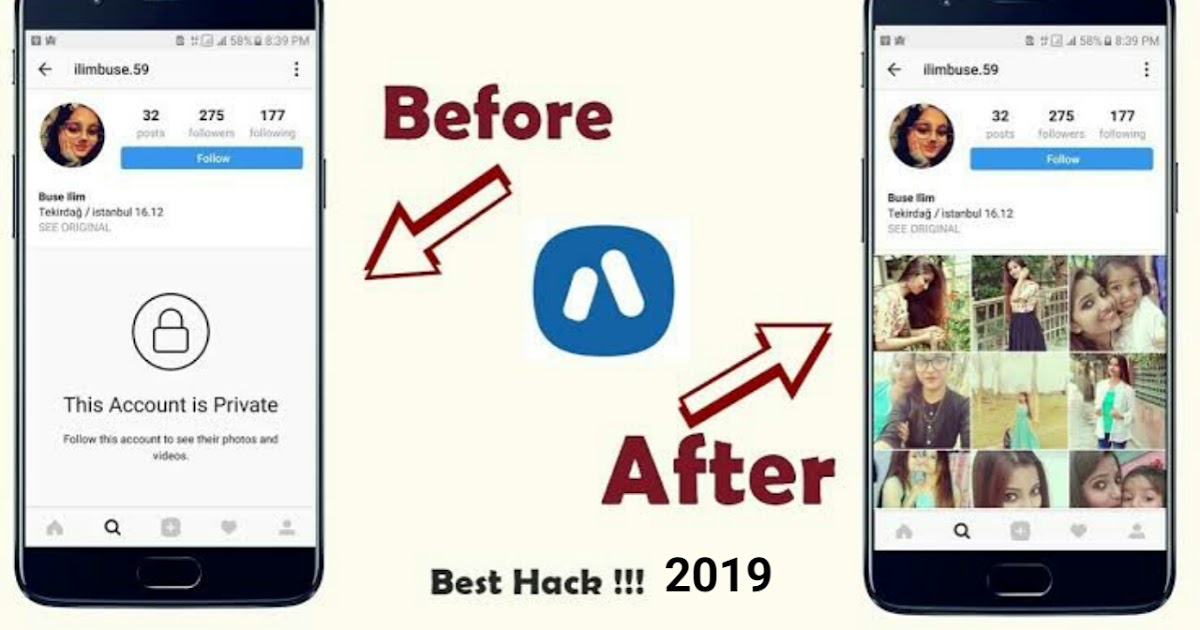
Some people claim that downloading an archive of their Instagram data has allowed them to recover deleted messages, while others (including us) found it didn’t work for them. It all depends on what Instagram has stored on its servers.
It seems the easiest way to ensure you can always recover your messages is to download your data regularly so that, if they do get deleted, you have a backed-up copy on hand that you can look back on.
Luckily, it’s exactly the same process.
What you’ll need:- An Instagram account
- Up to 48 hours for your request to process
- Log in to Instagram in your browser
- Go to your Privacy and Security settings
- Scroll down to Data Download and hit Request Download
- Confirm your details and wait for an email
- Click the download link to download your data
- Open the file and check the Messages folder
How to recover deleted messages from Instagram
Step
1This isn’t something that can be done in the Instagram app.

Step
2You may already find yourself signed in if you’ve logged into Instagram recently.
Step
3Go to your profile
You can do this by clicking the profile icon in the top-right corner and selecting Profile.
Step
4Click Edit Profile
This option should be right next to your username.
Step
5Click Privacy and Security
This will be on the left side of the screen.
Step
6You can find the link directly under the Data Download heading.
Step
7Stick with HTML if you just want to view your data and not import it into other services.
Step
8Enter your password and click Request Download
Instagram warns it could take up to 48 hours for you to receive a link in your email inbox, though ours took an hour and a half.

Step
9This will send you back to Instagram. You may need to log in again to verify it’s you.
Step
10The link will be available for up to two weeks, so be sure to download it before that time period is up or you’ll need to request a new link.
Step
11Head to the Messages folder to see an archive of your chats!
It’s important to note that this folder will only contain the information that is stored on Instagram’s servers, so you might not find everything you’re looking for.
Troubleshooting
What if this doesn’t work?
If Instagram can’t retrieve your deleted messages from its servers, you can try using a third party app to find them for you. Just make sure you use an app that you trust and bear in mind that this may not work either.
The best way to recover deleted Instagram messages is to keep a regular back up of all your data using the method above.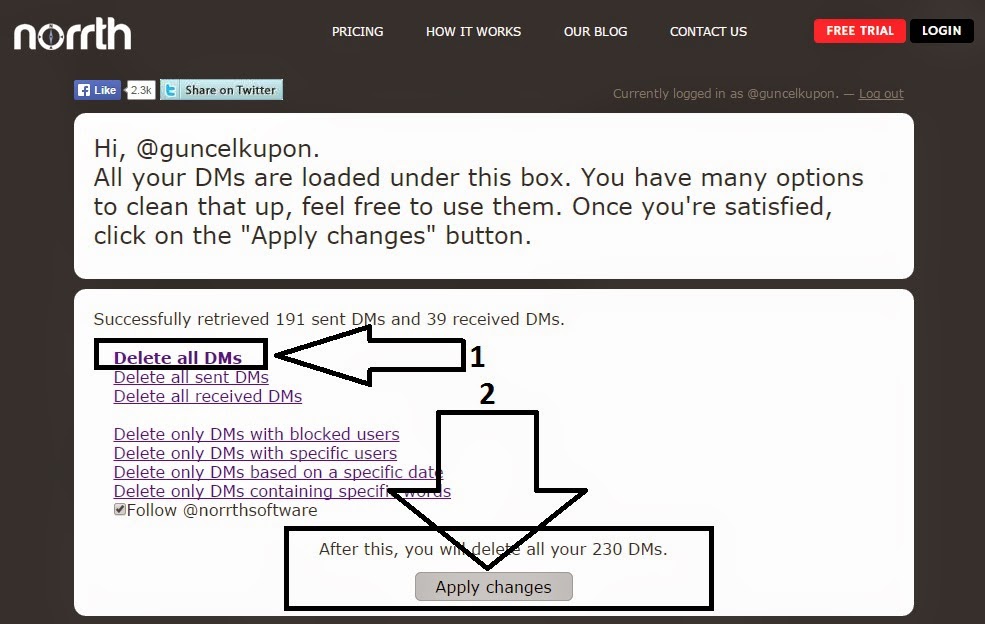
Can I recover deleted comments on Instagram?
You can recover comments immediately after you post delete them by tapping on the red banner that appears when you hit delete.
You might like…
Hannah joined Trusted Reviews as a staff writer in 2019 after graduating with a degree in English from Royal Holloway, University of London. She’s also worked and studied in the US, holding positions …
Why trust our journalism?
Founded in 2004, Trusted Reviews exists to give our readers thorough, unbiased and independent advice on what to buy.
Today, we have millions of users a month from around the world, and assess more than 1,000 products a year.
Editorial independence
Editorial independence means being able to give an unbiased verdict about a product or company, with the avoidance of conflicts of interest.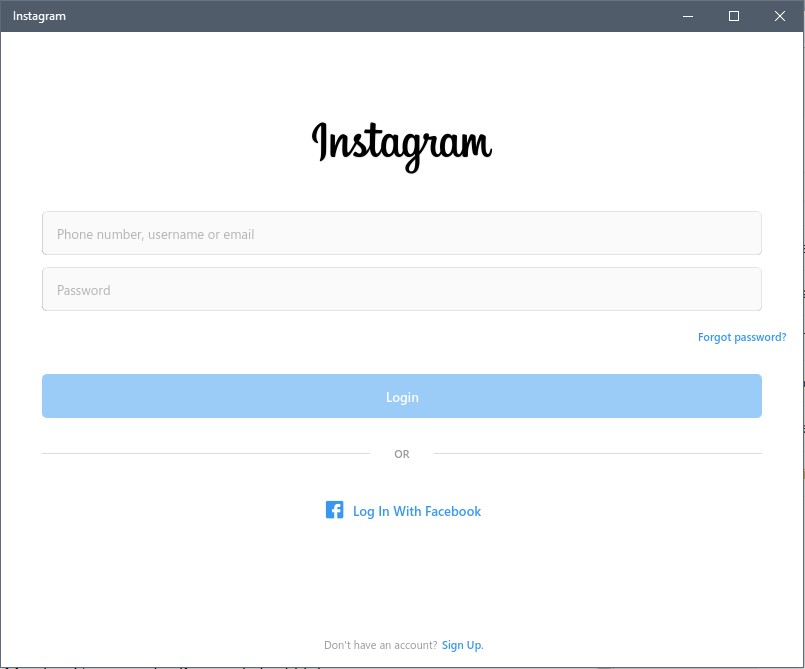 To ensure this is possible, every member of the editorial staff follows a clear code of conduct.
To ensure this is possible, every member of the editorial staff follows a clear code of conduct.
Professional conduct
We also expect our journalists to follow clear ethical standards in their work. Our staff members must strive for honesty and accuracy in everything they do. We follow the IPSO Editors’ code of practice to underpin these standards.
How to recover deleted messages on Instagram - instructions - AIN.UA
January 18, 2022, 19:10
Read on UA
As of January 2022, the Instagram social network offers many features to users. Among them: the ability to hide the number of likes and views, archive photos, delete posts and return them from the Trash, and many others. However, like most other social networks, Instagram does not allow you to directly restore and bring back deleted chats.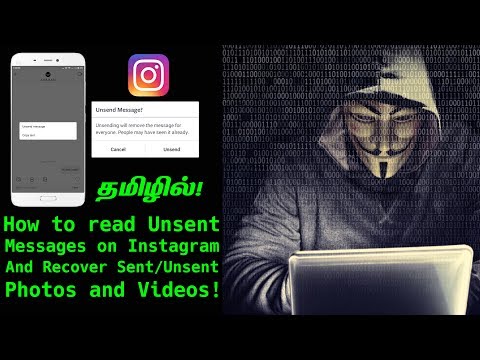 But there is one option. In the material, the AIN.UA journalist tells how to resume correspondence on Instagram.
But there is one option. In the material, the AIN.UA journalist tells how to resume correspondence on Instagram.
It is worth noting that it will not be possible to restore correspondence so that it reappears on the Direct tab. However, due to the fact that Instagram stores user information on servers for some time, deleted data can be recovered by downloading the data archive to any device. Including you can restore chats.
At the same time, it should be noted that those correspondence, since the deletion of which a lot of time has passed, cannot be restored. Instagram allows you to download information in a short time after cleaning. There is no exact data on how much recovery time is given to users.
How to restore conversations on Instagram through the mobile application
In the mobile version of Instagram, users can download deleted chats using the settings. To do this:
- Log in to your personal Instagram profile.
- Go to your main profile page by clicking on your profile photo in the lower right corner of the screen.
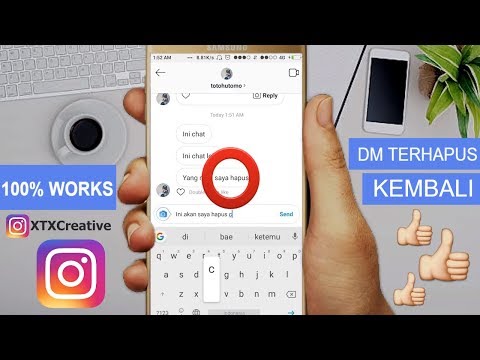
- Click on the icon above to open the action menu. Select "Settings".
- Click the Security tab and then click Download Data.
- To get a copy of what you shared on Instagram, enter your email address and click Request Upload. Confirm the request by entering the profile password.
- Click the Finish button.
According to the social network, “data can take up to 48 hours to collect and send.” During this time, the user who sent the recovery request will receive an email to the specified email address with a link to download the archive. If you haven't received an email, Instagram advises you to check your spam folder.
After the link to the archive has been received, you should download it to your device and open it with the archiver. Lost correspondence will be located in the "Messages" folder.
How to restore via the web version
The procedure for uploading data on the web version of Instagram is similar.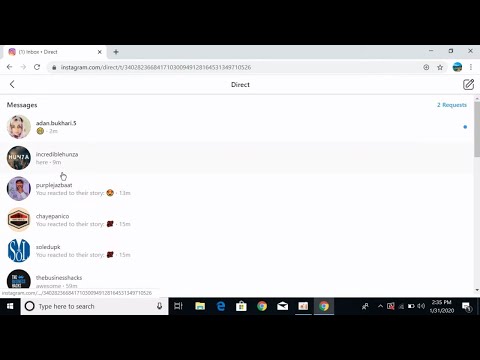 At the same time, sending a request via the desktop has a certain advantage: in this case, the downloaded data will be more readable, since it is oriented to the computer version. To restore Instagram conversations via the web version:
At the same time, sending a request via the desktop has a certain advantage: in this case, the downloaded data will be more readable, since it is oriented to the computer version. To restore Instagram conversations via the web version:
- Log in to your personal Instagram profile through the website of the same name.
- Go to your profile homepage by clicking on your profile photo in the upper right corner of the screen.
- Check the Settings box next to the Edit Profile button.
- Click the Privacy and Security tab.
- Scroll to the end of the page and in the "Download data" section, click "Request file".
Within 48 hours, the user who submitted the restore request will receive an email to the specified email address with a link to download the archive. If you haven't received an email, Instagram advises you to check your spam folder. After the link to the archive has been received, it is worth downloading it to the device and opening it using the archiver. Lost correspondence will be in folder "Messages".
Lost correspondence will be in folder "Messages".
In addition, you can send a request for information recovery to the support team. To do this, describe the problem that has arisen. However, there is no guarantee that the deleted data can be returned.
As a reminder, AIN.UA previously told how to delete or temporarily freeze an Instagram account:
# instructions
Login / register
or
Remember me
By clicking "Login/Register" you agree to the terms "User Agreement" AIN. UA
UA
Forgot your password?
Password recovery
Please enter your e-mail. You will receive an email with a link to create a new password.
Back
| home page >> photo recovery >> recover photos from lumix camera Panasonic photo recovery photos
I have a Panasonic Lumix digital camera, but I accidentally deleted all the photos, how can I recover these lost photos from a Panasonic Lumix digital camera? Well, there is an option to recover deleted pictures from Panasonic Lumix camera. Panasonic photo photo recovery Panasonic camera photo recovery software can recover deleted photos like JPG, JPEG, PNG, GIF, BMP, TIF, TIFF, RAW from data of all panasonic compact cameras, dslr cameras like Panasonic Lumix DC-LX100M2, DC-TZ220 , DMC-FZ2500, DMC-TZ110, DC-TZ90, DMC-LX10, DMC-FT30, DMC-FT6, DMC-FZ1000, DMC-LX100, tz60, tz40, dmc-tz60, fz200, tz35, fz72, dec-lx100 , tz55, lx7, panasonic DSLR 4k, gh5, DMC-Gh5EB, L10, L1, DMC-Gh4, DMC-G6, DMC-G5, DMC-GX7, GF7, FG5, compact camera LX7, FZ200, FZ70, ZS30 (TZ240), ZS25, TS5 (FT5), TS25 (FT25), SZ9, SZ3, XS1 Fh20 (FS50), LZ30, F5, DMC-FZ1000EB, DMC-FZ200, DMC-FZ72, DMC-FZ62, DMC-LZ40, DMC-LZ30, DMC-TZ70, DMC-TZ57, DMC-SZ10, DMC -TZ60, DMC-TZ55, DMC-TZ40, DMC-TZ35, DMC-TZ30, DMC-SZ9, DMC-TZ8EB-K, DMC-SZ3, LUMIX CM1, DMC-LX100, DMC-LX7, DMC-LF1, DMC- FT5, DMC-FT25, DMC-FT30, etc. Download Panasonic Lumix photo recovery software on your Windows computer and use it to recover not only deleted photos but also lost photos after reformatting your Lumix camera. You can recover lost photos from Panasonic digital camera memory card (including Sandisk/kingston/Sony Pro, Duo, Pro Duo, Pro-HG, Micro(M2), XC, SD card, MicroSD, SDHC, SDXC, MicroSDHC, MicroSDXC , SD mini, Compact Flash CF Card, MMC Memory Card). How to recover deleted photos from Panasonic Lumix cameras First of all, immediately stop using your Panasonic Lumix when you realize that the photos are missing. This is because the space of deleted photos is marked as free for new files. So any new photo and video files can use the space to save the new file. Once this happens, the deleted photos cannot be recovered. Now follow the steps below to recover lost photos from Panasonic camera. Step 1. Connect your Panasonic camera to your computer, and then check if it is displayed as a drive letter (such as E:) on your computer. If not, remove the memory card from the Panasonic camera and then use a memory card reader to connect the memory card to the computer. Step 2. Launch Panasonic Camera Photo Recovery software, then select the drive letter of Panasonic camera in Asoftech Photo Recovery software, and click "Start" to scan the camera's memory card.
Step 3. You will see the lost photos. Select the ones you want to recover and click the "Recover" button to save them.
Download Panasonic photo photo recovery software and recover lost photos from Panasonic digital cameras.
Other useful data recovery tutorials windows data recovery USB photo recovery recovering deleted files from an external hard drive You can recover deleted Worldwild files just like you can do it yourself on your computer. So you don't have to go to data recovery centers looking for data recovery services from professionals. |

 All you need is professional photo recovery software. But first of all, you must stop using the Panasonic camera. Then you can download the Panasonic camera photo recovery software from the link below:
All you need is professional photo recovery software. But first of all, you must stop using the Panasonic camera. Then you can download the Panasonic camera photo recovery software from the link below: 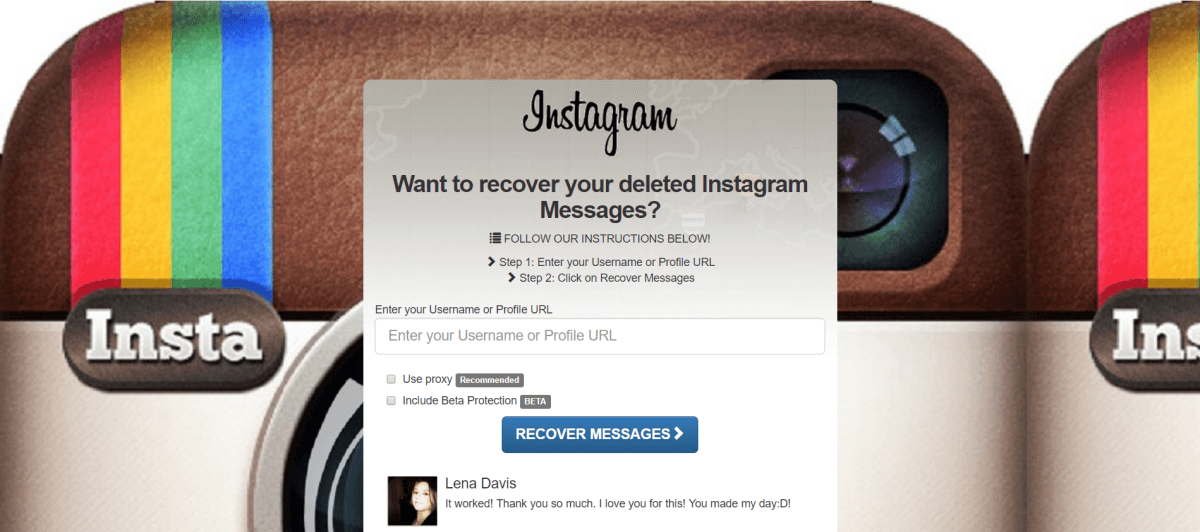

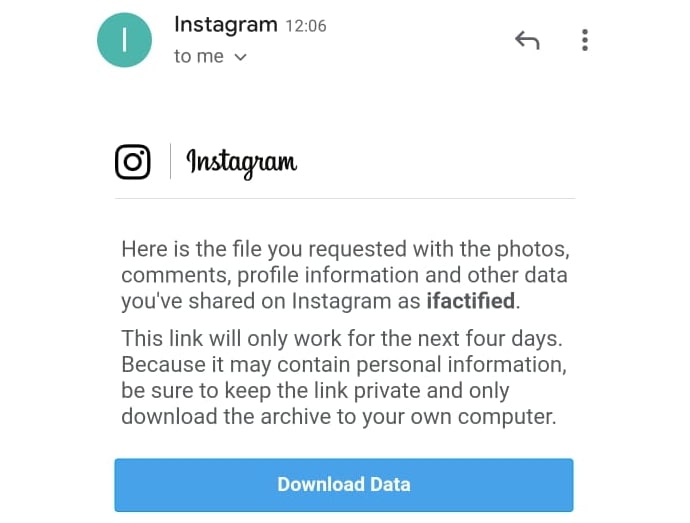 You can Performa data recovery and photo recovery all over the world, including countries, Japan, USA, UK, Canada, Australia, New Zealand, India, Pakistan, Nigeria, Philippines, Germany, Bangladesh, Egypt, France, Italy, Thailand, Nepal, Netherlands, South Africa, Poland, Turkey, Iraq, Spain, Sweden, Kenya, Cameroon, Malaysia, Russia, Belgium, Israel, Austria, Long Island, Romania, Zimbabwe, Greece, Sierra Leone, Mexico, Denmark, Switzerland, Morocco , Norway, Ireland, Singapore, Ghana, Tanzania, Finland, Portugal, Liberia, Jordan, Algeria, Jamaica, Guinea, Uganda, Hong Kong, Czech Republic, Argentina, Yemen, Croatia, Chennai, Bangalore, Toronto, Mississauga, Delhi , Calcutta, Mumbai, Pune, Dubai, London, Nottingham, Hyderabad, Sheffield, Croydon, Barking, Bristol, Manchester, Watford, Luton, Dartford, Gatwick, Reading, Norwich, Chelmsford, Newhaven, Northampton, Southampton, Nottingham, Derby, Abingdon , Gloucester, Bury St Edmunds, Exeter, Los Angeles, Melbu pH, Chicago, Houston, Perth, Philadelphia, Phoenix, San Francisco, Detroit, San Jose, Dallas, Kenya, Birmingham, Finchley, Vancouver, Canada, Montreal, Ottawa, Calgary, Winnipeg, Australia , Sydney, Melboune, Brisbane, Auckland, Hamilton, Waikato, Atlanta, Boston, Riverside, Seattle, Minneapolis, Tampa, St.
You can Performa data recovery and photo recovery all over the world, including countries, Japan, USA, UK, Canada, Australia, New Zealand, India, Pakistan, Nigeria, Philippines, Germany, Bangladesh, Egypt, France, Italy, Thailand, Nepal, Netherlands, South Africa, Poland, Turkey, Iraq, Spain, Sweden, Kenya, Cameroon, Malaysia, Russia, Belgium, Israel, Austria, Long Island, Romania, Zimbabwe, Greece, Sierra Leone, Mexico, Denmark, Switzerland, Morocco , Norway, Ireland, Singapore, Ghana, Tanzania, Finland, Portugal, Liberia, Jordan, Algeria, Jamaica, Guinea, Uganda, Hong Kong, Czech Republic, Argentina, Yemen, Croatia, Chennai, Bangalore, Toronto, Mississauga, Delhi , Calcutta, Mumbai, Pune, Dubai, London, Nottingham, Hyderabad, Sheffield, Croydon, Barking, Bristol, Manchester, Watford, Luton, Dartford, Gatwick, Reading, Norwich, Chelmsford, Newhaven, Northampton, Southampton, Nottingham, Derby, Abingdon , Gloucester, Bury St Edmunds, Exeter, Los Angeles, Melbu pH, Chicago, Houston, Perth, Philadelphia, Phoenix, San Francisco, Detroit, San Jose, Dallas, Kenya, Birmingham, Finchley, Vancouver, Canada, Montreal, Ottawa, Calgary, Winnipeg, Australia , Sydney, Melboune, Brisbane, Auckland, Hamilton, Waikato, Atlanta, Boston, Riverside, Seattle, Minneapolis, Tampa, St.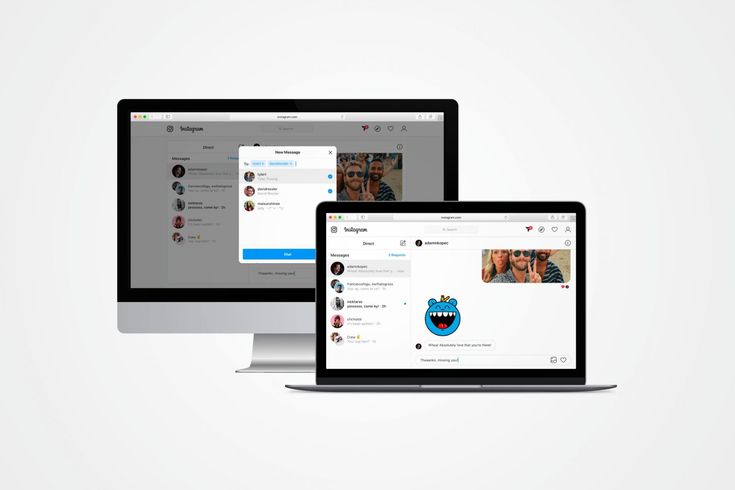 Louis, Baltimore, San Antonio, Delaware, Denver, Charlotte, Pittsburgh, Portland, West Midlands, Greater Bristol, Cardiff, Greater Glasgow , West Yorkshire, Bradford, Leeds, Liverpool, Greater Manchester, Nottingham Derby, Portsmouth Southampton, South Yorkshire (Sheffield), Newcastle Sunderland, Paris, Randstad, Istanbul, Moscow, St. Petersburg, Berlin, Madrid, Rome, Kiev , Bucharest, Minsk, Vienna, Hamburg, Budapest, Warsaw, Barcelona, Kharkiv, Munich, Milan, and states Alabama, Alaska, Arizona, Arkansas, California, Colorado, Connecticut, San Diego, Miami, Florida, Georgia, Hawaii, Idaho, Illinois, Indiana, Iowa, Kansas, Kentucky, Louisiana, Maine, Maryland, Massachusetts, Michigan, Minnesota, Mississippi, Missouri, Montana, Nebraska, Nevada, New Hampshire, New Jersey, New Mexico, New York, North Carolina, North Dakota, Ohio, Oklahoma, Oregon, Pennsylvania, Rhode Island, South Carolina, South Dakota, Tennessee, Texas, Utah, Vermont, Virginia, Washington, West Virginia, Wisconsin, Wyoming.
Louis, Baltimore, San Antonio, Delaware, Denver, Charlotte, Pittsburgh, Portland, West Midlands, Greater Bristol, Cardiff, Greater Glasgow , West Yorkshire, Bradford, Leeds, Liverpool, Greater Manchester, Nottingham Derby, Portsmouth Southampton, South Yorkshire (Sheffield), Newcastle Sunderland, Paris, Randstad, Istanbul, Moscow, St. Petersburg, Berlin, Madrid, Rome, Kiev , Bucharest, Minsk, Vienna, Hamburg, Budapest, Warsaw, Barcelona, Kharkiv, Munich, Milan, and states Alabama, Alaska, Arizona, Arkansas, California, Colorado, Connecticut, San Diego, Miami, Florida, Georgia, Hawaii, Idaho, Illinois, Indiana, Iowa, Kansas, Kentucky, Louisiana, Maine, Maryland, Massachusetts, Michigan, Minnesota, Mississippi, Missouri, Montana, Nebraska, Nevada, New Hampshire, New Jersey, New Mexico, New York, North Carolina, North Dakota, Ohio, Oklahoma, Oregon, Pennsylvania, Rhode Island, South Carolina, South Dakota, Tennessee, Texas, Utah, Vermont, Virginia, Washington, West Virginia, Wisconsin, Wyoming.