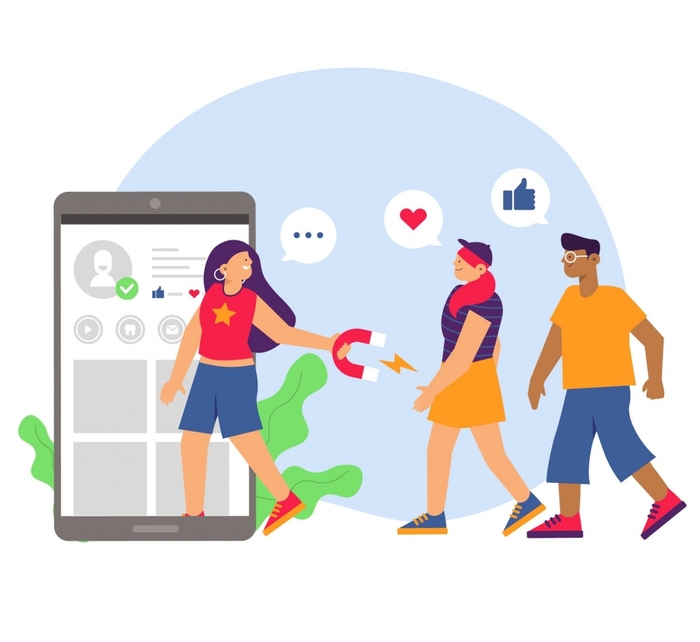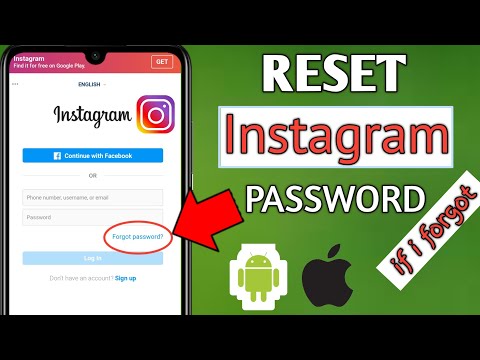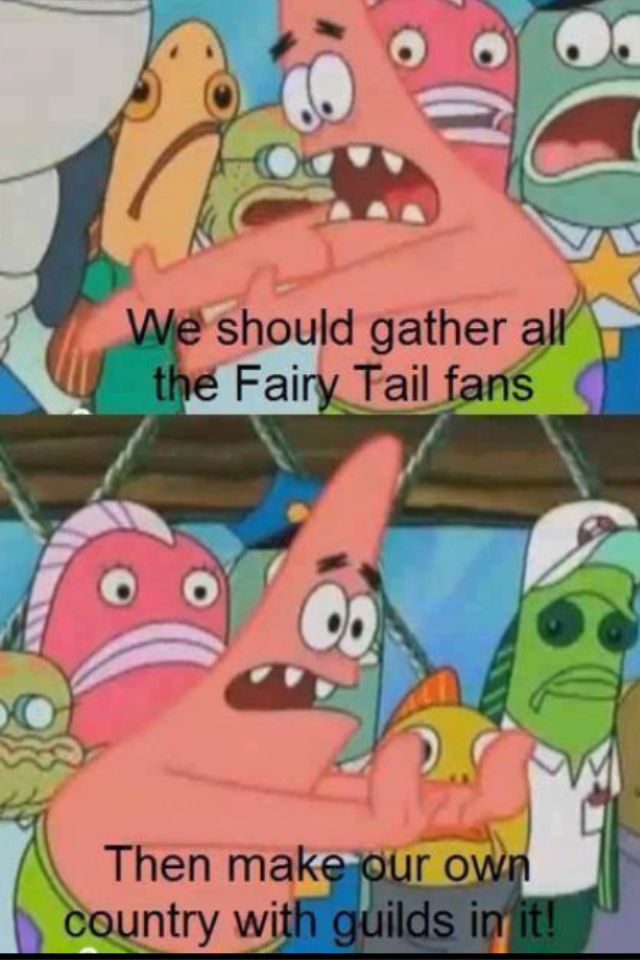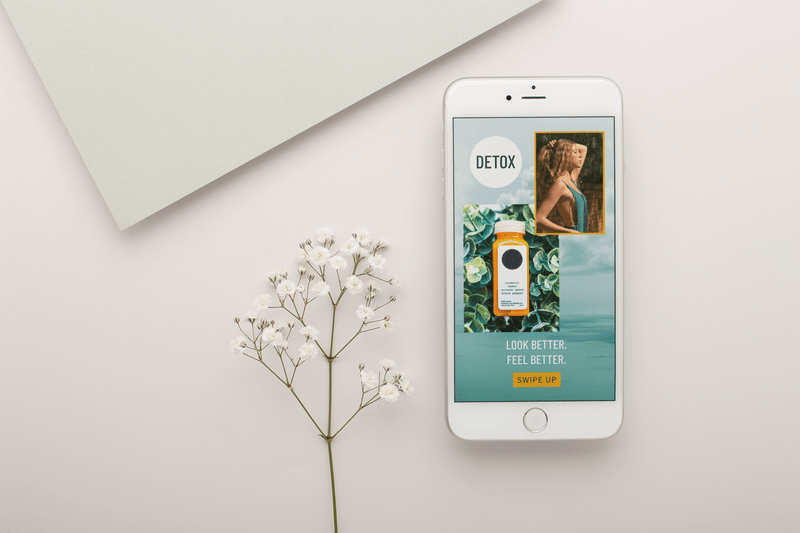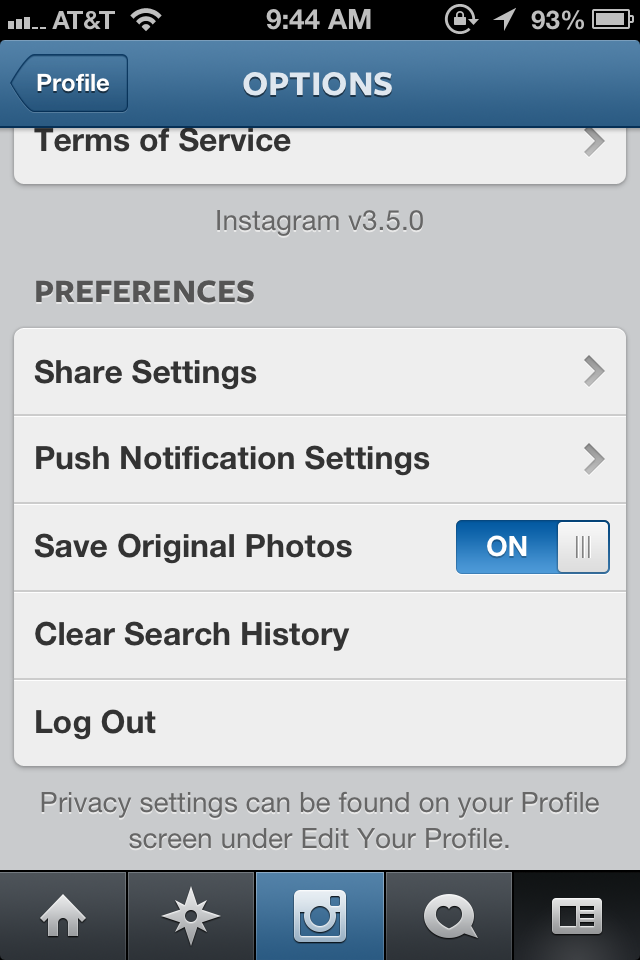How to post a boomerang on instagram
How to Create a Boomerang for an Instagram Post or Story
There are many interesting ways to share your stories and experiences with your Instagram followers. The Boomerang feature is one of the most popular ways to add fun to your Instagram videos and make them more memorable.
In this article, you will learn how to enrich your Instagram story with Boomerangs.
What Is Boomerang?
Boomerang is a video feature that allows its users to record super-short videos. First, Boomerang takes a series of rapid snapshots and then composes them into a video. The users can send their Boomerang videos to their Instagram friends or publish them on their Stories.
How to Make a Boomerang
Creating a Boomerang video is super-easy and fun to do. Here’s what you need to do.
- Open up the Instagram app or go to the site on your device.
- Now, tap on the + in the upper right-hand corner.
- Scroll to Story at the bottom of the page.
- Tap on the Boomerang icon on the menu to the left.
- Select to upload photos or use the Record button in the center to record new content.
- When Boomerang is done, it will allow you to do some basic editing. You can draw, write text, and toggle the sound on or off. The Sound, Draw, and Text icons are located in the upper right corner of the screen. After you’ve entered the text or drawn a form, you can edit them before publishing your Boomerang story.
- Click Next and select where you’d like to post or send your Boomerang.
- The Boomerang will then appear on your story.
How to Add Music to Boomerang
Since the Instagram version 51 (published June 28, 2018), the app allows you to spice up your videos and photos with music. This means that you can add music to your Boomerangs, as well. Here’s a step-by-step guide to adding music to Boomerangs. Before you start, make sure that you have the latest version of Instagram. With that out of the way, let’s proceed to add the music.
Before you start, make sure that you have the latest version of Instagram. With that out of the way, let’s proceed to add the music.
- Open the Instagram app.
- Find the Boomerang video you want to add music to and select it.
- Tap on the Sticker icon on the editing screen then select the Music sticker. It is located in the sticker tray.
- Browse the available songs and pick the one you would like to add to the video. The categories include Moods, Popular, and Genres. Select the category and pick a song. All songs on the list are available through Instagram, so you won’t have to log in to a music app.
- Rewind and fast-forward until you have found the right part of the song and select it.
- Tap on Done and publish the video to your story, send it to a friend, or save it to your device.
Boomerang Settings
Boomerang allows you to customize your experience with a number of settings.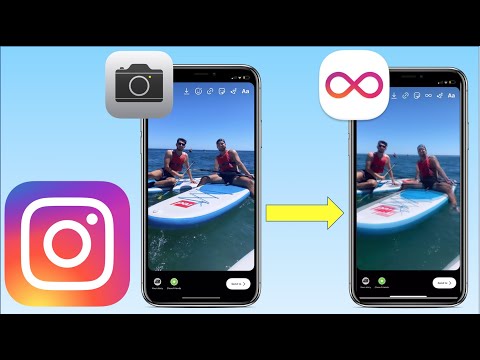 However, the settings can’t be accessed through Instagram. For that, you will have to launch the Boomerang app. Unfortunately, these settings are currently only available to iPhone users. To access the settings, open the Boomerang app and tap the screen four times with four fingers.
However, the settings can’t be accessed through Instagram. For that, you will have to launch the Boomerang app. Unfortunately, these settings are currently only available to iPhone users. To access the settings, open the Boomerang app and tap the screen four times with four fingers.
Some of the most important settings include:
- For a smaller file size, choose 720p. If you want maximum quality, go with 1080p.
- This setting determines how your Boomerangs will be played. You can select between four playback modes: forward, back, forward and back, and forward and back w/pause.
- Frame Count. You can select anywhere between 3 and 10. This determines how many photos will make up your Boomerang.
- Capture Frame Rate. It determines how fast the app will shoot the photos. You can choose anywhere between 1 and 20.
- Playback Frame Rate. This setting determines how fast your Boomerang will be played. Again, the app allows you to set the rate anywhere between 1 and 20.
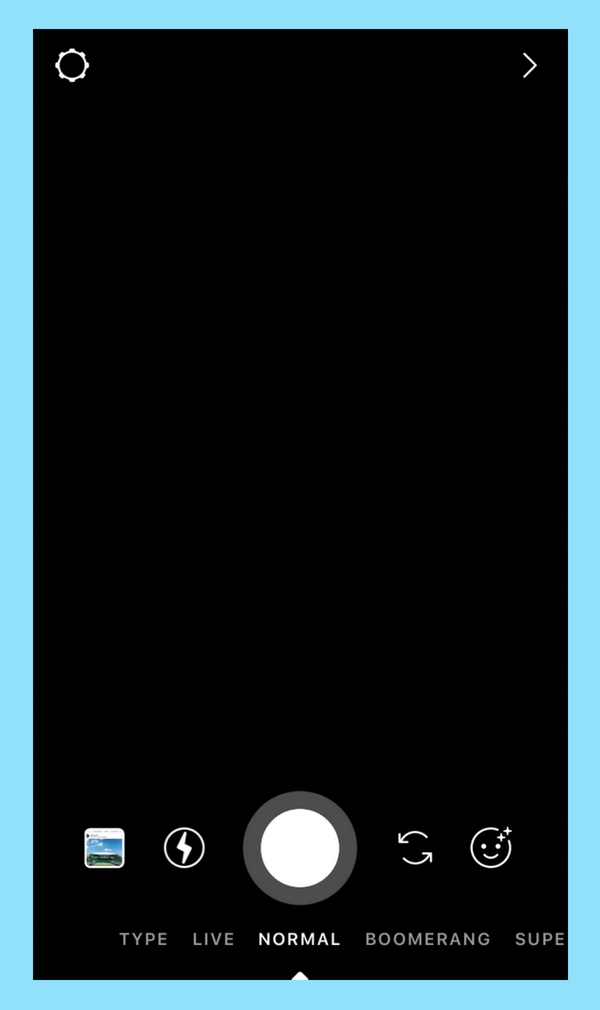
- Loop Repetitions. As its name says, this setting allows you to choose how many times your Boomerang will repeat before it stops. You can choose anywhere between 1 and 10.
- Default Camera Position. You can choose between the front and back cameras.
Frequently Asked Questions
Can I Boomerang a video from my camera roll?
Absolutely! After you’ve selected the boomerang icon on the left-hand side of Instagram, tap on the Upload icon in the bottom left-hand corner. You will immediately be taken to your camera roll.
Select the video you’d like to make into a Boomerang. Just keep in mind due to time constraints you won’t be able to use a long video.
Can I make my Boomerang Story permanent?
Yes! Instagram Stories only last for 24 hours. This means your friends will only get to enjoy them for a short time. Sometimes this is great, other times you want to keep your creation for friends and followers to view for years to come.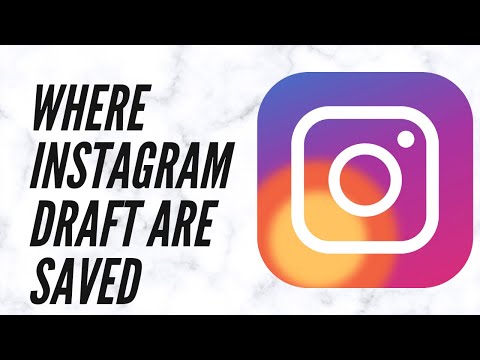
If you want to make your Story permanent, you’ll need to make it a highlight. After you’ve posted your story, you can add it to your highlights which will remain on your profile until you decide to remove it.
If your Story is already gone, check the Archive folder in Instagram. Your Boomerang may be there.
Final Thoughts
With the short and funny videos created through Boomerang, your Instagram stories will never look the same again. Shoot, edit, post, and change your Boomerang settings to find what works best for you and your followers. Most importantly, don’t forget to have fun along the way.
How to Use Boomerang on Instagram (+ New Boomerang Features)
What makes Instagram so enticing to you, as a brand?
To me, it’s the social network’s ability to keep growing with new features that help us engage users more and more and more.
Stickers, filters, live streaming, animated videos, and more help me stay creative and showcase my brand in so many different ways.
But sometimes I just want to post something short but not a photo either. Nothing fancy, just a quick loop that says it all, and that’s where Instagram Boomerang comes in.
Want to learn more about it?
Well, just keep on reading, then.
What is Instagram Boomerang?Boomerang first showed up in 2015 as a video app created by Instagram that allowed you to record looping videos that looked just like animated GIFs.
The app allows you to take hypnotic videos showcasing your everyday moments, made out of a one-second video clip that plays in a loop for six seconds.
According to Instagram, these back-and-forth mini-videos fit in between images and videos.
In fact, Boomerang’s original tagline was:
“It’s not a photo. It’s not a GIF. It’s a Boomerang.”
And that’s exactly what made Boomerang appealing. Boomerang clips are simpler to create than proper video and more appealing than an image.
Here’s a quick example of a Boomerang clip:
https://www.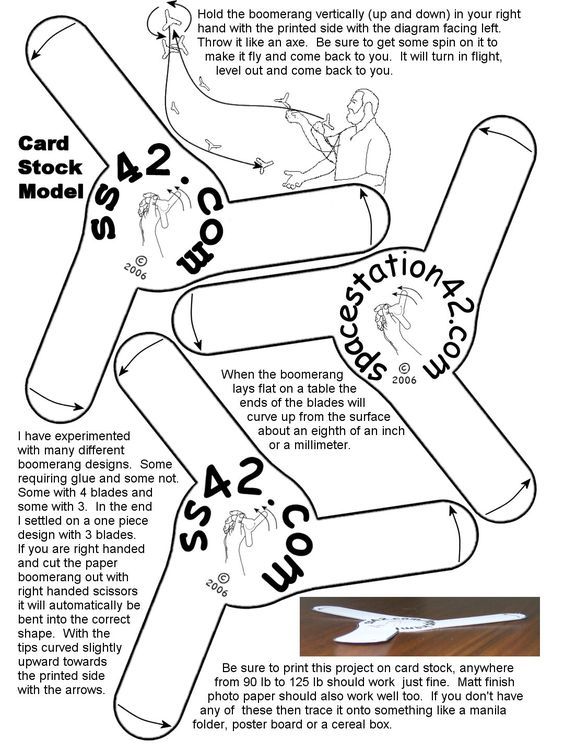 instagram.com/p/B3Co6z6A1PU/
instagram.com/p/B3Co6z6A1PU/
There are two ways to create an Instagram Boomerang and both options are very simple. It’s just a few steps to turn your “best of photos” into a new creative Instagram story.
#1. Using the Boomerang appThe first option requires you to download the Boomerang app on your phone.
To find it, search for “Boomerang from Instagram” on the app store.
Note: You don’t have to sign up to start using it. Just download the app and you’re ready to go.
Here are the steps to follow next:
- Open the Boomerang app
- Create a video loop (Boomerang). The app has only one button that instantly created the Boomerang clip.
- Share on Instagram and/or Facebook
Source: Instagram
You can either share the Boomerang directly through the app or download the video to your camera roll to upload it later through the Instagram app.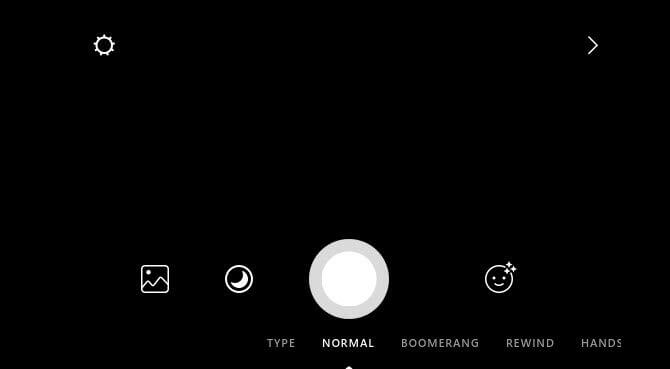 It’s a very simple process and many users love it. In fact, there is only one click to create your Boomerang so it’s easy for everyone.
It’s a very simple process and many users love it. In fact, there is only one click to create your Boomerang so it’s easy for everyone.
The second option is simply about accessing the Boomerang mode through Instagram Stories.
Here are the steps to follow:
- Open the Instagram app
- Swipe left
- Create a video loop (Boomerang) tapping into the infinity symbol at the bottom of the screen.
- Apply filters or add any stickers that you want
- Share the Story
The option to create a Boomerang video through the Stories camera can be simpler if you don’t want to download an additional app on your phone.
Source: Instagram
Using the New Instagram Boomerang EffectsBoomerangs are an amazing way to create fun content for Instagram. And they can be even more fun when you use the new Boomerang features and effects.
Just a few months ago, Instagram announced the launch of three new effects.:strip_icc()/i.s3.glbimg.com/v1/AUTH_59edd422c0c84a879bd37670ae4f538a/internal_photos/bs/2017/t/f/A8reP8RfCZ9abv5J6zYw/boomerang.png) Much like Instagram filters, these effects can help you add a splash of something extra to your Boomerangs:
Much like Instagram filters, these effects can help you add a splash of something extra to your Boomerangs:
- SlowMo: with this filter, your Boomerangs are reduced to half-speed, which means that your video is playing for two seconds for each direction
- Echo: this effect creates a double vision effect to your Boomerang. It can help your content stand out and be more artistic through a motion blur at the moving parts of the video
- Duo: this is an effect that is rapidly rewinding your clip to the beginning to give a digitized look to it. It can be very creative if you pick the right theme and many Instagram users love it.
Moreover, Instagram introduced a trimming feature that gives you more flexibility on the content that you are ultimately sharing. Use it to edit the length of your Boomerang and decide on the exact point that it starts and ends.
Source: Instagram
This way, you don’t need to worry anymore about the parts that you’d rather skip and you can’t. You don’t even need to use an external video editing app to make your Boomerang perfect.
You don’t even need to use an external video editing app to make your Boomerang perfect.
All these options allow you to test your creative skills to understand how each effect can improve your Boomerangs. Not all of them fit in every situation so it’s all about testing and learning what works best for you.
You can access the new effects by following these steps:
- Open Instagram Stories
- Swipe to the Boomerang mode
- Tap in the Infinity icon at the top right of your screen
- Choose the effect that you want to use and watch your Boomerang transform right in front of your eyes.
Just like that, you are ready to use all the new Instagram Boomerang filters to find the one you want to use.
Tips to Create Successful Instagram BoomerangsNow that you know how to create Boomerangs and how to find the latest effects, let’s talk about the best practices for your next Boomerang videos.
As with every creative feature on the social network, tapping the camera button isn’t always enough to increase the audience’s engagement.
In fact, there are 5 things you need to remember to create better Instagram Boomerang clips.
#1. Your Boomerang video doesn’t have to be perfectFirst of all, you need to remember that your Boomerangs don’t have to be perfect. They don’t need to look professional as if you’ve spent a week editing them. Authenticity beats perfectionism. Use your Boomerang videos to highlight your brand and your products in new creative ways.
#2. Plan your narrativeA successful Boomerang video should have some sort of structure. You only have a few seconds to stand out so you want to make the most of them. Think of the theme and how you want to use it every second.
#3. Make it appealingRight after planning, it’s time for the execution. Your Instagram Boomerang video should be engaging enough to grab someone’s attention. It should be creative but also with a purpose that fits your brand’s Instagram presence.
#4. Focus on the actionWhat do you want to show in your Boomerang? Is the focus a person, an animal, or an object? Every Boomerang video should have a topic and the action will help the bust of photos look more interesting.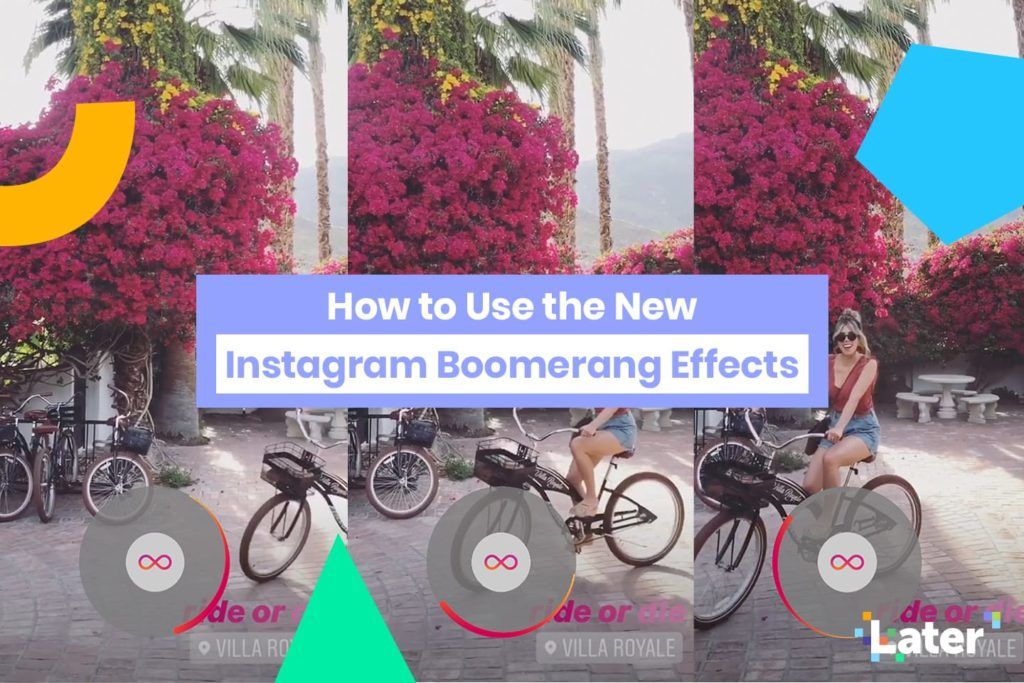 After all, you want to highlight the move that is happening and how it’s different from a still image.
After all, you want to highlight the move that is happening and how it’s different from a still image.
Source: BoomerangOfInstagram
There’s no need to worry if you haven’t created many Instagram Boomerang videos in the past. There are many Instagram accounts to inspire you and explore new creative directions.
One of them is @boomerangfrominstagram featuring a curation of all types of Boomerang videos.
TakeawayThe best way to stay relevant on Instagram is to regularly polish your creative skills with your new ideas.
Boomerang videos allow you to share fun and unexpected clips with your friends to make your Stories more appealing.
You don’t need to be a videographer to create engaging Instagram Boomerang clips. All you need is the time to master all effects.
Ready to take your video skills a step further?
2 ways to make a Boomerang on Instagram
Content
- What is Boomerang
- Method 1: make it using the app
- Method 2: from a finished video
- Method 9: Make a boomerang in inShot 6
- Interesting ideas
- Download Boomerang from Instagram to phone
The filter for "Boomerang" originally appeared as a separate application. A little later, it was introduced in the "History", where users can create video files 15 seconds long.
A little later, it was introduced in the "History", where users can create video files 15 seconds long.
Simple 2 ways to make Boomerang on Instagram will be useful for owners of modern smartphones and those who prefer to process videos through third-party applications.
What is "Boomerang"
During shooting, the application takes pictures of a certain number of files. When playing, the video will be shown with the gradual change of pictures and their repetition.
The footage will be shown in reverse order, for example: a man threw clothes, and she fell into his hands, as if by "magic". The function is used not only by bloggers, but also by advertising pages, ordinary participants.
Instructions on how to use and shoot Boomerang on Instagram:
- Install the latest version of the application.
- Go to the section " Stories" - Video .
- A selection of functions will appear at the bottom of the screen - mark Boomerang.

- Click on an entry and take some action.
- Publish to Stories.
Advanced options include masks that can be added before shooting. They are at the top of the screen, in a list of about twenty: with masks, filters and frames. The number of photos that will be taken for Boomerang is 10. The length of one cycle is no more than three seconds.
Method 1: make using the application
A separate application in the Play Market and AppStore is "Boomerang For Instagram". With it, you can create a video without filters and additional objects.
The resulting video file is available for saving to the Gallery of the mobile device, publication on Instagram (History or Feed), Facebook and others. You can send friends in various messengers using the "More" button.
To boomerang an Instagram story through the app:
- Download and install " Boomerang for Instagram ".
- Allow access to media files and shooting.
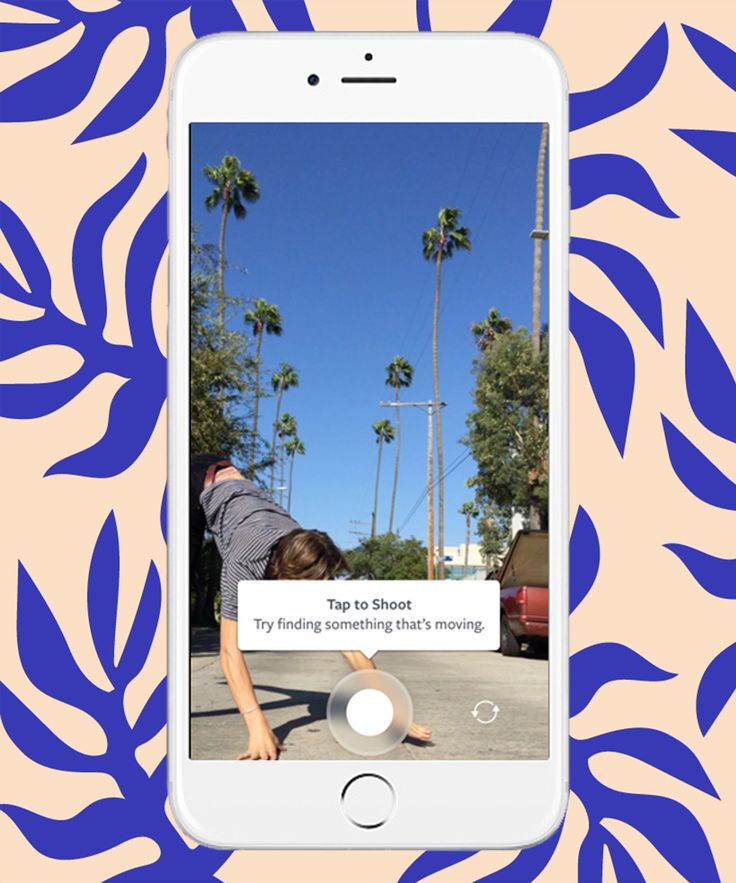
- Create a short video. In the tips of the application itself: " Press "Start" and make faces in front of the camera."
- After stopping the recording, a selection of social networks for publication will appear.
- Specify " Instagram" - Story.
- Didn't find an answer? Ask a question we will prepare and send you an answer by e-mail
- Powerful upgrade of Instagram account
- Free and paid promotion services
Using video editing utilities or programs, the user will be able to add music to the boomerang for Instagram. By creating a video sequence in " Stories " itself, stickers with musical compositions are available for iOS users.
Method 2: from a finished video
It is possible to make a boomerang on Instagram from a video using the Looper: Video Converter mobile application. To publish and save to the Gallery, you need to register. A trial period and an entrance as a "Guest" are available.
A trial period and an entrance as a "Guest" are available.
Appendix in English, no Russification. With it, you can create a 15 second video using ready-made shooting files.
Note: not only the internal storage of the device is available, but also the connection of "cloud" services.
Instructions on how to make a Boomerang from a finished video for Instagram:
- Install and open the application - log in through any social network.
- Swipe right, select " 9" at the bottom of the screen0034 Gallery ".
- From the list of available videos, select the video to be edited.
- Mark the time range on the bar that appears.
- Press " Loop It " and get the result.
Using this method, you can cut already finished videos into small parts and edit. The user can publish for free on his page, send to History.
Method 3: Boomerang in inShot
InShot mobile video editor, you can make a boomerang using a previously recorded clip. Filters, a text tool, and stickers are also available.
Filters, a text tool, and stickers are also available.
To make a Boomerang, the user must record a short video sequence, lasting 5-10 seconds:
- Download and install InShot from the Play Market or AppStore.
- Open - Create a new project.
- Select from Video Gallery - click on a video on a track.
- Specify "Copy" - exit to the menu.
The application will automatically create a copy that will be placed after the original. Each part can be edited separately: speed up or slow down, add stickers.
To get the created video:
- Edit - click: "Save".
- Select quality - wait for the video to be saved on the smartphone.
After that, the created entry can be published on Instagram: in Stories or Feed.
Interesting ideas
There are many ideas for a boomerang: from the standard "air kiss" to sudden moments. Examples:
- fashionistas and beauty bloggers can borrow an idea from Karlie Kloss or Stella Maxwell to use makeup for a shoot.
 For example, drawing arrows or using ink;
For example, drawing arrows or using ink; - private business owners may find it useful to advertise products shown as close or distant goods;
- Boomerang will also be useful for events and large-scale events: open invitations, wave tickets, and more.
When creating a Boomerang, creativity is valued. To decorate the record, stickers and file editing in other applications are available. The inscriptions through which you can tell the meaning of the filmed video will help. When choosing a way to make a Boomerang on Instagram, the user must proceed from the technical characteristics of the mobile device.
If Boomerang does not appear in the list of possible functions in the History, then the phone does not support shooting in this format. In this case, it is easier to use third-party applications.
Download Boomerang from Instagram to phone
By creating Boomerang through Instagram camera, the user can download the video file without publishing it.
How to upload a video to your phone:
- Go to Instagram - go to Stories.
- Select mode: "Boomerang" - shoot a clip.
- The main editing menu will open - click on the button at the top: "Load".
The video file will be moved to the mobile device. By adding a sticker or text to the video, the design will appear after downloading.
Such a file can be edited through other applications and then posted on Instagram.
How to make an Instagram boomerang from a video or photo
An Instagram boomerang is a way to make your feed more interesting by adding a short looped video. Resembles a GIF image with several repeated frames.
Table of Table
- How to create a boomerang on Instagram
- Add Boomerang to history
- Create Boomerang using a separate application
- How to make a Boomerang without registration
How to create a boomerang on Instagram
Stories and Publications. The latest format has been released with updates. In Stories, the function has been added as one of the filters for shooting.
The latest format has been released with updates. In Stories, the function has been added as one of the filters for shooting.
How Boomerang works on Instagram:
- The user shoots a short video through the filter.
- Six frames are automatically selected.
- At the end of creation, the video loops.
That is, six frames will be shown on repeat. Unlike standard videos, the boomerang cannot be stopped.
Boomerang can be used in the app by clicking on the filter button when creating a feed post. Or - find it in the Play Market or the App Store. This is the official video filter released by Instagram.
In Stories, the user must scroll through the list of available shooting modes. Boomerang in History is offered as a separate category and does not require installation.
Adding Boomerang to the story
It is possible to make Boomerang in Instagram Stories on new versions. If the smartphone does not support updates for Instagram, the category with filters and modes will not be available.
Instructions on how to use:
- Log in to Instagram.
- Click on the profile picture or on the camera icon in the feed.
- Modes are located under the "Start" button - select "Boomerang".
- Click on "Start" - shoot a video.
- Share this post with your friends.
After creation, you can add stickers and inscriptions. But the "Masks" button will not be available at the time of shooting.
Create Boomerang using standalone application
Standalone Boomerang application is available for download in Play Market or iTunes.
You can use InShot, Adobe Premier to make Boomerang on Instagram from video. In the settings, specify the duration (no more than five seconds) and loop.
Instructions how to use InShot:
- Download and install the application.
- Select: "New project" - select a video from the Gallery.
- From toolbar: Trim duration.
- Hold your finger on the video track - Copy.