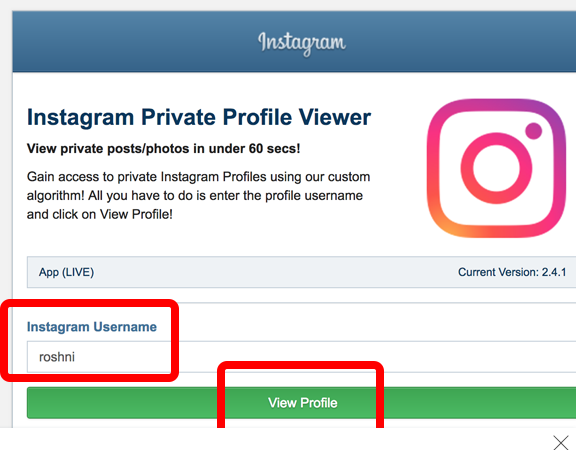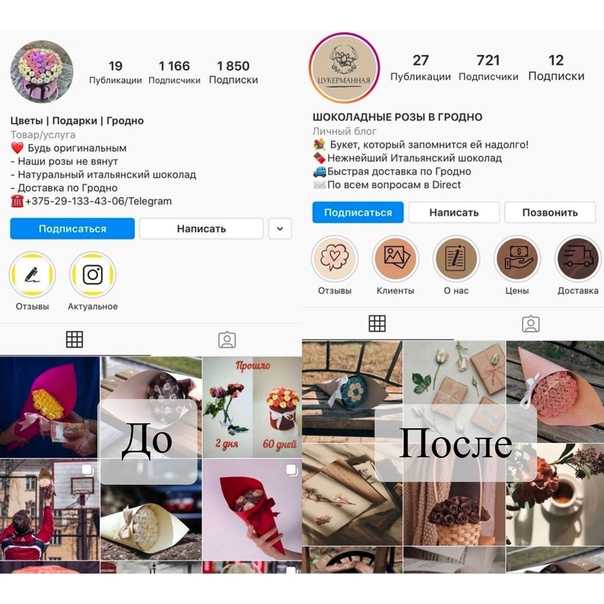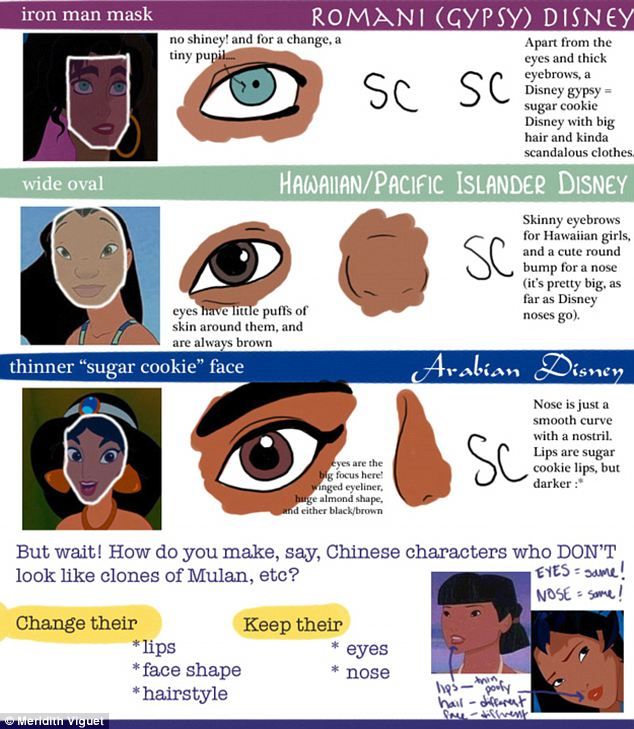How to install live chat on facebook
How To Add Facebook Live Chat To Your Website in 10 Minutes
The best way to add Facebook live chat to your website is to install what is referred to as a “chat widget.”
Adding live chat to a website can improve conversion rates by 45%.
Technically speaking, a chat widget is a line of code that you can easily install on your website.
This code will position a chat icon at the bottom right-hand corner of your site. When customers click on it, they can chat with a bot or a live agent from your business.
There are many benefits to adding a Facebook Messenger live chat to your website, such as increased consumer engagement, lead generation, and better customer support.
However, not all live chat software tools are built the same.
Here are the top 10 benefits to adding MobileMonkey Facebook live chat to your website:
- Website Chat Widget: The chat window in the bottom right of this webpage.
- Responsive OmniChat: Facebook live chat is cross-device functional and mobile-friendly, meaning the conversation is available on your site, the Messenger app, and Facebook desktop.
- Chatbot to Direct Issues: 24/7 chatbot first responder, answers customer FAQs and routes conversations that need live agents.
- Inbox to View & Manage Convos: See and respond to conversations across website visitors in real-time. Both businesses and consumers can reach out to one another at any time via Messenger.
- Live Chat Agent Assignments: Assign follow-up to individuals on a support team, sales or marketing team and more.
- Mobile App to Respond Anywhere: Free mobile app in case you want to do live chat support on the go.
- Lead Capture & Opt-in Tools: Invite site visitors that start a chat conversation to connect in email, SMS or Messenger.
- Remarketing opportunities: Your business is able to re-engage Messenger contacts from Facebook or your website with Facebook Sponsored Message ads.
- Rich Customer Profiles: Your business creates customer profiles that are further enriched with each interaction.
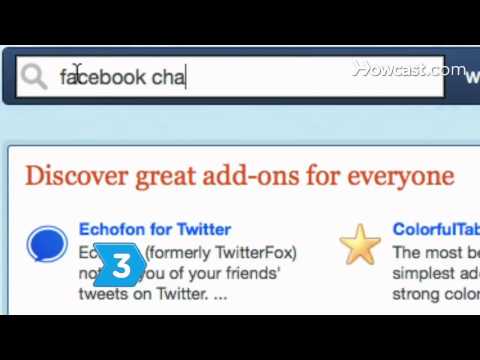
- Notifications for Live Takeover: This live chat tool is included in any MobileMonkey upgrade subscription. Live takeover notifications let businesses set up email, web and mobile app alerts for chatbot-to-live agent transfer.
All of these tools are included in MobileMonkey’s free chat software.
Reach your Ideal Customers with Unicorn X-Ray Website Visitor Capture + Automated Outreach
Fill your sales pipeline and win more deals faster at a fraction of the cost of human sales development reps using the MobileMonkey Unicorn X-Ray anonymous website visitor detection and proven sales outreach automation cadences for email and SMS.
Request My Free Consultation
What is the best Live Chat Software with Facebook Messenger Integration?Traditionally, businesses can choose to use a Facebook chat widget on their website or use a general native web chat. And when deciding which is the best app for live chat, there are pros and cons to consider for both.
With a Facebook chat widget, customer support conversations happen in the Facebook chat app known as Messenger.
Benefits to both businesses and customers who choose to use the Facebook live chat option:
- Conversations are persistent: Both customers and businesses can continue a conversation in Messenger at any time.
- Facebook Messenger default customer data: Facebook Messenger provides businesses with contact info like name, location, language and more.
- Allows for remarketing: Businesses can create an ad remarketing audience from Facebook Messenger contacts.
There are plenty of marketing use cases for how to use Facebook Messenger for business.
However, in most cases, for live chat to take place on Facebook Messenger, the customer needs to be logged in to Facebook.
The challenge for a business that wants to communicate via Messenger is that not all of their customers are logged-in to Facebook.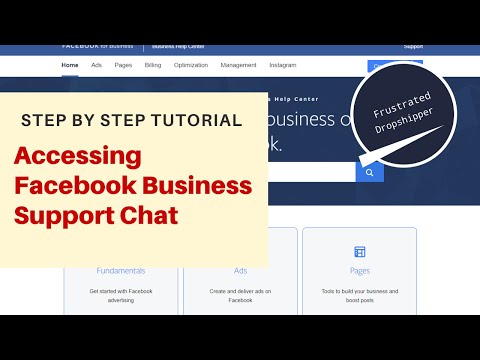
An alternative is to use native web chat, which will allow anyone to talk to the page without having to sign into a Facebook account.
Native web chat is a great solution because it’s flexible, it’s available to every customer, with no login required.
But there’s a better solution that allows you to do both.
With MobileMonkey OmniChat, you get a multi-channel website chat widget that brings the best of both solutions together. This way, a business can offer website chat in the messaging app their customer wants to use.
So, how do you add Facebook live chat to your website and simultaneously offer native web chat?
Here are 10 simple steps to add both Facebook and native web messaging apps for live chat on your website.
How to Add Facebook Live Chat to Your Website in 10min Step 1: Create a free MobileMonkey accountFirst things first, claim your Free Forever Edition MobileMonkey account!
You can use the following video from our friends at Chatimize to see how easy it is to connect MobileMonkey to your Facebook Page:
After you’ve created your free account, follow these steps and you’ll have a fully functional Facebook live chat widget on your website in 10 to 20 minutes.
Step 2: Go to Chat Starters > Website Chat Widgets in MobileMonkeyFollowing the screenshot below, go to “Chat Starters” and then select “Website Chat Widgets” inside of MobileMonkey in order to set up a live chat widget.
Under “Website Chat Widgets”, go to “Create Website Chat Widget”.
Here you can create one or more chat widgets to function on your website.
You may want to start with just one chat widget on all of your pages, but here’s why you would want to create multiple chat widgets in the future.
You can have a different welcome message as well as a different autoresponder based on the page of your website. For example, it’s highly recommended to have a unique and engaging welcome message on the Pricing page of your website.
For example, it’s highly recommended to have a unique and engaging welcome message on the Pricing page of your website.
A welcome message is the text in the chat window inviting the visitor to click or respond. And an autoresponder refers to the initial chatbot that helps route the conversation.
Step 3: Give the chat widget a descriptive nameNow it’s time to start customizing the chat widget by giving it a descriptive name that’s easily recognizable in a line-up of customer chat widgets.
As mentioned above, you may want a live chat widget that has a different greeting on the Pricing page vs. the Contact Us or Homepage of your website.
Here you can create different website customer chat widgets for each page and name them to describe which page the widget is displayed.
In this example we’ve simply used the default customer chat widget name, however, you may want to name your chat widget “Homepage Customer Chat Widget” or “Pricing Page Customer Chat Widget.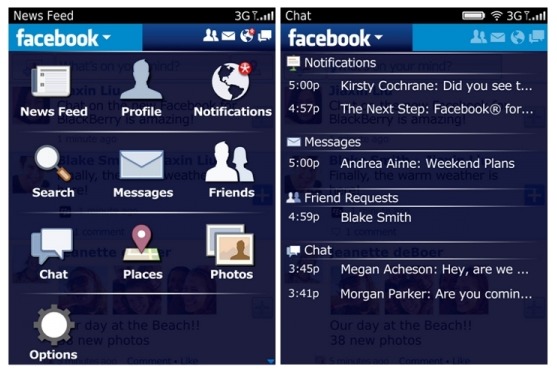 ”
”
You can change the chat widget color. It’s a standard business blue by default, but here we’ve changed the color to the MobileMonkey brand color purple.
Change the widget to any color you want in order to compliment your website and brand.
You can also change the shape of the widget, choose whether or not to show the shape’s shadow, and position the live chat widget wherever you want on your page.
Step 5: Set up your welcome messageNext, set up a greeting message. In this example you can see a basic greeting: “Hi, how can we help you?”
Alternatively, you can get fancy by using what’s called an interactive greeting that greets website visitors with the first message in the chatbot autoresponder.
We’re going to use the first message in our web chat bot as the example greeting. “Hello! How can I help you today?”
Additionally, we’ve added multiple choice answers for the visitor to choose from.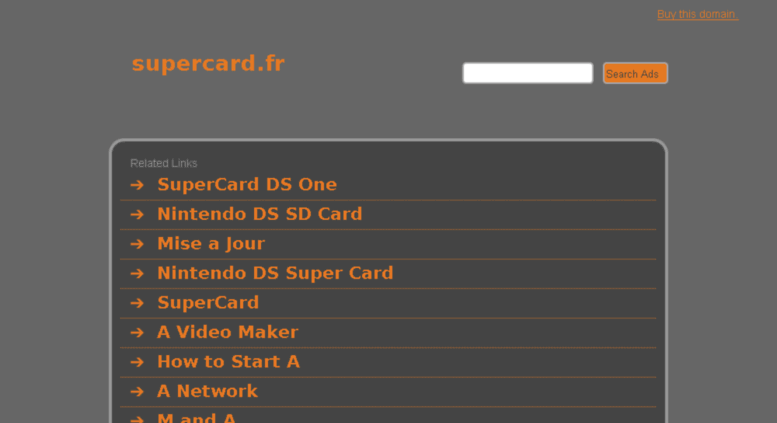 Typically, this is the type of greeting we would use for someone visiting the MobileMonkey website for the first time.
Typically, this is the type of greeting we would use for someone visiting the MobileMonkey website for the first time.
This allows them to easily navigate the site’s most popular pages and lets them know that they can use the chat widget for assistance whenever they need it.
If you want to proactively engage customers to get them to start talking to you on a page, use an initial message that’s catchy and appealing.
For example, you can showcase a promotion, a contest that you’re running, or whatever events are happening on your website at that point in time.
In other words, anything you want that would get the customer excited and interested in chatting with your business.
Step 6: Set up actions to the responses you receive from your initial questionThe next step is setting up the chatbot autoresponder that will route conversations to a live chat support team.
In this example, we are using a chatbot autoresponder offering an incentive for a 20% discount.
Then we’ve added a “Yes!” as one of the possible answers that the customer can select.
Additionally, we’ll be adding a fun GIF to further increase the likelihood of the visitor engaging with the chat widget.
Other than GIFs, by clicking the plus sign, you’ll see over a dozen different chat widget tools to choose from, such as videos, images, forms, opt-ins, and more.
Next, once your customer responds positively, it’s a good idea to say something like “That’s great! What’s your name?”
Note that if the visitor is logged into Facebook Messenger you’ll capture their Messenger contact data automatically. And if they are a returning visitor whose information you’ve already captured, your bot will know not to ask this question.
In both cases, your smart bot will be able to automatically skip this question.
However, in the case of a first time visitor that’s not logged into Messenger, requesting a name ensures that you can add the customer’s name and contact information to your database.
When setting this up, another option could have been for us to use a “quick question widget” which would have meant that we just offered the user fixed response buttons.
However, in this example, we’re expecting a text response, so we save the response as a text attribute, which we can use as an audience segmentation tool for additional marketing campaigns in the future.
Reach your Ideal Customers with Unicorn X-Ray Website Visitor Capture + Automated Outreach
Fill your sales pipeline and win more deals faster at a fraction of the cost of human sales development reps using the MobileMonkey Unicorn X-Ray anonymous website visitor detection and proven sales outreach automation cadences for email and SMS.
Request My Free Consultation
Step 7: Facebook live chat lead generation and opt-in invitationsA customer or prospect chatting on your website is actively engaged with your business.
There’s no better time to invite them to provide contact information or to opt-in to further communications.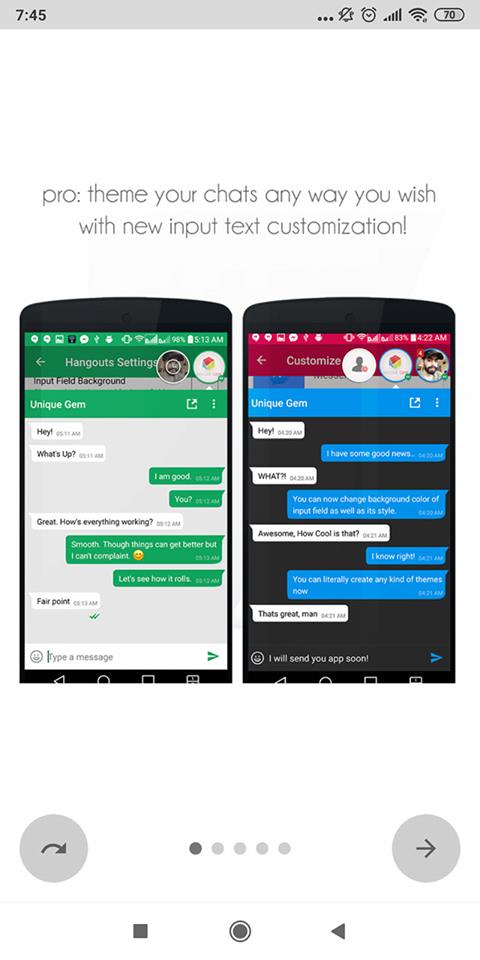
To do this, you can use a website chat autoresponder that’s configured to collect an email address, SMS opt-in, phone number, Messenger opt-in, and more.
In this example we’ll create an email capture chatbot by asking the customer for their email address.
When you receive the response, make sure that you set up MobileMonkey to save this as an email attribute.
By adding a custom Attribute or Tag, you’ll be able to segment audiences for chatbot drip campaigns via Messenger, text message marketing, and more that can be triggered through chatbot automation.
Requesting an email address is great whether or not they come from Facebook or web chat.
Although Facebook knows the email address of each user, they won’t provide it to you unless the user explicitly agrees.
Now that we’ve reached the stage where an automation sequence has captured the customer’s information, you can steer the conversation in any direction that you like, such as:
- Providing a menu of options to ask what they need help with today.

- Triggering a lead notification in email or mobile app.
- Jumping into the conversation for live chat takeover.
Although you don’t need to set this up initially, you may want the chat widget to show up only on mobile or only on desktop.
In our example, we’ve selected both.
You can also select which page(s) you want the widget to be displayed. For example, you can create one widget for your Pricing page and another widget for your Blog page.
This means that your Facebook live chat widget will have different dialogues depending on which page your site visitors are on.
In our example, we’ll use the same chat sequence across our whole site, but it’s important to be aware that these options exist.
There are many different levels that you can go to when adding Facebook live chat and a chatbot widget to your website, however, it’s important not to get too complicated for your initial setup.
Start by testing out one or two live chat widgets and get a good feel for what’s working before creating five or more page-specific dialogues.
Step 9: Install the Facebook live chat plugin on your websiteThe next step is to install the Facebook live chat code on your website.
Make sure that your website domain is white-listed inside MobileMonkey. This step is only required if you are using Facebook Messenger as one of your website chat options. Facebook won’t show their chat widget on any domain that’s not whitelisted.
Now it’s time to install the code on your website.
As mentioned already, the code is very quick and easy to install. It’s a single line of JavaScript.
Simply copy and paste the JavaScript where you normally install scripts on your site. This could be in the HEAD section of your website or through a tool like Google Tag Manager.
Next, when the script is installed, it’s time to activate the widget inside of MobileMonkey.
Be sure to test that everything’s working as intended from a user perspective.
View the page on which the Facebook live chat widget is installed in an ‘Incognito’ browser window. This way you’ll ensure that you won’t be logged in to Facebook or your MobileMonkey account.
Congrats! You’ve added Facebook live chat to your website.
The Benefits of OmniChat by MobileMonkeyHere at MobileMonkey, we understand the challenges that come with relying on Facebook Messenger as the foundation of your online chat experiences.
Not everyone uses Facebook or Facebook Messenger, and in different parts of the world, it’s not the go-to messaging app.
We also understand that the smallest challenge to a user’s experience can disrupt the flow and send them in another direction to find what they’re looking for.
That’s why we’ve created OmniChatⓇ, a universal chatbot that works across platforms and allows you to chat with those audiences all from one unified inbox.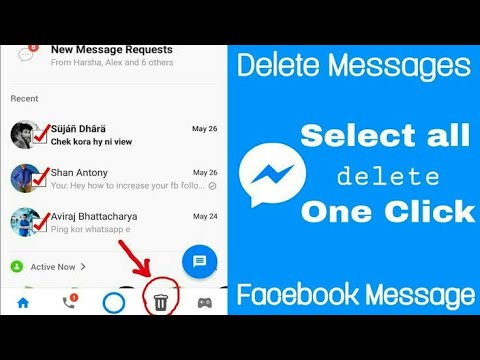
What do we mean by that?
MobileMonkey is an omnichannel chatbot that enables companies to proactively engage with audiences on their website, Facebook Messenger, SMS text messaging, and other popular web chat applications.
MobileMonkey web chat is compatible with every available browser and doesn’t require a Facebook login to use.
It also works seamlessly with all other MobileMonkey chat marketing automation tools.
Facebook Live Chat for Customer SupportYou may not know this, but live chat that’s only built for your website is far less powerful compared to web chat on your site powered by a smart, omnichannel chatbot.
MobileMonkey uses OmniChatⓇ technology and chatbot marketing automation to instantly connect customers and prospects to brands through Facebook Messenger, native web chat, SMS text messaging, and other popular messaging apps.
One of the major advantages of Facebook Messenger customer chat with chatbots is persistent conversations tied to customer profiles.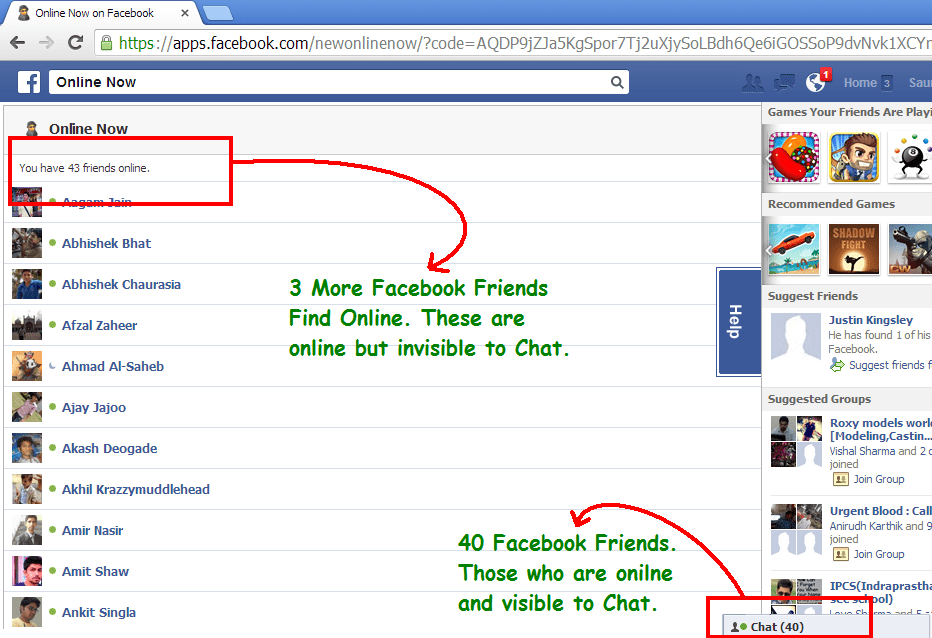
Live chat and other on-site chat platforms don’t keep a history of chats and they certainly don’t tie chat history to a rich customer database that can inform marketing objectives.
Because we’re using Facebook Messenger, conversations can happen on mobile, desktop, in the Messenger app, on Facebook, and within your website chat widget. All with a unified chat history.
But what if your website visitor doesn’t use Facebook Messenger?
MobileMonkey OmniChat can be set up to offer your web visitor a no-login-required web chat widget instead.
Another benefit to Facebook Messenger customer chat powered by a MobileMonkey chatbot is that it costs less than live chat software that needs to be staffed by live human operators.
Team chat tools and a unified inboxChatbots combined with humans make for the best customer support. When a live agent is needed, the chat can easily be handed over to a live agent at just the right time.
The ability to take over for the chatbot is available at any time a la live chat operator takeover. So when a hot lead comes in or the bot can’t answer a tough customer question, you can be notified and follow-up.
So when a hot lead comes in or the bot can’t answer a tough customer question, you can be notified and follow-up.
All of the Facebook Messenger contacts you capture from your chatbot marketing tactics can then be added to your other MobileMonkey marketing channels.
That way, if they visit your website, you’ll be able to view that data, send automated and targeted messages based on your previous interaction, and opt them into other campaigns. And you can do this all from one chat inbox, on one platform.
Here’s what the live chat, unified inbox looks like on MobileMonkey:
Learn how to quickly create a chatbot for any WordPress website. Or, if you’re not using WordPress, follow our Facebook Messenger customer chat widget installation instructions for Google Tag Manager.
Reach your Ideal Customers with Unicorn X-Ray Website Visitor Capture + Automated Outreach
Fill your sales pipeline and win more deals faster at a fraction of the cost of human sales development reps using the MobileMonkey Unicorn X-Ray anonymous website visitor detection and proven sales outreach automation cadences for email and SMS.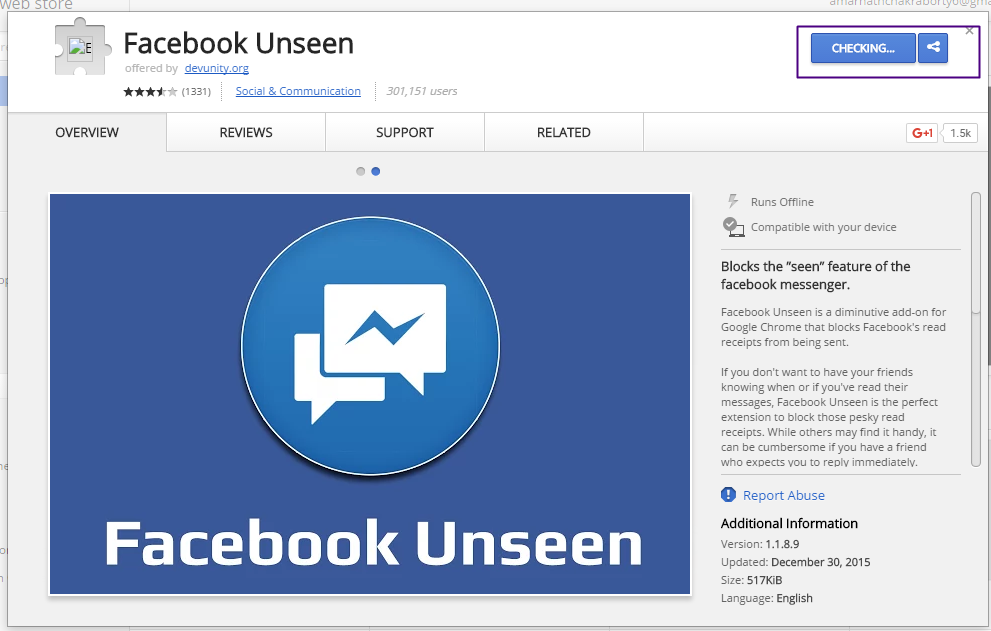
Request My Free Consultation
Facebook Live Chat: Important Next Steps
- Create a free Facebook Messenger bot today with MobileMonkey.
- Talk and learn about chatbots with other enthusiasts. Join MobileMonkey Island, a Facebook group of over 35k marketers and entrepreneurs that are ready to support you.
- Advance your marketing performance with Chatbot University, a free chatbot tutorial and training area for chat marketers.
Connect Facebook Messenger to LiveChat
- Help Center
- Apps and integrations
- Social media and messaging
« Social media and messaging
Share this article on:
Copy linkLink copied to the clipboard https://www.livechat.com/help/facebook-messenger-chat-with-your-fans/
Alicja Pawliczak
3 min read
updated: Nov 11, 2022
« CONTENTS
CONTENTS
Receive messages from your Facebook pages right in the LiveChat app.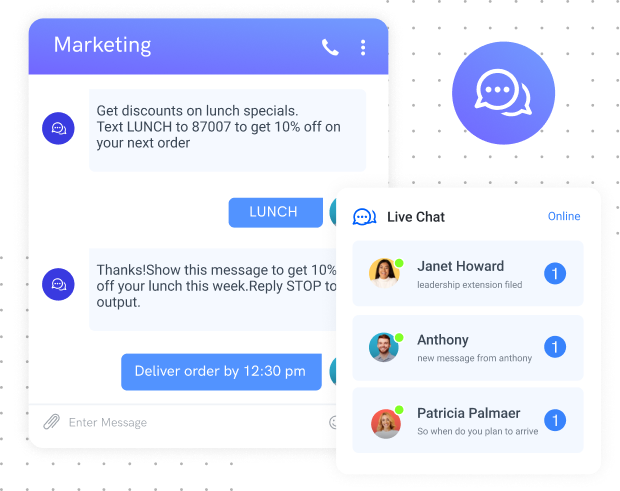 Keep all your communication in one place, to make your team more effective and provide better customer support
Keep all your communication in one place, to make your team more effective and provide better customer support
Other benefits of our integration with Facebook Messenger:
- Connect multiple Facebook pages to your LiveChat account — if you run a couple of Facebook pages, you might want to link all of them to one LiveChat account. To make sure that you always know which fan page your messages are coming from, you can assign each page to a specific group
- Send rich messages to your fans—use cards, product carousels, quick replies and suggested responses thanks to our integration with ChatBot. Rich messages are displayed both in Facebook Messenger and the LiveChat app
Connect LiveChat to Facebook
The installation takes only a few minutes. Log in to LiveChat and follow these steps:
1
Go to the Facebook Messenger page in our Marketplace. Then, select Install in the top right corner.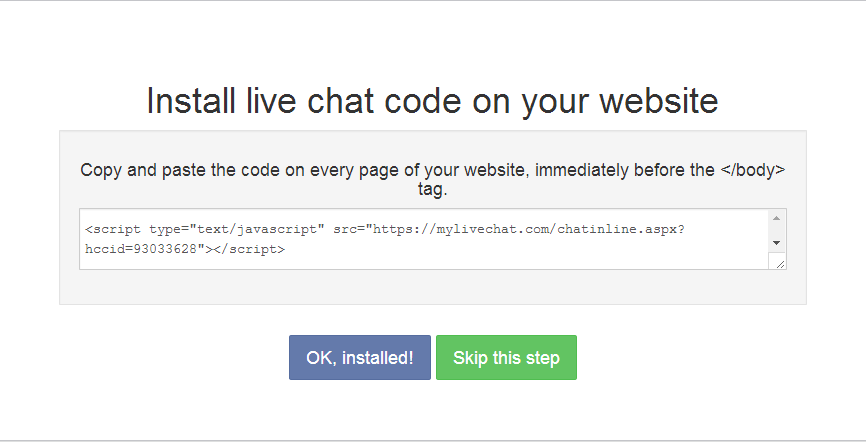
2
Select Settings.
3
Select Connect to Facebook.
4
Provide your Facebook credentials and Log in.
5
Choose Continue as [your name].
6
Choose pages you want to connect to LiveChat and pick Next.
7
Make sure all options are on and select Done.
8
Finally, select Ok.
9
In the last step, you can choose which group should receive chats coming from a particular page (optionally). To finalize, select Connect Page. Repeat this step for all the pages you want to connect.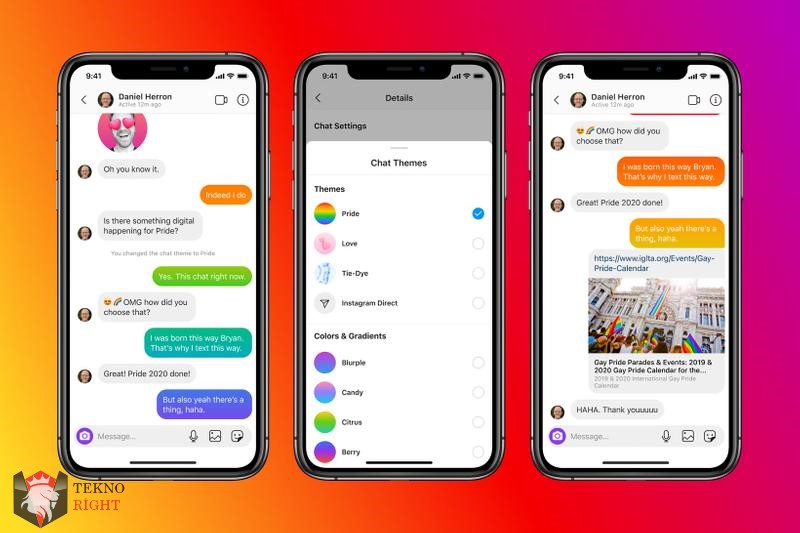
And that’s it! You can now receive messages from your fans right in the LiveChat application, keeping your communication channels in one place.
When the integration is complete, a Facebook Message bot is added to your Chatbots list in the Agents tab. This bot is there, but needs to stay disabled in order for the integration to work properly.
When the integration is complete, a Facebook Message bot is added to your Chatbots list in the Agents tab. This bot is there, but needs to stay disabled in order for the integration to work properly.
Troubleshooting
It can sometimes happen that despite installing the integration with Facebook Messenger, the messages still don’t come through to LiveChat. This may be because LiveChat has to be set as the primary receiver in the handover protocol on Facebook. The primary receiver is the app that handles all incoming messages when two different apps are integrated with a Facebook page.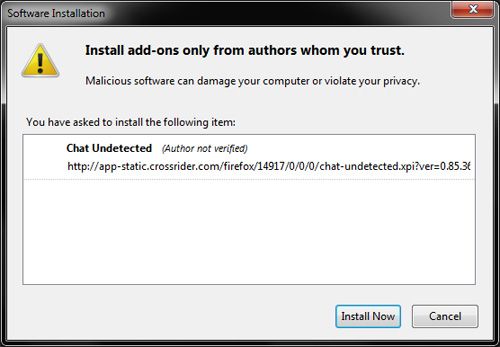 This section is a step by step guide on how to check it and set it up.
This section is a step by step guide on how to check it and set it up.
1
Log into your Facebook Business page.
2
Select the button with your shop’s avatar in the top right corner of the page.
3
Pick Settings & privacy.
4
Choose Settings.
5
In the next menu pick New Pages Experience.
6
Finally, select Advanced Messaging.
7
There you should see LiveChat-Messenger among your Connected Apps. Under Handover Protocol, pick Configure next to Messenger receiver.
8
In the pop-up, set the Primary receiver for the handover protocol. Pick LiveChat from the drop-down menu under Select button.
Pick LiveChat from the drop-down menu under Select button.
Now that LiveChat is set as your primary receiver, the messages from Facebook Messenger should appear in the LiveChat Agent App.
Disconnect Facebook from LiveChat
To disconnect the Messenger app from your LiveChat simply go to Settings>Manage Apps>Facebook Messenger in the Agent App, choose the ... button next to Facebook Messenger and pick Uninstall.
Once you’ve done it, your fan pages will be disconnected and the app uninstalled.
You can connect Facebook again by following the tutorial above.
Was this article helpful?
How can we make it better?
Got it!
Thanks for your feedback.
Thank you!
We’re happy to help.
RELATED ARTICLES
Facebook Pixel: track LiveChat data
Facebook Pixel: track LiveChat-related data and see how many chats, surveys or tickets have your customers engaged in, straight in Facebook Ads Manager!
Read the article
14 quick ways to get more chats
Learn how to improve your chat channel by getting more conversations with clients. Enhance your online customer service with 14 universal tips.
Enhance your online customer service with 14 universal tips.
Read the article
Installing online chat from Facebook Messenger
Why Facebook Messenger
My personal experiments and tests of various online chats for websites have shown that this particular option - via Facebook Messenger - is the most effective. I'm not ready to say that it will suit you too. But if the promotion strategy includes attracting traffic from Facebook, then it is almost ideal.
What is online chat Facebook Messenger
This is a regular online chat for the site. Allows you to chat, transfer files. In fact, all correspondence goes through the messenger, on the site there is only a window for linking to the company's business page on the Facebook social network. The functionality is even more primitive than that of the same JivoSite - there is no way to order calls.
The real beauty of Facebook Chat is revealed when you connect a bot, which allows you to expand the functionality and simplify communications.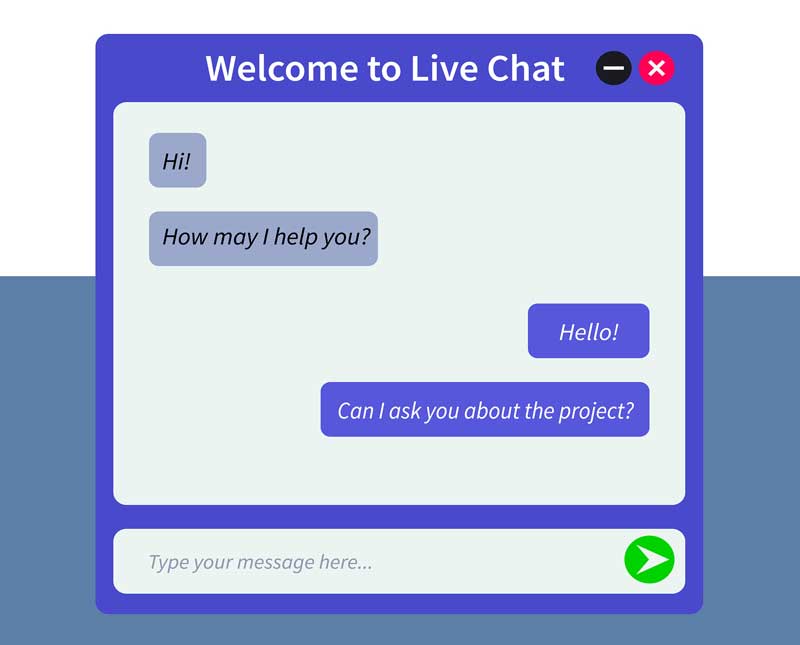 From this moment on, online chat becomes a sales tool, a collection of subscribers, a semi-automated communication manager.
From this moment on, online chat becomes a sales tool, a collection of subscribers, a semi-automated communication manager.
I started using the Facebook Messenger online chat before connecting the chatbot, I really liked it even in this form due to its simplicity, integration with the business page and mobile application.
At the end of 2017, I only experimented, studied the possibilities of Facebook for my own promotion. Even then, he noted the high involvement in communications, the almost absence of inanimate people and spam, the ability to effectively promote using organic methods. All this made Facebook stand out from the more popular Vkontakt in Russia. In 2018, as I mastered the chatbot, studied promotion strategies, I became more and more admired by business pages and the opportunities that Facebook gives. Since the fall of 2018, he has set up a global experiment to integrate the site and Facebook, sharpening the promotion strategy only on Facebook. Somewhere in a year I will be able to give a detailed analysis of the experiment.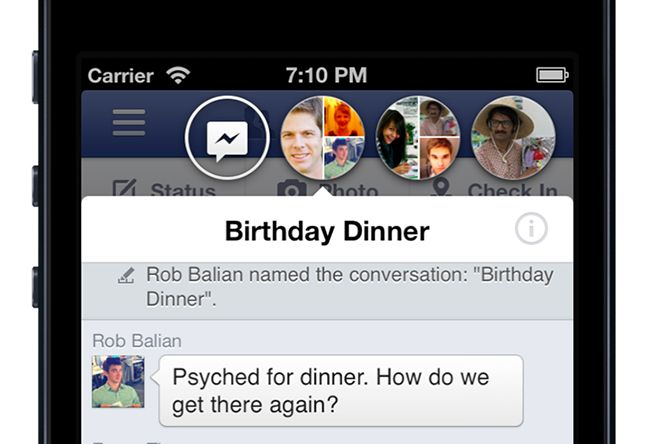
So, what does Facebook Messenger online chat do for a website? Who will need it? – The main client audience is on Facebook. If this is your option, then feel free to choose a chat from Facebook. Creating a business page will take 5 minutes, installing a chat - another 5 minutes.
At the moment, the effectiveness of interaction with online chat is about 0.6%
This is not much, but given that we are talking mainly about a blog, it is quite good. If you make a separate landing page, set up an invitation to a dialogue with discounts and a chat bot for targeted traffic, then the conversion will increase significantly, and we will also collect subscribers. By the way, subscribing to a blog gives 2% conversion:
And again, this is not about the landing page, but about the blog section, where there is a lot of material on various topics. Experiments are still ahead. Chatbots and tunnel marketing have just begun to develop, marketers are just looking for applications.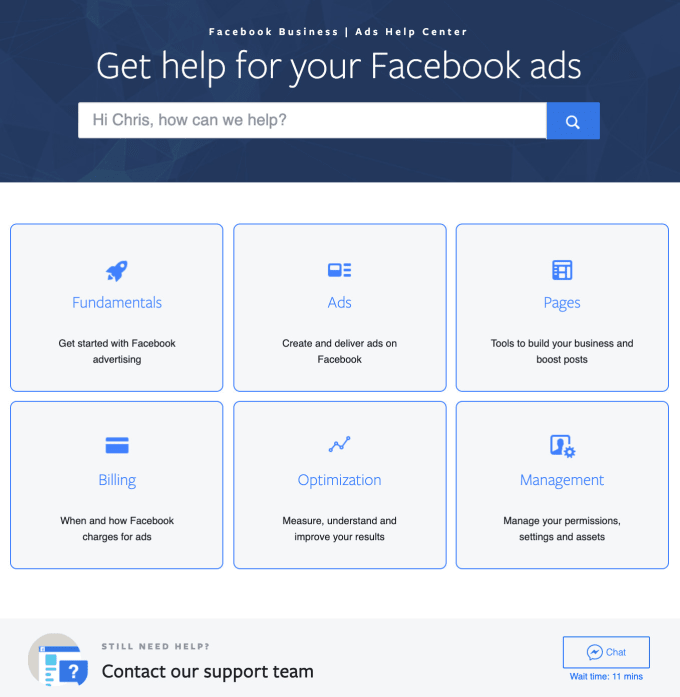
What you need to install Facebook Messenger on the site
We need:
- Facebook business page,
- SDK code,
- online chat code
- ManyChat*
*Last item, subject to the use of the chatbot.
I won't tell you how to create a business page, because it's very simple and primitive: just press a button and go through a few steps.
In the page settings:
Select the Messenger platform section:
We indicate the domains in the white list:
In the Plugin Chat Pligin section with customers, the settings:
Here we will find a newcomer scheme for setting the chat. We choose Russian, or Ukrainian, or the one you need. By the way, the chat still adapts to the user.
Making easy chat customization: color and response speed. I personally tint to the color of the site and set the response time to automatic. Since the chatbot answers, my response time is always less than 1 minute.
We check domains or specify them if we haven't done it before. Copy the code and paste it after the
tag on our site - everything is standard here.
My Telegram channel
Secret Telegram channel for smart readers. About money, marketing, business and business survival. I post the most interesting here. For free.
Subscribe to Telegram
Then there are two options: with or without a chatbot.
Without chatbot
Go to the Messaging section and turn on all the switches:
Set up default messages and work schedule:
We communicate through the Messages section. Do not forget to set up automatic replies if someone recommended your page:
With chatbot
I use ManyChat. This is not the only option, but a review on chatbot services sometime later. We start by registering and adding a business page. I will not show you in detail, everything is clear there. We go to the Growth Tools section, select Facebook Messenger, customize it and get the chat code. The nuance is that the previous code received on the business page must be partially replaced.
We go to the Growth Tools section, select Facebook Messenger, customize it and get the chat code. The nuance is that the previous code received on the business page must be partially replaced.
Instead of the specified code, we insert our new code from ManyChat. In the Messaging section, disable all sections, except for the first two:
Now we set up the chatbot: welcome messages, a thread for engaging in a dialogue, a menu, we think over the tunnel strategy. This is a separate story for another article.
Conclusion
The material will be incomplete if I do not reveal a significant drawback of the Facebook Messenger online chat: you cannot track events in Google Analytics. As I suspect, this is due to the corporate policy of Google and Facebook. Apparently companies are reluctant to cooperate with each other. Therefore, it is problematic to track conversions of transitions to online chat. There is one experimental solution that I'm testing at the moment and will probably publish it.
There is one experimental solution that I'm testing at the moment and will probably publish it.
Useful links:
- ManyChat: https://manychat.com/
By clicking the "Subscribe to newsletter" button, you agree to provide your email address. mail to the site owner and the MailChimp service to receive marketing, news and other communications from this site. To unsubscribe, use the appropriate link in your email. letter.
Machining…
Done! You are on the list.
Oh! Unable to subscribe due to an error. Reload the page and try again.
How helpful was the article?
Click on a star to rate it
Average rating 5 / 5. Number of votes: 11
No votes yet! Be the first to rate the post.
Like this:
Like Loading...
Facebook chat widget | Add Facebook chat button to website [2023]
You are always in touch with users thanks to
Try demo
Explore all possibilities
Why should I choose Facebook chat for my website?
Answer quickly. Sell more.
Sell more.
It will become faster and easier to contact you through the site
Provide users with the ability to quickly and easily contact you through the site using a popular messenger
An opportunity to improve the quality of customer support
More customers will be satisfied with the service due to a personal approach and high speed of communication
Increase your sales through consulting
Increase your online sales with a personal approach to consulting about your offers
0%
websites supported
0+
hours invested in development
1 minute
to start using
0%
happy customers
Become one of Elfsight Apps 9's 1,078,753 customers0189
Create your first Facebook chat widget for your website for free.
Create Widget
What is the uniqueness of Facebook chat for the site?
COMMUNICATION
Contact you - what could be easier!
Elfsight Facebook Chat will help your customers get in touch with you quickly and effortlessly.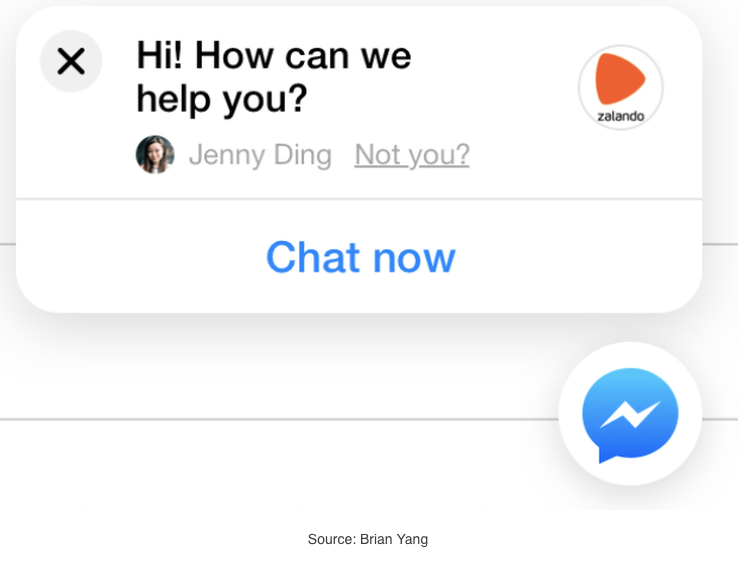 A convenient and familiar messenger is the ability to write to you at any second and get an answer right in the chat window. And it will allow you to always stay in touch with your audience, answering questions from users wherever you are.
A convenient and familiar messenger is the ability to write to you at any second and get an answer right in the chat window. And it will allow you to always stay in touch with your audience, answering questions from users wherever you are.
My users like to write to me via Facebook chat. This messenger is used all over the world, everyone has it. So it's great that I can use it on my site!
Antonia Bowen
DISPLAY
Initiate communication. Turn it into sales.
Whatever products or services you offer, you can do it more effectively through personal communication. Encourage each new user to send you a message and take your sales to the next level through personal communication. The chat button has several triggers that activate the chat window at the right moment: when you try to leave the site or at a certain time. You can also choose the position of the chat on the site, as well as the category of users who can see and use it. So your widget will work more efficiently.
So your widget will work more efficiently.
DESIGN
Flexible interface easy to customize to your needs
Our widget includes interface elements that will help you optimally adapt it to the needs of your business. Provide support, advise on products, help make an order or make a reservation - the Facebook chat button can reflect this and any other specifics. Choose a chat icon from the library, include all the important information in the caption, add a company logo or a photo of an employee (you can also choose a photo from our collection). In addition, you can add a welcome message to make it easier for the user to start a conversation, show a new message icon on the widget icon, and more.
Thanks to the Elfsight widget, I use Facebook messenger to give each of my clients personalized advice when they want to know more about my products.
Laura C. Howard
Use Cases
See real-life Facebook chat use cases to unlock its potential for your site.
See it in action
Active demo
Discover all the features of Facebook Chat in an interactive demo. Free, no registration, no programming.
Try now
How are Elfsight widgets different from others?
We offer you a huge range of options to improve the performance of your website. Now you can add Elfsight's personalized widgets yourself, which are so easy to create in our simple online editor. And if you suddenly encounter any difficulties, our support team will always come to the rescue!
Convenient online editor
No need to look for a qualified developer anymore. Use our simple online editor which guarantees easy installation of widgets.
Highly qualified Elfsight team
Your positive experience is guaranteed by our competent staff. We will be in constant contact with you to help you implement plugins on your website.
Impressive application service
You will receive the latest updates regularly.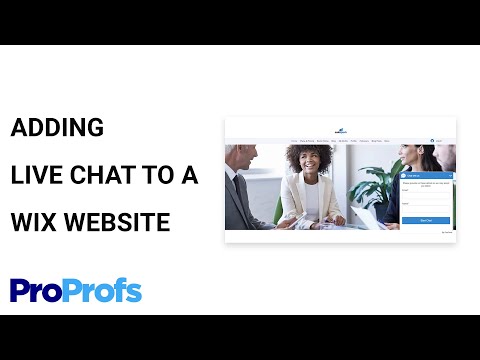 Cloud solutions guarantee instant error correction and high page loading speed.
Cloud solutions guarantee instant error correction and high page loading speed.
What our customers say ❤️
The Elfsight plugin is awesome and their customer support is incredibly fast and everyone is super friendly. Relevant and flexible widget, highly recommended!
Elfsight applications - top notch! Clear and easy to set up. I am very pleased with the work of their Facebook Chat plugin and support team.
Great widget, easy to set up, and if you have any problems, you will get professional help. I'm seriously considering starting to use all of their plugins.
An excellent widget at an affordable price. It is highly customizable, easy to operate and the Elfsight team is always happy to help. I have only pleasant impressions!
Elfsight instantly solved the problem I had with Facebook Chat - excellent service! Now I want to try their other plugins too!
I recommend this widget 100%. It can be configured as you like, and installation takes very little time. The support team is incredibly responsive and true professionals!
The support team is incredibly responsive and true professionals!
Frequently Asked Questions
What is the Facebook chat widget?
This is the fastest way for your customers to contact you and get answers to their questions. Using it, you can stay available on one of the most popular platforms non-stop.
How can I generate plugin installation code?
You can use the code directly after you create the plugin in the interactive configurator, or directly through your admin panel.
How can I add Facebook chat to the site?
If you need to add an application, use this guide or contact support.
- Adjust the tool in the editor without having to write code.
- Click ”Save Changes”.
- Paste the code at the desired location on the page or layout.
Is the app compatible with my website builder?
Yes. Our applications can be installed on 99% of all popular website builders. Find yours in this list: Adobe Muse, BigCommerce, Blogger, Drupal, Facebook Page, Elementor, Joomla, jQuery, iFrame, Magento, HTML, ModX, OpenCart, Shopify, Squarespace, Webflow, Webnode, Weebly, Wix, WordPress, WooCommerce, Google Sites
The best way to use the Facebook messenger widget on your site
You can use chat on your site to help your audience get answers to their questions. Simply add a photo of a support specialist from our library or upload your own and wait for users to start the conversation!
How do I create a floating chat icon on my site?
To do this, open the widget settings, go to the "Templates" section and select the "Floating" template. The widget will follow users as they scroll through the pages of your site.
Can I notify users of new chat messages?
Yes, there are several ways to do this. For example, you can show a special icon in a chat bubble, a browser notification, or both.
Is it possible to change the color of the messenger?
If you need to make any changes to the widget, you have the option to do so in the admin panel. Change the background or text color, click save, and they will automatically appear on your site. If this does not help, please contact our support team.
Become one of 1,078,753 Elfsight Apps customers
Discover more than 80 powerful apps from Elfsight! A bank card is not required.