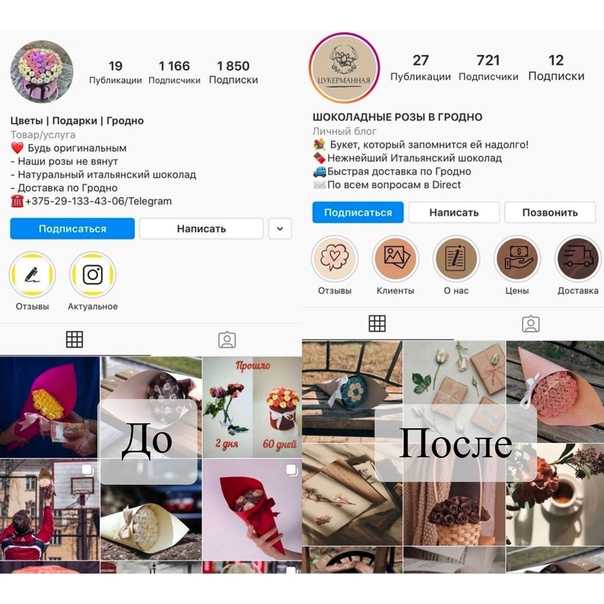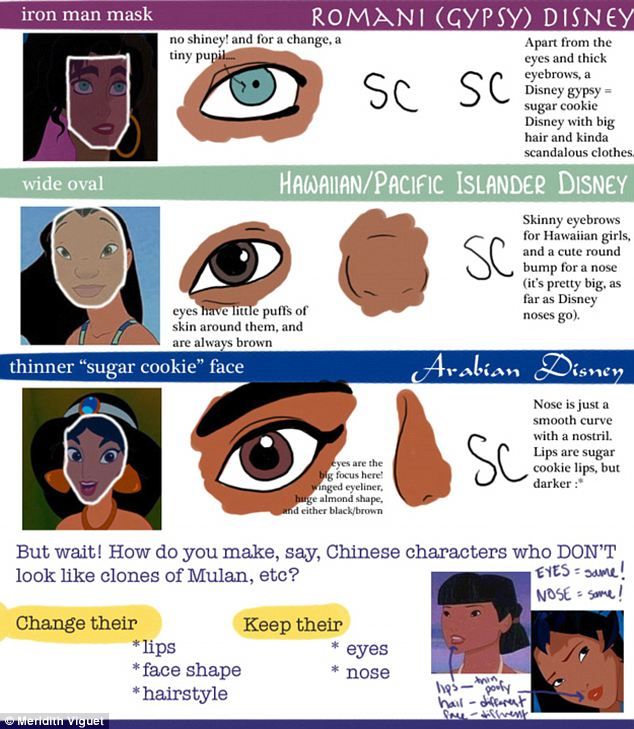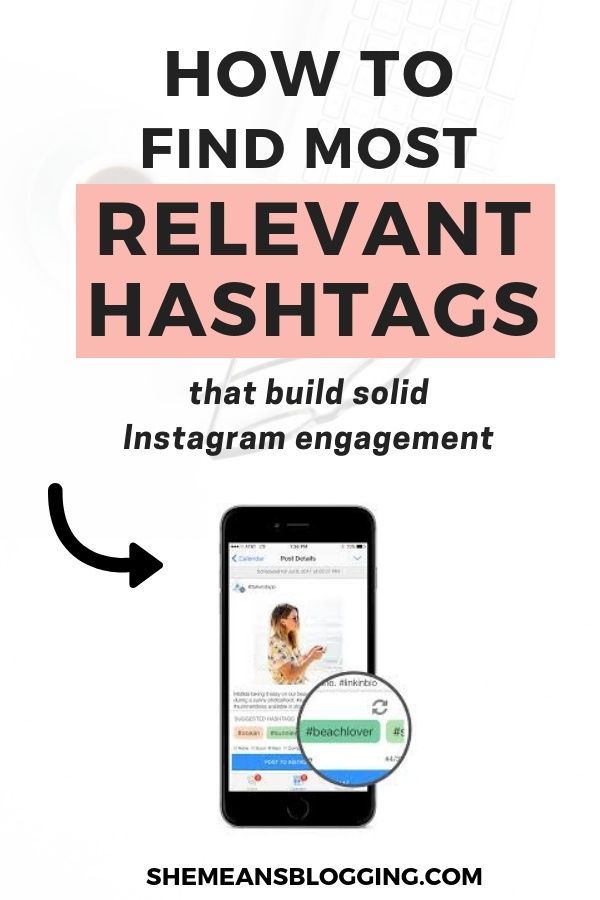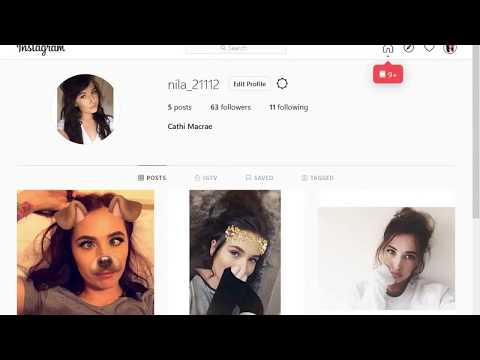How to clear saved posts on instagram
How to Delete Saved Posts on Instagram
Have you ever looked for a post and got lost in your Saved section? Or do you have all your saved posts in one folder, and it contains hundreds of them? If that’s what you’re struggling with, don’t worry, this article has got you covered.
In this guide, you will learn all you need to know about deleting saved posts and organizing this section of your Instagram profile. What’s more, you’ll also get detailed instructions on deleting unnecessary collections and making room for new ones.
How to Delete Saved Posts on Instagram
How to Delete Saved Instagram Posts on iOS
The process of deleting saved posts is a simple one. All it takes is a few taps :
- Open the Instagram app.
- Click on your profile photo and the three lines on the upper right corner.
- Click on “Saved” and select the collection that you wish to delete.
- Tap on the three-dot icon and select “Edit Collection.
”
- From the options, choose “Delete Collection” and “Delete” to remove all those posts from your Saved folder.
When you decide that it’s time to delete some of your saved posts on Instagram, here’s how you can do this using your Android phone:
- Open the Instagram app.
- Click on your profile photo and three lines on the upper right corner.
- Click on “Saved” and select the collection that you wish to delete.
- Tap on the three-dot icon and select “Edit Collection.”
- From the options, choose “Delete Collection” and “Delete” to remove all those posts from your Saved folder.
How to Delete Saved Instagram Posts on Chrome
If you prefer using Instagram on your computer, here’s how you can delete saved posts in a few simple steps:
- Open Chrome and go to Instagram.
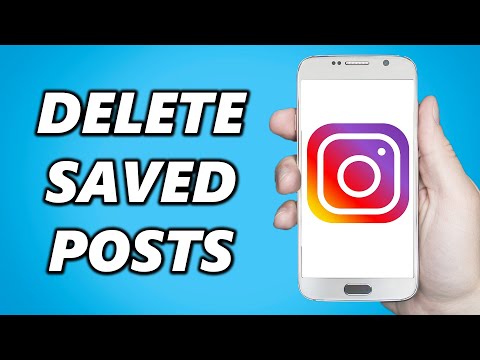 com
com - Log in and click on your profile photo on the upper right corner.
- Click on “Saved,” and you’ll see all your saved posts.
- Click on the photo you want to delete and click on the “Saved” button to unsave a post.
How to Mass Delete Your Saved Instagram Posts
The only way you can mass delete your saved posts on Instagram is to use a Chrome extension, “Unsaver for Instagram.” With this, you can unsave and download all your selections in just a few seconds. Once you install the extension, here’s how you can delete all your collections:
- Open your Instagram account.
- Select “Saved” icon extension and select all the folders you want to remove.
- Click on “Unsave,” and you’ll no longer be overwhelmed next time you open this folder.
How to Edit Posts on Instagram
When you think it’s time to edit your collections and change their names or cover photos, here’s how you can do so:
- Open the Instagram app.
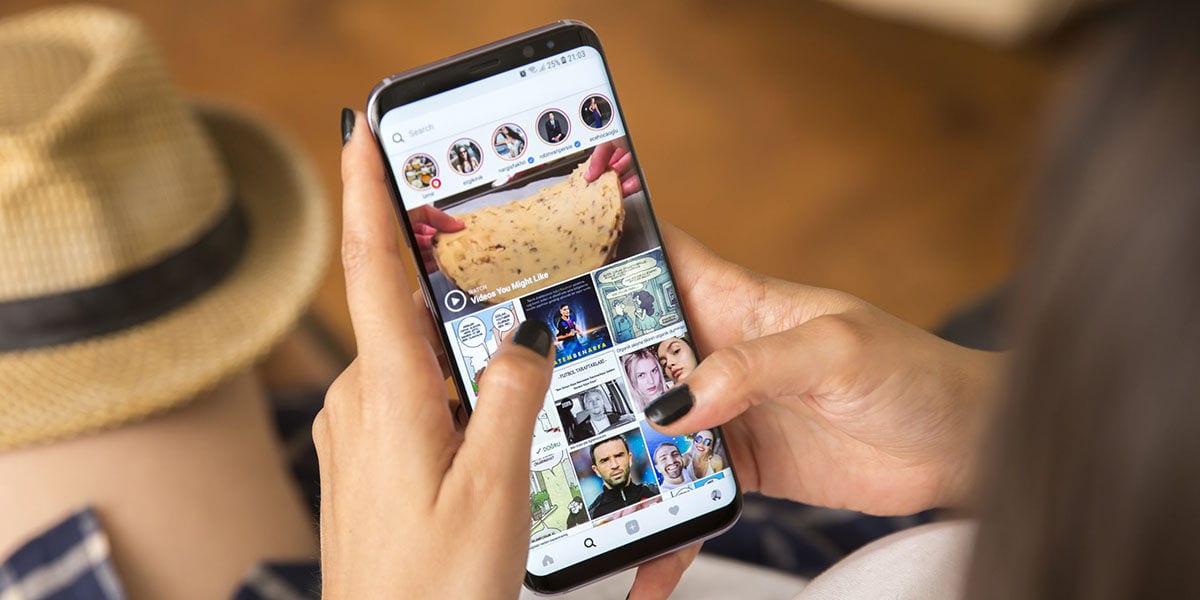
- Click on your profile photo and the three lines on the upper right corner.
- Click on “Saved” and select the collection that you wish to delete.
- When you tap on the three-dot icon, select “Edit Collection.”
- Now you can change the name of the collection, choose a new cover photo, or delete the entire collection.
How to Unsave Single Posts on Instagram
There are two ways you can save and unsave all your Instagram posts, either directly on the post or in the collection. The first way is quite simple, and all here’s what you should do:
- Open the Instagram app.
- Click on your profile photo and three lines on the upper right corner.
- Click on “Saved” and select the collection where the post you want to unsave is.
- Tap on the post.
- Tap on the save icon that’s on the lower right corner, right under the photo.

Here’s another way to do it:
- Open Saved Collection.
- Tap on the three-dot icon on the upper left corner and choose “Select…”
- Select a post and tap on “Remove from saved.”
Additional FAQ
Does Instagram Delete Saved Posts?
Instagram can’t delete anyone’s collections or posts unless they violate Instagram’s terms of use. That means that the posts can disappear from a user’s collection only if the person who posted them decided to delete the post.
Keep on Posting
Now that you know more about how to clean up and organize your Instagram collections, you’ll manage your account more successfully.
How often do you clean up your Saved collections? Do you organize everything in folders, or do you only have one? Have you tried doing this on your computer?
Let us know in the comments section below.
How to Delete All Saved Posts on Instagram At Once
Most social media sites and video-sharing apps include an option to save posts so that you can see or watch them later.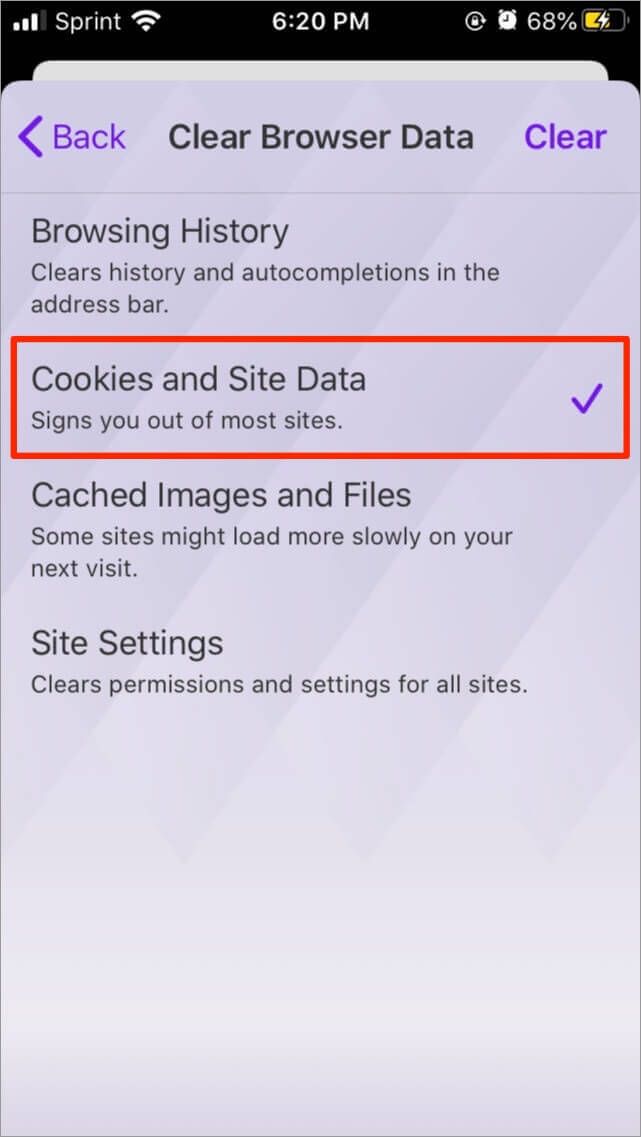 Likewise, Instagram allows users to save posts (both photos and videos), reels, and IGTV videos.
Likewise, Instagram allows users to save posts (both photos and videos), reels, and IGTV videos.
Surprisingly, a lot of people have a habit of saving almost every post they come across on Instagram. As a result, they end up with thousands of saved posts over time on their Instagram account.
Perhaps, what if you want to clean and organize the collection of your saved posts? Well, that’s easy since Instagram lets you unsave a specific post or multiple saved posts in one go.
Table of Contents
Can I delete all saved posts on Instagram?
The answer is either yes or no, depending on the device you are using.
On Android – No, you cannot delete all your saved posts at once on Instagram on Android. That’s because Instagram for Android doesn’t have the option to select all and remove saved posts all at once.
Android users instead have to manually select all the saved posts one by one and then unsave them. This can be annoying and stressful if you’re dealing with a lot of saved posts and want to unsave all of them at once.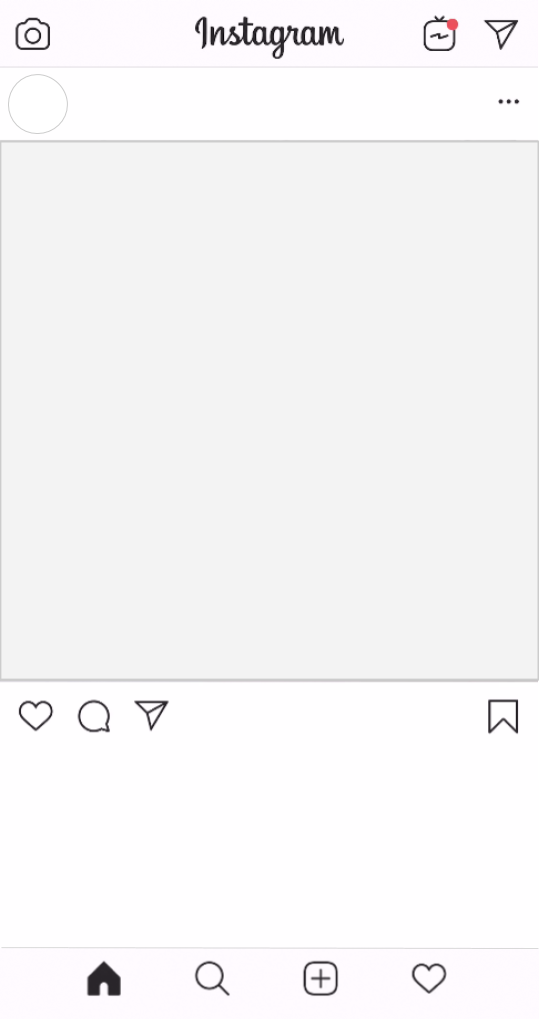
On iPhone – Yes, the Instagram app for iPhone offers the ability to unsave all saved posts at once. This is great as you can remove all saved posts on Instagram at once. In addition, you can selectively choose the posts you want to unsave.
On Desktop – While Instagram lets you see your saved posts in a web browser on your computer. However, there is no option to bulk remove the saved posts. Thankfully, there is a Chrome extension that you can use to delete all saved posts on Instagram 2022.
Now let’s see how you can delete saved posts on Instagram all at once on iPhone and Android.
How to unsave all saved posts on Instagram at once
On iPhone
- Make sure you’re running the latest version of the Instagram app.
- Open Instagram and tap the profile tab at the bottom-right corner.
- Tap the Menu button at the top-right and go to “Saved“.
- Under Saved, open the “All Posts” directory to find all your saved posts.

- Tap the ellipses button (3-dot icon) at the top-right corner and tap “Select…”.
- To unsave all Instagram posts at once, tap the “Select all” option at the top-right. All your saved posts will be selected, you can uncheck the ones you want to keep.
- Tap the “Unsave” button at the bottom. Then tap ‘Unsave’ again to confirm your choice.
That’s it. Note that unsaving posts will also remove them from your Saved Collections.
On Android
As stated above, you can mass delete your saved Instagram posts but you cannot delete all of them at once if you’re on Android.
Let’s check how to delete multiple saved posts on Instagram for Android.
- In the Instagram app, go to the profile tab.
- Tap the Menu button at the top-right corner and open “Saved”.
- Go to “All Posts” and make sure you’re in the posts directory (grid icon).
- Tap the 3-dot button at the top-right and tap ‘Select’.

- Select all the posts you want to unsave in one go.
- Tap on “Unsave” at the bottom and then tap ‘Unsave’ again to remove them.
TIP: Use the below workaround instead if you want to quickly delete thousands of saved posts.
On Computer
- Open Google Chrome and install the “Unsaver for Instagram” extension.
- Visit instagram.com and log in to your account if you aren’t already.
- On the Instagram website, click your profile picture and go to “Saved“.
- Under Saved, open the “All Posts” folder.
- Click on the “Select All” button at the top center of the webpage.
- Click the “Unsave” button to automatically remove all your saved posts.
Note that you won’t get a confirmation popup while unsaving, so proceed with caution.
ALSO READ: How to see your liked posts on Instagram 2022
How to delete saved collections on Instagram
On iPhone
- Tap the profile tab, open the Menu tab and select “Saved”.

- Under Saved, open the Instagram collection you want to delete.
- Tap the 3-dot button in the top-right.
- Select “Delete Collection” and tap ‘Delete’ again to confirm your selection.
On Android
- Open the profile tab, tap the Menu button and open “Saved”.
- Tap the collection you want to delete.
- Tap the 3-vertical dot button at the top-right and select “Edit Collection“.
- Under Manage, tap on “Delete Collection”.
- Tap “Delete” again in the confirmation popup.
On Computer
- Visit instagram.com in a browser on your computer and log in to your Instagram account if you haven’t already.
- Click your profile photo at the top-right corner and select “Saved”.
- On the Saved tab, open the collection you want to remove.
- Once you are inside the collection, click the ellipses button (3-dot icon) at the top-right corner.
- Click on “Delete Collection” and then click ‘Delete’ again to remove it.
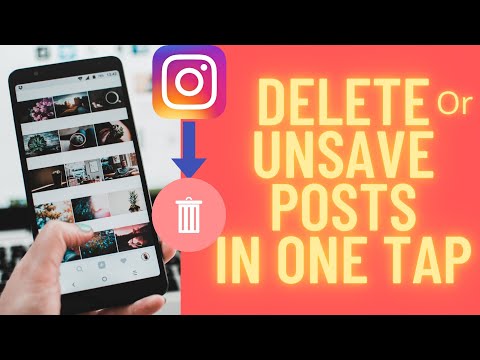
NOTE: When you delete a collection, the photos and videos in it will remain saved. You can access them anytime from the “All Posts” directory.
ALSO READ: How to access your saved effects on Instagram
Tags: InstagramSocial MediaTips
How to delete saved on Instagram: publications, photos, all at once
Home » Help
Help
Reading 5 min Views 716
Social networks provide a lot of useful information, so it's important to know how to add and how to delete your saved Instagram. The save function is useful for those who want to return to the desired publications with photo and video material.
Content
- “Saved on Instagram”: Concept, functions
- Removal of a post from personal selection
- Editing and removing collections
- Use of a third -party utility
- Several tips
- Video review:
- Need to open Instagram.
- Select the publication you like.
- Find the flag icon at the bottom right.
- Click on the "flag" (it will turn black).
- If you hold down the black flag, a menu appears, consisting of created folders with pending entries (you need to specify the folder corresponding to the category).
- The second option for posting a post to the desired folder: when you short-click on the checkbox, a notification about saving to a collection appears. Here the user clicks "Save to" and specifies the rubric.

- Log in to Instagram.
- Go to the personal page.
- Open side menu.
- Click on the "Saved" line.
- Open the desired folder.
- Delayed write checks.
- The page owner who posted the post or video has edited their privacy settings.
- The account owner who published the post deleted the photo, video and text material.
- Open the app.
- Go to the personal page.
- Touch the menu (3 horizontal lines in the upper right corner).
- Click on the "Saved" line.
- Expand the desired collection.
- Scroll through the feed.
- Find and open a publication.
- Touch the black flag.
- Go to Instagram bookmarks.
- Open rubric.
- Expand the ellipsis in the upper right corner.
- Select "Edit Collection".
- Click on the "Delete collection" line.
- Confirm action.
- The rubric disappears, but the publications remain in the general bookmarks.
- Open the web version in a browser.
- Move to the top right corner.
- Open profile.
- Select the Saved tab under personal information.
- Open post.
- Remove black flag from bookmarks.
- After installing third-party software, the user launches it.
- Authorization is required for further work.

- Find the "Media" tab at the bottom of the screen and expand it.
- To delete 2 or more publications, select them with your finger.
- To erase all information, the user clicks on the "tick" on the right.
- Selects "Select all".
- Presses the arrow icon.
- When an additional window appears, click on "Delete" or "Delete".
- Install special applications from Google Play or AppStore that import information from Instagram.

- Start the utility and the social network.
- Choose your favorite entry.
- Go to the context menu of the post (click on the ellipsis in the upper right corner of the post).
- Select "Copy link".
- Go to the download utility.
- Insert a link in a special window.
- Press the "Download" button (or similar).
- Log in to the social network site.
- Select the publication you like.
- Expand the ellipsis in the upper right corner.

- Select "Copy link".
- Open a new browser tab.
- Register the address: http://instasave.ru.
- Paste the copied link into the special field.
- Click on the "Download" button.
- Click "Copy signature" or manually duplicate the information on the computer in MS Word or special programs.
- you cannot cook a dish without a recipe from a famous blogger;
- it is not possible to complete a full workout;
- showing entertaining videos to a child is not possible, etc.
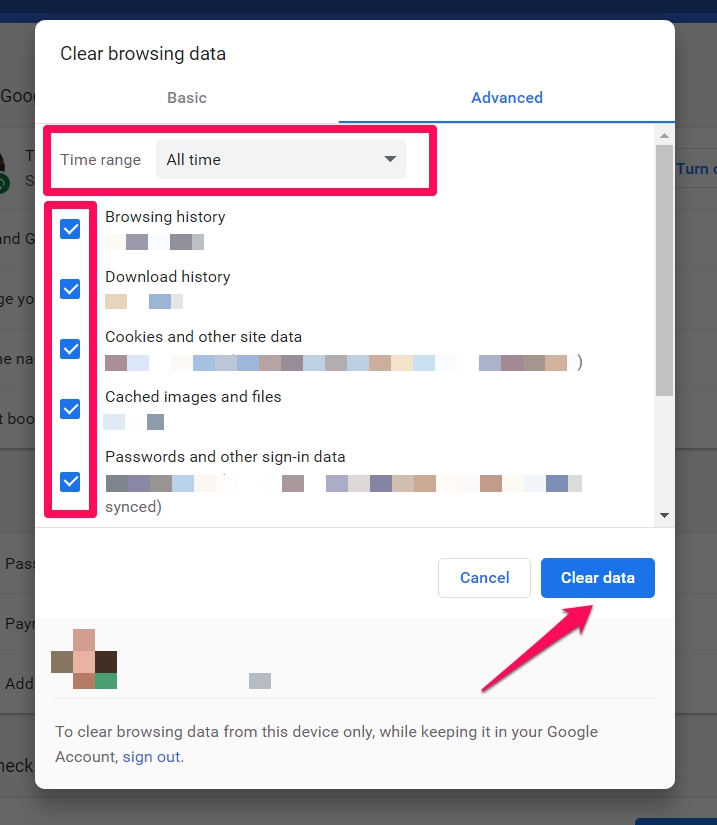
- Open the Instagram Application.
- Click on your profile picture and the three lines in the upper right corner.
- Click Saved and select the collection you want to delete.
- Click on the three-dot icon and select Edit Collection.
- From the options select "Delete Collection" and "Delete" to delete all these messages from the "Saved" folder.
- Open the Instagram App.

- Click on your profile photo and the three lines in the upper right corner.
- Click Saved and select the collection you want to delete.
- Click on the three-dot icon and select Edit Collection.
- From the options select "Delete Collection" and "Delete" to delete all these messages from the "Saved" folder.
- Delete all collections until they remain in the Saved section.
- Open the App Instagram.
- Click on your profile picture and the three lines in the upper right corner.
- Click Saved and select the collection you want to delete.
- Click on the three-dot icon and select Edit Collection.
- From the options select "Delete Collection" and "Delete" to delete all these messages from the "Saved" folder.

- Open your Instagram account.
- Select the Saved icon extension and select all the folders you want to delete.
- Click "Cancel Save" and you will no longer be stunned the next time you open this folder.
- Open the Instagram App.
- Click on your profile photo and the three lines in the top right corner.
- Click Saved and select the collection you want to delete.

- Click on the three-dot icon and select Edit Collection.
- From the options select "Delete Collection" and "Delete" to delete all these messages from the "Saved" folder.
- Open the Instagram app for Windows.
- Click on your profile picture in the upper right corner.
- Click Saved and you will see all your saved messages.
- Click again on the photo you want to delete and on the "Saved" button to cancel saving the post.
- Open Chrome and go to Instagram.com.
- Log in and click on your profile photo in the upper right corner.

- Click Saved and you will see all your saved messages.
- Click on the photo you want to delete and click the "Saved" button to cancel saving the post.
- Open the Instagram app.
- Click on your profile picture and the three lines in the upper right corner.
- Click Saved and select the collection you want to delete.
- When you click on the three-dot icon, select Edit Collection.
- Now you can change the name of the collection, choose a new cover or delete the entire collection.
- Open the Instagram app.

- Click on your profile photo and the three lines in the top right corner.
- Click Saved and select the collection that contains the message you don't want to save.
- Click on the message.
- Click on the save icon, which is located in the lower right corner, right below the photo.
- Open a saved collection.
- Click on the three-dot icon in the upper left corner and select "Select..."
- Select an entry and click "Remove from Saved".
“Saired in Instagram” : concept, functions
The section allows you to save pictures and videos of interest to a separate social network folder.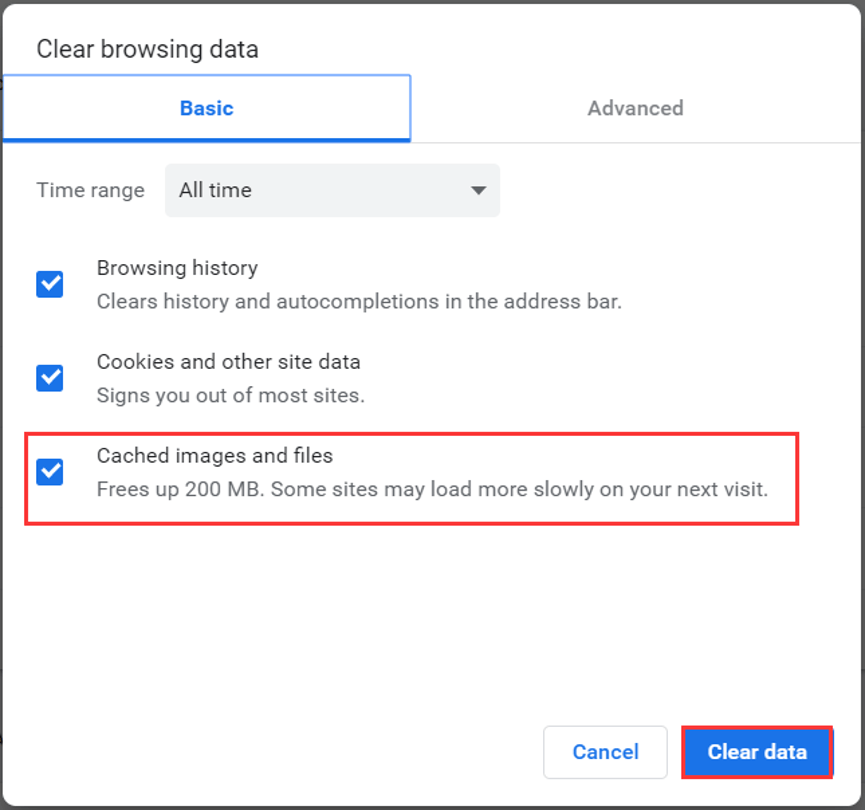 By entering the folder, the user gets to a specific post or IGTV. The user cannot view saved photos and videos if they have been deleted on their “native” account. Before figuring out how to delete what is saved on Instagram, you need to learn how to put the material in a folder:
By entering the folder, the user gets to a specific post or IGTV. The user cannot view saved photos and videos if they have been deleted on their “native” account. Before figuring out how to delete what is saved on Instagram, you need to learn how to put the material in a folder:
To check the effectiveness of the algorithm, you need:
The "Saved" section is required if you want to return to your favorite posts without copying links.
If, after postponing a photo or video, the information was not found in the personal selection, there is an explanation for this:
This publication cannot be restored.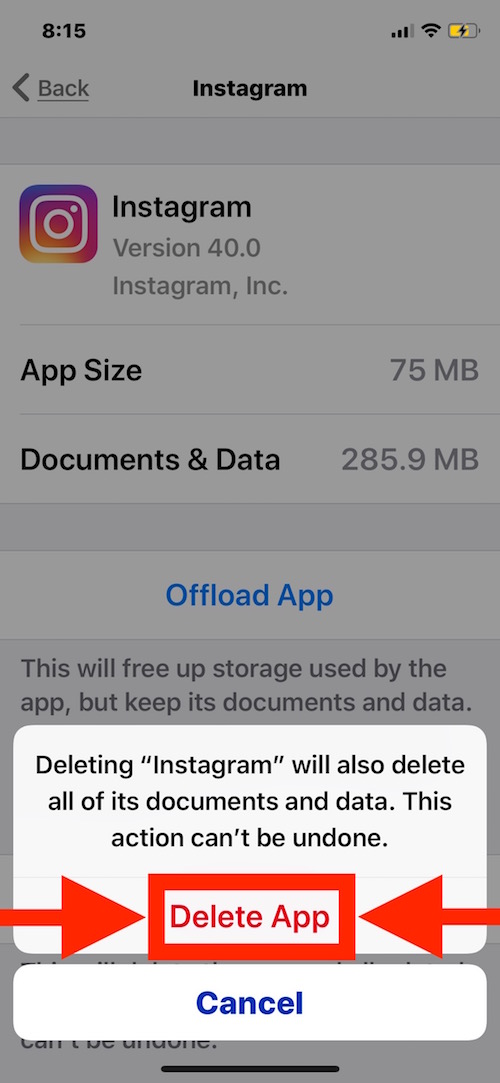 A special Google Chrome plugin saves the post on the computer.
A special Google Chrome plugin saves the post on the computer.
Deleting a post from a personal collection
If you are concerned about how to delete saved posts on Instagram, you need to follow the algorithm (relevant for both smartphone and computer). For this you need:
The specific post is removed from the personal collection. However, the user has the right to go to the blogger's page and add the publication to himself again.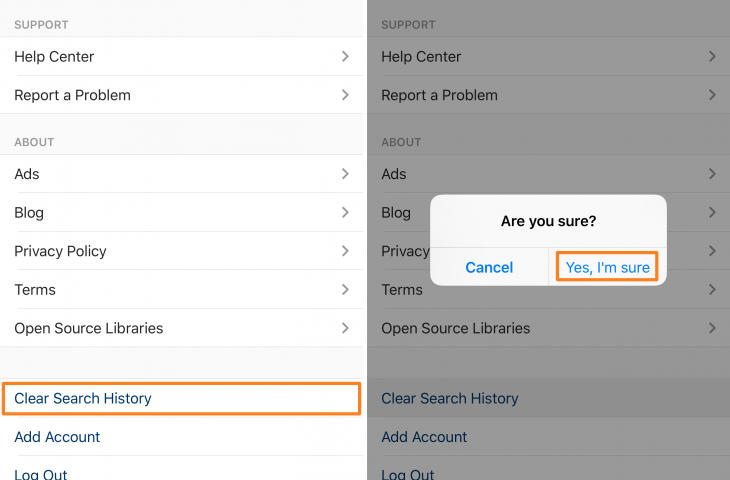
Editing and deleting collections
When reading posts on a social network, it is important to know how to delete your saved Instagram and the collection as a whole. To eliminate a specific rubric, you need:
There is no algorithm to delete the entire Saved section. User should manually delete all posts one by one. This will not be difficult, since the publications are arranged in the form of a feed.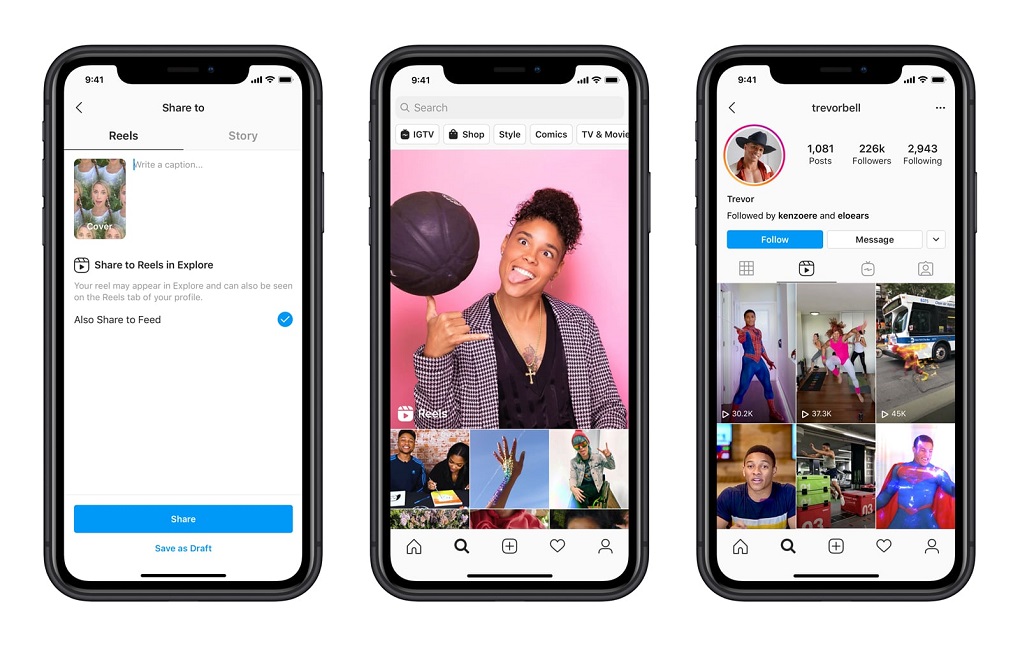
Many users are tormented by the question of how to delete saved photos on Instagram on a computer. To complete the task, you need:
Using a third-party utility
If you are concerned about how to delete everything saved on Instagram at once, the user will need a third-party utility. There is no such option in the social network. The algorithm for interacting with Instagram is simple:
Also read: Face on Instagram: activity in social networks
A few tips
In order not to save your favorite photos and videos to collections, the user has the right to save them to notebooks, cookbooks or to a computer. This is useful for those people who keep information at hand. To save material on a smartphone, you need:
A similar algorithm is suitable for downloading photo and video materials: workouts, recipes, text publications.
To download information on a computer, you need:
Duplicating posts and videos on a smartphone or computer greatly simplifies the user's life, frees from cleaning the "Saved" section. A similar method is suitable if there is no Internet connection:
Video review:
Everything useful about Instagram — instagramer.info
Have you ever searched for a message and got lost in the "Saved" section? Or do you have all your saved messages in one folder and it contains hundreds of them? If this is what you're struggling with, don't worry, we've got you covered. In this guide, we will tell you everything you need to know about deleting saved messages and organizing this section of your Instagram profile. Moreover, we will also give you detailed instructions on how to remove unnecessary collections and make room for new ones. The process of deleting saved messages is very simple. A few clicks are enough, and we will help you with this: Programs for Windows, mobile applications, games - EVERYTHING is FREE, in our closed telegram channel - Subscribe :) Every Instagram user saves a lot of messages. However, if they are not organized into groups or folders, there is a good chance that you will have to delete all of them at some point. Here is how you can edit or delete all your saved Instagram photos: When you decide it's time to delete all your saved messages and you're using Instagram on iPhone, here's what you need to do to clear it: The only way to bulk delete your saved Instagram posts is to use the Chrome extension, Unsaver for Instagram. » Thanks to this, you can cancel the save and load all the files you have selected in just a few seconds. After installing the extension, you can delete all your collections like this:0003 When you decide it's time to delete some of your saved Instagram messages, here's how you can do it on your Android phone: If you prefer to use Instagram on your computer, here's how you can delete your saved messages in a few simple steps: If you prefer to use Instagram on your computer, here's how you can delete saved messages in a few easy steps: When you think it's time to edit your collections and change their titles or cover photos, here's how you can do it: There are two ways to save and unsave all your Instagram posts: directly in a post or in a collection. The first way is pretty easy and all you have to do is: Here's another way to do it: Instagram cannot remove anyone's collections or posts unless they violate Instagram's terms of use. This means that messages can only disappear from a user's collection if the person who posted them decides to delete the message. Now that you know more about how to clean up and organize your Instagram collections, you can manage your account more successfully.
How to delete saved messages on Instagram

How to delete saved messages on Instagram
How to delete all saved messages on Instagram
How to delete all your saved Instagram posts on iPhone
How to Bulk Delete Your Saved Instagram Posts
How to Delete Saved Instagram Messages on Android
How to delete saved Instagram messages in Windows
How to delete saved Instagram messages in Chrome
How to edit or delete posts on Instagram
How to unsave posts on Instagram
Additional FAQ
Does Instagram delete saved messages?
Keep posting