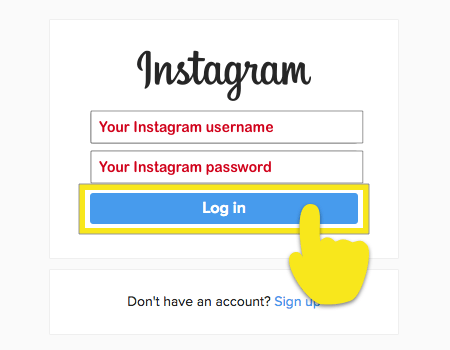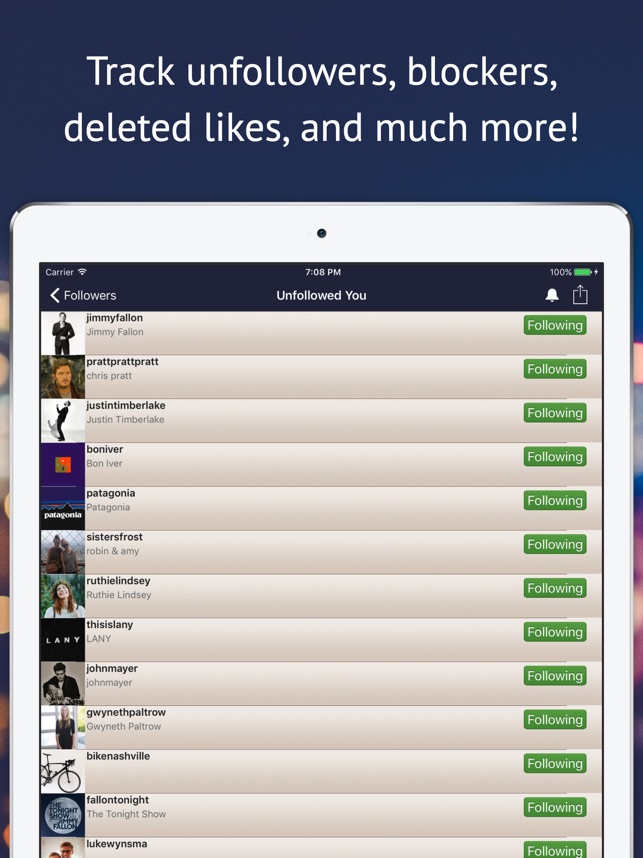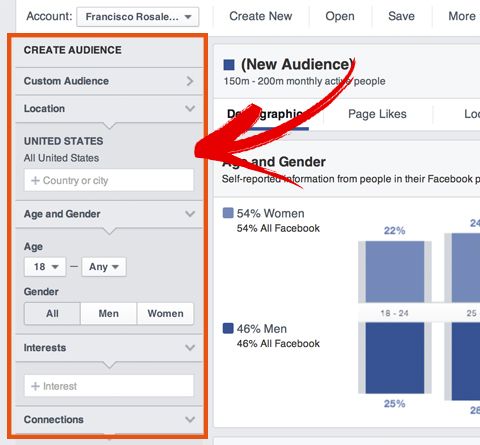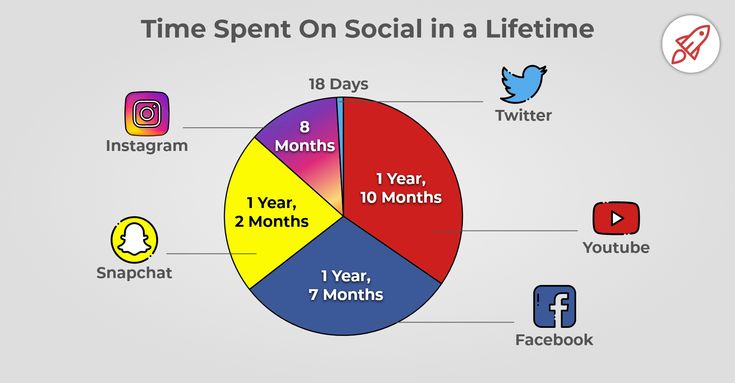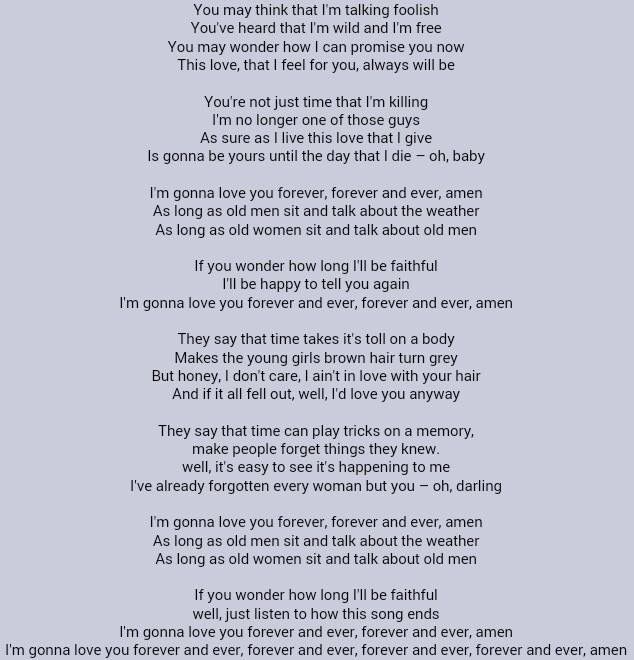How to instagram carousel
How to Create a Seamless Instagram Carousel Post
Reels may be the hottest thing on Instagram right now. But Instagram carousels are still thriving on the platform. In fact, they could be the key to sustaining engagement because they get people to stop and swipe.
In this guide, we give you a breakdown of why posting an Instagram carousel is a great idea for your social media strategy. We’ll also give you plenty of tips, examples and ideas to help you get started. Let’s dive in.
What is an Instagram carousel?
An Instagram carousel is a post containing more than one photo or video, which users can view by swiping left on a post through the phone app. Desktop users can view a carousel post by clicking on the arrow button on the right of a post. Think of it as a slideshow of posts that users can control manually.
View this post on Instagram
A post shared by Everlane (@everlane)
Carousel posts are a great way to get people to pause and engage with your content, especially if the first slide is enticing enough. So it’s no surprise that Instagram carousels outperform both photo and video posts in terms of engagement.
Socialinsider.io found that carousel posts get higher engagement rates than photos and videos. Depending on follower size, carousels manage to hit engagement rates between 1.65% and 5.40%. This is higher than the average platform engagement rate, which stands at 1.22% according to the latest Instagram stats.
When to use Instagram carousels
The unique nature of Instagram carousels makes them a great option for strategic Instagram content. Some of the best ways to use an Instagram carousel post are:
- Educational content
- Data and infographics
- Tutorials
- Brand storytelling
- Before-and-after reveals
- Photo dumps
- Product reveals
- Product/brand updates
- User-generated content
- Event highlights
- Behind-the-scenes looks
Instagram carousel size requirements
When creating a carousel post on Instagram, you’d want to make sure that it looks great on the platform. So it’s important to follow the size requirements and specifications. Design and optimize your posts with the three aspect ratio options in mind:
So it’s important to follow the size requirements and specifications. Design and optimize your posts with the three aspect ratio options in mind:
- Square (1:1)
- Horizontal (1.91:1)
- Vertical (4:5)
For images, Instagram recommends a resolution of 1080 x 1080 pixels. Videos can have a minimum resolution of 600 x 600 pixels and a maximum resolution of 1080 x 1080 pixels.
How to create a carousel post on Instagram
Once you have the perfect images or videos lined up, you can start creating an Instagram carousel post using the steps below:
Step 1. Click on the “+” button from the navigation bar at the top of your screen.
Step 2. Select the option to create a new “Post.”
Step 3. Tap on the option to “Select multiple.”
Step 4. Choose the photos or videos you want to upload as a carousel post. You can select up to 10 photos or videos for your carousel.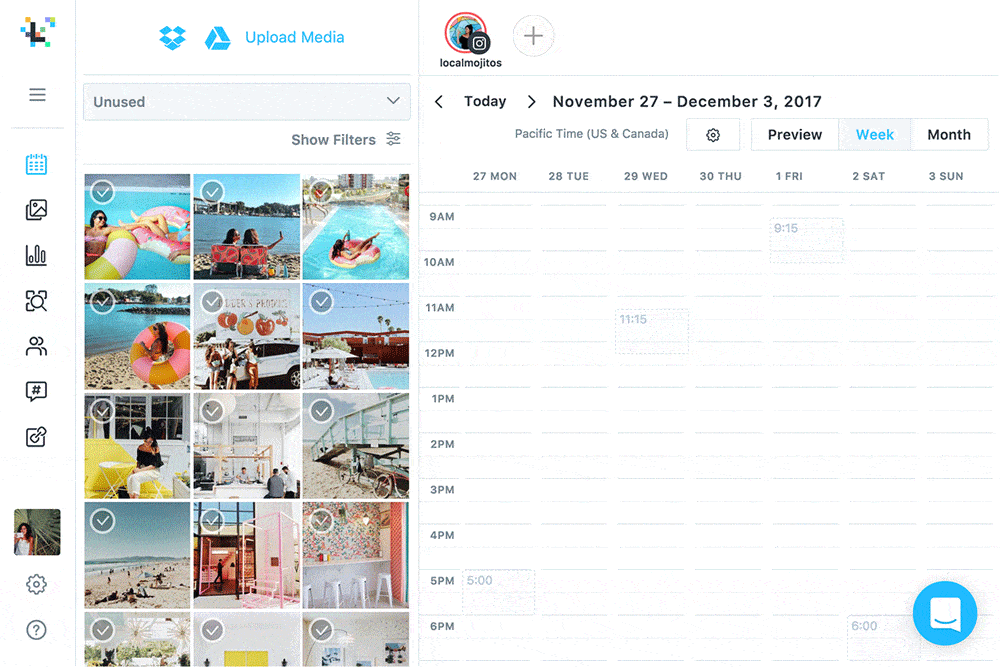 Then tap on “Next.”
Then tap on “Next.”
Step 5. Just like creating a single-image post, you’ll get the option to edit your photos and videos by applying filters. To create a cohesive look throughout, you can choose to apply the same filter throughout all the images and videos. Once you’re done, tap on the “Next” button.
Step 6. Now add details to your carousel post. Make sure you include a suitable and enticing caption that could prompt engagement. You can even include popular and relevant Instagram hashtags to improve your post visibility. This is also the section where you can tag people, add a location or add a reminder similar to a regular post.
Step 7. Once you have everything sorted, tap on the “Share” button and that’s it. You’ve created and shared your Instagram carousel post.
How to schedule an Instagram carousel post
The manual publishing process may be straightforward, but it can be time-consuming. As a social media manager, one of your main goals is to do your job as efficiently as possible. That means scheduling content ahead of time so you can maintain a consistent publishing schedule.
That means scheduling content ahead of time so you can maintain a consistent publishing schedule.
And the same would hold true for your Instagram carousel posts. Fortunately, you have the option to schedule your Instagram posts using the Facebook Creator Studio. Here are the steps to follow:
Step 1. Log into your Creator Studio account and select the Instagram button at the top.
Step 2. Click on the “Create Post” button from the left-hand panel and select the option to create a post for your “Instagram Feed.” This option is suitable for creating image carousel posts and sharing videos shorter than 60 seconds.
Step 3. Click on the “Add content” button under the caption window and choose the first image or video you want to upload. After selecting the first content, the “Add content” button will move to the top of the caption window. Click on this button to keep adding all the photos and/or videos you want to include in the post.
Step 4. Once you’re done creating the post and adding all the info you want to include, click on the drop-down arrow next to the “Publish” button. Select “Schedule” and choose the date and time you want the carousel post to go out and click on the “Schedule” button. And that’s it–your Instagram carousel post is now ready to go out.
While this is a useful tool to have, keep in mind that it’s only accessible on desktop. This may make it a bit challenging if you’re used to managing everything from your phone or if you want to schedule a carousel post while on the go.
If you’re using an all-in-one social media management tool like Sprout Social, you can directly publish and schedule Instagram carousel posts to your accounts. Sprout recently updated it’s capability to allow users to publish Instagram carousels directly from the desktop app rather than the Mobile Publishing Workflow.
How to Create an Instagram carousel post on Sprout:
Step 1. Open Compose in Sprout desktop or mobile app.
Open Compose in Sprout desktop or mobile app.
Step 2. Select your Instagram Business Profile from the Profile Picker.
Step 3. Add your content for the Instagram post.
Step 4. Select up to 10 images to include in your post. Note that images and videos cannot be combined in your Instagram carousel posts published through the Sprout app at this time.
Step 5. Personalize your post, whether it’s tags, hashtags, Instagram First Comment or even post links.
Step 6. Schedule when you want to publish your post.
Step 7. Click Submit or Send.
For more information on publishing and scheduling Instagram carousel posts within Sprout, visit our Help Center.
Instagram carousel examples to inspire you
Need some inspiration for creative ways to use carousel posts? Here are some Instagram carousel examples to inspire you:
1. Sprout Social: Answering burning questions
Sprout used Instagram carousels to share answers to pressing questions.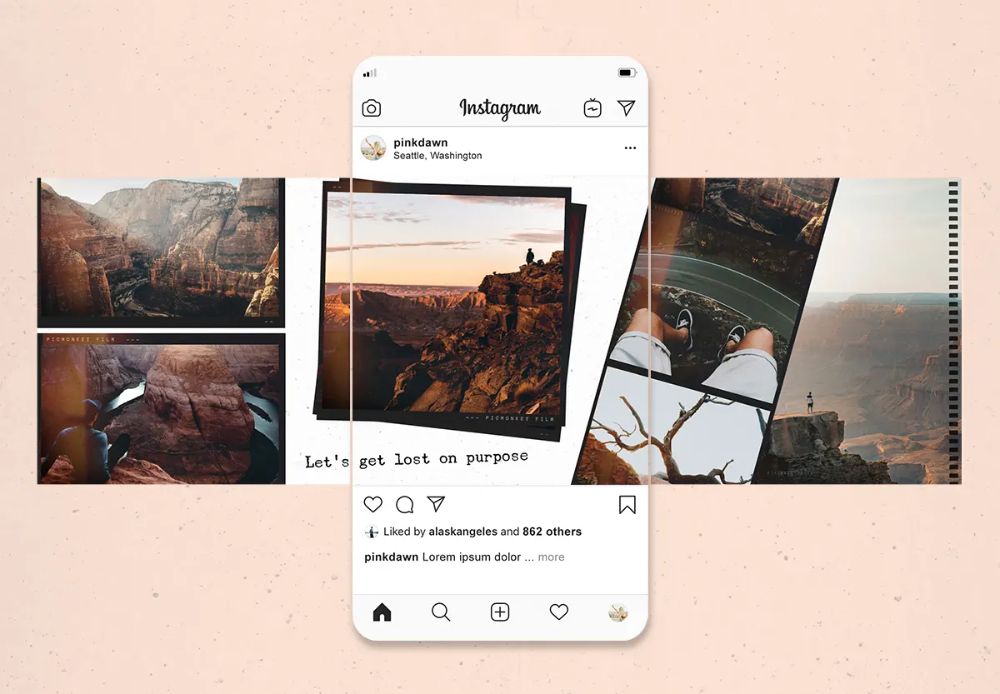 This helped to inform the audience and show the platform’s social listening capabilities.
This helped to inform the audience and show the platform’s social listening capabilities.
View this post on Instagram
A post shared by Sprout Social (@sproutsocial)
2. Canva: Bite-sized visual guides
Canva made the most of carousels to share short and actionable visual guides for its users.
View this post on Instagram
A post shared by Canva (@canva)
3. ColourPop Cosmetics: Revealing a new collection/product line
ColourPop Cosmetics used a carousel post to reveal all the products in its new In the Limelight collection.
View this post on Instagram
A post shared by ColourPop Cosmetics (@colourpopcosmetics)
4. NotionHQ: Event highlights
NotionHQ shared a series of photos announcing a virtual conference.
View this post on Instagram
A post shared by Notion (@notionhq)
7. Frank Body: Spotlighting ingredients
The Australian skincare brand used carousels to put a spotlight on key native ingredients and their benefits.
View this post on Instagram
A post shared by frank body (@frank_bod)
8.
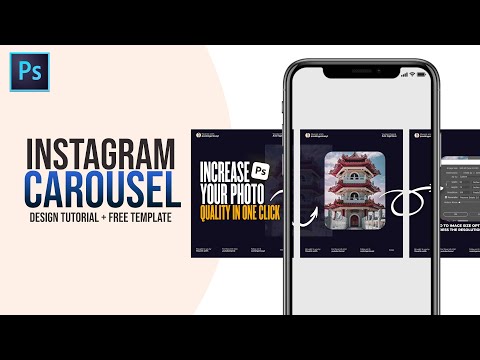 Exist Green: Mini store tour
Exist Green: Mini store tourExist Green shared photos of their redesigned eco-boutique section. This gave followers a mini-tour of its store to invite foot traffic.
View this post on Instagram
A post shared by Exist Green (@exist_green)
Creating Instagram carousel templates
One of the best practices to follow on Instagram is maintaining a consistent feed containing high-quality images. That means you should carefully pick the visuals for your carousel posts to make sure that your feed looks cohesive and on-brand. Instagram carousel templates can help with this.
Instagram carousel templates act as a framework for your carousel posts. They use a consistent style of color schemes, fonts and other design elements to make sure that each image comes together to form a unified look.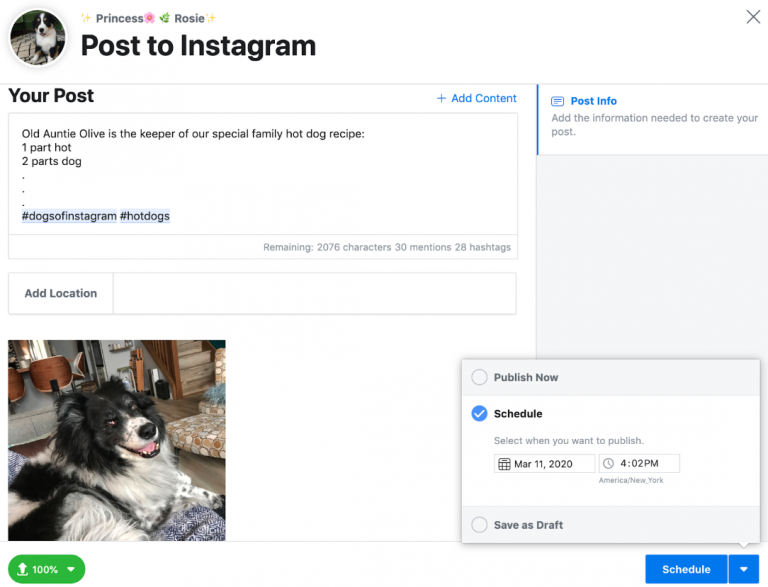 Customize these templates with text, graphics and photos to create a new carousel post.
Customize these templates with text, graphics and photos to create a new carousel post.
You can find plenty of stock templates on websites like Canva, PicMonkey and Adobe Stock. These templates are available to customize and download for free or for a small fee. Stock templates are a great option if you want to save time. They’re also perfect if you don’t have a knack for designing but still want professional-looking templates.
Image Source
Alternatively, you can also design your own Instagram carousel templates from scratch. This is a good choice if you have a strong brand visual identity that you want to showcase through your Instagram carousels. It gives you more flexibility to create a template that fits your exact needs.
Start getting those swipes
The data doesn’t lie–there’s no doubt that Instagram carousel posts are highly engaging. So if you’re not using them already, you’re missing out on the opportunity to engage your audience. Make the most of the tips, ideas and template resources above to design eye-catching carousels that get people to swipe left.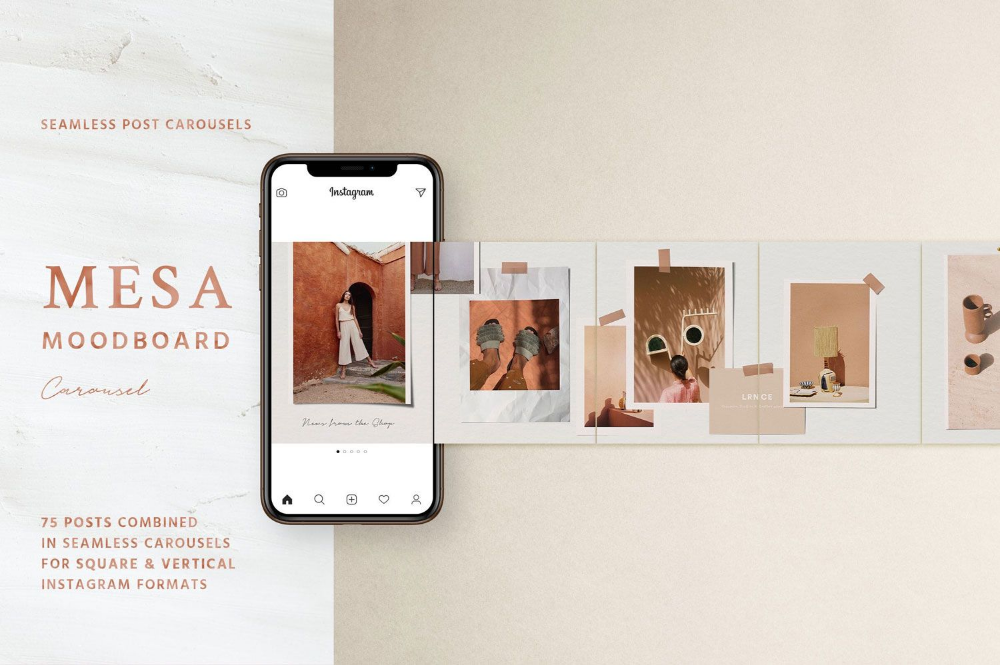
In fact, engaging your audience is the key to becoming “best in class” on social media, according to 46% of consumers. Download the Sprout Social Index Edition XVII: Accelerate to gain more insights into the social consumer.
How to Use Instagram Carousels to 10x Engagement [Guide]
Instagram carousel posts are one of the most engaging formats brands can use on the platform. Hootsuite’s own social media team finds that, on average, their carousel posts get 1.4x more reach and 3.1x more engagement than regular posts on Instagram.
The temptation to swipe left, it seems, is hard to resist — especially when there’s a persuasive cover slide. Give your followers the chance to stop doomscrolling and start swoonscrolling with thumb-stopping carousel posts.
What is an Instagram carousel post?
How to create an Instagram carousel post
How to schedule Instagram carousel posts
Why should you use Instagram carousel posts?
Instagram carousel sizes and specs
Free Instagram carousel templates
16 ways to use Instagram carousel posts for marketing
Bonus: Get 5 free, customizable Instagram carousel templates and start creating beautifully designed content for your feed now.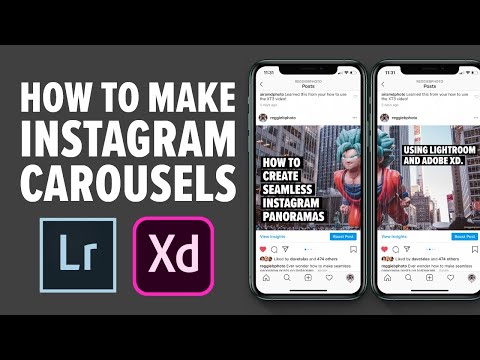
What is an Instagram carousel post?
An Instagram carousel is a post with up to 10 photos or videos. Mobile Instagram users can view carousel posts by swiping left, while desktop users can click through using the arrow button on the right-hand side of a post.
Like any other Instagram post, you can include a caption, image alt-text, a geotag, and account and product tags on each image in your carousel. People can like, comment, and share your carousel post.
View this post on Instagram
Surprise! 🎉 Swipe left on the post above to see more. Starting today, you can share up to 10 photos and videos in one post on Instagram. With this update, you no longer have to choose the single best photo or video from an experience you want to remember. When uploading to your feed, you’ll see a new icon to select multiple photos and videos.
It’s easy to control exactly how your post will look. You can tap and hold to change the order, apply a filter to everything at once or edit one by one. These posts have a single caption and are square-only for now. On a profile grid, you’ll notice the first photo or video of a post has a little icon, which means there’s more to see. And in feed, you’ll see blue dots at the bottom of these posts to let you know you can swipe to see more. You can like and comment on them just like a regular post. This update is available as part of Instagram version 10.9 for iOS in the Apple App Store and for Android on Google Play. To learn more, check out help.instagram.com.
A post shared by Instagram (@instagram) on
When an IG carousel is published, a small square icon appears in the post’s upper right corner. As someone flips to the second image, the icon is replaced with a counter that indicates the number of frames.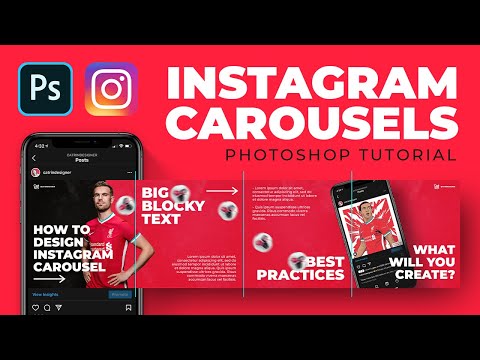 Small dots also appear at the bottom of a post to mark progress through the carousel.
Small dots also appear at the bottom of a post to mark progress through the carousel.
How to create an Instagram carousel post
When creating an Instagram carousel, start with a concept. Figure out why multiple photos or videos make sense for your content instead of a standard image post, collage post, video, or Instagram story.
Once you know what type of content you plan to use, sketch out a storyboard to get an idea of how many frames you’ll need. Then, you can decide if your carousel will jump from one image to the next or have a continuous, panoramic effect.
View this post on Instagram
A post shared by bonappetitmag (@bonappetitmag)
Here’s how to make a carousel post on Instagram:
1. Add all relevant photos to your photo library.
2. Open the Instagram app and click the + icon from the navigation bar.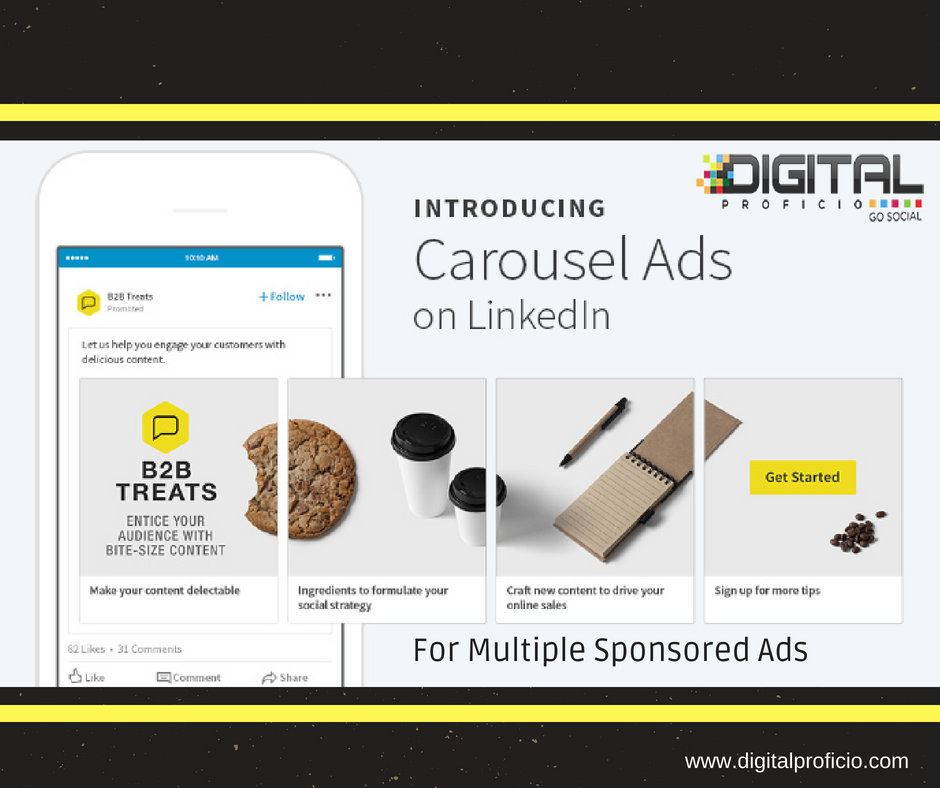
3. Tap the layered square icon right below the post preview.
4. Select up to 10 photos and/or videos from your photo library. The order in which you select the media files is the order that they will follow in your carousel.
5. Tap Next in the top right corner of the screen.
6. Apply filters to all of your images/videos or edit each of them individually by tapping the icon with two overlaying circles. When you’re done with your edits, tap Next.
7. Add your caption, geotag, account tags and hashtags.
8. Tap Advanced Settings to add alt text and adjust preferences for likes, view counts, and commenting.
9. Tap Share.
Tip: Double-check that all your frames are in the correct order before you publish. You can’t reorder the slides after you share. (However, you can delete individual slides after posting your carousel)
How to schedule Instagram carousel posts
You can schedule Instagram posts (including carousels) using Creator Studio, Facebook Business Suite, or the web version of the Instagram app.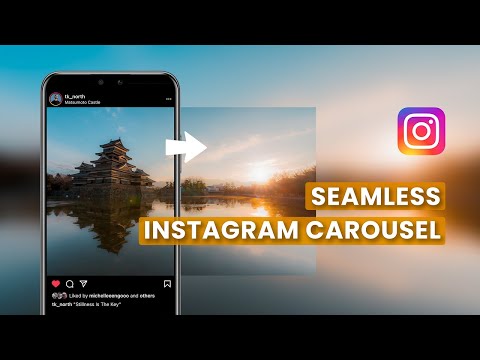 (We’ve got detailed instructions for scheduling Instagram carousels using Meta’s native tools here.)
(We’ve got detailed instructions for scheduling Instagram carousels using Meta’s native tools here.)
But if your brand is active on other social media platforms, a social media management tool like Hootsuite can help. You can schedule all of your content in advance using one simple dashboard.
With Hootsuite, you can create and easily publish carousel posts directly to Instagram. Here’s how.
1. Go to Planner and tap New post to launch Compose.
2. Select the Instagram account you want to publish to.
3. Include your caption in the Text box.
4. Go to Media and tap Select files to upload. Select all the images you want to include in your carousel. All selected images should appear under Media.
5. Use the yellow Post now button to publish your carousel to Instagram immediately or click Schedule for later to pick a date and time to publish your post. Then, tap Schedule. The post will show up in your Planner at the time you have scheduled it for.
Then, tap Schedule. The post will show up in your Planner at the time you have scheduled it for.
That’s it! Your post will go live on the date and time you selected.
How to schedule Instagram carousel posts from your phone
If you’d rather schedule and publish Instagram carousels from your phone, Hootsuite makes it easy to do that too!
- Just open the Hootsuite app on your phone and tap Compose.
- Select the Instagram account you want to publish to and choose the photos or videos for your carousel from your phone’s library.
- Write your caption in the Text box, then tap Next.
- You can choose to Publish now, Autoschedule at the best time for your account, or set up your own Custom schedule.
And you’re done! Your carousel will go live at the time and date you’ve selected — no push notifications required!
Why should you use Instagram carousel posts?
These days, everyone’s posting photo dumps, but it’s not just a trend — carousels should be part of your overall Instagram marketing strategy.
Sure, including more images or videos in a single post increases your chances of generating a high engagement rate. But posting engaging carousels can also help you get on the Instagram algorithm’s good side.
Because carousels are interactive, users spend more time looking at them than at traditional Instagram feed posts. This tells the algorithm that your target audience finds your content interesting and valuable and can lead to more people seeing your posts in their feeds.
Carousels are also great for easily sharing:
- Different angles and close-ups of a product
- How-tos and step-by-step guides
- Before-and-after transformations
For more specific use cases and examples, scroll down to the bottom of this post.
Instagram carousel sizes and specs
Like regular posts, Instagram carousels can be published in square, landscape, and portrait formats.
Just keep in mind that all post sizes must be uniform. The shape you choose for the first slide will also apply to the rest of the carousel.
The shape you choose for the first slide will also apply to the rest of the carousel.
Don’t be afraid to post a mix of videos and images, either.
Instagram carousel sizes:- Landscape: 1080 x 566 pixels
- Portrait: 1080 x 1350 pixels
- Square: 1080 x 1080 pixels
- Aspect ratio: landscape (1.91:1), square (1:1), vertical (4:5)
- Recommended image size: Width of 1080 pixels, height between 566 and 1350 pixels (depending on whether the image is landscape or portrait)
- Length: 3 to 60 seconds
- Recommended formats include .MP4 and .MOV
- Aspect ratios: landscape (1.91:1), square (1:1), vertical (4:5)
- Maximum video size: 4GB
Find up-to-date social media image size requirements here.
Free Instagram carousel templates
Want to take your carousels beyond “ten pictures from the same vacation”? Start by customizing one of our five free, professionally designed Instagram carousel templates in Canva.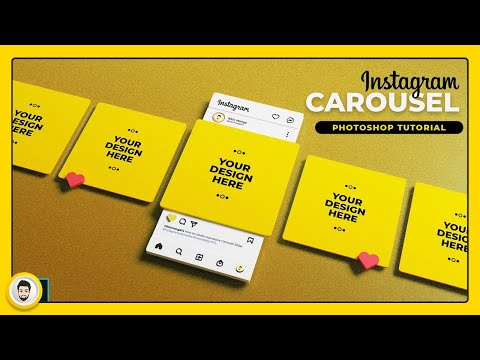
Bonus: Get 5 free, customizable Instagram carousel templates and start creating beautifully designed content for your feed now.
16 ways to use Instagram carousel posts for marketing
Looking for Instagram carousel inspiration? Here’s how brands use photo carousels to promote products or services on the platform.
1. Tell a storyThe children’s publishing arm of Random House knows a thing or two about spinning a story. Here’s how they do it with an Instagram carousel post.
2. Reveal somethingView this post on Instagram
A post shared by Random House Children’s Books (@randomhousekids)
Which product is Rare Beauty promoting in this carousel? You’ll have to swipe through to find out.
3. Recommend similar products or servicesView this post on Instagram
A post shared by Rare Beauty by Selena Gomez (@rarebeauty)
If you like the first band featured in Coachella’s Instagram carousel, chances are high you’ll want to see the musicians featured.
4. Show off the detailsView this post on Instagram
A post shared by Coachella (@coachella)
Clothing brand Free Label shares fit information on one of their most popular products using an Instagram carousel. The Canadian brand uses the format to highlight its apparel and build anticipation for upcoming sales.
5. Illustrate scaleView this post on Instagram
A post shared by FREE LABEL (@free.label)
Data journalist and illustrator Mona Chalabi uses the multi-image Instagram carousel to brilliant effect. In this example, the swipe effect conveys both scale and disproportion better than any single image could.
View this post on Instagram
No justice. No peace. One of the men 4 men who killed George Floyd has been charged with third-degree murder. It doesn’t feel like a victory. A man is still dead and police officers know that most of the time, there will be no repercussions for the violence they inflict. When you see this whole image, when you don’t slice it up into 10 small pieces, all that’s visible is one long bar.
Killing after killing that goes unpunished. That’s why people are still protesting *after* the news that Derek Chauvin has been charged. It’s not nearly enough. Let’s go back to the start and look at the 25 times that police officers supposedly had to face consequences for their actions. History tells us that even if all four men who killed George are convicted, their sentences will be generous (unlike the way the criminal justice punishes black men). Here is a breakdown of the sentences that were given those 25 times: ➖ Unknown sentence = 4 ➖ Just probation = 3 ➖ 3 months in jail = 1 ➖ 1 year in jail, 3 years suspended = 1 ➖ 1 year in prison = 1 ➖ 18 months in prison = 1 ➖ 2.5 years in prison = 1 ➖ 4 years in prison = 1 ➖ 5 years in prison = 1 ➖ 6 years in prison = 1 ➖ 16 years in prison = 1 ➖ 20 years in prison = 1 ➖ 30 years in prison = 2 ➖ 40 years in prison = 1 ➖ 50 years in prison = 1 ➖ life in prison = 3 ➖ life in prison without parole, plus 16 years = 1 Source: Mapping Police Violence (run by @samswey, @iamderay & @MsPackyetti)
A post shared by Mona Chalabi (@monachalabi) on
6.
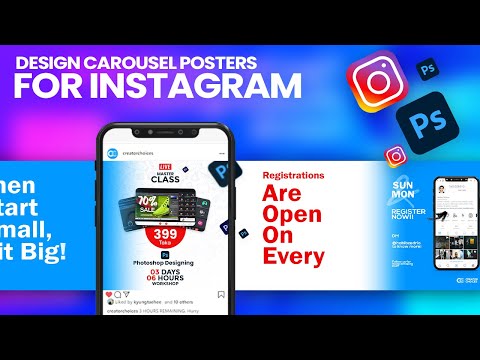 Showcase your process
Showcase your processIllustrator Kamwei Fong shows you the final product and her process, bringing viewers closer to her art one slide at a time.
Bonus: Get 5 free, customizable Instagram carousel templates and start creating beautifully designed content for your feed now.
Get the templates now!
7. Share important information
View this post on Instagram
Kitty No.39. New #limitededition prints on my Etsy. Link in bio. Cheers 🍷😃⚡️
A post shared by Kamwei Fong (@kamweiatwork) on
Nothing but the facts here. Welfact uses simple and understandable slides in this and several other Instagram carousels. To maximize shareability, treat each post as a self-contained unit. That increases the odds (by up to 10!) that someone will share your post in an Instagram story.
To maximize shareability, treat each post as a self-contained unit. That increases the odds (by up to 10!) that someone will share your post in an Instagram story.
View this post on Instagram
*when you’re not sure if an item is recyclable, so you throw it in the recycling anyway because someone at the recycling shop will take care of it.*⠀ ⠀ Yea.. that’s not good. Here’s why 👉⠀ ⠀ Spread the 🧠, share this with a friend. ⠀ ⠀ #PlasticFreeJuly #AspirationalRecycling #WelfactChangeMaker
A post shared by Welfact 🇨🇦 (@welfact) on
8. Share a recipe (or any how-to)
Who needs a recipe book when you can follow Cleanfoodcrush’s Instagram carousel as instructions for her Greek chickpea salad?
9. Crack a jokeView this post on Instagram
A post shared by Rachel's Cleanfoodcrush® (@cleanfoodcrush)
Chipotle turned a common complaint (“Cilantro tastes like soap!”) into a novelty product — then used an Instagram carousel to tease its launch.
10. Share a tutorialView this post on Instagram
A post shared by Chipotle (@chipotle)
Canadian brand Kotn uses Instagram carousels to share tips on how to care for its products.
11.View this post on Instagram
A post shared by Kotn (@kotn)
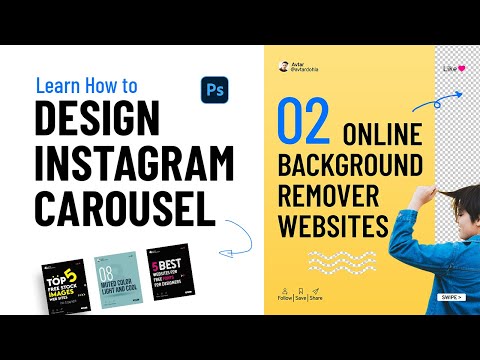 Share secret hacks
Share secret hacksWendy’s secret menu carousels dare you not to click through and discover “secret” food hacks.
12. Make a powerful statementView this post on Instagram
A post shared by Wendy's 🍔 (@wendys)
This post from Nike was timed with Ben Simmons’ NBA Rookie of the Year award win. It shows how to use the Instagram carousel to make and punctuate a statement. As one commenter notes: “I love how it uses the slide to change perception.”
13.
View this post on Instagram
Young King 👑 ⠀ @bensimmons #NBAAwards #KiaROY
A post shared by Nike Basketball (@nikebasketball) on
 Generate engagement
Generate engagementTake a quick look at the McDonald’s India feed and it’s clear that the Instagram carousel has been a winning format for the account. This post, among others, is a good reminder that a “swipe left” call to action never hurts. In fact, Socialinsider’s study finds the CTA increases engagement.
View this post on Instagram
A post shared by McDonald's India (@mcdonalds_india)
14. Share testimonials
Break larger stories into “sound bites” using multiple images. This can be a good way to share testimonials, employees as ambassadors, artisans, partners, or other interviews you’d like to share.
View this post on Instagram
A post shared by United Airlines (@united)
15. Keep your feed aesthetically consistent
Keep your feed aesthetically consistent
Patagonia uses Instagram carousels to create a magazine gatefold effect. This is a good way to maintain a consistent look, especially if you want your feed to be image-only but still want to share text.
16. Highlight important dataView this post on Instagram
A post shared by Patagonia (@patagonia)
This Hootsuite Instagram carousel parses findings from the 2022 Q3 Digital Trends Report into easily digestible stats and takeaways.
View this post on Instagram
A post shared by Hootsuite 🦉 (@hootsuite)
Manage your Instagram presence alongside your other social channels and save time using Hootsuite.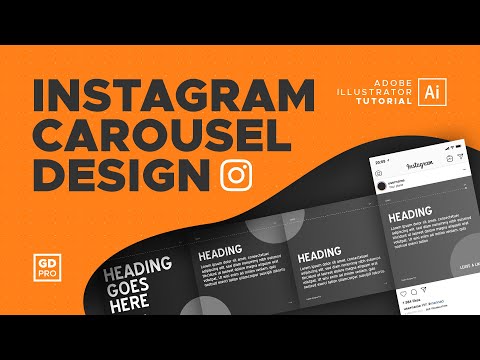 From a single dashboard you can schedule and publish carousels, edit images, and measure performance. Try it free today.
From a single dashboard you can schedule and publish carousels, edit images, and measure performance. Try it free today.
Get Started
Grow on Instagram
Easily create, analyze, and schedule Instagram posts, Stories, and Reels with Hootsuite. Save time and get results.
Free 30-Day Trial
TOP-3 how to make a carousel on Instagram + 7 examples
Instagram carousel is a feature that allows you to post from two to ten consecutive photos or videos in one post.
Carousel posts are knocked out from the general view of the feed due to the icon - two rectangles superimposed on each other. And when the publication itself is open, it is indicated at the top which photo on Instagram the user is viewing.
Carousel among other publicationsHow to publish a carousel
Making a post with several photos or uploading a panorama for instagram is a little more tedious than posting a regular post.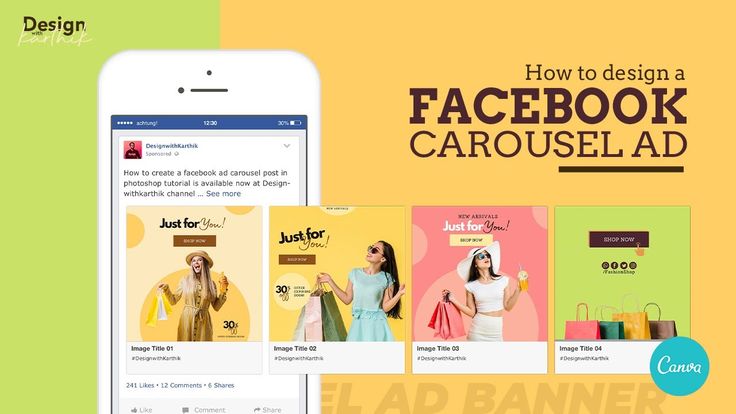 But I won't leave you! Catch instructions.
But I won't leave you! Catch instructions.
1. From the phone
Everything starts as usual: press the usual "plus sign" to publish one photo. But then go this way: add several photos in the order in which they should be in the carousel after publication (click and hold the first photo, the application will automatically turn on the "add a few" mode). nine0003 Adding photo and editing
Photo selected, click "Next", now edit. You can set one filter for the entire publication, or you can work on each file by clicking on the icon in the lower left corner of the photo or video. Well, then everything is utterly corny again - write the text for the post, hashtags and so on (more details here). You are gorgeous!
2. From a computer
The browser version, as conceived by the developers, does not allow you to add photos to your account, you can only view the feed, put likes and perform other actions in relation to other people's publications.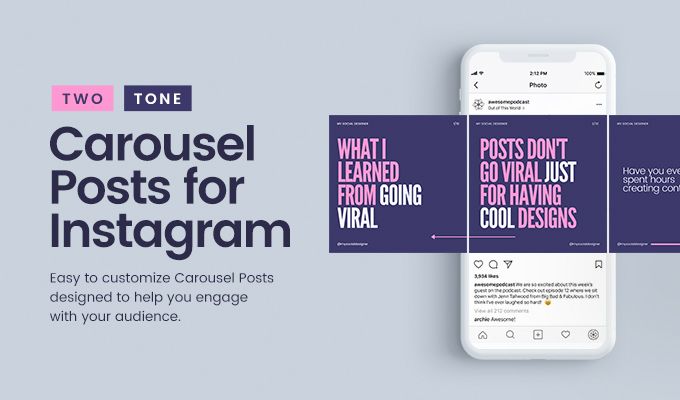 nine0003
nine0003
But I will tell you how to make an Instagram carousel from a computer. For example, install an extension (User-Agent Switcher for Chrome or similar), as well as use the device emulation functions in the Chrome browser (Additional tools --> Developer tools).
Device emulation functionHere you need to select the device from which the photo is allegedly published. Further actions will be displayed in the window on the left. In general, they repeat what is done on a real smartphone. nine0003
As an advertisement
How to make a panorama for Instagram
This moment deserves special attention. Have you seen beautiful photos of architecture or nature in the feed that you scroll through in the carousel, but they look like one seamless photo? This is what the panorama looks like on Instagram.
To upload a panorama to Instagram, you will need to cut the photo into several parts and post them in order.
How many photos fit in one post? No more than 10 files, so you need to split the picture into 2-10 parts. How to cut a panorama? Editors (such as Adobe Photoshop, Adobe Lightroom, Pixelmator) or a special PanoramaCrop for Instagram application and its analogues will help you with this. nine0003 Creating a panorama in the PanoramaCrop for Instagram application
After that, parts of the panorama must be saved as separate pictures and sent to a smartphone. And then just select the fragments of the picture in order in the gallery and publish (just like a regular carousel from a phone or computer). As a result, the user will be able to scroll through the seamless photo.
Publishing a panoramaBy the way, an interesting life hack. If you want to see who likes whom on Instagram, then you can do this through the Instashpion service (besides, it will definitely not give you away)
Creative Carousel Examples
Instagram carousels aren't just for fun or to stand out.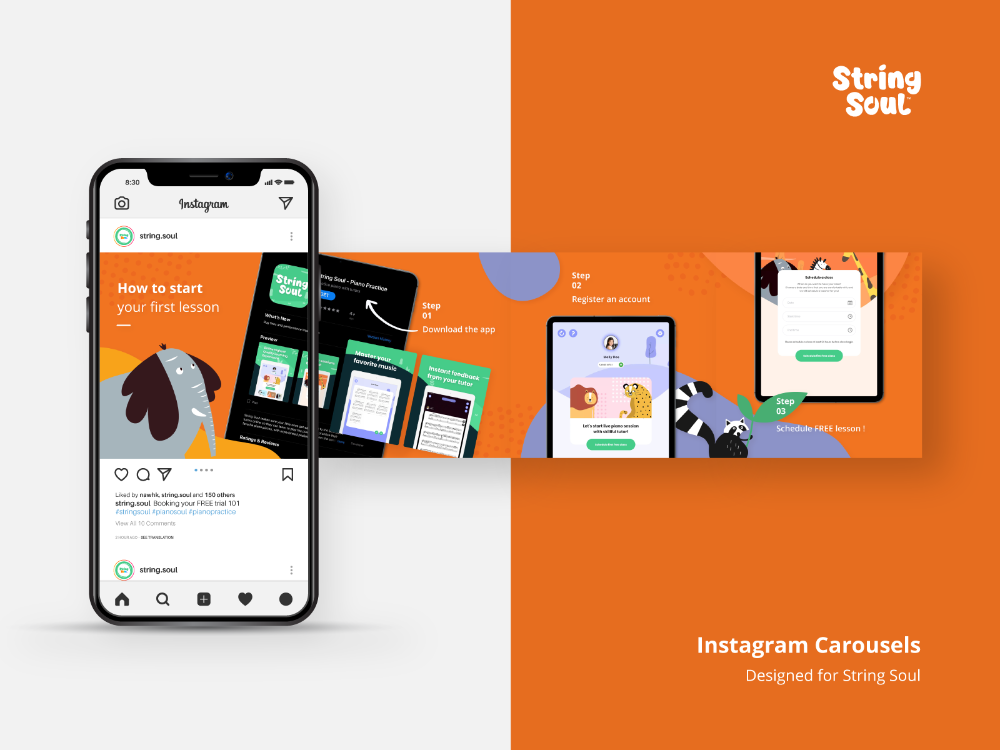 It can be of great help in various fields of activity.
It can be of great help in various fields of activity.
1. Beauty industry. For beauty masters who maintain an Instagram profile, the carousel will help show the appearance of the model before and after their work.
Transfer of transformation2 . Design . In the carousel, you can make a panoramic picture of the result of the repair, show typical mistakes in interior design, as well as place tips and tricks. nine0003 Demonstration of finishing the apartment
3. Demonstration of reviews. In one post, you can post a photo of the product, a photo of the composition and an opinion about it.
Product description Life hack. Promoting an account on Instagram is easiest with the Zengram service. He will do all the actions (likes, views of stories, subscription to users) that will promote the account and increase sales. Independently and without your participation.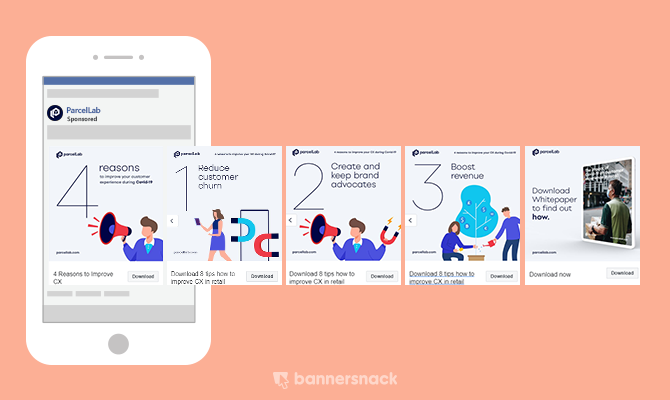 Click and test -> Zengram (Promo code "INSCALEPROMO" -20% for everything)
Click and test -> Zengram (Promo code "INSCALEPROMO" -20% for everything)
4. Publication of checklists and guides. It is really convenient to post such content in the form of a carousel.
Cooking checklist5. Product presentation . A post with a carousel will help show the product from all sides, highlighting some details in the photo.
Showing goods from different sides6. Photo essay . Using the carousel, you can post a whole photo report from the scene, attracting the attention of users and showing the continuation of the story. nine0003 Live account of event
Interesting. The service of delayed posting will help to automate the process of exiting the carousel. Just upload the posts in the right order, and the service will publish them at the time you choose. Click -> SMMplanner
Frequently Asked Questions
Well, I seem to have told everything.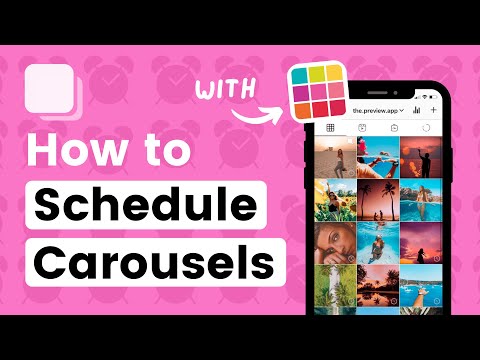 Oops!.. Still have questions? I answer! Only for the most popular ones, otherwise there won't be enough space :-)
Oops!.. Still have questions? I answer! Only for the most popular ones, otherwise there won't be enough space :-)
1. Is it possible to add a rectangular photo to the carousel?
Yes, you can. The user chooses the orientation of the photo. True, the profile will display a square preview. But in the feed you can see the photo as it was published by the account owner. nine0003
2. How can I remove a photo from a publication?
It is impossible to remove or add a photo from an already published carousel in the standard functionality of the application.
3. How to download photos from the carousel?
You cannot download a photo from a publication in the application, you can only take a screenshot. In the browser version from a computer, you can right-click on the photo and select "Save As ...".
4. Can I repost the carousel? nine0044
Instagram does not provide this functionality.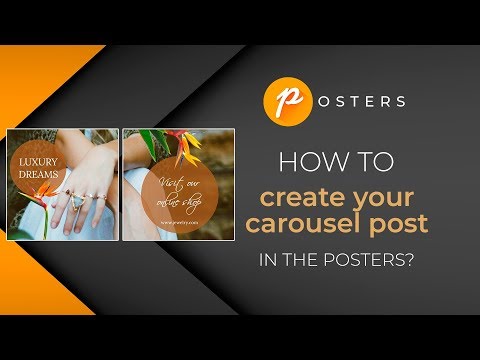 To do this, you can use third-party applications: Repost for Instagram, Repost Photo & Video for InstagramRepost via Instant, Repost for Instagram - Regrann, EzRepost+.
To do this, you can use third-party applications: Repost for Instagram, Repost Photo & Video for InstagramRepost via Instant, Repost for Instagram - Regrann, EzRepost+.
By the way, did you know that reposts of other users, as well as likes with views, affect profile statistics. To find out detailed statistics and analytics, use the LiveDune service (with the promo code "INSCALE" a 30% discount + 7 days of access). nine0003
GET INTO SOCIAL NETWORKS ALREADY 40 000+ WITH US
Ekaterina
Sergey
Ivan
Elena
Ekaterina
Subscribe
Briefly about the main thing
Now you know how to make a carousel on Instagram.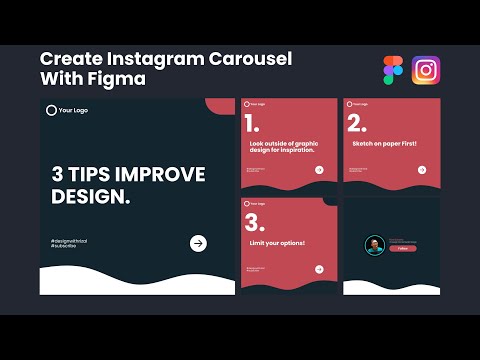 Here are the statistics for you: food delivery service FoodPanda used a carousel in Facebook posts, due to which CTR (clicks to impressions ratio) increased by 180%, and CPI (app install cost from the entire advertising channel) decreased by 39%. Obvious benefit from such a format, right?
Here are the statistics for you: food delivery service FoodPanda used a carousel in Facebook posts, due to which CTR (clicks to impressions ratio) increased by 180%, and CPI (app install cost from the entire advertising channel) decreased by 39%. Obvious benefit from such a format, right?
Important. Don't forget to add game elements to your profile promotion. For example, give points for activity, and then give gifts. And you feel good and subscribers are happy. In addition, this is all very simple to implement through the service SUB.BY
Although the carousel has its drawbacks (statistics are not available for each photo, you can only comment on the entire post and not everyone scrolls to the end), it is still a cool way to express yourself and your product. Successful publications! nine0003
TOP-3 how to make an Instagram carousel + 7 examples
Instagram carousel is a feature that allows you to post from two to ten consecutive photos or videos in one post.
Carousel posts are knocked out from the general view of the feed due to the icon - two rectangles superimposed on each other. And when the publication itself is open, it is indicated at the top which photo on Instagram the user is viewing.
Carousel among other publicationsHow to publish a carousel
Making a post with several photos or uploading a panorama for instagram is a little more tedious than posting a regular post. But I won't leave you! Catch instructions.
1. From the phone
Everything starts as usual: press the usual "plus sign" to publish one photo. But then go this way: add several photos in the order in which they should be in the carousel after publication (click and hold the first photo, the application will automatically turn on the "add a few" mode). nine0003 Adding photo and editing
Photo selected, click "Next", now edit. You can set one filter for the entire publication, or you can work on each file by clicking on the icon in the lower left corner of the photo or video.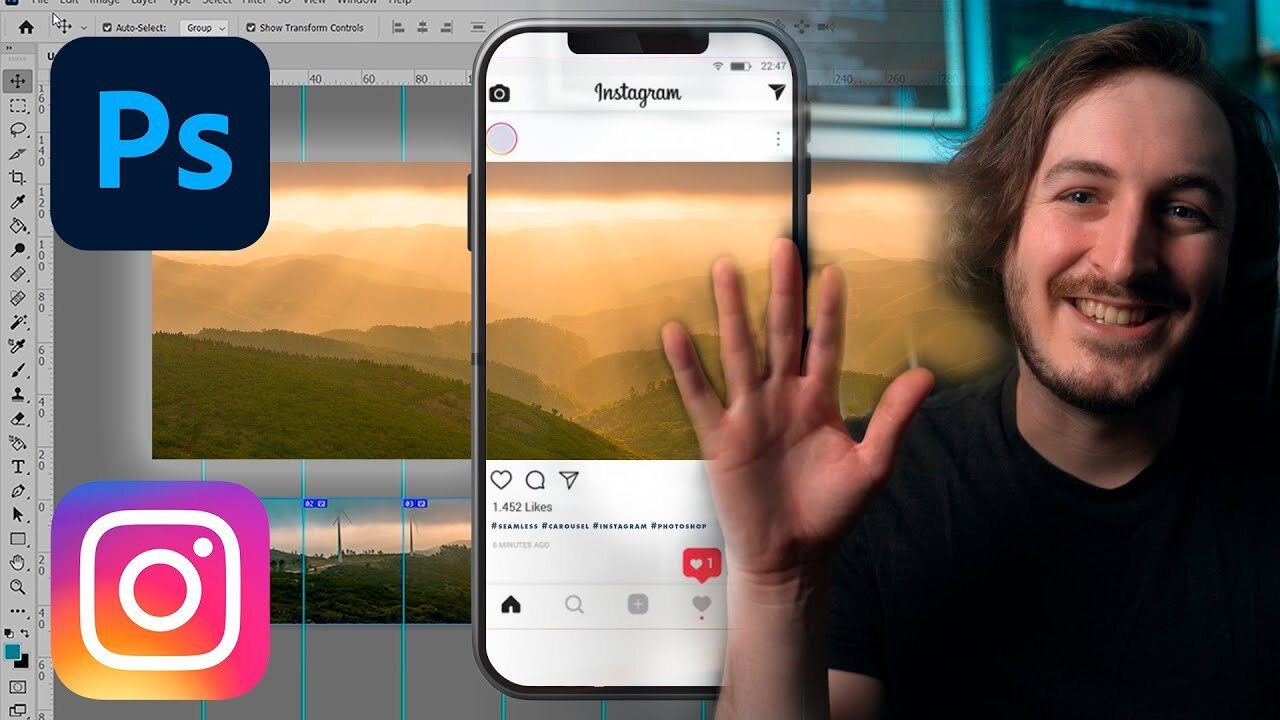 Well, then everything is utterly corny again - write the text for the post, hashtags and so on (more details here). You are gorgeous!
Well, then everything is utterly corny again - write the text for the post, hashtags and so on (more details here). You are gorgeous!
2. From a computer
The browser version, as conceived by the developers, does not allow you to add photos to your account, you can only view the feed, put likes and perform other actions in relation to other people's publications. nine0003
But I will tell you how to make an Instagram carousel from a computer. For example, install an extension (User-Agent Switcher for Chrome or similar), as well as use the device emulation functions in the Chrome browser (Additional tools --> Developer tools).
Device emulation functionHere you need to select the device from which the photo is allegedly published. Further actions will be displayed in the window on the left. In general, they repeat what is done on a real smartphone. nine0003
As an advertisement
How to make a panorama for Instagram
This moment deserves special attention.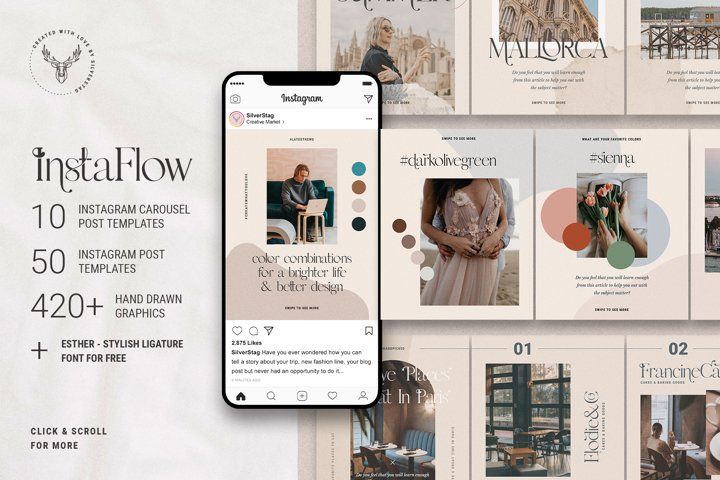 Have you seen beautiful photos of architecture or nature in the feed that you scroll through in the carousel, but they look like one seamless photo? This is what the panorama looks like on Instagram.
Have you seen beautiful photos of architecture or nature in the feed that you scroll through in the carousel, but they look like one seamless photo? This is what the panorama looks like on Instagram.
To upload a panorama to Instagram, you will need to cut the photo into several parts and post them in order.
How many photos fit in one post? No more than 10 files, so you need to split the picture into 2-10 parts. How to cut a panorama? Editors (such as Adobe Photoshop, Adobe Lightroom, Pixelmator) or a special PanoramaCrop for Instagram application and its analogues will help you with this. nine0003 Creating a panorama in the PanoramaCrop for Instagram application
After that, parts of the panorama must be saved as separate pictures and sent to a smartphone. And then just select the fragments of the picture in order in the gallery and publish (just like a regular carousel from a phone or computer). As a result, the user will be able to scroll through the seamless photo.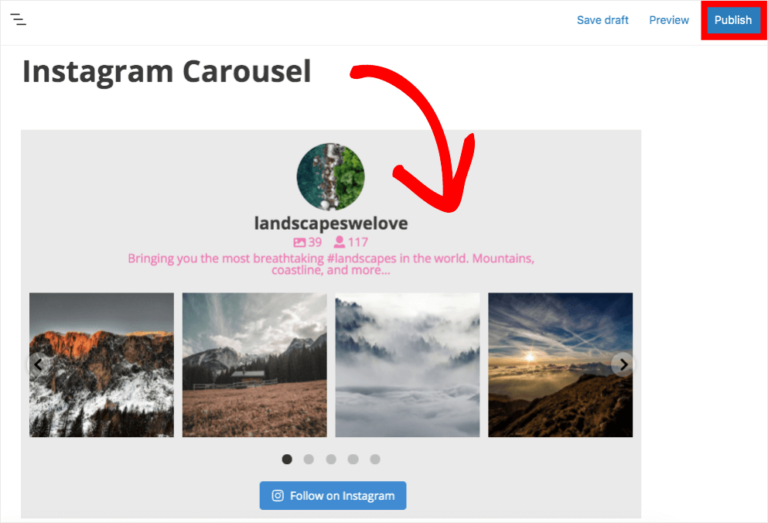
By the way, an interesting life hack. If you want to see who likes whom on Instagram, then you can do this through the Instashpion service (besides, it will definitely not give you away)
Creative Carousel Examples
Instagram carousels aren't just for fun or to stand out. It can be of great help in various fields of activity.
1. Beauty industry. For beauty masters who maintain an Instagram profile, the carousel will help show the appearance of the model before and after their work.
Transfer of transformation2 . Design . In the carousel, you can make a panoramic picture of the result of the repair, show typical mistakes in interior design, as well as place tips and tricks. nine0003 Demonstration of finishing the apartment
3. Demonstration of reviews. In one post, you can post a photo of the product, a photo of the composition and an opinion about it.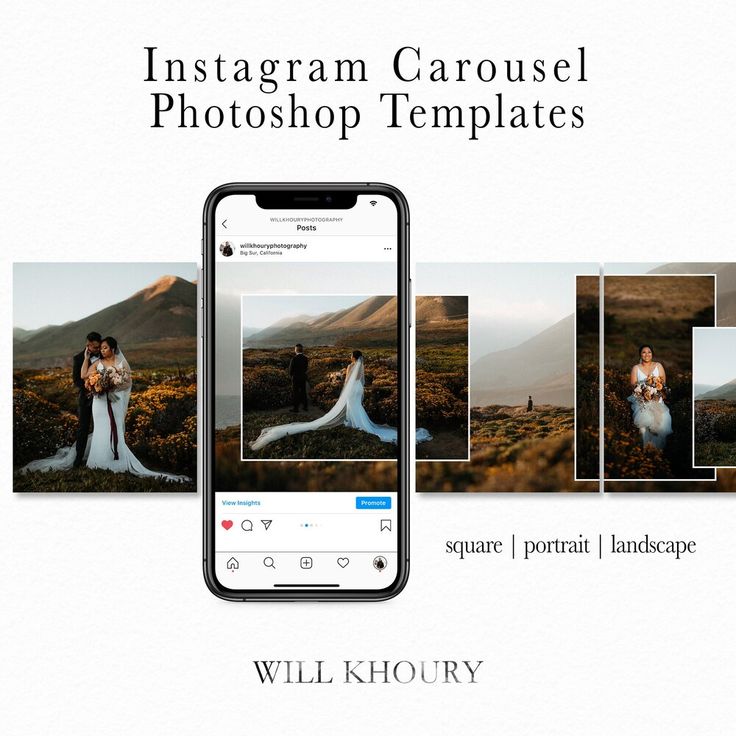
Life hack. Promoting an account on Instagram is easiest with the Zengram service. He will do all the actions (likes, views of stories, subscription to users) that will promote the account and increase sales. Independently and without your participation. Click and test -> Zengram (Promo code "INSCALEPROMO" -20% for everything)
4. Publication of checklists and guides. It is really convenient to post such content in the form of a carousel.
Cooking checklist5. Product presentation . A post with a carousel will help show the product from all sides, highlighting some details in the photo.
Showing goods from different sides6. Photo essay . Using the carousel, you can post a whole photo report from the scene, attracting the attention of users and showing the continuation of the story. nine0003 Live account of event
Interesting. The service of delayed posting will help to automate the process of exiting the carousel. Just upload the posts in the right order, and the service will publish them at the time you choose. Click -> SMMplanner
The service of delayed posting will help to automate the process of exiting the carousel. Just upload the posts in the right order, and the service will publish them at the time you choose. Click -> SMMplanner
Frequently Asked Questions
Well, I seem to have told everything. Oops!.. Still have questions? I answer! Only for the most popular ones, otherwise there won't be enough space :-)
1. Is it possible to add a rectangular photo to the carousel?
Yes, you can. The user chooses the orientation of the photo. True, the profile will display a square preview. But in the feed you can see the photo as it was published by the account owner. nine0003
2. How can I remove a photo from a publication?
It is impossible to remove or add a photo from an already published carousel in the standard functionality of the application.
3. How to download photos from the carousel?
You cannot download a photo from a publication in the application, you can only take a screenshot.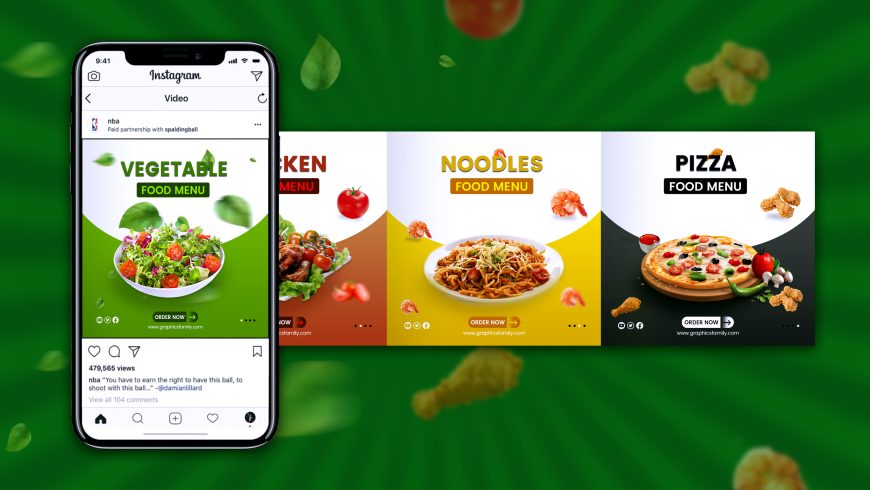 In the browser version from a computer, you can right-click on the photo and select "Save As ...".
In the browser version from a computer, you can right-click on the photo and select "Save As ...".
4. Can I repost the carousel? nine0044
Instagram does not provide this functionality. To do this, you can use third-party applications: Repost for Instagram, Repost Photo & Video for InstagramRepost via Instant, Repost for Instagram - Regrann, EzRepost+.
By the way, did you know that reposts of other users, as well as likes with views, affect profile statistics. To find out detailed statistics and analytics, use the LiveDune service (with the promo code "INSCALE" a 30% discount + 7 days of access). nine0003
GET INTO SOCIAL NETWORKS ALREADY 40 000+ WITH US
Ekaterina
Sergey
Ivan
Elena
Ekaterina
Subscribe
Briefly about the main thing
Now you know how to make a carousel on Instagram.