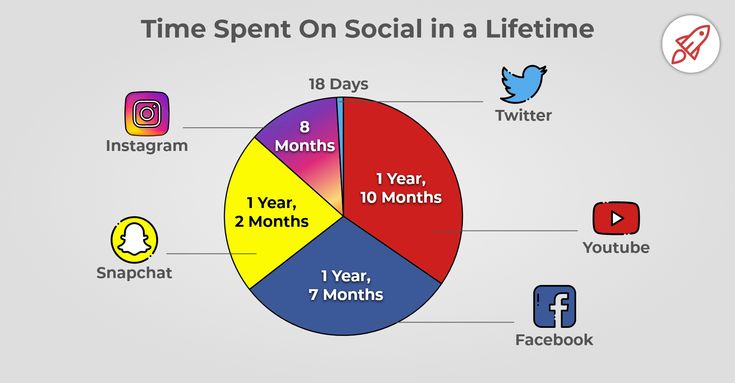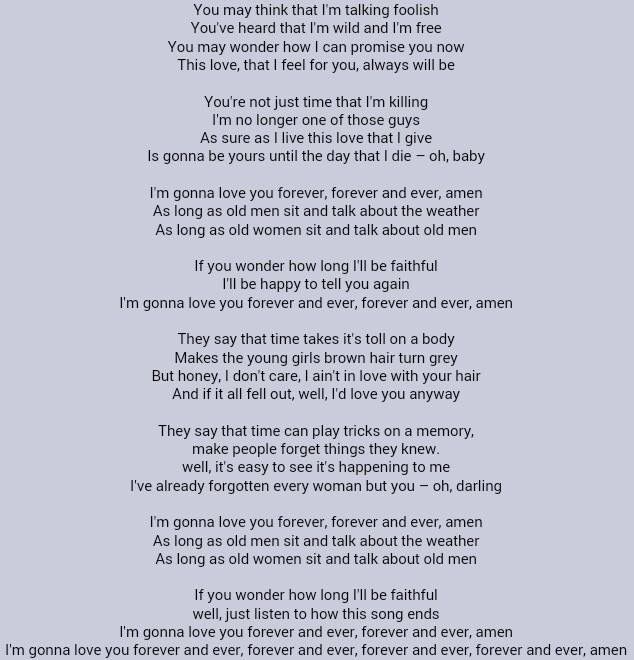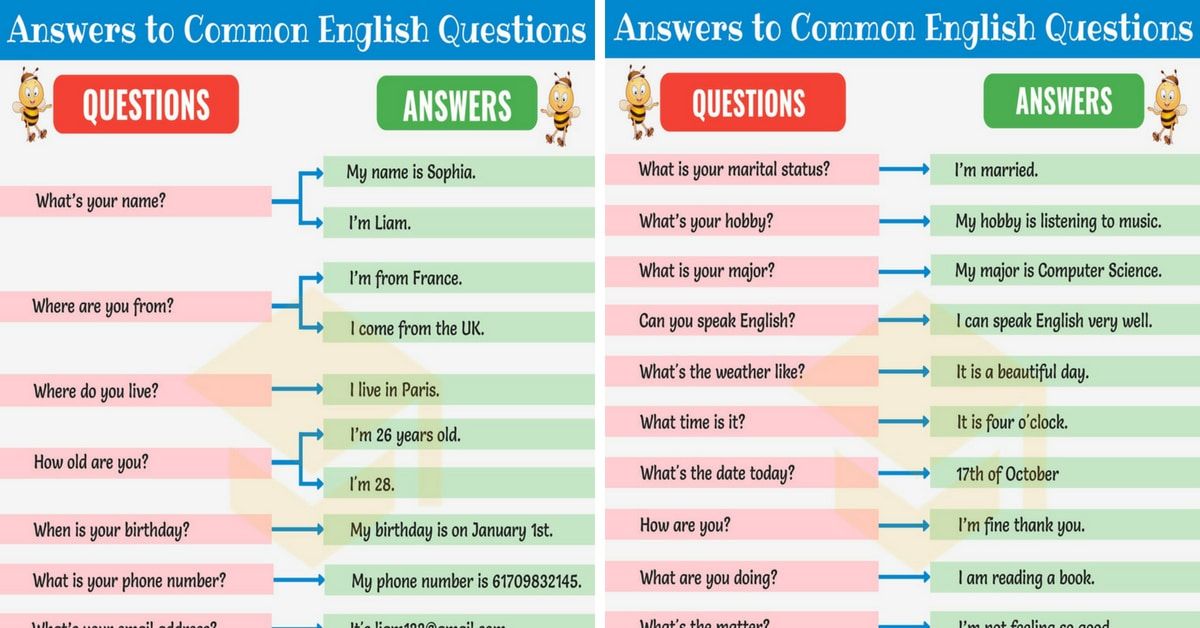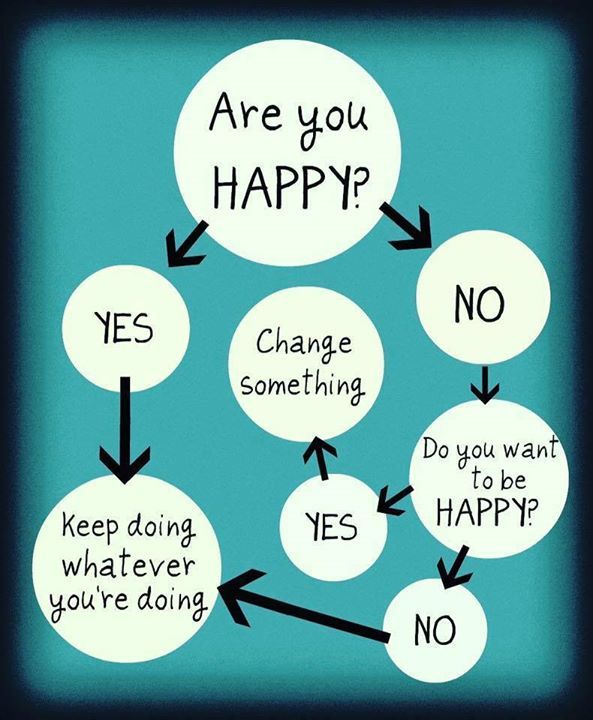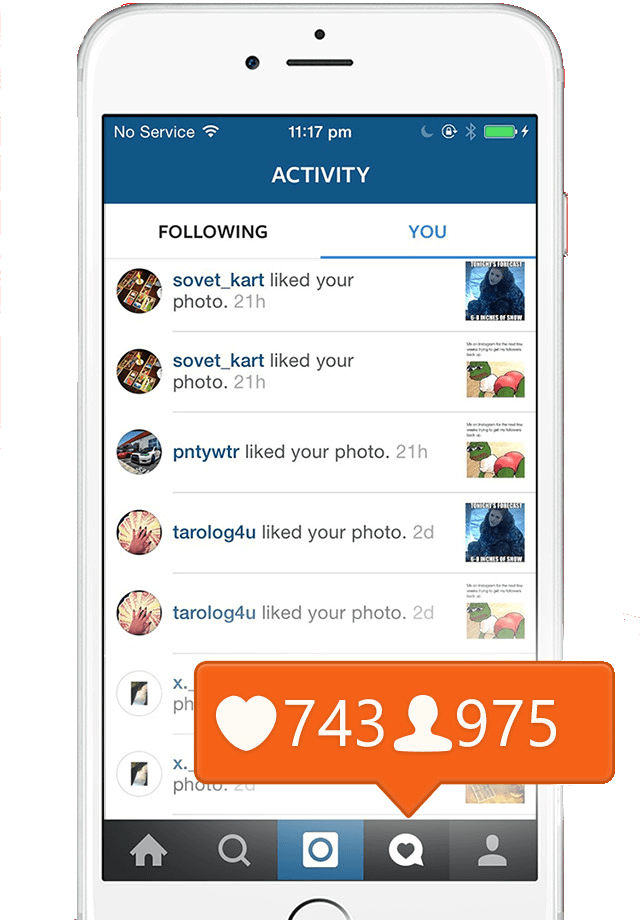How to set up audience on facebook
How to Create Facebook Custom Audiences in 2022 // Social Media Perth
Creating Facebook custom audiences are incredibly powerful and should be part of your marketing strategy.
Thinking about getting into the world of Facebook advertising? You’ve probably heard about custom audiences. But what are they and how do you create them?
If you’ve ever used Facebook, you’re probably hyper aware of just how powerful its targeting tools are. And that’s because they aren’t particularly subtle. How many times have you visited a brands website, watched a video, or even been told about a specific product or brand by a friend, only for an ad for that brand to pop up on your feed? In most cases, this all comes back to custom audiences.
One of the biggest benefits of custom audiences is that you’re using information and data that is specific to your business and your business alone. At first glance, it may seem complicated, but creating custom audiences is relatively straightforward once you know what to do.
Like many features on social media, especially ones dealing with user information, things can change seemingly out of nowhere. So, let’s take a look at how to create Facebook custom audiences in 2020.
What are Custom Audiences?
Before we can jump into creating custom audiences, we first need to understand exactly what they are and how they work. To put it simply, Facebook custom audiences are audiences you create based on customer information that your business or brand already owns.
There are multiple types of data you can use to build your custom audiences, including:
- Customer lists (email addresses, phone numbers, etc.)
- Website visitors (can also be segmented based on specific pages)
- Engagement data (people who’ve interacted with your Facebook page or content)
- Lookalike data (friends of people who have interacted with you on Facebook)
Unlike cold targeting, using Facebook custom audiences are commonly referred to as warm marketing, because you already have some kind of connection with the people you’re trying to reach.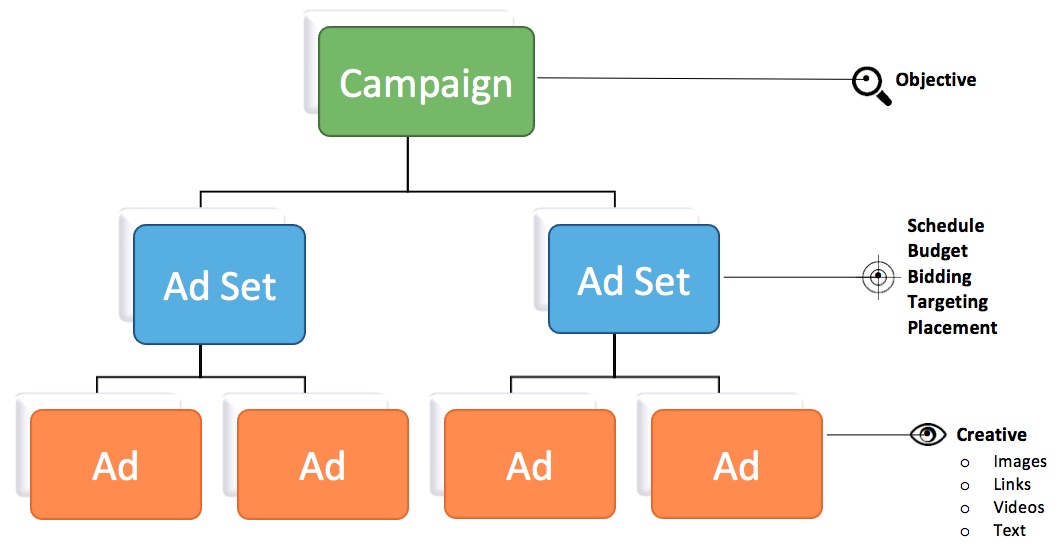
Types of custom audiences
There are multiple data sources you can use to create Facebook custom audiences. Here are some of the most commonly used:
Customer lists
This one is relatively straightforward. If you already have information about your customers—email addresses, phone numbers, etc.—you can upload this information to Facebook and create audiences based on these details. If you have this information in a spreadsheet, make sure you convert it to a CSV file before uploading.
Keep in mind here that many third-party marketing platforms, like Mailchimp, can be directly integrated into Facebook, making the customer list creation process as simple as clicking a few buttons.
Website traffic
We already touched on this a little earlier, but you’ve certainly experienced this at least once in your life: you visit a business’ website and moments later ads for that start appearing on your Facebook feed. This is a popular form of remarketing that involves creating Facebook custom audiences.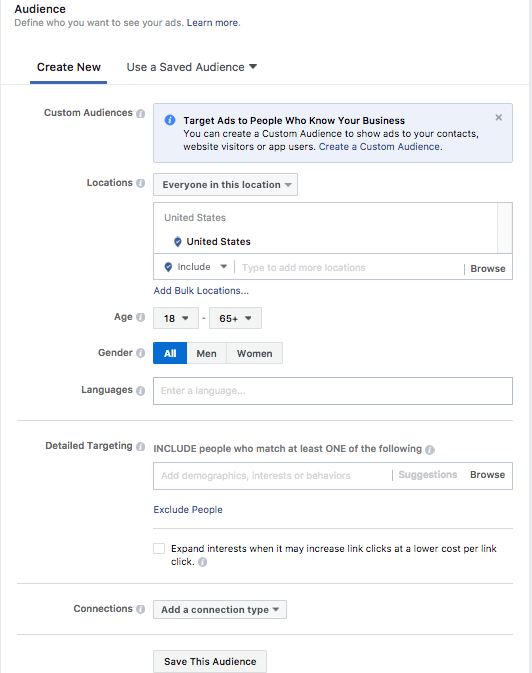
If you want to create these kinds of audiences, you’ll need to make sure you’ve added your Facebook pixel to your website. Once added to your website, your Facebook Pixel will start collecting information about the people who visit your website, including the specific pages they visit. This is extremely effective because you can then create custom audiences based on what people are looking for.
Let’s say, for example, someone visits a page on your website about red shoes. You can then use this information to create an audience filled with people interested in red shoes and send them ads about red shoes.
Engagement audiences
Creating audiences based on engagement are really effective on Facebook. They work by collecting information based on how users engage with your Facebook page and its content. Now, this doesn’t solely mean that a user has to like your page. Engagement can mean anything from liking a post, commenting on a photo, or simply watching one of your videos.
Lookalike audiences
Here’s where things get really interesting. Let’s say you’ve been running a bunch of custom audiences based on things like email lists and engagement, and you’re not seeing the results you’d like or you’re struggling to reach a wider audience. This is where lookalike audiences come in.
Lookalike audiences are made up of people who are likely to be interested with your brand or business because they “look like” your existing customer. This could be people who are friends of your existing customers, or it could simply be people with similar interests.
How to create a custom audience
Now that we understand what Facebook custom audiences are, let’s look at how to set them up.
The first thing you need to do is head to Facebook’s Ads Manager. From there, click on “Business Tools” (then nine small dots in the top-left corner), then click “Audiences”.
Now click “Create Audience”
From the drop-down menu, you will be able to select a number of options, including: Custom Audience, Lookalike Audience, Special Ad Audience, or Saved Audience.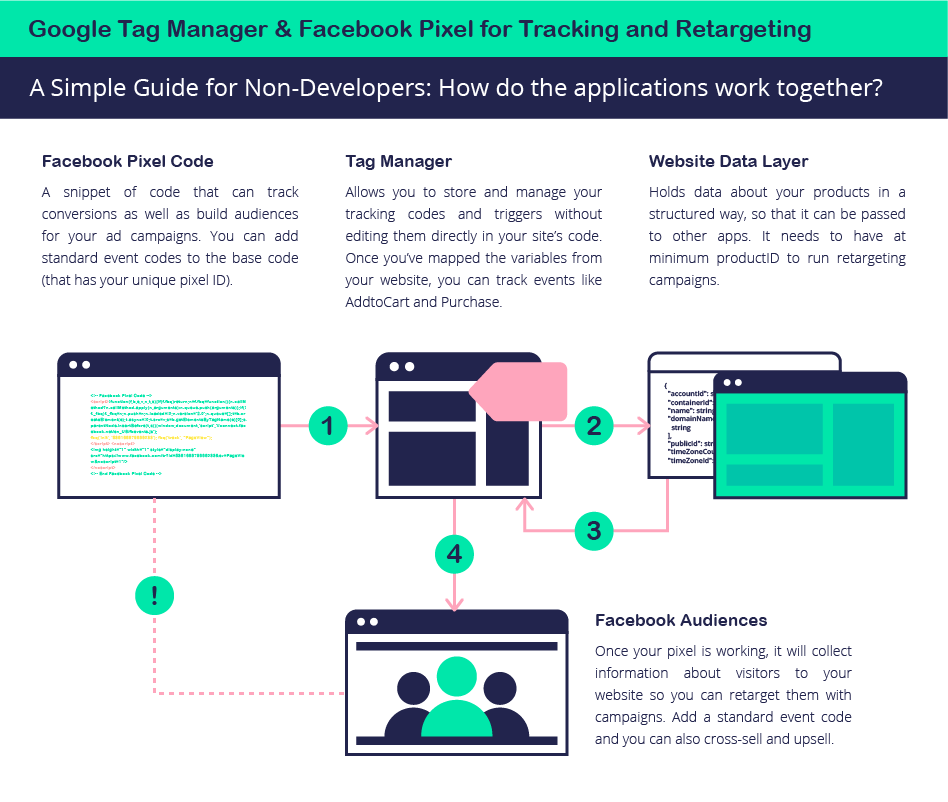
After you select “Custom Audience” you’ll see a number of options.
While the options are plenty, don’t get overwhelmed. It might look daunting, but everything’s going to be OK.
Let’s take a look at how to set up the two most-popular options: website traffic and customer lists.
Creating a Website Custom Audience
After you’ve clicked “Website” from the previous image, you may notice (like the image below) that there’s a red dot next to your account page name. You’ll only see this if you haven’t added your Facebook pixel to your website. If you’re seeing this right now, stop following along and make sure you’ve added your Facebook pixel to your website.
Once your pixel is activated, that red dot should now be green. Follow these steps to create your first website custom audience:
- Click “Website”
- Choose the pixel from which you want to build your audience
- Choose who you want to target: all website visitors, people who visited specific pages, or visitors by time spent.
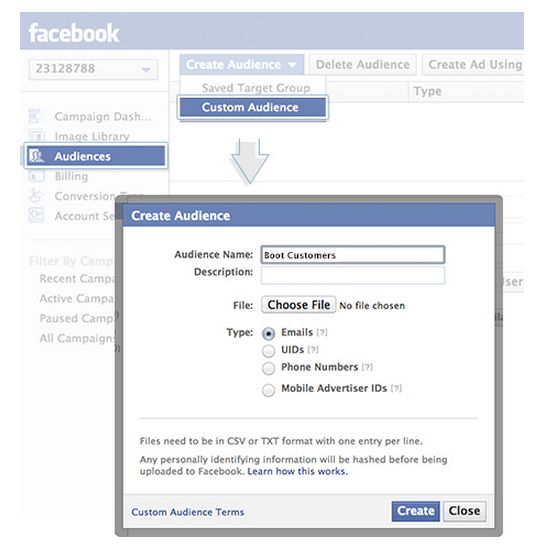
- Choose your timeframe. This is the number of days you want people to remain in your audience after visiting your website – we recommend starting with “in the past 30 days”
- Name your audience and click “Create Audience”. Facebook will do the rest. It will usually take between 30 and 60 minutes to go live.
Creating a Customer List Audience
Click “Customer List” and choose either Add customers from your own file or copy and paste data or Import from MailChimp.
After you’ve read and accepted the terms of service, it’s time to prepare your customer list.
Make sure you:
- Include separate columns for first and last names
- Always include the country code on phone numbers
- Always include a country column (even if all your customers are form the same country)
Upload your customer data file in .CSV or .TXT format, or copy and paste it into the box provided.
Name your audience and wait for Facebook to prepare your custom audience.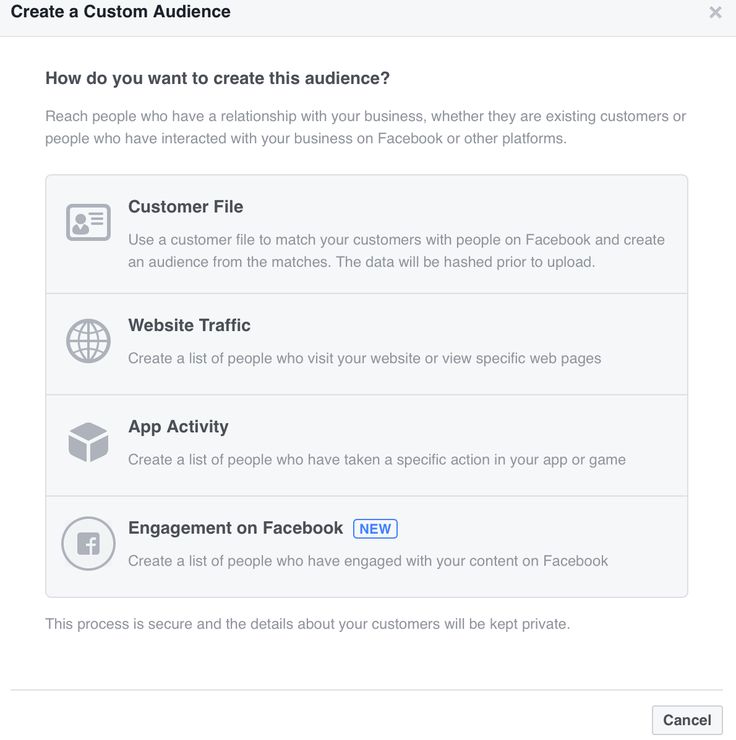
How to use your Facebook Custom Audiences
Once you’ve set up at least one Custom Audience, they’re simple to use.
- Open Ads Manager and click the green “Create” button.
- Follow the steps to set up your ad. If you’re new to Facebook marketing, be sure to check out our complete resource guide for Facebook Marketing for Business.
- Set the ad to target your selected Custom Audience.
- Refine your targeting options.
- Set your budget and timing as usual and you’re ready to go.
Facebook Custom Audiences: A Beginner’s Guide (2023)
Facebook advertising is incredibly popular for two big reasons. First, it’s the biggest social media platform in the world, boasting nearly 2.5 billion active users.
Second, it offers granular audience targeting options, making it easy to get your Facebook ads in front of the people who are most likely to buy your products.
One of Facebook’s best options for advertising to a niche audience is Facebook Custom Audiences. Custom Audiences lets you retarget people who have interacted with your business before: those who have purchased from your store or visited your website.
Learn about the types of Facebook Custom Audiences you can build, and how to create one and improve your retargeting efforts.
What is a Facebook Custom Audience?
A Facebook Custom Audience is a defined group of people who have interacted with your business. To create Custom Audiences, you can use data sources like customer lists, website or app traffic, or engagement across Facebook and Instagram. You can create up to 500 Custom Audiences per ad account.
iOS14.5 updates and Custom Audiences
Apple’s recent iOS14.5 update impacted Custom Audiences, but they are still effective.The update turned off the Identifier for Advertisers (IDFA) by default. The IDFA tracked people’s behavior while using apps, making it easier to create targeted ads.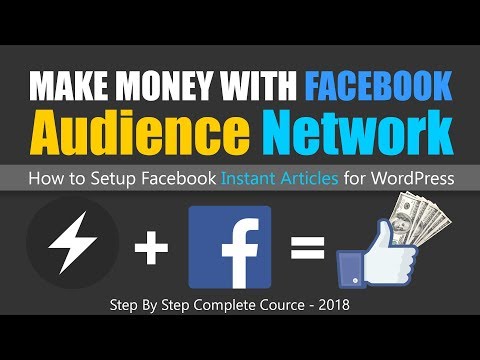
Now, people can opt-in or opt-out of data sharing, which limits your ability to track user activity and shrinks your audience size. As of April 2022, only 25% of people have opted in to share data.
Facebook recommends broad targeting or using Advantage detailed targeting to improve ad campaign results.
Types of Custom Audiences
Before getting into how to create a Custom Audience, let’s go over the different types available.
- Custom Audiences from customer lists. This group is made up of people who’ve shown an interest in your business or product, but doesn’t come from Facebook engagement or the Meta pixel. You tell Facebook “identifiers” collected from your audience (e.g., an email address) and Facebook matches the data to their profiles to develop the audience.
- Custom Audiences from your website. After installing the Meta pixel, you can match website visitors to their Facebook profiles.
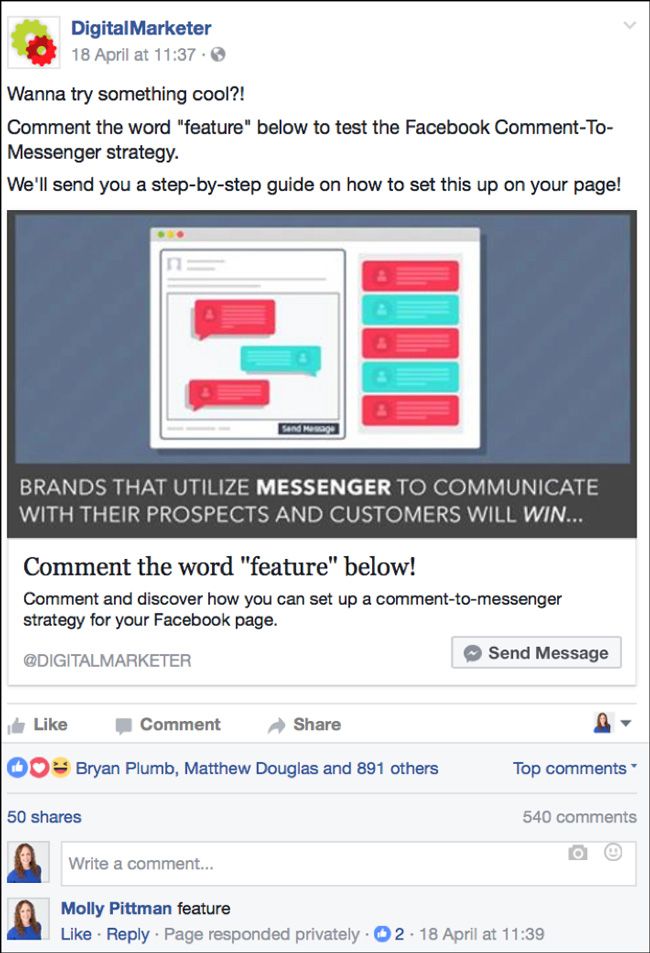 You can use this data to target people who’ve visited a specific product or category page, all website visitors, or recent visitors by choosing a timeframe.
You can use this data to target people who’ve visited a specific product or category page, all website visitors, or recent visitors by choosing a timeframe. - Custom Audiences from app activity. Want to target people using your mobile app? You can set up a Custom Audience for that, too.
- Custom Audiences from engagement. This group consists of people who’ve interacted with content on your Instagram account or Facebook page. You can target people who’ve taken actions like viewing a video, clicking an ad, or following your Facebook page.
You can also create Lookalike Audiences from a Custom Audience. A lookalike audience is a group of people who share key characteristics with your existing audiences. Targeting a lookalike audience helps you find potential fans and customers easier.
The more you know about the Facebook users you’re advertising to, the better your ads will perform. When you market to a Custom Audience, you know exactly who is seeing your ads, and your messaging can be targeted with laser-like precision. This will help you increase your conversion rates and get a better return on investment.
This will help you increase your conversion rates and get a better return on investment.
How to create a Facebook Custom Audience
To create any Custom Audience, go to your Audiences in Ads Manager.
Click the Create Audience dropdown menu and select Custom Audience.
From there, you’ll have various sources to choose from. Let’s dive deeper into three main options you’ll use: website, customer list, and Meta Sources.
Creating a website Custom Audience
1. Choose Website under Your sources
2. Set rules
Choose the source, events, retention period, and rules. Some rules you can choose are:
- Target all website visitors
- Target people who’ve visited specific pages
- Target visitors by time spent on your website
3. Name your audience
Stay organized and give a name to each audience. Also write a description for more clarity if needed.
4.
 Click “Create audience”
Click “Create audience”And just like that, Facebook will create your Custom Audience based on the information you supply.
Creating an Engagement Custom Audience from Meta Sources
1. Choose a Meta Source
There are many Meta Sources to choose from. For example, we’re choosing “Instagram account.” Choose a Meta Source you want to use and click “Next.”
2. Set rules
Each Meta Source will have its own events, retention period, and rules.
For an Instagram account, you can select events such as:
- People who’ve visited your profile.
- People who’ve liked, commented on, or saved a post.
- People who’ve engaged with or saved an Instagram ad.
- People who’ve messaged the account.
3. Name the audience
Write a clear name for your audience and quick description if needed. For example, you can have an audience called IG-PROFILE-VISIT-180 for people who’ve visited your Instagram profile within the past 180 days.
4. Select “Create audience”
Facebook will then create your Custom Audience based on your criteria.
Creating a Custom Audience from a customer list
1. Create a customer list
Create a CSV for TXT file of identifiers (like an email address or phone number) so Facebook will match your information to Facebook profiles. Use as many identifiers as possible to create a highly defined audience.
Facebook also has a guide on how to format your customer list.
2. Choose the “Customer list” source
Select the “Customer list” option and click “Next.”
3. Import customer list
Upload the CSV or TXT file for the customer list you want to use. For example, you may import a customer list from your email marketing platform and CRM.
4. Review your list and click “Upload and create”
Confirm that your identifiers are mapped correctly. If you get a green check mark symbol, it means you are ready to start the matching process. If you get a yellow exclamation symbol, you need to review and update identifiers to match Facebook’s requirements.
If you get a yellow exclamation symbol, you need to review and update identifiers to match Facebook’s requirements.
After you receive the green light (or check mark) and your list is added, click “Upload and create.”
Important notes about Facebook Custom Audiences
When you’re creating Custom Audiences on Facebook, there are a few things you’ll want to keep in mind to avoid errors and make sure you’re targeting the right people with your ads.
- You need a Facebook Business Manager account to create Custom Audiences. If you don’t already have a Business Manager account, Facebook will prompt you to create one when you try to build a Custom Audience, or you can just start the process by creating a new Business Manager account.
- You need at least 20 people in your Custom Audience to serve ads to that audience. If your website isn’t getting much traffic yet—or if your email list is very small—you may want to try running ads to send traffic to your site or encourage email subscribes before setting up Custom Audiences.
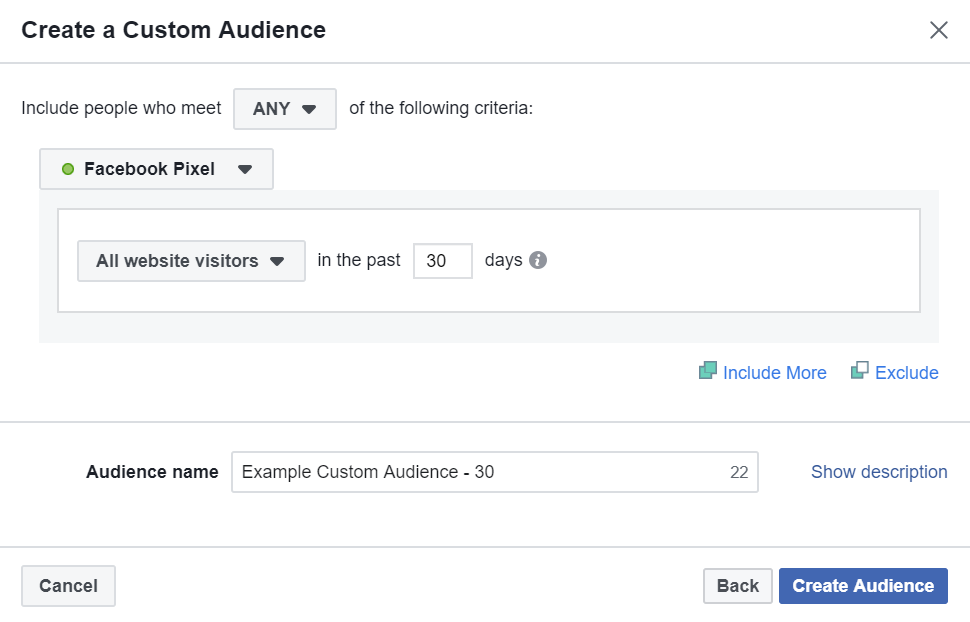
- You may not be able to pull all of your customers, visitors, or subscribers into a Custom Audience. Not everyone who visits your website will be logged in to Facebook. Similarly, people on your email list may use a different email address for their Facebook account. So if your Custom Audience is smaller than you expected, it’s not necessarily because of an error.
- You need to update your email Custom Audiences regularly. If you manually uploaded a list of contacts to Facebook to create your Custom Audience, you need to make sure you update it regularly by uploading a new CSV file with new contacts only, replacing your Custom Audience with a new CSV file of all of your contacts, or copying and pasting new subscribers into your Custom Audience list.
How to use Facebook Custom Audiences
Facebook Custom Audiences lets you select from a variety of parameters to get very specific about who you target. As a result, you can create better, more optimized ads.
Here are six of my favorite things you can do using Facebook Custom Audiences.
1. Grow your Facebook audience
Custom Audiences can help you grow your Facebook audience. Create a Custom Audience of people who’ve signed up for your email list or visited your website recently, then use that Custom Audience to run ads encouraging those people to follow your business on Facebook.
2. Upsell existing customers
You can use Custom Audiences to create a list of people who have already purchased something from you, i.e., your existing customers. If you have more than one thing to sell, this is a great way to improve your customer lifetime value.
If you have related products or accessories, offer them in an ad targeted at recent shoppers. Using a special time-sensitive promotion will encourage them to take action right away.
3. Target people who abandoned their carts
There are many reasons why people abandon their carts. Often, they just got busy and didn’t get a chance to complete their purchase.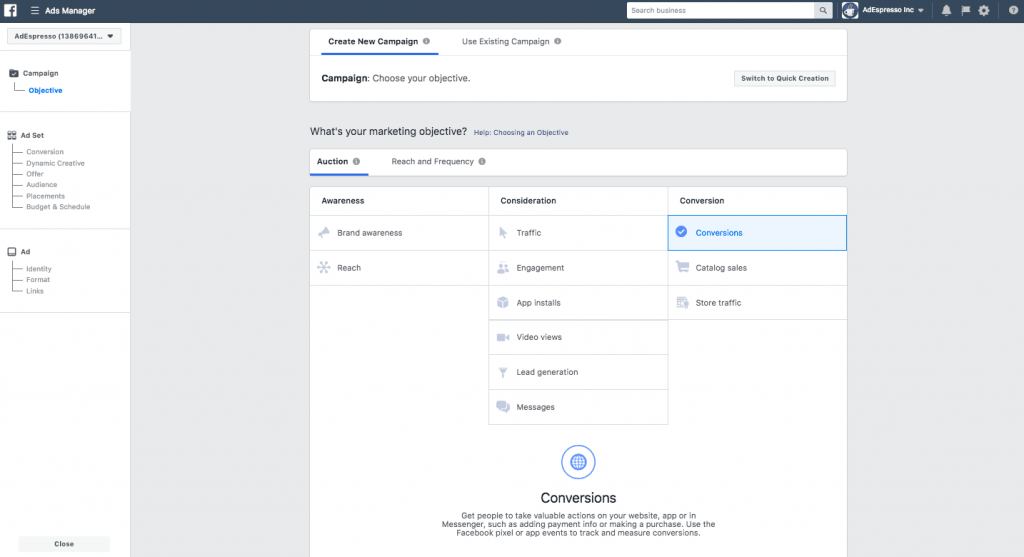 But if they added something to their cart, there’s a good chance they want to buy it.
But if they added something to their cart, there’s a good chance they want to buy it.
Follow up with them quickly with a targeted Facebook ad before they forget or, worse, buy it somewhere else.
4. Sell to active subscribers
People who have never heard of your business before are the hardest people to sell to. Most of us don’t just visit a website for the first time and buy something. We want to get to know and trust the business first. That’s why it’s hard to sell to strangers on Facebook.
Improve your conversion rate by selling to active subscribers—the people who’ve not only subscribed to your list but also actually open your emails. Not only have they heard of your brand, they like it enough to subscribe to your list and regularly read what you have to say.
5. Get feedback from customers
Feedback is hugely valuable to business owners. Getting regular feedback will help you make sure your customers are happy. Even better, feedback is a great source of marketing and product ideas.
Use Facebook to follow up with customers after they make a purchase, and ask them to fill out a survey. If you want to improve your odds of getting your surveys completed, run a contest to incentivize it.
6. Build your email list
Building an email list is a good idea for any online business. It’s the most reliable way to keep in touch with both active and potential customers. And while list building generally happens on your website, you can use Facebook too.
By targeting people who have visited your website, you’ll get more email subscribers. Website visitors already know you, so they’re more likely to sign up than complete strangers.
More advanced ways to use Facebook Custom Audiences
Once you’ve mastered the basics of advertising on Facebook using Custom Audiences, you may want to take things a step further by creating even more targeted ads with some of the more advanced options Facebook offers.
Advantage+ catalog ads (formerly dynamic product ads)
Most Custom Audiences need manual setup. This is especially true if you want to target website visitors based on the products they looked at. For websites with a lot of pages, this becomes impractical pretty quickly.
This is especially true if you want to target website visitors based on the products they looked at. For websites with a lot of pages, this becomes impractical pretty quickly.
Advantage+ catalog ads offer a more automated solution. Website visitors see ads based on the products they looked at and how close they came to checking out. You only need to set the parameters and create the ad template. After that, it runs automatically.
Shopify users can set up Advantage+ catalog ads easily using Shopify’s Facebook and Instagram app. When you set up the Facebook sales channel, your products are automatically made available to it. Those products are then synced to a product catalog on Facebook you can use to create dynamic retargeting ads.
Exclusions
One of the things that makes Custom Audiences so powerful is the ability to exclude people. For example, if you run an ad to get website visitors on your email list, make sure you exclude current subscribers.
Similarly, if you’re using Facebook to sell to website visitors and you only have one product to sell, people are probably only going to buy from you once.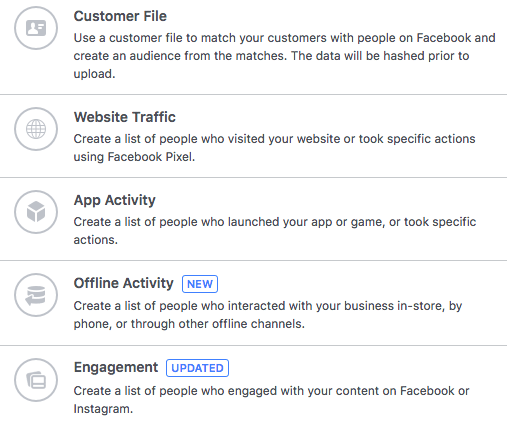 Save money by excluding anyone who has already completed a purchase.
Save money by excluding anyone who has already completed a purchase.
Failing to use exclusions is the number one mistake I see business owners making with Custom Audiences on Facebook. Constantly advertising to people who have already converted is expensive. Always think about how you can segment your audience further by excluding people.
Lookalike audiences
After you’ve created a Custom Audience, you can use lookalike audiences to expand it to include people who haven’t signed up for your email newsletter or visited your site but share some of the same qualities as the people who have.
This is a great way to get your products in front of people who are likely to be interested in what you’re selling but aren’t yet familiar with your business or products.
To create a lookalike audience, you need at least 100 people from a single country in one of your existing Custom Audiences.
Value-based lookalike audiences
If you want to get really granular with your ad targeting, you can create value-based lookalike audiences that let you assign an indicator identifying the highest-value customers on your list.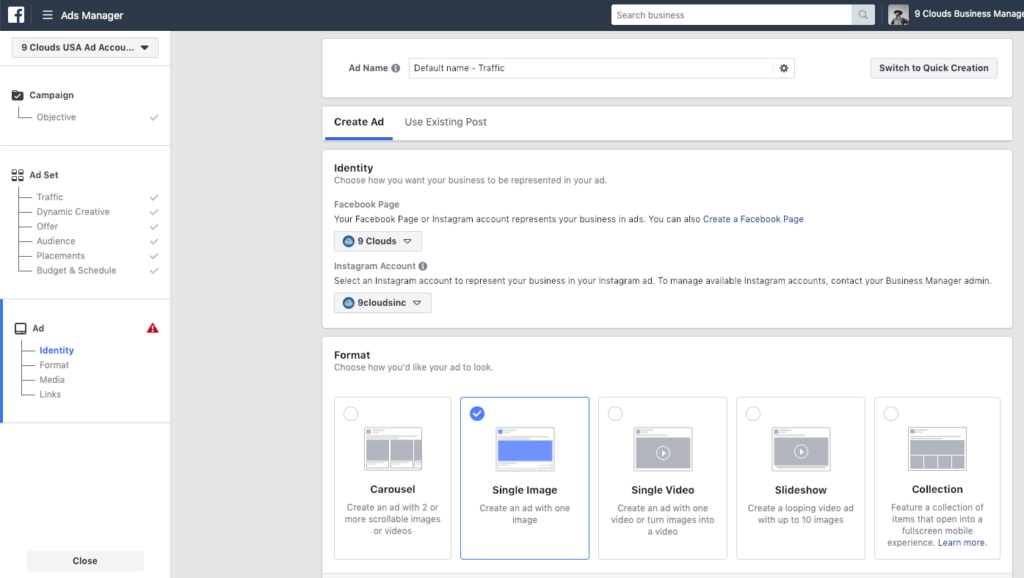
This additional piece of data lets Facebook refine its targeting even further to expand your audience only to people who are the most likely to generate a high lifetime value as customers.
Pixel events
If you’re using the Meta pixel (formerly the Facebook pixel) on your website, you can also set up Pixel events that automatically add visitors to your Custom Audience when they perform actions such as:
- Adding a product to the shopping cart
- Adding a product to a wishlist
- Making a purchase
- Performing a site search
- Subscribing to your newsletter
- Viewing a specific piece of content
This helps you automate the process of building your different Custom Audiences and ensures that you’re only targeting the people you want to see specific ads—like an abandoned cart ad, for example.
Learn more: A Complete Guide to Instagram Advertising in 2022
Start advertising your ecommerce business today
Once your first Custom Audience is ready, it’s time to start advertising! Every time you create a new campaign, you’ll have the option to choose one of your Custom Audiences for targeting. You can also create a new Custom Audience at any time. A custom audience based on your current users is a great way to level up your marketing efforts using advertising.
You can also create a new Custom Audience at any time. A custom audience based on your current users is a great way to level up your marketing efforts using advertising.
Illustration by Eugenia Mello
Ready to create your business? Start your free trial of Shopify—no credit card required.
Facebook Custom Audience FAQ
What is a Facebook Custom Audience?
A Facebook Custom Audience is an audience that you create on Facebook using your own customer data. This data can include information like email addresses, phone numbers, and physical addresses. You can use Facebook custom audiences to target ads to specific groups of people, or to exclude people from seeing your ads.
What is the difference between a saved audience and a custom audience?
A saved audience is an audience that you've created and saved to use again in the future. A custom audience is an audience that you've created for a specific campaign and may not use again in the future.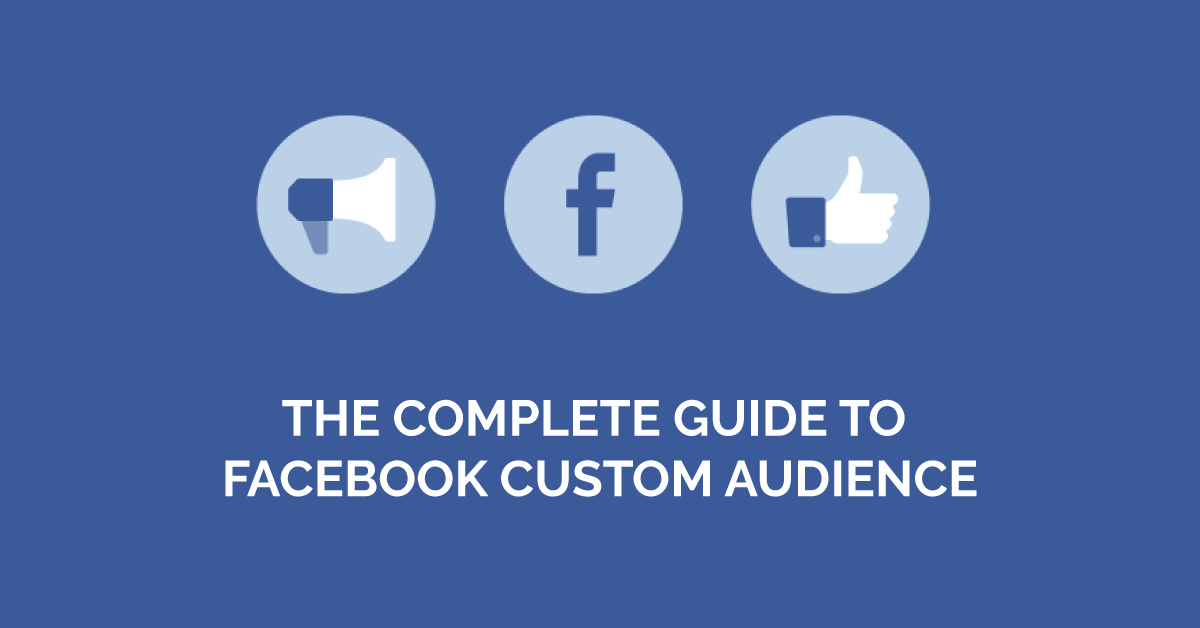
Is it better to have a specific audience on Facebook?
Yes, it is generally better to have a specific audience on Facebook so that you can better target your content and ads. Having a specific audience also allows you to track the results of your campaigns more effectively.
How long do Facebook Custom Audiences last?
Visitors to your website or app can stay in a Custom Audience for up to 180 days. People who have been in the Custom Audience for 180 days will be removed unless they come back.
How to set up an audience for Facebook ads*
Tips
4 valuable audiences and how to quickly set them up
Follow us on Telegram
Understanding what is happening in the world of mailing lists and digital marketing. We publish announcements of articles, reviews, selections, expert opinions.
Watch channel
Become an email rocker 🤘
Take a free course and start your first newsletter
More details
I'll tell you how to collect audiences that I use myself. If you are interested in a specific audience, just click on it and you will be taken to the desired section of the article.
If you are interested in a specific audience, just click on it and you will be taken to the desired section of the article.
Clients who have not completed the target action
Clients who have registered
Similar audiences
Clients who have already completed the target action (search by email)
Clients who have not completed the target action
Why do we need an audience. We will be able to find on Facebook* all visitors to the site who did not complete the target action: did not buy, did not register, did not download the price list.
Which ads can be shown. Those that close for a target action: an offer to register, get a discount or leave contacts for the event.
How to create such an audience:
1. Go to Ads Manager.
2. Select "Create an audience" - "Custom audience". nine0003
3. Here we see all the options for creating audiences on Facebook*. Select Site Traffic.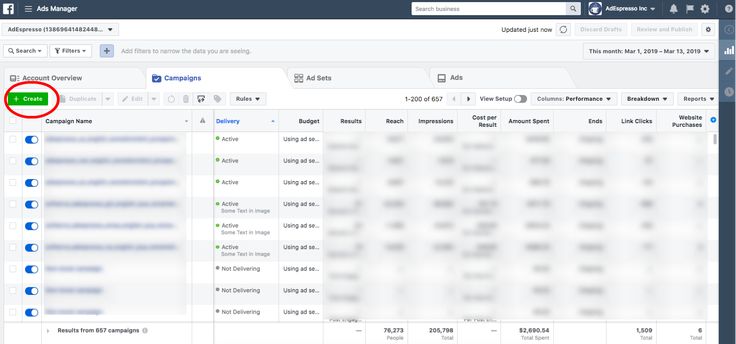
4. Select all site visitors and exclude those who have registered. I talked about how to create an audience of registered users in an article about Facebook* conversions.
5. Name the audience and save it.
6. The audience does not appear immediately - Facebook * needs time to find all site visitors on the social network.
7. Now we can use this audience to serve targeted ads. nine0003
Combine Facebook* ads with emails
Transfer contacts directly from Facebook* Lead Ads to UniSender. Send automated emails to customers immediately.
Try it
Visitors who have registered on the site
The second audience that I recommend creating is all registered visitors.
Why do we need an audience. Using the Facebook* pixel, we find active customers on the social network and show them targeted ads. nine0003
Which ads can be shown . Links to related products, announcements of new products, invitations to events and webinars.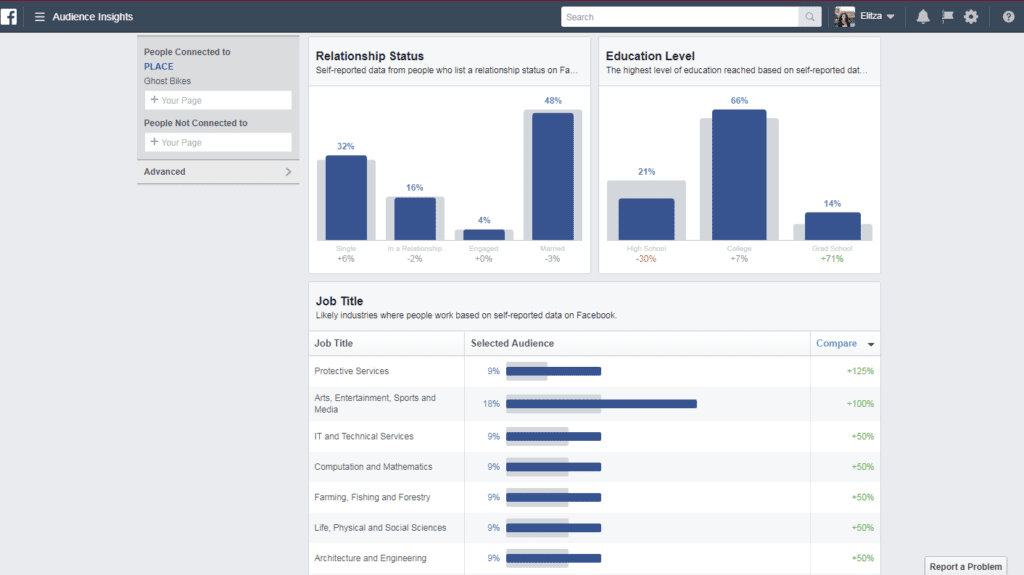
Go back to Ads Manager, select "Create Audience" - "Custom Audience" - "Site Traffic". In the settings, select only those people who have registered on the site:
Similar audience
Why do we need an audience. Look-alike audiences are a Facebook* tool that allows you to find users who are similar to your customers within the social network itself. Facebook* analyzes gender, age, interests, location and other parameters to match your potential customers. nine0003
Which ads can be shown. The same as any potential customer: product benefits, an invitation to register on the site or attend an event.
How to create a lookalike audience:
1. Go to "Audience" - "Create an audience" - "Similar audience". Select an audience of registered users.
2. Select the location and size of the audience. The 1% Lookalike Audience consists of people who are most similar to the audience source. The higher the percentage, the wider the audience becomes.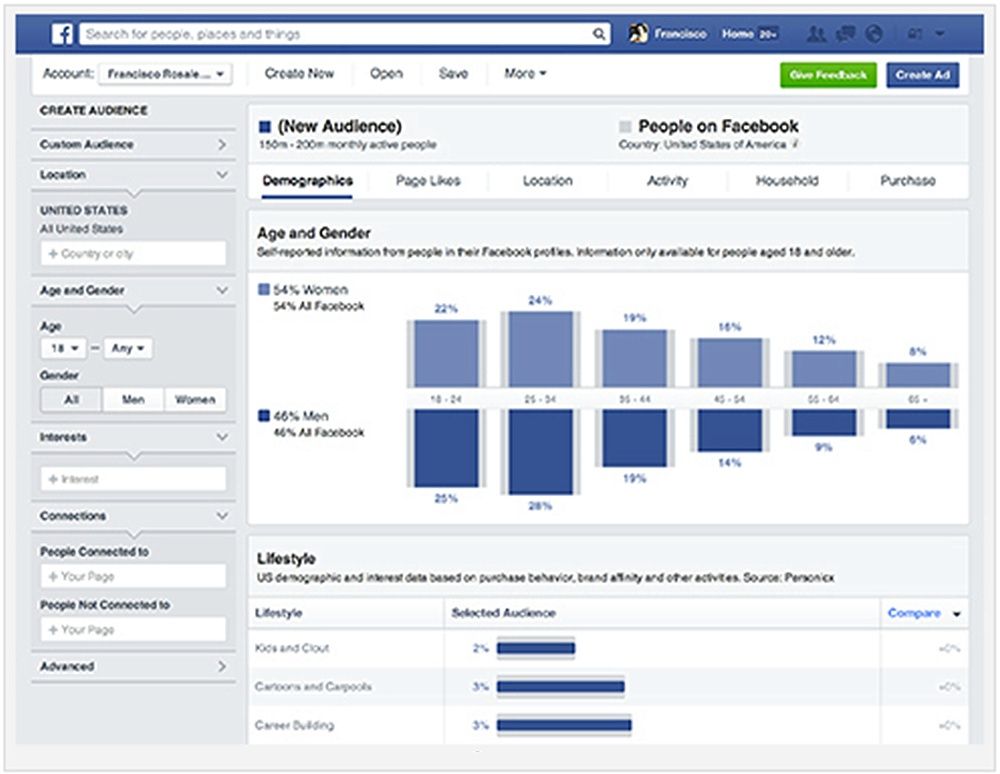 nine0003
nine0003
Customers who completed the target action
Another important audience that I recommend to collect is the audience of people who have already bought or registered on the site. For this audience, we do not need conversions from the site - we will use the email of existing customers.
Why do we need an audience. Helps you find additional customers on Facebook* by email only.
Which ads will be shown. Depends on which emails to feed Facebook*: potential customers or active users of the product. nine0003
1. Go to Ads Manager, select "Create Audience" - "Custom Audience" - "Customer Data File".
2. If you have data about LTV (Life Time Value) of customers and you are ready to share it with Facebook*, then choose the first option. If there is no LTV, click on the second line.
3. Upload a file with clients in CSV, TXT format or just copy the addresses from the list. Each email in the file must start on a new line.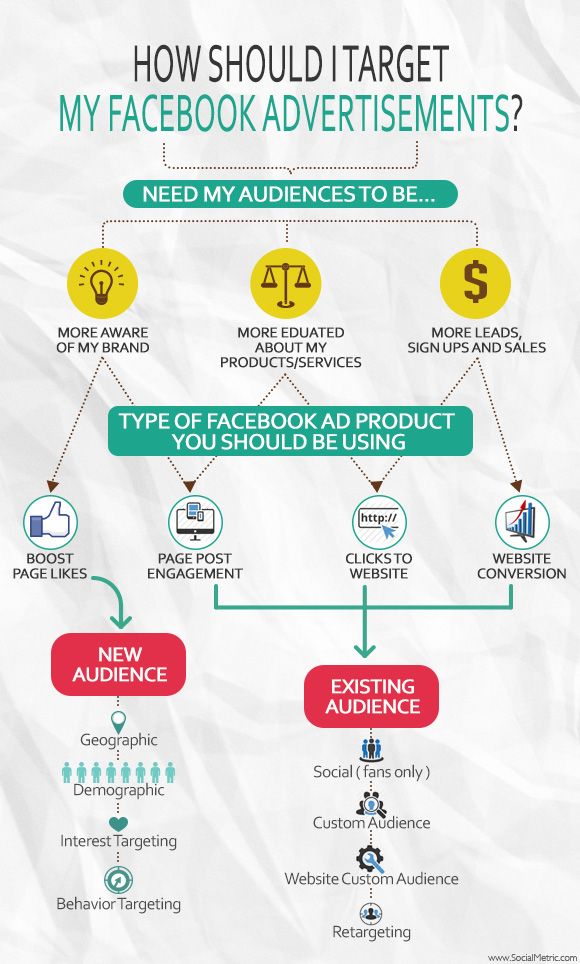 An example of such a file:
An example of such a file:
4. Specify where we have collected contacts, paste the file and name the audience. After that, click on "Continue" and "Download and create." nine0003
5. Facebook* will find the users you added within the social network. Now we can show them targeted ads or create Lookalike Audiences based on them.
Other audiences can be configured on Facebook*:
- Who watched the video.
- Who filled out the lead form.
- Who viewed your Instagram profile* and more.
Updated on June 12, 2020
Related materials
nine0140 ShareLATEST ARTICLES
Other materials from this category
Don't miss new articles
Subscribe to social networks
Share news and fresh articles, talk about new service
Articles by mail
Once a week we send a selection of fresh articles and news from the blog.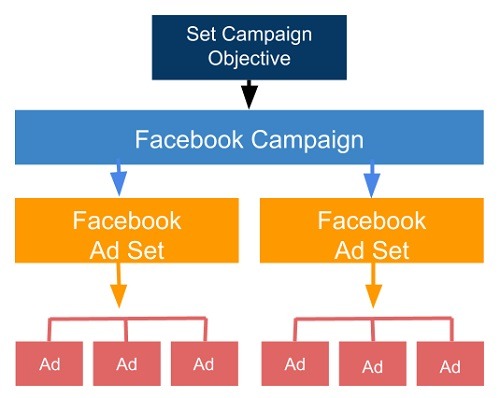 Trying joke, but it doesn't always work out
Trying joke, but it doesn't always work out
Our lawyer will swear if you do not accept :(
How to start email marketing from scratch? nine0032
In the free course "Rock-email" we will tell you how to set up email marketing in a company in 15 letters. At the end of each letter we give broken tattoos about email ⚡️
*Together with the course you will receive the Unisender
blog newsletter By leaving my email, I accept the Privacy PolicyOur lawyer will swear if you do not accept :(
nine0000 How to create a custom audience on FacebookIlkhom
Chakkanbaev, Internet marketer SeoPulsesHow to choose the right one when creating an audience in Facebook Ads? In this article, Internet marketer Ilkhom Chakkanbaev will analyze in detail the sources, types and settings of custom audiences in the Facebook Ads advertising account.

Targeted advertising in social networks shows ads to users who match certain characteristics: age, gender, interests, behavior, etc. Targeting settings can affect both the cost of advertising and the success of the campaign. In this guide, we'll take a look at the fine-grained settings that will help you choose the right Facebook Ads audiences for your business needs. nine0003
What audiences are in Facebook Ads
Facebook Ads offers several audience options:
- Custom - those Facebook Ads users who have already contacted your company. This is usually a small but most relevant list of potential customers.
- Look-alike - the advertising system is looking for new users who, in their behavior on the Internet, are similar to your current customers, which means they are more likely to be interested in your offer. nine0128
There are still saved audiences. These are the settings that are used most often and can be saved for future campaigns. As well as special audiences - according to the collection method, they are similar to look-alike, but are available only to certain categories of advertising.
As well as special audiences - according to the collection method, they are similar to look-alike, but are available only to certain categories of advertising.
Important : before launching a campaign, install the Facebook pixel — it will track user actions on the site and, based on this information, help you select an audience.
In this article, we'll talk about creating custom audiences. nine0003
Creating custom audiences
You can set an audience immediately when creating an advertisement or in a special section of the advertising account.
Select the "Audiences" tab from the drop-down menu. Then indicate that you want to create custom audiences.
Then select the sources from which the system will receive user data. Sources can be different:
- Own - these are user actions on the site or in the application, ready-made lists of customers, for example from CRM, or offline actions (any user actions outside the site: a call, placing an order by a manager in an offline point, etc.
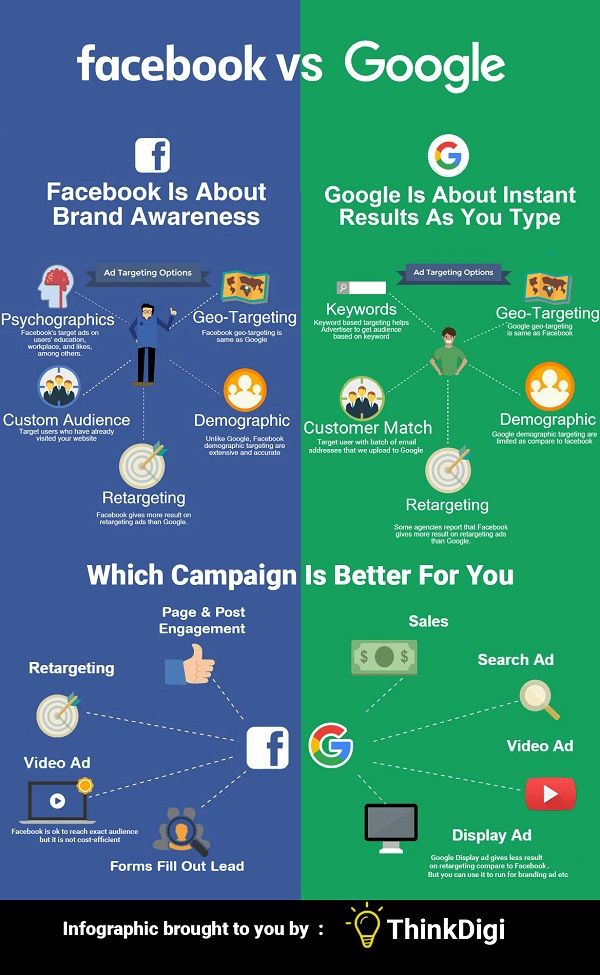 ). d.). nine0170
). d.). nine0170 - Owned by Facebook - The data will be transmitted by Facebook Ads websites or applications. For example, an Instagram account or a Facebook Ads business page.
Let's talk about each of them.
Own sources
Website
These are the users who visited your site and performed any actions on it. Data about them is provided by the pixel.
In the settings, you can choose which users you want to show ads to:
- to all site visitors;
- to those who visited a particular page (for example, you can show ads with a specific product to those who have already viewed it on your site).
- those who spent a certain amount of time on the site (25%, 10%, 5%).
- who completed a specific conversion, such as filling out a form or making a call (if it is tracked using call tracking).
To refine audience characteristics, you can add a rule or exclude certain user groups.
In our example, we will create a list of users who have added an item to their cart but have not placed an order in the last 30 days. To do this, we include in the audience users who added something to the cart (AddToCart), and exclude those who made a purchase (Purchase).
Name this audience and save it. Now the audience is displayed in the general list and can be used in campaigns. nine0003
In addition to the name and type of the audience, the general list will display its status (whether the audience is ready) and the number of users found by the system.
Client list
This is a ready-made client base that you can upload to Facebook Ads, for example, from your CRM. The file can be in CSV or TXT format and must contain the following data:
1. Client's first and last name.
2. His email and phone number.
In addition to this data, you can add others if you have access to them: place of residence, date of birth, gender, age, and even the amount of customer purchases.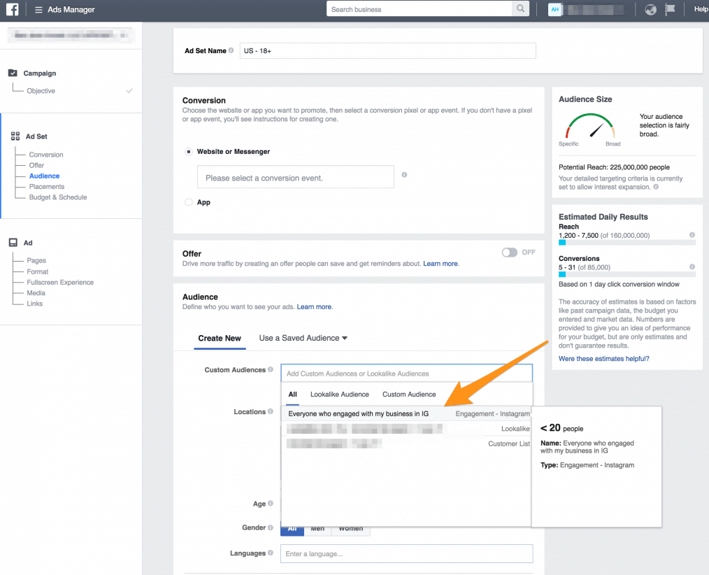 Then the system will be able to understand in more detail which users you are looking for. nine0003
Then the system will be able to understand in more detail which users you are looking for. nine0003
How to upload a list of clients in Facebook Ads
Download a template that offers Facebook Ads and add your client base to it. The list can contain only email addresses - they will be enough for Facebook to gather an audience.
To display the file correctly in Excel, you need to configure it. On the Data tab, select Text by Columns. Then select "Delimited" and select commas as separators. You will get a finished file with data distributed across columns. Download it in CSV format. nine0003
Upload the resulting file to Facebook Ads and give the name of the future audience.
The system usually recognizes the data that you have loaded into it. But sometimes errors happen, so check the "Actions Required" tab to see if everything is displayed correctly. Here you can see which fields the system did not recognize and, if necessary, specify them.
If everything is in order with the file, the system will process the received information and then show how many users it has found.:no_upscale()/cdn.vox-cdn.com/uploads/chorus_asset/file/10461679/facebook_privacy_only_friends_setting.png) nine0003
nine0003
App activities
If you have a Facebook app, you can collect the audience that interacted with it. To do this:
- select the application in the settings;
- Specify an action.
You can target the most active users or those who completed the actions you need. For example, opened the application or made any purchases in it.
Offline actions
In this case, the audience is created based on data about offline actions: purchases in a store, by phone, or through other channels that do not use your site or Facebook itself. nine0003
As in the previous methods, you can include or exclude any user segments.
Important: to work with this tool, you need to create a group of offline events and pass data through the offline conversions API.
Audiences based on Facebook data
Videos
If you upload videos to Facebook and Instagram, you can target users who have viewed the video.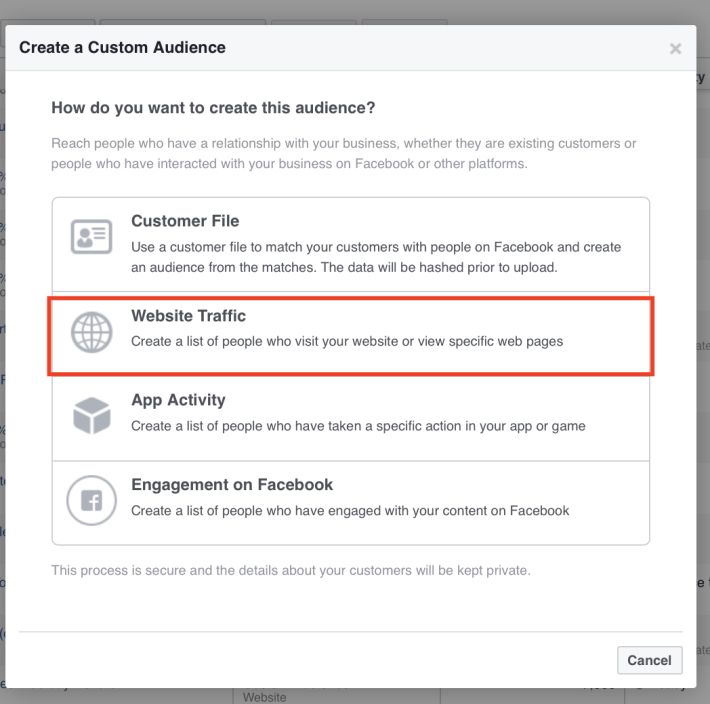
Select a period to collect everyone who interacted with the video during that time. And specify how long the user should have watched your video. We recommend that you do not stop at the minimum values, because the videos start automatically. nine0003
Select the video itself, in the window that appears, specify the source and the desired page. A table will appear showing the videos and the number of collected users. The same data can be obtained from Instagram.
Then select one or more videos from the list and create an audience.
Instagram account
To collect everyone who interacted with your Instagram page, just select the desired account and indicate the time the user interacted with it.
Users can also be selected based on the actions they have taken. These can be:
- all profile visitors;
- those who interacted with the publication or advertisement;
- people who sent you a message;
- saved any publication.
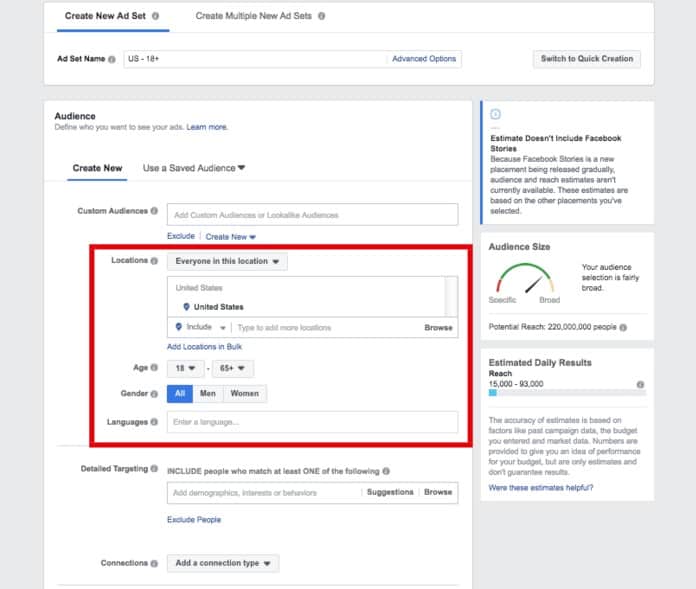
Lead generation form
Creates an audience of those users who interacted with the feedback form posted on your company pages. nine0003
Specify the period during which the user filled out the form, title, and Facebook page. Then select the segment you want to show ads to:
- to everyone who just opened the form;
- to those who opened but did not send;
- to those who filled out and submitted the form.
Save the settings - the audience is ready.
Event
You can create an audience with users who have interacted with your Facebook events in some way. nine0003
These can be both those who just said that they would go for it, and those who reacted to it in some way. For example, they wanted to buy tickets or visited a page with information about an event.
Facebook Page
Helps you collect a list of users who have visited your Facebook page or interacted with your posts and ads in some way.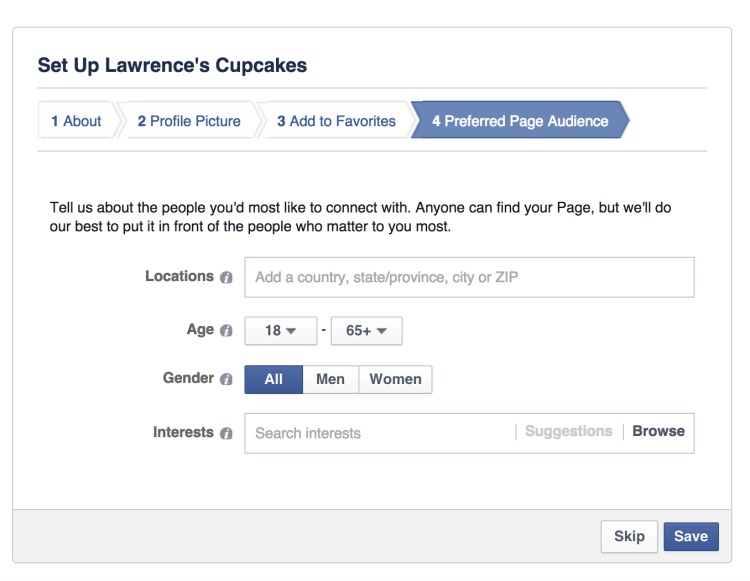 As in the case of an Instagram account, you need to select the desired page, the number of days, and the interaction method. nine0003
As in the case of an Instagram account, you need to select the desired page, the number of days, and the interaction method. nine0003
In addition, you can set the conditions of the rules or exclude any audience segments.
Shopping
This method is only available for pages that have a Facebook store set up.
Specify the page itself and the desired category of users. You can choose those who:
- viewed the goods;
- added an item to the cart;
- bought one of the items.
Facebook ads
In this case, you can create a list of users who have been shown paid ads. These can be people who have viewed products from the catalog or sent messages about products in the catalog. nine0003
What's next?
When you create an ad set, you can select the audience you want to show them to. To do this, click on "Custom Audience".
Then select the desired list that was created in the "Audiences" section. If necessary, you can exclude some users.