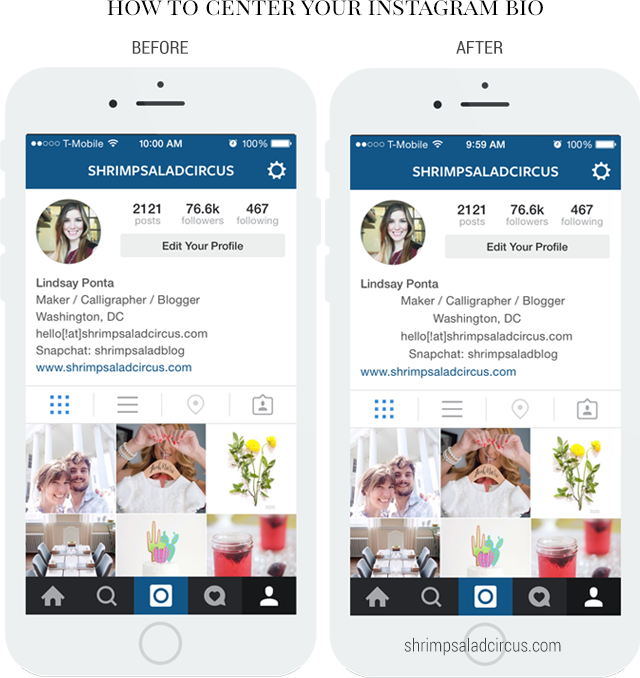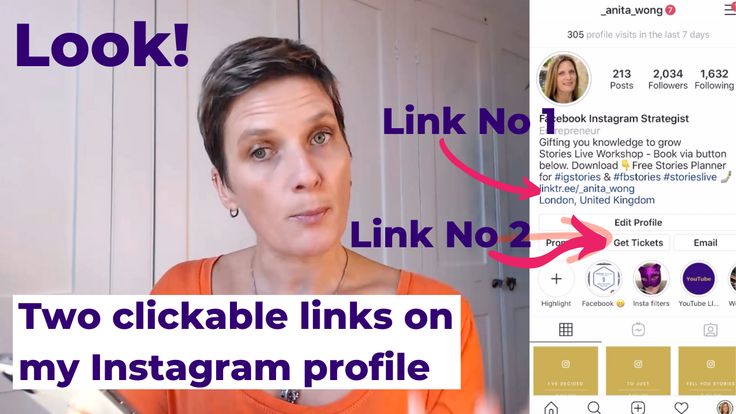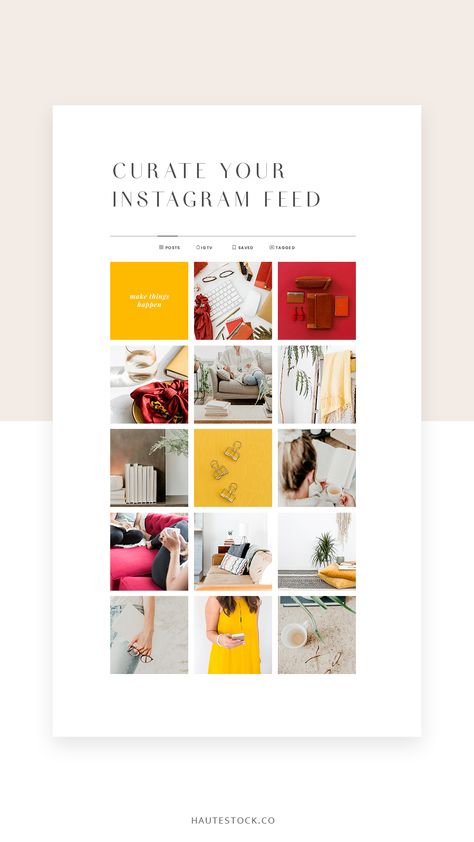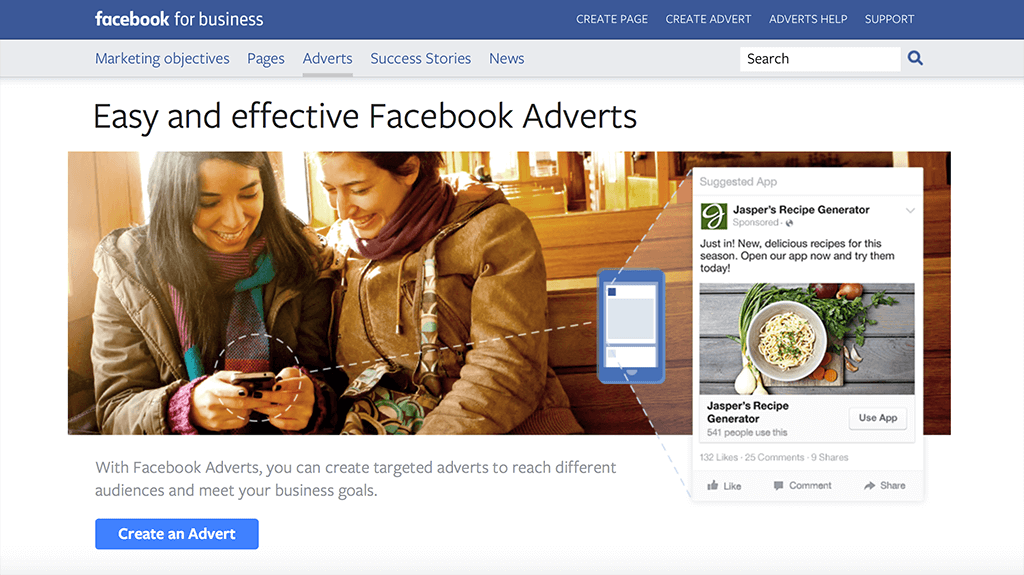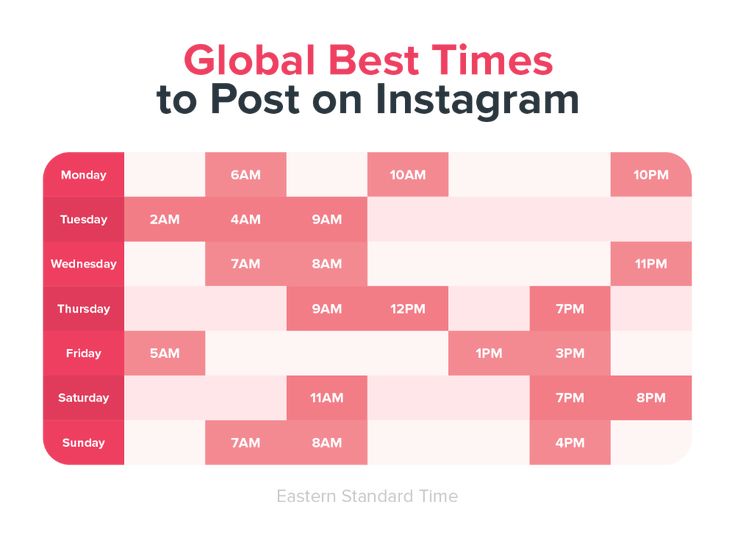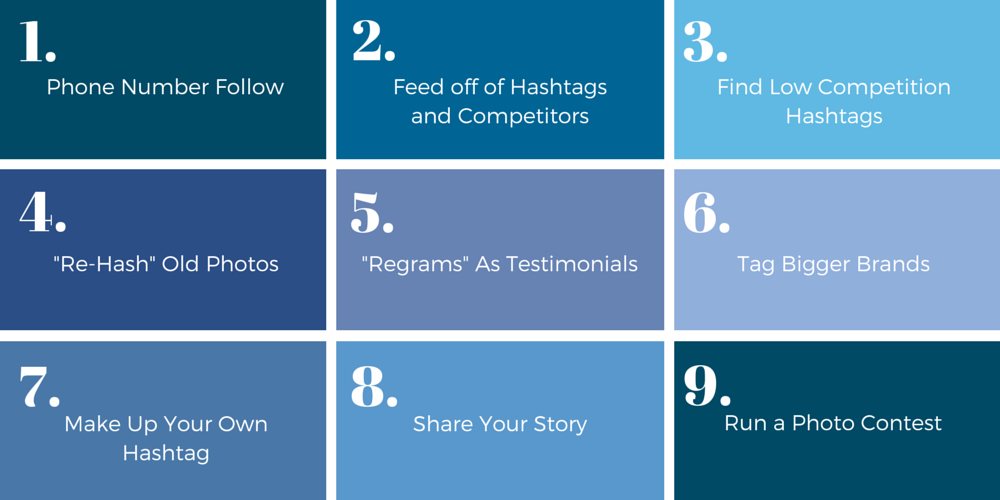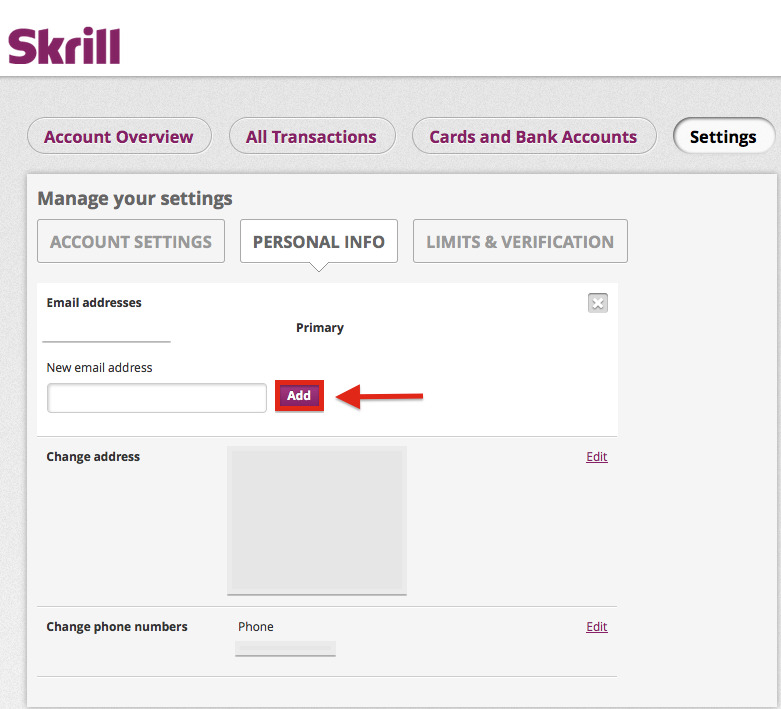How to get spaces on instagram caption
How to Add Spaces in Your Instagram Caption & Bio
Have you ever written a fantastic long-form caption that’s sure to wow your followers on Instagram, only to find it’s a jumbled mess of unreadable text, hashtags, and emojis after publishing? ☹️
We’ve been there, and it’s frustrating.
Long captions (even with the potential to inspire and motivate) are difficult to read without spaces.
Truth is, most of your followers will give up before they begin! 🙅♀️When that happens, engagement tanks and your follower growth slows.
Well, kiss your caption concerns good-bye!💋👋
We’re going to teach you how to make spaces in your Instagram captions SO effortlessly that this issue won’t even be on your radar anymore. 📡
You’ll be able to write easily readable captions in no time.
You could even write full microblogs as Jenn Herman does in the example on the right. 👉
The best part is, you won’t have to worry that your followers can’t make heads or tails of your content.
First, we’ll go over some common workarounds that users have found to add line breaks to an Instagram caption.
Then, we’ll show you the effortless way to add spaces that beats all of these spacing fixes! 🥇
Ready? Let’s go for it!
https://www.instagram.com/p/Bvzd_80jb0G/
1. Best Practices for Using Spaces and Line Breaks in Instagram Captions & Bios
2. 4 Methods for Adding Blank Spaces
Best Practices for Using Spaces and Line Breaks in Instagram Captions & Bios
No matter which of the four methods you use, these are some common best practices for using spaces in Instagram captions that you should know. For line break and spacing success:
- Do: Break the habit of hitting the space bar after the end of a sentence. Extra spaces will cancel out even your best formatting efforts!
- Do: Include emojis at the beginning or end of an important line.
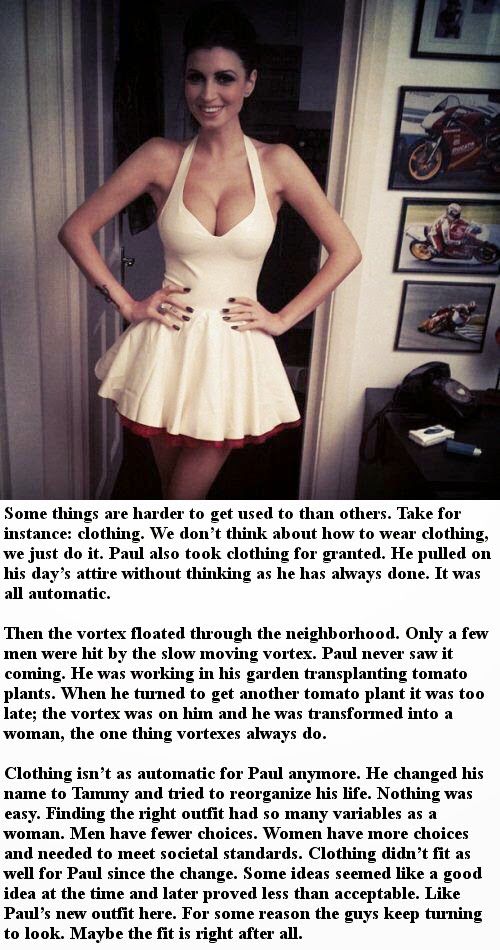 Breaking up your thoughts mid-sentence with emojis is distracting!
Breaking up your thoughts mid-sentence with emojis is distracting! - Don’t: Add emoji right from your phone keyboard. This creates an automatic space after the emoji and a whole lot of headaches! 🤕
4 Methods for Adding Blank Spaces
Method 1: Write Your Instagram Caption Out in Your Notes App First
As you may have already realized, it isn’t possible to include a line break on the Instagram app itself.
Even if you press Enter while typing your caption on Instagram, any formatting will disappear once you hit “Post!”
You also can’t go back into your caption and make formatting changes – they won’t appear. 😩
That’s why one of the first fixes for adding line breaks is to draft your caption in Notes.
To do this, open your Notes app (or a similar app – your email drafts will also work!)
Then, type out your full Instagram caption, or even your Instagram bio with space included.
Here’s an example of how to put space in an Instagram caption with Notes!
Once your caption is complete, select the text, copy and paste into the caption field on your Instagram post.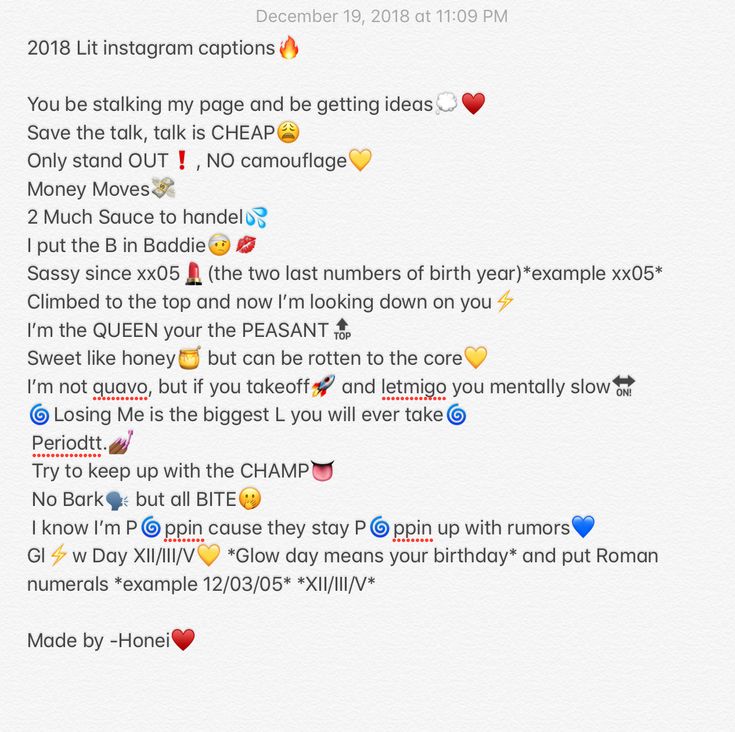
You can do this either in the app or in your Instagram scheduling tool!
https://www.instagram.com/p/BzdaZoXlZmk/
Okay… this is where it gets tricky. 🤔
For the formatting to work on Instagram, you’ll need to remove any spaces after the period that ends the last sentence before the line break.
We habitually hit that space bar after a period.
But adding a space after your punctuation will guarantee your line break formatting won’t work. 😕
We had to try a few times ourselves to get it right!
How to Put Spaces in Your Instagram Bio
Oh, and did we mention you can also add spaces in your Instagram bio?
The same trick will work in this section, too!
To recap, you can add blank spaces to your Instagram caption using the Notes app with these 3 steps:
- Type your Instagram caption into the Notes app with spaces included.
- Select then Copy & paste your caption into the caption field of your Instagram post.
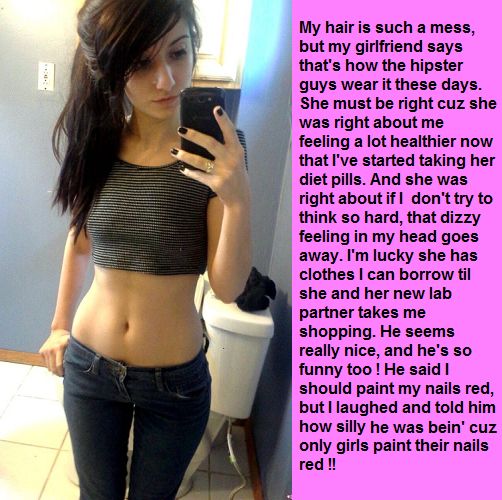
- Remove any spaces after the period that ends the last sentence before the line break.
Method 2: Use a Line Break Generator App
Instagram Text Spacer apps are another common workaround for adding space in captions.
There are several browser versions available, like Hashtagie and Apps4Life.
You can also download apps like Insta-Space on iPhone and Android to draft your captions with spaces before posting to Instagram.
To use a line break generator app:
- Type your Instagram caption directly into the app, or copy and paste from Notes.
- Once you’re done adding your line breaks, copy the text from the app.
- Open Instagram or your Instagram scheduler, and paste the edited text into your caption.
This workaround is useful if a little clumsy.
You’ll have to juggle a few browsers or apps at once on your phone to get your nicely spaced caption ready for Instagram!
Method 3: Hide Your Hashtags With Periods
You may not be as concerned with spacing out long captions as you are with hiding your hashtags!
Although hashtags are useful for pushing your Instagram posts or videos to relevant search streams where more users can see your posts, they make captions look cluttered.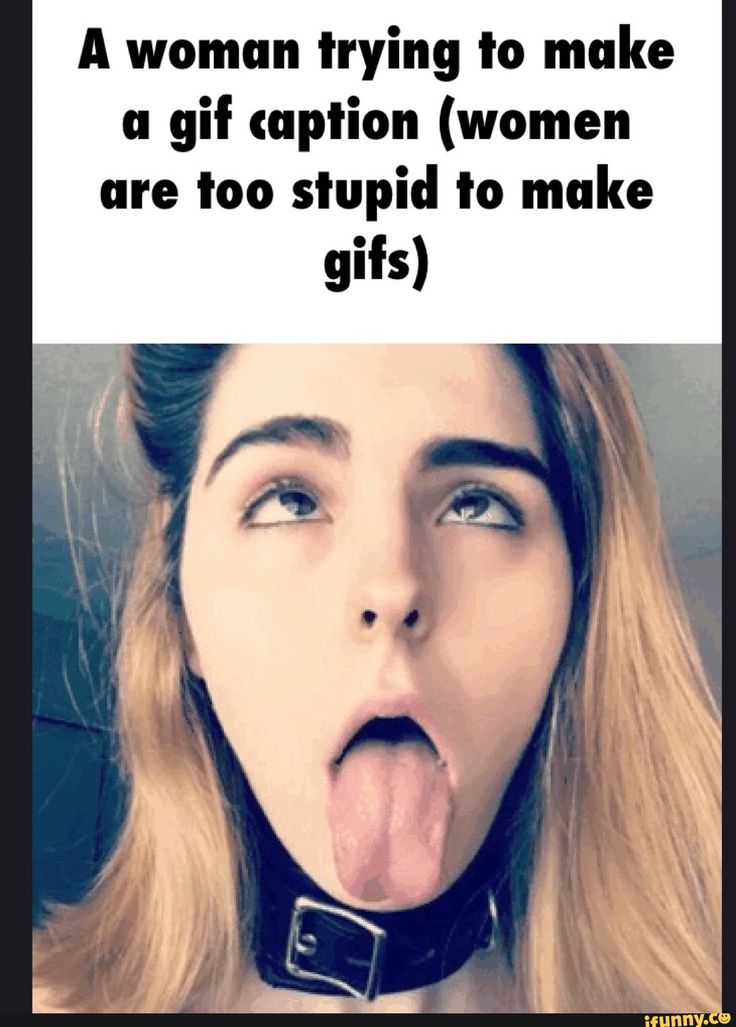
One common workaround is to push hashtags under the visible part of the caption!
You can do this by including period “spaces” between the end of the caption and your hashtags.
This hides your hashtags under the “See More” button so that users will have to click in order to see the full caption (and your hashtags).
The downside of this workaround is that periods or other symbols make visible line breaks.
Formatting them can also be tricky because if you include a space after any of the periods, Instagram’s zero-space formatting will remove the line break. 🙄
How do I hide my hashtags on Instagram?
To hide your hashtags, type your Instagram caption in the app.
Then, hit return, add a period, and hit return again. Remember, don’t hit the spacebar, or the formatting won’t work!
Keep adding as many periods as you like to reach your desired length, and then add in your hashtags. #️⃣
https://www.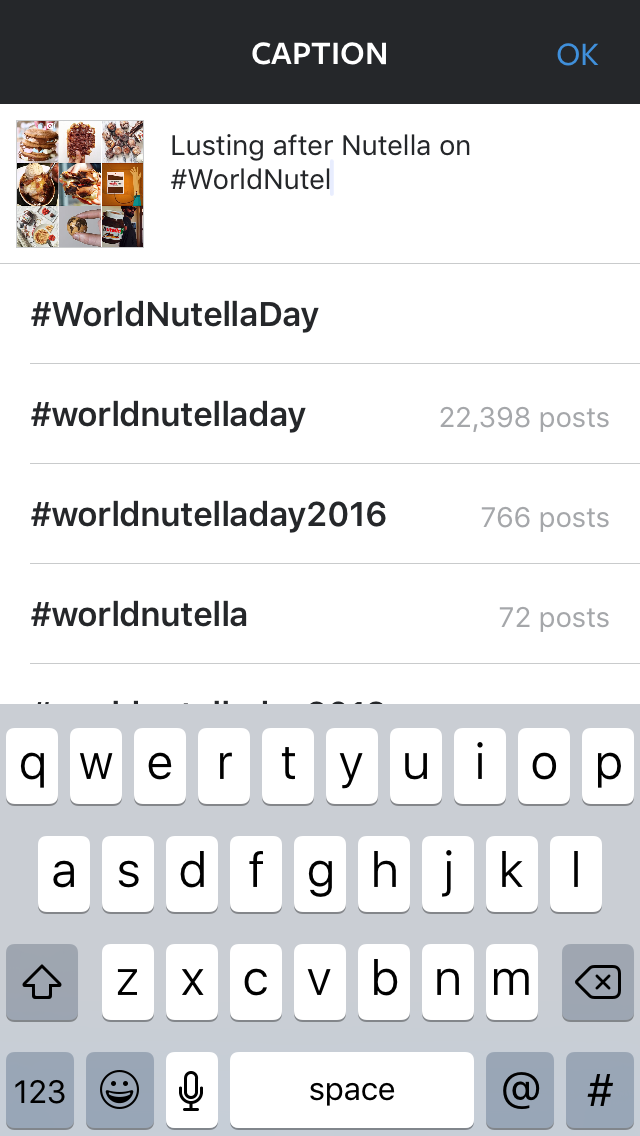 instagram.com/p/B0CIQXQgpRA/
instagram.com/p/B0CIQXQgpRA/
However, there’s an all-in-one tool available that includes all your emojis, hashtags and line breaks in your Instagram caption draft without losing your formatting!
Plus, you can banish ugly hashtags in your captions forever by automatically hiding them in the first comment! 😍
Start a Free Trial of Tailwind for Instagram!
- Schedule photos and videos directly to your Instagram feed with Auto Post.
- Optimize every post for more engagement with SmartSchedule and Hashtag Finder.
- Automatically hide your post’s hashtags in the first comment to keep your caption clean & clutter-free.
- Make your posts more discoverable with user tagging & location tagging.
- Analyze what's working across every post and profile with smart analytics.
No credit card required
Method 4: Use Tailwind to Automatically Include Line Breaks In Your Caption
If beautiful, long captions full of line breaks and emojis are a must for your Instagram feed aesthetic, then Tailwinds Post Caption editor is a must!
With this tool, you don’t need to worry about style or length.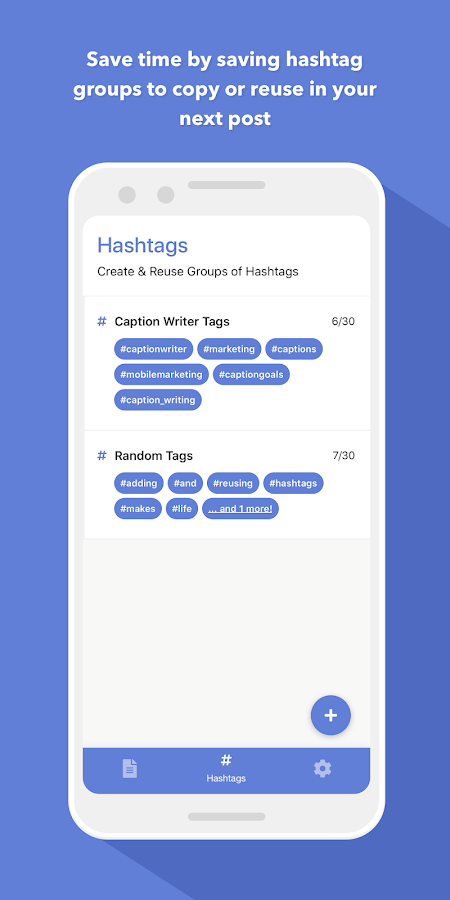 You also don’t need to remember not to hit the spacebar while penning your masterpiece. 😅
You also don’t need to remember not to hit the spacebar while penning your masterpiece. 😅
Gone are your days of switching between apps or dedicating time out of your day to struggle with Instagram caption formatting.
With Tailwind’s Instagram Planner, you can upload your picture, craft your caption, find your hashtags, and schedule your post automatically all in one place! 😱 Plus, it only takes a matter of minutes!
To include line breaks in your Instagram caption with Tailwind, do this:
- Upload your post photo to your Tailwind Drafts.
- Begin writing your caption, including line breaks and spaces after your sentences.
- Spice up your caption with Emojis (you can select them quickly with our Emoji Picker.)
- Add in a few line breaks after your caption to separate your hashtags from the text. (Or if you want hashtags to automatically push to your first comment, select “Post hashtags in first comment”)
- Search for the best hashtags with our Hashtag Tool, and drop up to 30 into your caption.
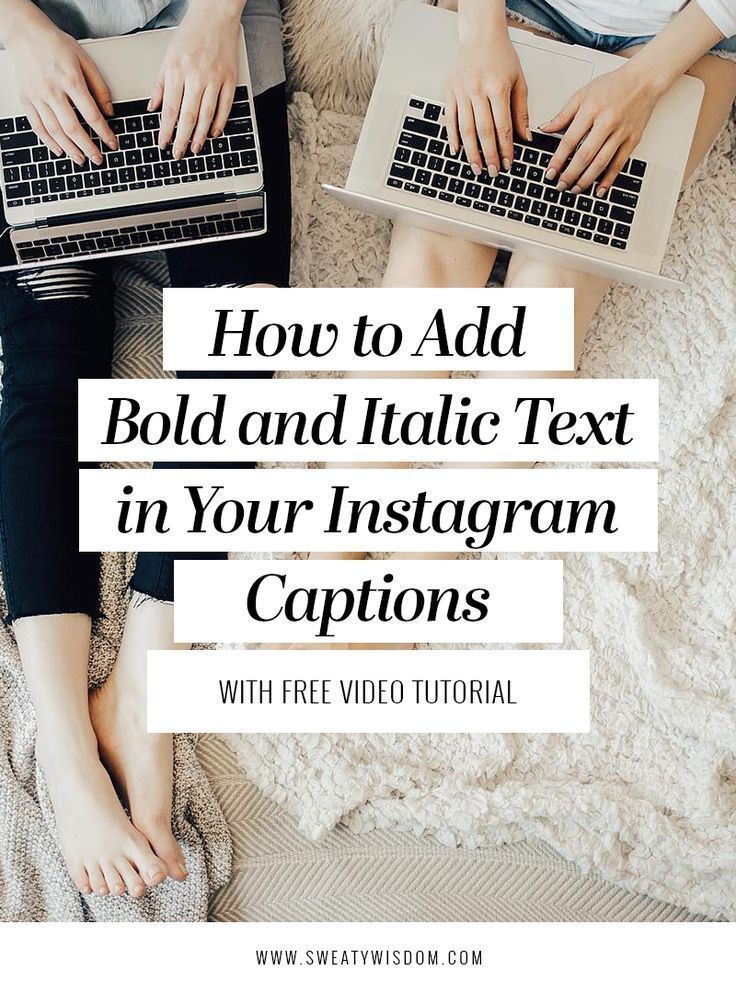
- Click “Add to Queue” to push your post to our Smart Schedule tool – this finds the very best time to publish your post based on peak times when your followers are online!
Incredible, right? With our Caption editor, you’ll never have to worry over line breaks in your Instagram captions again! 🤩
You’ll save all that time you would have spent switching between apps, drafts, and tools. This creates free time to focus on big Instagram goals, like building your Instagram marketing strategy or growing your followers! 📈
Speaking of Instagram marketing strategies, we can help with that! Check out our free hour-long “Instagram 101” webinar led by social media expert Rebekah Radice.
This incredible webinar is jam-packed with tips, tricks, and actionable steps to build a content strategy, optimize your Instagram, and unlock astonishing engagement with your followers. You won’t want to miss it! 👇
Pin For Later 📌:
How to Put Blank Spaces in Instagram Post Captions
- You can put blank spaces in an Instagram post caption to break up lines of text using recent versions of the app.
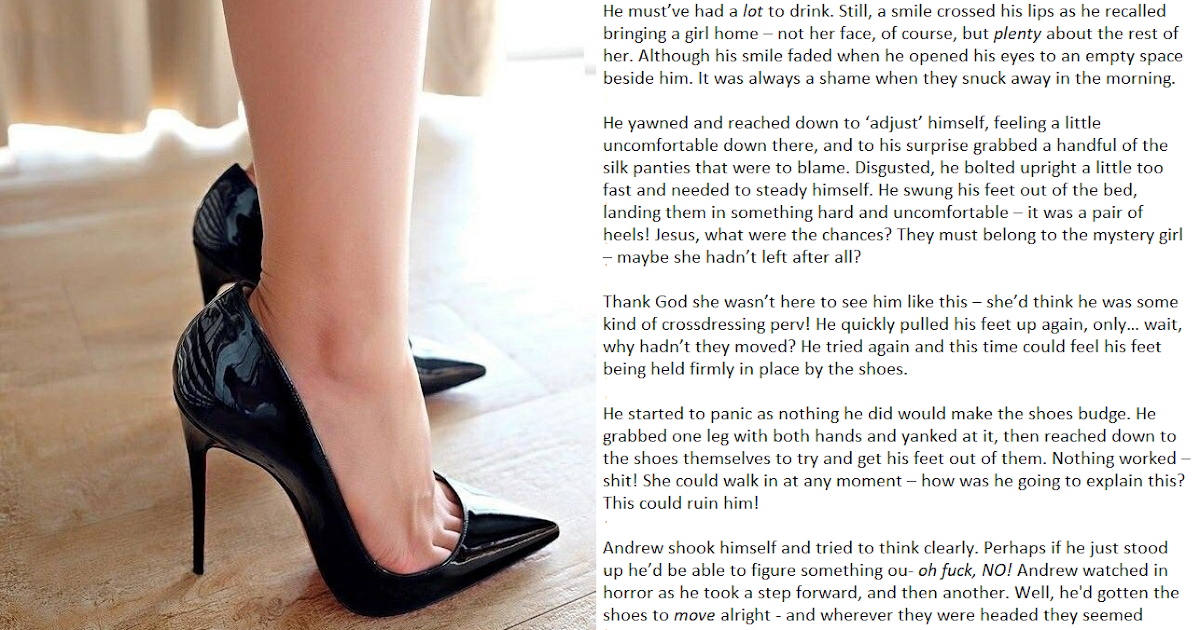
- If you don't yet have the option, you can write the original text in an external app, like the iPhone Notes app or Google Docs (Android), and copy it over.
- Visit Business Insider's Tech Reference library for more stories.
Whether you have an Android or an iPhone, a recent Instagram update made it possible to quickly and easily add line breaks within your captions — without having to copy over your text from another app.
Being able to add those kinds of breaks is important. Not only does it allow you to space things out the way you want them to appear within Instagram's feed, it also helps make your posts easier to read and understand.
Plus, it can allow you to hide long lists of hashtags that many people use to help boost their visibility. While those can be helpful, they can also be something of an eyesore, and line breaks solve that problem.
For those who aren't familiar, here's what you need to know about using the new option, what to do if it isn't yet available to you, and more tips for formatting your Instagram posts:.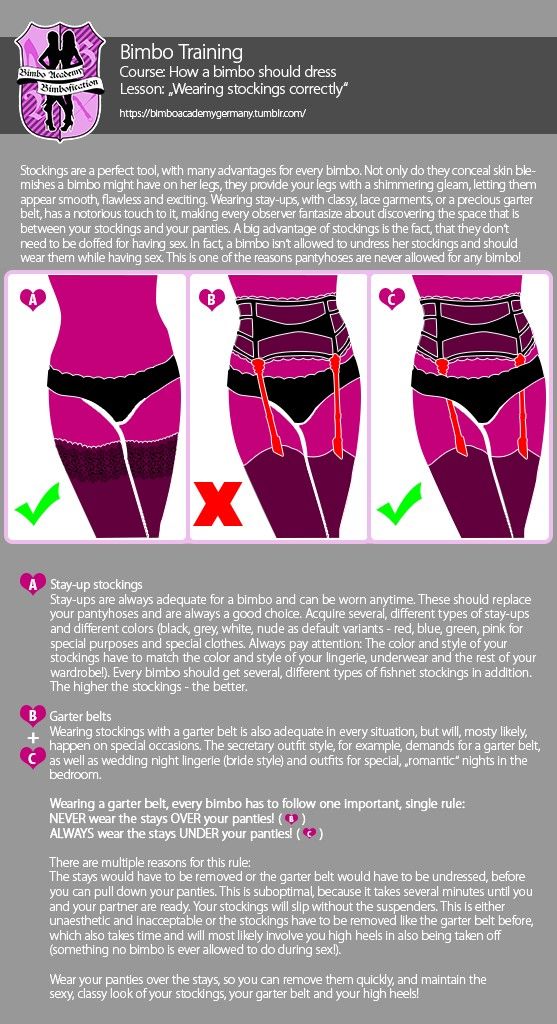
iPhone 11 (From $699.99 at Apple)
Samsung Galaxy S10 (From $699.99 at Walmart)
How to put spaces in an Instagram post caption
If you have the new option to add line breaks within the app, the process is simple: You just need to hit the "enter" or "return" key and format it as you'd like it to appear, creating the rest of the post as normal.
Up-to-date versions of Instagram will let you add line breaks freely. Devon Delfino/Business InsiderHowever, if you aren't yet able to use the line-break option, it may be worth updating your app.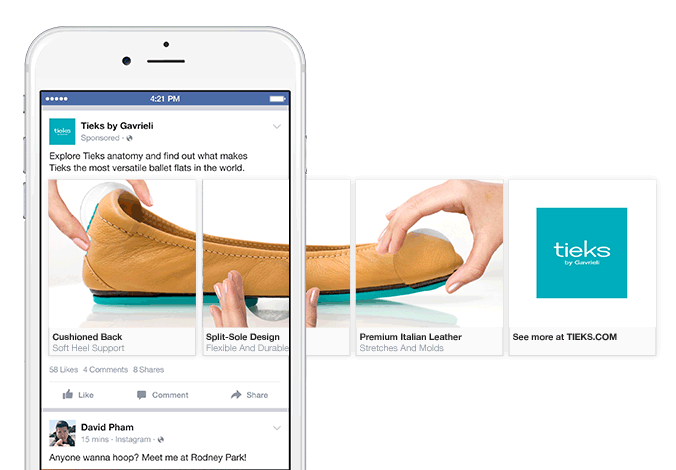 If that doesn't work, though, there is still a way to add those line breaks to your posts. Here's how:
If that doesn't work, though, there is still a way to add those line breaks to your posts. Here's how:
1. Open your notes app of choice, and create a new note.
2. Add your text, then select it and hit "Copy."
You can type your caption out in another app first. Devon Delfino/Business Insider3. Open Instagram and log into your account, if needed.
4. Create and edit your new post, but don't publish it yet.
5. For the caption section, long-press on the blank space and select "Paste."
6. Remove any periods from the last sentence that precedes each line break.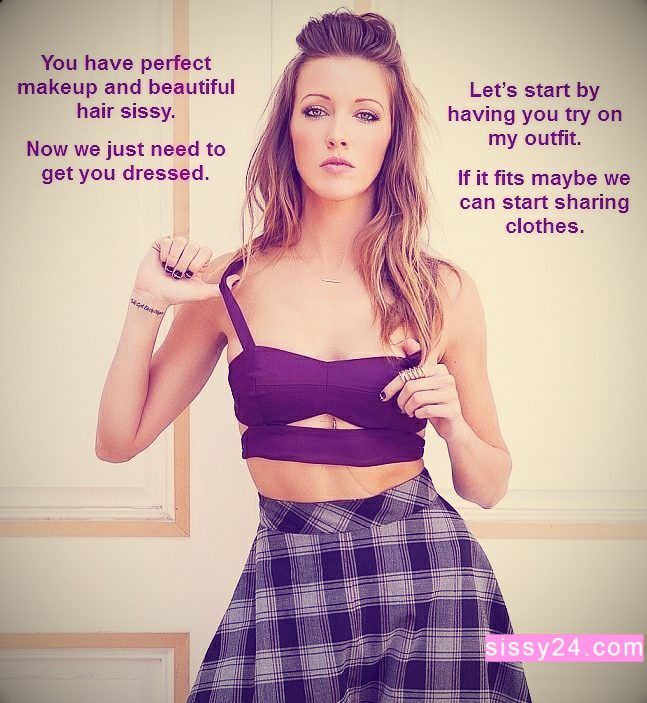
Your text should then copy over, including your formatting. Post it.
Once posted, double-check that the formatting's been done correctly. If it hasn't, delete the post and try again.
Formatting tips and tricks
Formatting can drastically change how your followers perceive and interact with your posts, so knowing different techniques is essential as a creator. Again, if you don't have the new invisible line-break option, or you just want to try something different, here are some tricks you should add to your Instagram game:
Create line breaks using symbolsYou could use a specific symbol of your choosing on the lines where you don't wish text to appear. By doing so, you give the old version of the app something that acts as a placeholder and thereby gives you the overall effect of having line breaks. But the symbols you use, of course, will still be visible. So while it's a better option that relying on huge chunks of text, it's not perfect.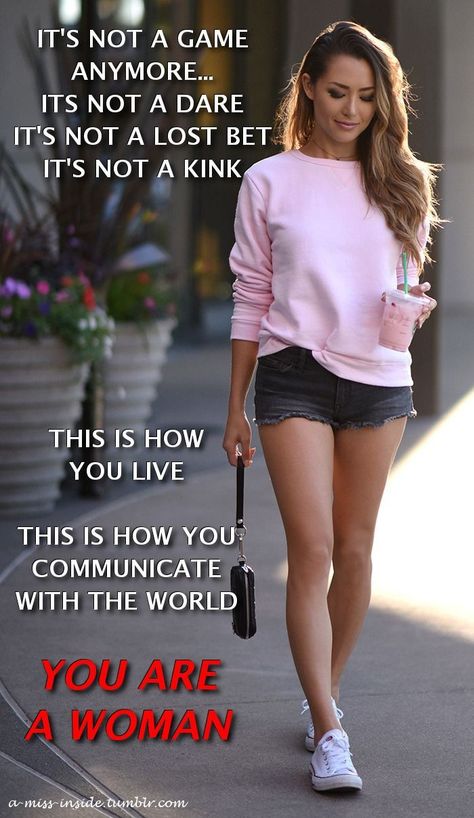
As mentioned earlier, hashtag groups are commonly found at the end of captions, which can help the reader focus on what's important: Your message. However, if you don't have a long caption ahead of it, those groups can still be distracting. To get around this, you may choose to use a period placed on each line break to visually differentiate between the caption and the hashtag group.
You can create vertical ellipses to break up your text.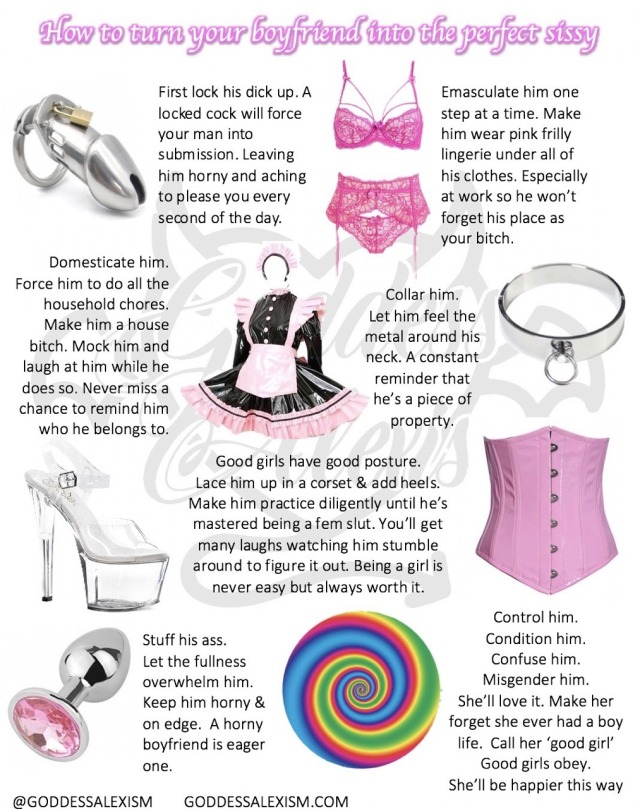 Devon Delfino/Business Insider Try a dedicated space maker tool
Devon Delfino/Business Insider Try a dedicated space maker toolIf you've tried your usual note-taking apps but still aren't getting the line-break effect you desire, a dedicated tool, like TextSpacer.com, can be a solid option. With that site, you'd create and format your post as desired within the site, then click "Copy" and paste it into your Instagram caption.
Some third-party apps will add the breaks for you, too. Devon Delfino/Business InsiderHow to use the Close Friends feature on Instagram and share your Stories with a select group of followers
How to save Instagram videos to your iPhone or Android phone
'How long can Instagram videos be?': A breakdown of the length requirements for every type of Instagram video
How to share your Instagram Story or your friends' stories using the Instagram app
How to hide comments on Instagram live in 5 simple steps
Devon Delfino
Devon Delfino is a Brooklyn-based freelance journalist specializing in personal finance, culture, politics, and identity. Her work has been featured in publications such as The Los Angeles Times, Teen Vogue, Business Insider, and CNBC. Follow her on Twitter at @devondelfino.
Her work has been featured in publications such as The Los Angeles Times, Teen Vogue, Business Insider, and CNBC. Follow her on Twitter at @devondelfino.
Read moreRead less
How to make a paragraph on Instagram
- GIRL POWER
- TRIPS
- ABOUT TEXTS
- INSPIRATION
- BOOKS
June 24, 2017
Hello! This is Lena Sakharova, writer, journalist and traveler. I have my own course on the texts of . And club , with which to blog in a thrill.
And I regularly write about how to start and not quit a blog in Instagram . I have been writing texts every day for 12 years - I write for myself, for the media and for the blog.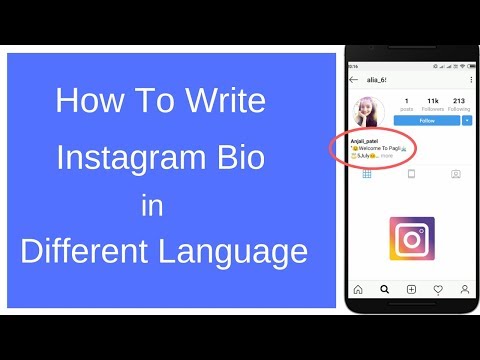
Paragraphs are steps along which you lead the reader to the point. One paragraph, one thought.
Without them, the reader will not grasp the essence and is unlikely to read to the end.
COMPARE FOR YOURSELF
No paragraphs
There are paragraphs
see this post on Instagram
SECRET GAP
If you put indents on Instagram itself, the text will stick together. To divide text into paragraphs, you need a secret space.
Copy the space for Instagram here :
⠀- Here it is, at the beginning of this line, before the dash.
Highlight, copy and paste into your post.
HOW TO USE SPACE?
1. Open an Instagram post.
2.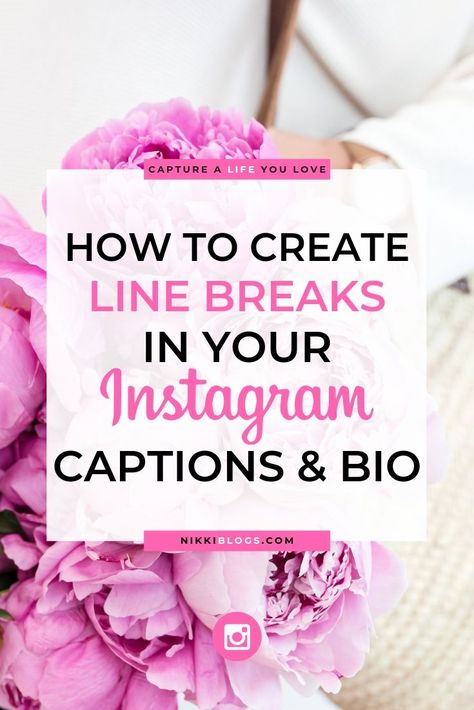 Remove the space at the end of the previous paragraph.
Remove the space at the end of the previous paragraph.
3. Go to a new line - on the iPhone, for this, press the "Enter" button.
She is on the keyboard in the section with numbers and symbols.
4. Insert a secret space.
5. Change to a new line.
6. Save the entry.
7. Did the magic work?
ANOTHER WAY TO PUT A SPACE
There is a bot text4insta in Telegram.
Throw the text to the robot - you get texts with paragraphs.
Subscribe to my instagram
More useful and motivating materials for bloggers
SUBSCRIBE
JOIN MY BLOG WRITING COURSE
Space is good. But the text itself is more important. I really want you to write more often sincere texts about yourself, about life, about events that excite you.
That's why I created my writing course.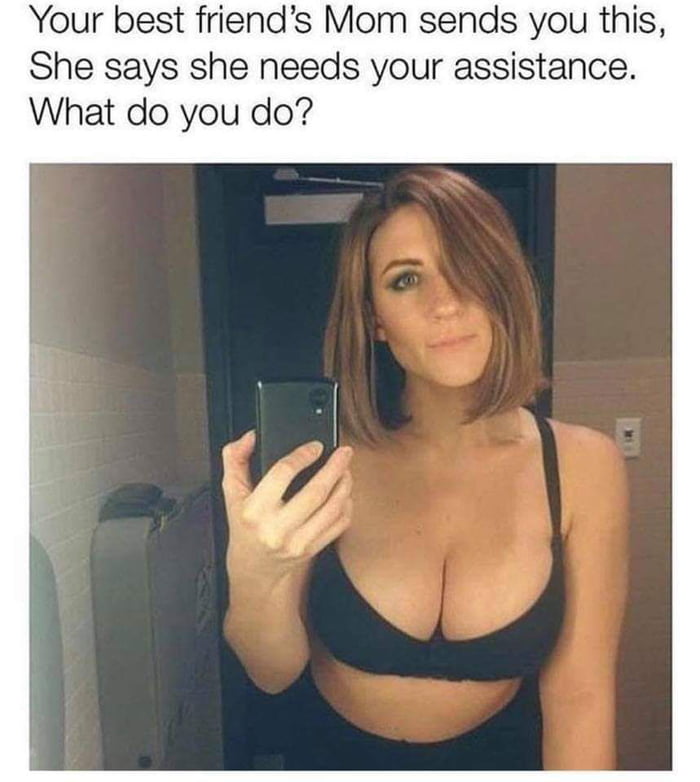
In 21 days, you will master the techniques of writing, where to get ideas for posts and how to write without waiting for inspiration.
Each text is your new opportunity to tell about yourself, find like-minded people, partners and clients.
JOIN THE BLOGGING CLUB
The S Sugar Blogging Club is an online community for those who already blog or are just starting out. In an atmosphere of support and taking care of ourselves, we grow together and develop blogs to live our lives brighter ➜
✔ Community and masterminds
✔ Experts nearby + live webinars
✔ A library that will help you take your blog to the next level
✔ Blogging cheat sheets
SEE ALSO
INTERVIEW WITH DESIGNER ADAM KURTZ
Space for Instagram to separate paragraphs in the text
Every advanced Instagram user knows that the success of an account does not depend on unique photos and videos alone. A well-written and formatted text with the addition of hashtags also plays an important role. Going to the page of popular instagrammers, you can see many differences in the design of the profile, which are not found in the accounts of ordinary users. Everyone knows how to upload pictures and place hashtags, but not many people know how to write text in paragraphs on Instagram.
A well-written and formatted text with the addition of hashtags also plays an important role. Going to the page of popular instagrammers, you can see many differences in the design of the profile, which are not found in the accounts of ordinary users. Everyone knows how to upload pictures and place hashtags, but not many people know how to write text in paragraphs on Instagram.
Features of writing texts on Instagram
To make a post not only look beautiful, but also be perceived visually, you need to know how to divide Instagram text into paragraphs. This will help to properly structure it to avoid continuous typing that looks overloaded.
The success of the text depends on several rules:
- the use of emoticons and dots, but in the first case, the main thing is not to overdo it so that the post does not look ridiculous;
- Invisible spaces in Instagram will help to divide the text into paragraphs and make it readable.
If you use the space character on Instagram, the text will still be connected in the end.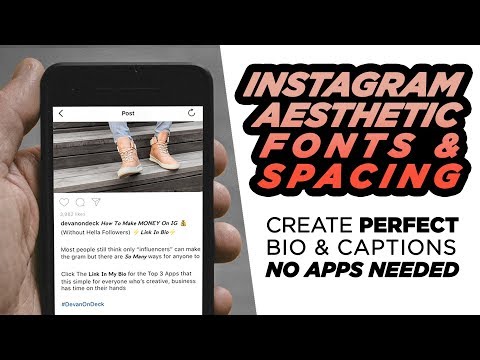 An invisible space is needed to separate it.
An invisible space is needed to separate it.
There is nothing difficult in this task: you need to put a transparent symbol at the beginning of the text. An easy way is to copy from the profile description, in which the text is located in the center. It is not visible on the phone, but in the WEB version of the application it can be recognized by the empty squares in front of the text.
You can choose another method without copying the box from the browser version.
How to write a post on Instagram in paragraphs
You can't do without an official client of the service. You can download it from the Play Store or the App Store, install it, and you can start structuring the text.
Each paragraph consists of one thought and contains no more than 5 lines.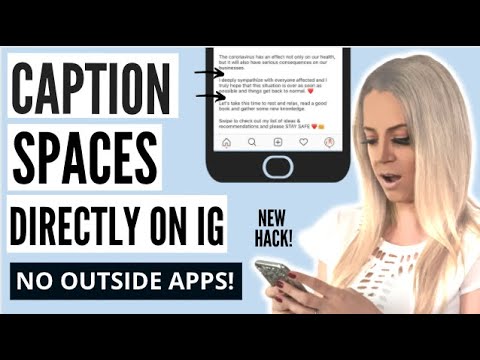 In this design, the reader will be interested.
In this design, the reader will be interested.
Instagram, unlike other social networks, does not have a “indent between paragraphs” function, but if you want to separate paragraphs, you can put a period or “ ”.
It is enough to take the special symbol for Instagram once and copy it into the phone's notepad.
Putting a space for Instagram
Beginners try to indent the beginning of the text using spaces. This method is not efficient.
After publication, the site will format the text and remove unnecessary characters. As a result, a continuous text will be published.
This invisible character can be created by yourself by pressing the ALT key on the computer keyboard and typing the number 255. The invisible character will be automatically displayed on the screen.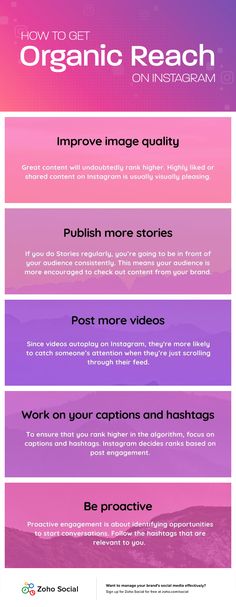 Then it can be inserted into the text an unlimited number of times and in a row.
Then it can be inserted into the text an unlimited number of times and in a row.
This action cannot be performed from a smartphone. If there is no computer, only by copying.
The necessary indentation is located between the signs à and ß, and in order to complete the document, you need to add the required number of characters to a paragraph on Instagram.
Copying text from notes
One of the methods is to write texts not on Instagram. Ordinary text editors will come to the rescue.
Many users create limited posts using only emojis and features built into their mobile device. Posting a lot of photos that don't have much of a difference in description can cause followers to lose interest in the account.
The best option is to write from a computer, smartphone or tablet using a text editor.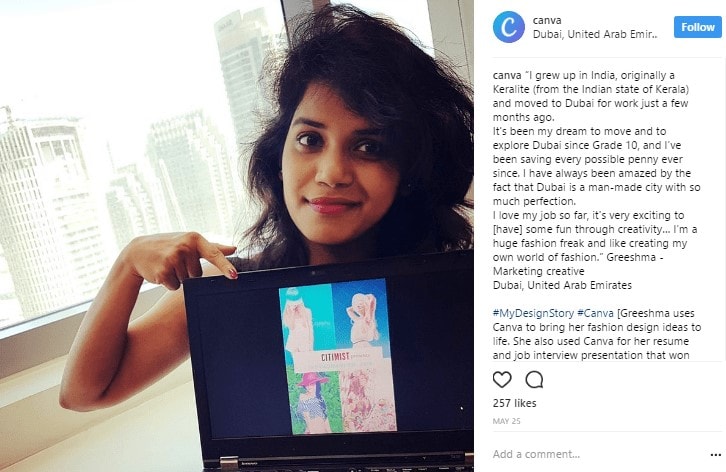
Removing extra characters
Periods and emoticons also solve the problem of illegibility. It is worth considering that if you put a lot of emoticons and dots at the end of each sentence, the text will turn out to be overloaded.
If the picture is edited, signed and published, but looks unattractive, it is better to edit it and erase everything unnecessary.
Walkthrough:
- click on the three dots sign above the video or picture;
- select the "edit" section;
- change text;
- click on "done".
How to write from a new line on Instagram with visual markup
Visual markup is one of the interesting methods. Thanks to it, you can format the text in such a way that it can compete with the invisible separator mark. Let's see how to use it further.
Let's see how to use it further.
Most gadgets have an emoji feature. If the choice is limited, there are many applications on the web with an abundance of emoticons and emoji. It is enough to choose the most interesting and install it on your phone.
After analyzing the accounts of well-known bloggers, you can see that in this way they highlight special parts of the text.
For example, various icons are used to indicate the beginning of a paragraph. This also applies to punctuation marks.
Instagram is able to recognize them all, and the result is an interesting and readable text.
How to make a line break on Instagram
On an Android device
- select "notes" in the menu;
- using the built-in keypad, put a space;
- copy to clipboard;
- open an account, enter the text to be edited;
- choose the place where you want to make a paragraph at the beginning of the line;
- remove space after period and before text that starts with a new paragraph;
- press "enter", move the copied invisible character;
- press "enter" again.
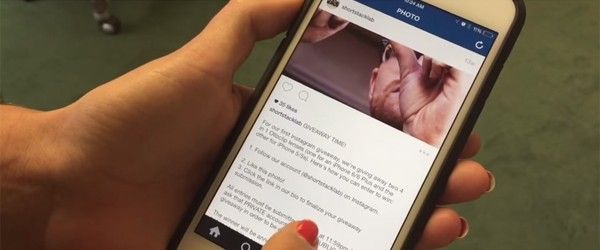
The secret space for Instagram posts has done its job, and the document is separated by a blank line.
Computer manual
In this case, the official version of Instagram.com is required. All you have to do is sign in and log in.
- after visiting your page, click on the profile icon that will appear in the upper corner;
- select the "edit" section;
- type text;
- to move the line, click on the Enter key;
- to get a blank line between paragraphs, you should make a copy and immediately insert an invisible space;
- when the text is edited, click on "send".
Instructions for the text in the comment:
- enter the installed editor;
- print a text with all the necessary arrangements;
- insert the required indent;
- select "copy";
- go to the post where there will be a comment;
- at the place where the comment is written, click "insert";
- click on Enter;
- send.
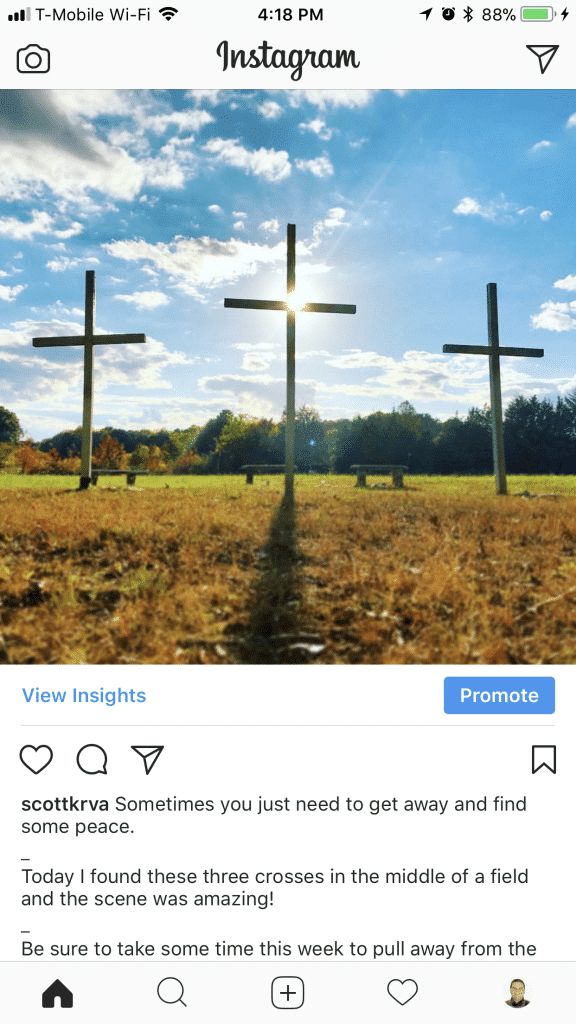
How to make a paragraph on Instagram on iPhone
New line on Instagram:
- double-click in the place where the text is supposed to be separated;
- press the "insert" element;
- click on "line break".
Inserting a line break inserts an element called an invisible character.
Split columns:
- click where the sentence ends;
- click on "insert", then "column break".
There is also an interesting Telegram bot in the social network that helps to place a secret gap on Instagram.
What needs to be done:
- launch Telegram;
- go to the "contacts" section;
- write text4instabot in the search string;
- select the very first result in the given result;
- select "start", in response you will receive an instruction where it will be said that you need to send the finished text, divided into ordinary paragraphs;
- copy the prepared text into the dialog box;
- send;
- a finished processed document will immediately arrive, which must be copied to the clipboard;
- log into your Instagram account;
- write the text, press "edit";
- insert edited document;
- save the change.