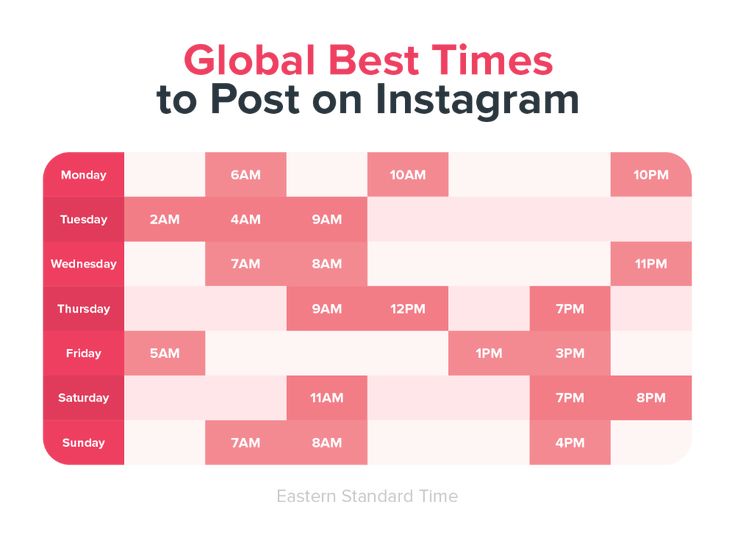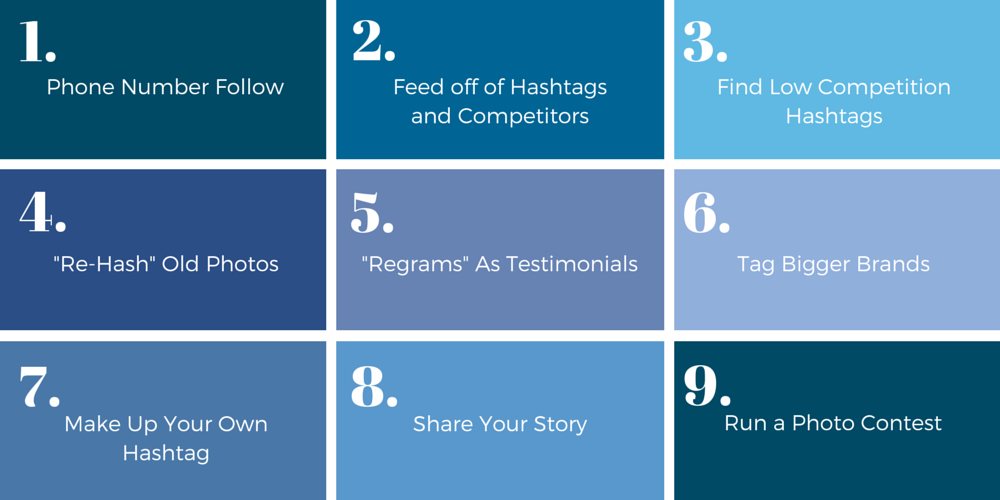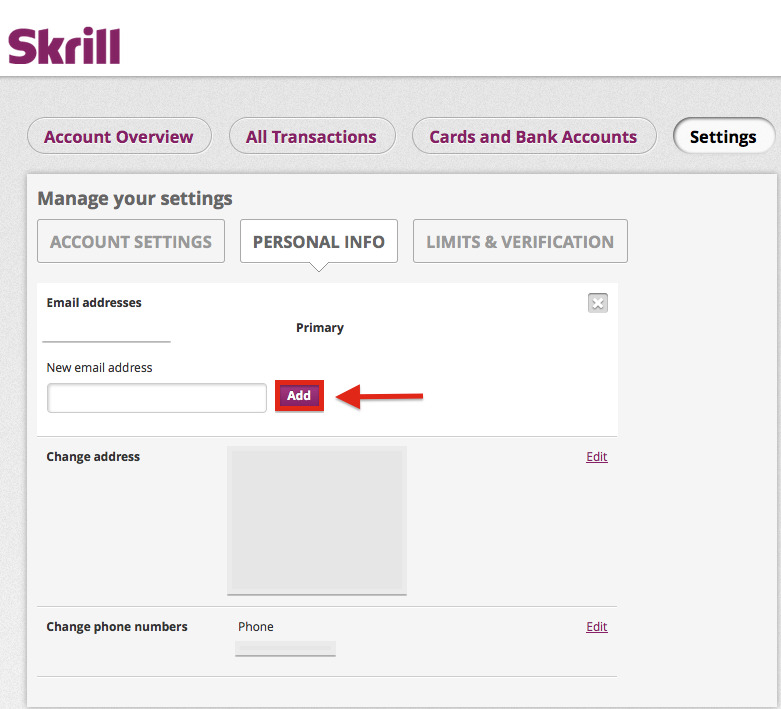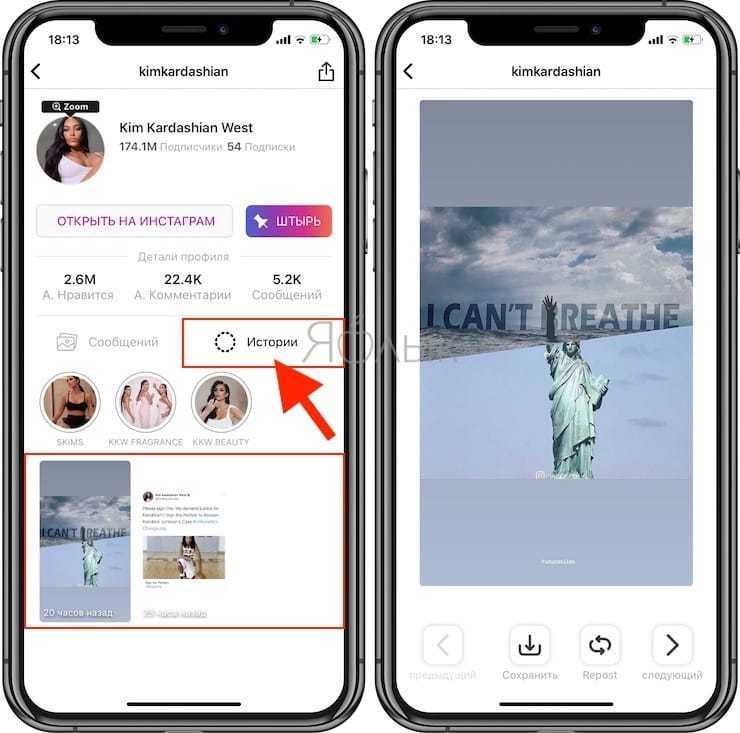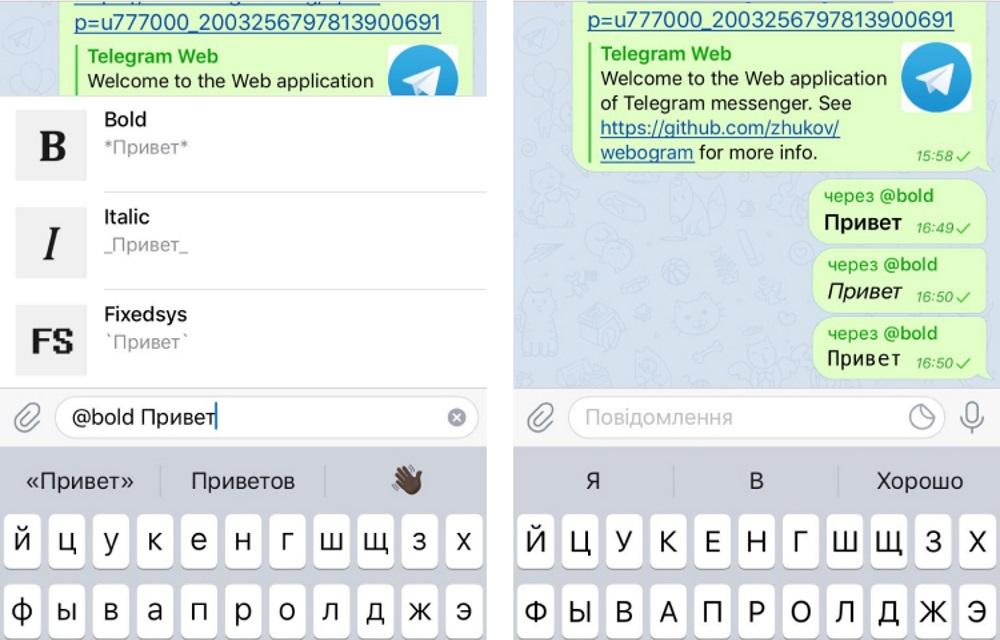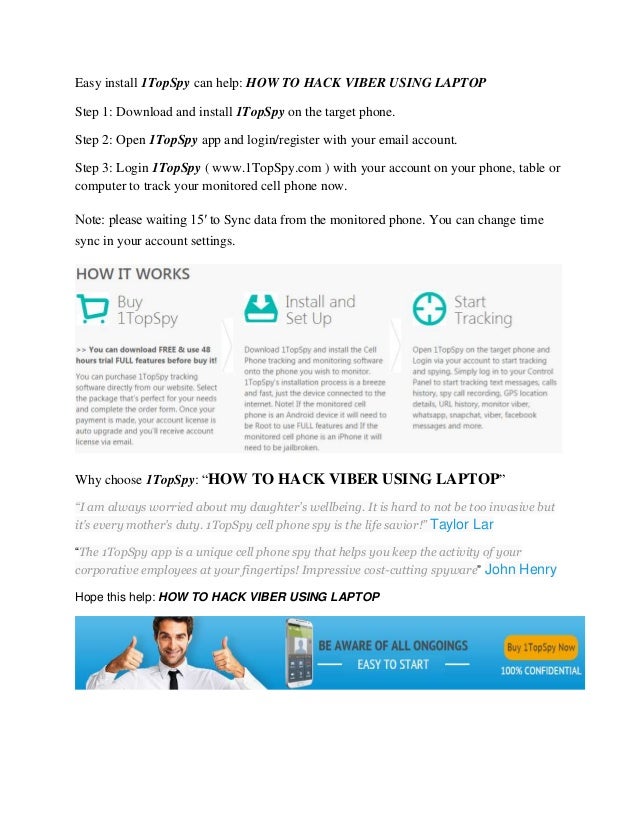How to make facebook and instagram ads
Instagram for Business
If you already advertise on Facebook, getting started with Instagram ads is easy. All you need is a Facebook Page.
If your business already has an Instagram account, you can claim it when creating your ad in Ads Manager
If your business doesn’t currently have an Instagram account, you can use your Facebook Page name and profile picture to represent your business in your Instagram ads
(Note: you will need a Facebook Page to advertise on Instagram, even if your business has an Instagram account.)
Getting Started
Define your audience. There are two general approaches you can take to creating a target audience: specific and broad.
The approach you choose depends on what you're trying to accomplish and what resources you have available. Check out this guide to see how either approach can lead to success for your ad.
Choose your placements. Depending on the type of ad you want to run and its design, you may have the option of showing it in these locations: Facebook feeds (mobile and desktop), Facebook right-hand column, Instagram (stories and feed), Audience Network, Instant Articles, In-stream Video. These are called ad "placements." You choose yours in the "Placements" section of ad set creation. Smart use of them can enable you to reach more people and allow us to spend your budget more efficiently. In general, we recommend selecting "Automatic Placements," which lets us optimize your placements for you to get you the most results at the cheapest overall average cost.
Set your budget and schedule.
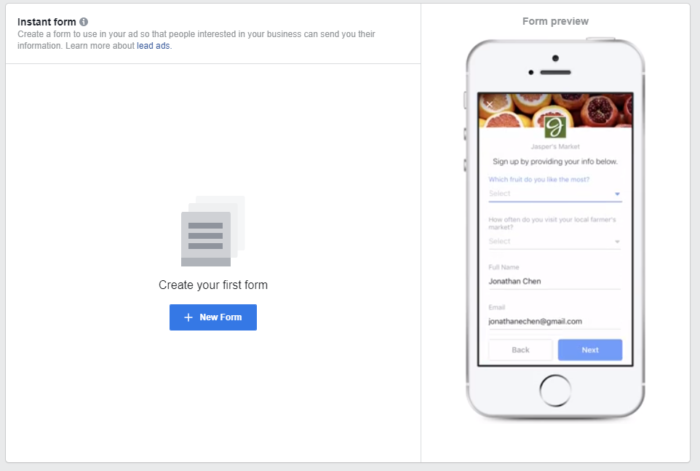 Your budget is the amount of money you're willing to pay to have ads from your ad set shown over the period you set it to run. Learn more about your budget, delivery, and charges.
Your budget is the amount of money you're willing to pay to have ads from your ad set shown over the period you set it to run. Learn more about your budget, delivery, and charges. Choose your ad format. If you choose to advertise on Instagram's newsfeed, then you can choose between photo, video, carousel, and slideshow format. If you choose to advertise on Instagram Stories, then you can only choose between a single image or video.
Feed ads placements
Stories ads placement
Upload or browse for photos and videos. You can browse for relevant content or upload your own content. Make sure your Instagram account is connected by logging in under the "Instagram Account" heading.
 If you don’t currently have an organic Instagram account, you can run ads on Instagram using your Facebook Page. Without an Instagram account you will not be able to comment on your Instagram ad on behalf of your business.
If you don’t currently have an organic Instagram account, you can run ads on Instagram using your Facebook Page. Without an Instagram account you will not be able to comment on your Instagram ad on behalf of your business.
Track online conversions. You can add a pixel to track website conversions. The Facebook pixel is a piece of JavaScript code for your website that enables you to measure, optimize and build audiences for your ad campaigns. Using the Facebook pixel, you can leverage the actions people take on your website across devices to inform more effective Facebook advertising campaigns. Want to learn more? Check out the Facebook Pixel Implementation Guide
Track offline conversions. Our offline conversion measurement solution allows you to track when transactions occur in your physical retail store and other offline channels (ex: orders made over the phone) after people see or engage with your Facebook ad.
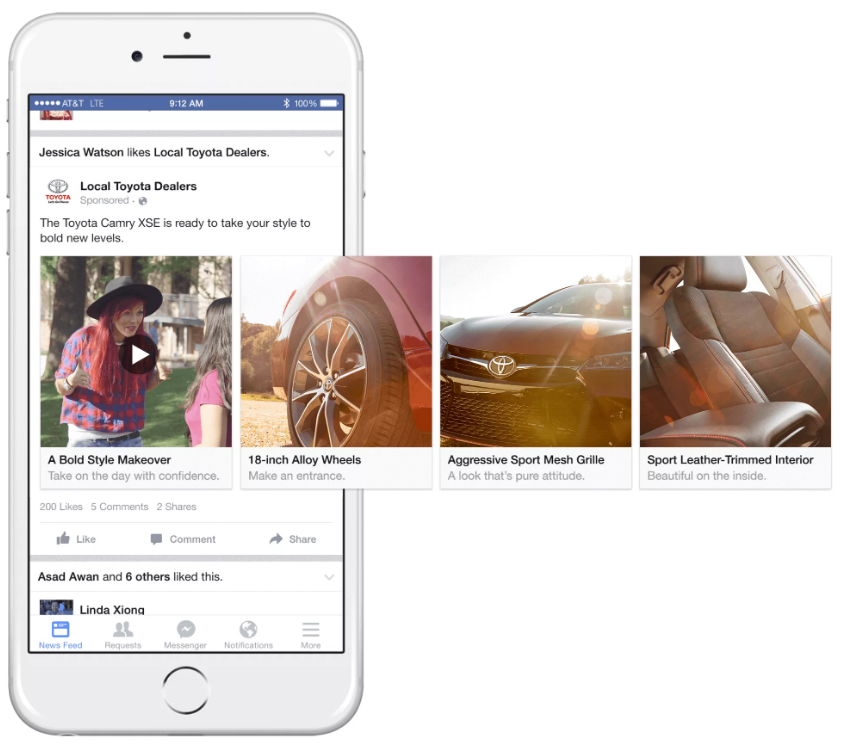 By matching transaction data from your customer database or point-of-sale system to ads reporting, you can better understand the effectiveness of your advertising. Get started with offline tracking.
By matching transaction data from your customer database or point-of-sale system to ads reporting, you can better understand the effectiveness of your advertising. Get started with offline tracking.
Place your order.
For more information on how to buy Instagram Ads, enroll in the How to Buy Instagram Ads Blueprint eLearning course.
Create an Ad in Ads Manager
Erste Schritte mit Facebook- und Instagram-Anzeigen
Wenn du in Mailchimp Anzeigen erstellst, kannst du neue Zielgruppen erreichen. Erstelle, bearbeite und veröffentliche Facebook- und Instagram-Anzeigen und sieh dir anschließend direkt über deinen Mailchimp-Account Ergebnisse dazu an. Generiere neue Leads, steigere den Verkauf eines Produkts, sammle Spenden, richte Retargeting-Anzeigen für deine Website-Besucher ein und vieles mehr.
In diesem Artikel erfährst du mehr zu Anzeigen für Facebook oder Instagram.
Informationen zu Facebook- und Instagram-Anzeigen
Millionen von Menschen nutzen täglich Facebook und Instagram, und deine potenziellen Kunden und Interessenten sind wahrscheinlich auch dort.
Nutze Anzeigen, um eine große Zielgruppe von Social-Media-Benutzern zu erreichen, einschließlich deiner Mailchimp-Kontakte, Personen, die deinen Kontakten ähnlich sind, neuer Zielgruppen basierend auf von dir gewählten Kriterien oder Personen, die deine Website besucht haben.
Nach Veröffentlichung deiner Anzeige fangen wir an, ROI, Engagement und Cost-per-Click-Ergebnisse in deinen Mailchimp-Berichten zu erfassen. Auf diese Weise siehst du den Wert jedes Werbedollars, den du ausgibst.
Beispielanzeigen
Du kannst drei Arten von Anzeigen erstellen: eine normale Anzeige mit einem statischen Bild, eine GIF-Anzeige oder eine Karussellanzeige, die mehrere statische Bilder durchläuft, um eine Geschichte zu erzählen. Veröffentliche deine Anzeige auf Facebook, Instagram oder auf beiden Plattformen.
Veröffentliche deine Anzeige auf Facebook, Instagram oder auf beiden Plattformen.
Statische Anzeige
Karussellanzeige
GIF-Anzeige
So funktioniert es
Für die Erstellung einer Anzeige durch Mailchimp müssen mehrere Schritte durchgeführt werden. So funktioniert es.
Anzeige im Ad-Builder gestalten
- Mit Facebook verbinden
Verbinde die Facebook-Seite von deinem Unternehmen. Falls du Anzeigen auch auf Instagram veröffentlichen möchtest, musst du Instagram zu deiner Facebook-Seite hinzufügen. - Deine Zielgruppe auswählen
Konzentriere dich auf eine Zielgruppe aus deinen Kontakten, auf völlig neue Personen, die deinen Kontakten ähnlich sind, auf Personen mit spezifischen Interessen oder auf Besucher deiner Website. - Dein Budget festlegen
Entscheide dich, wie viel du für deine Anzeige ausgeben möchtest. - Deine Anzeigeninhalte gestalten
Du kannst eine Anzeige mit statischen Bildern, eine Anzeige in Form eines GIFs oder eine Anzeige mit mehreren statischen Bildern im Karussell-Format erstellen.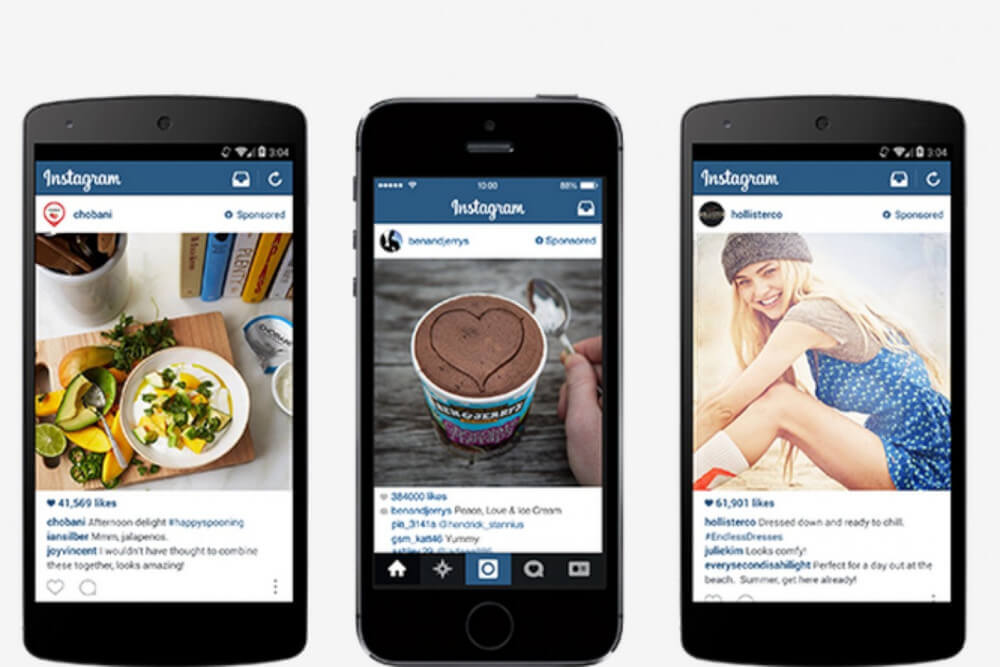
Einreichen und überprüfen
- Deine Anzeige an Facebook übermitteln
Nachdem du deine Facebook- oder Instagram-Anzeige eingereicht und bestätigt hast, schicken wir sie zur Überprüfung an Facebook. - Den Status deiner Anzeige später kontrollieren
Facebook überprüft die Anzeige, um sicherzustellen, dass sie den Anzeigenrichtlinien entspricht. Dieser Prozess kann je nach der Warteschleife bei Facebook etwas dauern.
Anzeige veröffentlichen und Ergebnisse ansehen
- Die Anzeige auf den sozialen Medien veröffentlichen
Wenn Facebook deine Anzeige genehmigt hat, lassen wir dich per E-Mail wissen, dass deine Anzeige bald online veröffentlicht wird. Anzeigen können auf Facebook-Feeds, Facebook Instant Articles, im Facebook Audience Network (nur auf Mobilgeräten sichtbar) oder auf Instagram-Feeds erscheinen. - Ergebnisse ansehen
Anzeigenergebnisse werden täglich auf der Reports-Seite (Berichtsseite) deines Mailchimp-Accounts aktualisiert.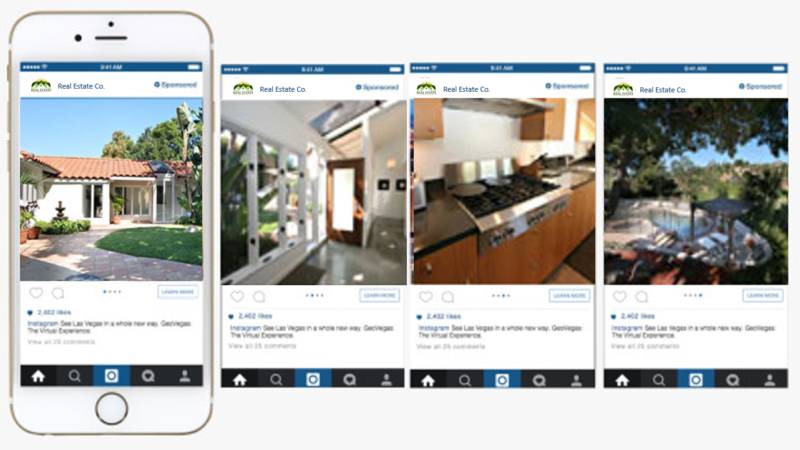 Du kannst dir dort auch entsprechende Kommentare und „Gefällt mir“-Angaben ansehen.
Du kannst dir dort auch entsprechende Kommentare und „Gefällt mir“-Angaben ansehen.
Tarifübersicht
Anzeigen sind eine einfache und kostengünstige Möglichkeit, um dein Marketing zu fördern. Wir berechnen keine zusätzlichen Servicegebühren, du zahlst nur die Facebook-Gebühren für Anzeigen.
Abrechnung von Facebook- und Instagram-Anzeigen
Hilfsressourcen
Schau dir diese Ressourcen an, um mit deinen eigenen Anzeigen anzufangen:
- Eine Facebook- oder Instagram-Anzeige mit Mailchimp erstellen
Bereit für den ersten Versuch? In dieser schrittweisen Anleitung erfährst du, wie du deine Anzeige erstellst. - Informationen zu Retargeting-Anzeigen auf Facebook und Instagram
Veröffentliche Anzeigen auf Facebook und Instagram zum Retargeting von Personen, die deine Website oder Landingpage besucht haben. - Ausbau deiner Zielgruppe mit Facebook- und Instagram-Anzeigen
Wenn du keine Produkte oder Dienstleistungen verkaufst oder wenn du lediglich deine E-Mail-Marketingzielgruppe vergrößern möchtest, erfährst du hier, wie du mit Anzeigen Abonnenten gewinnst.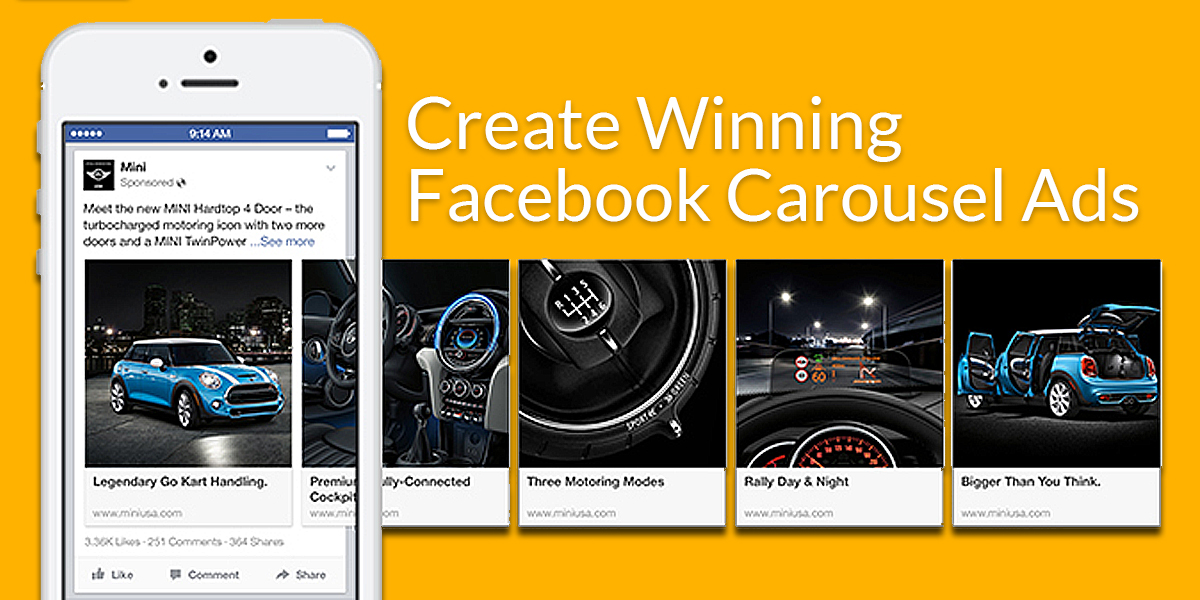
- Tipps für die Gestaltung von Facebook- und Instagram-Anzeigen
Tipps für die Erstellung deiner Anzeigeninhalte. - Nach dem Einreichen von Facebook- und Instagram-Anzeigen
Es gibt mehrere Gründe, aus denen deine Anzeige abgelehnt werden könnte. Hier erfährst du, wie du Probleme vermeidest und wie du abgelehnte Anzeigen korrigierst und erneut einreichst. - Facebook- und Instagram-Anzeigenberichte
Erfahre, wie du die Ergebnisse deiner Anzeige sehen und interpretieren kannst, einschließlich Zielgruppenreaktion, ROI, Likes und Kommentare.
How to set up ads on Instagram* via Facebook*
Advertising in InstagramThe product belongs to an organization recognized as extremist in the territory of the Russian Federation. via FacebookThe product belongs to an organization recognized as extremist in the territory of the Russian Federation. We tell you where the personal account is located, what functions are important, what to look for in the settings.
Olga Mokshina
editor, commercial writer
With the help of advertising on Instagram, the Product belongs to an organization recognized as extremist in the Russian Federation. sell goods and services, attract new subscribers. We will tell you how to launch an ad through the Facebook advertising account The product belongs to an organization recognized as extremist in the territory of the Russian Federation. you will need a business account on InstagramThe product belongs to an organization recognized as extremist in the Russian Federation., linked to a Facebook business pageThe product belongs to an organization recognized as extremist in the Russian Federation.. Then:
- belongs to an organization recognized as extremist on the territory of the Russian Federation., go to the "Announcements" tab and click "Create".
How to advertise on FacebookThe product belongs to an organization recognized as extremist in the Russian Federation.

- Select the objective of the advertising campaign. You can show users posts, videos, send them to the site, send them to private messages, offer to install the application or buy goods from the catalog.
- Enter the name of the advertising campaign and click the "Set up advertising account" button.
20% discount for the first two months in Amplifer using the promo code AMPLI20
- Check if the country, local time, currency for payment are correct and click "Continue".
- Set up an audience: specify the geolocation, age, gender and interests of your potential customers. You can select a location with an accuracy of up to a kilometer and exclude people with certain interests. The "Connection type" section allows you to show ads to a "warm" audience - users who know you. For example, used your app or followed a page at
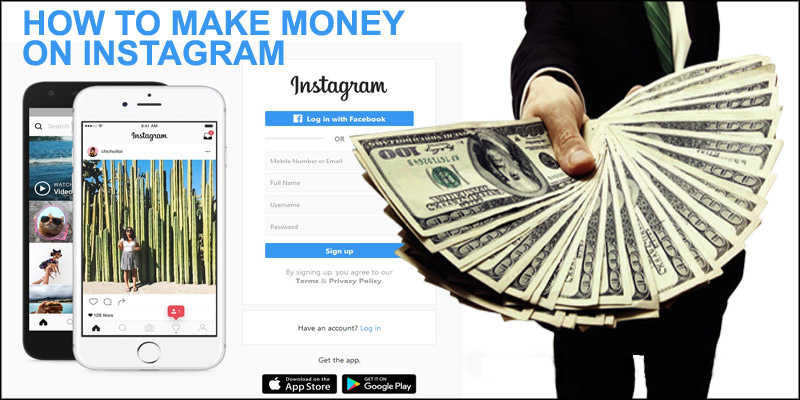 .
. - In the "Types of placements" section, select "Edit placement", otherwise
- In the "Budget and Schedule" section, enter the daily budget or the cost of the entire advertising campaign.
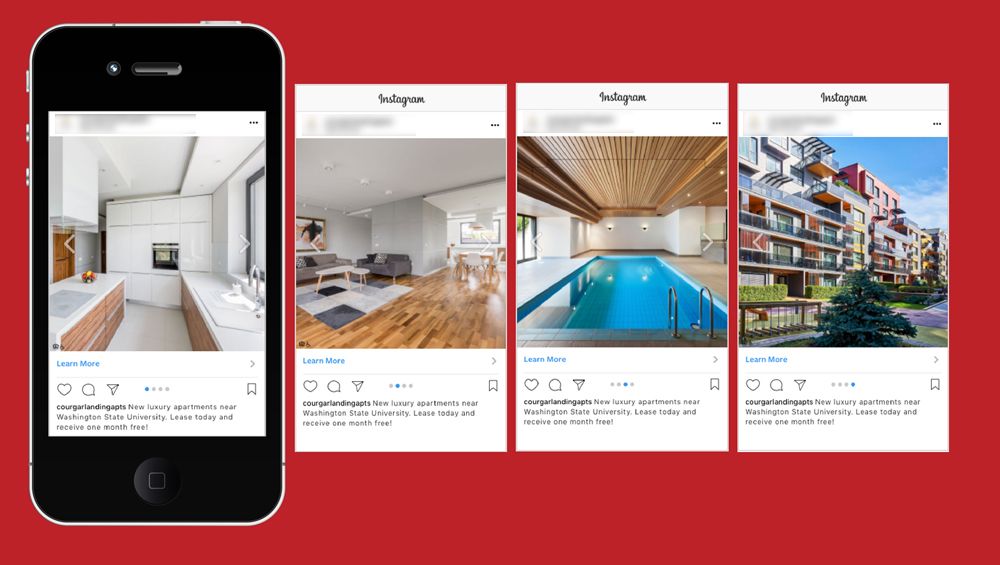 Set the start and end dates for impressions, click the "Continue" button.
Set the start and end dates for impressions, click the "Continue" button.
How to promote on InstagramThe product belongs to an organization recognized as extremist in the Russian Federation.
- Make sure the correct 9 is specified0003 InstagramThe product belongs to an organization recognized as extremist on the territory of the Russian Federation.-account and select the ad format. For example, Stories show a single image, a video, or a gallery of multiple pictures. Upload images or videos - the file specifications will appear on the right. Add text, link, call to action and click "Verify".
- Select a payment method, enter the details and click Continue.
- That's it, you created an ad for
 The display of advertising will begin after moderation.
The display of advertising will begin after moderation.
Connect Instagram* to Amplifier to post to your feed from your computer from a convenient editor with built-in error checking and quick insertion of emoticons and hashtags. Get recommendations for the best time to post
- To create an ad, go to your advertising account, open the "Ads" tab and click the "Create" button.
- Select the purpose of the advertising campaign, specify the budget and audience. In the "Types of placements" tab, select where to broadcast the ad, for example, in the Instagram feed
- Add text, link, image or video, select a payment method and click Continue. The broadcast will start after moderation.
Evaluate the effectiveness of publications in Amplifer
Connect all the necessary pages in social networks to view the metrics of publications and projects and study detailed data in an Excel report.
Try
and get first report in 5 minutes
Share
* The activities of the Meta organization are recognized as extremist and banned on the territory of the Russian Federation
Setting up Instagram ads via Facebook
Elena
Sergeeva, Targeted Advertising SpecialistFacebook Ads Manager provides ample opportunities for setting up an advertising campaign on Instagram. Although this tool often scares off novice advertisers and entrepreneurs. Elena Sergeeva has prepared a detailed guide from which you will learn how to properly set up advertising on Instagram through Facebook.
Step 1: Create a business page
A business page will require a personal Facebook account. How to set it up, we tell in the instructions.
If you already have a Facebook business page, you can skip this step.
Step 2: Connecting an Instagram account to a Facebook business page
To run targeted ads, you need to switch your Instagram account to a professional or author account.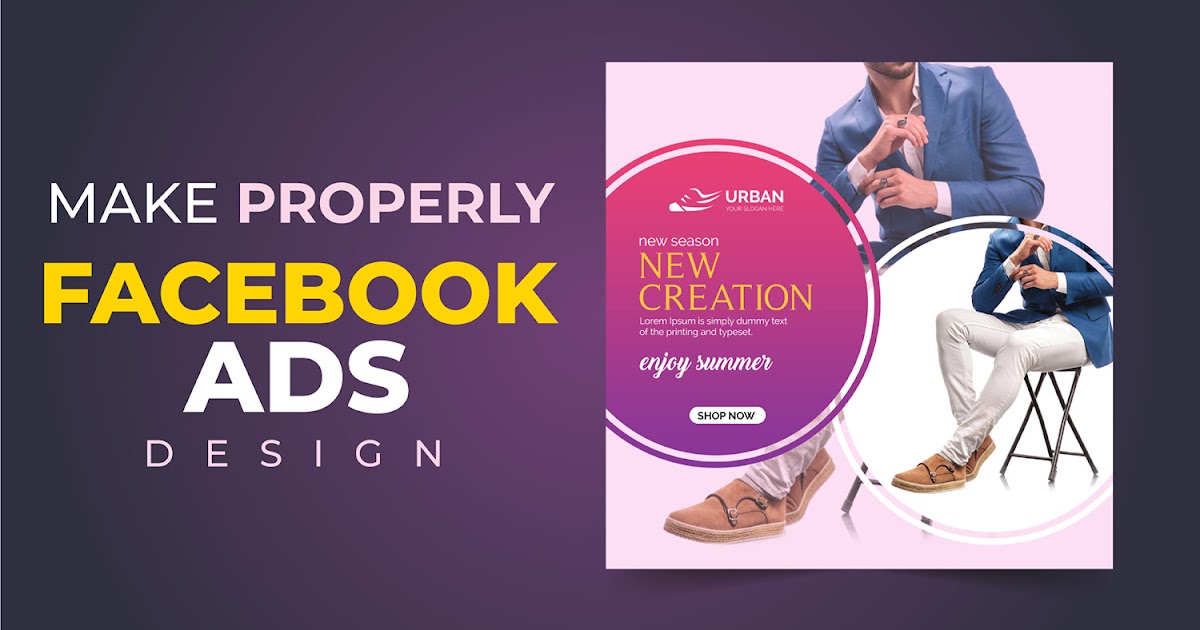
You can change the account type in the Instagram settings, and then the business account must be linked to the Facebook business page. More about this in the article.
Step 3: Set up an Instagram ad campaign using Facebook Ads Manager
Sign in to Ads Manager. If you don't have an advertising account yet, use our step-by-step guide.
The structure of the Instagram campaign inside the Facebook advertising account consists of three main blocks:
- Campaign . At this stage, you determine the purpose of the ad - where your Instagram campaign will lead. For example, it can be an Instagram website or profile, video views, reach of a specific post.
- Ad group . Here you choose who you want to show your ad to — turn on audience settings, geotargeting, interests, age, and specify sites in Instagram — the feed, Stories, the "Interesting" section.
- Advertisements .
 Pictures, videos, texts - all these elements are configured at the third level of the campaign structure.
Pictures, videos, texts - all these elements are configured at the third level of the campaign structure.
Proper setting at each of these levels determines how effective targeted advertising of a profile or website page on Instagram will work.
Click the green "Create" button and go to the campaign settings.
Specify the goal of the campaign:
How to choose the goal of an advertising campaign on Instagram
- To advertise your profile and attract followers to your account, select the "Traffic" goal.
- To warm up the audience through the video - "Video views".
- For site advertising - "Traffic" or "Conversions".
- For selling complex goods or services through private messages - "Messages".
Then in the "New ad group" tab, set the budget:
- daily for the regular campaign,
- for the duration of the campaign if the campaign is limited in time.
The Facebook Ads algorithm will independently distribute the budget between all ads.
The next self-configuration step is ad groups.
Set the target audience for your project or business.
Add geotargeting. You can select people who live in the selected location, recently visited it, or travelers.
Specify gender, age, language. To set up targeting, proceed from the portrait of your audience.
Select interests or behavior. You can do this in the Detailed Targeting tab. Choose no more than 2-5 interests from one category.
If necessary, you can narrow the selected segment by behavioral characteristics, for example, the parameter "Involved customers".
Track the audience coverage forecast on the scale on the right - the arrow should be in the green sector.
If necessary, adjust the settings - remove or add interests, select the "Narrow audience" option.
Once you've set your interests, move on to choosing ad placements. By default, Facebook Ads Manager has all possible placement formats.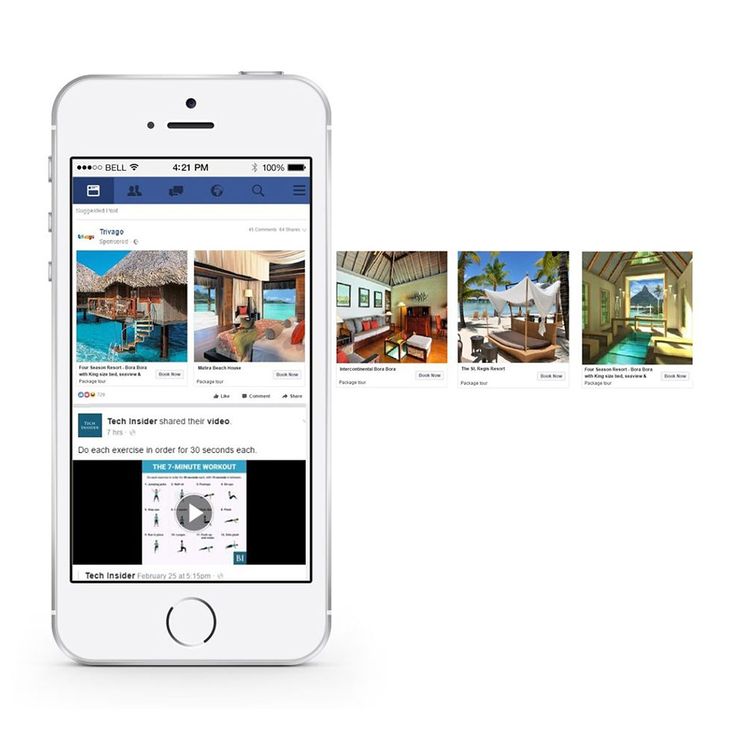 But if you plan to set up targeted ads only for Instagram, click "Manually select placements" and uncheck the boxes.
But if you plan to set up targeted ads only for Instagram, click "Manually select placements" and uncheck the boxes.
You can disable any site: for example, remove ad impressions in Stories or in the "Interesting" section.
Now go to ad settings. This is the final step in self-configuring ads on Instagram through Facebook.
Make sure the ad is set up for the correct Instagram account:
Select the desired ad format:
- Existing post from the promoted Instagram account.
- Single image or video up to 1 minute.
- Carousel up to 10 pictures or videos up to 15 seconds.
- Selection of goods - for online stores.
- Dynamic creatives allow you to upload up to 10 different photos or videos and up to 5 ad text options. In the future, the Instagram algorithm itself forms ads from the received materials and determines the most effective ones.
Upload graphics and text, and add a link to where your ads will lead.