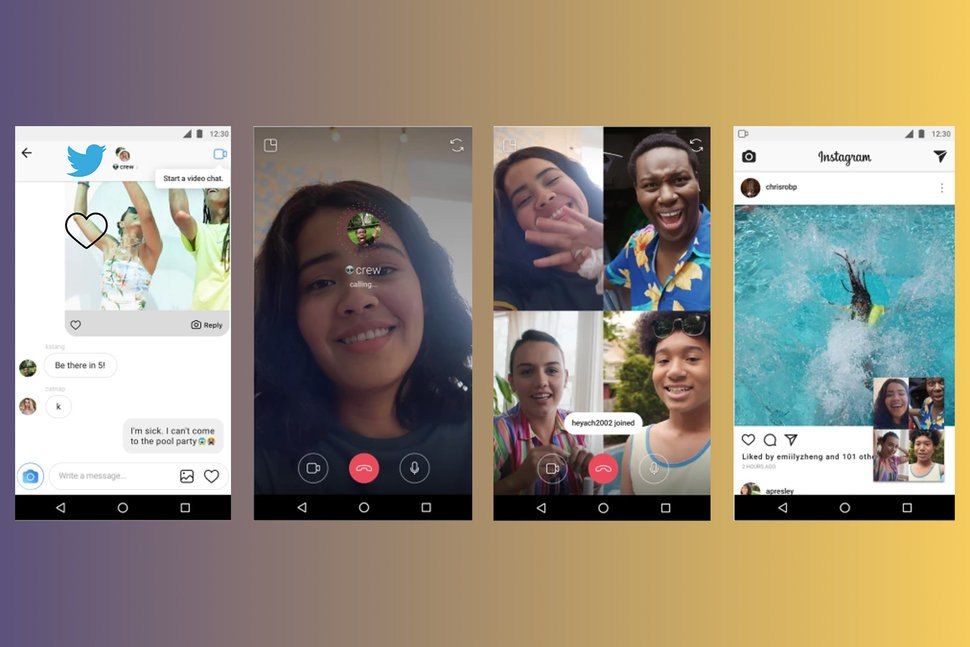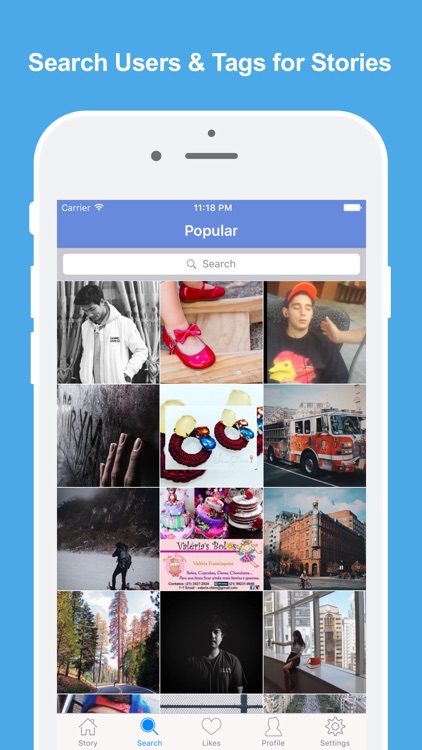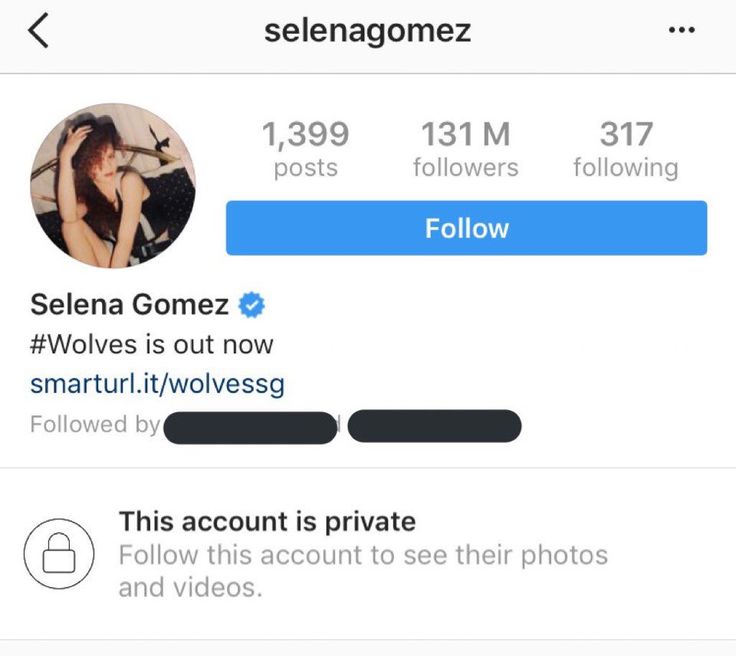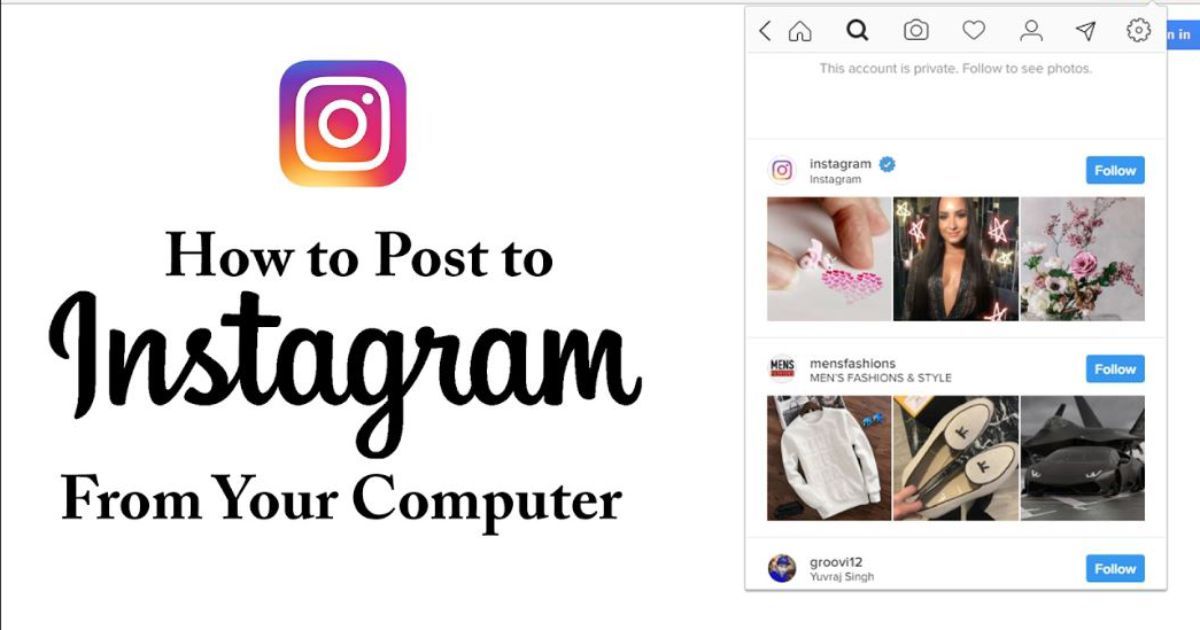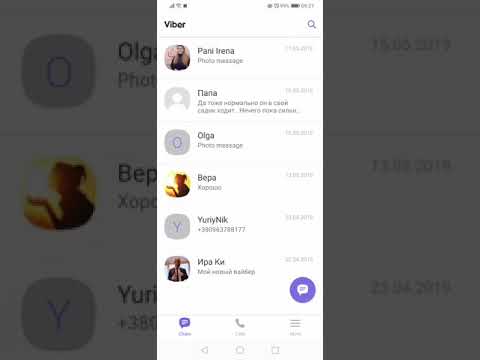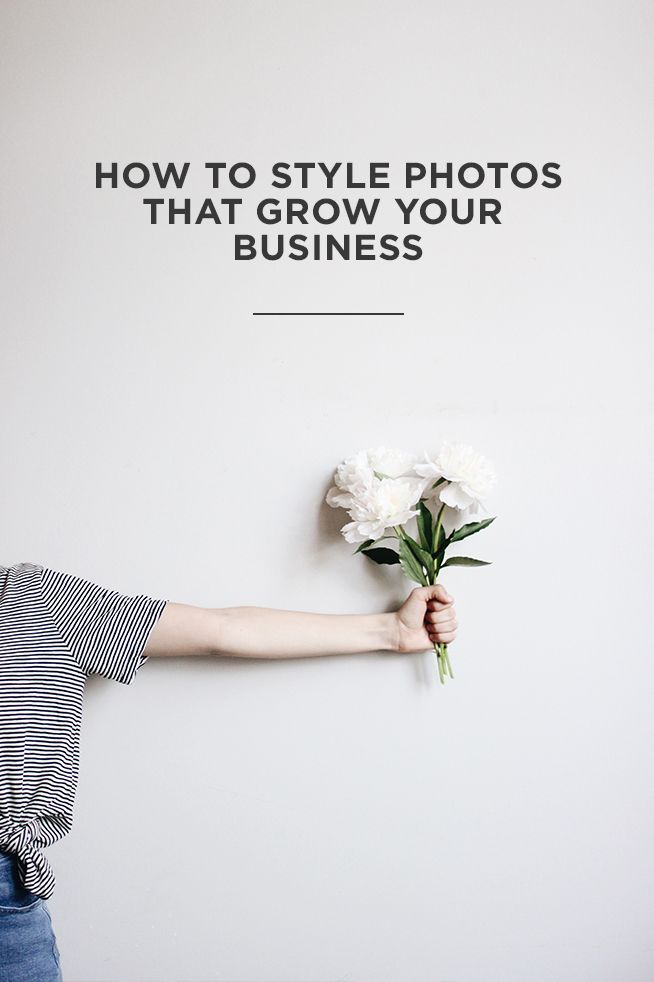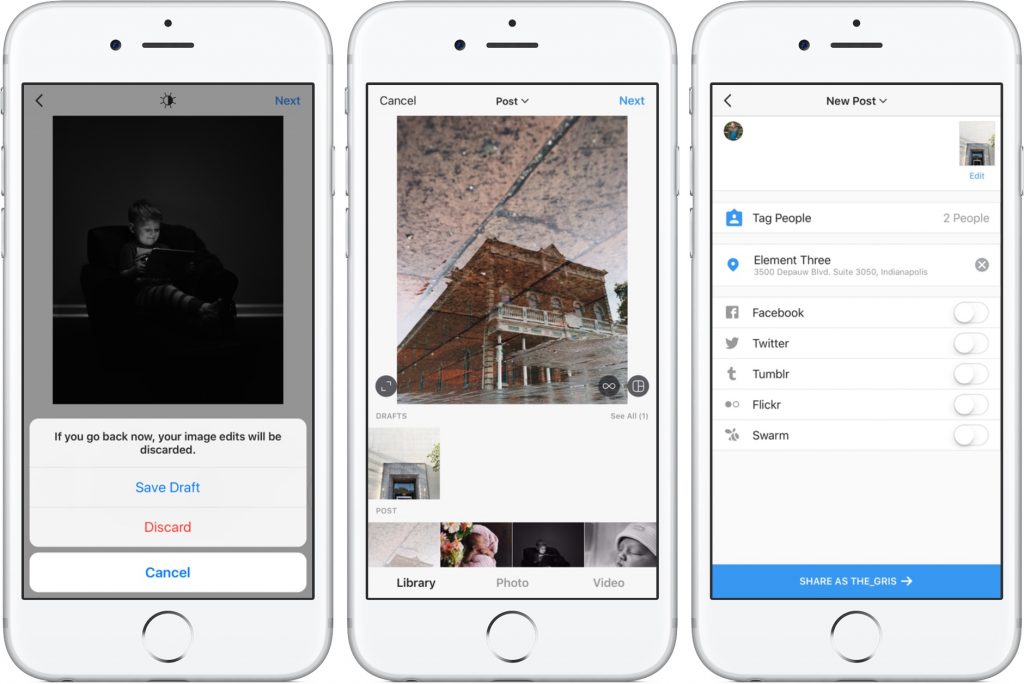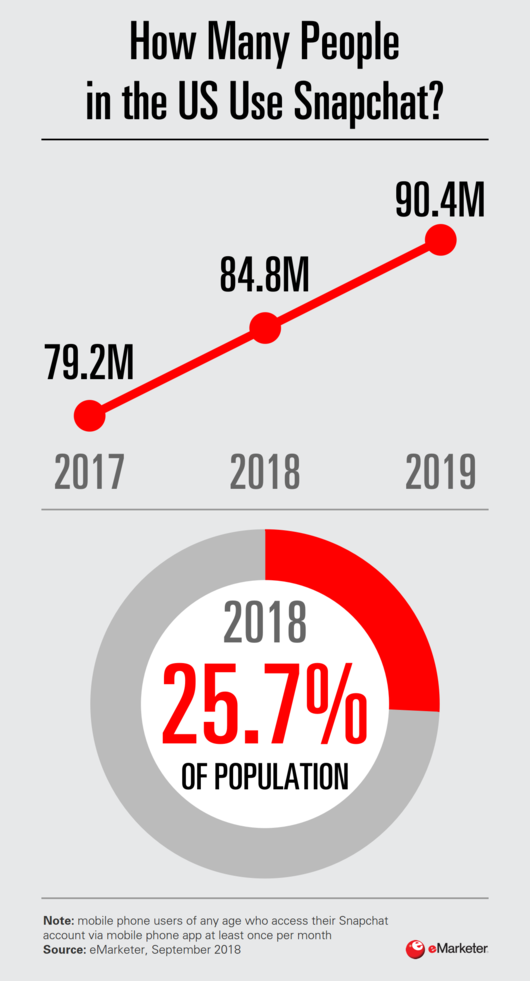How to search for live videos on instagram
How To Find Lives On Instagram?
Before the removal of the IGTV feature in late 2021, it was easy for users to access the Live feature on Instagram. Following this removal, users now have to take a different approach to find lives on Instagram.
Whether it’s a celebrity, someone from the following list, or some random person, users can be a part of the live broadcast on their Instagram.
So, this article will guide you through the process to find Lives on Instagram.
Table of Contents
How to Find Lives on Instagram?
The process of finding Lives on Instagram is easy. You can join the Lives on Instagram for your following account. Also, you can check out the lives of some random accounts.
Someone From the Following List
You can watch the Lives of the accounts you are following without breaking much sweat. To do so,
- Open Instagram on the app or the web browser. If you aren’t signed in, use your login ID and password to sign in.
- Then, in the story list, look for the profile with ‘LIVE‘.
- Now, tap the story, and you will enter the Live section. Here, you can comment and see other comments as well.
Random Lives
The method to find random Lives can be a tiring task as sometimes, you may end up having no result at all. But, you can give the steps below a try and search random Lives on Instagram.
On Mobile App
- Open the Instagram application.
- Tap the Search icon at the bottom of the screen.
- Then, go to the Search bar in the top section.
- Type the topic or keyword you want to search for and press the Search icon. On iPhone, tap Search.
- Now, select the Accounts tab.
- Select the profile icon with ‘LIVE’ to watch a random live video.
On Web Browser
- Launch Instagram.
- Go to the Search bar situated on the tap panel.
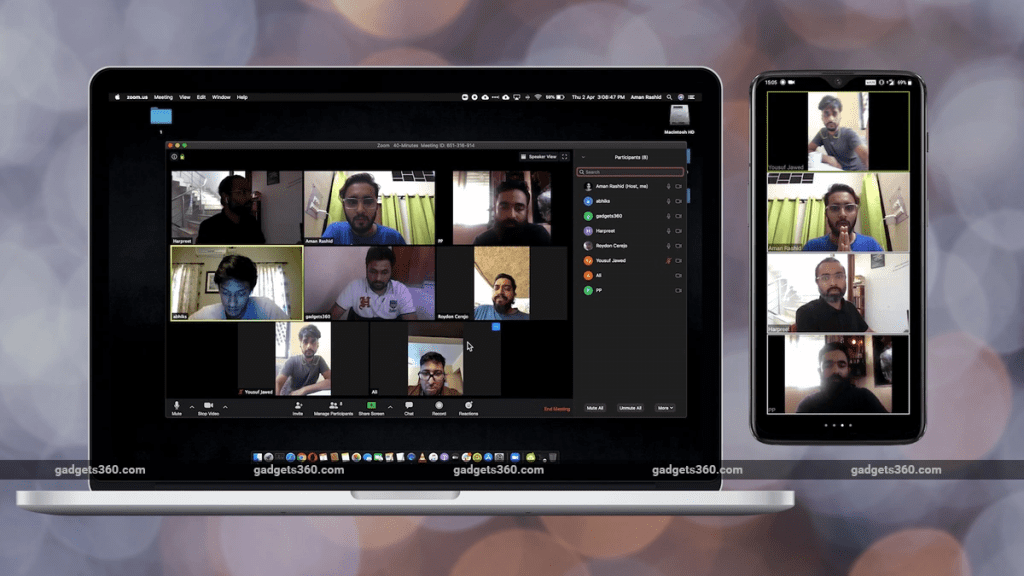
- Input the topic you intend to look for.
- You will then see a list of accounts; tap the one with ‘LIVE‘.
How to Start a Live on Instagram?
As you have learned how to find Lives on Instagram, you can be aware of starting your Live broadcast. All you have to do is go through the steps below, and within a short span, you will host a Live broadcast on Instagram.
- Open the Instagram app on your device.
- Select the Add icon.
- Then, swipe to the LIVE section.
- Tap the Live button at the bottom of the screen.
- The device will check for the connection. Then, you will see a ‘You are now live!’ message on the device.
- Press the Exit (X) icon on the upper right side to end the live broadcast.
- Now, press End video.
- After that, you will get these options: View in Live Archive, Discard media or Share.
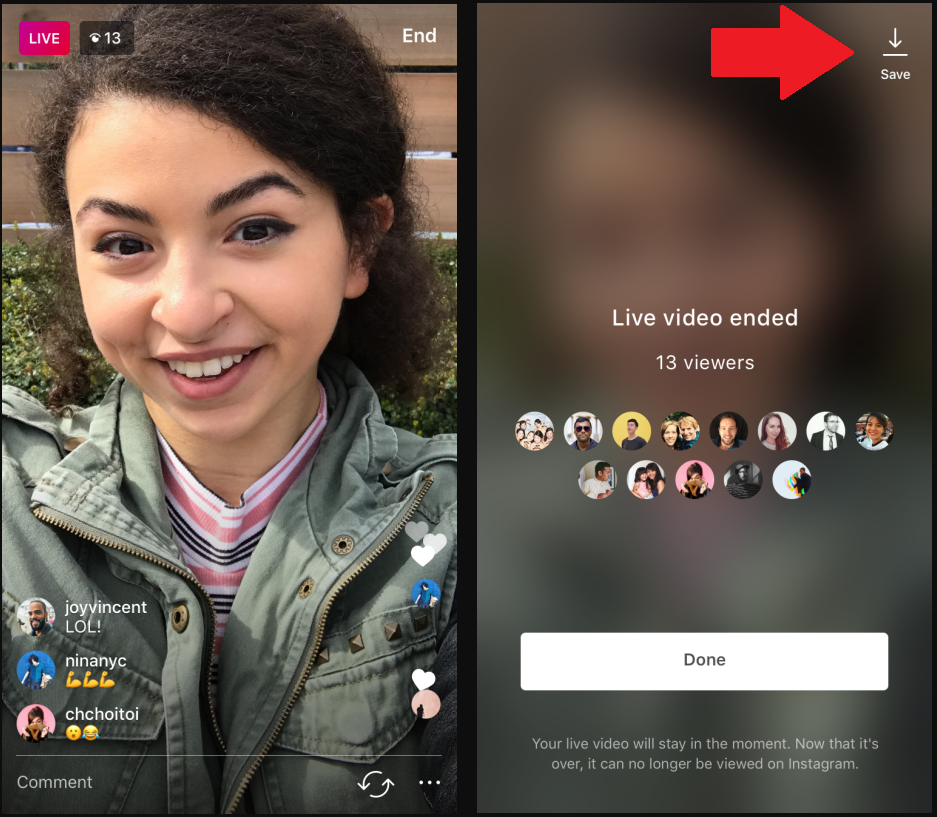 Select the choice of your liking. (On iPhone, you won’t see the View in Live Archive option.)
Select the choice of your liking. (On iPhone, you won’t see the View in Live Archive option.)
Alternatively, you can also try the following steps.
- Launch the Instagram app.
- Press the profile avatar on the lower right portion of the screen.
- Then, tap the Add icon on the top ribbon in front of the Hamburger icon.
- Go with the Live option.
- The rest will be the same as above from Step 4.
You can learn more about the Live feature of Instagram from the Instagram Help Center.
FAQs
Can I Know When Someone Starts a Live Broadcast on Instagram?
Yes, it is possible to know when someone starts a Live broadcast on Instagram. But, it is only limited to those accounts you are following. You need to enable the Instagram notification on your device to get this privilege.
- Open the Instagram app.
- Then, tap the miniature profile photo on the lower right region of the screen.
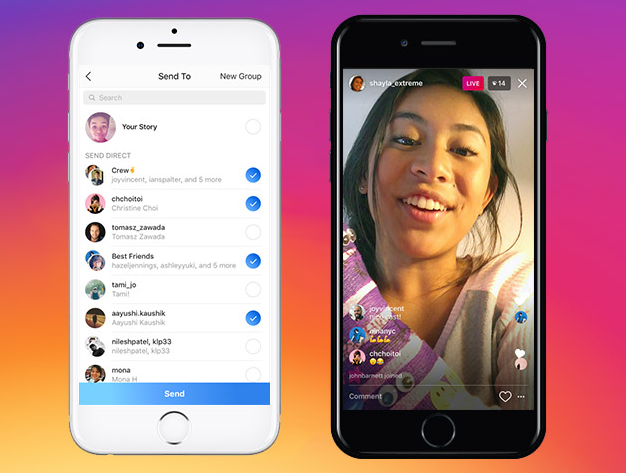
- Now, press the hamburger icon on the upper right region of the display.
- Go with the Settings option.
- Choose Notifications.
- Pick the Live and Reels option.
- Under the Live Videos section, select the On option.
how-to
sushan
Sushan has been writing about technology for the past five years. He is an expert in the field and is always on the lookout for new and innovative ways to improve his work. Sushan is an avid reader and his hobbies include playing video games, watching cricket and soccer.
Finding Live Videos on Instagram — Here's How
Instagram, like all social media platforms, evolves. The latest major update happened in October 2021 which was the removal of IGTV.
Prior to this, users could search the hashtag #IGTV and view all live videos on Instagram.
Now, Instagram live videos are part of the “stories” feature.
Live video replays are only available for 24 hours, then they are added to the user’s “video archive”.
Whether they are republished as a video or deleted is entirely at the content creators’ discretion.
With that in mind, here is…
How to find live videos on Instagram
1. Search the video tab on individual accounts to see if they publish live videos
2. Follow the account of the person you want to see presenting a live video so that you get a notification when they next go live.
3. Tap the notification telling you that they are “live” when they go live.
Step 1. Find and follow the Instagrammer you want to see live videos from
Since IGTV was ditched, you cannot binge on random live Instagram streams or replays of broadcasts on Instagram.
What you can do instead is view the video archives on an Instagram account that has shared a recording.
To view these, you need to find the account you are interested in following.
There are 4 ways to search on Instagram
- By people
- By audio
- By tags (hashtags)
- By location
In the app, these are shown in the top navigation menu below the search bar.
To find accounts for live videos, search by people/account.
Once on the profile page that you are interested in following, you can get a sample of the types of content frequently shared.
To understand it, you need to know what the icons mean.
For videos, there are two symbols
The first is reels and this shows the video symbol with a film reel above it.
The second is the video play arrow.
Instagram reels are short videos up to 90-seconds.
Instagram videos are longer. 10-minutes in most cases.
Verified accounts can have video durations extended to 60-minutes.
Instagram video is a combination of the now-defunct IGTV (long-form video) and in-feed video posts. All videos are shown in collections in an “Instagram Video” category.
These symbols show in the feed of the accounts that you are viewing.
Whilst you can no longer find “live” videos that were displayed with the lightning bolt to show it was an Instagram Live video, you can find longer videos by looking for the single play arrow icon.
Not the one with the reel, which is for shorter-length video clips.
The square icons are image-only posts.
You can search by any other method, but considering it is people who go live, using the people search function is the fastest way to find live broadcast replays.
As an example using the tag search option to search for #productivity involved a lot of scrolling until finally, a video appeared.
When you see that, you can then click into the profile and search through the videos tab for that user’s account.
Searching for people first can save time from endless scrolling until you find some videos.
Step 2: Follow the accounts that do live videos
Once you have found an account (or more) that does post live videos, you need to follow the account to be notified when the user next goes live.
This is simpler if you are lucky enough to find a video that shows that the person “was live”. Then you definitely know they do live broadcasts.
Not all of them will be available to view.
Remember, live videos are only saved for 24-hours. Unless the creator publishes the archive footage, the video will not be available to view.
The only way to find out is to click on the video.
If it loads, voila. If not, you will see the video load with the duration of 0:00. This just means the video is converted to a cover only with the live video no longer available to watch.
Once you know the account does do live video, click the follow button.
When any account you follow goes live, you will get a notification on your phone that * person is live now then you can tap to instantly join the live stream.
If you are already in the app, any account that is live is shown prominently with the usual colorful ring but with the addition of the luminous pink badge saying “LIVE”.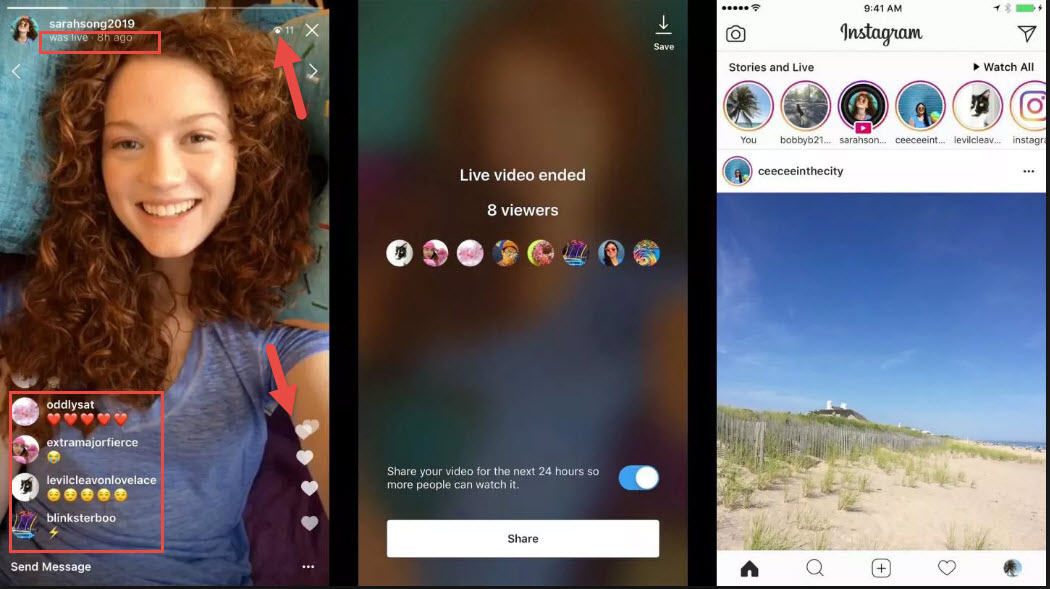
Step 3: Tap to view the Livestream
The last stage is a waiting game because there is no telling when someone will be live, unless they have a schedule.
Like Live Tuesday Q & A’s or something. Then you know to expect a live broadcast on a Tuesday. Or Mindful Monday. Different topics have different themed events.
Whenever anyone you “follow” goes live, a notification is sent through the app.
You need to have push notifications enabled to be notified. Otherwise, you need to be logged into the app to see when someone is live.
Remember that not all live broadcasts are recorded and replayed. Those who do choose to share a live broadcast replay will have the recording discoverable in the video tab on their profile.
The video tab on any user’s account allows you to find shared live broadcast replays.
The difference between Instagram Videos and Reels
As you navigate through each user’s profile pages on Instagram, you will notice the video icons on both the Reels view and the Videos view./cdn3.vox-cdn.com/uploads/chorus_asset/file/8713979/Post_Live_Creation_2.png) They are different.
They are different.
Instagram Reels are for super short video clips or photo collage posts. Everything on Instagram is visual. Photos and videos.
Going into 2022, Instagram made a push to focus heavily on video format rather than image sharing. When IGTV was scrapped, part of the announcement mentioned that the platforms’ competitors are TikTok and YouTube.
As a method to strengthen their position, they split videos into long-form and short-form.
- Reels are short videos.
- Instagram Videos are all longer in length.
Every account has a Video tab and a Reels tab. Tap the video tab to view all videos longer than 90-seconds. Live broadcasts will be. Generally, the first couple of minutes is spent waiting for people to join.
Reels are light entertainment videos, similar to those published on TikTok.
Instagram Videos are a category covering live broadcast replays, video interviews, and more focused content that delves deeper into a topic, such as explainer videos, debates on current events or whatever a creator feels needs to have more airtime than a Reel would provide.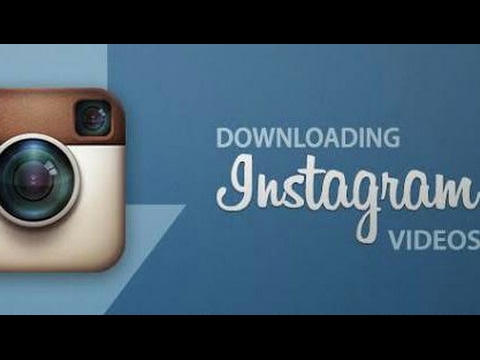
For that reason, if what you want is more live videos for increased interaction on Instagram, find and follow the accounts that do this type of content frequently.
And follow them!
If you do not follow the person, you will not find out when they go live.
The video tab in each profile is where to find replays of live video broadcasts, but only if the creator has shared the replay from their Instagram Live Archive.
Not everyone does, and even if they do, if they were not too satisfied with how a live video went, they may choose not to post the archive footage.
The only way to find recordings of live videos on Instagram is to search through the video tab on each account that catches your interest.
Marcel Iseli
Hey guys! It’s me, Marcel, aka Maschi. On MaschiTuts, it’s all about tutorials! No matter the topic of the article, the goal always remains the same: Providing you guys with the most in-depth and helpful tutorials!
How to take a Live Photo on Instagram on Android or iOS and share it
Live Photo on Instagram* is a picture style that creates a short video.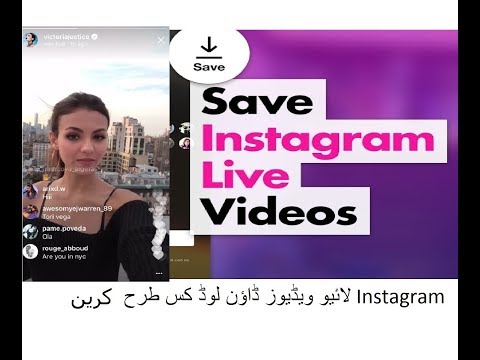 In this recording, only part of the image is moving: tissue is developing, water is flowing, or it is raining. To create such a publication, use mobile applications.
In this recording, only part of the image is moving: tissue is developing, water is flowing, or it is raining. To create such a publication, use mobile applications.
Content
- What is Instagram Live Photo*
- Android Live Photo Apps
- For iPhone
- Is it possible to take a living photo on a computer
- Use a living photo for business
- Ideas for personal blog
- We make separate pieces moving
What is a living photo on Instagram*
Living photo - this is a living photo - this is an analogue -images. Their difference is that on the first one only part of the image moves and on Instagram* you need to post it in video format.
Live profile photo benefits:
- variety of content. Subscribers will pay attention to such a non-standard picture;
- the ability to place images for different types of profiles. Including stores, expert accounts.
Disadvantages:
Most applications are available with a paid subscription, and the free version has a limited list of features. But that doesn't stop you from creating images for Stories and posts.
But that doesn't stop you from creating images for Stories and posts.
One way to create such a video is to use the Stories section.
The author needs to take a picture in advance and go to the GIF search:
- Go to Instagram * - click: "Publish Story".
- Select a photo in the Gallery - add.
- Stickers - enter any English word.
- Add sticker to photo - Save.
A "Save" button will appear before placing. If you add a GIF image to the publication, the picture will be saved in mp4 format.
In addition to moving objects, Instagram* has a new trend with processing : Only the background is replaced on the image. You can add small elements to complete the picture. This creates a 3D effect.
Live Photo Applications for Android
There are popular applications that are used to create movement on certain parts of a photo. Or those that are only for background editing.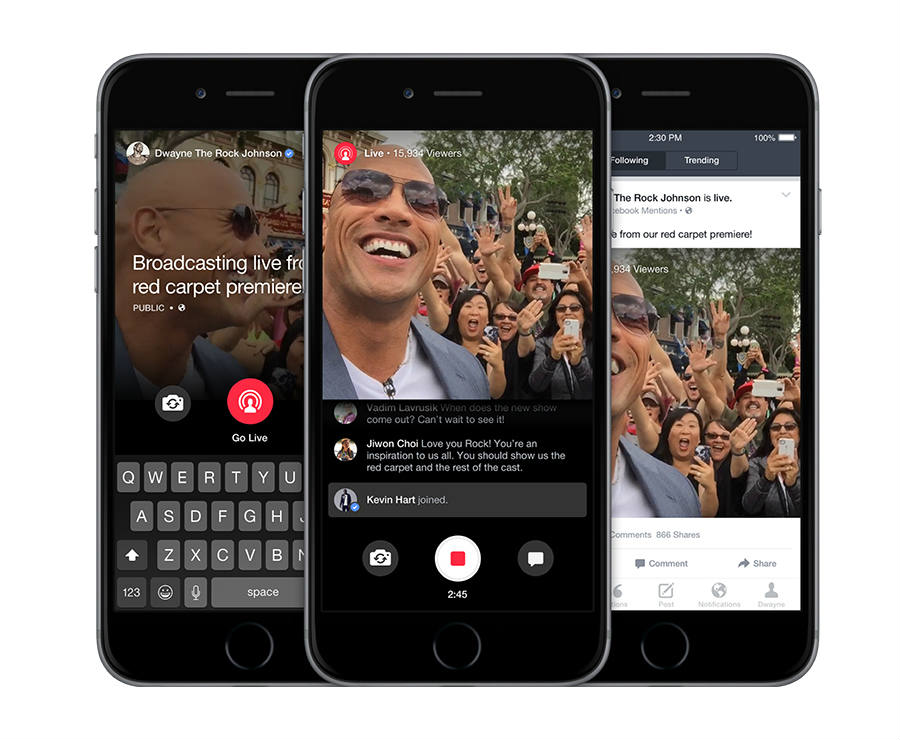
TOP 5 best:
- CapCut. Video editor that supports working with photos;
- Loopsie. Paid application, but contains a list of animation objects for decoration;
- StoryZ. Application for working with photos, where you can apply one of the effects;
- Zoetropic. Select a part of the image and set it in motion;
- Vimage. A list of interesting effects that you can place on the picture and choose where the animation will be located.
The last trend actively used by bloggers is with CapCut.
This video editor has a "Style" function, with which you can zoom in and out of objects:
- Go to the Play Market - enter the name of the application in the search.
- Install - open.
- Select: "New Project" - tab: "Photos".
- Specify the picture to be used for editing.
- A photo will appear in the timeline as a video for 3 seconds.
- Click on the photo that appears - select the section: "Style".

- 3D zoom or area - apply.
- Save entry to smartphone.
Further, the created project can be published on Instagram* using Stories or Posts. Usually they are added to the carousel if they want to showcase a product or some object. For personal photos, the option with a full-size photo is suitable, not a selfie.
For iPhone
For iOS devices, the list of applications is the same. The utilities are available on both platforms, so the names are the same.
To take a live photo with Vimage:
- Go to AppStore - Install - open.
- Select option: "Photo" - specify the desired image.
- Effects - select one of the options.
- Place on photo - save the video to your smartphone.
The free subscription includes over 30 options that can be applied to a photo. The differences between the paid and free versions are that the second one has a limited list of effects and low quality.
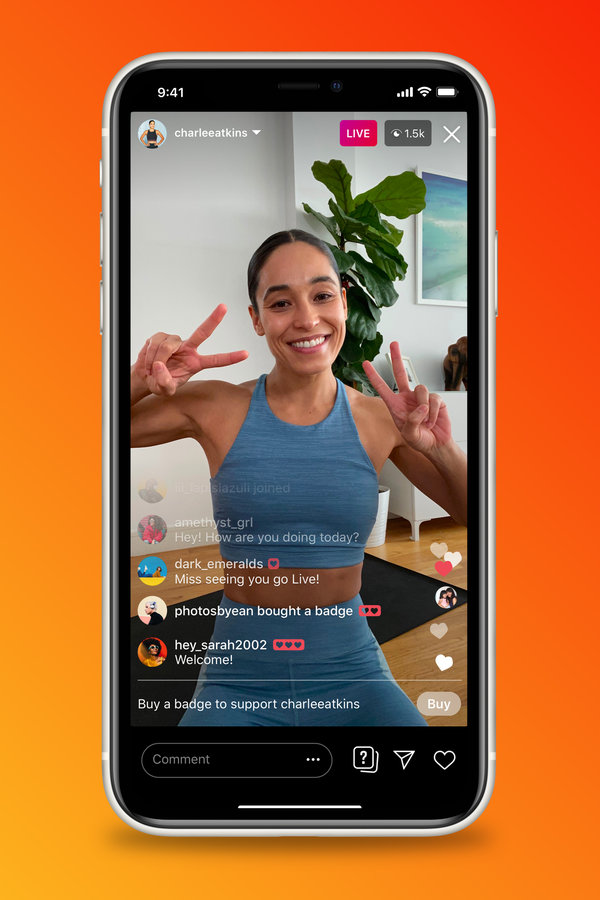
Can I take a live photo on a computer
There are two ways to take a live photo to Instagram Story on a computer*:
- use the emulator and create using the application;
- using Adobe Photoshop.
Create with Photoshop:
- Record a short video - go to Photoshop.
- Select: "File" - Import.
- Video Frames to Layers - Save footage.
Expert opinion
Maria
An expert on customization and new features on Instagram.
Ask a question
Moreover, the author needs to shoot a recording that will be no more than 3 seconds long. Also, you need a tripod for shooting. In the frame, either the background or the viewing angle should change. For example, turning to the right or raising the camera up.
Use live photo for business
Animated images can also be used for business accounts. This method is relevant when demonstrating a new product, creating a “daily post” or a funny video to get to know the audience.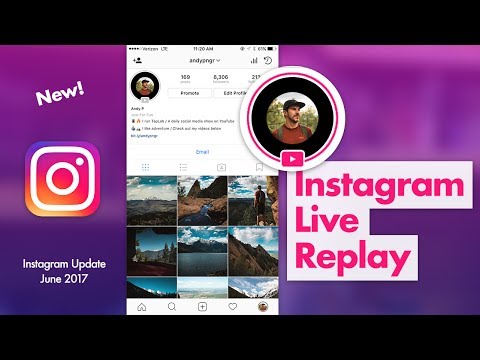
Application examples:
- new product. Using CupCat to make a bright video and show the product;
- acquaintance with the audience. Record video with colleagues, apply masks or filters;
- haze over coffee, breathing, water movement. Everything that is suitable for creating daily publications.
Such short videos are placed in the publication and text is added at the bottom. An interesting shooting format attracts the attention of subscribers, so such publications have more views than ordinary videos.
How to create interesting business content with Vimage:
- Go to Play Market or AppStore ( links above in article ).
- Download and install.
- Select recommended or latest tools.
- Open - select a previously created photo.
- Add an effect to it - save.
But it is not worth posting pictures often, because later it will cease to be interesting. For business pages, they use the “checkerboard” placement option, where you can combine educational, selling and entertaining content.
Ideas for a personal blog
Live photos are used all the time on the personal page. It can be a walk in nature, congratulations or live-style.
Examples where it can be used:
- nature. Add a stir to the leaves, grass or water;
- make a starry sky in the background;
- add snow for winter publications;
- send greetings to friends by tagging them in the description;
- add butterfly effect for summer posts.
Moreover, the owner of the page can change the size of the added layer, move it. By enabling paid features in Vimage, you can add multiple layers and edit separately.
How to make an interesting design through StoryZ:
- Go to the Play Market - download and install the application ( direct link above in article e).
- Open - select the design option: "Effect".
- Select photo from Gallery – select an effect from the list.
- Press the button: "Stop" to edit and move.

- Add to photo - use the preview.
- Save to smartphone.
In the application, you can use "butterflies", "fire", "trees", "water". These are sections where each contains from three to five animations.
Making individual parts move
Using the Zoetropic application, the account owner will be able to edit the picture and bring the individual part to life. The author can choose the direction of movement,
How to do it:
- Go to the Play Market - download and install Zoetropic.
- Open - select an image.
- Specify the direction of movement with the Line tool.
- View created clip - save to smartphone.
When working with "live photos" you need to follow the rules:
- high quality photos. Otherwise, when applying a new layer, pixels will appear;
- try not to enlarge objects. Because in free versions they are often of poor quality;
- try different applications;
- pre-edit pictures, if you need to correct the color, brightness.

Expert opinion
Maria
An expert on customization and new features on Instagram.
Ask a question
Before posting, you need to check how the video is displayed on different devices: smartphone, tablet or computer. Because when viewed from a wide screen, you can notice shortcomings: sharp edges, animation superimposed on top of the main part of the photo.
Basically, video authors add animated objects behind the person. This applies to selfies or full-length photos, where the model is important, not the surrounding space.
Did the article help? Rate it
At the event, Qualcomm talks about the new Snapdragon 835 processor.
At the event in Sao Paulo Qualcomm invited the press to meet the Snapdragon 835 processor. The processor is made according to the 10-nm process technology and consumes has 25% less energy than than the previous generation. Helio Oyama took the stage to comment on the CPU news, focusing on user experience.
Helio Oyama took the stage to comment on the CPU news, focusing on user experience.
Starting from size, we have a decrease of 14 nanometers from the previous ( Snapdragon 820 and 821 ) To 10 nanometers to 835, allowing manufacturers to produce thinner smartphones or higher capacity batteries. Reduction represents 35% smaller footprint than processor.
Prepared for VR and AR
In terms of technology innovation, the Snapdragon 835 has the computing power to run VR (Virtual Reality) and AR (Augmented Reality) technologies in addition to supporting Gigabit LTE connections . The
Snapdragon 835 delivers virtual reality, augmented reality and faster connections. The latter is guaranteed by the new X16 LTE modem , the first in the world to achieve this speed for SoC ( System on a Chip or System on a Chip, loosely translated).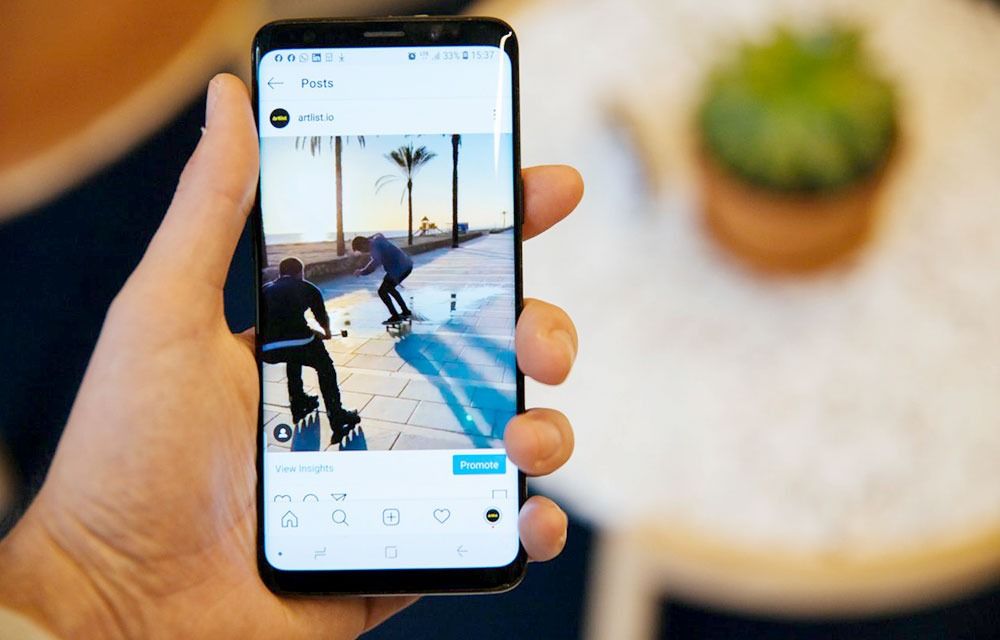
In terms of graphics power, the new CPU has 25% better performance than , GPU / GPU it uses Adreno 540 , which can deliver 60 times the colors of . It is also the first platform to support the video standard. HDR 10 for more vibrant and vibrant images.
HDR 10: delivers up to 1 billion colors with brighter imagesDifferent from the old SDR standard, HDR 10 arrives to deliver 1 billion colors , which allows you to create excellent smartphones in video.
Many people don't know, but the processor is responsible for some of the basic aspects of a smartphone's camera.
In the case of Snapdragon 835 , this ensures that the device's cameras work with optical image stabilization and object recognition of the selected image (check out these demos on our Instagram @Showmetech). Support for recording and taking pictures in HDR mode is also part of the package.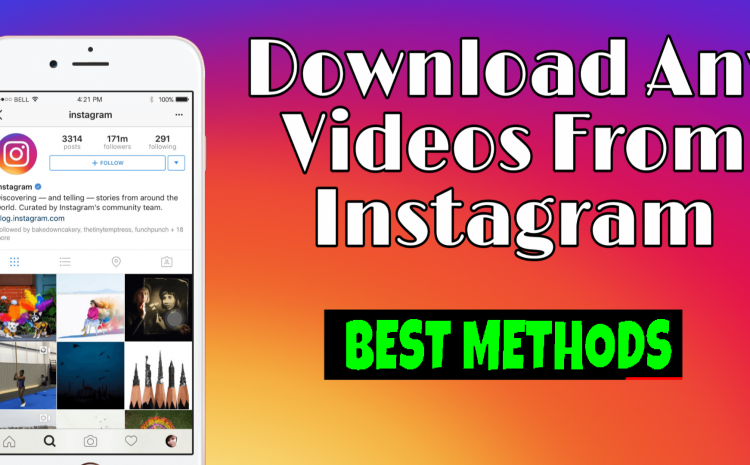
More charge in less time and new connectivity standards
Speaking of battery, the new Snapdragon 835 it achieves charges from 5 minutes to 5 hours charge for battery 3.000 mAh , thanks to the new standard Quick Charge 4.0 .
for Wi-Fi connections , there is support for 802.11AC e 802.11 AD standards. The latter uses the 60GHz frequency, the which manages to achieve more bandwidth, although it has a shorter range and is therefore intended for devices located close to each other. Of course, the traditional patterns B, G and N are present.
SON Wi-Fi 9 Device Examples0002 New standards enable a new concept that Qualcomm's , nicknamed Wi-Fi SON ( Self Organized Networks , or Self Organized Networks), manages to cover every corner of the home. It is based on the use of devices scattered around the house, forming a " Mesh Network ", working in an integrated and more efficient way than the old "routers / repeaters"./instagramlive4-1--58af72f25f9b5860468c6cc2.png?resize=806%2C605&ssl=1)
These new devices are self-configuring and start working as soon as you plug them in, without the complexity of old networks. Recognition of traditional devices as well as devices with IoT can be performed automatically.
They are also self-managed, understanding which signals (high 5 GHz, low 5 GHz and 2.4 GHz) available locally work best and know how to switch between these connections without the user noticing the transition.
Another interesting feature is that Qualcomm calls “ self-healing ” (self-correcting, loosely translated) means that routers are smart enough to organize redundancy that guarantees the functioning of the network even if there is a problem in one of its connections
All the components that make up the 835 SoC Speaking of virtual reality, this processor is innovative, offering 6 axes of motion that Qualcomm call it Visual Inertial Odometry (VIO). This allows smartphones to interpret more of the user's movements and use this information in games and applications of virtual and augmented reality.