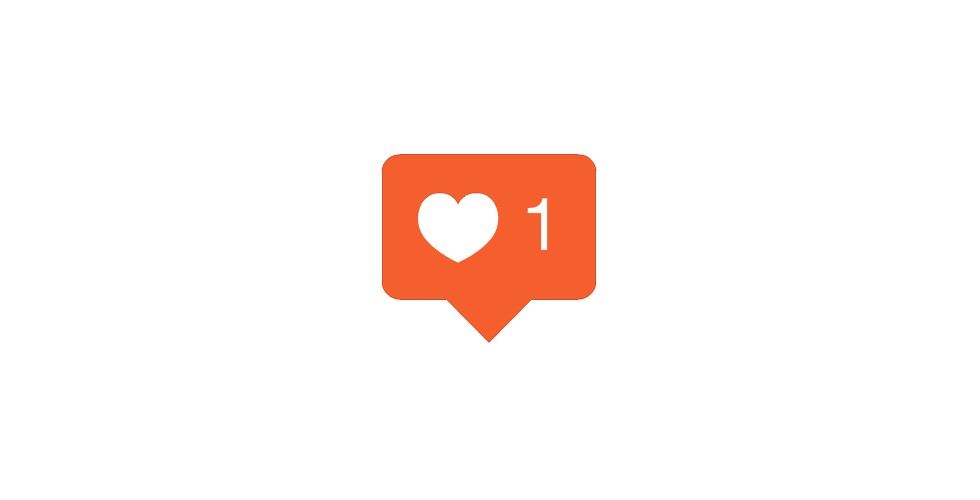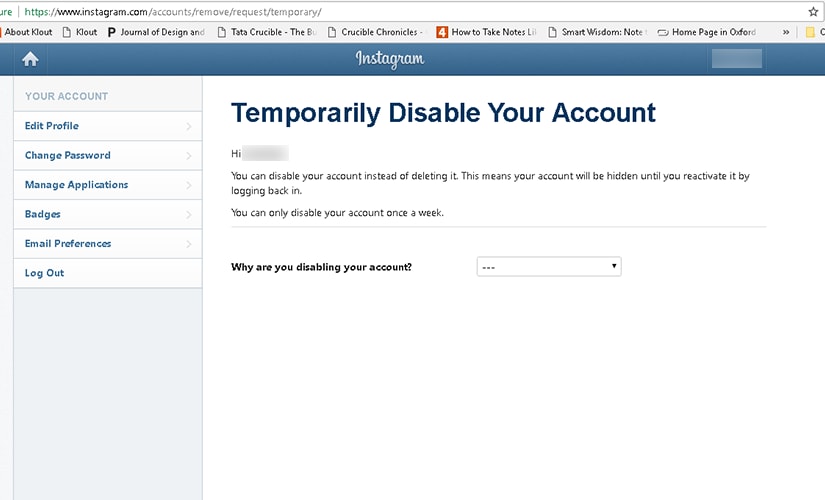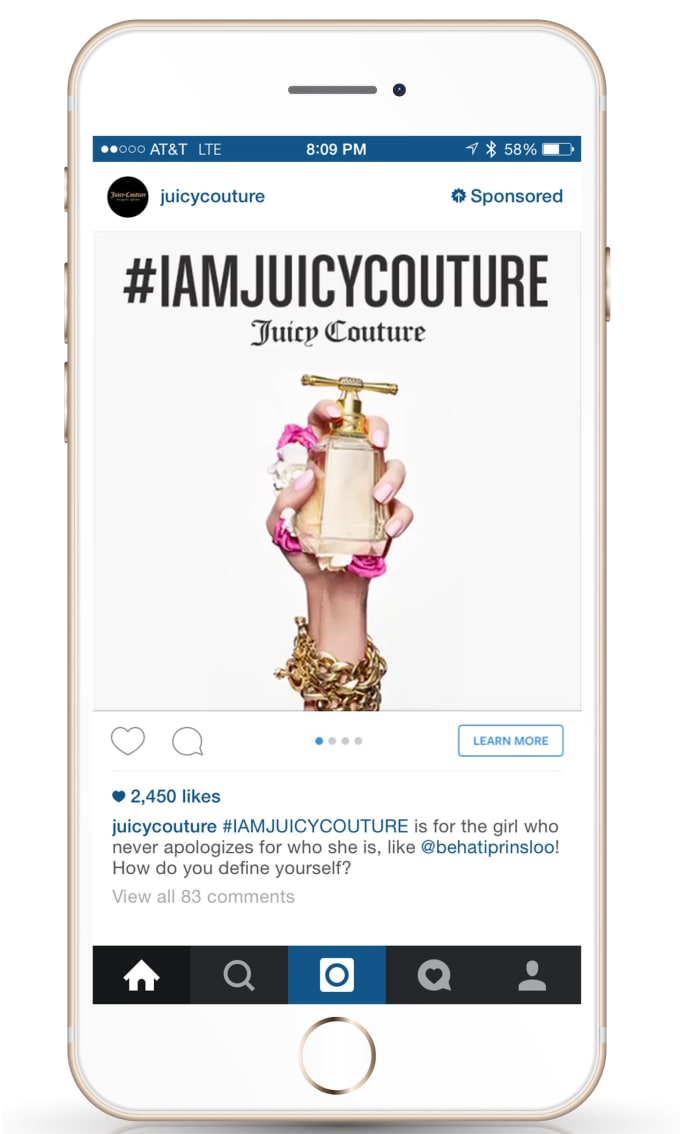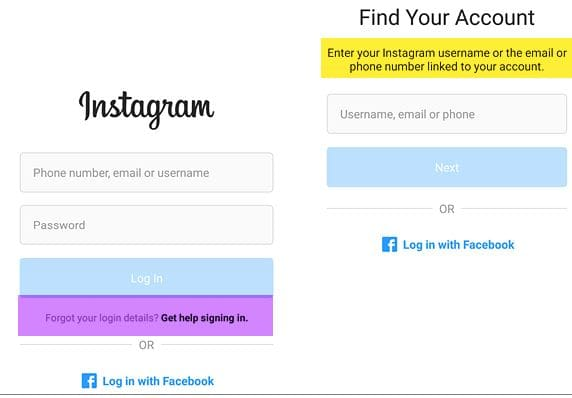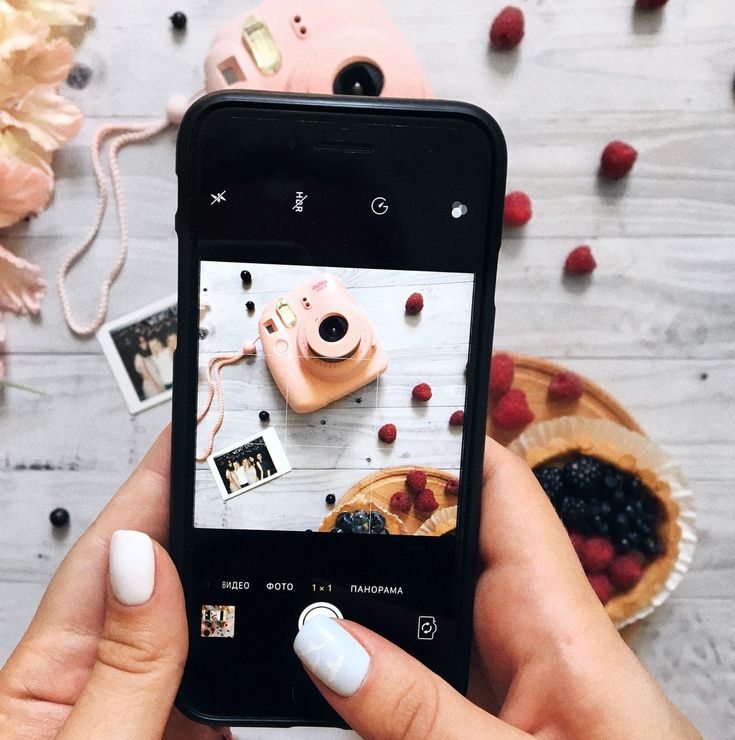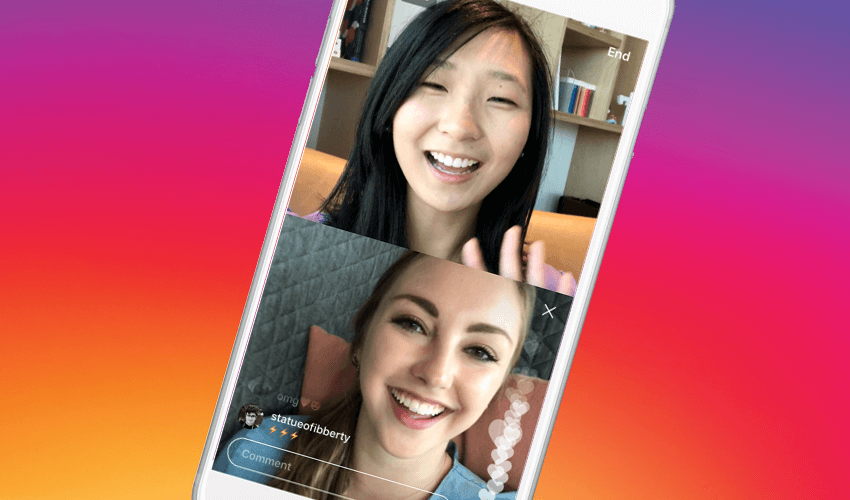How to get animated gif on instagram
How to upload GIF to Instagram easily
If you’re using Slack at work, you already know how much everybody loves GIFs — short animated images that are most frequently used for reactions to something else being posted. Indeed, there seems to be a perfect GIF for everything.
Moreover, using GIFs is a fun and easy way to break up your content or even explain how to do something. If we say that a picture is worth a thousand words, then GIFs should be really invaluable.
GIF (graphical interchange format) was developed back in 1987 and is just another image format, like PNG or JPG, but that does support animation. Unlike videos, GIFs are also lightweight and perfect for sharing in messengers or on social media.
Instagram, in particular, would be a great place to share GIFs, since they are quickly digestible and tend to attract attention right away. Unfortunately, you can’t just upload GIFs on Instagram from your camera roll like you’d do on Facebook or Twitter.
So can you post GIFs on Instagram? Yes and no. While Instagram GIF posting isn’t directly supported, there are a few workarounds you can use, just like everywhere else — mostly by using third-party apps or turning your GIFs into short videos.
Let’s see how to post a GIF on Instagram exactly and which apps you should use to do it.
Finding the perfect GIF might seem difficult at first, but not when you use GIPHY. GIPHY is the largest collection of GIFs in the world, with a powerful engine to search for the exact GIF you need. Another benefit of GIPHY is its absolute integration with all the most popular apps in the world, including Instagram. In fact, sharing through GIPHY is the easiest way to upload GIFs on Instagram.
Here’s how to do it on Mac
- Visit giphy.com
- Search for the GIF you like and open it
- Pick Share from the menu
- Select Instagram
- Include your email and send yourself the results MP4 of your GIF
- Download the MP4 on your Mac
- Post the MP4 of the GIF to Instagram
You might be wondering what’s the best way to quickly upload GIFs on Instagram from your Mac? Use Grids!
Grids is one of the quickest and most straightforward ways to upload photos, videos, and even stories to Instagram using your Mac.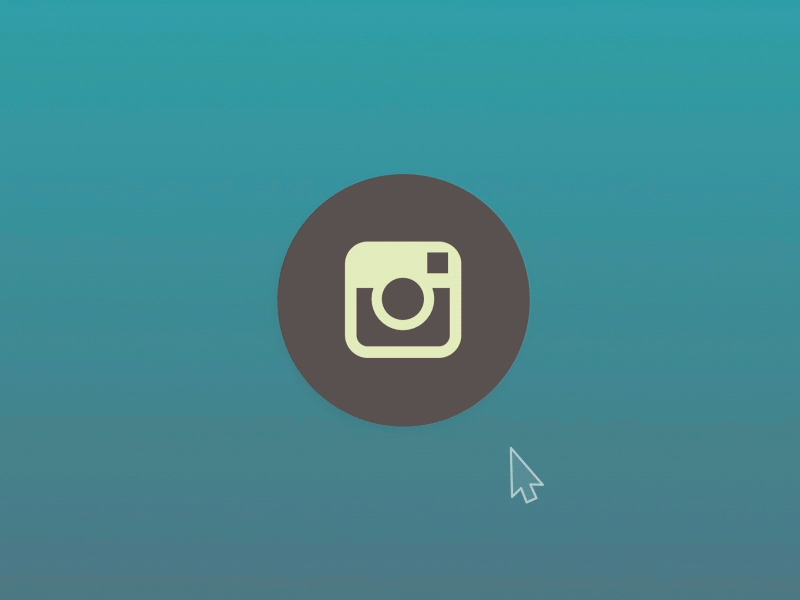 This app is super fast and superior to the web version of Instagram you can access on Mac. Just upload your GIF in the best quality, edit on the spot, add all the necessary captions, and you’re done!
This app is super fast and superior to the web version of Instagram you can access on Mac. Just upload your GIF in the best quality, edit on the spot, add all the necessary captions, and you’re done!
You can also use GIPHY for Instagram GIFs on your phone:
- Download the GIPHY app
- Find the GIF you like
- Press the paper-plane icon next to the GIF to share it
- Select Instagram
- Choose Feed
Your GIF will be uploaded automatically.
How to post your own GIF to Instagram
Sometimes, what you’re looking for in a GIF is not necessarily a funny reaction to something, but rather a useful piece of content, such as a walkthrough, a guide, a summary, etc. In this case, you might want to create your own GIF and then post it to Instagram.
The best and the fastest way to create GIFs on Mac is by using Gifox.
Gifox is a lightweight app that lives in your menu bar and extends the functionality of Mac’s native screenshot-taking tool by adding GIFs to it. By default, you can either define a GIF-taking area or use an app window. Record your video as usual, and Gifox will automatically translate it into a GIF. Doing so with keyboard shortcuts takes mere seconds — Gifox is really good at adapting to your workflow.
By default, you can either define a GIF-taking area or use an app window. Record your video as usual, and Gifox will automatically translate it into a GIF. Doing so with keyboard shortcuts takes mere seconds — Gifox is really good at adapting to your workflow.
Once your GIF is ready, you can move on to the second step, which is converting your GIF into a short MP4 video. To do that, you need a fast and reliable media converter, such as Permute.
Permute is an essential app for your Mac, allowing you to convert any media format into any other, whether it’s images, audio, video, photos, etc. What’s more, the app is able to predict the likeliest conversions and preset them accordingly. It’s really that simple.
To convert GIF into MP4 with Permute:
- Launch Permute
- Click the plus (+) icon at the bottom and find your GIF
- Use the dropdown menu at the top to select MP4 format
- Hit the play icon to run the conversion
How to add GIFs on Instagram Stories
Now you know how to post Instagram GIFs to your feed.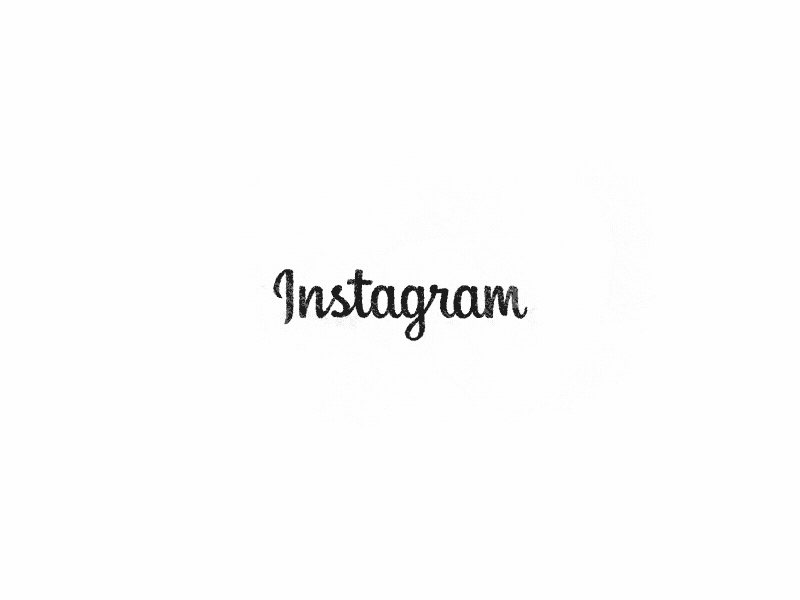 But is it possible to do the same Stories? Yes it is, and there are some other options here as well.
But is it possible to do the same Stories? Yes it is, and there are some other options here as well.
You can, for example, use Instagram’s native Boomerang feature to create GIF-like short animations for your Stories. Boomerangs are really 10 photos stitched together that are sped up and played back and forth.
Here’s how to do that:
- Tap on the camera icon to start a new Story
- Press the boomerang icon (looks like a symbol of infinity)
- Film your Boomerang. Make sure there’s some action going on!
- Hit Your Stories to post your Boomerang
Alternatively, you can use GIPHY again to post premade GIFs to Stories, similar to the process described above:
- Visit giphy.com
- Find the GIF you like
- Click Share ➙ Instagram
- Email yourself the MP4 version of the GIF
- Use Grids to post your GIF to Stories
If you want to use a GIPHY app on your phone instead, it’s just as simple as sharing a GIF to your feed:
- Launch GIPHY
- Look for the GIF you like
- Tap the share icon
- Pick Instagram
- In the Instagram app, select Stories
Finally, there’s one more option of how to post a GIF on Instagram Stories, and that’s through animated stickers that are also sourced from GIPHY.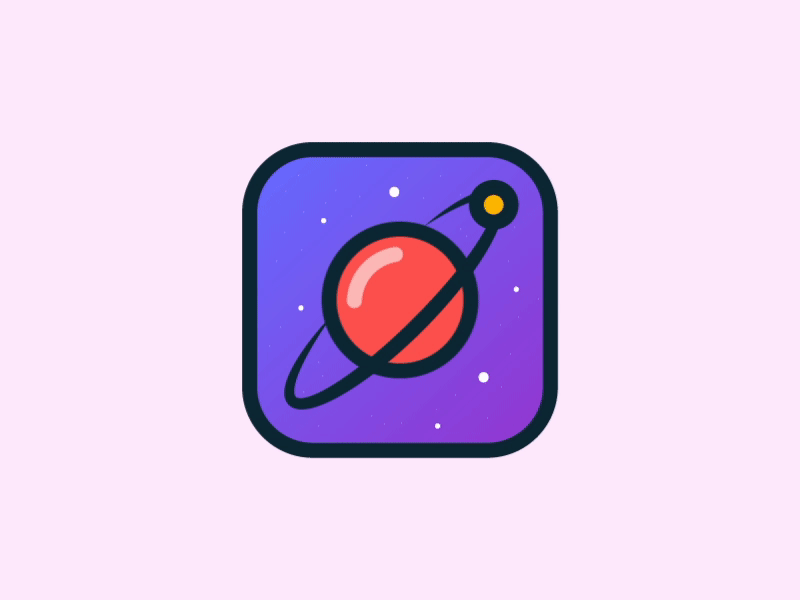
To do that:
- Start creating an Instagram Story as usual
- Press the sticker icon
- Browse or search for a GIF you like
- Choose a GIF you’d like to use
- Change its size if needed
- Tap Your Stories to post
How to upload GIFs to your Instagram DMs
If you can share Instagram GIFs with the world, why can’t you send one privately in your DMs? Well, in fact, you can — by using the same sticker functionality from above:
- Open your Instagram DMs
- Find a conversation to send a GIF to
- Press the plus (+) icon
- Tap on the sticker icon
- Find the perfect sticker through GIPHY
- Tap on the sticker to send
What’s great is that you can also do it on Mac, if you have IM+.
IM+ is just one of those apps that saves us hours a day by aggregating all the conversations and DMs from all social networks in one place. You can use Instagram, Slack, Telegram, Facebook Messenger, and more in a single app window. To keep yourself from being distracted, just set work and personal limits, so you don’t get the notifications you don’t expect. Now you can stay connected and send over messages and share files of any format with ease.
To keep yourself from being distracted, just set work and personal limits, so you don’t get the notifications you don’t expect. Now you can stay connected and send over messages and share files of any format with ease.
As you can see, you don’t have to be boring on Instagram — GIFs make every conversation, post, and Story so much more fun. And sharing them doesn’t take any extra time if you post with Grids, create them with Gifox, convert formats with Permute, and DM them with IM+.
Best of all, Grids, Gifox, Permute, and IM+ are available to you absolutely free for seven days through the trial of Setapp, a platform with more than 220 top-of-the-line Mac apps that make your daily workflow so much more productive. Try every Setapp app today at no cost and find your new daily favorites!
How To Create GIFs For Instagram Stories
GIFs on Instagram Stories are seriously trending, but did you know that you can create Instagram Stories GIFs for your brand, too?
Beyond just being a ton of fun, businesses can also use Instagram Stories GIFs to draw attention to important elements in your Instagram Stories, like a call-to-action or the swipe-up button.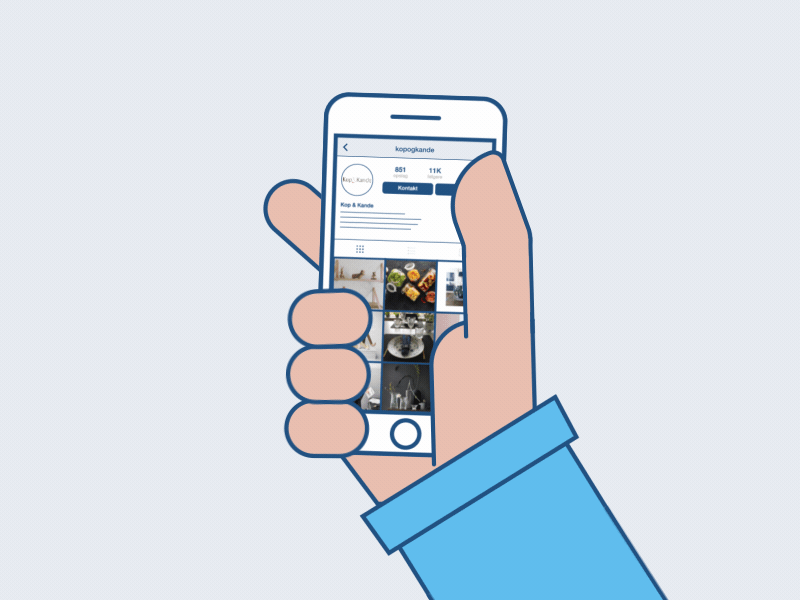
But if you create your own branded GIFs for Instagram Stories, you’ll be able to increase brand awareness, encourage people to post from live events, or just make your own stories match your brand.
Here’s how to create Instagram Stories GIFs for your brand in 3 easy steps:
There a lot of creative ways to use Instagram Stories GIFs, and businesses are quickly jumping on this hot new Instagram trend. But…not many brands have made the leap to create their own.
We came up with the idea to create a series of Instagram Stories GIFs to help businesses drive traffic and sales through stories, with fun stickers like “swipe up,” “shop now,” “new post”, etc.
All you have to do is search “Later” when you’re adding a GIF, and you’ll find them all there!
Once we found out how easy it was to create your own Instagram Stories GIFs, not only did we know we had to do it, but we also had to share how we did it!
The good news is, it’s super easy to do, and we’ll show you the exact steps in this post.
**How to Create Instagram Stories GIFs:
#1: Become a Verified Brand on Giphy**
Instagram Stories GIFs are powered by Giphy, so you will need to create a Giphy brand channel and apply to get it verified (FYI, your channel doesn’t necessarily have to be verified to be available via Giphy’s public API).
The good news is that this process is pretty quick, but the bad news is that because of the verification restriction, small businesses may not get approved.
Also, according to Giphy, they don’t allow artists to upload commercial work for brands (including GIFs) to their own profiles, so if you want to create your own Instagram Stories GIFs, really your only option is to apply for review.
That being said, once you’ve been verified, you’re totally allowed to work with Giphy artists to create Instagram GIF stickers for your brand! You just have to upload those GIFs to your own channel.
To create a brand channel, simply open Giphy, click on “Log In” in the top right corner of the homepage, and then select “Join Giphy” on the following page.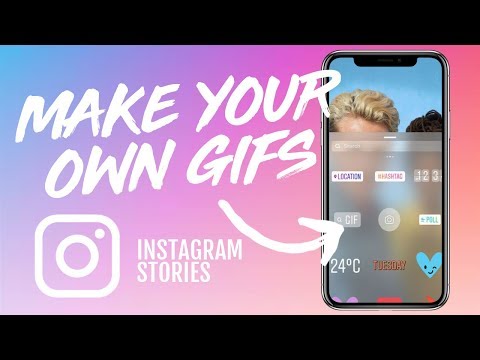
At the bottom, you should see a button to “Join as an Artist or Brand.” Click it and then make your selection on the following page.
Next, you’ll be prompted to submit your details, including your contact info and information about your business.
When you’re done, hit “Apply Now” and that’s it! You should see a message on the following page that Giphy has received your application and that they’ll be in contact shortly. You’ll also receive an email from Giphy with the same information.
While you’re waiting to be approved, you can start building out your profile. If you set your account to public, people will be able to search for your brand and see info about you, including your name, website, an about you section, and links to your social profiles.
(You can view the Later Giphy page here as an example).
Brand accounts on Giphy come with an analytics dashboard with all kinds of stats on the GIFs you create, which is really helpful for measuring the impact of your Instagram Stories strategy as well as how popular your GIF stickers are.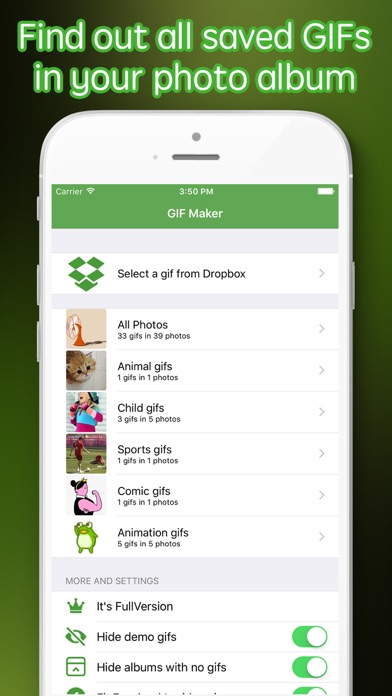
It’s kind of shocking just how successful our stickers are so far, and we haven’t even promoted them! In the matter of a week, they’ve already earned over 16 million views from people using them in their posts, proving that making your own Instagram Stories GIFs could actually be a great strategy for your business.
**How to Create Instagram Stories GIFs:
Step #2 Upload Your GIFs to Giphy**
Once you’re approved, it’s time to create and upload your wonderful GIFs to Giphy!
This is where you need to pay attention: in order for your GIFs to appear on Instagram Stories, they must be uploaded as a sticker and not as a regular GIF.
Unlike regular GIFs, GIF stickers are animated GIFs laid on a transparent background or layer (alpha channel). As Giphy puts it, “Think a cut-out or die-cut, but animated.”
You can turn a GIF into a GIF sticker easily by just turning off the background layer of your canvas, and exporting the same way.
Giphy also offers style advice on how to create a great sticker.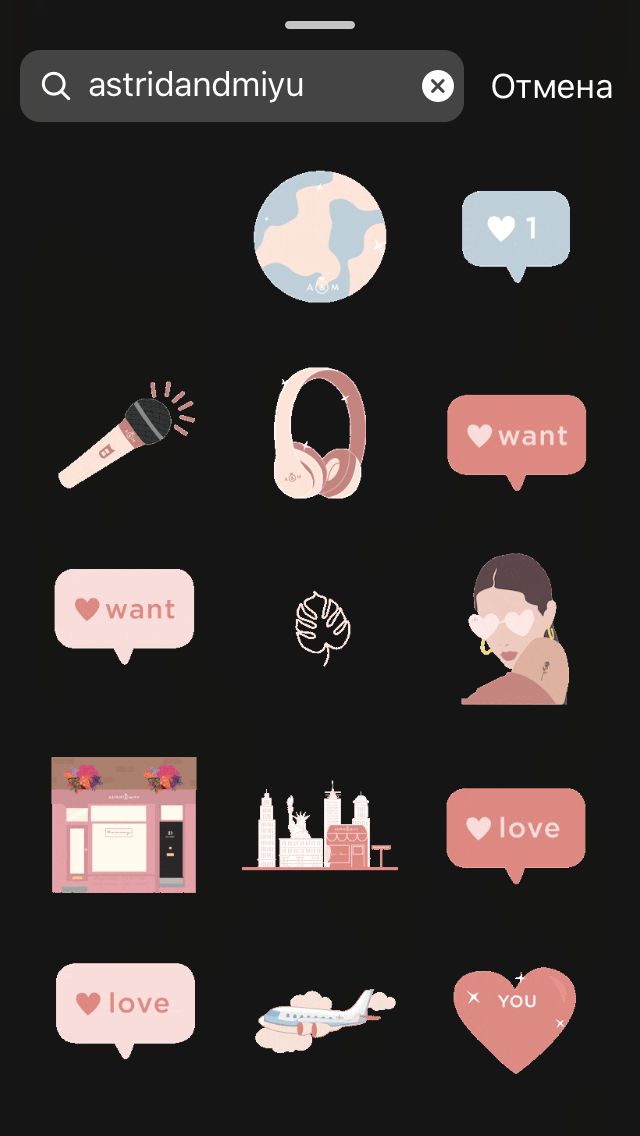 “A good sticker is simple, eye-catching, and fun. Because [they’re] shared at a fairly small size, it’s important to keep them visually sharp and well defined.”
“A good sticker is simple, eye-catching, and fun. Because [they’re] shared at a fairly small size, it’s important to keep them visually sharp and well defined.”
“Also, since stickers have transparent backgrounds, they can “interact” with things…design stickers that can *peek* around things,” Giphy says.
Something else to keep in mind is how you want your followers (and other users) to use your Instagram Stories GIF stickers. If you have a brand with a following that already tags you in user-generated content or stories on Instagram, those people would probably also love to add a fun branded sticker to their post too!
For example, since a ton of people like to post on Instagram Stories while watching The Bachelorette, ABC created a series of branded GIFs featuring their star, Becca. There’s the branded logo, but there’s also her signature catch phrases and various facial reactions.
Did we mention that all of this is…free? You don’t need a big TV show budget to create a viral moment on Instagram.
When designing GIFs for Instagram Stories, it’s important to think about how users are most likely to use them: in what ways will your GIFs add to or enhance people’s Instagram Stories?
As for technical specs, Giphy states the following about creating GIF stickers:
Upload your stickers as GIF files (APNG files are currently not supported)
Stickers must be exported with at least 20% transparent pixels, no white or opaque color backgrounds.
Size: 500-600px with an even-numbered height and width.
There is no maximum file size, our server will automatically resize the sticker on upload.
RGB color mode is mandatory.
Set to loop Forever upon exporting.
Once you’ve covered these points, you’re ready to upload to Giphy!
Don’t forget to add descriptive tags! This is how your stickers will show up in searches on Instagram Stories. Each sticker should have at least 5-10 relevant tags, and it’s especially important to tag your stickers with your brand to make them easy to find!
In addition to tagging our GIFs with phrases like “link in bio,” we also made sure to tag them with “Later” so our followers can easily find all our GIFs in one place.
According to Giphy, the most popular searches across their API are love, happy, heart, dance, cat, sad, dog, cry, birthday, kiss, party, lol, and food. You should consider these terms when creating and tagging your stickers to make sure they appear in the results for the most popular searches.
**How to Create Instagram Stories GIFS:
Step #3 Test on Instagram and Spread the Word!**
Once you’ve uploaded your GIF stickers to Giphy, they should be available when someone searches for the tags you use, or from your brand profile on Giphy!
You should also test your new GIF stickers out on Instagram Stories! Simply take a photo or video, tap the Sticker button and open the GIF option.
Next, search for your GIF stickers by typing out one or more of the tags you used. This should pull up one or more of your GIFs.
And voilà, your GIF stickers are all ready to go! If you’re planning a special launch, you might want to upload them in advance, we found that our GIFs took about a week for all of them to show up under the search term “Later” on Instagram.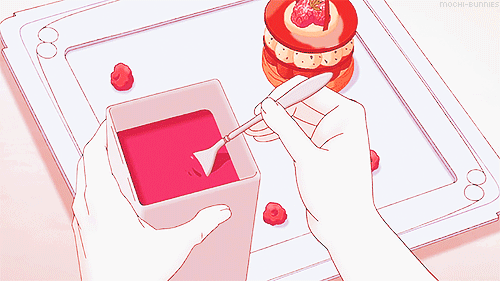
Wondering how you can use custom Instagram Stories GIFs? If you’re hosting a live event, that’s the perfect opportunity to encourage sharing and build brand awareness. Just take a cue from Girlboss, who created their own for their conference, Girlboss Rally:
Also, don’t forget to spread the word about your new stickers! A great strategy is to share a story (or several stories) showing your new GIF stickers in action, and let your viewers know where and how they can use your GIFs in their own stories.
It’s time to take your stories seriously – watch our free Instagram Stories for Business course today!
how to add — LiveDune Blog
Beautiful gifs on Instagram are an opportunity to add emotions to stories, make the content more vivid and varied. For example, for commercial accounts, a GIF is a good way to emphasize and stand out from other users.
We have products that help automate social media
Learn more
and improve accounts with analytics
accounts with deep analytics
How to add gifs to Instagram stories
There are two ways to add gifs to Instagram stories: the first is as a separate element, the second is as a separate story.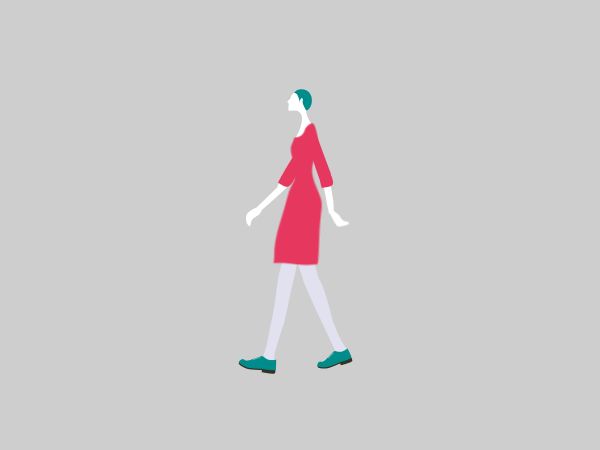 Let's analyze each of the options.
Let's analyze each of the options.
Gif for Instagram stories as an additional element
This is the old and familiar way to insert a gif into Instagram stories:
Make a new story.
At the top of the screen, click on the smiley sticker, then "GIF".
Choose any GIF you like and place it in the desired part of stories.
The most popular GIFs are located in the Trending section. You can also search for gifs by keywords in both English and Russian. But the issue on Instagram is sometimes different, therefore we recommend that you enter the names of gifs alternately in two languages. For example: first enter “love” into the search, and then “love”, so the probability of finding a suitable GIF increases.
GIFs can be enlarged or reduced in size, as well as flipped by clicking on the animation. If you don't like the gif, you can delete it. To do this, drag it down the screen and move it to the urn icon that appears. Instagram allows you to add any number of gifs to one story. Everything is limited only by common sense and aesthetic vision of the author of stories.
Instagram allows you to add any number of gifs to one story. Everything is limited only by common sense and aesthetic vision of the author of stories.
Gif on Instagram as a standalone stories
Recently, Instagram has added another option to add GIFs as standalone stories. This option is relevant when you want to place only a gif or use it as a background for text.
Go to the stories section and select Create.
Next, find "GIF" and enter the desired gif into the search.
Unfortunately, it cannot be reduced, it completely fills the stories screen. But this version of the gif can be used for a beautiful animated background. To do this, select a neutral background (ideally, so that no transitions are visible, or find a vertical GIF). Add text or other GIFs in the standard way.
How to add a gif that is not on Instagram
You can place a gif that is not in the standard list, for example, your own brand logo, using the GIPHY service.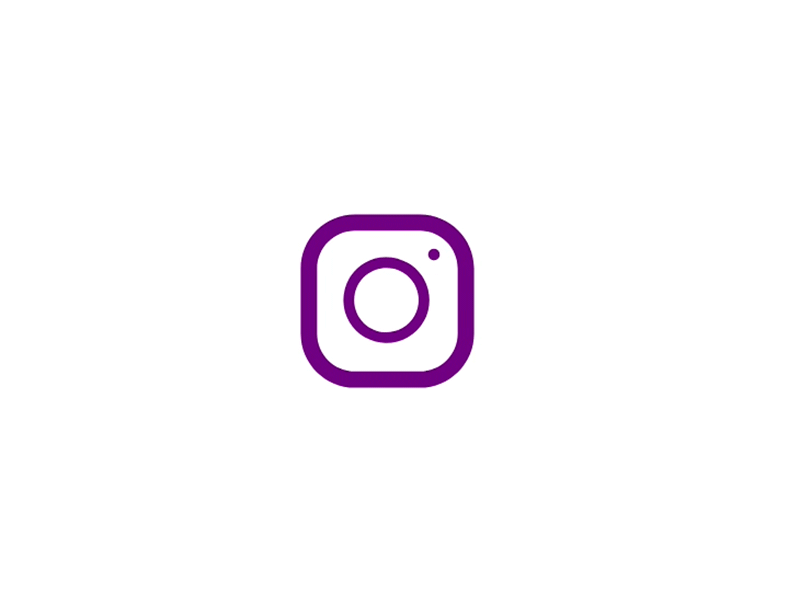 To do this, install the application on your smartphone.
To do this, install the application on your smartphone.
Select the appropriate gif in the "Explore" section or search for the one you need. Click on the gif you like, then on the paper airplane icon.
If you want to post the gif directly to your stories or Instagram feed, click on the paper airplane, then on the Instagram icon. If as an additional element in stories, then click on the paper airplane and save it through the icon in the upper right corner.
Next, open Instagram and create a new story. Go to your camera roll and copy the gif. Go back to stories and click "Add sticker". In this option, we recommend looking for gifs with a transparent background, so it will look more aesthetically pleasing and will not stand out from the general content. Also in GIPHY you can create and upload your own GIF, especially for commercial accounts:
Made with GIPHY
Animated stories always attract attention, but the audience reacts to them differently, it all depends on the niche of the account and subscribers. Therefore, always study the statistics of stories in order to predict user behavior and thereby increase coverage.
Therefore, always study the statistics of stories in order to predict user behavior and thereby increase coverage.
Ideas for using gifs in stories
GIFs must be used appropriately. Place it so that it complements the content, and does not take all the attention to itself. Therefore, we have made a small selection of ideas and beautiful GIFs on Instagram that will tell you how you can skillfully use them in your stories.
To announce a post, repost it in stories and add a GIF "New post", "Tap/Click here", "Fresh content" or just place a clicking hand. Thus, you will suggest the necessary action to the subscriber and motivate them to interact with the content. You can simply post some ready-made entries in the form of "Good morning" or, for example, "Friday". So you just convey the mood and communicate with the audience at the same time.
GIFs on Instagram can also bring photos to life by adding sparkle, snow or rain. Or supplement a photo with food or coffee with smoke / steam.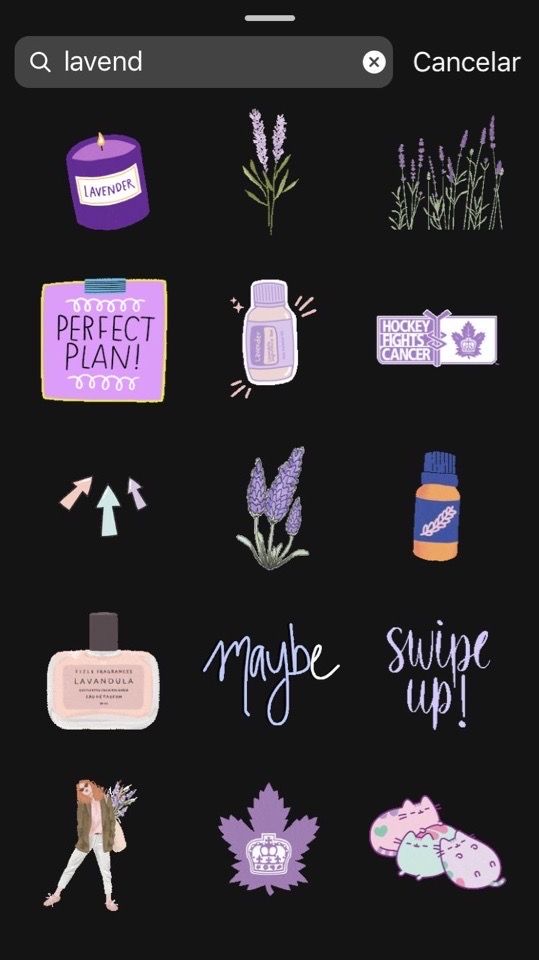 This is a small element, but it adds so much charm to the photo, makes it lively and sets the mood.
This is a small element, but it adds so much charm to the photo, makes it lively and sets the mood.
Gifs on topics will add zest to an ordinary photo. For example, with the help of a GIF, you can create an effect of surprise by adding a GIF in the form of a shark to a regular photo from the sea or by placing a dinosaur in the jungle.
Conclusion
To make your stories unusual, choose interesting and beautiful GIFs on Instagram. At the same time, do not forget to observe a sense of proportion - do not add 10 gifs per story and do not use animation in each story. Do not forget about readability - animation should emphasize, focus attention, and not interfere with the study of content. For example, if you highlight a word in the text by adding a sparkle gif to it, that's good. If you highlight the entire text with glitter, it becomes unreadable, and the user is most likely to quickly flip through such stories.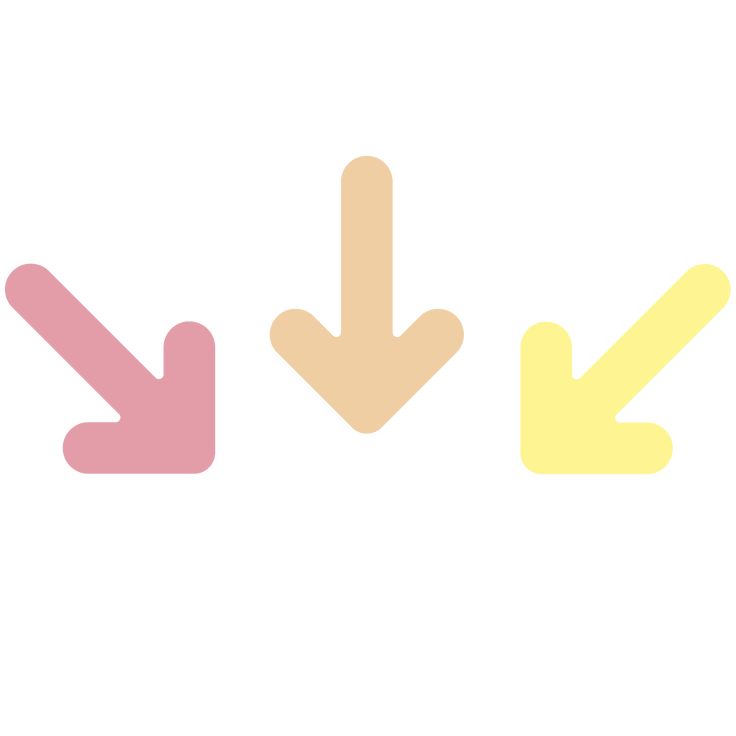
Only important news in the monthly newsletter
By clicking on the button, you agree to the processing of personal data.
What's new in SMM?
Subscribe now and get 9 ways to promote on Instagram for free
Popular articles
≈ 14 min to read statistics and formation of hypotheses.
#instagram 05.04.2019
What is UGC in social networks and why does a brand need it
How UGC in social networks helps to attract new customers and maintain the loyalty of existing ones without spending huge amounts of money.
≈ 11 min to read 11/29/2018
Let’s bring everyone to clean water: how to check Instagram account for cheating
A detailed guide on checking a blogger’s account for cheating followers and likes, which will help you choose “clean accounts” and not drain your budget.
≈ 7 min to read 11/26/2018
How to add an Instagram account to Dashboard
Instructions on how to link your Instagram account to the LiveDune service and what to do if problems arise.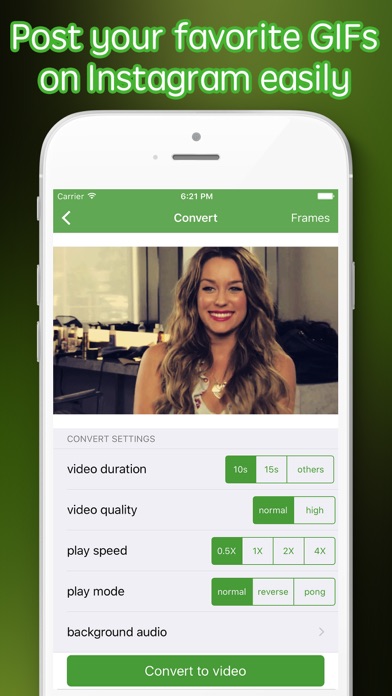
LiveDune marketing products - 7 days free
Our products help you optimize your social media experience and improve your accounts with the help of deep analytics
Analyze your own and others' accounts by 50+ metrics in 6 social networks.
Account statistics
Message processing optimization: operators, statistics, tags, etc.
Direct Instagram
Automatic reports for 6 social networks. Upload to PDF, Excel, Google Slides.
Reports
Monitoring the progress of KPI for Instagram accounts.
Audit of Instagram accounts with clear conclusions and advice.
Express audit
We will help you to select "pure" bloggers for effective cooperation.
Checking bloggers
How to upload animation to Instagram
Instagram is the perfect way to share photos and videos with your followers and the world. The focus is on the image and the text just complements the visuals.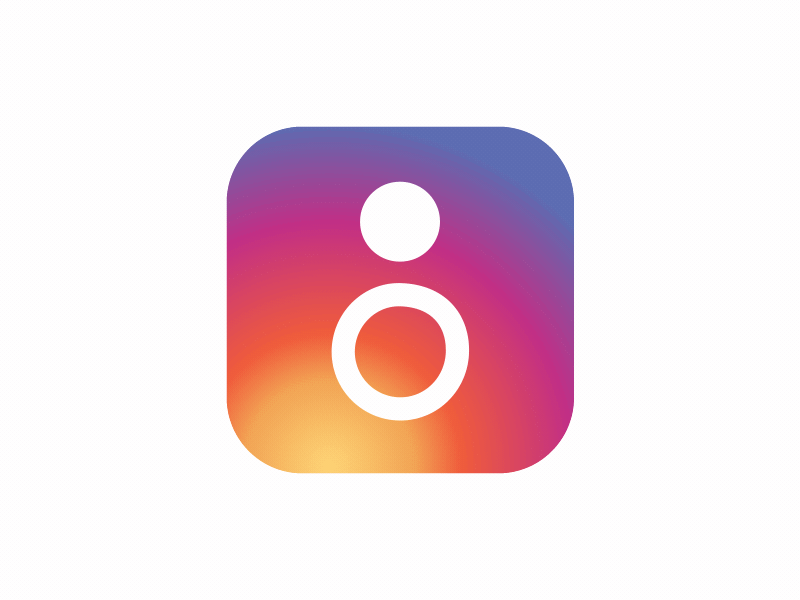 There are so many ways to draw attention to your photos, with filters, editing and stories to draw and write on pictures. It is also used to share pictures you find on the web, such as gif animations. Until now, there has been no real way to share GIFs with anyone since Instagram only posts a static image.
There are so many ways to draw attention to your photos, with filters, editing and stories to draw and write on pictures. It is also used to share pictures you find on the web, such as gif animations. Until now, there has been no real way to share GIFs with anyone since Instagram only posts a static image.
The tips below will show you a little trick on how to upload an animation to a GIF.
How to upload animated GIFs to Instagram
Have you ever tried to upload animated GIFs to your social page? If you've done this, you must have noticed that it won't be an animation. Instead, there will be only a static image of the first frame. What if we say it's possible to download them though - with a little trick!
Unfortunately, the social network does not offer built-in GIF support, so posting is not as easy as we would like. However, there is a workaround if you want to convert the specified file to video format first. After that, you can post it to your profile just like any other piece of video.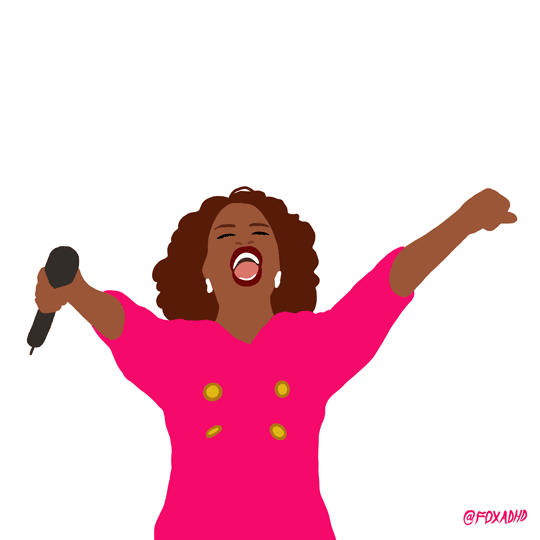 An update from last year even makes it easy to add GIF stickers to stories.
An update from last year even makes it easy to add GIF stickers to stories.
You can only do this with certain plug-in applications. As a result, the animated illustration you want to share is converted to video and added in MP4 format. To do this, there are many applications in the Android and iOS markets, both paid and free. We will share these tools with you. But you are responsible for using these methods. We will share only the names through which you can upload the GIF to Instagram.
Add Gif to Instagram
As you know, the publication of GIF files requires some effort, because the system does not accept them. To begin with, they need to be specially converted to MP4 format. An animated drawing that you convert to mp4 can be easily added as a video. Unfortunately, there is no other way to do this. If you find it difficult to do this, there is another alternative method. Some GIF sites may share pre-made codes. This way you will be a direct link to their site.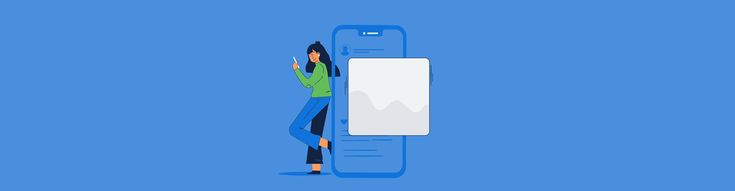
Get the link of your GIF
We're sure you have your own sources for amazing, funny or even soothing animated drawings. Whether you found it on Opera, Google or Mozilla, you need a link to the image. Copy it to your clipboard.
Go to Online-Convert.com
Online-Convert.com is a free online file conversion service and we are going to use it for the image. The page is optimized for mobile use, so don't worry about having to use a computer.
However, instead of an image converter, go to video converters. There, select MP4 as the target file format. This method is suitable for those who do not know how to upload animation to Instagram.
Convert your GIF to video
There you can paste the link from the clipboard into the URL field. Of course, you can upload a picture if you have saved it on your device or copied it from Google or another browser.
You can ignore all optional settings and click Convert File.
How to add GIFs to your Instagram story
The above methods also apply to stories.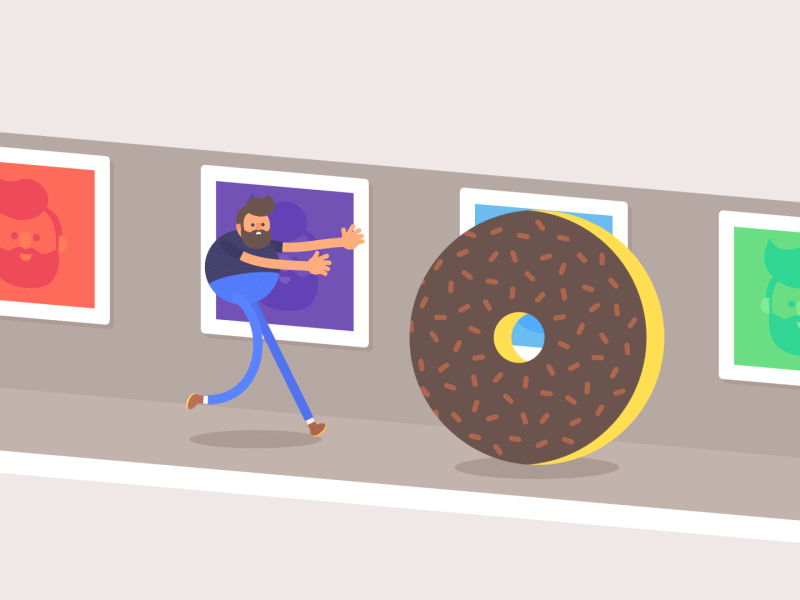 You can convert any GIF to video format and add it to the "Story" section. You will not be able to directly add an animated picture to this section. In instagram, valid file extensions applicable in all parts of the application. This rule does not change. Therefore, you must use third-party software to convert video files exactly. If you don't know how to add animation to Instagram stories, use these methods.
You can convert any GIF to video format and add it to the "Story" section. You will not be able to directly add an animated picture to this section. In instagram, valid file extensions applicable in all parts of the application. This rule does not change. Therefore, you must use third-party software to convert video files exactly. If you don't know how to add animation to Instagram stories, use these methods.
Since last year, the social network has supported animated stickers in the "Story" section for sharing photos. To do this, tap the emoji icon while using the camera and select a picture to open the sticker database that can be searched within the app.
Here you can view the most popular stickers or search for specific ones by keywords. Once you find the one you want to post, click on it. You can make them bigger or smaller and move them around the image. Post as many as you want, then click Your Story.
Why GIFs are important on Instagram
GIFs are something that has been gaining popularity in recent years, taking their place as the most in-demand things to share on social media.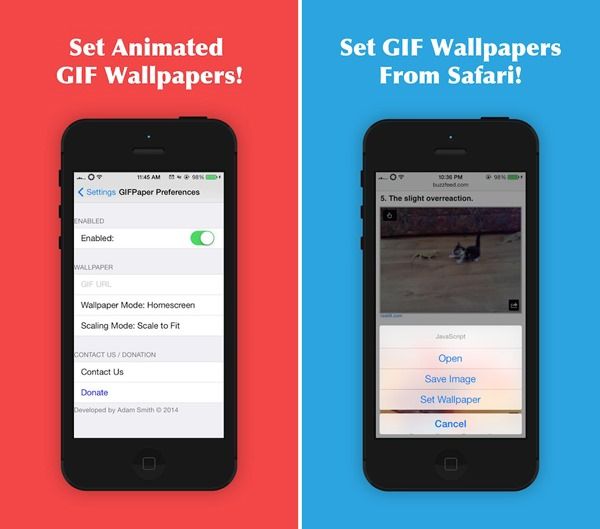 They are like a very short video that is on a constant loop, making them more attractive than a picture on stationery, but less intrusive as they have no sound and tend to be very short. Their size is part of what makes them so successful on social media, which is a very casual form of communication.
They are like a very short video that is on a constant loop, making them more attractive than a picture on stationery, but less intrusive as they have no sound and tend to be very short. Their size is part of what makes them so successful on social media, which is a very casual form of communication.
Although they sometimes look out of place on the modern Internet, animated drawings remain a popular source of entertainment. They are very funny and include funny messages. Sometimes a hilarious figure, sometimes a snapshot taken from a movie, or a funny video of an animal can be used as these posts. Therefore, it is important to know how to add animations to Instagram Stories to promote your profile. The only negative is that social networking sites (including Instagram) do not allow you to post such file extensions. Since technically, there are some issues and they are heavier than other file extensions.
Gif Video Converter Applications
Below are some programs and applications for you.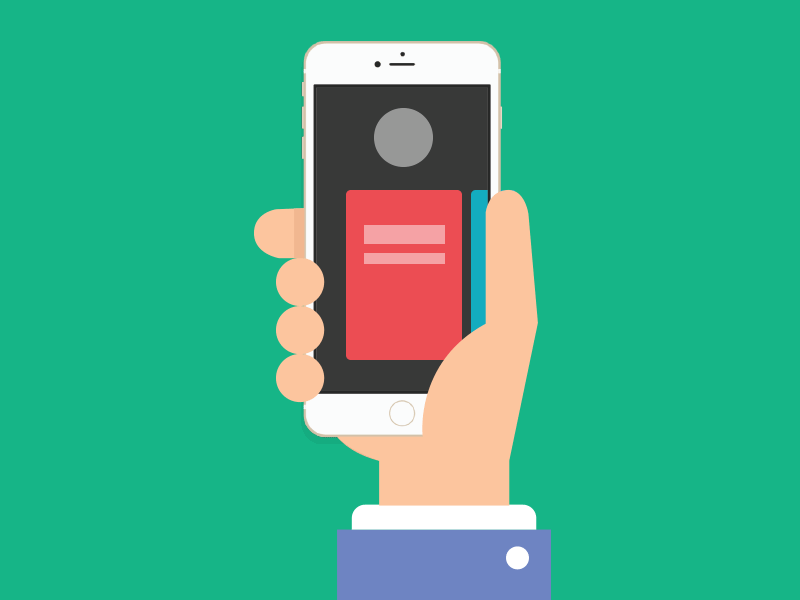 With these tools, you can import animated photos in video format and place them on your profile. Some are free, some are paid. Use them according to your preference.
With these tools, you can import animated photos in video format and place them on your profile. Some are free, some are paid. Use them according to your preference.
You can use some online video converter websites to add animated illustrations to your page. There are also many websites in the Google search engine. And everything is free.
How to add a GIF to a message using Giphy
Giphy is a popular GIF search engine that you may already be using to search. A nice feature of Giphy, in addition to being a reliable library, is that the mobile app allows you to quickly post to various social networks and automate the video conversion process. This method will allow you to learn how to add gif animation to Instagram through the application.
Once you find the perfect look, tap the image and then the Share icon, which looks like a paper airplane. After that, touch the pink icon on the page that opens to open the program on your mobile device. From here, you will be given the option to post the gif to your profile.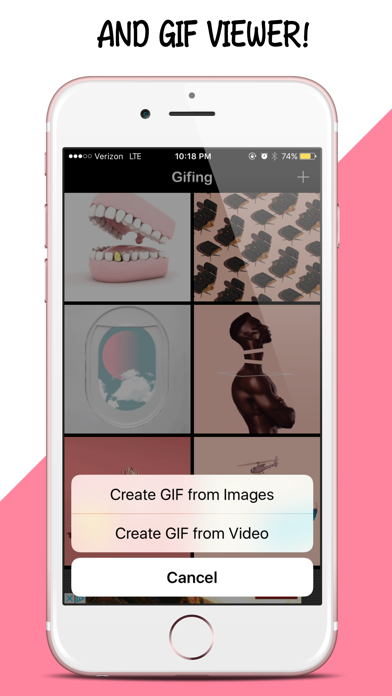 Select Feed and place a caption if you like.
Select Feed and place a caption if you like.
There are many other websites that you can use to post animations. For example, Tenor and ImgPlay are two noteworthy alternatives to Giphy, but we found that Giphy has the most extensive library and the easiest approach for hosting GIFs.
Why GIFs are successful on Instagram
GIFs have become a very popular way to present memes or show short, funny clips that you might want to watch again without hitting the replay button. Instagram is arguably the largest image-related social network, which means it caters to people looking for visual stimulation. So it seems logical that people might want to upload these snaps, giving their viewers something interactive to interact with. Knowing how to add animation to the story on Instagram allows you to promote your profile faster.
For profiles or even just sharing GIFs, web pages feel more active and exciting than standard images and allow users to display more information.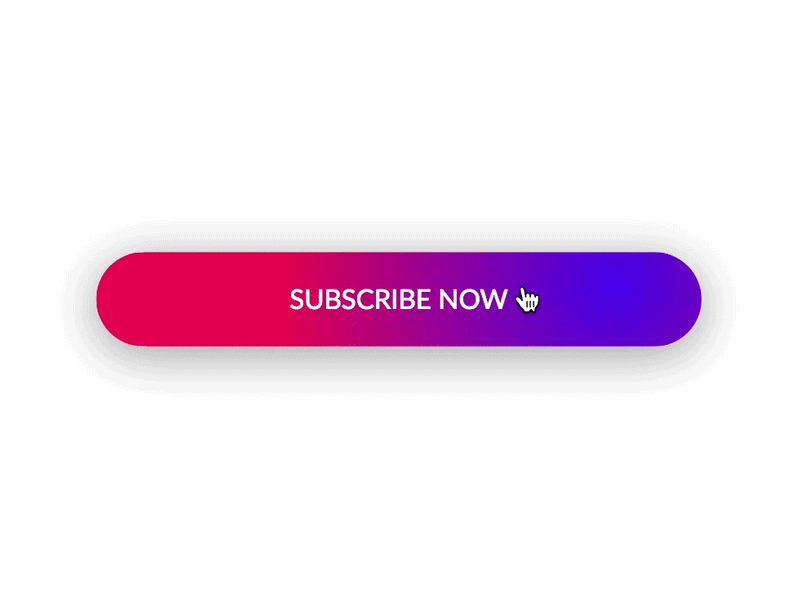 However, the site doesn't support animated illustrations, so if you want to post it, you'll have to find ways around it.
However, the site doesn't support animated illustrations, so if you want to post it, you'll have to find ways around it.
Converting GIFs to video format
This may sound like a workaround, but Instagram supports videos up to 15 seconds long, which is probably the closest thing to posting animated pictures. You can loop your GIF as many times as you like within those 15 seconds.
Converting isn't too difficult, partly because there are many programs out there that will do the job for you. While the process will vary slightly between applications, this is a fairly standard procedure.
Install and open the GIF converting application. Upload the artwork you want to convert, then select a save location and wait for the conversion to complete. Some of these sites also offer options for editing, adding filters, or other special effects, so experiment with those if you like. Post your animated drawing from your device and you're done!
Conclusion
We've told you the safest and most proven ways to post animations on Instagram.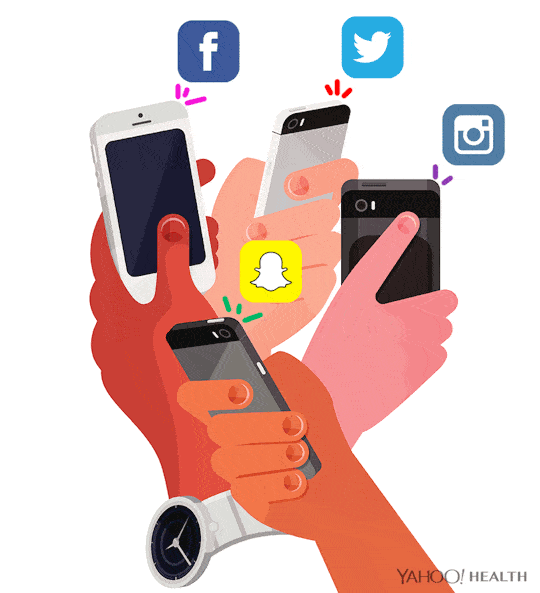 But it's worth noting that Instagram's parent company, Facebook, allows you to post GIFs, and they're really popular there. Perhaps this is a sign that Instagram will be integrating images into its website soon, making this bypass process unnecessary. At the same time, while a little frustrating, these steps allow you to get those posts on your page, which can be a great way to stand out from the crowd and do something different.
But it's worth noting that Instagram's parent company, Facebook, allows you to post GIFs, and they're really popular there. Perhaps this is a sign that Instagram will be integrating images into its website soon, making this bypass process unnecessary. At the same time, while a little frustrating, these steps allow you to get those posts on your page, which can be a great way to stand out from the crowd and do something different.
Uploading a GIF image to Instagram will not work when it comes to Feed. For Stories, stickers have been invented that can be placed on the picture. At the same time, the publication of the whole GiF-image is not available.
What is Gif on Instagram
GIF is an image format where frames follow each other. Appeared before videos and was the best way to send a short video to a friend. On Instagram, this feature is not available and the only thing a user can do is upload a video file.
You can upload GIF animation to Instagram only after conversion.
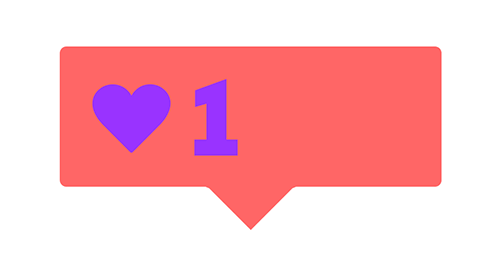
For example, the page owner has a GIF that they would like to share. When loading, a static image will appear, without changing frames. To upload an existing GIF, you will need a video converter app.
Ways to add a gif to Instagram from your phone:
- use the Boomerang application;
- convert from an existing file;
- add separate frames like a carousel (maximum ten shots).
Lack of conversion - loss of quality. If the picture was originally in low resolution, then when creating a video from it, pixels and defects will appear. The recommended size is more than 1080 x 1080 pixels and 2.1 MB if there are more than ten pictures or the GIF lasts longer than ten seconds.
How to make a GIF on Instagram
You can change the format from your phone or computer. For editing, you may need applications: GIF to Video, GifLab or the Giphy service (also built into Stories). The latter is convenient on a PC, from a browser.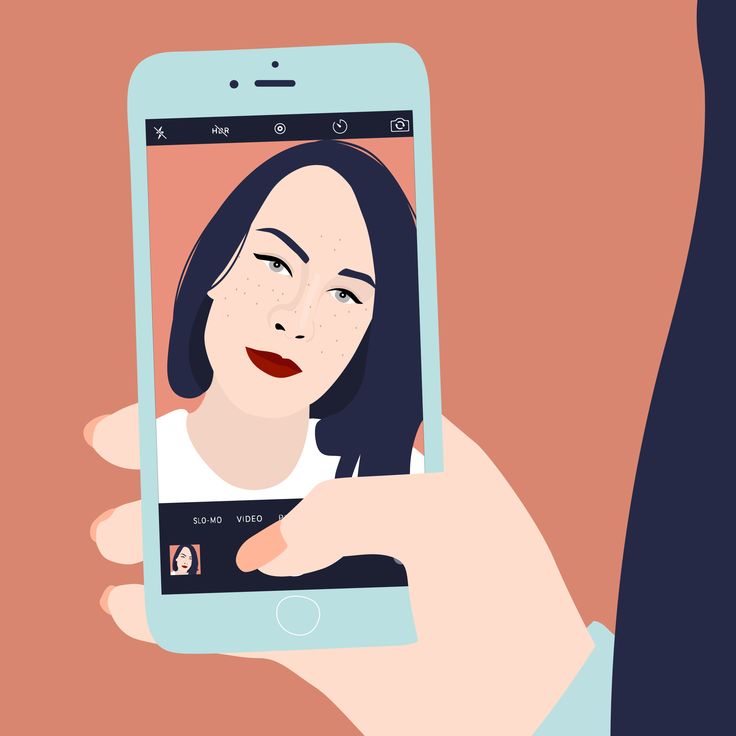
To insert a GIF on Instagram:
- Log in to the application - Go to section "History".
- Upload or take a picture - GIF.
- Enter a phrase in English into the search string.
- Edit and move the object in a way that is convenient for the user.
- Click " Share " to post.
Users are offered requests in Russian and English. You can search GIFs on Instagram using standard phrases that are suitable for photography: joy, sadness, love, and others.
Another way to make a GIF on Instagram is to go to the Giphy website. Available to download a file in mp4 format (required for a social network) and publication in History.
Instructions on how to publish a GIF through the site:
- Go to Giphy via PC.
- Enter the required name in the line.
- Select picture - social media icons - Instagram.
- Specify the email address where the file should be sent.

- Open a message, download and post on a social network.
Direct publishing was previously available. Registration is required to download and host files. The user can use the Facebook page to log in.
How to add a GIF to Instagram
Speaking of video files, you need to remember: the social network only supports the mp4 format. To post a GIF to Instagram from an iPhone or Android, the user must download the application: GIF to Video. With it, you can change existing files: they will be published on Instagram or saved to your mobile device in mp4 format.
How to edit GIF:
- Download and install the application on your phone.
- Allow access to local storage.
- Select a file for editing - click "Convert".
- Wait until the end of the process or immediately post to Instagram.
To post edited files from the Gallery, you need to add using the "Create Post" button. Will be published as a video, using the toolbar, you can select the duration of the video, add a filter.
You can search for gifs on Instagram through the corresponding hashtag : gif . The results provide examples of short videos, no longer than five seconds.
How to post a GIF on Instagram
Posting a GIF in private messages and conversations is now possible with the latest updates.
To send an animation to a friend, you should:
- Go to Direct - select an interlocutor.
- There is a plus sign next to the line for entering messages.
- Among the options "GIF" - find the file.
- Send as a regular message.
An animated image will appear in the chat, without captions. To create and place a GIF, you need to download Boomerang. With its help, short videos resembling animation are available to users. Also, the function is located in the History, but you will not be able to download the video.
The application is available for smartphones based on Android and iOS.
Standard features include reverse scrolling video recording.
To shoot a video in Boomerang:
- Download and install the application.
- Start recording - make any movements.
- Save to your phone or send to a page on a social network.
Maximum video length is three seconds. Set animation to repeat automatically. You can save a GIF from Instagram through the settings of the Story by clicking on the "Save" button.
To transfer files to a mobile device:
- Create an animation and post it to Stories.
- Go to " History archive " - click on the new video.
- Three dots below - Save.
The method is useful for those users who create animations through Boomerang in Stories. In order not to lose the image or video in the future, you can archive it.
Why GIF doesn't work on Instagram
0004
- the application has not been updated;
- technical failure on the side of the social network;
- mobile device does not support new versions of Instagram.

GIFs were blocked for a while and were missing from both iPhone and Android owners. After the update in October 2018, the feature was added back to the social network.
To install a new version of the application, you need to go to the AppStore or PlayMarket content store. Enter a name in the search bar and press the "9" button0037 Update ". If it is missing, then the smartphone no longer supports new versions.
You can upload a GIF to Instagram only through a video file. Animations are not supported when publishing to the Feed due to poor quality and frame delays.
Depending on the speed of the Internet and the power of the device, GIF may run too fast or slow on different phones. For this reason, the animation is not available on many social networks and is only available in the "Document" placement without automatic playback.
Not everyone uses the opportunities of the social network Instagram to 100%. Gif for Instagram appeared relatively recently and is a gallery of hundreds of "live" stickers that allow you to make videos and photos interesting and memorable.
Gif for Instagram appeared relatively recently and is a gallery of hundreds of "live" stickers that allow you to make videos and photos interesting and memorable.
What is GIF on Instagram
GIF - pictures in a new animated format. It compresses the image without degrading the quality. Previously, the Instagram platform allowed you to add only shortened mp-4 video and photo files. Realizing the demand for GIFs, the developers have implemented an impressive base of animation. Users can now add whatever they want to stories, from animated pizza to singing kittens.
GIFs are actively used not only on Instagram, but also on other Internet portals. With their help, unique website designs, animated maps are created. Internet marketing specialists claim that animated stickers increase the interest and engagement of users. On Instagram, gifs are interesting to an audience that actively engages stories. Adding stickers to a regular post isn't yet possible.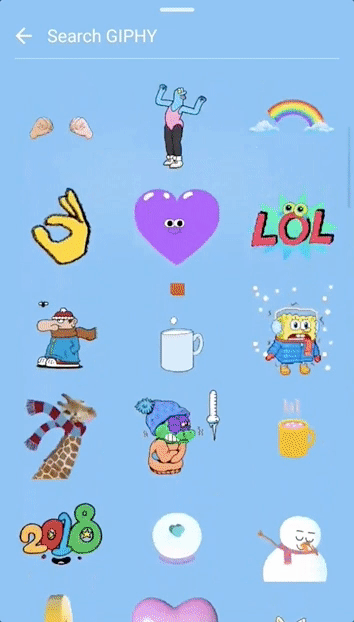
How to add a GIF to Instagram Stories
The Instagram client for mobile OS made it possible to add GIF animations to Stories in 2017. Since that time, the Giphy service catalog has appeared on the social network. The most popular GIFs are placed in the Trending section. Also, users can use the search option or search for the desired sticker in one of the thematic sections (“accessories”, “Emoji”, “peekers” (“Disappearing”), “effects”, “word art” (with texts and popular hashtags). can be added to the desired part of the frame or video.You can also rotate, reduce or increase the size.The number of GIFs for each story is not limited by the developers.
If you can't find the gif in the instagram menu, there can be only one explanation - an old version of the application is installed. GIF stickers are currently available for updates no older than 29.0.0.0.18.
To add a "live" sticker to your story, just swipe up and select the one you need from the library.
How to make GIFs on Instagram
To put a GIF on a video or photo:
- Go to Stories;
- Take photo or video content or upload it from the gallery;
- Swipe up from the bottom to select GIF in the menu;
- Find a suitable animation and add it to the publication.
You can create a gif animation yourself using the Boomerang service. You need to open the option, record a video, add various properties to it. As a result, you will get looped video clips lasting several seconds, which can be played back in sequence in different directions. These are not quite standard GIFs, but until recently, “boomerangs” were the only way to introduce animation on Instagram.
How to add a GIF to Instagram from a smartphone? To do this, you need to reformat it to mp4. This can be done with the help of special utilities, which are abundantly present in special software stores. The algorithm for creating your own GIF for Instagram is simple and practically identical in any software:
- Animation from the gallery is loaded into the program;
- Enter the required parameters;
- The task "Save and publish on Insta" is given.

How to insert a GIF on Instagram
If you want to add a specific g[f-file to a photo or video, you can find it in the virtual space by keywords. The most powerful library of such files on the Internet is the Giphy site. It has accumulated a lot of memes and funny pictures on any subject. The service automatically converts the file to MP4.
Important! The file with the video will be sent to the specified e-mail, so use only valid mailboxes.
This is how the question of how to post a gif from the popular Giphy service on Instagram is solved.
How to upload a gif of your own performance on Instagram
To create unusual author's gifs, you will need video editing software. It can be Sony Vegas Pro, Adobe Premiere, etc. At the first stage, you need to load the desired gif file or a ready-made video sequence into the program. Further, in the sequence settings, the necessary parameters are set. It is recommended to set the resolution to the maximum. The aspect ratio should be one to one. The length of the video is up to the user. As a rule, the optimal duration of the video sequence is 10-15 seconds.
It can be Sony Vegas Pro, Adobe Premiere, etc. At the first stage, you need to load the desired gif file or a ready-made video sequence into the program. Further, in the sequence settings, the necessary parameters are set. It is recommended to set the resolution to the maximum. The aspect ratio should be one to one. The length of the video is up to the user. As a rule, the optimal duration of the video sequence is 10-15 seconds.
Important! To export a file from the program, you should choose the formats that are most compatible with the operating system of your smartphone. For Apple products, you must select the MOV extension. It requires additional codecs from the QuickTime set to be installed. MP4 is suitable for an Android smartphone. It is better to encode the final file with the H.264 standard. then the file is exported to the gallery and uploaded to the social network in the usual way.
Where are gifs in Instagram
As mentioned above, gifs are in the stickers section.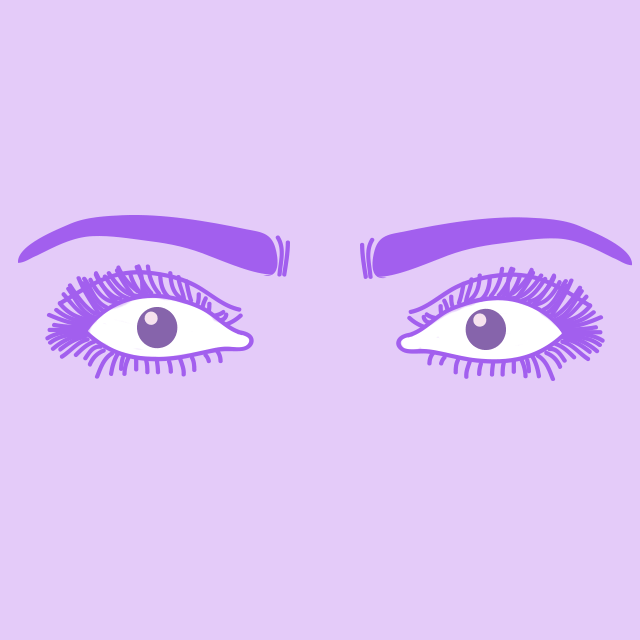 The search for animated pictures is synchronized with the Giphy client, but not everyone can find the option they need on the site. You can make your own animation and learn how to add a gif to Instagram, share it with other users.
The search for animated pictures is synchronized with the Giphy client, but not everyone can find the option they need on the site. You can make your own animation and learn how to add a gif to Instagram, share it with other users.
- Find the desired picture or file on the Internet;
- Using a special application, take a photo or video GIF;
- Decorate it with the special effects you like;
- Upload the result to the GIPHY website;
- Give him a catchy Latin name.
Now your GIF is available through the sticker menu not only to you, but also to other users.
How to upload a gif (alternative methods)
Posting a gif file on Instagram will not work without preliminary manipulations. The output is just a static drawing. The following simple algorithms will help you encode a file into video content.
From a computer
Animation from a computer can be converted to video format using the English-language resource Convertio.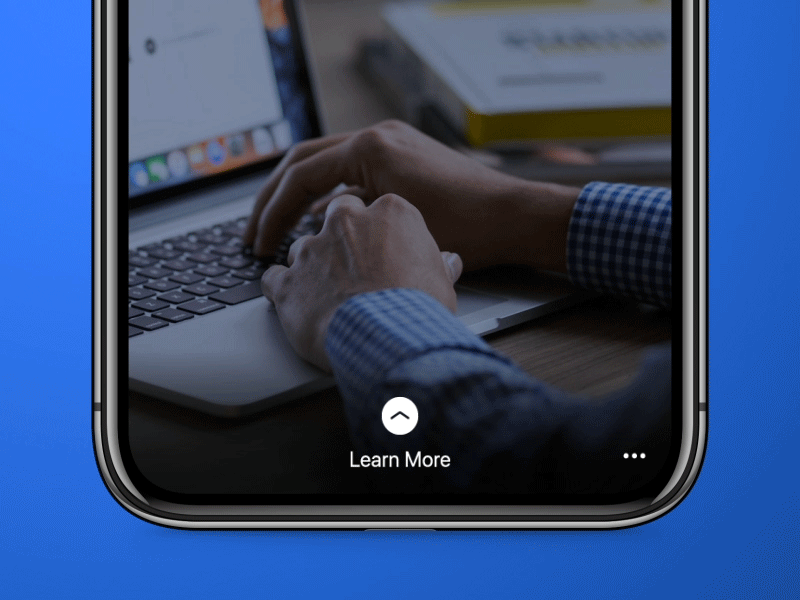 com. To do this, you need to select the file to be converted by clicking on the "From Computer" window located in the center of the main page and redirecting to the OS Explorer window.
com. To do this, you need to select the file to be converted by clicking on the "From Computer" window located in the center of the main page and redirecting to the OS Explorer window.
You can convert several files at once by clicking on the Add More plugin. Then you need to start the conversion process by selecting the "Convert" command. After completion, the “download” command is activated on the right. After downloading the MP4 file to your computer, you can publish it to any of the social networks.
On iOS
GifLab app is suitable for uploading GIF animation to Photos. Next, select "GIF to Instagram" and find the desired file. Don't forget to adjust the playback speed. At the last stage, just click "Save and share on Instagram". Ready!
On Android
The GIPHYCAM application (distributed free of charge) will help to upload a gif from a smartphone on Android. Here you need to save the desired animation, go to the application and, having selected the desired file, click the > icon.